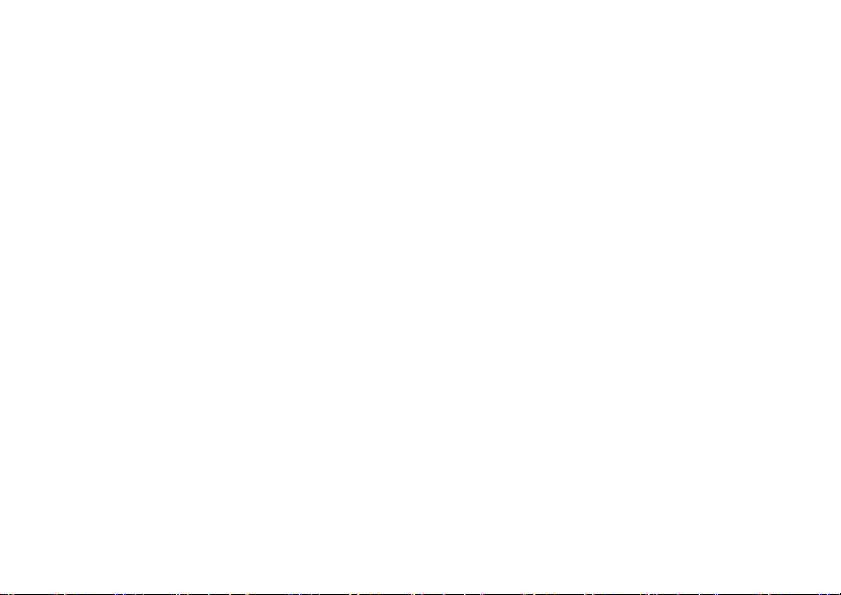
Make the most of now.
Vodafone 730 Mobile Phone
User Guide
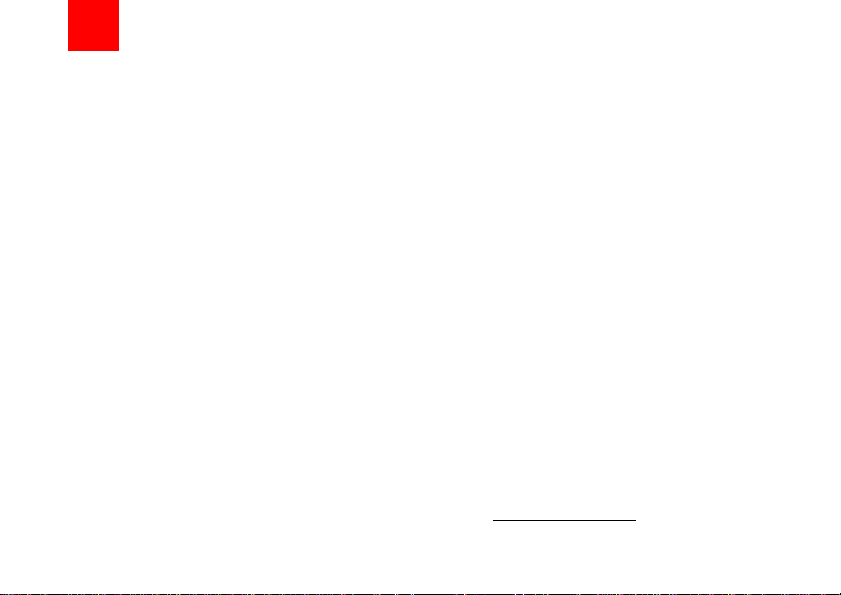
Notice
Copyright © 2008 Huawei T echnologies Co.
Ltd.
All Rights Reserved
1 Your Vodafone 730 is made exclusively for
Vodafone by Huawei Technologies.
2 No part of this manual may be reproduced or
transmitted in any form or by any means without
prior written consent of Huawei Technologies
Co. Ltd.
3
Trademarks
4 VODAFONE, the Vodafone logos, Vodafone
Radio DJ are trade marks of the Vodafone
Group. Other product and company names mentioned herein may be trade marks of their
respective owners.
5
Notice
6 The information in this manual is subject to
change without notice. Every effort has been
made in the preparation of this manual to ensure
accuracy of the contents, but all statements,
information, and recommendations in this manual do not constitute a warranty of any kind,
expressed or implied.
7 Read the safety precautions carefully to ensure
that you use wireless device in a correct and
safe manner. For details, see the section "Warnings and Precautions".
Huawei Technologies Co. Ltd.
Branch Address:
8 Huawei Technologies Deutschland GmbH,
Am Seestern 24, Dusseldorf, Germany
9 Postal Code: 40547
Head Office Address:
10 Administration Building, Huawei Technologies
Co. Ltd., Bantian, Longgang District,
11 Shenzhen, P. R. China
12 Postal Code: 518129
Website: http://www.huawei.com

13
Safety Precautions
Read the Safety Information section of
this user guide on page 44.
Do not use hand-held while driving.
For body-worn operation maintain a
separation of 1.5 cm.
Small parts may cause a choking
hazard.
This device may produce a loud sound.
Keep away from pacemakers and other
personal medical devices.
Switch off when instructed in hospitals
and medical facilities.
Switch off when instructed in aircrafts
and airports.
Do not use while re-fuelling.
This device may produce a bright or
flashing light.
Do not dispose of in a fire.
Avoid contact with magnetic media.
Avoid Extreme Temperatures
Avoid contact with liquid, keep dry.
Do not try and disassemble.
Do not rely on this device for
emergency communications.

Switch off in explosive environments.
Only use approved accessories.
14
Specific Absorption Rate (SAR)
15
16 Your mobile device is a radio transmitter and
receiver. It is designed not to exceed the limits
for exposure to radio waves recommended by
international guidelines. These guidelines were
developed by the independent scientific
organisation ICNIRP and include safety margins
designed to assure the protection of all persons,
regardless of age and health.
17 The guidelines use a unit of measurement
known as the Specific Absorption Rate, or SAR.
.
The SAR limit for mobile devices is 2 W/kg and
the highest SAR value for this device when
tested at the ear was 0
properly worn on the body is
mobile devices offer a range of functions, they
.871 W/kg, and when
0.819 W/kg *. As
can be used in other positions, such as on the
body as described in this user guide**.
18 As SAR is measured utilising the device's
highest transmitting power, the actual SAR of
this device while operating is typically below that
indicated above. This is due to automatic
changes to the power level of the device to
ensure it only uses the minimum power required
to communicate with the network.
19 * The tests are carried out in accordance with
IEC standard PT62209-1.
20 ** Please see page 44 about body worn
operation.
21 Please read the safety precautions carefully to
ensure the correct and safe use of your wireless
device. For detailed information, refer to the
22 section “Warnings and Precautions”.
23
24
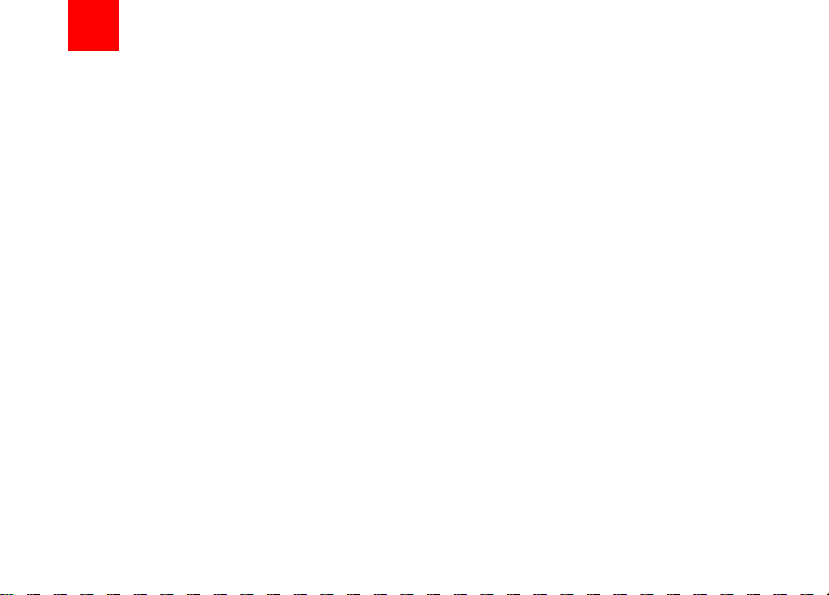
T able of Content s
Table of Contents 1
Getting to Know Your Phone 1
Packing List ................................................1
Your Phone ................................................1
Home Screen .............................................3
Introduction to the Menu.............................4
Getting Started 5
Loading the SIM Card ................................5
Unloading the SIM Card .............................6
Charging the Battery ..................................6
Loading/Removing a Memory ................... 7
Powering On/Off .........................................8
Call Service 10
Making or Answering Calls .......................10
Calls .........................................................11
Text Input 12
T9® Input Method ....................................12
Traditional Input Method .......................... 12
"123" Numeric Input Method ....................13
Symbol Input Method ...............................13
Input Different Languages........................13
Contacts 14
Making Calls from the Contacts ...............14
Searching for a Contact............................ 14
Other Operations ......................................14
Groups......................................................15
Messaging 16
Messages................................................. 16
Email ........................................................ 18
Broadcast Inbox .......................................21
Templates ................................................ 21
Music 22
Vodafone music .......................................22
Recently Played ....................................... 22
Music Library............................................ 22
Organiser & Tools 23
Alarms...................................................... 23
Calendar ..................................................23
Task ......................................................... 23
Memo ....................................................... 24
Synchronise ............................................. 24
Calculator ................................................. 25
Unit Converter .......................................... 25
Currency Converter.................................. 25
Voice Recorder ........................................ 26
World Time............................................... 26
Stopwatch ................................................ 26
Timer........................................................ 26
Service Dial Number ................................ 26
My Files 27
Vodafone live! 28
Open homepage ...................................... 28
Open new page........................................ 28
Bookmarks ............................................... 28
Settings .................................................... 28
1
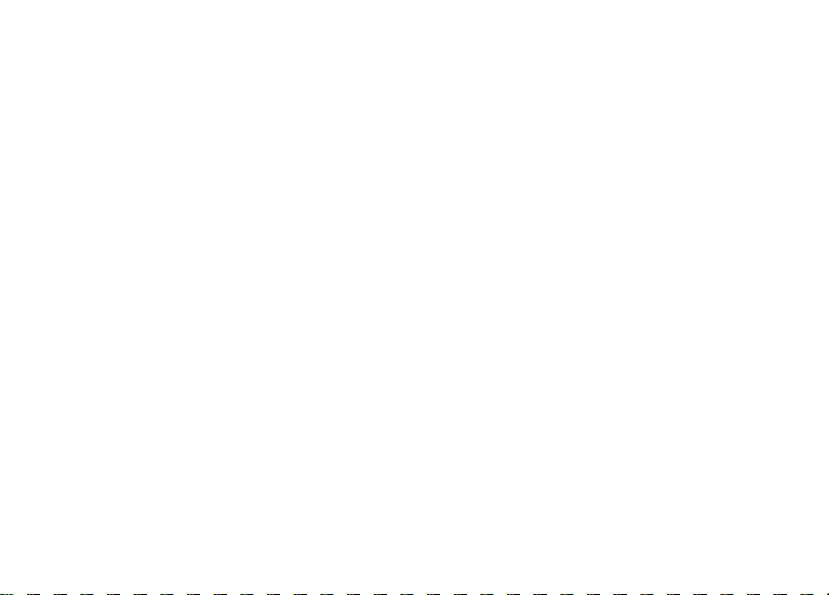
Entertainment 29
Games...................................................... 29
Camera/Video Camera............................29
Mobile TV .................................................30
Applications ..............................................30
Connections 31
USB ..........................................................31
Bluetooth® ...............................................34
Settings 37
Phone Settings .........................................37
Display Settings........................................37
Message Settings.....................................38
Call Settings ............................................. 38
Video Call ................................................40
Contacts Settings ..................................... 40
Connectivity..............................................40
Device management ...............................41
Network ................................................... 41
JavaTM Settings....................................... 41
Security ................................................... 41
DRM Settings ...........................................42
Streaming settings....................................43
Warnings and Precautions 44
RF Exposure ............................................44
Distraction ................................................45
Product Handling ......................................46
Electrical safety ........................................48
Interference ..............................................49
2
Explosive environments ........................... 50
Acronyms and Abbreviations 51
Appendix 52
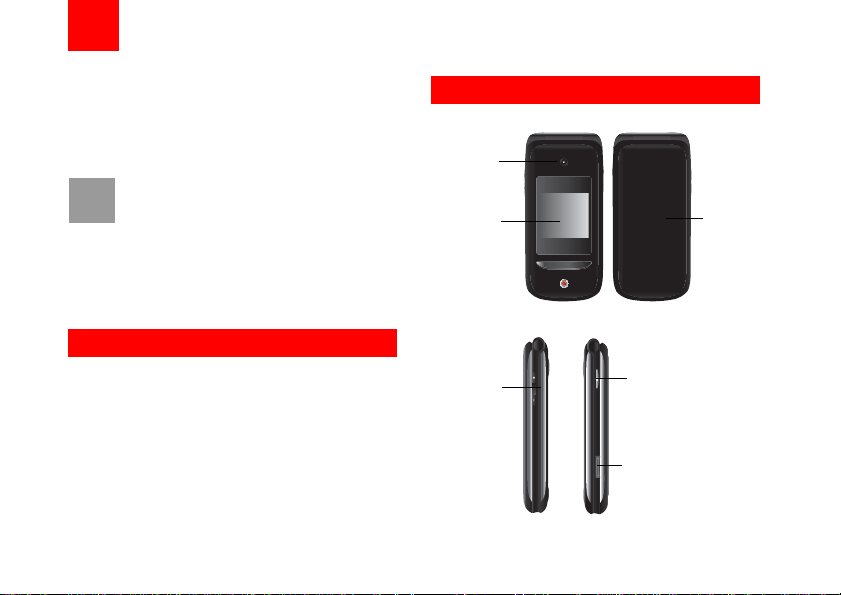
1Getting to Know Your Phone
Your Vodafone 730 phone can operate in virtually all
countries, automatically switching between
WCDMA 2100 and GSM/GPRS 900/1800/1900 networks. This allows you to enjoy communication wherever you use your mobile phone.
The services supported by your phone
Note
should be also supported by the network
from where you use the phone. For details,
please contact your local Vodafone customer care centre. Note that you can also
access information on Vodafone services at
www.vodafone.com.
Packing List
Your phone package box contains the following:
• One Vodafone 730 mobile phone
• One travel charger
• One Li-ion battery
• One User Guide
• One stereo headset
• One USB data cable
Your Phone
Camera
Screen
• To display the
relevant
information.
Volume keys
Back cover
Camera shortcut key
• Press and hold this key
for few seconds to
activate the camera in
the standby mode..
Charger connector/Cable
connector/Headset Jack
1

Your Phone
Left function key
• Press this key to activate the function
indicated at the left of the prompt bar.
• In standby mode, press this key to access
the main menu.
Scroll key
• Press this key to scroll through a menu.
• In standby mode,
press the up scroll key to access Quick
Menu, press the down scroll key to access
Contacts, press the left scroll key to access
the New SMS screen, and then press the
right scroll key to access My Files.
Send key
• Press this key to make or answer a call.
• Press this key to access the Calls screen
in standby mode.
Music key
• In standby mode, press this key to access
the music menu.
2
Earpiece
Camera
Microphone
OK key
• Press this key to start the selected function
in the menu.
• In standby mode, press this key to access
the main menu.
Right function key
• Press this key to activate the function indicated at the right of the prompt bar on the
screen.
• In standby mode, press this key to acce ss
Vodafone live!.
Power/End key
• Press this key to end an ongoing call or reject
an incoming call.
• Press this key to return to the home screen.
• Press and hold it to power on or power off the
phone
Clear key
• In the editing mode, press this key to
delete a character before the cursor.
Character/Number keys
• Use to enter numbers or characters.
• Press and hold the # key to switch to the
silent profile from the current profile.
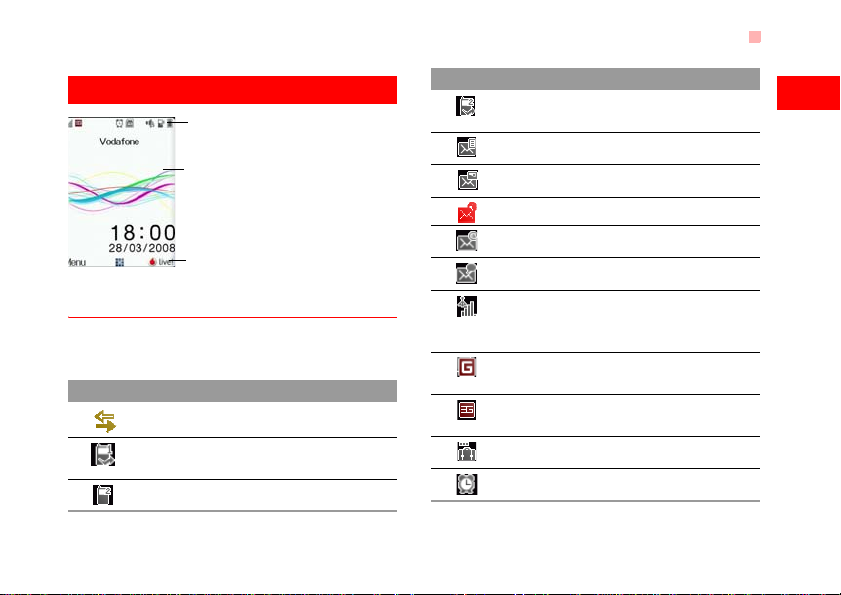
Home Screen
Icon bar
Desktop
To display the operations and the function
options.
Prompt bar
To display the operations currently available.
Icon bar
This area displays the phone status. The following
table illustrates the icons that may appear on this bar.
Icon Description
The phone is in a call.
Forwarding all incoming voice calls to
line 1.
Call line 2 is enabled currently.
Home Screen
Icon Description
Forwarding all incoming voice calls to
line 2.
You have new text messages.
You have new multimedia messages.
You have new PUSH messages.
You have new emails.
You have new voice mails.
Indicates signal strength. The more horizontal bars that appear, the stronger the
signal.
The phone is currently in a GSM
network.
The phone is currently in a WCDMA
network.
You are using the roaming service.
Alarm clock is enabled.
1
Getting to Know Your Phone
3
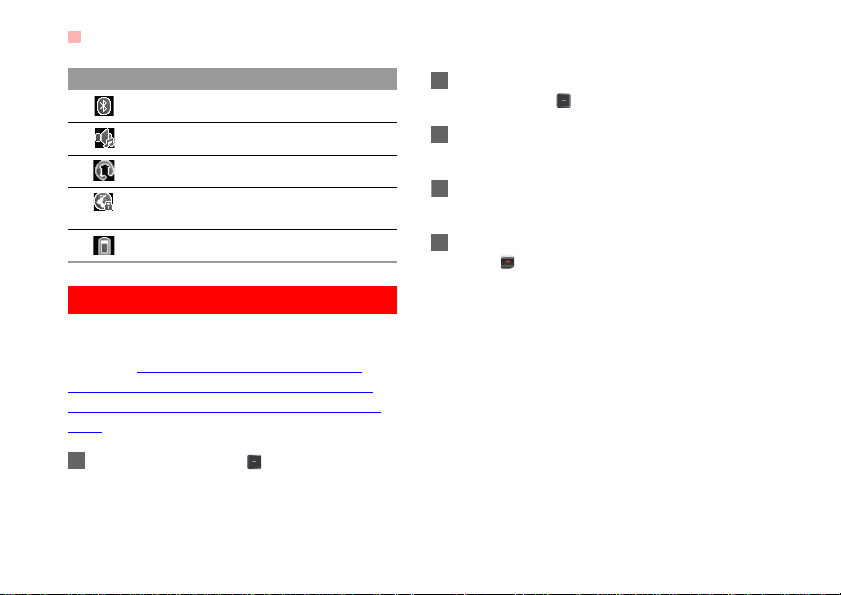
Introduction to the Menu
Icon Description
Bluetooth is enabled.
The normal profile is activated.
The headset is plugged in.
Your PC connects to the Internet
through your phone.
Indicates power level of the battery.
Introduction to the Menu
Your phone provides an extensive range of functions.
You can use these functions by navigating the following menus: Vodafone live!, Email, Applications,
Music, Messaging, My Files, Entertainment, Contacts, Organiser & Tools, Mobile TV, Calls and Settings.
1 In standby mode, press to display the main
menu.
4
2 Press the scroll key to scroll through the menu,
and then press to select the desired item.
3 If the menu contains further submenus, repeat
step 2.
4 Use the selected function according to the
prompts on the screen.
5 Select Back to return to the previous menu.
Press to return to the standby mode.
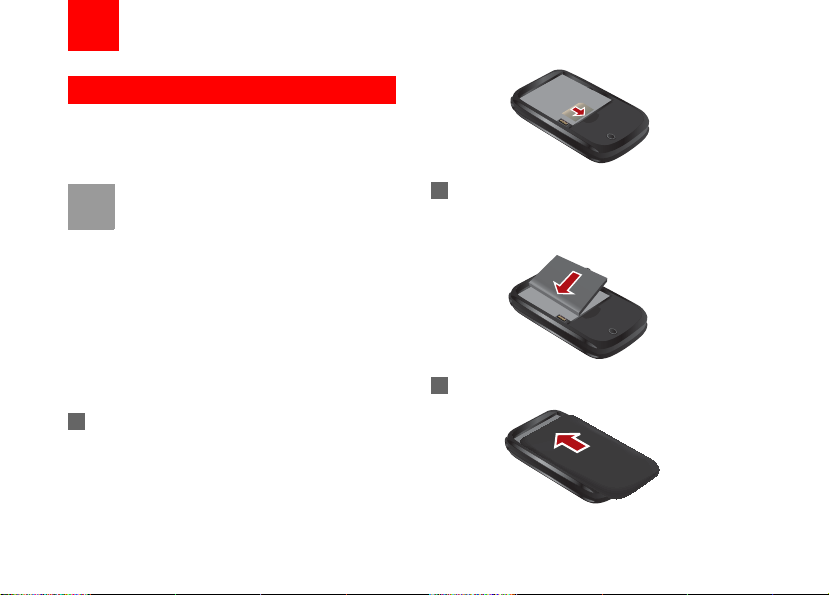
2Getting Started
Loading the SIM Card
Load your SIM card before using your phone. To use
the SIM card properly, please read the following
instructions carefully.
• Keep the SIM card out of the reach of chil-
Note
To load the SIM card, do as follows:
1 Position the card at the card slot entrance, mak-
dren.
• The SIM card and its metal contacts can
be easily damaged by scratching or bending. Ensure care when you carry, load or
remove it.
• Always disconnect the charger from the
phone before loading or removing the SIM
card.
ing sure it is facing the same way as shown in
the diagram below, with the notched corner at
the down right. Then slide in as shown.
2 Fit the battery into the battery slot on back of the
phone. Press the battery down until it clicks into
place.
3 Slide the back cover to the phone.
5
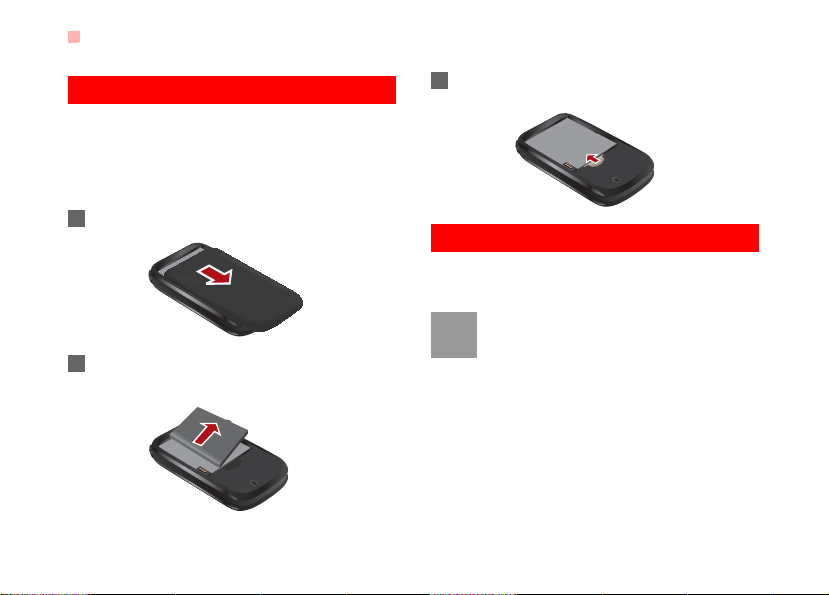
Unloading the SIM Card
Unloading the SIM Card
Only unload the SIM card and the battery after powering off your phone. Otherwise, your phone may be
damaged.
To unload the SIM card:
1 Unload the back cover out of the phone.
2 Please unload the battery according to the fol-
lowing picture.
6
3 Press the SIM card with one finger and slide it
out of the slot.
Charging the Battery
Before charging the battery, please read the following
precautions carefully.
• When you charge the battery for the first
Note
time, please charge it for a minimum of 12
hours.
• The battery discharges even while not
being used. If you have not used it for a
long time, please recharge it first.
• The charging time depends on the environmental temperature and the age of the
battery.
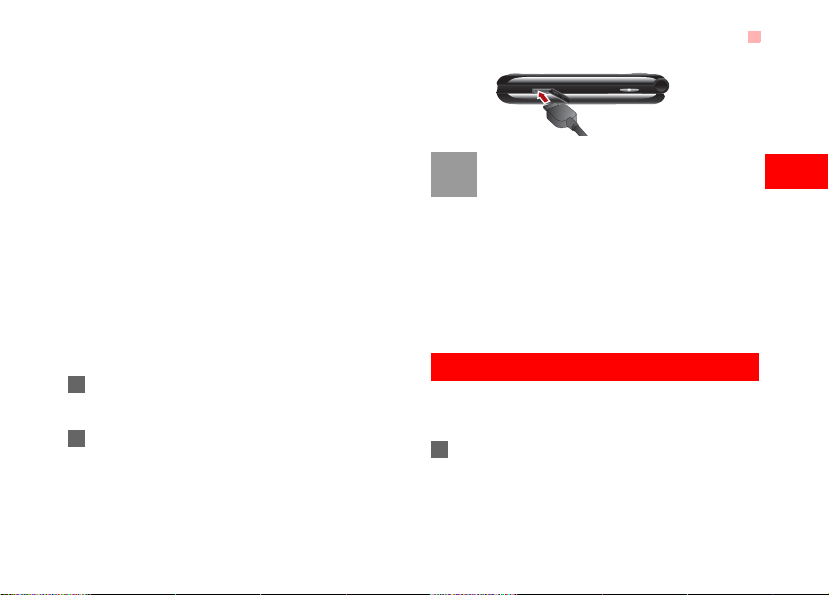
• The battery can be recharged but eventually wears out. If the battery lasts for a
shorter time period than usual after being
charged normally, replace it with a battery
of the same type.
• Do not strike, throw or cause any kind of
violent shock to the battery, otherwise liquid leakage, body damage, overheating,
explosion or fire may occur.
• Charge the battery by using the charger
supplied with your phone.
Before charging the battery with a cable charger,
ensure that the battery has been properly loaded into
your phone. To charge the battery, do as follows:
1 Insert the plug of the charger into the connector
of the phone as shown in the following figure.
2 Plug in the connector of the charger to a power
socket.
Loading/Removing a Memory
• When the battery power level is very low,
Note
the phone makes alert sounds and displays a prompt. When the battery power
level is too low, the phone will power off
automatically.
• When the battery is being charged, the
charging indicator blinks continuously.
When the charging indicator stops blinking, it indicates that the battery is full.
Loading/Removing a Memory
The Vodafone 730 phone supports a memory card
(micro-SD) with a capacity up to 2 GB.
1 Insert the memory card into the slot, as shown in
the following figure.
2
Getting Started
7
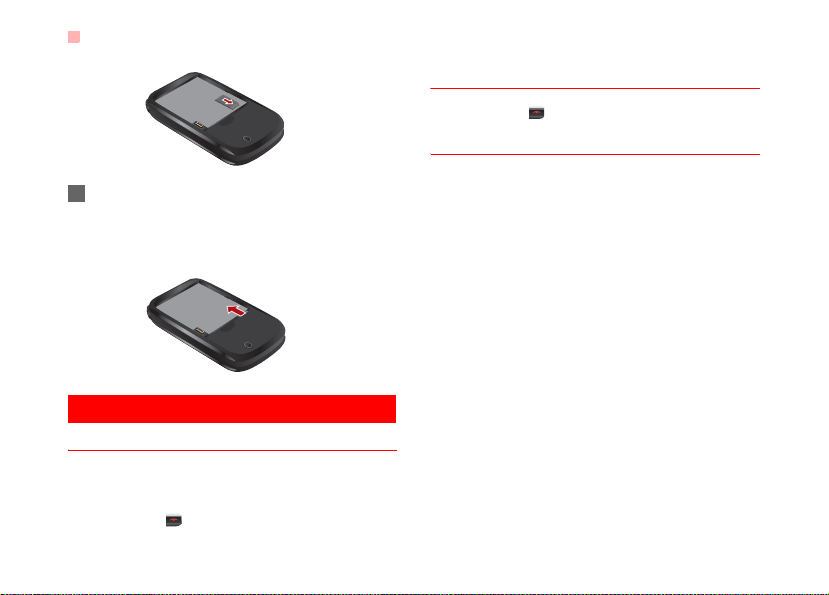
Powering On/Off
2 To remove a memory card, press the memory
card gently. Now the memory card will pop up
automatically. Then take it out as shown in the
following figure.
Powering On/Off
Powering On
Ensure that the SIM card is in your phone and that
the battery has been charged.
Press and hold to power on your phone.
8
Powering Off
Press and hold to power off your phone.
Access Codes
For setting and changing the access codes, please
refer to "Settings/Security Setup" on page 41.
◆ Phone Password
The phone password is used to protect your phone
from unauthorized use. The phone password is
preset as 0000 for your Vodafone 730 phone.
◆ PIN
The personal identification number (PIN) code is
used to protect your SIM card from unauthorized use.
The PIN code is usually provided when you get the
SIM card from Vodafone. If you have not received a
PIN code or if you have forgotten it, contact your local
Vodafone customer care centre.
◆ PIN2
Some SIM cards provide a PIN2 code. Some special
functions such as the "Fixed Dialer Number" are not
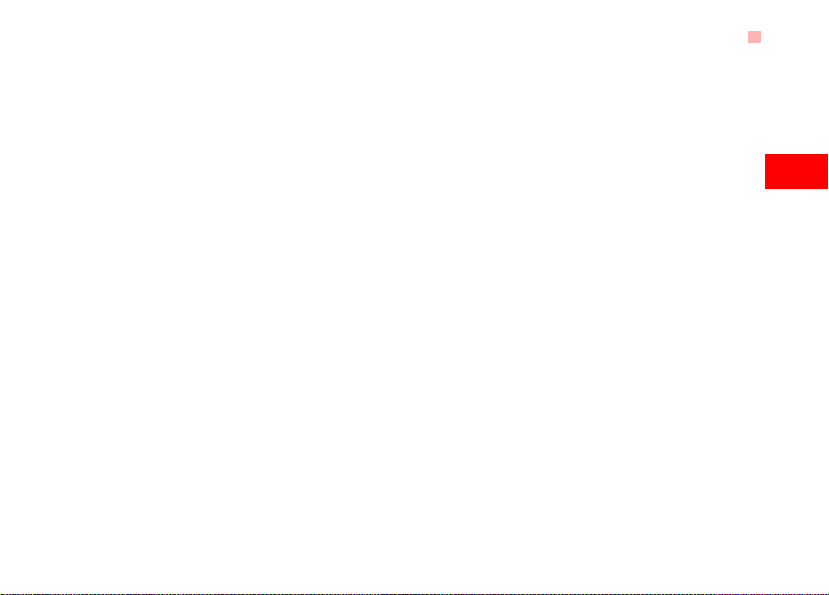
available until you enter the PIN2 code. At the same
time, your SIM card should support these functions.
◆ PUK
To unlock a locked SIM card, you need to enter the
PIN Unblocking Key (PUK) code. The PUK code is
usually provided when you get the SIM card from
Vodafone. If you have not received a PUK code or if
you have forgotten it, contact your local Vodafone
customer care centre.
◆ PUK2
Some SIM cards provide a PUK2 code that is used to
unlock a locked PIN2 code. The PUK2 code is usually provided when you get the SIM card from
Vodafone. If you have not received a PUK2 code or if
you have forgotten it, contact your local Vodafone
customer care centre.
Powering On/Off
2
Getting Started
9
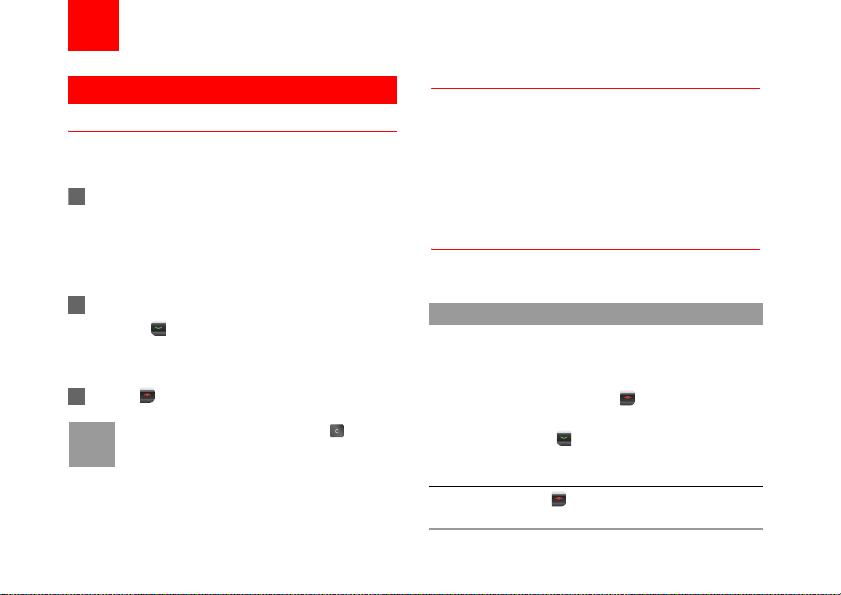
3Call Service
Making or Answering Calls
Making a Voice or Video Call
You can make a video call to other person whose
phone also supports video calls.
1 Enter or edit a phone number in one of the fol-
lowing ways:
• Enter a phone number through the keypad.
• Select a number from the Calls screen.
• Select a number from the Contacts screen.
2 To make a voice call or video call.
• Press to make a voice call.
•Select Options > Call > Video Call to make a
video call.
3 Press to end the call.
To delete a wrong number, press once to
Note
delete the digit to the left of the cursor.
10
Making Voice Calls Using SDN
You can make a voice call through speed dialing. For
instructions on assigning speed dialing numbers,
refer to "Contacts/Other Operations" on page 14.
To make a call by speed dialing number (SDN), press
and hold the number key until the phone dials the
corresponding phone number.
Answering or Rejecting Calls
The following describes how to answer or reject a call
in different answer modes:
Operation Description
Answer
a call
Reject
a call
• If the answer mode is Open flip, open
the phone.
• If the answer mode is Any key, press
any key except .
• If the answer mode is Send key,
press .
• If the headset is in use, press the control key on the headset.
Press or select Options > Reject.
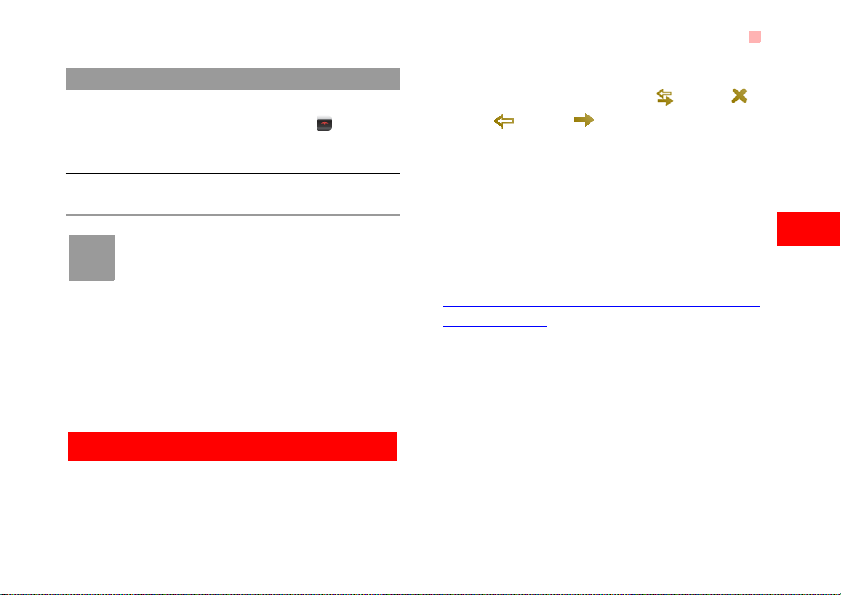
Operation Description
End a call • If the headset is not in use, you can
close the phone or press .
• If the headset is in use, press the control key of the headset.
Reply by
message
Note
To send a predefined message to the
caller.
When the phone is closed and there is no
ongoing call, you can press and hold the
camera key to mute the ringtone of an
incoming call. You can also press and hold
the volume keys to reject the call.
You can also set the auto answer mode to Immedi-
ate answer, Text message or Recorded voice.
For details, refer to “Settings/Call settings/Auto
Answer”.
Calls
The recently dialed calls, received calls and missed
calls are saved automatically.
Calls
Select Calls in the main menu and then press the
left/right scroll key to select All calls , Missed ,
Received or Dialed . Then select Options for
the following options.
• Send message: To send a message or MMS.
• Save number: To save the number of the selected
record.
• Call: To make a voice call or a video call.
• Delete: To delete the selected record.
• Mark/Unmark: To mark/unmark a record or all
records.
• Advanced
view calls status.
: To set the display mode of all records or
11
3
Call Service
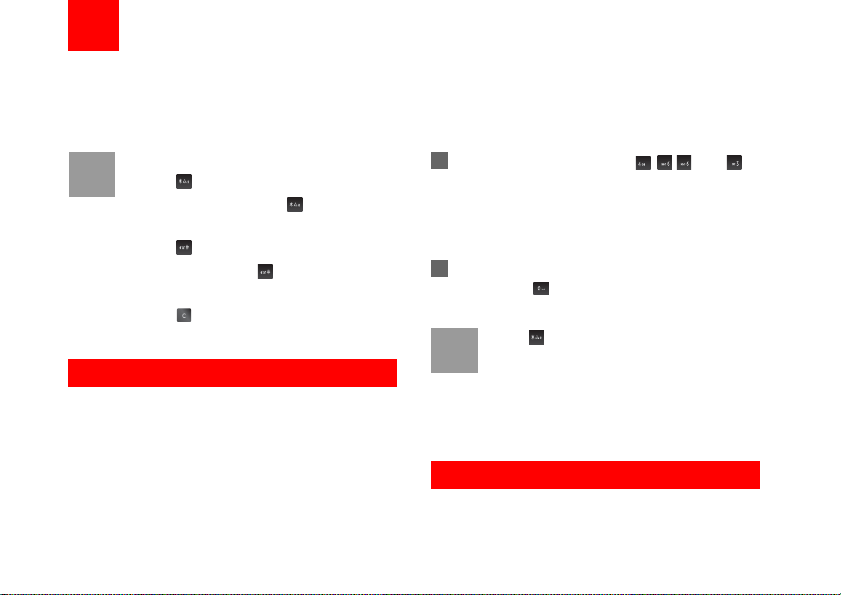
4Text Input
You can use the keypad to enter alphanumeric characters and symbols. For example, you can add
entries to the contacts, write messages or schedule
events on the calendar.
While entering text:
Note
• Press to switch between input meth-
ods. Press and hold the key to enable
or disable the T9 input mode.
• Press to display the symbols list.
Press and hold the key to set the input
language.
• Press to delete the letter before the
T9® Input Method
With the T9 input method, you can easily and quickly
enter words. T9 is a predictive text entry mode. It
allows you to easily and quickly enter words. Press
the relevant key that corresponds to the desired letter
and T9 will offer you candidate words.
Press each key carrying the desired letter once, and
then the predictive text scheme will present the can-
12
cursor.
didate words composed by the letters you have
entered in the drop-down menu.
For example, to enter the word "good" with the T9
input method, follow these steps.
1 Press successively the keys , , , and
which "g", "o", "o", and "d" belong to, and the
candidate words "good", "home" etc. composed
by these letters will be shown in the drop-down
menu.
2 Use the up/down scroll key to select "good".
Then press to enter a space for entering the
next word.
Press repeatedly and you will see "T9
Note
abc", "T9 Abc" and "T9 ABC" on the upper
left corner of the screen successively. It indicates the words to be entered will be in
lower case, first letter capitalized or in upper
case.
Traditional Input Method
When T9 input method is off, you can use the traditional input method for entering alphabetic charac-
