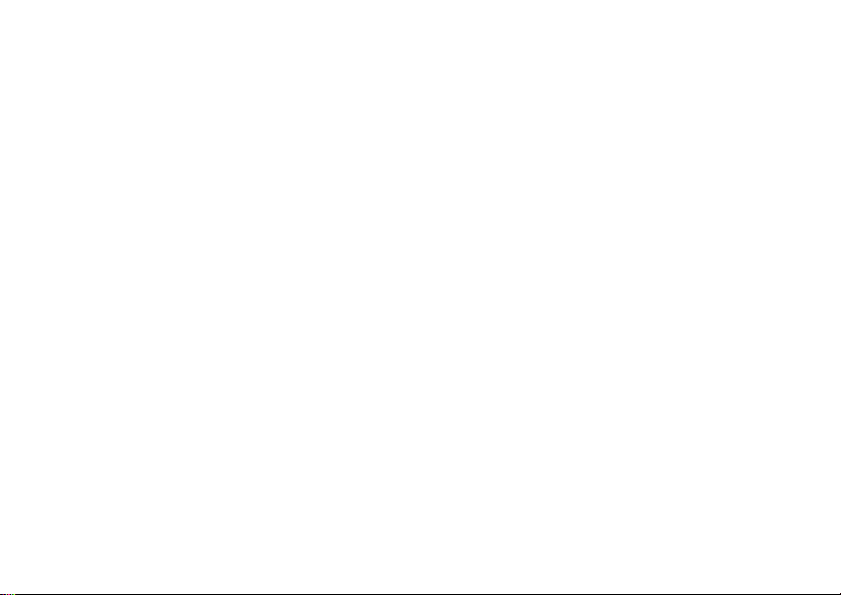
Make the most of now.
Vodafone 720 Mobile Phone
User Guide

Notice
Copyright © 2007 Huawei T echnologies Co.
Ltd.
All Rights Reserved
1 Your Vodafone 720 is made exclusively for
Vodafone by Huawei Technologies.
2 No part of this manual may be reproduced or
transmitted in any form or by any means without
prior written consent of Huawei Technologies
Co. Ltd.
3
Trademarks
4 VODAFONE, the Vodafone logos, Vodafone
Radio DJ are trade marks of the Vodafone
Group. Other product and company names mentioned herein may be trade marks of their
respective owners.
5
Notice
6 The information in this manual is subject to
change without notice. Every effort has been
made in the preparation of this manual to ensure
accuracy of the contents, but all statements,
information, and recommendations in this manual do not constitute a warranty of any kind,
expressed or implied.
7 Read the safety precautions carefully to ensure
that you use wireless device in a correct and
safe manner. For details, see the section "Warnings and Precautions".
Huawei Technologies Co. Ltd.
Branch Address:
8 Huawei Technologies Deutschland GmbH,
Am Seestern 24, Dusseldorf, Germany
9 Postal Code: 40547
Head Office Address:
10 Administration Building, Huawei Technologies
Co. Ltd., Bantian, Longgang District,
11 Shenzhen, P. R. China
12 Postal Code: 518129
Website: http://www.huawei.com

13
Safety Precautions
Read the Safety Information section of
this user guide on page 57.
Do not use hand-held while driving.
For body-worn operation maintain a
separation of 1.5 cm.
Small parts may cause a choking
hazard.
This device may produce a loud sound.
Keep away from pacemakers and other
personal medical devices.
Switch off when instructed in hospitals
and medical facilities.
Switch off when instructed in aircrafts
and airports.
Do not use while re-fuelling.
This device may produce a bright or
flashing light.
Do not dispose of in a fire.
Avoid contact with magnetic media.
Avoid Extreme Temperatures
Avoid contact with liquid, keep dry.
Do not try and disassemble.
Do not rely on this device for
emergency communications.

Switch off in explosive environments.
Only use approved accessories.
14
Specific Absorption Rate (SAR)
15
16 Your mobile device is a radio transmitte r and
receiver. It is designed not to exceed the limits
for exposure to radio waves recommended by
international guidelines. These guidelines were
developed by the independent scientific
organisation ICNIRP and include safety margins
designed to assure the protection of all persons,
regardless of age and health.
17 The guidelines use a unit of measurement
known as the Specific Absorption Rate, or SA R.
.
The SAR limit for mobile devices is 1.6 W/kg and
the highest SAR value for this device when
tested at the ear was 0.
devices offer a range of functions, they can be
W/kg*. As mobile
385
used in other positions, su ch as on the body as
described in this user guide**.
18 As SAR is measured utilising the device's
highest transmitting power, the actual SAR of
this device while operating is typically below that
indicated above. This is due to automatic
changes to the power level of the device to
ensure it only uses the minimum power required
to communicate with the network.
19 * The tests are carried out in accordance with
IEC standard PT62209-1.
20 ** Please see page 57 about body worn
operation.
21 Please read the safety precautions carefully to
ensure the correct and safe use of your wireless
device. For detailed information, refer to the
22 section “Warnings and Precautions”.
23
24
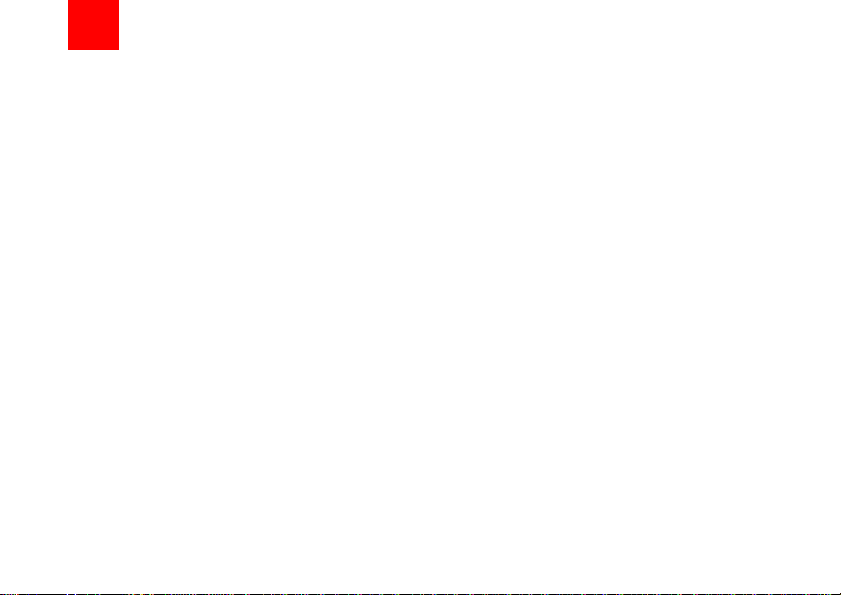
1Table of Contents
Table of Contents 1
Getting to Know Your Phone 1
Packing List........... .. ... ... .............................1
Your Phone ................................................2
Getting Started 6
Loading the SIM Card ................................6
Unloading the SIM Card.............................7
Charging the Battery ..................................7
Loading/Removing a Memory Card............8
Powering On/Off.........................................9
Call Service 11
Making or Answering Calls.......................11
Operations During a Voice Call...............12
Operations During a Video Call...............13
Text Input 15
T9® Input Method ....................................15
Traditional Input Method ..........................15
"123" Numeric Input Method ....................16
Symbol Input Method ...............................16
Input Different Languages........................16
Contacts 17
Making Calls from the Contacts ...............17
Searching for a Contact............................17
Viewing Contacts in Phone/SIM...............17
Other Operations..................... ... ..............17
Groups......................................................18
Calls 20
1
Making Calls from Calls ...........................20
Other Operations ............................. ... ... .. 20
Messaging 21
Messages.................................................21
Email........................................................23
Broadcast Inbox.......................................26
Vodafone Messenger...............................27
Templates ................................................ 27
Music 28
Music Library............................................28
Playlists.................................................... 29
Vodafone Radio DJ..................................29
Music Store..............................................29
My Wishlist.......................... .....................29
Organiser & Tools 30
Alarms...................................................... 30
Calendar ..................................................30
Task ......................................................... 31
Memo.......................................................32
Synchronise ............................................. 32
Calculator................................................. 33
Unit Converter..........................................33
Currency Converter... ............................... 34
Voice Recorder ...................... ..................34
World Time...............................................35
Stopwatch ................................................ 35
Timer........................................................ 35
Service Dial Number. .. ... ... .. ... ..................35

My Files 36
Vodafone live! 37
Open homepage.......................................37
Open new page...................................... ..37
Bookmarks ...............................................37
Saved pages ............................................37
History ......................................................38
Resume....................................................38
Settings ....................................................38
Entertainment 39
Games......................................................39
Camera.....................................................39
Mobile TV ........................... .. ....................41
Connections 42
Bluetooth® ...............................................42
USB..........................................................45
Settings 49
Phone Settings.........................................49
Display Settings........................................50
Message Settings.....................................51
Call Settings .............................................51
Video Call ................................................53
Contacts Settings .....................................54
JavaTM Settings...... ... ... ...........................54
Connectivity..............................................54
Network ........................ ...........................54
Security ...................................................54
DRM Setting........................................ .....56
Warnings and Precautions 57
RF Exposure............................................57
Distraction................................................58
Product Handling .....................................59
Electrical safety........................................ 61
Interference.............................................. 62
Explosive environments ........................... 63
Acronyms and Abbreviations 64
Appendix 65
Index 1
Warranty Terms and Conditions 5
2

1Getting to Know Your Phone
Your Vodafone 720 phone can operate in virtually all
countries, automatically switching between
WCDMA 2100 and GSM/GPRS 900/1800/1900 networks. This allows you to enjoy communication wherever you use your mobile phone.
The services supported by your phone
Note
should be also supported by the network
from where you use the phone. For details,
please contact your local V odafone customer care centre. Note that you can also
access information on Voda fon e services at
www.vodafone.com.
Packing List
Your phone package box contains the following:
1 One Vodafone 720 mobile phone
2 One travel charger
3 One Li-polymer battery
4 One User Guide
1
5 One Quick Start Guide
6 One stereo headset
7 One USB data cable
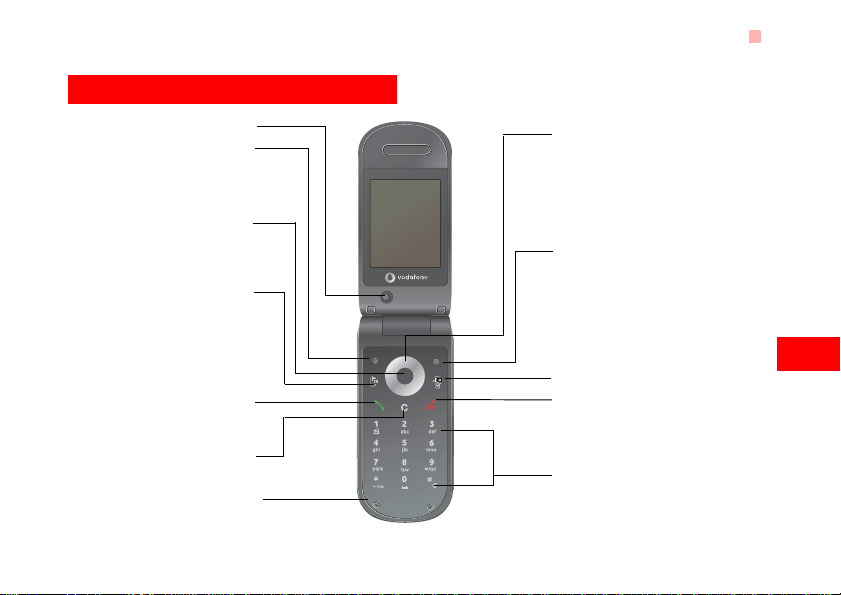
Your Phone
Your Phone
Camera
Left function key
• Press this key to activate the function
indicated at the left of the prompt bar.
• In standby mode, press this key to access
the main menu.
OK key
• Press this key to start the selected function in the menu.
• In standby mode, press this key to access
the main menu.
Video call key
• In standby mode, press this key to access
the calls menu.
• After selecting a phone number, press it to
make a video call.
Send key
• Press this key to make or answer a call.
• Press this key to access the Calls screen
in standby mode.
Clear key
• In the editing mode, press this key to
delete a character before the cursor.
Microphone
Scroll key
• Press this key to scroll through a menu.
• In standby mode,
press the up scroll key to access Quick
Menu, press the down scroll key to access
Contacts, press the left scroll key to access
the New SMS screen, and then press the
right scroll key to access My Files.
Right function key
• Press this key to activate the function indicated at the right of the prompt bar on the
screen.
• In standby mode, press this key to access
Vodafone live!.
Music/Option key
• In standby mode, press this key to access the
music menu.
• In an option list, press to tick a checkbox.
Power/End key
• Press this key to end an ongoing call or
reject an incoming call.
• Press this key to return to the home screen.
• Press and hold it to power on or power off the
phone
Character/Number keys
• Use to enter numbers or characters.
• Press and hold the # key to switch to the
silent profile from the current profile.
1
Getting to Know Your Phone
2

Your Phone
Front View and Back View
Camera
Screen
• To display the
relevant
information.
Side View
Camera shortcut key
• Press and hold this key
for few seconds to
activate the camera in
the standby mode..
Charger connector/Cable
connector/Headset Jack
3
Back cover
Volume keys
Music key
• Press this key to
access the Music
screen in the
standby mode.
Home Screen
Icon bar
Desktop
To display the operations and the function
options.
Prompt bar
To display the operations currently available.
◆ Icon bar
This area displays the phone status. The following
table illustrates the icons that may appear on this bar.
Icon Description
The phone is in a call.
Forwarding all incoming voice calls to
line 1.
Call line 2 is enabled currently.
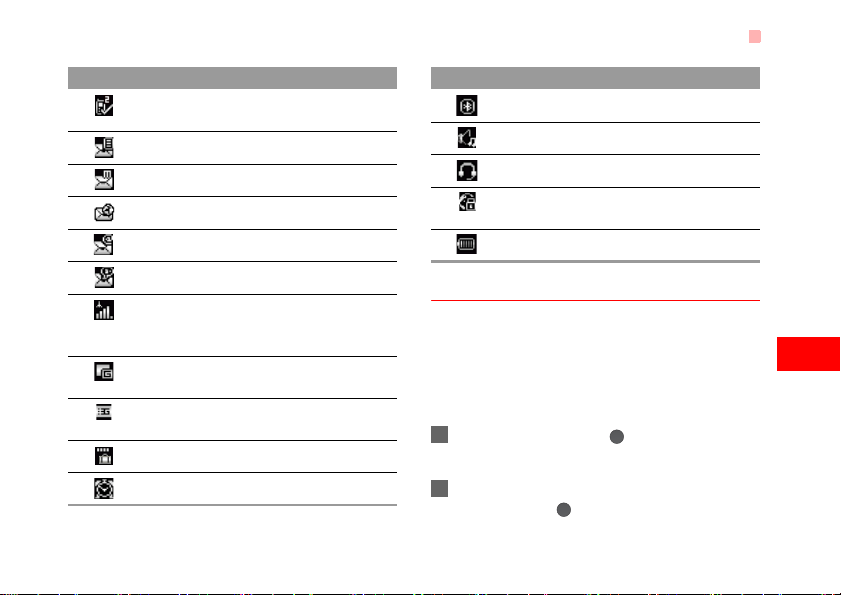
Your Phone
Icon Description
Forwarding all incoming voice calls to
line 2.
You have new text messages.
You have new multimedia messages.
You have new PUSH messages.
You have new emails.
You have new voice mails.
Indicates signal strength. The more hori-
zontal bars that appear , the stronger th e
signal.
The phone is currently in a GSM
network.
The phone is currently in a WCDMA
network.
You are using the roaming service.
Alarm clock is enabled.
Icon Description
Bluetooth is enabled.
The normal profile is activated.
The headset is plugged in.
Your PC connects to the Internet
through your phone.
Indicates power level of the battery.
Introduction to the Menu
Your ph one provides an extensive range of functions.
You can use these functions by navigating the following menus: Entertainment, Music, Calls, Vodafone
live!, Messaging, My Files, Organiser & Tools, Contacts and Settings.
1 In standby mode, press to display the main
menu.
2 Press the scroll key to scroll through the menu,
and then press to select the desired item.
1
Getting to Know Your Phone
4

Your Phone
3 If the menu contains further submenus, repeat
step 2.
4 Use the selected function according to the
prompts on the screen.
5 Select Back to return to the previous menu.
Press to return to the standby mode.
5

2Getting Started
Loading the SIM Card
Load your SIM card before using your phone. To use
the SIM card properly, please read the following
instructions carefully.
• Keep the SIM card out of the reach of chil-
Note
To load the SIM card, do as follows:
1 Position the card at the card slot entrance, mak-
dren.
• The SIM card and its metal contacts can
be easily damaged by scratching or bending. Ensure care when you carry, load or
remove it.
• Always disconnect the charger from the
phone before loading or removing the SI M
card.
ing sure it is facing the same way as shown in
the diagram below, with the notche d corner at
the down right. Then slide in as shown.
2 Fit the battery into the battery slot on back o f th e
phone. Press the battery down until it clicks into
place.
3 Slide the back cover to the phone.
6

Unloading the SIM Card
Unloading the SIM Card
Only unload the SIM card and the battery after powering off your phone. Otherwise, your phone may be
damaged.
To unload the SIM card:
1 Unload the back cover out of the phone.
2 Please unload the battery according to the fol-
lowing picture.
3 Press the SIM card with one finger and slide it
out of the slot.
7
Charging the Battery
Before charging the battery , please read th e following
precautions carefully.
• When you charge the battery for the first
Note
time, please charge it for a minimum of 12
hours.
• The battery discharges even while not
being used. If you have not used it for a
long time, please recharge it first.
• The charging time depends on the environmental temperature and the age of the
battery.
• The battery can be recharged but eventually wears out. If the battery lasts for a
shorter time period than usual after being

charged normally, replace it with a battery
of the same type.
• Do not strike, throw or cause any kind of
violent shock to the battery , otherwise liquid leakage, body damage, overheating,
explosion or fire may occur.
• Charge the battery by using the charger
supplied with your phone.
Charging with a Cable Charger
Before charging the battery with a cable charger,
ensure that the battery has been properly loaded i nto
your phone.
To charge the battery, do as follows:
1 Insert the plug of the charger into the connector
of the phone as shown in the following figure.
2 Plug in the connector of the charger to a power
socket.
Loading/Removing a Memory Card
• When the battery power level is very low,
Note
the phone makes alert sounds and displays a prompt. When the battery power
level is too low, the phone will power off
automatically.
• When the battery is being charged, the
charging indicator blinks continuously.
When the charging indicator stops blinking, it indicates that the battery is full.
Loading/Removing a Memory Card
The Vodafone 720 phone supports a memory card
(micro-SD) with a capacity up to 2 GB.
1 Insert the memory card into the slot, as shown in
the following figure.
2 To remove a memory card, press the memory
card gently. Now the memory card will pop up
2
Getting Started
8

Powering On/Off
automatically. Then take it out as shown in the
following figure.
Powering On/Off
Powering On
Ensure that the SIM card is in your phone and that
the battery has been charged.
Press and hold to power on your phone.
Powering Off
Press and hold to power off your phone.
Access Codes
If you have set the phone password and the PIN is
ON, you have to enter the corresponding access
codes when you power on your phone. For setting
9
and changing the access codes, please refer to "Settings/Security Setup" on page 54.
◆ Phone Password
The phone password is used to protect your phone
from unauthorized use. The phone password is
preset as 0000 for your Vodafone 720 phone.
◆ PIN
The personal identification number (PIN) code is
used to protect your SIM card from unauthorized use.
The PIN code is usually provided when you get the
SIM card from Vodafone. If yo u have not received a
PIN code or if you have forgotten i t, contact your local
Vodafone customer care centre.
◆ PIN2
Some SIM cards provide a PIN2 code. Some special
functions such as the "Fixed Dialer Number" are not
available until you enter the PIN2 code. At the same
time, your SIM card should support these functions.
◆ PUK
To unlock a locked SIM card, you need to enter the
PIN Unblocking Key (PUK) code. The PUK code is
usually provided when you get the SIM card from

Vodafone. If you have not received a PUK code or if
you have forgotten it, contact your local Vodafone
customer care centre.
◆ PUK2
Some SIM cards provide a PUK2 code that is used to
unlock a locked PIN2 code. The PUK2 code is usually provided when you get the SIM card from
Vodafone. If you h ave not received a PUK2 code or if
you have forgotten it, contact your local Vodafone
customer care centre.
Powering On/Off
10
2
Getting Started

3Call Service
Making or Answering Calls
Making a Video Call
You can make a video call to other person whose
phone also supports video calls.
1 Enter or edit a phone number in one of the fol-
lowing ways:
• Enter a phone number through the keypad.
• Select a number from the Calls screen.
• Select a number from the Contacts screen.
2 Select Options > Call > Video Call to dial.
3 Press to end the video call.
T o del ete a wrong number, press once to
Note
delete the digit to the left of the cursor.
Making a Voice Call
1 Enter or edit a phone number in one of the fol-
lowing ways:
• Enter a phone number through the keypad.
11
• Select a number from the Calls screen.
• Select a number from the Contacts screen.
2 Press to dial.
3 Press to end the call.
Making Voice Calls Using SDN
You ca n make a voice call throug h speed dialing. For
instructions on assigning speed dialing numbers,
refer to "Contacts/Other Operations" on page 17.
T o make a call by speed diali ng number (SDN), press
and hold the number key until the phone dials the
corresponding phone number.
Answering or Rejecting Calls
You can set the answer mode to Open flip, Any key
or Send key. For details, refer to "Settings/Call Settings/Answer Mode".
The following describes how to answer or reject a call
in different answer modes:

Operation Description
Answer
a call
Reject
a call
End a call • If the headset is not in use, you can
Reply by
message
Note
• If the answer mode is Open flip, open
the phone.
• If the answer mode is Any key, press
any key except .
• If the answer mode is Send key,
press .
• If the headset is in use, press the control key on the headset.
Press or select Options > Reject.
close the phone or press .
• If the headset is in use, press the control key of the headset.
To send a predefined message to the
caller.
When the phone is closed and there is no
ongoing call, you can press and hold the
camera key to mute the ringtone of an
Operations During a Voice Call
incoming call. You can also press and hold
the volume keys to reject the call.
You can also set the auto answer mode to Immedi-
ate answer, Text message or Recorded voice.
For details, refer to “Settings/Call settings/Aut o
Answer”.
Operations During a Voice Call
Icon Description
: A call is ongoing.
: The call is on hold.
Operations
During a voice call, you can select Options to perform the following operations.
• Hold/Resume: To hold or resume the call during a
call.
• End: T o end all calls, the active call, the current call
or the on hold call.
• Handfree/Earpiece: To switch between the Handfree and the Earpiece modes during a call.
12
3
Call Service

Operations During a Video Call
• Start recording/Stop recording: to record or stop
recording the conversation.
• Other Applications: T o access he Contacts screen,
the Messaging screen, the Calls screen or the
Calendar screen.
• Answer/Reject: Your phone allows you to handle
two calls simultaneously. During a call, if there is a
new incoming call, select Options > Answer to
answer it or select Options > Reject to reject it.
• Swap: To swap between calls during a 3-party call.
• Conference call/Private call: To switch to the conference call during a 3-party call or to talk with a
party privately during a conference call.
Operations During a Video Call
Icon Description
Icon Description
Press the up or down scroll key to adjust
the brightness.
13
Icon Description
Press the left or right scroll key to zoom
in or zoom out.
Press the volume keys to adjust the volume.
Press to switch between the loud-
/
speaker mode and the earpiece mode.
Operations
During a video call, you can press to hold the call
and send a preset file to the other party. You can
press again to resume the call. Before you use
the function, you can preset a file in settings/video
call/Send image.
During a video call, you can select Options to perform the following operations.
• Camera on/Camera off: To allow or forbid the video
from your side.
• Audio on/Audio off: To allow or forbid the audio from
your side.
• External view/Internal view: To switch between the
main lens and the assistant lens.

• Picture mode: To switch display.
• Image quality: To set the image quality to fine quality or more smooth.
• Play file: To play a media file.
• Handsfree/Earpiece: Switch between the loudspeaker mode and the earpiece mode.
• Record: To record a video clip. A recorded video
clip is saved to the My Files/Videos directory.
• Other Applications: To access the Contacts
screen, the Messaging screen, the Calls screen
or the Calendar screen.
Operations During a Video Call
14
3
Call Service

4Text Input
You can use the keypad to enter alphanumeric characters and symbols. For example, you can add
entries to the contacts, write messages or schedule
events on the calendar.
While entering text:
Note
• Press to switch between input methods. Press and hold the key to enable
or disable the T9 input mode.
• Press to display the symbols list.
Press and hold the key to set the input
language.
• Press to delete the letter before the
T9® Input Method
With the T9 input method, you can easily and quickly
enter words. T9 is a predictive text entry mode. It
allows you to easily and quickly enter words. Press
the relevant key that corresponds to the desired l etter
and T9 will offer you candidate words.
Press each key carrying the desired letter once, and
then the predictive text scheme will present the can-
15
cursor.
didate words composed by the letters you have
entered in the drop-down menu.
For example, to enter the word "good" with the T9
input method, follow these steps.
1 Press successively the keys , , , and
which "g", "o", "o", and "d" belong to, and the
candidate words "good", "home" etc. composed
by these letters will be shown in the drop-down
menu.
2 Use the up/down scroll key to select "good".
Then press to enter a space for entering the
next word.
Press repeatedly and you will see "T9
Note
abc", "T9 Abc" and "T9 ABC" on the upper
left corner of the screen successively. It indicates the words to be entered will be in
lower case, first letter capitalized or in upper
case.
Traditional Input Method
When T9 input method is off, you can use the traditional input method for entering alphabetic charac-

ters. Repeatedly press the key that carries the letter
to be entered when it appears on the screen.
For example, to enter the word "Hello" with the traditional input method, follow these steps.
1 Press that carries "h" repeatedly and all let-
ters carried by this key will be displayed successively on the screen. You can scroll through this
list and select the character you want. Stop when
you see an "h" on the screen.
2 After entering the first letter, you can directly
press another key (except ) to enter the next
letter. If the next desired letter is on the same
key as the current one, wait until the cursor
appears to the right of the current lette r and t hen
you can enter the next one.
3 Enter "e", "l", "l" and "o" in the same way.
Press repeatedly and you will see "abc",
Note
"Abc" or "ABC" on the upper left corner of
the screen successively. It indicates the
words to be entered will be in lower case,
first letter capitalized or in upper case.
"123" Numeric Input Method
"123" Numeric Input Method
In a text editing screen, press and hold the character/
number keys to enter corresponding numeric characters.
You can also press su ccessiv ely the key to switch
to the "123" numeric input method, and enter corresponding numeric characters by pressing the character/number keys.
Symbol Input Method
You can pr ess to di splay th e symbols list a nd then
select Recent to display recent symbols.
You can also press to input the commonly-used
symbols in a text editing screen.
Input Different Languages
In a text editing screen, Press and hold the key to
set the language for the text. The selected language
will be displayed on the upper right part of the editing
screen.
4
16
Text Input

5Contacts
Contacts enables you to save and manage such
information as phone numbers and addresses of your
contacts. You can save such information in your
phone or your SIM card. You can also assign frequently-used numbers to speed dialing keys for your
convenience.
Making Calls from the Contacts
You can make a voice/video call with a contact
selected from the contacts list.
1 In the Contacts screen, press the left/right
scroll key to select Contacts .
2 Select a contact and select Options > Call.
Then, you can select Voice Call or Video Call to
make a call. Alternatively, you can select Edit
before call to edit the number before making the
call.
Searching for a Contact
You can find a contact from the contacts list easily
and quickly by using this function on the Contacts
17
screen. Select Options > Search, and then enter the
contact name you are searching for. The contact is
displayed.
You can also use quick search in the contacts list
screen. You can find a contact by entering the init ials
of the first name or the last name of the contact. For
example, to find a contact named "Alice Green",
enter the initials "a" or "g". This contact is displayed in
the candidate list.
Viewing Contacts in Phone/SIM
In the Contacts screen, select Options > View contacts in phone/View contacts in SIM. You can dis-
play the contacts list saved in the phone or that in the
SIM card. You can also select Options > Settings to
set the default contact list displayed in the contact
screen.
Other Operations
In the Contacts screen, select Options for the
following options.

Groups
Options Description
Details To view the detailed information of
the contact.
Call To make a voice call or a video call.
Create mes-
sage
Add new
contact
Management To back up your contacts from your
Search To find a contact from the contacts
Send contact To send a contact to other devices
Copy to SIM/
Copy to
phone
Delete To delete the selected contact.
Mark/
Unmark
To send a message, postcard or
Email to the selected contact.
To create a new contact.
phone to a memory card or from
your memory card to your phone.
list.
supporting Message or Bluetooth.
To Copy one or more contacts from
your phone to the SIM card or from
your SIM card to the phone.
To mark/unmark a record or all
records in your phone and SIM card.
Options Description
View
contacts in
Phone/SIM
Speed Dial
Number
My business
card
Settings To set the default contact list
Memory
status
To display the contacts list saved in
the phone or that in the SIM card
To assign often-used numbers to
speed dialing keys "2" to "9".
To save your own information t o a
Business Card. You can send the
information by Message or Bluetooth.
displayed in the contact screen, to
sort the contacts on the contact
screen or to set the save location.
To view the memory status of both
your phone and SIM card.
Groups
You can rename a group, add group members, or
delete a group.
18
5
Contacts

Groups
Adding/Deleting Group Members
You can add a member to a group in your phone or
delete a member from it.
1 In the Contacts screen, press the left/right
scroll key to select Groups .
2 Select a group and press to view the details.
3 Select Options > Add new Users. Select a con-
tact and press Add. The member you added is
displayed in the group member list.
T o del ete a group member, select a member from the
group member list, and then select Options >
Delete.
Managing a Group
1 In the Contacts screen, press the left/right
scroll key to select Groups.
2 Select a group and select Options for the follow-
ing options.
• Details: to view the details of a group.
• Rename: to change the name of a group.
19
• Send Message: to send a text message or
MMS to all members of a group.
• Remove all members: to delete all members of
the group.

6Calls
The recently dialed calls, received calls and missed
calls are saved automatically.
Making Calls from Calls
1 Select Calls in the main menu and then
press the left/right scroll key to switch between
All calls , Missed , Received and
Dialed .
2 Press the up/down scroll key to select a record.
Press to make a voice call or select Options
> call > Video call to make a video call.
Other Operations
Press the left/right scroll key to select All calls ,
Missed , Received or Dialed . Then select
Options for the following options.
Options Description
Send message
To send a message or MMS.
Options Description
Save number
Call To make a voice call or a video call.
Display
mode
Delete To delete the selected record.
Mark/
Unmark
Calls
status
To save the numbers of the selected
record.
You can select Normal to display all
records or select Simple to ignore the
duplicated records.
To mark/unmark a record or all records.
To display the information on voice
calls, video calls and data services.
In the voice call, video call and data
page, you can select Reset to clear all
records.
20

7Messaging
Messages
The maximum content for a single text message is
160 characters. If the characters you enter exceed
this limit, the text is divided into two or more continuous messages when it is sent.
Creating a Message
With this option, you can create new SMS, MMS,
MMS Postcard, and Email.
1 Select Messaging > Create message in
the main menu.
• Message: To access the SMS or MMS editing
screen.
• From template: T o edit the SMS or MMS from
template.
• live! Postcard: To access the postcard editing
screen.
• Email: To access the email editing screen.
2 After editing the message, press or select
Options > Add Recipient to add a recipient’s
number.
21
3 Press or select Options > Send to send the
message.
Messages Mailboxes
The phone provides four mailboxes for messages,
namely, Inbox , Drafts , Outbox and
Sent .
◆ Inbox
You can save the received messages in Inbox.
Icons in Inbox
Icon Description
a read SMS or a read message report
an unread SMS or an unread message
report
a read MMS
an unread MMS
A read Push message
An unread Push message

Viewing Messages in Inbox
1 Select Messaging > Inbox.
2 Press the up/down scroll key to view the mes-
sages and then press to view the details.
3 You can select Options for the following opera-
tions.
• Play: To play the multimedia message.
• Reply: To reply the message.
• Forward: To forward the message.
• Delete: To delete the message.
• Call sender: To call the message sender by a
voice call or a video call.
• Info.: To view the details of the message.
• Save text: To save the text of the MMS.
• Save as template: To save this message as a
template.
◆ Drafts
The Draft box is used to save the messages you created and saved.
Icons in Drafts
: A text message saved to the phone.
Messages
: A multimedia message to the phone.
Viewing and Editing Messages in the Draft
1 Select Messaging > Drafts.
2 Press the up/down scroll key to select a mes-
sage and press to edit it.
◆ Outbox
Outbox is used to save the messages that failed to
be sent.
Icons in Outbox.
: A message that fails to be sent.
Viewing and Editing Messages in the Outbox
1 Select Messaging > Outbox.
2 Press the up/down scroll key to select a mes-
sage and press to edit it.
◆ Sent
Sent is used to save the messages that have been
sent successfully.
Icons in Sent
: A text message has been sent.
22
7
Messaging

Email
: A multimedia message has been sent.
Viewing Messages in Sent
1 Select Messaging > Sent.
2 Press the up/down scroll key to select a mes-
sage and press to view the details.
3 You may select Options to do the same opera-
tions as those of Inbox.
Message Settings
You can change the message settings by performing
the following steps.
1 Select Messaging > Settings > SMS & MMS
from the main menu.
2 Set the parameters related to messages:
• Receiving settings: To set parameters related
to retrieval of messages.
• Sending settings: To set parameters related to
sending messages.
23
• Signature: To set whether your signature will
be sent along with the message. You can edit
the signature while creating a new message.
• Font size: To set the size of the character
entered in the message.
• Reply settings: To set whether to reply to a
message with the original text.
• MMS Account: To set the MMS account.
• Voice mail: The voice mail number is already
preset for you in the phone.
Email
Before sending an email, please set an email account
first. For details, please refer to "Email Settings" on
page 26.
Creating an Email
1 Select Messaging > Email from the main menu.
Select Options > New Email to access the
email editing screen.
2 Select 【To】 or 【Cc】 and press .

•Select Add from Contacts or Add From
Group to select an email address.
•Select Enter Recipient to directly enter the
email address.
3 In the email editing screen, select Subject and
press to edit the contents.
4 In the email editing screen, select the Message
text box to edit the content.
5 In the email editing screen, select Options >
Add attachment to attach picture, music, video,
or eBook.
6 In the email editing screen, select Options >
send to send the email.
Mailboxes
Yo ur V odafone 72 0 provides five mailboxes for email,
namely, Inbox , Drafts , Sent messages ,
Outbox and Blocked messages .
◆ Inbox
All Emails received are saved in the inbox.
Email
Icons in Inbox
: A read email.
: An unread email.
Viewing and Editing Emails in Inbox
7 Select an email and press to view the con-
tent.
8 In the Details screen, select Options for the fol-
lowing operations:
• Reply: To reply to the email sender.
• Reply all: To reply to the email sender and all
email receivers except the replier.
• Add to contacts: To save the details of the
sender to the contacts.
• Forward: To forward the selected email.
• Delete: To delete the selected email.
• Call sender: T o call the email sender by a voice
call or a video call.
Other Options in Inbox
1 Enter Inbox of email.
2 Select Options for the following operations.
• View: to view the selected email.
24
7
Messaging

Email
• Reply: To reply to the email sender.
• Reply all: To reply to the email sender and all
email receivers except the replier.
• Forward: To forward the selected email.
• Delete: To delete the selected email.
• New Email: To create a new email.
• Call sender: T o cal l the email sender by a voice
call or a video call.
• Mark as read: To mark this email as read or
unread.
• Add to contacts: To save the details of the
sender to the contacts.
• Move to: To move the selected email to a specified folder.
• Protect/Unprotect: To protect or unprotect the
selected email.
• Mark/Unmark: To mark or unmark all emails in
the inbox.
• Email folders: To view the self-defined folder.
• Receive messages: To synchronise emails
from server.
• Sort by: To sort your emails according to date,
sender or topic.
25
◆ Drafts
The saved new emails are sav ed in th e dr a fts.
Icons in Drafts
: Emails to be sent.
Viewing and Editing Emails in Drafts
3 Select the desired email in the drafts and press
to access the editing screen.
4 Edit the related information. For details, perform
the same operations as in creating an email.
◆ Outbox
Those emails which failed to be sent are retained in
the Unsent.
Icon for Outbox
: Emails failed to send.
Viewing and Editing Emails in Outbox
5 Select an email and press to access the edit-
ing screen.
6 Edit the related information. For details, perform
the same operations as in creating an email.

Other Options in Outbox
In Outbox of email, select Options. You can do the
same operations as those of the Inbox.
◆ Sent
The emails sent to server are saved in the sent box.
Icon for Sent
: A read email.
Viewing and Editing Emails in Sent
7 Select an email and press to view the details.
8 You may select Options to perform the same
operations as those of the Inbox.
Other Options in Sent
In sent of email, select Options. You can do the
same operations as those of the Inbox.
◆ Blocked messages
The blocked emails are saved in this folder. You ca n
select Messaging > Settings > Email to set the
blocking conditions.
Broadcast Inbox
Email Settings
1 Select Messaging > Settings > Email and
select an account.
2 The related account information contains:
General, Incoming and Outgoing.
3 Return to the Account screen. Select Options >
Set as default to activate this account.
After completing all settings, press Back.
For the account settings, contact your local
Note
Vodafone customer care centre.
Broadcast Inbox
The broadcast messages are saved in the broadcast
inbox. You can set the broadcast message.
Select Messaging > Settings > Broadcast to set the
following items.
• Service: to enable or disable this service.
• Subscription: to subscribe to broadcast channels or
cancel the subscription.
26
7
Messaging

Vodafone Messenger
• Language: to select the language of the broadcast.
• Silent alert: to set whether to use an alert when
there is a new broadcast message.
• Auto delete: to set whether to auto delete earlier
messages when the broadcast inbox memory is
full.
Vodafone Messenger
With this option, you can access the preset link. The
link has been preset by Vodafone for you on the
phone.
Templates
You can save the frequently-used SMS or MMS as
template for your convenience.
27

8Music
Music enables you to manage your music files
easily and conveniently. It also enables you to purchase a wide variety of latest music from Vodafone.
Music Library
You can play various music files, including those supplied with the phone, recorded by using the phone,
downloaded from the Internet, and attached to email.
You can also enjoy the online audio files.
In Music library, select Options >Add tracks, you
can add the music files in the handset or memory
card to the music library . You can also select Options
> Refresh, and all music files in the music folder of
the handset and memory card are automatically
added to the music library.
Function Options During Playing
During playing the music file, select Options for the
following operations.
• Now playing: To access the current playlist.
• Mute/Unmute: To mute or unmute the music.
• Playlist: To access the music playlist.
• Bookmarks: To access the bookmark list.
• Info.: To view the information of the music files.
• Video camera: To enable the video camera function.
• Shuffle: To enable/disable the random play.
• Loop: To play current music circularly, loop all
music or close.
• Equalizer: T o select the music style.
• Streaming setting: To set the streaming setting.
• Exit: To exit the music play screen.
Screen Operations During Playing
During playing the music file, you can perform the following operations on the music file.
Operation Description
Press the up scroll key to access the
current playlist.
Press the down scroll key to go back to
the beginning of the current music file.
28

Playlists
Operation Description
Press the right scroll key to access the
next music file. Press and hold the right
scroll key to fast forward the current
music file.
Press the left scroll key to access the
last music file. Press and hold the left
scroll key to fast backward the current
music file.
Press to pause the playing. Press
/
again to resume the playing
Press the volume keys to adjust the vol-
ume.
Playlists
Selecting this option, you can rename and edit the
playlist as well as play the music in the playlist.
Vodafone Radio DJ
Vodafone Radio DJ is a service which provides you a
selection of different music channels. If you skip
29
tracks on a channel you listen to, the service recognises the kind of music you are skipping. Then, it does
not offer such music again on that channel. You can
also easily mark music tracks that you like, to download them later on.
Music Store
In the Vodafone music store, you can find a great
variety of music to download onto your mobile phone.
My Wishlist
On your music wishlist, you can find all the songs
which you have marked to download while listening
to a Vodafone Radio DJ channel.
