Page 1

Page 2
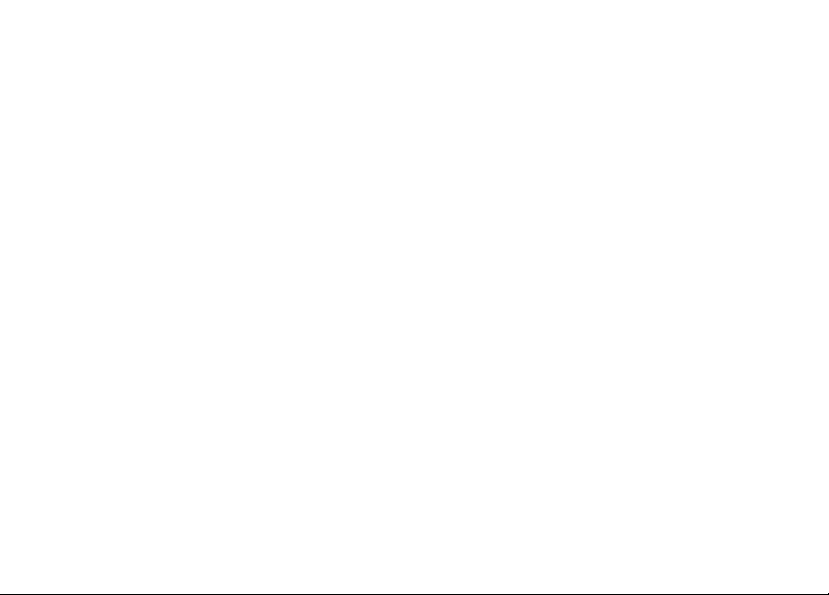
Make the most of now.
Vodafone 710 Mobile Phone
User Manual
Page 3
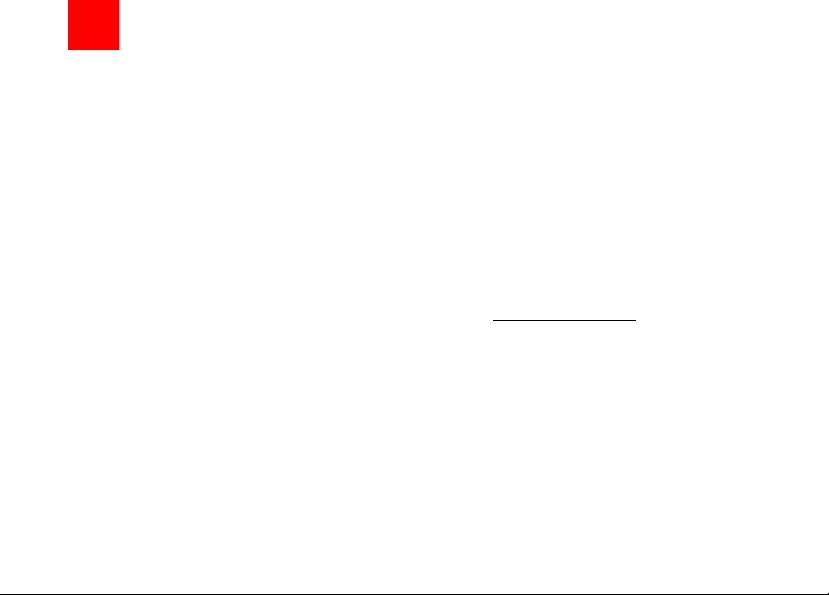
Notice
Copyright © 2006 Huawei T echnologies Co.
Ltd.
All Rights Reserved
1 Your Vodafone 710 is made exclusively for
Vodafone by Huawei Technologies.
2 No part of this manual may be reproduced or
transmitted in any form or by any means without
prior written consent of Huawei Technologies
Co. Ltd.
3
4
Trademarks
5 Vodafone 2006. Vodafone and the Vodafone
logos are trade marks of the Vodafone Group.
6
7
Notice
8 The information in this manual is subject to
change without notice. Every effort has been
made in the preparation of this manual to ensure
accuracy of the contents, but all statements,
information, and recommendations in this manual do not constitute a warranty of any kind,
expressed or implied.
Huawei Technologies Co. Ltd.
Address:
9 Administration Building, Huawei Technologies
Co. Ltd.,
10 Bantian, Longgang District, Shenzhen, P. R.
China
Postal Code: 518129
Website: http://www.huawei.com
Page 4
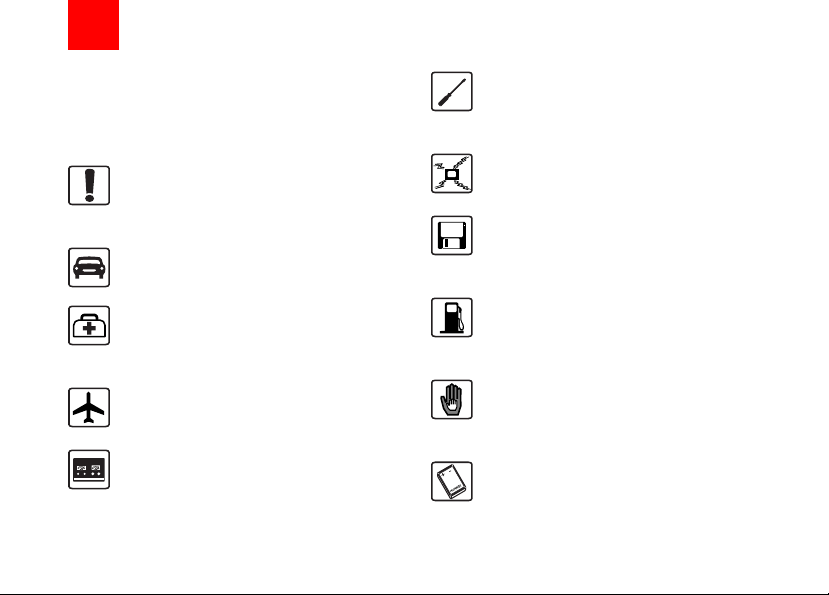
Safety Precautions
11 Please read the safety precautions carefully to
ensure the correct and safe use of your wireless
device. For detailed information, refer to the
12 section “Warnings and Precautions”.
Do not switch on your phone when it is
prohibited to use mobile phones or
when the phone may cause interference or danger.
Do not use your phone while driving.
Follow any rules or regulations in
hospitals and health care facilities.
Switch off your phone near medical
apparatus.
Switch off your phone in aircraft . The
phone may cause interference to
control signals of the aircraft.
Switch off your phone near high-precision electronic devices. The phone may
affect the performance of these
devices.
Do not attempt to disassemble your
phone or its accessories. Only qualified
personnel are allowed to service or
repair the phone.
Do not place your phone or its accessories in containers with strong electromagnetic field.
Do not place magnetic storage media
near your phone. Radiation from the
phone may erase the information stored
on them.
Do not put your phone in a hightemperature place or use it in a place
with flammable gas such as a gas
station.
Keep your phone and its accessories
away from children. Do not allow
children to use your phone without
guidance.
Use only approved batteries and
chargers to avoid the risk of explosions.
Page 5

Observe any laws or regulations on the
use of wireless device. Respect others’
privacy and legal rights when using
your wireless device.
Strictly follow the relevant instructions
on page 102 of this manual while using
the USB cable. Otherwise your phone
or PC may be damaged.
Please observe the local regulations
regarding the disposal of your packaging materials, exhausted battery and
old phone and please promote their
recycling.
Mobile phones can interfere with the
functioning of medical devices such as
hearing aids or pacemakers.
Pacemaker manufacturers recommend
that a minimum separation of 15cm be
maintained between a mobile phone
and a pacemaker to avoid potential
interference.
1
Page 6
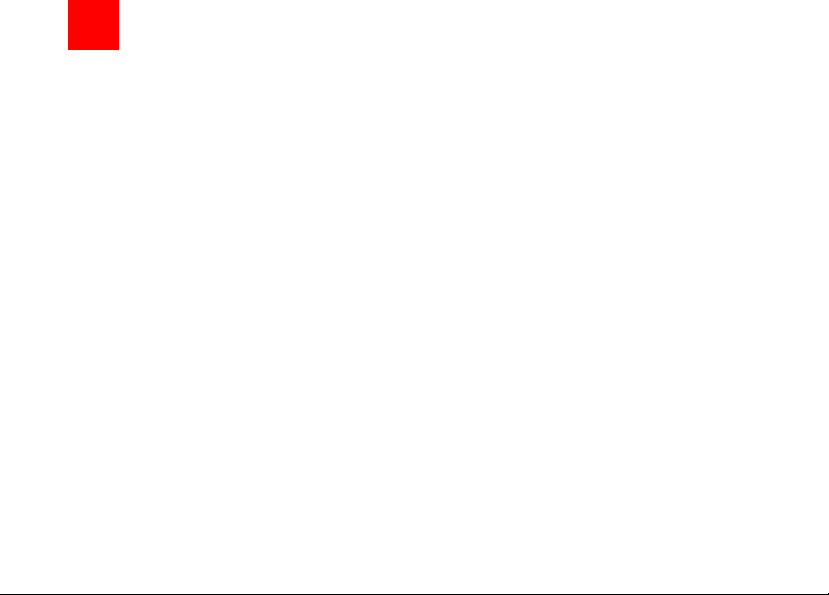
1Table of Contents
Table of Contents
Getting to Know Your Phone 1
Packing List............. .................................. .1
Your Phone ................................................2
Getting Started 9
Loading the Battery ....................................9
Unloading the Battery.................................9
Charging the Battery ..................................9
Loading the SIM Card ..............................11
Loading/Removing a Memory Card..........12
Powering On/Off.......................................13
Call Service 15
Making or Answering Calls.......................15
Operations During a Call. ... .. ... .................17
Text Input 20
T9 Input Method .......................................20
Traditional Input Method ..........................21
"123" Numeric Input Method ....................21
Symbol Input Method ...............................22
Input Different Languages........................22
Using the Menus 23
Contacts 24
Creating SMS/MMS/Email........................24
Making Calls from the Contacts ...............24
Adding a New Contact..............................24
Deleting a Contact........................... ... ......25
Searching for a Contact............................25
1
Copying Contacts... ... .. ............................. 26
Sending a Contact ................................. .. 26
Marking/Unmarking a Contact ................. 26
My Business Card....................... ... ..........27
Backing Up Contacts .. ... ... .......................27
Speed Dialing Numbers...........................27
Viewing the Memory Status .....................28
Settings....................................................28
Groups.....................................................28
Call Log 30
Making Calls from Call Log ......................30
Other Operations . .. ................................ .. 30
Messaging 32
Text Messages......................................... 32
Multimedia Messages ..............................36
Creating MMS Postcards .........................42
Email........................................................43
Push Inbox........ ... .. ................................ .. 47
Broadcast Inbox.......................................48
Voice Mail Number......... ... .......................49
Common Phrases .................... ................49
Music 50
My Music........................... .. .....................50
Vodafone Radio DJ..................................51
Music Store..............................................52
My Wishlist...............................................5 2
Organiser & Tools 53
SIM ToolKit ..............................................53
Page 7
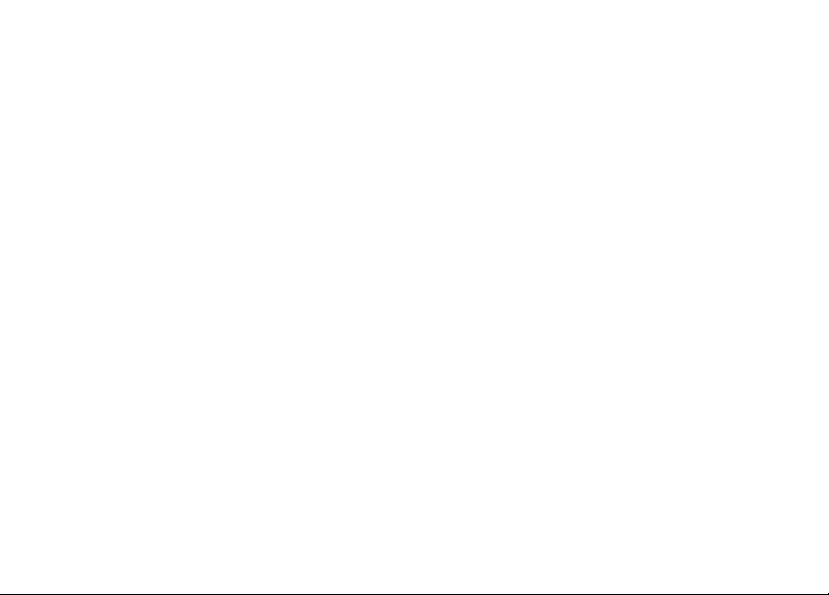
Alarm Clock..............................................53
Calendar...................................................54
Calculator .................................................56
Unit Converter ......................... ... .. ............56
Currency Converter..................................57
Synchronise..............................................57
Tasks........................................................58
Voice Recorder.........................................59
Memo Pad................................................60
World Time...............................................60
Stopwatch.................................................60
Timer ........................................................61
Service Dial Number ................................61
My Files 62
Pictures ....................................................62
Ringtones .................................................62
Games......................................................63
Music........................................................63
Videos ......................................................64
Applications..............................................65
Other ........................................................65
Memory Card............................................65
Vodafone live! 66
Vodafone live!...........................................66
Enter URL.................................................67
Bookmarks ...............................................67
Internet Settings ................... ... .................68
Video Call 69
Functions on the Screen .......................... 69
Function operations ................................. 69
Entertainment 71
Games .....................................................71
Camera .................................................... 72
Video Camera..........................................74
Music........................................................75
Connections 76
Bluetooth.................................................. 76
USB..........................................................81
Note on Connection Functions................84
DRM 86
Settings 87
Phone Settings.........................................87
Display Settings .......................................89
Message Settings .................................... 89
Call Settings.............................................89
Video Call Settings...................................92
Connectivity .............................................93
Network Setup .........................................94
Security Setup..........................................94
Warnings and Precautions 96
Electronic Device ..................... ................96
Hospital....................................................96
Area with Inflammables/Explosives .........96
Traffic Safety....................... ... .. ................97
Storage Environment ...............................97
2
Page 8

Child Safety..............................................98
Operating Environment ............................98
Cleaning and Maintenance.......................99
Environmental Protection .........................99
Emergency Call......................................100
Battery....................................................100
Charger ..................................................101
Using the USB Cable .............................102
Rules for Exposure to RF Energy...........102
Acronyms and Abbreviations 104
Appendix 105
Index
3
Page 9
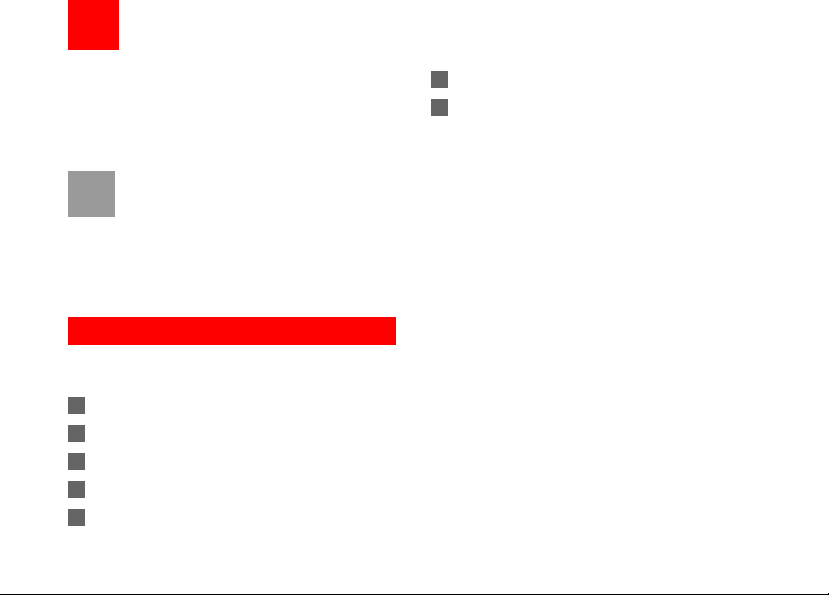
1Getting to Know Your Phone
Your Vodafone 710 phone can operate in virtually all
countries, automatically switching between
WCDMA 2100 and GSM/GPRS 900/1800/1900 networks. So you'll be able to enjoy communications
wherever you are using your mobile phone.
The services supported by your phone must
Note
also be supported by the network where
your phone is located. For details, please
consult Vodafone. Note that you can also
access information on Vodafone services at
www.vodafone.com.
Packing List
Your phone package box contains the following articles:
1 One Vodafone 710 mobile phone
2 One travel charger
3 One Li-ion battery
4 One stereo headset
5 One hand strap
6 One user manual
7 One quick start guide
1
Page 10
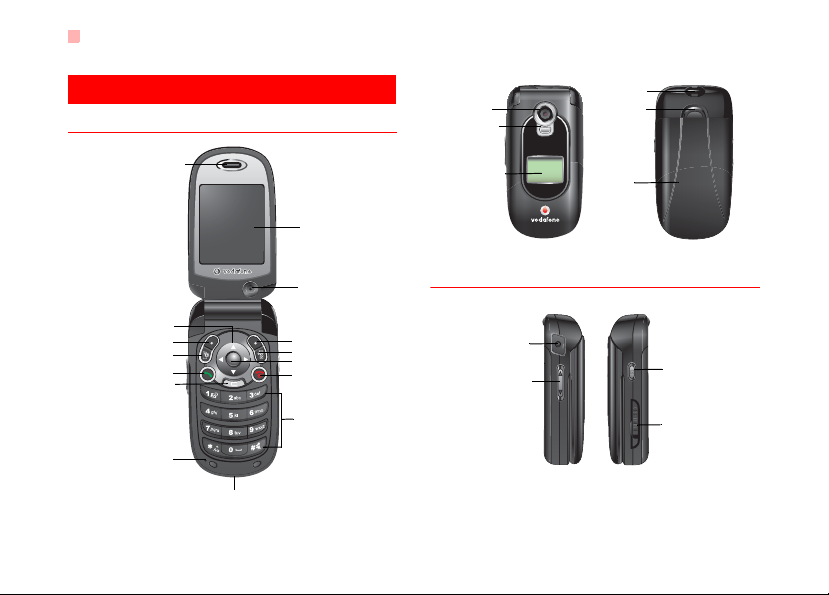
Your Phone
s
Your Phone
Front View and Back View
Camera
Flashlight lamp
Strap hole
Battery batch
Earpiece
Scroll key
Left function key
Video phone key
Send key
Clea key
Microphone
Charger connector/Cable connector
Screen
Camera
Right function key
Music/Option key
OK key
Power/End key
Character/Number key
External screen
Side View
Headset jack
Volume keys
Battery
Record key
Memory card slot
2
Page 11
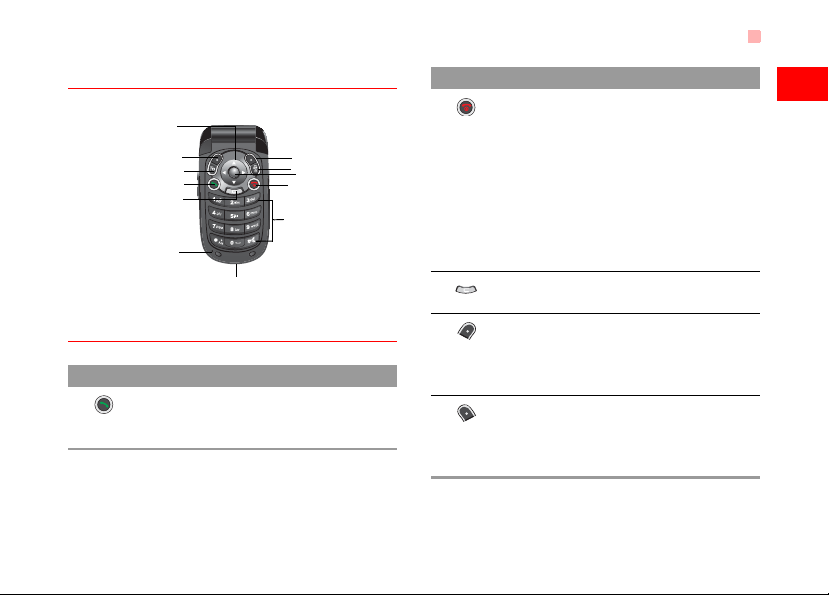
Your Phone
Keypad View
Scroll key
Left function key
Video call key
Send key
Clea/Return key
Microphone
Charger connector/Cable connector
Keys
Key Description
• Make or answer a call.
• Access the Call Log screen in the
standby mode.
Right function key
Music/Option key
OK key
Power/End key
Character/Number keys
Key Description
• Press this key to end an ongoing call
or reject an incoming call.
• When it is not on the Home screen,
press this key to return to the Home
screen.
• Press and hold this key to power on
the phone or press and hold it to
power off the phone in the standby
mode.
In the editing mode, press to delete a
character before the cursor.
• Press to activate the function indicated
at the left of the prompt bar on the
screen.
• Access main menu in standby mode.
• Activate the function indicated on the
right of the prompt bar on the screen.
• In standby mode, press to access
Vodafone live!.
1
Getting to Know Your Phone
3
Page 12

Your Phone
Key Description
• Access the Call Log screen in the
standby mode.
• After entering or selecting a phone
number, press to make a video call.
• Access the Music screen in the
standby mode.
• In an option list, press to tick a checkbox.
• Press to start the selected function in
the menu.
• In standby mode, press to access the
main menu.
4
Key Description
Up:
• On a menu or on a mode selection
screen, press to scroll upward.
• In standby mode, press to access the
Vodafone Live! screen.
Down:
• On a menu or on a mode selection
screen, press to scroll downward.
• In standby mode, press to access the
Contacts screen.
Left:
• On a menu or on a mode selection
screen, press to scroll leftward.
• In standby mode, press to access the
Messaging/New SMS screen.
Right:
• On a menu or on a mode selection
screen, press to scroll rightward.
• In standby mode, press to access the
My Files menu.
Page 13

Your Phone
Key Description
Character/
Number
keys
• Used to enter numbers or characters.
• When menu items are numbered,
press one of them to access a corresponding menu item.
• In the main menu, press a character/
number key to access a menu whose
position on the screen corresponds to
that of the number key. For instance,
you can press to access
Entertainment, or to access
Vodafone Live!.
• press to enter a space.
• press and hold to switch the current profile to the meeting profile.
Key Description
Record
key/
Camera
shortcut
key
• In the standby mode with the phone
open, press and hold for a few
seconds to activate the camera.
• During a call, press to activate the
voice recorder.
• In the standby mode with the phone
closed, press and hold to start recording, and press again to end the recording.
• In the standby mode with the phone
closed, press to activate the external
screen and display relevant information.
• During charging with the phone powered off and closed, press to display
the charging indicator on the external
screen. When the charging finishes,
the indicator stops blinking.
1
Getting to Know Your Phone
5
Page 14

Your Phone
Key Description
Volume
keys
• In the standby mode or during a call,
press to adjust the volume of the earpiece.
• In the standby mode with the phone
closed, press to activate the external
screen and display relevant information.
• During charging with the phone powered off and closed, press to display
the charging indicator on the external
screen. When the charging finishes,
the indicator stops blinking.
6
Home Screen
Icon bar
Desktop
Prompt bar
◆ Icon bar
This area displays the phone status. The following
table illustrates all the icons that may appear on this
bar.
Icon Description
Indicates signal strength. The more horizontal bars that appear, the stronger the
signal.
Page 15

Your Phone
Icon Description
The phone is currently in a GSM
network.
The phone is currently in a WCDMA
network.
You are using the roaming service.
Indicates network connection state.
Indicates security connection state of
the network.
The phone is in a call.
Alarm clock is enabled.
Bluetooth is enabled.
You have new text messages.
You have new PUSH messages.
You have new emails.
You have new multimedia messages.
Icon Description
You have new voice mail.
The vibration mode is enabled.
Indicates in mute mode.
The normal profile is activated.
Call line 1 is enabled currently.
Forwarding all incoming voice calls to
line 1.
Call line 2 is enabled currently.
Forwarding all incoming voice calls to
line 2.
The headset is plugged in.
Your PC connects to the Internet
through your phone.
Indicates battery power level.
1
Getting to Know Your Phone
7
Page 16

Your Phone
◆ Desktop
This area displays the operations and the function
options.
◆ Prompt Bar
This area displays the available operations at
present.
The content displayed here varies with different
screens.
1 Press to execute the operation indicated on
the left of the prompt bar.
2 Press to execute the operation indicated on
the right of the prompt bar.
3 Press to start the selected function or option
in the menu.
8
Page 17

2Getting Started
Loading the Battery
To load the battery:
1 Fit the battery into the battery slot on b ack of the
phone.
2 Press the battery down until it clicks into place.
Unloading the Battery
Only unload the battery after powering off your
phone. Otherwise, your phone may be damaged.
To unload the battery:
1 Push the battery latch upward.
2 Take out the battery.
Charging the Battery
Before charging the battery , please read careful ly the
following precautions.
• When you charge the battery for the first
Note
time, please charge it for at least 12
hours.
• The battery discharges even while not
being used. So if you haven't used it for a
long time, please recharge it first.
9
Page 18

Charging the Battery
• The charging time depends on the environmental temperature and the age of the
battery.
• The battery can be recharged repeatedly,
but it will eventually wear out. After normal
charging, if the time that the battery powers your phone becomes much shorter
than usual, please replace the battery with
one of the same type.
• Do not strike, toss or cause any kind of
violent shock to the battery , otherwise
liquid leakage, body damage, overheating, explosion or fire may occur.
• Charge the battery by using the charger
supplied with your phone.
You can charge the battery at any time and use your
phone during charging.
• When you charge the battery with your phone powered on, the battery level icon will appear on the
upper right corner of the internal screen. During
battery charging, the charging indicator will blink
continuously. When the charging indicator stops
blinking, it indicates that the charging is finished.
10
• During charging with your phone powered off, a
charging indicator indicating the power level of the
battery will appear on the screen and blink continuously. When it stops blinking, it indicates that the
charging is finished.
When the battery power level is very low,
Note
the phone makes alert sounds and displays
a prompt. When the battery power level is
too low, the phone will power off automatically.
Charging with a Cable Charger
Before charging the battery with a cable charger,
please make sure that the battery has been properly
loaded into your phone.
To charge the battery:
1 As shown in the following figure: Insert the plug
of the charger into the connector of the phone.
Before inserting, please make sure that the
arrow on the charger output jack points to the
front side of the phone.
Page 19

2 Plug in the connector of the charger to a power
socket.
Loading the SIM Card
Your SIM card contains such information as phone
numbers and contacts. Load your SIM card before
using your phone. To use the SIM card properly,
please read the following instructions carefully.
• Keep the SIM card out of the reach of chil-
Note
dren.
• The SIM card and its metal contacts are
easily damaged by scratching or bending.
So be careful when you carry, load or
remove it.
Loading the SIM Card
• Always disconnect the charger from the
phone before loading or removing the SIM
card.
Loading the SIM Card
To load the SIM card:
1 Switch off the phone and remove the battery.
2 Position the card at the card slot entrance, mak-
ing sure it is facing the same way as shown in
the diagram below, with the notched corner at
the bottom right. Then slide in as shown.
11
2
Getting Started
Page 20

Loading/Removing a Memory Card
Removing the SIM Card
To remove the SIM card, power off your phone and
take out the battery. Then press the SIM card with
one finger and slide it out of the slot.
Loading/Removing a Memory Card
The Vodafone 710 phone supports a memory card
(mini-SD) with a capacity up to 1 GB.
1 Remove the rubber cap from the memory card
slot; then insert the memory card into the slot, as
shown in the following figure.
12
2 After inserting the memory card completely,
replace the rubber cap.
3 To remove a memory card, open the rubber cap
and press the memory card gently. Now the
memory card will pop up automatically. Then
take it out as shown in the following figure.
Page 21

Powering On/Off
Powering On
Ensure that the SIM card is in your phone and that
the battery has been charged.
Press and hold until power is on.
Switching Off
Press and hold until power is off.
Access Codes
If you have set the phone password and the PIN is
ON, you have to enter the corresponding access
Powering On/Off
codes when you power on your phone. For setting
and changing the access codes, please refer to "Settings/Security Setup" on page 94.
◆ Phone Password
The phone password is used to protect your phone
from unauthorized use. The phone password is
preset as 0000 for your Vodafone 710 ph one.
◆ PIN
The PIN (Personal Identification Number) code is
used to protect your SIM card from unauthorized use.
Usually you will be supplied with the PIN code when
you get the SIM card from Vodafone. If you have not
got one or you have lost it, please consult Vodafone.
◆ PIN2
Some SIM cards provide PIN2 code. Some special
functions such as the "Fixed Dialer Number" are not
available until you enter the PIN2 code and, at the
same time, your SIM card must support these functions.
◆ PUK
To unlock the locked SIM card, you have to enter the
PUK (PIN Unblocking Key) code. Usually you will be
13
2
Getting Started
Page 22

Powering On/Off
supplied with the PUK code when you get the SIM
card from Vodafone. If you have not got one or you
have lost it, please consult V odafone.
◆ PUK2
Some SIM cards provide PUK2 code which is used to
unlock the locked PIN2 code. Usually you will be supplied with the PUK2 code when you get the card from
Vodafone. If you have not got one or you have lost it ,
please consult Vodafone.
14
Page 23

3Call Service
Making or Answering Calls
Making a Video Call
You can make a video call with someone whose
phone also supports video calls.
1 Enter or edit a phone number in any of the fol-
lowing ways:
• Enter a phone number through the keypad.
• Select a number from the Call Log screen.
• Access the Contacts screen to select a phone
number from Phone or SIM.
2 press or select Options > Call > Video Call
to dial.
3 Press to end the video call.
To delete a wrong number, press once
Note
to delete the digit to the left of the cursor;
press and hold to delete all.
Making a Voice Call
1 Enter or edit a phone number in any of the fol-
lowing ways:
• Enter a phone number through the keypad.
• Press to select a number from the Call Log
screen.
• Access the Contacts screen to select a phone
number from Phone or SIM.
2 Press to dial.
3 Press to end the call.
Making Voice Calls Using SDN
You ca n make a voice call throug h speed dialing. For
instructions on assigning speed dialing numbers,
refer to "Contacts/Speed Dialing Numbers" on page
27.
T o make a ca ll by speed dial ing number(SDN), press
and hold the number key until the phone dials the
corresponding phone number.
15
Page 24

Making or Answering Calls
Answering or Rejecting Calls
If there is an incoming call, the phone rings or
vibrates, and displays the phone number or the caller
name (if the caller is saved as a contact, except the
calling ID is hidden).
◆ When Auto Answer Disabled
You can set the answer mode to Open flip, Any key
or Send key. For details, refer to "Settings/Call
Setup/Answer Mode".
The following describes how to answer or reject a call
in different answer modes:
To... Operation
Answer
a call
16
• If the answer mode is Open flip, open
the phone.
• If the answer mode is Any key, open
the phone and press any key.
except and .
• If the answer mode is Send key,
press .
• If the headset is in use, press the control key on the headset.
To... Operation
Reject
a call
End a call • If the headset is not in use, you can
Reply by
message
Note
◆ When Auto Answer Enabled
You can set the auto answer mode to Immediate
answer, Message or Recorded message.
For details, refer to “Settings/Call settings/Auto
Answer”. The following describes how the phone will
react in different auto answer modes:
Press or select Options > Reject.
close the phone or press .
• If the headset is in use, press the control key of the headset.
Select Options > Reply to send a predefined message to the caller.
When the phone is closed and not in a call,
you can press and hold the record key to
mute the incoming call ring, or press and
hold the volume keys to reject the call.
Page 25

To... Operation
Answer
a call
End a call • If the headset is not in use, you can
• If the auto answer mode is Immediate
answer, the phone will auto answer a
call in 5 seconds.
• If the auto answer mode is Text mes-
sage, the phone will send a predefined
message to the caller in 20 seconds.
• If the auto answer mode is Recorded
message, the phone will play a predefined audio file to the caller in 20
seconds.
end a call by closing the phone or by
pressing .
• If the headset is in use, you can press
the control key on the headset.
Operations During a Call
Operations During a Call
Icon Description
◆ Icon Description
: A call is ongoing.
: The call is on hold.
: There is a new incoming call during a call.
Operations
◆ Hold/Resume
During a call, select Options > Hold to hold the call.
To resume the call, select Options > Resume.
◆ Answer/Reject
Your phone allows you to handle two calls simultaneously.
During a call, if there is a new incoming call, the icon
blinks and the caller information appears on the
screen:
17
3
Call Service
Page 26

Operations During a Call
• Press or select Options > Answer to answer
it.
• Press or select Options > Reject to reject it.
◆ Swap
During a 3-party call, select Options > Swap to swap
between calls.
◆ Conference call/Private call
During a 3-party call, select Options > Conference
call to switch to the conference call.
During a conference call, select Options > Private
call to talk with a party privately.
◆ Handfree/Earpiece
During a call, press to switch between the Handsfree and the Earpiece modes.
◆ Mute
During a call, select Mute to mute your voice.
To resume the conversation, select Unmute.
18
◆ End a Call
During a 3-party call or a conference call, select:
• Options > End > All calls to end the call with all
parties.
• Options > End > current call to end the active
call.
During a 3-party call, you can select:
• Options > End > On hold to end the call that is on
hold.
• Options > End > Activate call to end the active
call.
◆ New Call
During a call, you can enter a phone number through
the keypad or select a contact, and then press or
select Options > New call
◆ Start Record/Stop Record
During a call, you can select Options > Start record
to record the conversation.
To stop recording, select Options > Stop record.
to make a 3-party call.
Page 27

◆ Other Applications
During a call, select:
• Options > Other Apps > Messaging to access the
inbox.
• Options > Other Apps > Contacts to access the
phonebook.
• Options > Other Apps > Call Log to access the
call log.
Operations During a Call
19
3
Call Service
Page 28

4Text Input
You can use the keypad to enter alphanumeric characters and symbols. For example, you can add
entries to the contacts, write messages or schedule
events on the calendar.
While entering text:
Note
• Press to switch between input methods,
including "abc", "Abc", "ABC", and num-
bers.
• Press to enable or disable T9 input
method.
• Press to display the commonly-used
symbols list. Y ou can use the scroll keys
to select.
• Press to delete the letter before the
cursor.
T9 Input Method
With the T9 input method, you can easily and quickly
enter words with predictive text scheme.
• Press each key carrying the desired letter once,
and then the predictive text scheme will present the
20
candidate words composed by the letters you have
entered in the drop-down menu.
• After entering all letters, if there is not the expected
one in the drop-down menu, you can select [Spell]
to enter the desired letter using the traditional input
method and then select Insert. The words you
inserted will be saved in the predictive text dictionary. If the dictiona ry is full, the new word replaces
the oldest one.
For example, to enter the word "good" with the T9
input method, follow these steps.
1 Press successively the keys , , ,
and which "g", "o", "o", and "d" belong to, and
the candidate words composed by these letters
will be shown in the drop-down menu.
2 Use the up/down scroll key to select "good".
Then press to enter a space for entering the
next word.
Press repeatedly and you will see "T9
Note
english", "T9 English" and "T9 ENGLISH"
on the upper left corner of the screen successively. It indicates the words to be
Page 29

entered will be in lower case, first letter capitalized or in upper case.
Traditional Input Method
When T9 input method is off, you can use the traditional input method for entering alphabetic characters. Repeatedly press the key that carries the letter
to be entered when it appears on the screen.
For example, to enter the word "Hello" with the traditional input method, follow these steps.
1 Press that carries "h" repeatedly and all let-
ters carried by this key will be displayed successively on the screen. Stop when you see an "h"
on the screen.
2 After entering the first letter, you can directly
press another key (except ) to enter the next
letter. If the next desire d l etter is on the same
key as the current one, wait until the cursor
appears to the right of the current lette r and t hen
you can enter the next one.
3 Enter "e", "l", "l" and "o" in the same way.
Traditional Input Method
Note
• Press repeatedly and you will see
"abc", "Abc" or "ABC" on the upper left
corner of the screen successively. It indicates the words to be entered will be in
lower case, first letter capitalized or in
upper case.
• Press and hold number keys to enter
numbers.
"123" Numeric Input Method
With the "123" numeric input method, you can enter
corresponding numeric characters by pressing the
character/number keys. For example, to enter "1"
with the "123" numeric input method, you can
press . Then "1" appears on the screen.
4
Text Input
21
Page 30

Symbol Input Method
Symbol Input Method
Your Vodafone 710 provides an independent symbol
input method.
For example, to enter ":" with the symbol input
method, you can just press the scroll keys to select
":" in the symbol list and then press .
Input Different Languages
In a text editing screen, select Options > Input
language to set the language for the text. The
selected language will be displayed on the upper
middle part of the editing screen.
22
Page 31

5Using the Menus
Yo ur phone provides an extensive range of functions.
You can use these functions by navigating the following menus: Entertainment, Music, Call Log, V odafone
Live!, Messaging, My Files, Organiser & Tools, Contacts and Settings.
1 In the standby mode, press to display the
main menu.
2 Press the scroll key to scroll through the menu,
and then press to select.
3 If the menu contains further submenus, repeat
step 2.
4 Use the selected function according to the
prompts on the screen.
5 Select Back to return to the previous menu.
Press to return to the standby mode.
23
Page 32

6Contacts
Contacts enables you to save and manage such
information as phone numbers and addresses of your
contacts. You can save such information in your
phone or your SIM card. You can also assign eight
frequently-used numbers to speed dialing keys for
your convenience.
Creating SMS/MMS/Email
You can create a message, a MMS or an email and
send it to a contact.
1 In the Contacts screen, press the left/right
scroll key to select Phone or SIM .
2 Select Options > Create, and then select SMS,
MMS or Email to send it to the selected contact.
Making Calls from the Contacts
You can make a voice/video call with a contact
selected from the contacts list.
1 In the Contacts screen, press the left/right
scroll key to select Phone or SIM .
24
2 Select a contact and select Options > Call.
Then, you can select Voice Call or Video Call to
make a call. Alternatively, you can select Edit
before call to edit the number before making the
call.
Adding a New Contact
For each contact to be added in your phone, yo u can
add the name, mobile phone number, office telephone, home telephone, address, email address, fax
number and country of the contact. You can also set
an icon and a ring tone for each contact.
For each contact to be added in the SIM card, you
can add the name and phone number, and depending on your SIM card type, also the fax number and
email address.
1 In the Contacts screen, press the left/right
scroll key to select Phone or SIM .
2 Select Options > New.
3 Enter the contact information and then select
Options > Save.
Page 33

Deleting a Contact
You can delete a contact from your phone or SIM
card.
1 In the Contacts screen, press the left/right
scroll key to select Phone or SIM .
2 Select the contact to delete. select Options >
Mark/Unmark to tick the checkbox on the right
of the contact or cancel the selection.
3 Select Options > Delete marked. At the prompt,
select Yes to confirm or No to cancel.
Searching for a Contact
You can find a contact from the contacts list easily
and quickly by using this function on both the Phone
screen and the SIM screen.
1 In the Contacts screen, press the left/right
scroll key to select Phone or SIM .
2 Select Options > Search.
Deleting a Contact
3 Select Options > Search, and then enter the
contact name you are searching for. The contact
will be displayed.
Note
1 In the Contacts screen, press the left/right
2 Enter a string (one or more letters or numbers)
The search result will include all
matched contacts from both the phone
and SIM memories, no matter from
which screen (Phone or SIM) you start
searching.
You can also use quick search in the Phone or
SIM screen:
scroll key to select Phone or SIM .
contained in the contact name yo u are searching
for (which is displayed at the bottom of the
screen). Then the contacts whose names contain this string will be displayed.
25
6
Contacts
Page 34

Copying Contacts
You can also find a contact by entering the initials of
the first name and the last name of the contact. For
example, to find a contact named "Alice Green",
enter the initials "ag". This contact will be displayed in
the candidate list.
Copying Contacts
You can copy one or more contacts from your phone
to the SIM card or from your SIM card to the phone.
1 In the Contacts screen, press the left/right
scroll key to select Phone or SIM .
2 Select a contact to transfer. Select Options >
Mark/Unmark to tick the checkbox to the right of
the contact or cancel the selection.
3 Select Options > Copy marked to SIM or Copy
marked to phone. At the prompt, select Yes to
confirm or No to cancel.
Not all contact details will get transferred
Note
when copying a contact from the phone to
the SIM card. Usually this the name, the first
26
number and the e-mail address but it
depends on the SIM card type.
Sending a Contact
You can send a contact to other devices supporting
SMS or Bluetooth. Before sending by Bluetooth, you
need to switch on the Bluetooth device.
You can send only one contact by SMS each time.
When sending by SMS, the information can include
the contact name, phone number and email address.
Other information (such as home address) cannot be
sent by SMS.
Marking/Unmarking a Contact
You can select one or more contacts in your phone
and SIM card.
1 In the Contacts screen, press the left/right
scroll key to select Phone or SIM .
2 Select Options > Mark/Unmark to tick the
checkbox to the right of the entry or cancel the
selection.
Page 35

My Business Card
You can save your own information such as your
name, mobile phone number, office telephone number, fax number, and email address to a Business
Card. You can send the information by message or
Bluetooth.
1 In the Contacts screen, press the left/right
scroll key to select Phone or SIM .
2 Select Options > My business card.
3 Select Options for one of the following opera-
tions: edit, save, sent by SMS, send by Bluetooth or delete the business card.
Backing Up Contacts
Yo u can back up your con tacts by copying them from
your phone to a memory card or from your memory
card to your phone. You can also synchronize contacts in the phone with your personal phone book
stored on the Vodafone network. Not e that this service is not available in all networks. Please check
My Business Card
with Vodafone for more in for mati on. For det a ils, refer
to "Tools/Synchronise" on page 57.
1 In the Contacts screen, press the left/right
scroll key to select Phone .
2 Select Options > Backup contacts for one of
the following options: backup contacts, restore
contacts, and synchronise.
Speed Dialing Numbers
You can assign often-used numbers to speed dialing
keys "2" to "9".
1 In the Contacts screen, press the left/right
scroll key to select Phone or SIM .
2 Select a contact and select Options > Speed
Dial No.
3 Select a speed dial key for the contact, and then
press .
27
6
Contacts
Page 36

Viewing the Memory Status
Viewing the Memory Status
You can view the memory status of both your phone
and SIM card, including the number of existing contacts and the total capacity of the phone and the SIM
card.
1 In the Contacts screen, press the left/right
scroll key to select Phone or SIM .
2 Select Options > Memory status to view the
memory status.
Settings
This option is used to sort the contacts in the phone
or to set an alert before saving.
Groups
You can rename a group, add group members, or
delete a group.
28
Adding/Deleting Group Members
You can add a member to a group in your phone or
delete a member from it.
1 In the Contacts screen, press the left/right
scroll key to select Groups.
2 Select a group and press to view the details.
3 Select Option > Add. Select a contact and
press . The member you added will be displayed in the group member list.
T o delete a group member, select a member from the
group member list, and then select Options >
Delete.
Managing a Group
1 In the Contacts screen, press the left/right
scroll key to select Groups.
2 Select a group and select Options for the follow-
ing options.
• Details: to view the details of a group.
Page 37

• Create: to send a text message or MMS to all
members of a group.
• Rename: to change the name of a group.
• Delete: to delete a group and all members of
the group.
You canno t rename o r d elet e any g roup pr e-
Note
set in your phone.
Groups
29
6
Contacts
Page 38

7Call Log
The recently dialed calls, received calls and missed
calls are saved automatically on your phone to make
it easy to refer to them.
Making Calls from Call Log
1 Select Call Log in the main menu and then
press the left/right scroll key to switch between
All calls , Missed , Received and
Dialed .
2 Press the up/down scroll key to select a record.
Press to make a voice call or press to
make a video call.
Other Operations
Press the left/right scroll key to select All calls ,
Missed , Received or Dialed . Then
select Options for the following options.
30
Options Description
Call To make a voice call or a video call.
Create To send a message or MMS.
Save
number
Delete To delete the selected record.
Mark/
Unmark
Display
mode
Alternatively, you can select Edit before
call to edit the number before making a
call.
To save the numbers of the selected
record to the phone, the USIM card, or
an existing contact.
To mark/unmark a record or all records.
You can select Normal to display all
records or select Simple to ignore the
repeated records.
Page 39

Options Description
Calls
status
T o display the info rmation on voice calls,
video calls and data services.
• Voice call/Video ca ll: to display the last
call duration, incoming call duration,
outgoing call duration, total time, and
last reset time
• Data: to display the total uplink flow,
total downlink flow, and total connecting duration; the last uplink flow, last
downlink flow and last connecting
duration; and the last reset time.
In the voice call, video call and data
page, you can select Reset to clear all
records.
Other Operations
31
7
Call Log
Page 40

8Messaging
Text Messages
The maximum content for a single text message is
160 English letters. If the characters you entered
exceed this limit, the text will be divided into two or
more continuous messages for sending.
Creating a text Message
1 Select Messaging > New SMS the main
menu.
2 In the message editing screen, select Options:
• T9 Switch: enable or disable T9 input method.
• Input mode: You may select one of the input
methods to enter the message contents.
• Common phrases: You can can use these to
speed up the text entry.
• Insert number: You can insert a phone number
saved on the phone or the SIM card.
• Input language: You can select a language for
this message.
3 After editing the message, press to access
the "Edit numbers" screen.
32
• Enter the phone number, and then select
Options > Send or press to send the mes-
sage.
• Select Options > Group or Contacts to
choose a number and send the message.
• Select Options > Save to save the message.
SMS Mailboxes
The phone provides three mailboxes for SMS,
namely, Inbox , Outbox and Draft .
◆ Inbox
You can save the received messages in Inbox.
Icons in Inbox
Icon Description
a read message in the phone memory
an unread message in the phone mem-
ory
a read message on the SIM card memory
an unread message on the SIM card
memory
