Page 1
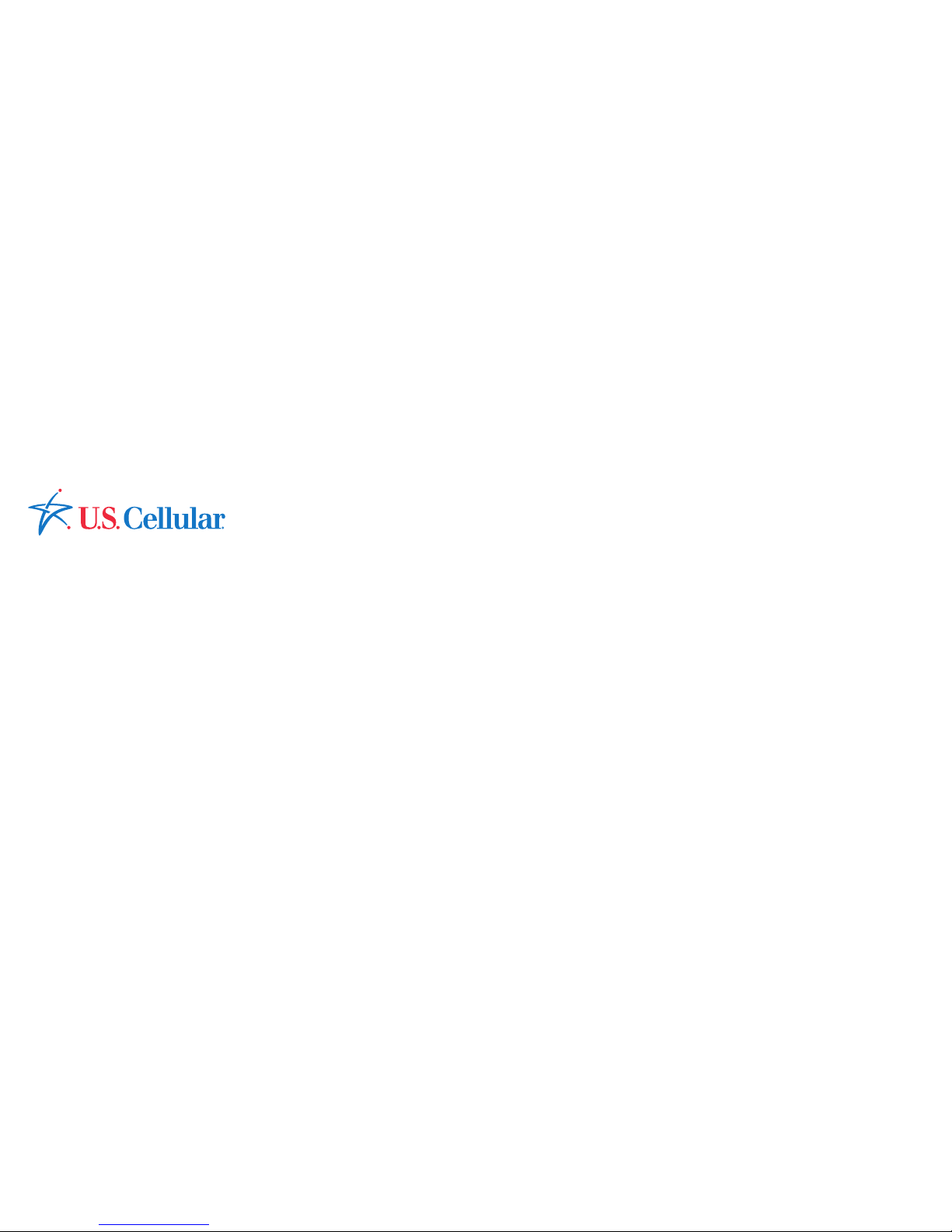
Quick Start Guide
U.S. Cellular® Customer Service 1-888-944-9400
HUAWEI UML397 Wireless Modem
Page 2
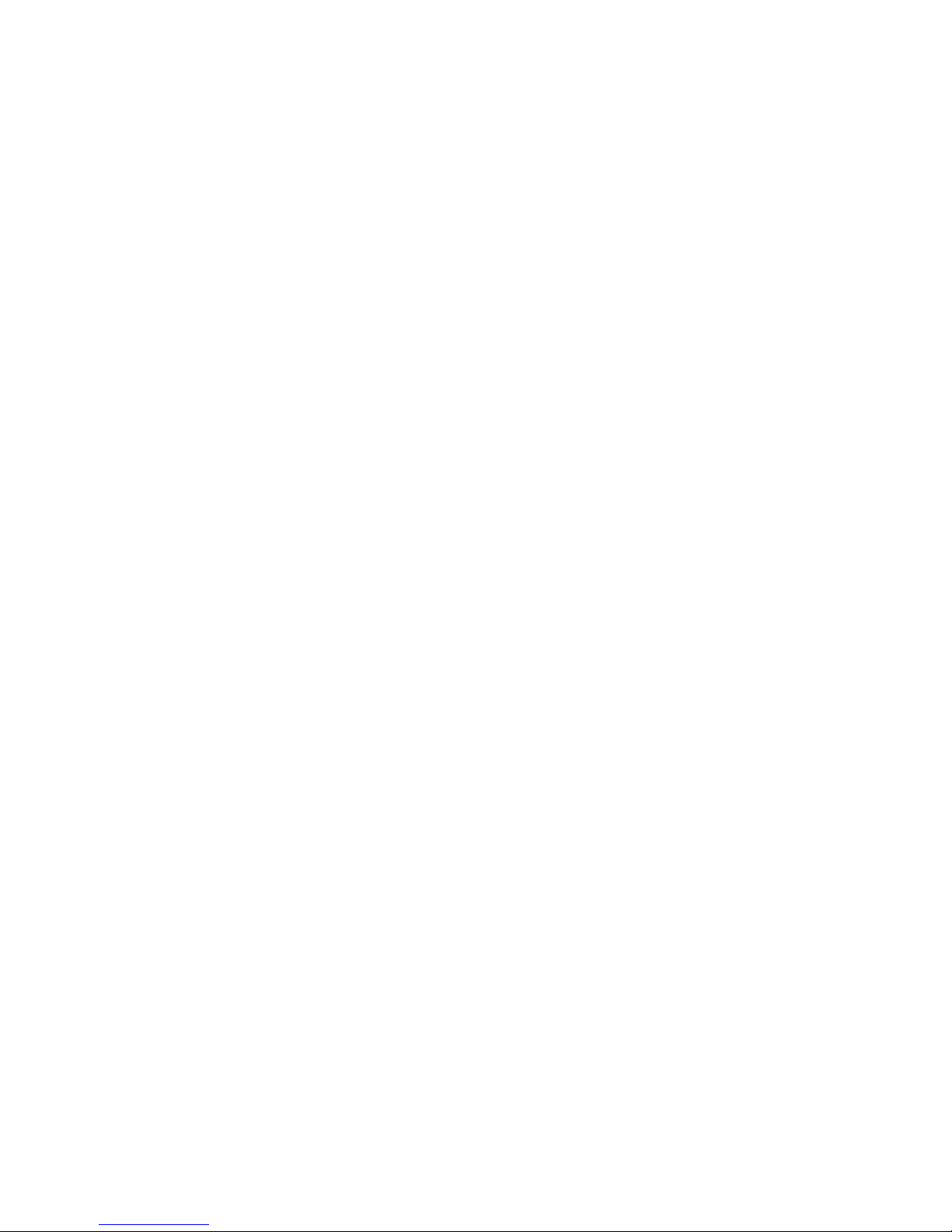
Page 3
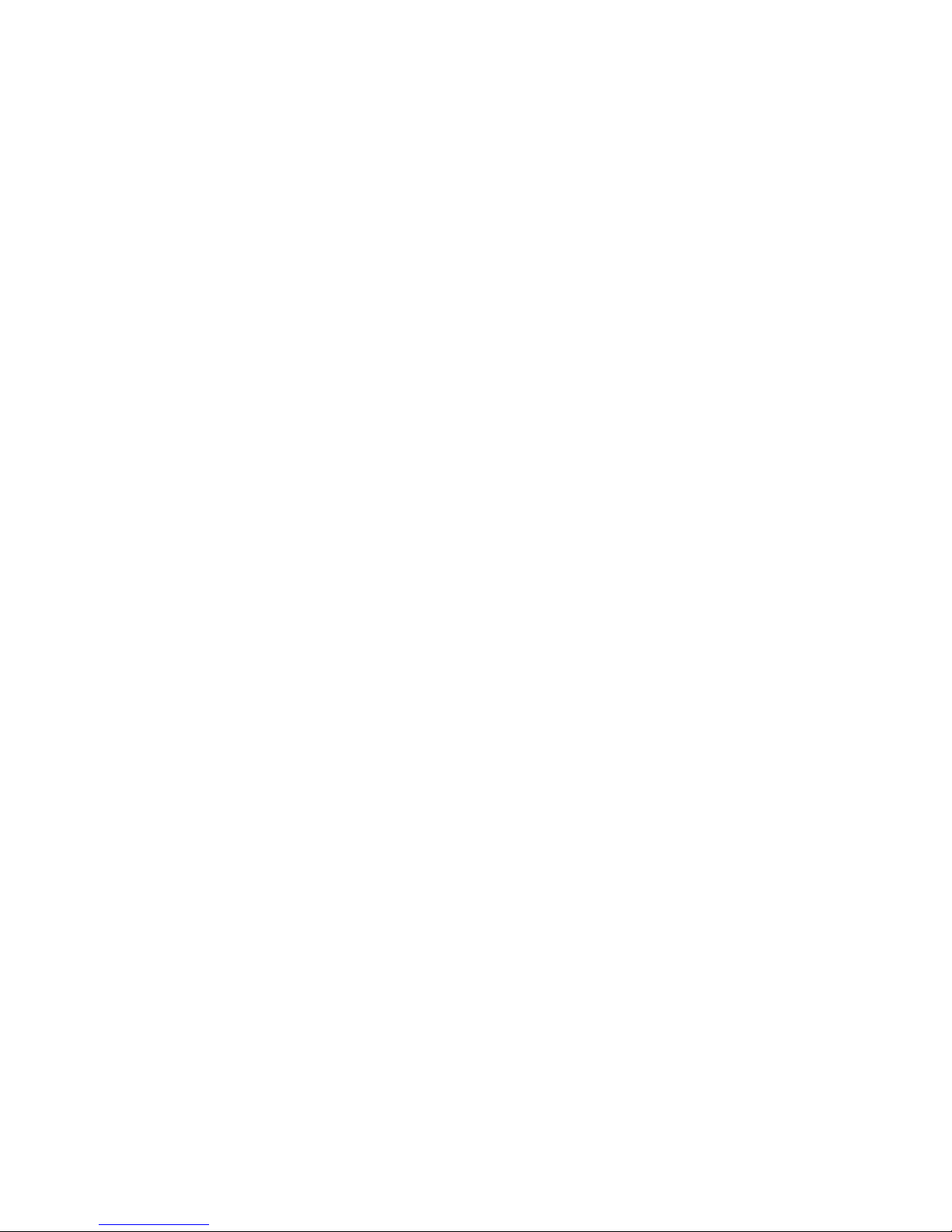
i
Table of Contents
Getting to Know Your USB Wireless Modem ............................................ 2
Getting Started......................................................................................... 6
Getting Started (Windows) ..................................................................... 11
Getting Started (MAC) ............................................................................ 12
About the U.S. Cellular
®
Broadband Connect Networks window ........... 13
Application Settings ............................................................................... 15
Frequently Asked Questions ................................................................... 23
Technical Support ................................................................................... 26
Page 4
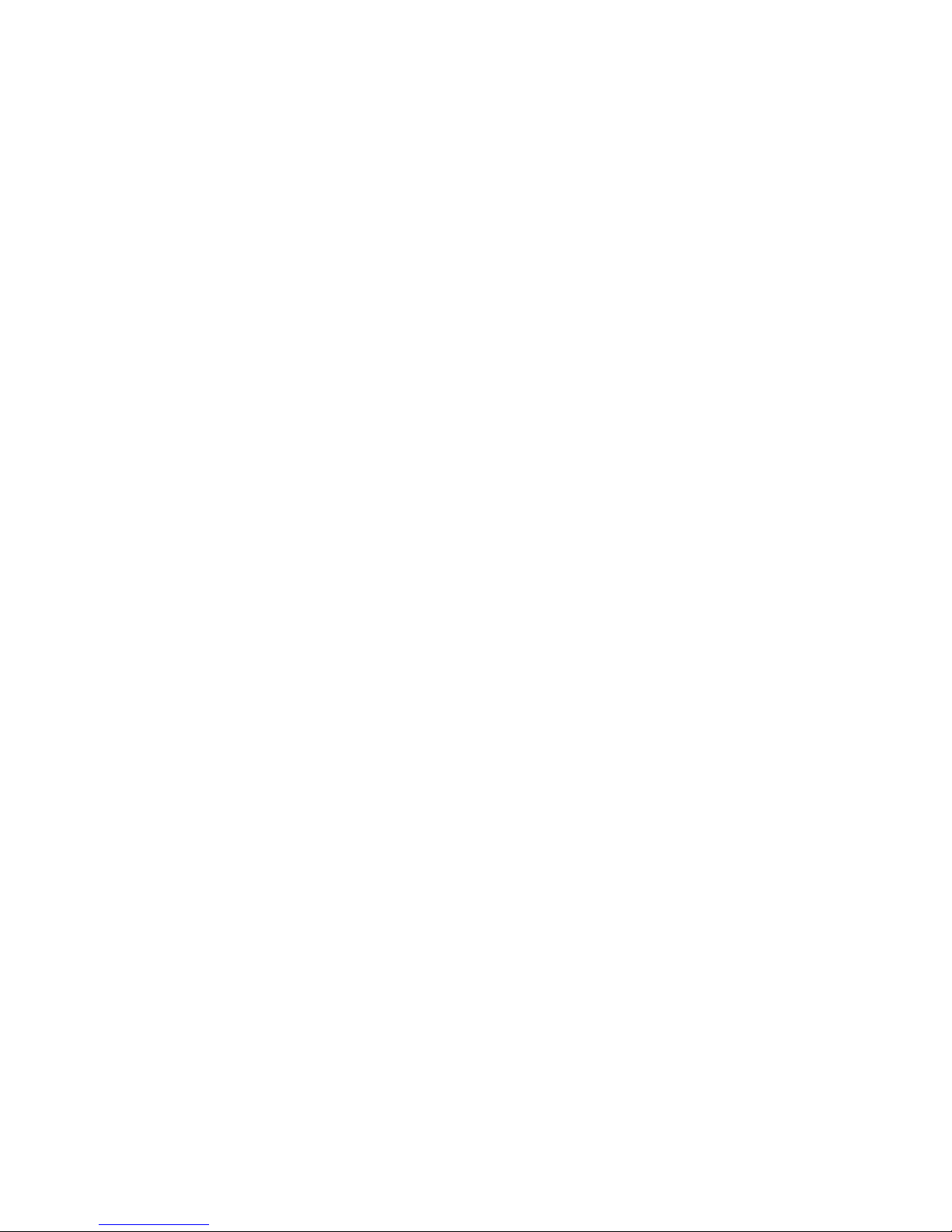
1
Thank you for choosing the 4G LTE Huawei UML397
Wireless Modem. With your USB Wireless Modem, you
can access a wireless network at high speed.
Note:
This manual describes the appearance of the USB Wireless Modem, as well as the
procedures for preparation, installation, and removal. For operation details about the
management program, see the online help included in the management program.
LTE is a trademark of ETSI.
Page 5
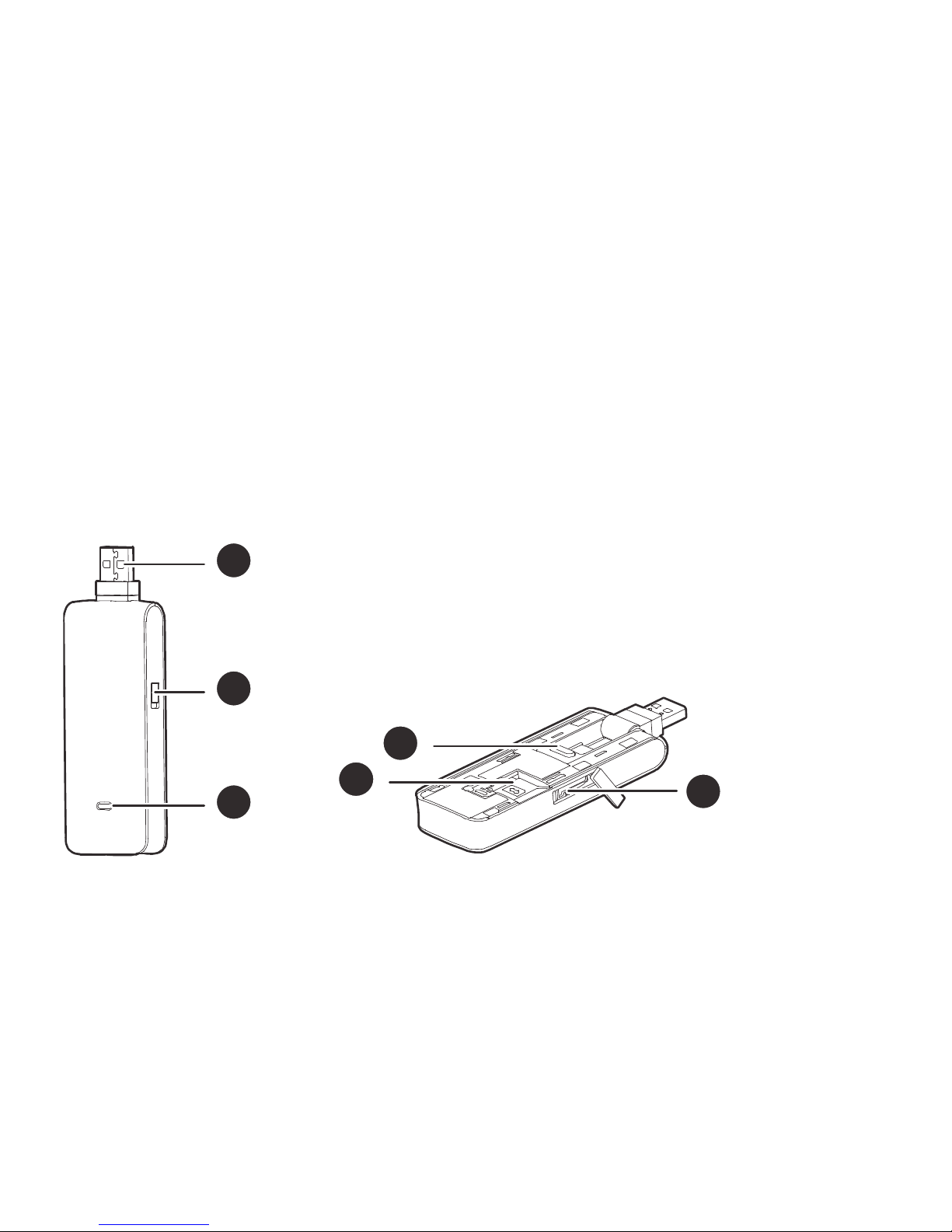
2
Getting to Know Your USB Wireless Modem
The following figure shows the appearance of the USB Wireless Modem. It is provided only
for your reference. The figure on the right shows a product with its cover removed. The
actual product may be different.
1
2
3
4
5
6
Page 6
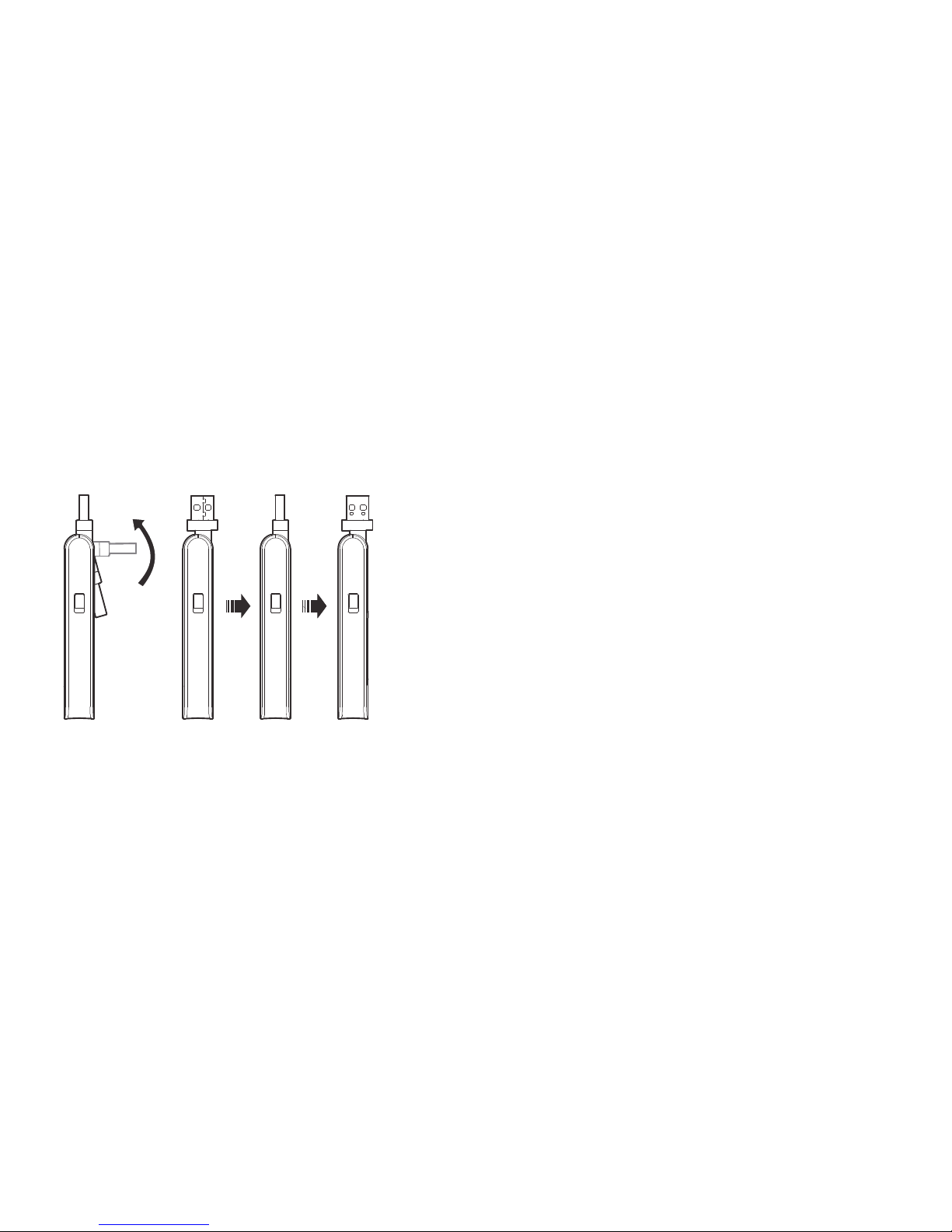
3
Rotatable USB Connector
It connects the USB Wireless Modem to a PC.
RF Output Power Port
It connects an RF cable to the USB Wireless Modem for RF tests.
Page 7
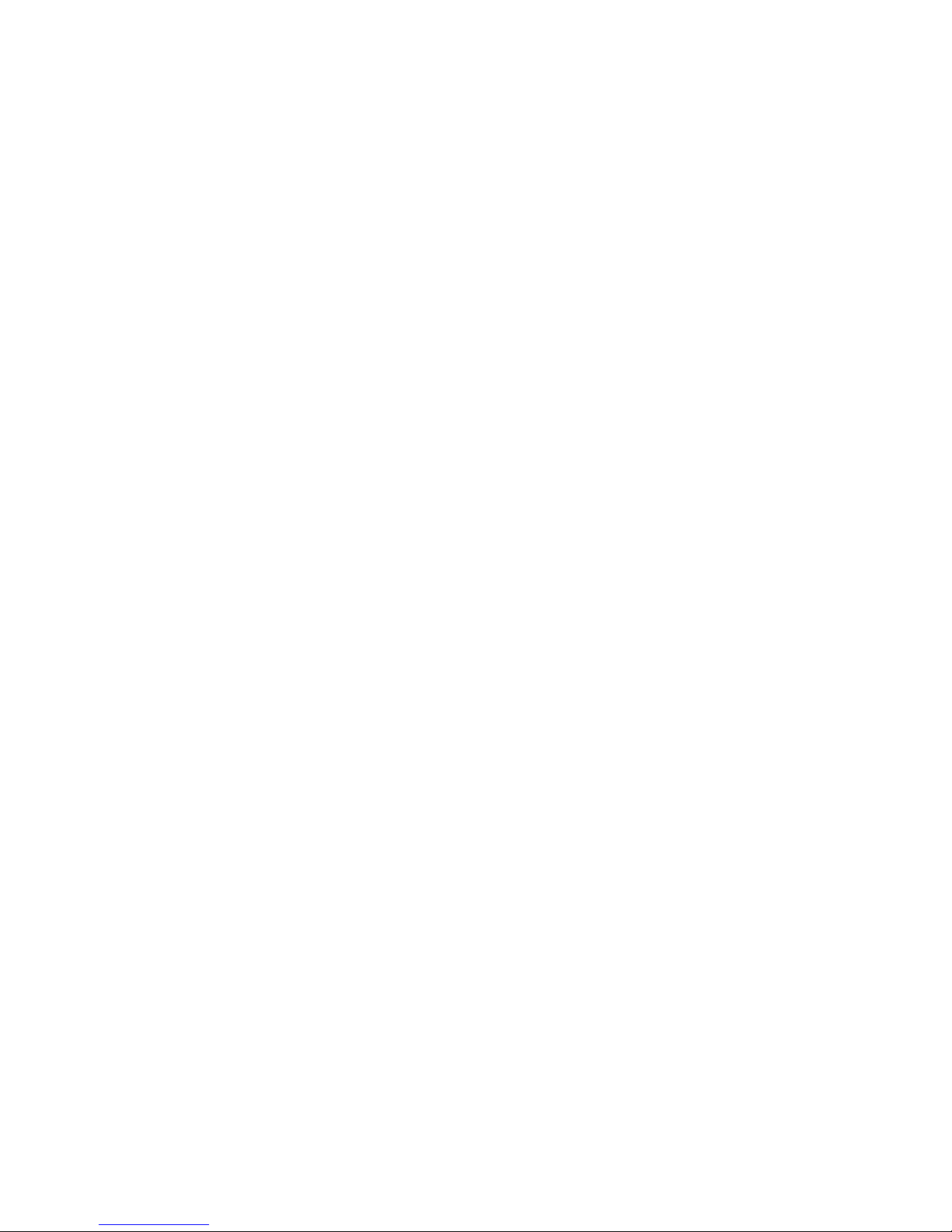
4
Indicator
It indicates the status of the USB Wireless Modem.
Green, blinking twice every 2s: The USB Wireless Modem is powered on.
Green, blinking once every 0.2s: The software of the USB Wireless Modem is being
upgraded.
Green, blinking once every 2s: The USB Wireless Modem is registering with a CDMA 1X
network.
Blue, blinking once every 2s: The USB Wireless Modem is registering with a 3G network.
Cyan, blinking once every 2s: The USB Wireless Modem is registering with a 4G LTE
network.
Green, solid: The USB Wireless Modem is connected to a CDMA 1X network.
Blue, solid: The USB Wireless Modem is connected to a 3G network.
Cyan, solid: The USB Wireless Modem is connected to a 4G LTE network.
Off: The USB Wireless Modem is removed.
4G LTE SIM Card Slot
It holds a 4G LTE SIM card.
Page 8
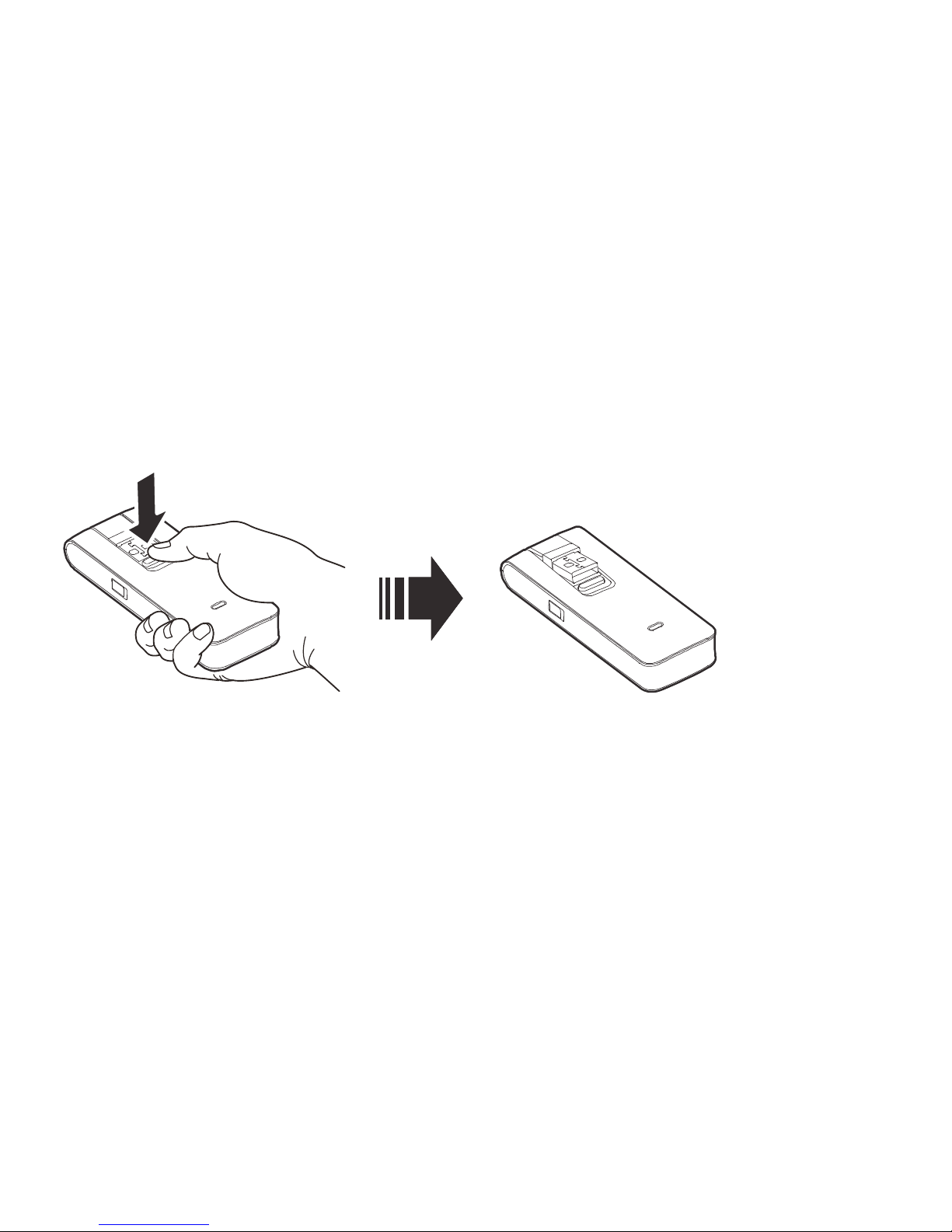
5
Button
Press the button to turn over the USB connector, as shown in the following figure.
microSD Card Slot
It holds a microSD card.
Page 9

6
Getting Started
Installing the 4G LTE SIM card
1. Slide the front cover off.
2. Insert the SIM card into the card slot.
3. Slide the front cover back onto the USB Wireless Modem until it snaps into place.
Page 10

7
Inserting the microSD Card
Insert the microSD card into the USB Wireless Modem, as shown in the following figure.
Note:
The microSD card is an optional accessory, you may purchase one separately.
Ensure that the beveled edge of the SIM card is properly aligned with that of the SIM
card slot and the microSD card is inserted according to the direction as labeled on the
microSD card slot.
Do not remove the microSD or SIM card when the card is in use. Otherwise, the card
as well as your USB Wireless Modem may get damaged and the data stored on the
card may be corrupted.
Page 11

8
SIM Card information and legal (please see below)
This device requires a SIM card. Prior to turning on the device please insert the SIM card
included in the package into the device. This SIM card will only work with this device. Once
the SIM card has been inserted, do not remove!
If your SIM card is ever separated from the device or damaged, your device will not
function. If you experience any issues with your device, contact Customer Service at
1-888-944-9400 or visit your nearest U.S. Cellular
®
retail location.
Page 12

9
SIM Card Limited Warranty
Subject to the exclusions contained below, United States Cellular Corporation (“U.S.
Cellular
®
”) warrants to the original purchaser (“You” or “Your”) of the handset with which
the SIM card was provided that the SIM card will be free from defects in material and
workmanship for a period of one (1) year from the date You purchased the handset (the
“Warranty Period”). This warranty is not transferable. Should a defect appear during the
Warranty Period, U.S. Cellular will send a replacement SIM card to Your address within the
United States without charge provided that you request the replacement SIM card during
or within thirty (30) days following the Warranty Period by calling U.S. Cellular Customer
Service at 1-888-944-9400 (or dialing 611 on Your U.S. Cellular handset) or by visiting a
U.S. Cellular retail store.
REPLACEMENT OF THE SIM CARD AS PROVIDED HEREIN IS YOUR EXCLUSIVE REMEDY
UNDER THIS LIMITED WARRANTY, AND IS IN LIEU OF ALL OTHER WARRANTIES, EXPRESS
OR IMPLIED INCLUDING, WITHOUT LIMITATION, ANY WARRANTIES OF TITLE, FITNESS FOR
A PARTICULAR PURPOSE, MERCHANTABILITY, NON-INFRINGEMENT OR ARISING FROM
COURSE OF DEALING OR USAGE OF TRADE. NEITHER U.S. CELLULAR NOR ANY OF ITS
Page 13

10
AFFILIATES OR RETAILERS SHALL BE LIABLE TO YOU FOR ANY DIRECT, INDIRECT,
INCIDENTAL, SPECIAL, ECONOMIC, EXEMPLARY, PUNITIVE OR CONSEQUENTIAL
DAMAGES (INCLUDING, WITHOUT LIMITATION, LOSS OF DATA, LOSS OF REVENUE OR
PROFITS, DAMAGE TO PROPERTY OR LOSS OF USE). IN NO EVENT SHALL U.S. CELLULAR’S,
ITS AFFILIATES’ OR RETAILERS’ LIABILITY TO YOU OR ANY THIRD PARTY WITH RESPECT TO
THE SIM CARD EXCEED THE COST OF REPLACING THE SIM CARD.
THIS LIMITED WARRANTY SHALL BE CONSTRUED UNDER THE LAWS OF THE STATE OF
ILLINOIS, EXCLUDING ITS CONFLICTS OF LAW PROVISIONS. SOME STATES AND
JURISDICTIONS DO NOT ALLOW LIMITATIONS ON HOW LONG AN IMPLIED WARRANTY
LASTS, OR THE DISCLAIMER OR LIMITATION OF INCIDENTAL OR CONSEQUENTIAL
DAMAGES, SO THE ABOVE LIMITATIONS AND DISCLAIMERS MAY NOT APPLY TO YOU.
No agent, employee, dealer, retailer, representative or reseller is authorized to modify or
extend the terms of this Limited Warranty.
Page 14

11
Getting Started (Windows)
Follow these steps to install U.S. Cellular® Broadband Connect dialer software:
1. Turn on your computer and close all programs.
2. Insert the USB Wireless Modem into the USB port.
3. If set up does not automatically start:
a) Click the Start Button.
b) Choose My Computer.
c) Find and double click on the drive icon (U.S. Cellular Broadband Connect) that
represents the USB Wireless Modem.
4. Follow the steps in the installation wizard.
Page 15

12
Getting Started (MAC)
Follow these steps to install U.S. Cellular® Broadband Connect dialer software:
1. Turn on your computer and close all programs.
2. Insert the USB Wireless Modem into the USB port.
3. Find and double click on the drive icon that represents the USB Wireless Modem.
4. Find and run the U.S. Cellular Broadband Connect icon in the MAC U.S. Cellular
Broadband Connect folder.
5. Double click the U.S. Cellular Broadband Connect icon to begin the installation.
6. Follow the steps in the installation wizard.
Double click on the U.S. Cellular Broadband Connect icon on your desktop or click on the
Windows Start menu and select U.S. Cellular
Broadband Connect from the list of Programs.
PC Mac
Page 16

13
About the U.S. Cellular® Broadband Connect Networks
window
The U.S. Cellular® Broadband Connect will open the broadband connects network window
by default. This view is where you manage your Broadband connections. The Broadband
Networks window displays all currently available network connections.
At a glance you can see the signal strength. Your current connection state and the elapsed
time of the connection are displayed.
Page 17

14
Connecting
U.S. Cellular® Broadband Connect allows users to connect to the data network by clicking
one button on the main UI. This can also be access by selecting the File > Connect to
Internet.
Your device and connection profile are automatically configured, connecting to the
Internet is as simple as the Connect/Disconnect Button. Simply click this to end your
current connection.
Page 18

15
Application Settings
THE VIEW MENU
STATISTICS
The main statistics screen shows you information about your data connection. The data
displayed is the Network Speed, Connection Duration, and the Bytes sent and received.
This information is obtained by monitoring the U.S. Cellular
®
Broadband connection
created in Windows.
DATA CONNECTION LOG
U.S. Cellular
Broadband Connect contains a log file of all connection made using the
program. The data in the log can be easily sorted by connection, number, date/time,
duration, bytes sent, bytes received, total bytes and status. The data will be taken from the
device and then deleted on the device and stored on the PC. This ensures if the user
connects outside of the software it is still recorded into the log file.
The data that is recorded and stored in the log file are Numbered Dialed, Call Duration,
Bytes Sent, Bytes Received, Total Bytes, Date/Time of call, Disconnect Errors (Errors
Page 19

16
recorded are the Windows errors received when making the connection).
Page 20

17
TEXT MSG
U.S. Cellular
®
Broadband Connect enables you to receive text messages. The Inbox displays
the received messages. You can access the inbox from this menu or simply by double
clicking on the envelop icon. If there are unread messages, the unread messages are listed
in bold and shown in the Inbox. For Windows users, the system tray also shows the green
message icon which indicates there are unread messages in your inbox. The green message
icon and the bold listings disappear as soon as you have read the message.
Page 21

18
Click File -> Open to view the message, or you can simply double click the messages
listed in the Inbox.
Messages are sorted by Contact, Date/Time, Type, Status, Character Length, Subject,
or Callback number.
Right click the messages to save as a text file.
You can print, change the status, or delete the messages.
The text message function supports receiving text messages while your device is on a 3G
network. Trying to receive text messages while connected to a 4G LTE network will require
the connection to be interrupted. The U.S. Cellular
®
Broadband Connect will prompt you
before performing this action.
The Broadband Connect will also automatically check for new text messages every time it is
launched.
Page 22

19
THE TOOLS MENU
GENERAL SETUP
General Setup allows users to make changes to the U.S. Cellular
®
Broadband Connect. This
section is split into multiple parts.
INTERNET CONNECTION TAB
This section allows users to change the Internet Connection options.
In the When Connected section, select “Open Web Browser” and/or “Go To URL” if you
would like the U.S. Cellular Broadband Connect to automatically open a browser window
when a connection is established.
In the Launch Internet Connection section you can choose to manually or automatically
have your Internet connection established. Here you also have an option to automatically
disconnect your Internet connection after a specified amount of time or data has been
used. There is also an option to automatically reestablish a connection in the event of a
disconnect.
Page 23

20
In the Network access section, you can select to only connect to 3G networks. You may
find this convenient if you are constantly moving in and out of 4G LTE coverage areas.
This option is also available directly under the options menu.
Page 24

21
TEXT ALERTS TAB
This section allows you to select the audio file that is played when a message arrives. You
can choose the default notification or select file to choose your own notification. Note
only .wav file types are supported.
Page 25

22
MISCELLANEOUS TAB
This section allows you to choose when and how the U.S. Cellular
®
Broadband Connect is
launched. There is also an option to be prompted before disconnecting.
Page 26

23
Frequently Asked Questions
What do I do if my U.S. Cellular® Broadband Connect launches but no device is detected?
Please verify that your USB device is inserted into your PC and is on the supported
hardware list. Check the drivers and firmware. Unplug and re-plug the USB device if you
are still having trouble.
How do I connect to a network?
When U.S. Cellular Broadband Connect finds one or more available networks, click on the
Connect button or select “Connect to Internet” from the “File” menu.
How do I stop the U.S. Cellular Broadband Connect from launching every time I restart
my PC?
Follow these steps:
1. Select the “Tools” Menu and click on “General Setup”. The General Setup window will
appear.
Page 27

24
2. Select the “Miscellaneous” tab.
3. Remove the check from the “Launch U.S. Cellular
®
Broadband Connect at Startup”
box.
4. Click OK.
How do I setup my VPN?
You can setup a VPN client by following these steps:
1. Select the “Tools” Menu and click on “Setup VPN Client”. The VPN Setup Wizard
window will appear.
2. Walk through the wizard selecting from the VPN clients or select “Other” to configure
a different client.
3. Then choose how you want the VPN Client to be launched.
4. Click “Finish” to save.
How do I activate my wireless modem?
You wireless modem is automatically activated. If you receive a message the activation has
failed try closing the U.S. Cellular Broadband Connect removing the device and try again. If
Page 28

25
you still have problems contact customer service.
How do I update my PRL?
Contact customer service.
How do I get the latest version of software?
You can check to see if there is a new version of software by following these steps:
1. Select the “Help” Menu and click on “Live Update”.
2. A wizard will appear walking you through the process of checking if there is an
update available for the software.
3. If there is an update available, you will be given the option to download and install it.
The software will automatically restart when the update install is complete.
Can the software be launched when my computer is powered on?
YES. Follow these steps to setup the U.S. Cellular
®
Broadband Connect to start when your
computer is powered on:
1. Select the “Tools” Menu and click on “General Setup”. The General Setup window will
Page 29

26
appear.
2. Select the “Miscellaneous” tab.
3. Place a check in the “Launch U.S. Cellular
®
Broadband Connect at Startup” box.
4. Click OK.
Technical Support
To contact U.S. Cellular Technical Support please call 1-888-944-9400 or 611 from your
U.S. Cellular wireless phone or visit a retail location. Be sure to include the version of
Windows and the type of wireless modem you are using as well a description of the
problem you are experiencing.
QSG397US Version: V100R001_01 Part Number: 3101****
Page 30

Page 31

Page 32

