Page 1
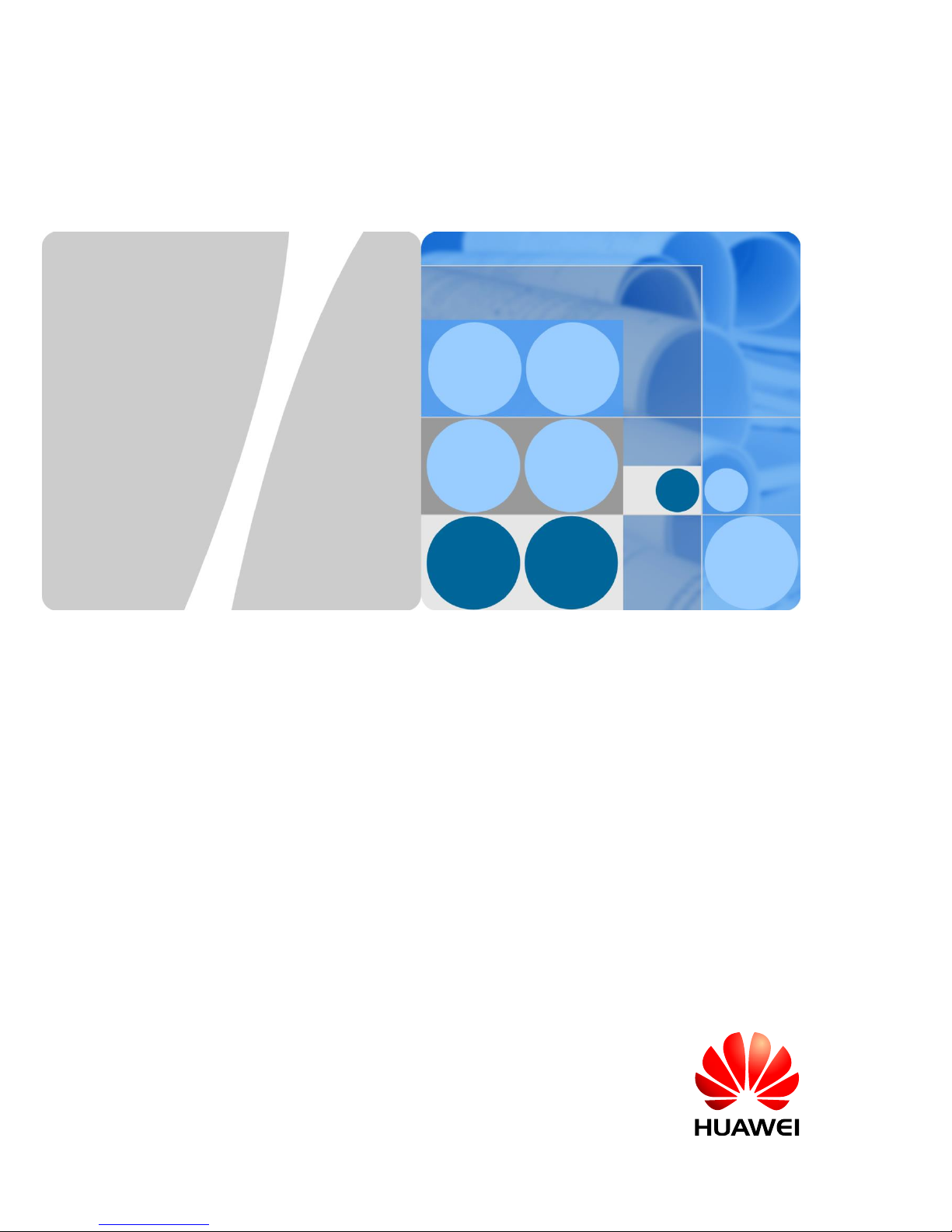
UPS5000-E-(25 kVA-125 kVA)-FM
User Manual
Issue
02
Date
2017-10-23
HUAWEI TECHNOLOGIES CO., LTD.
Page 2
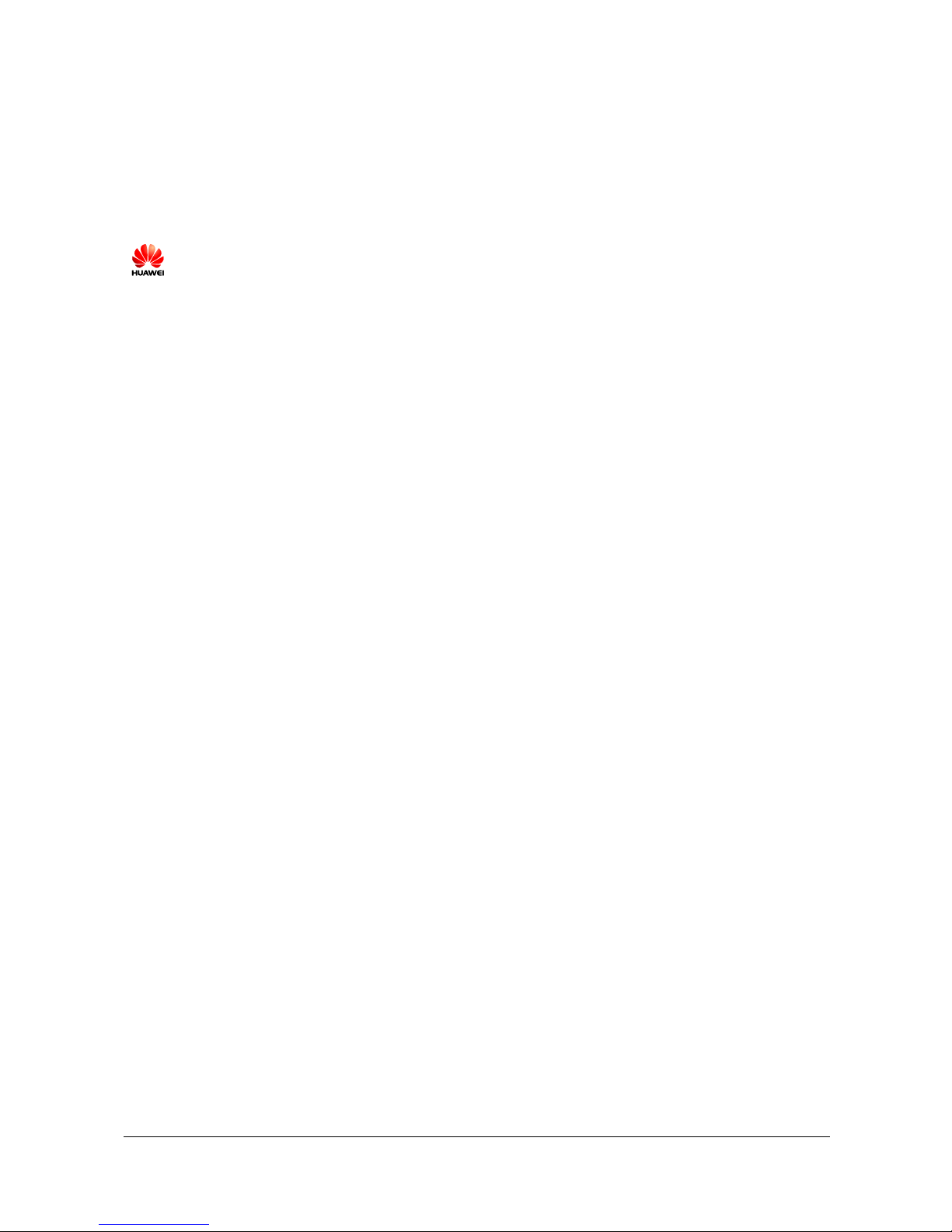
Issue 02 (2017-10-23)
Huawei Proprietary and Confidential
Copyright © Huawei Technologies Co., Ltd.
i
Copyright © Huawei Technologies Co., Ltd. 2017. All rights reserved.
No part of this document may be reproduced or transmitted in any form or by any means without prior
written consent of Huawei Technologies Co., Ltd.
Trademarks and Permissions
and other Huawei trademarks are trademarks of Huawei Technologies Co., Ltd.
All other trademarks and trade names mentioned in this document are the property of their respective
holders.
Notice
The purchased products, services and features are stipulated by the contract made between Huawei and
the customer. All or part of the products, services and features described in this document may not be
within the purchase scope or the usage scope. Unless otherwise specified in the contract, all statements,
information, and recommendations in this document are provided "AS IS" without warranties, guarantees or
representations of any kind, either express or implied.
The information in this document is subject to change without notice. Every effort has been made in the
preparation of this document to ensure accuracy of the contents, but all statements, information, and
recommendations in this document do not constitute a warranty of any kind, express or implied.
Huawei Technologies Co., Ltd.
Address:
Huawei Industrial Base
Bantian, Longgang
Shenzhen 518129
People's Republic of China
Website:
http://www.huawei.com
Email:
support@huawei.com
Page 3
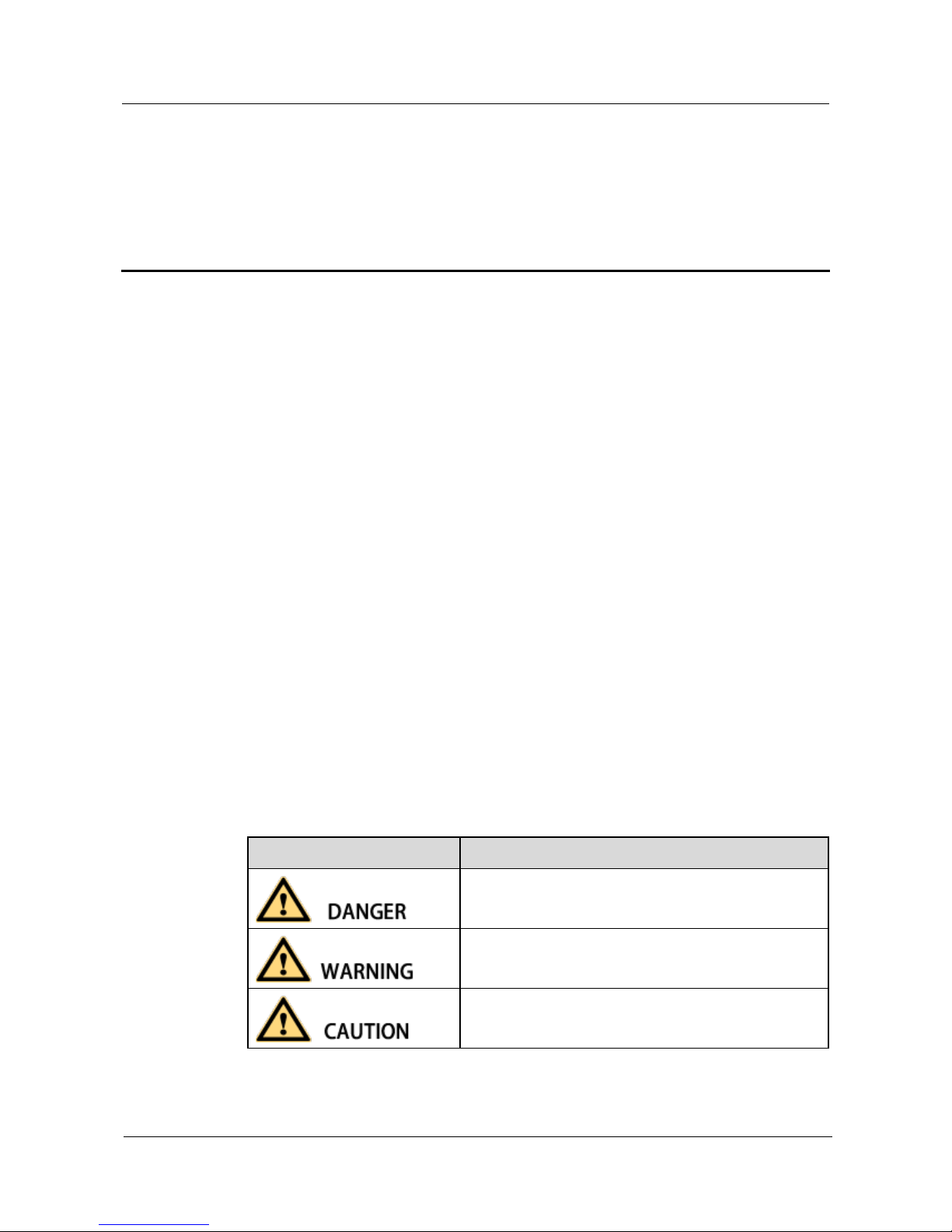
UPS5000-E-(25 kVA-125 kVA)-FM
User Manual
About This Document
Issue 02 (2017-10-23)
Huawei Proprietary and Confidential
Copyright © Huawei Technologies Co., Ltd.
ii
About This Document
Purpose
This document describes the UPS5000-E-125K-FM in terms of its features, performance
specifications, working principles, appearance, structure, installation, and operation and
maintenance (O&M). In this document, UPS5000-E-125K-FM is abbreviated to UPS, which
is short for uninterruptible power system.
Intended Audience
This document is intended for:
Sales engineers
Technical support engineers
System engineers
Hardware installation engineers
Commissioning engineers
Data configuration engineers
Maintenance engineers
Symbol Conventions
The symbols that may be found in this document are defined as follows.
Symbol
Description
Indicates an imminently hazardous situation which, if
not avoided, will result in death or serious injury.
Indicates a potentially hazardous situation which, if not
avoided, could result in death or serious injury.
Indicates a potentially hazardous situation which, if not
avoided, may result in minor or moderate injury.
Page 4
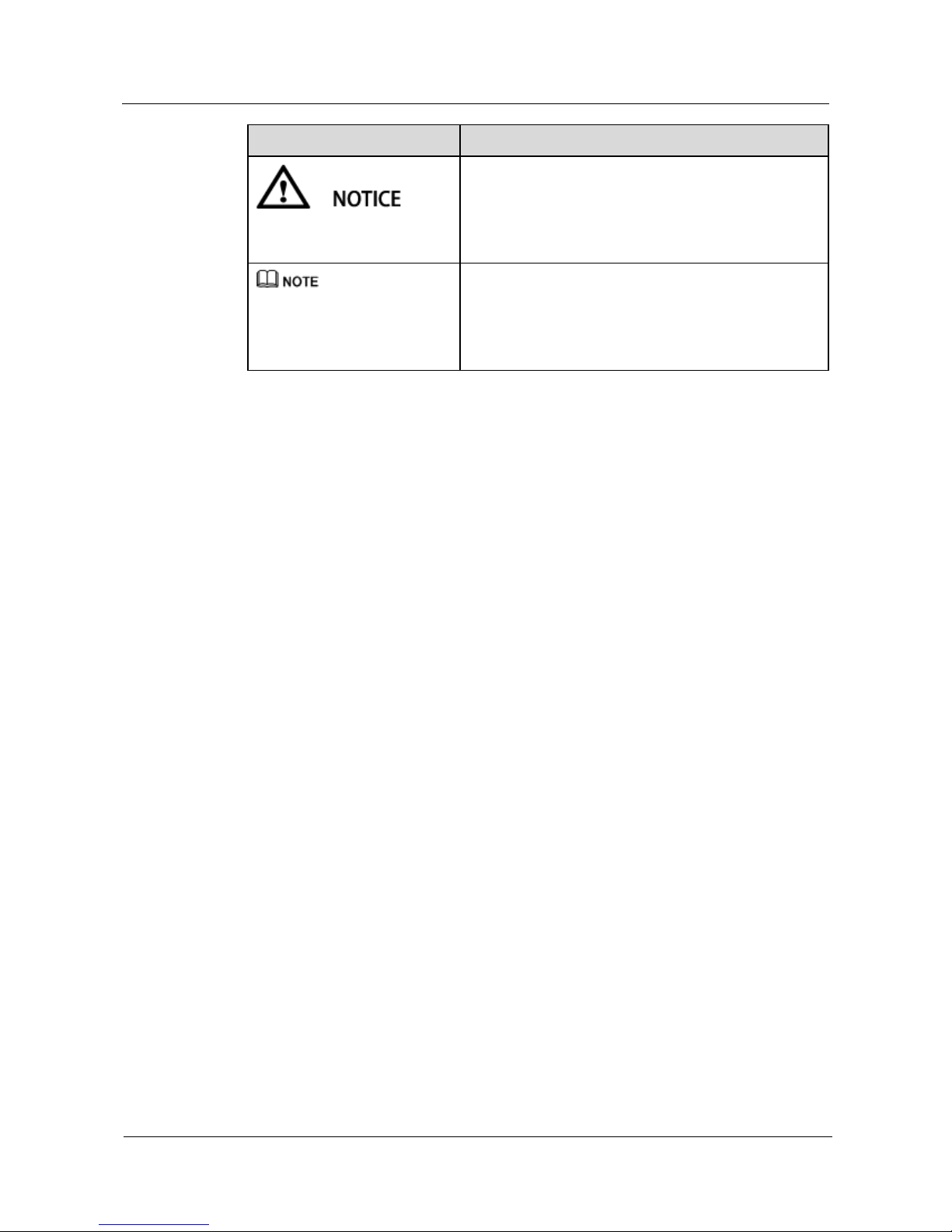
UPS5000-E-(25 kVA-125 kVA)-FM
User Manual
About This Document
Issue 02 (2017-10-23)
Huawei Proprietary and Confidential
Copyright © Huawei Technologies Co., Ltd.
iii
Symbol
Description
Indicates a potentially hazardous situation which, if not
avoided, could result in equipment damage, data loss,
performance deterioration, or unanticipated results.
NOTICE is used to address practices not related to
personal injury.
Calls attention to important information, best practices
and tips.
NOTE is used to address information not related to
personal injury, equipment damage, and environment
deterioration.
Change History
Updates between document issues are cumulative. Therefore, the latest document issue
contains all updates made in previous versions.
Issue 02 (2017-10-23)
Updated the output electrical specifications and typical configuration.
Issue 01 (2017-08-20)
This issue is the first official release.
Page 5
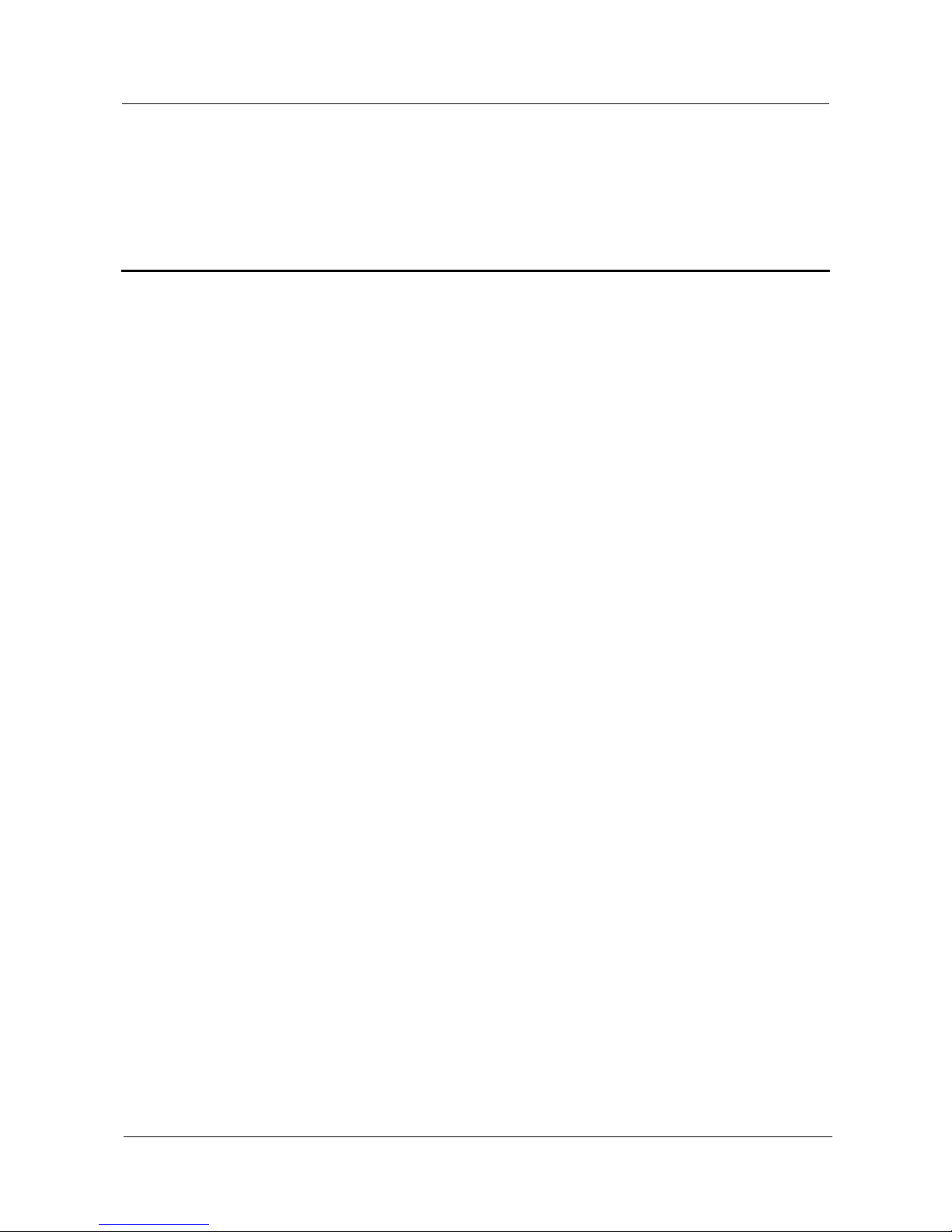
UPS5000-E-(25 kVA-125 kVA)-FM
User Manual
Contents
Issue 02 (2017-10-23)
Huawei Proprietary and Confidential
Copyright © Huawei Technologies Co., Ltd.
iv
Contents
About This Document .................................................................................................................... ii
1 Safety Precautions ......................................................................................................................... 1
1.1 General Safety .............................................................................................................................................................. 1
1.2 Electrical Safety ................................ ................................................................ ............................................................ 3
1.3 Operating Environment................................................................................................................................................. 6
1.4 Battery Safety ............................................................................................................................................................... 6
1.5 Mechanical Safety ........................................................................................................................................................ 8
1.6 Laying Out Cables ...................................................................................................................................................... 10
2 Overview ....................................................................................................................................... 11
2.1 Model Description ...................................................................................................................................................... 11
2.2 Working Principle ....................................................................................................................................................... 12
2.2.1 Conceptual Diagram ................................................................................................................................................ 12
2.2.2 Working Modes ........................................................................................................................................................ 12
2.2.2.1 Normal Mode ........................................................................................................................................................ 12
2.2.2.2 Bypass Mode ........................................................................................................................................................ 13
2.2.2.3 Battery Mode ........................................................................................................................................................ 14
2.2.2.4 Maintenance Bypass Mode ................................................................................................................................... 15
2.2.2.5 ECO Mode ............................................................................................................................................................ 16
2.3 Product Introduction ................................................................................................................................................... 17
2.3.1 Structure ................................................................................................................................................................... 17
2.3.2 Power Module .......................................................................................................................................................... 18
2.3.3 Bypass Module ........................................................................................................................................................ 20
2.3.4 (Optional) Surge Protective Module ........................................................................................................................ 21
2.3.5 Control Module ........................................................................................................................................................ 21
2.3.5.1 Overview .............................................................................................................................................................. 21
2.3.5.2 ECM...................................................................................................................................................................... 22
2.3.5.3 Dry contact card .................................................................................................................................................... 24
2.3.5.4 Monitoring interface card ..................................................................................................................................... 26
2.3.6 MDU ........................................................................................................................................................................ 31
2.4 Typical configurations ................................................................................................................................................ 33
2.4.1 Single UPS ............................................................................................................................................................... 34
2.4.2 Parallel System ........................................................................................................................................................ 34
Page 6
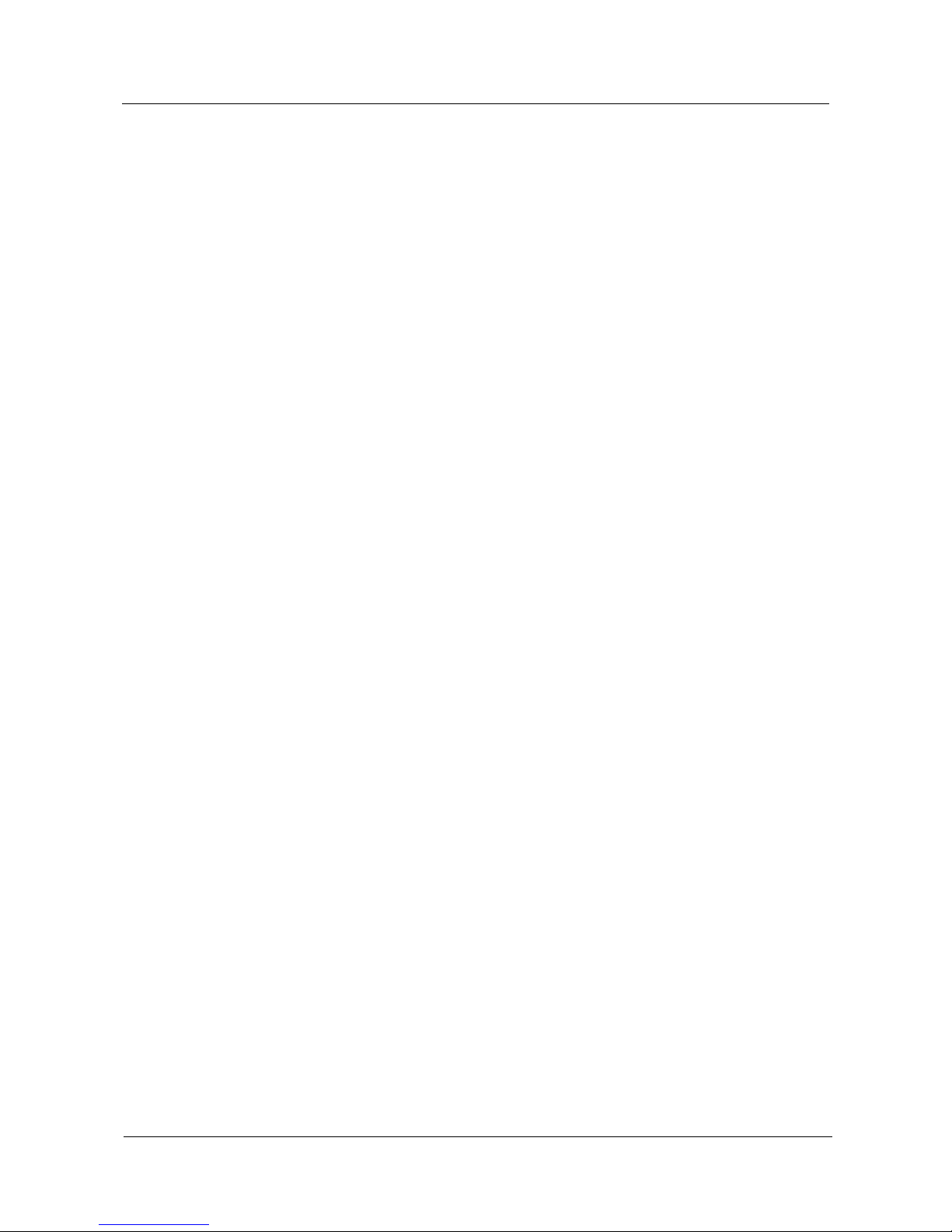
UPS5000-E-(25 kVA-125 kVA)-FM
User Manual
Contents
Issue 02 (2017-10-23)
Huawei Proprietary and Confidential
Copyright © Huawei Technologies Co., Ltd.
v
2.4.3 Dual-Bus System ..................................................................................................................................................... 35
2.5 Optional Components ................................................................................................................................................. 36
3 Installation.................................................................................................................................... 38
3.1 Installation Preparations ............................................................................................................................................. 38
3.1.1 Site ........................................................................................................................................................................... 38
3.1.1.1 UPS Dimensions ................................................................................................................................................... 38
3.1.1.2 Installation Environment ....................................................................................................................................... 39
3.1.1.3 Installation Clearances .......................................................................................................................................... 40
3.1.2 Tools and Instruments .............................................................................................................................................. 40
3.1.3 Preparing Power Cables ........................................................................................................................................... 42
3.1.4 Unpacking and Checking ......................................................................................................................................... 46
3.2 Installing a Single UPS ............................................................................................................................................... 50
3.2.1 Installing the Cabinet ............................................................................................................................................... 50
3.2.2 Installing Batteries ................................................................................................................................................... 54
3.2.3 Installing Optional Components .............................................................................................................................. 55
3.2.3.1 Installing Antiseismic Kits .................................................................................................................................... 55
3.2.3.2 Installing an IP21 Component .............................................................................................................................. 57
3.2.3.3 Connecting an Ambient T/H Sensor ..................................................................................................................... 58
3.2.3.4 Connecting the iBAT ............................................................................................................................................ 58
3.2.4 Routing Cables......................................................................................................................................................... 59
3.2.4.1 UPS Cable Connection Reference ........................................................................................................................ 59
3.2.4.2 Routing Cables from the Top ................................................................................................................................ 60
3.2.4.3 Routing Cables from the Bottom .......................................................................................................................... 67
3.2.5 Remote EPO ............................................................................................................................................................ 80
3.2.6 Connecting Communications Cables ....................................................................................................................... 81
3.3 Installing a Parallel System ......................................................................................................................................... 81
3.3.1 Installing the UPSs .................................................................................................................................................. 81
3.3.2 Connecting Power Cables ........................................................................................................................................ 83
3.3.3 Connecting Signal Cables ........................................................................................................................................ 85
3.4 Installation Verification ............................................................................................................................................... 87
4 User Interface ............................................................................................................................... 91
4.1 LCD Interface ............................................................................................................................................................. 91
4.1.1 LCD Menu ............................................................................................................................................................... 91
4.1.1.1 Menu Hierarchy .................................................................................................................................................... 91
4.1.1.2 Initial Startup ........................................................................................................................................................ 91
4.1.1.3 Main Menu............................................................................................................................................................ 92
4.1.2 System Info Screen .................................................................................................................................................. 94
4.1.2.1 Module Data Screen.............................................................................................................................................. 94
4.1.2.2 Runn Info Screen .................................................................................................................................................. 94
4.1.2.3 Alarms Screen ....................................................................................................................................................... 96
4.1.2.4 Settings Screen ...................................................................................................................................................... 96
Page 7
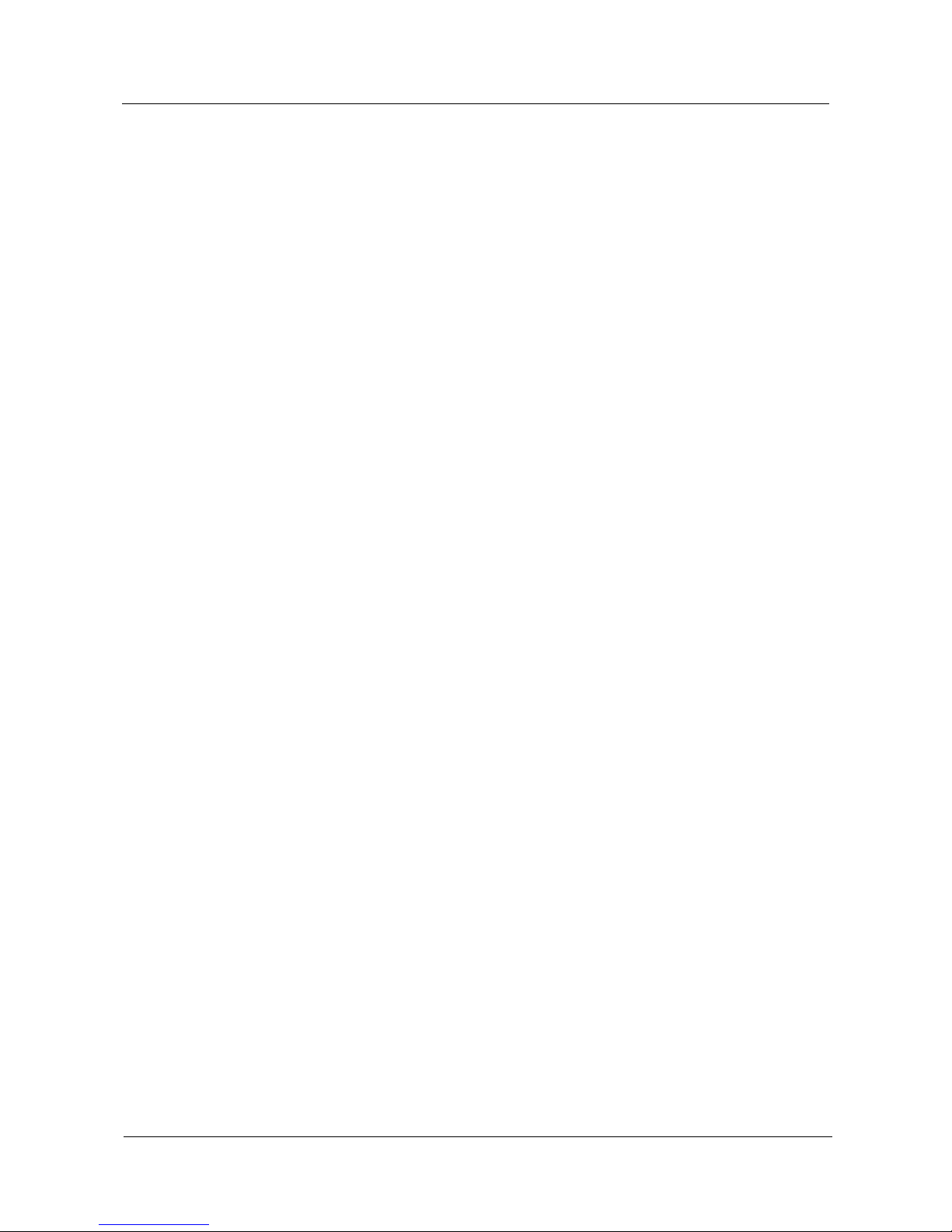
UPS5000-E-(25 kVA-125 kVA)-FM
User Manual
Contents
Issue 02 (2017-10-23)
Huawei Proprietary and Confidential
Copyright © Huawei Technologies Co., Ltd.
vi
4.1.2.5 Maintenance Screen .............................................................................................................................................. 96
4.1.2.6 About Screen ......................................................................................................................................................... 96
4.1.3 System Status Screen ............................................................................................................................................... 96
4.1.4 Common Functions Screen ...................................................................................................................................... 96
4.2 WebUI ......................................................................................................................................................................... 96
4.2.1 Login ........................................................................................................................................................................ 96
4.2.2 Monitoring Page ...................................................................................................................................................... 96
4.2.2.1 Active Alarms Page ............................................................................................................................................... 96
4.2.2.2 Real-time Data Page ............................................................................................................................................. 96
4.2.2.3 Param. Settings Page............................................................................................................................................. 96
4.2.2.4 Comm. Config. Page ............................................................................................................................................. 96
4.2.2.5 CIM Parameters .................................................................................................................................................... 96
4.2.2.6 Control Page ......................................................................................................................................................... 96
4.2.3 Query Page .............................................................................................................................................................. 96
4.2.3.1 Historical Alarms Page ......................................................................................................................................... 96
4.2.3.2 Logs Page ............................................................................................................................................................. 96
4.2.4 Config. Page ............................................................................................................................................................ 96
4.2.4.1 User Management ................................................................................................................................................. 96
4.2.4.2 Site Config. Page .................................................................................................................................................. 96
4.2.4.3 RCCMD ................................................................................................................................................................ 96
4.2.4.4 Managing the UPS by Using the NMS Complying with RFC1628 Standard ....................................................... 96
4.2.5 Maint. Page .............................................................................................................................................................. 96
4.2.6 Protecting the Server by Using the RCCMD Software ............................................................................................ 96
4.2.6.1 Introduction to the Software ................................................................................................................................. 96
4.2.6.2 RCCMD Event Shutdown and Message Sending ................................................................................................. 96
4.2.6.3 UPS Alive Check Function ................................................................................................................................... 96
5 Operations .................................................................................................................................... 97
5.1 Powering On and Starting the UPS ............................................................................................................................. 97
5.2 Shutting Down and Powering Off the UPS .............................................................................................................. 108
5.3 Starting the UPS in Battery Mode ............................................................................................................................ 111
5.4 Transferring to Bypass Mode .................................................................................................................................... 111
5.5 Setting ECO Mode .................................................................................................................................................... 112
5.6 Testing Batteries ....................................................................................................................................................... 114
5.6.1 Forced Equalized Charging Test ............................................................................................................................ 114
5.6.2 Shallow Discharge Test .......................................................................................................................................... 116
5.6.3 Capacity Test.......................................................................................................................................................... 117
5.6.4 Test Data Download ............................................................................................................................................... 118
5.6.4.1 Download over the LCD ..................................................................................................................................... 118
5.6.4.2 Download over the WebUI ................................................................................................................................. 119
5.7 Transferring to Maintenance Bypass Mode .............................................................................................................. 120
5.8 Transferring from Maintenance Bypass Mode to Normal Mode .............................................................................. 122
Page 8

UPS5000-E-(25 kVA-125 kVA)-FM
User Manual
Contents
Issue 02 (2017-10-23)
Huawei Proprietary and Confidential
Copyright © Huawei Technologies Co., Ltd.
vii
5.9 Performing EPO........................................................................................................................................................ 123
5.10 Clearing the EPO State ........................................................................................................................................... 125
5.11 Exporting Data ................................................................ ................................ ........................................................ 128
5.12 Setting Hibernation Mode ................................................................................................ ....................................... 129
5.12.1 LCD ..................................................................................................................................................................... 130
5.12.2 WebUI .................................................................................................................................................................. 131
6 Routine Maintenance ............................................................................................................... 133
6.1 UPS Maintenance ..................................................................................................................................................... 133
6.1.1 Monthly Maintenance ............................................................................................................................................ 133
6.1.2 Quarterly Maintenance .......................................................................................................................................... 134
6.1.3 Annual Maintenance .............................................................................................................................................. 134
6.2 Battery Maintenance ................................................................................................................................................. 135
6.2.1 Precautions for Battery Maintenance ..................................................................................................................... 136
6.2.2 Monthly Maintenance ............................................................................................................................................ 136
6.2.3 Quarterly Maintenance .......................................................................................................................................... 137
6.2.4 Annual Maintenance .............................................................................................................................................. 138
7 Troubleshooting ........................................................................................................................ 139
8 Technical Specifications .......................................................................................................... 142
8.1 Physical Features ...................................................................................................................................................... 142
8.2 Internal Switch Parameters ....................................................................................................................................... 142
8.3 Environmental Specifications ................................................................................................................................... 143
8.4 Safety Regulations and EMC .................................................................................................................................... 143
8.5 Mains Input Electrical Specifications ....................................................................................................................... 144
8.6 Bypass Input Electrical Specifications ...................................................................................................................... 144
8.7 Battery Electrical Specifications ............................................................................................................................... 144
8.8 Output Electrical Specifications ............................................................................................................................... 145
8.9 System Electrical Specifications ............................................................................................................................... 146
A Menu Hierarchy ....................................................................................................................... 147
A.1 Menus on the LCD ................................................................................................................................................... 147
A.2 Menus on the WebUI ............................................................................................................................................... 149
B (Optional) TN-C System Application................................................................................... 164
C Alarm List .................................................................................................................................. 165
D Acronyms and Abbreviations................................................................................................ 178
Page 9
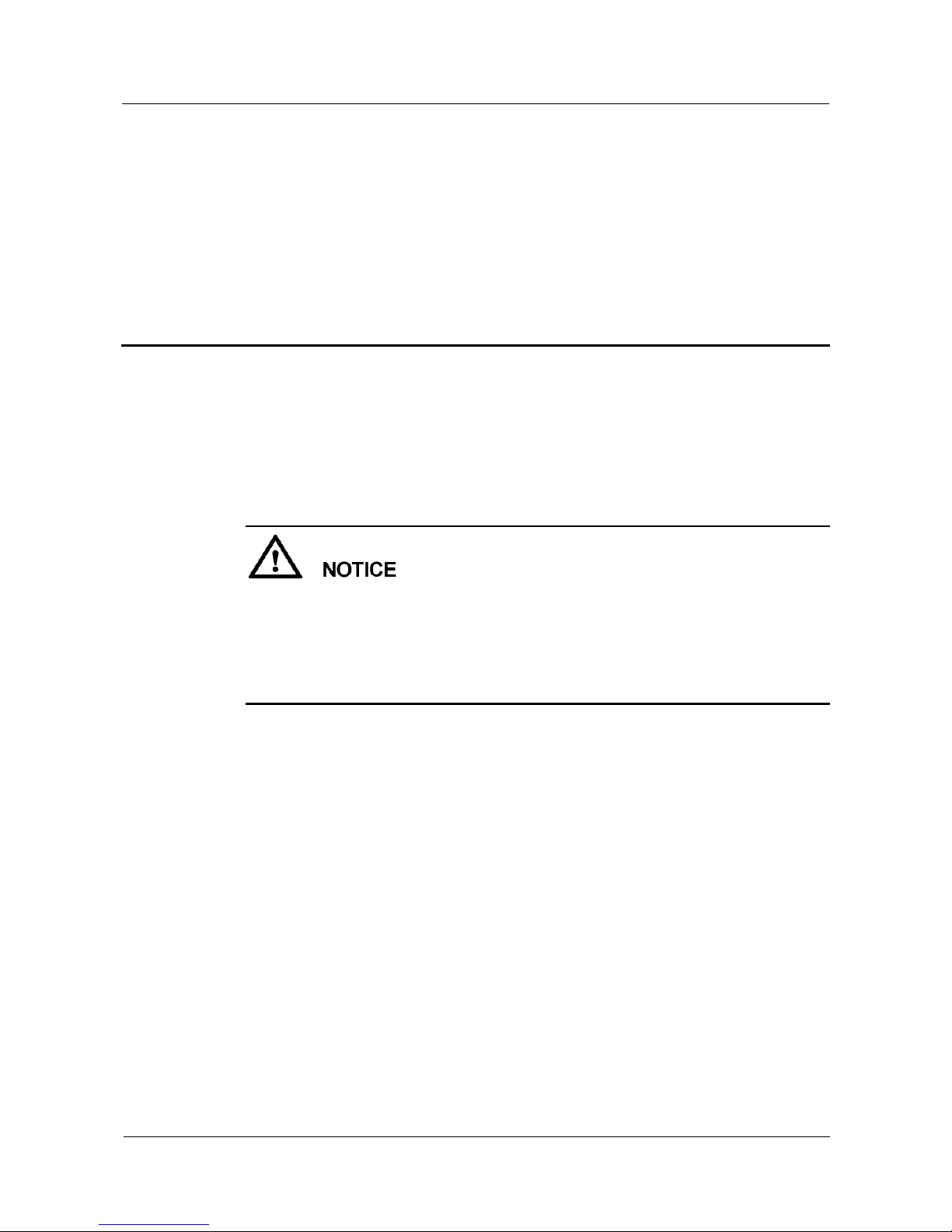
UPS5000-E-(25 kVA-125 kVA)-FM
User Manual
1 Safety Precautions
Issue 02 (2017-10-23)
Huawei Proprietary and Confidential
Copyright © Huawei Technologies Co., Ltd.
1
1 Safety Precautions
1.1 General Safety
This section describes safety precautions to consider before installing, maintaining, and
operating the UPS.
To minimize the risk of personal injury and damage to equipment, read and follow all the
precautions in this document before performing any operation. The "DANGER",
"WARNING", "CAUTION", and "NOTICE" statements in this document are only
supplemental and do not represent all the safety instructions.
Only trained and qualified personnel are allowed to install, operate, and maintain Huawei
equipment.
Follow the precautions and special safety instructions provided by Huawei when operating
Huawei products. Huawei will not be liable for any consequences that are caused due to
violations regarding general safety regulations and equipment design, production, and usage
safety standards.
Declaration
Huawei does not take responsibilities for the following situations:
Operation under severe environments that are not specified in this document.
Installation or use in environments that are not specified in related international
standards.
Unauthorized product changes and software code modification.
Operations not complying with the operation instructions and safety precautions in this
document.
Damage caused by extreme natural environments.
Damage caused by using batteries provided by Huawei for non-Huawei UPSs.
Damage caused by using batteries not provided by Huawei.
Page 10
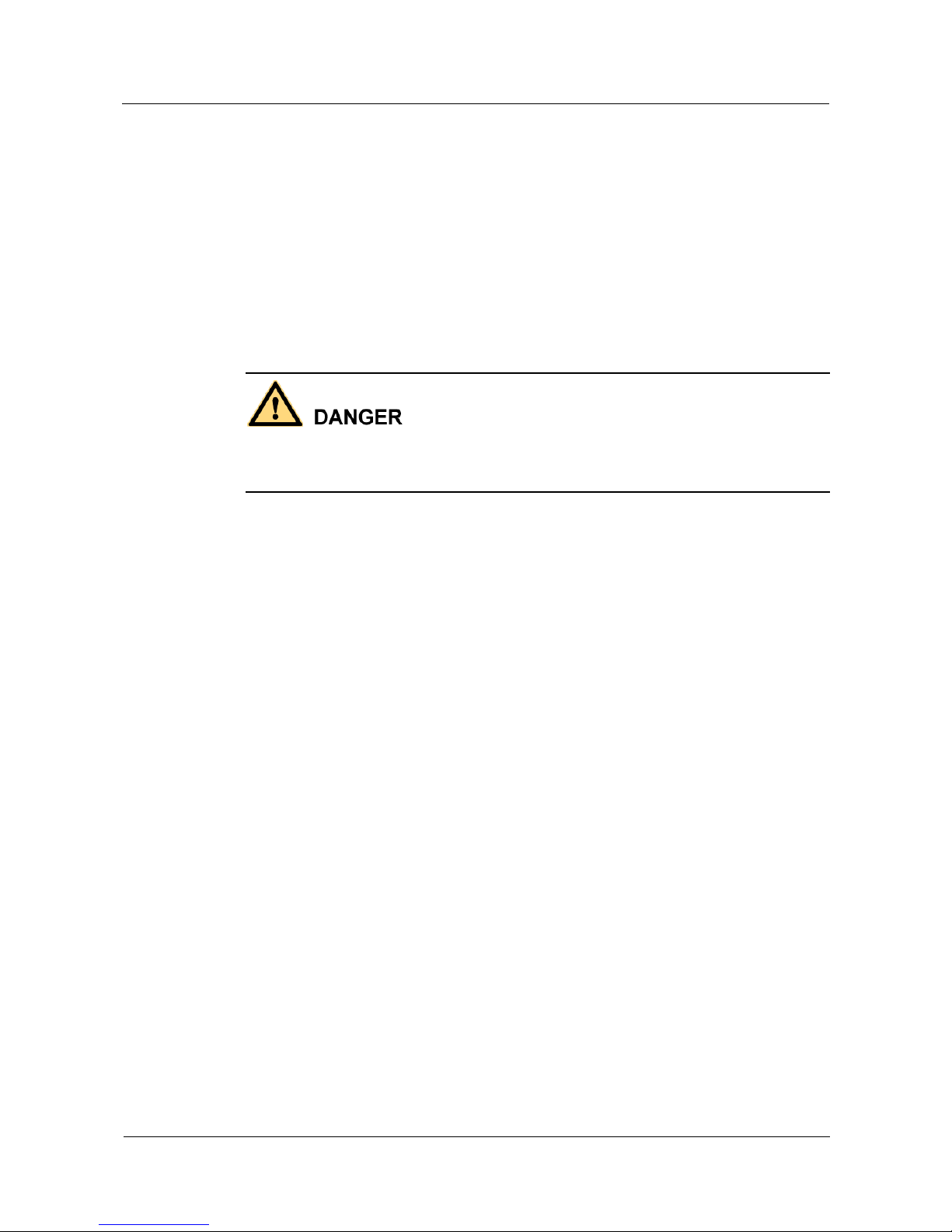
UPS5000-E-(25 kVA-125 kVA)-FM
User Manual
1 Safety Precautions
Issue 02 (2017-10-23)
Huawei Proprietary and Confidential
Copyright © Huawei Technologies Co., Ltd.
2
Power Grid Requirements
A standard UPS can connect to a three-phase, five-wire (L1, L2, L3, N, PE) TT, TN-C, TN-S,
and TN-C-S AC power distribution system (IEC60364-1).
Local Laws and Regulations
Equipment operations must comply with local laws and regulations. The safety instructions in
this document are only supplemental to local safety regulations.
Personal Requirements
Only Huawei engineers or engineers certified by Huawei are allowed to perform UPS
commissioning and maintenance. Otherwise, human injury or equipment damage may occur,
and any resulting UPS faults will be beyond warranty scope.
Personnel who plan to install or maintain Huawei equipment must receive thorough training,
understand all necessary safety precautions, and master the correct operation methods.
Trained and qualified personnel, or personnel certified or authorized by Huawei are:
Allowed to install, operate, and maintain the equipment.
Allowed to remove safety facilities and inspect the equipment.
Allowed to replace or change the devices or components (including software).
Operation personnel must report faults or errors that might cause serious safety issues to
related owners.
This product should be installed and used according to the installation and technical,
specification requirements found in this manual. Otherwise, the product may be damaged,
and the resulting product exceptions or component damage will be beyond the warranty
scope.
Grounding Requirements
Devices to be grounded (excluding the energy storage unit) must meet the following
requirements:
When installing a device, install the ground cable first. When removing a device, remove
the ground cable at the very end.
Do not damage the ground conductor.
Do not operate devices if the ground conductor is not installed. Before operating a device,
check the electrical connection of the device to ensure that it is securely grounded.
Personal Safety
Do not operate the product, or handle cables, during thunderstorms.
To avoid electric shocks, do not connect safety extra-low voltage (SELV) circuits to
telecommunication network voltage (TNV) circuits.
Page 11
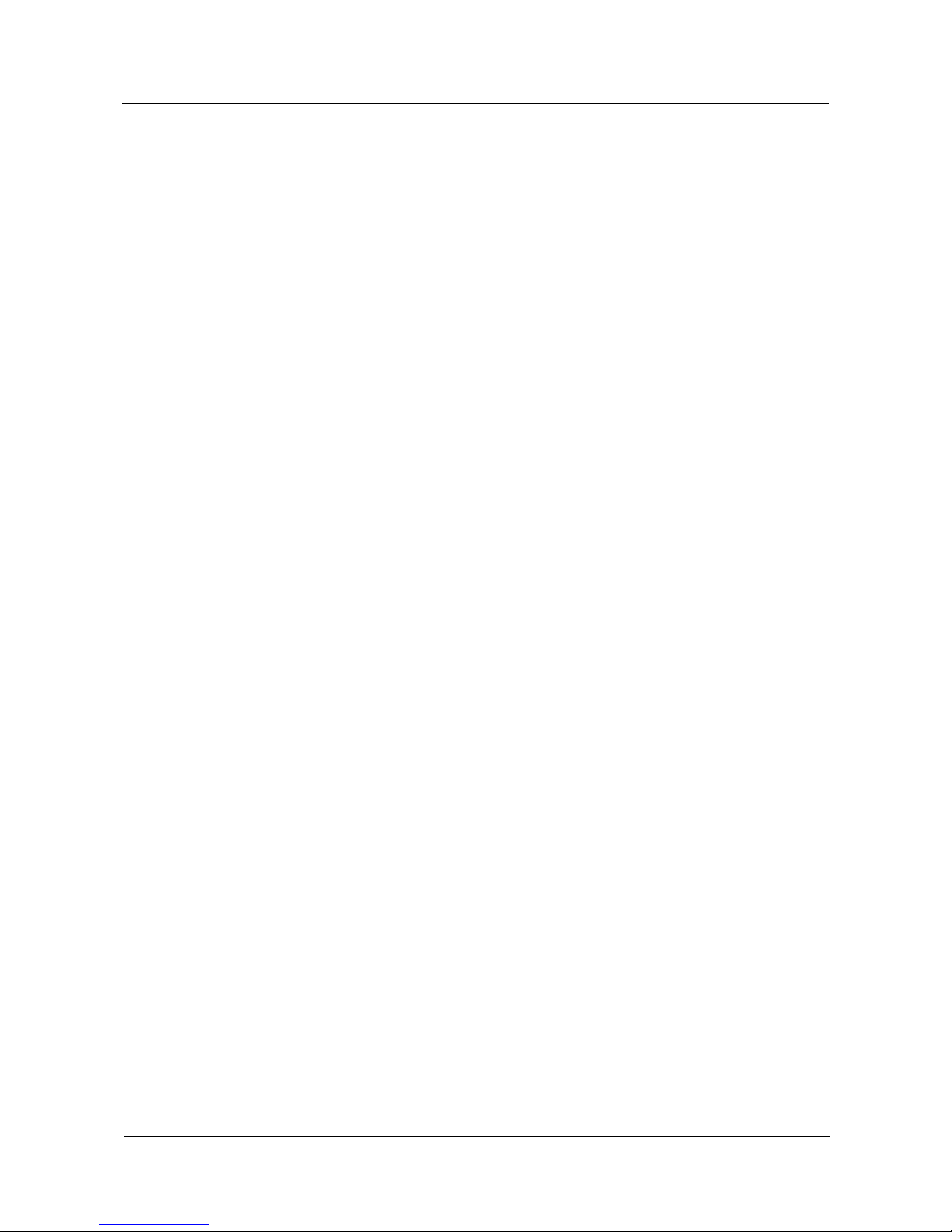
UPS5000-E-(25 kVA-125 kVA)-FM
User Manual
1 Safety Precautions
Issue 02 (2017-10-23)
Huawei Proprietary and Confidential
Copyright © Huawei Technologies Co., Ltd.
3
Before operating a device, wear electrostatic discharge (ESD) clothes, ESD gloves, and
an ESD wrist strap. Remove any conductors (such as jewelry or watches) before the
operation to avoid electric shocks or burns.
In the case of fire, leave the building or the equipment room immediately, and turn on the
fire alarm bell or make an emergency call. Never enter the building on fire in any case.
If the cabinet provides an ESD jack, wear an ESD wrist strap and insert the ground
terminal of the ESD wrist strap into the jack.
Ensure all switches are turned to OFF during device installation.
Power on the UPS only after authorized engineers arrive at the site.
If a C2 UPS is used in residential areas, additional measures must be taken to prevent
radio frequency interferences.
If the UPS is used for life-supporting medical apparatus and facilities such as lifts where
adequate care has to be taken to ensure personal safety, discuss with the manufacturer in
advance about the applicability, settings, management, and maintenance of the UPS,
which require special considerations during design.
Device Safety
Before operation, ensure that the device is firmly anchored to the floor or other solid
objects, such as a wall or an installation rack.
Ensure ventilation vents are unblocked while the system is operating.
Before powering on the device, ensure that all the screws inside it are securely tightened
and will not fall off during operation.
After the installation, remove packing materials from the equipment area.
Replace danger signs that have worn out or are unreadable.
A UPS can be used to serve resistive-capacitive loads, resistive loads, and
micro-inductive loads. It is recommended that a UPS not be used for pure capacitive
loads, pure inductive loads, and half-wave rectification loads. It does not apply to energy
feedback loads.
Do not alter the UPS internal structure or installation procedure unless consent from the
manufacturer is given.
Never use water to clean electrical components inside or outside the UPS.
Do not drill holes into a cabinet.
1.2 Electrical Safety
High Voltage
Page 12
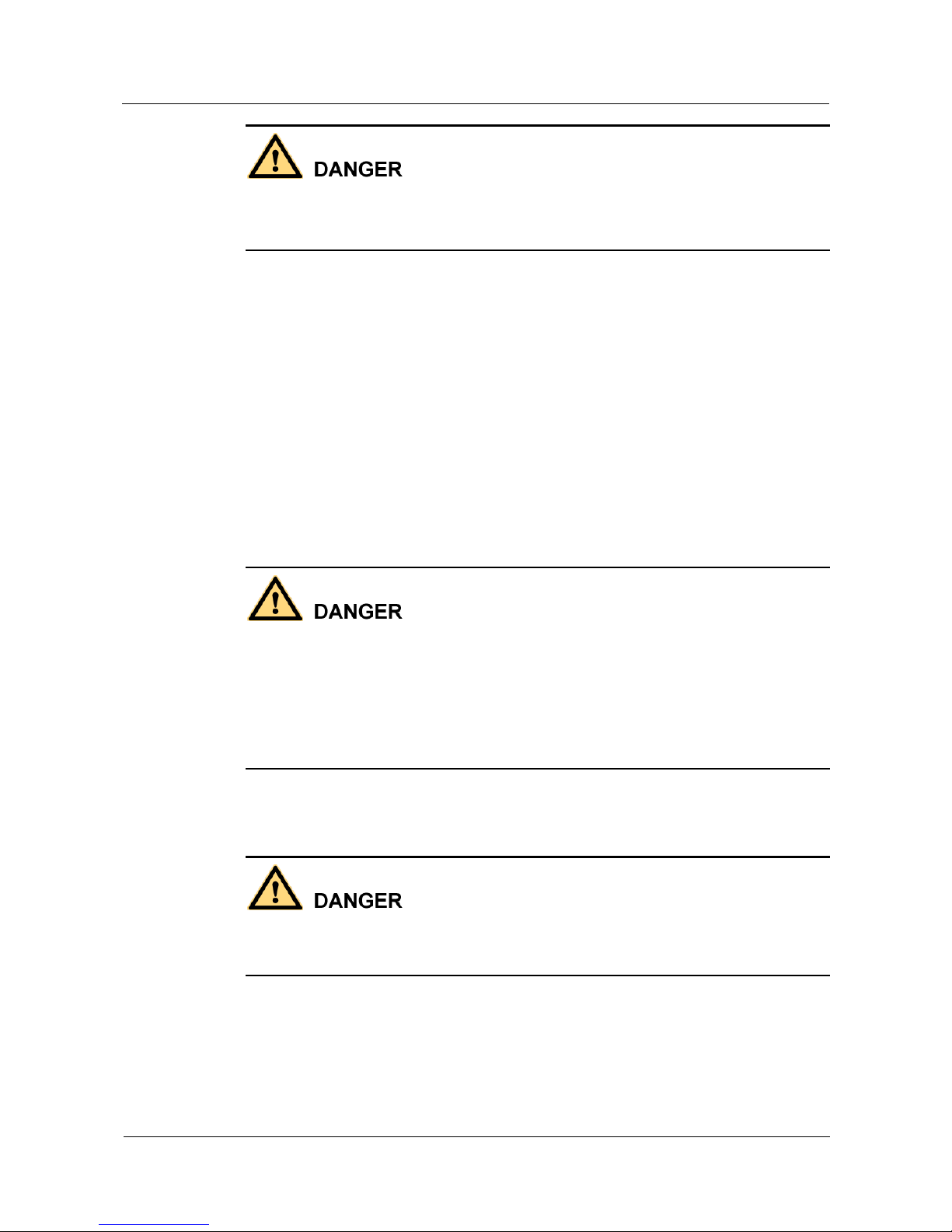
UPS5000-E-(25 kVA-125 kVA)-FM
User Manual
1 Safety Precautions
Issue 02 (2017-10-23)
Huawei Proprietary and Confidential
Copyright © Huawei Technologies Co., Ltd.
4
The high voltage power supply provides power for the device operation. Direct or indirect
contact with high voltage power sources may result in fatal injury.
Non-standard or incorrect high voltage operations may result in fire and electric shocks.
The personnel who install the AC facility must be qualified to perform high voltage and
AC operations.
When selecting, connecting, and routing power cables, ensure compliance with local
laws and regulations.
When operating the AC power supply facility, ensure compliance with local laws and
regulations.
Before connecting cables to the UPS, ensure that the input power and mains power
distribution switches and output power distribution switch are turned off.
Use only dedicated tools during high voltage and AC operations.
If the operation is performed in a damp environment, ensure that the device is dry. When
water is found in the rack or the rack is damp, switch off the power supply immediately.
High Leakage Current
Ground a device before powering it on. Otherwise, personal injury or device damage may
occur.
If a "high leakage current" tag is attached to the panel of the device, ground the protective
ground terminal on the device enclosure before connecting the AC power supply to
prevent electric shocks.
The UPS can generate high leakage currents. Using a circuit breaker that has the leakage
current protection function is not recommended.
Power Cable
Do not install or remove power cables when the device is on. Transient contact between the
core of the power cable and the conductor may generate electric arcs or sparks, which may
cause fire or damage eyesight.
Before moving or reconnecting the UPS, disconnect the mains and batteries, open the
output power distribution switch, and wait a period of at least 5 minutes after the UPS
completely powers off. Otherwise, electric shocks may occur.
Before installing or removing the power cable, open the power switch.
Before connecting a power cable, check that its label is correct.
Page 13
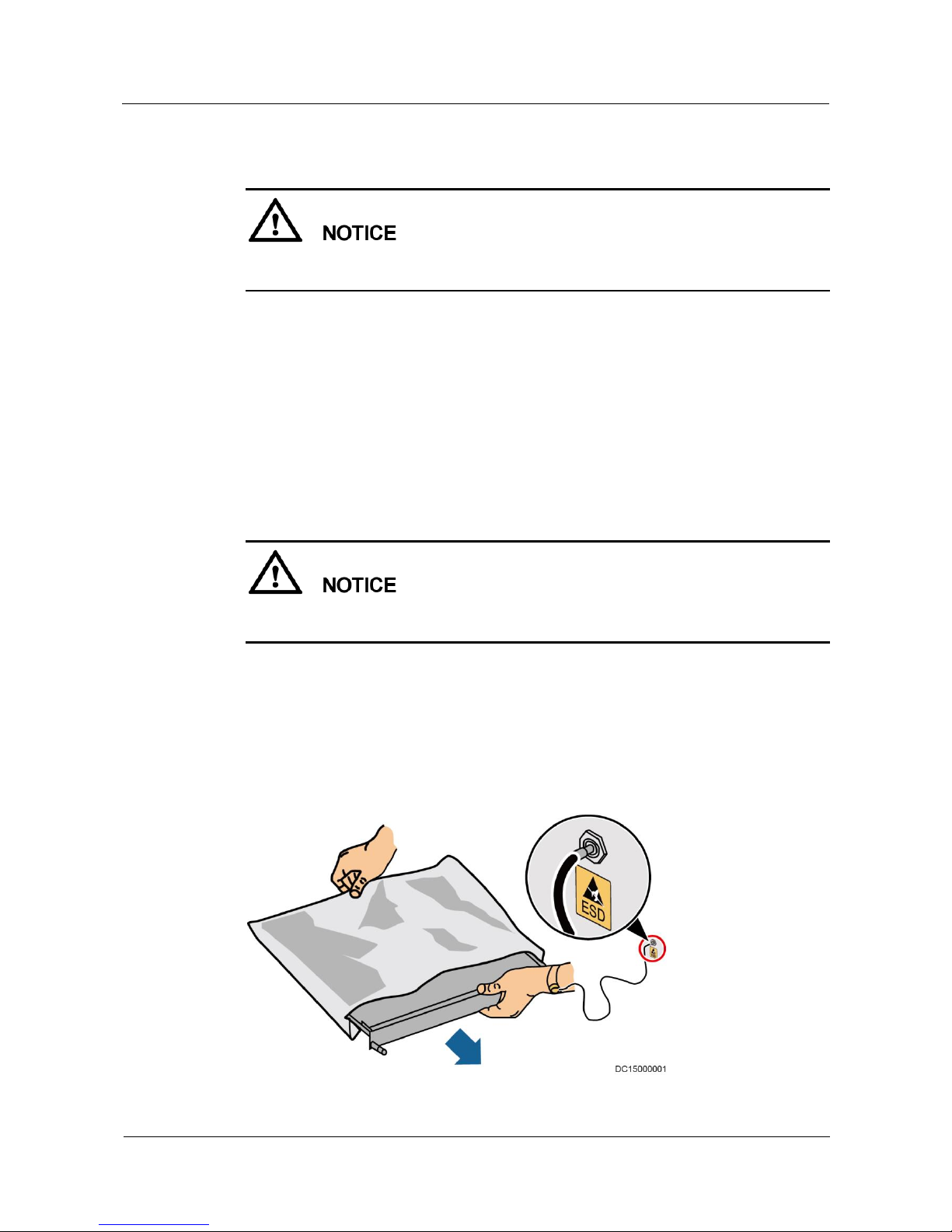
UPS5000-E-(25 kVA-125 kVA)-FM
User Manual
1 Safety Precautions
Issue 02 (2017-10-23)
Huawei Proprietary and Confidential
Copyright © Huawei Technologies Co., Ltd.
5
Fuse
If a fuse needs replacing, ensure the new fuse is of the same type and specifications so that the
system runs safely.
Backfeed Protection Dry Contact
The UPS can be configured with a backfeed protection dry contact to work with an external
automatic circuit breaker, preventing the voltage from flowing back to input terminals over
static bypass circuits. If device installation and maintenance personnel do not need to use
backfeed protection, paste labels on the external bypass input circuit breakers informing that
the circuit is connected to the UPS. Disconnect the device from the UPS before performing
operations on the circuit.
Electrostatic Discharge
Static electricity generated by human bodies may damage the electrostatic-sensitive
components on boards, for example, the large-scale integrated (LSI) circuits.
Wear a pair of ESD gloves or a well-grounded ESD wrist strap when touching the device
or handling boards or application-specific integrated circuits (ASICs).
When holding a board, hold its edge without touching any components, especially chips.
Package boards with ESD packaging materials before storing or transporting them.
Figure 1-1 shows how to wear an ESD wrist strap.
Figure 1-1 Wearing an ESD wrist strap
Page 14
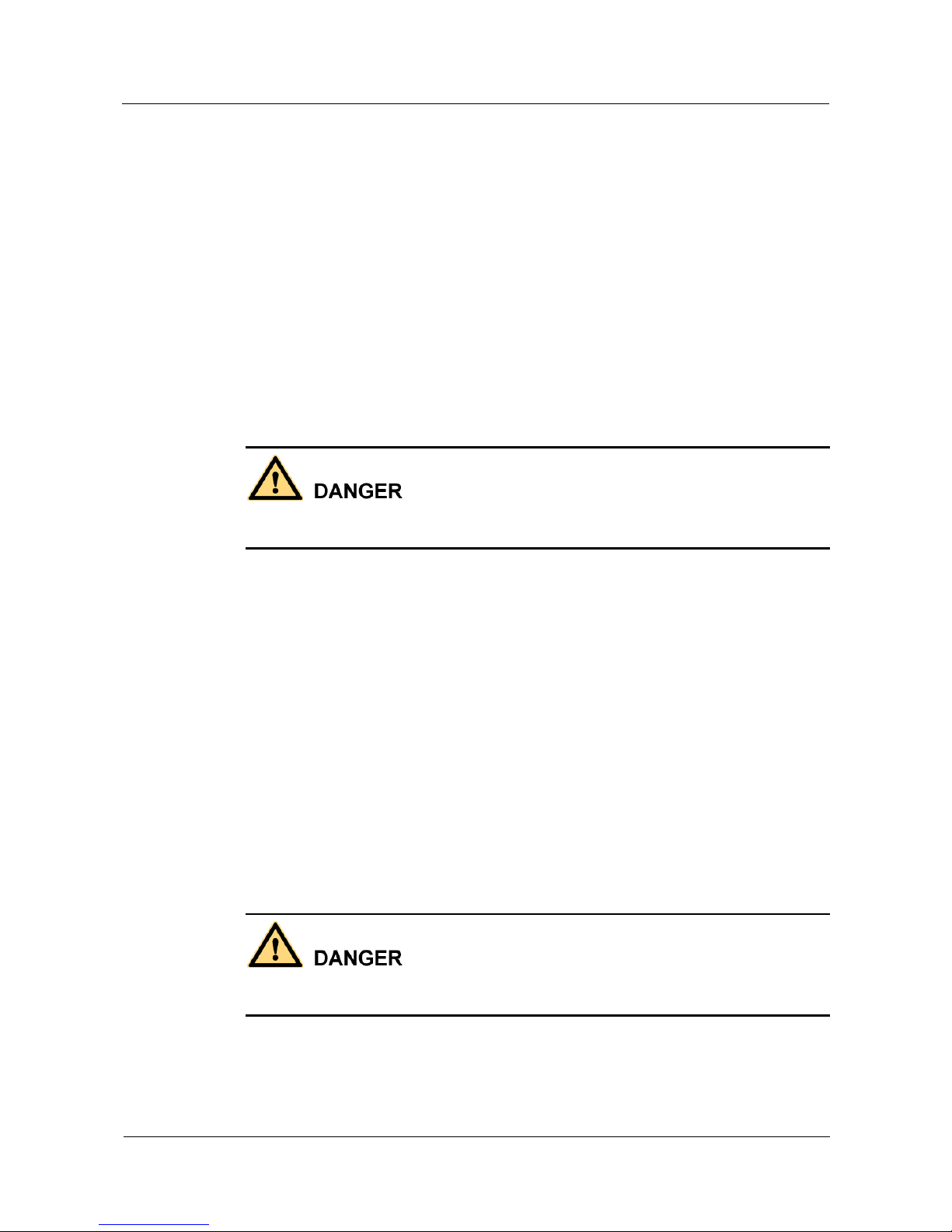
UPS5000-E-(25 kVA-125 kVA)-FM
User Manual
1 Safety Precautions
Issue 02 (2017-10-23)
Huawei Proprietary and Confidential
Copyright © Huawei Technologies Co., Ltd.
6
Liquid Prevention
Do not place the product under areas prone to water leakage, such as near air conditioner
vents, ventilation vents, or feeder windows of the equipment room. Ensure that there is
no condensation inside the product or equipment room. Ensure that no liquid enters the
product. Otherwise, short circuits will occur and may result in serious injury or death.
If any liquid is detected inside the product, immediately disconnect the power supply and
contact the administrator.
1.3 Operating Environment
The UPS operating environment must meet the requirements for the climate indicator,
mechanically active substance indicator, and chemically active substance indicator in ETSI
EN 300 019-1 class 3.6.
Do not expose the equipment or perform any operations in an environment with flammable or
explosive gas, or smoke.
Any operation on any electrical device in an environment that has flammable air can cause
extreme danger. Strictly obey the operating environmental requirements specified in related
use manuals when using or storing the device.
Do not use the UPS in the following environments:
Environment containing flammable gases, corrosive gases, abnormal vibrations, and
impacts.
Non-confined environment near the ocean (0–3.7 km) and indoor or semi-indoor
environment where the temperature and humidity are not controllable, such as a simple
equipment room near the ocean, citizen house, garage, corridor, direct ventilation cabinet,
house with only the roof, railway station platform, gymnasium, aquarium, and so on.
1.4 Battery Safety
This section describes precautions for operating batteries.
Before operating batteries, carefully read the safety precautions to ensure correct battery
handling and connection is performed, and personal safety is managed.
Page 15
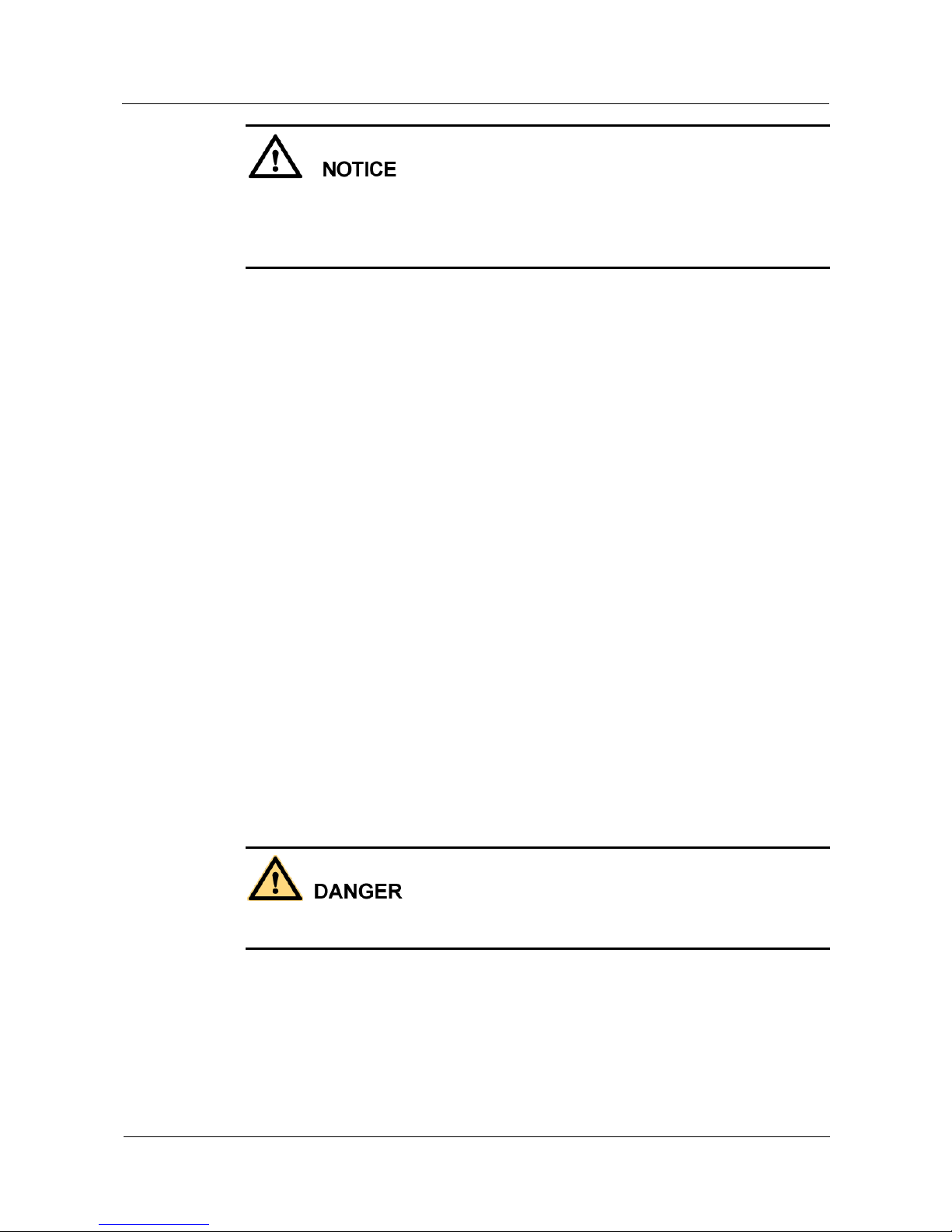
UPS5000-E-(25 kVA-125 kVA)-FM
User Manual
1 Safety Precautions
Issue 02 (2017-10-23)
Huawei Proprietary and Confidential
Copyright © Huawei Technologies Co., Ltd.
7
To ensure battery safety and efficient battery management, use the batteries delivered with
the UPS. Huawei shall not be responsible for battery damage caused by using non-Huawei
batteries for Huawei UPSs.
Ensure lead-acid battery handling is in accordance with local regulations.
Incorrect handling of batteries may cause hazards. When operating batteries, avoid
battery short circuits and electrolyte overflow or leakage.
Electrolyte overflow may damage the device by corroding metal parts and circuit boards,
and ultimately damaging the circuit boards.
Short circuits caused by incorrect operations may cause serious injuries due to high
power of batteries.
Do not reversely connect positive and negative battery terminals.
Use batteries of the specified type. Otherwise, the batteries may be damaged.
Check battery connections periodically to ensure that all screws are securely tightened.
Install or store batteries in clean, cool, and dry environments.
Do not decompose, transform, or damage batteries. Otherwise, battery short circuit,
electrolyte leakage, and even personal injury may occur.
Preventative Measures
When installing and maintaining batteries, pay attention to the following points:
Use dedicated insulated tools.
Take measures to protect eyes, such as using eye protection devices.
Avoid skin contact with electrolyte overflow. Wear rubber gloves and protective
clothing.
When handling a battery, ensure that its electrodes always point upward. Do not tilt or
overturn batteries.
Switch off the power supply during installation and maintenance.
Short Circuit
Battery short circuits may cause personal injury. The high transient current generated by a
short circuit may release a surge of power and cause a fire.
To avoid battery short circuits, do not maintain batteries while they are in use.
Harmful Gas
Page 16
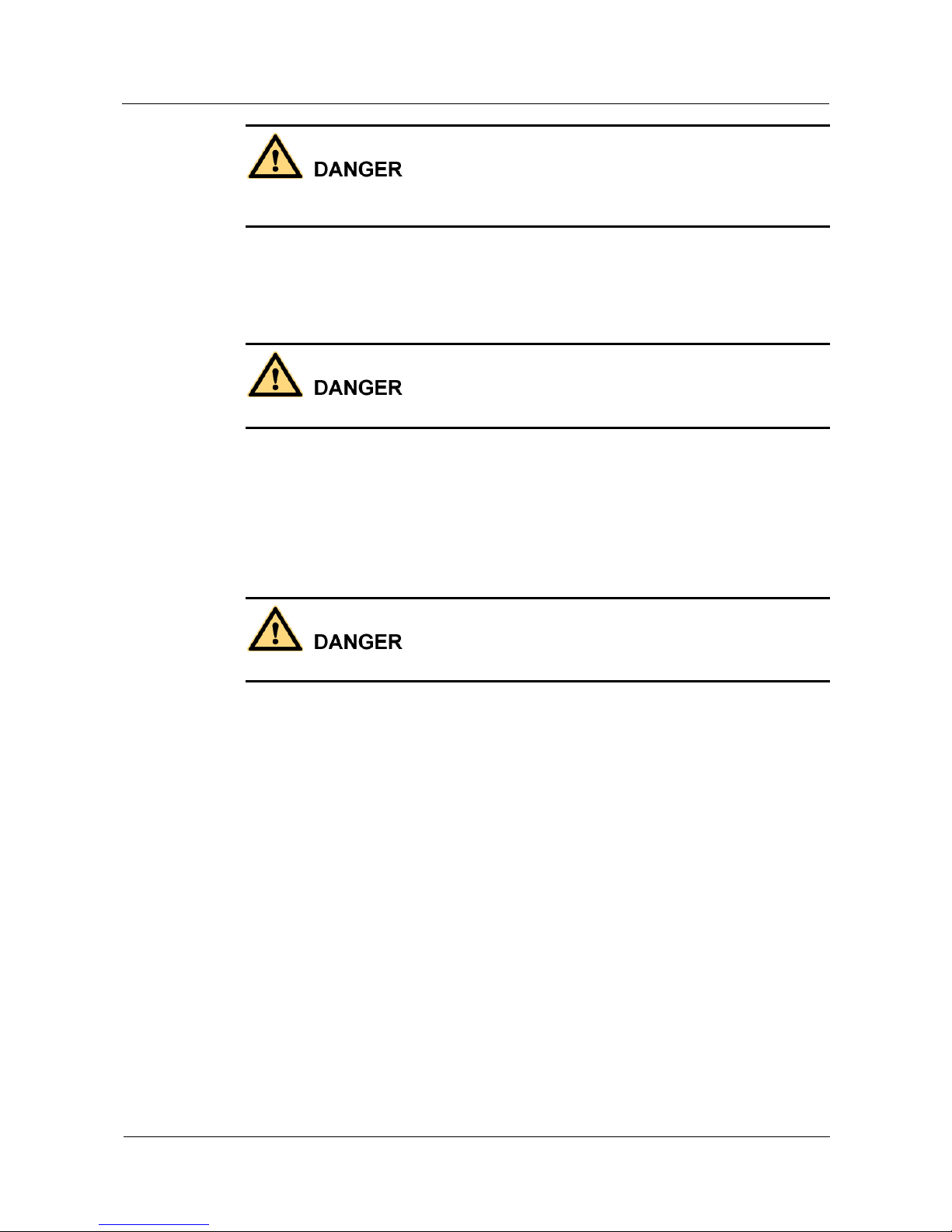
UPS5000-E-(25 kVA-125 kVA)-FM
User Manual
1 Safety Precautions
Issue 02 (2017-10-23)
Huawei Proprietary and Confidential
Copyright © Huawei Technologies Co., Ltd.
8
Do not use unsealed lead-acid batteries. Lead-acid batteries emit flammable gas. Therefore,
place and secure lead-acid batteries horizontally to prevent fire or corrosion.
Store lead-acid batteries in a place with good ventilation, and take fire safety precautions.
Battery Temperature
High temperature may result in battery distortion, damage, and electrolyte overflow.
Install or store batteries far away from fire sources and heating devices such as
transformers. Never burn batteries.
If the battery temperature exceeds 60°C, check the battery for electrolyte overflow. If
electrolyte overflows, handle the leakage immediately.
Electrolyte Leakage
In the case of electrolyte leakage, counteract and absorb the leaking electrolyte immediately.
When moving or handling a battery whose electrolyte leaks, note that the leaking electrolyte
may harm human bodies. If the electrolyte leaks, use the following substances to counteract
and absorb the leaking electrolyte:
Sodium bicarbonate (baking soda): NaHCO3
Sodium carbonate (soda): Na2CO3
When using substances to counteract and absorb electrolytes, strictly follow the guidelines
provided by the battery manufacturer.
If any personnel are exposed to battery electrolyte, wash the exposed area with clean water
immediately and seek medical advice if the situation is serious.
1.5 Mechanical Safety
Moving Sharp Objects
Page 17
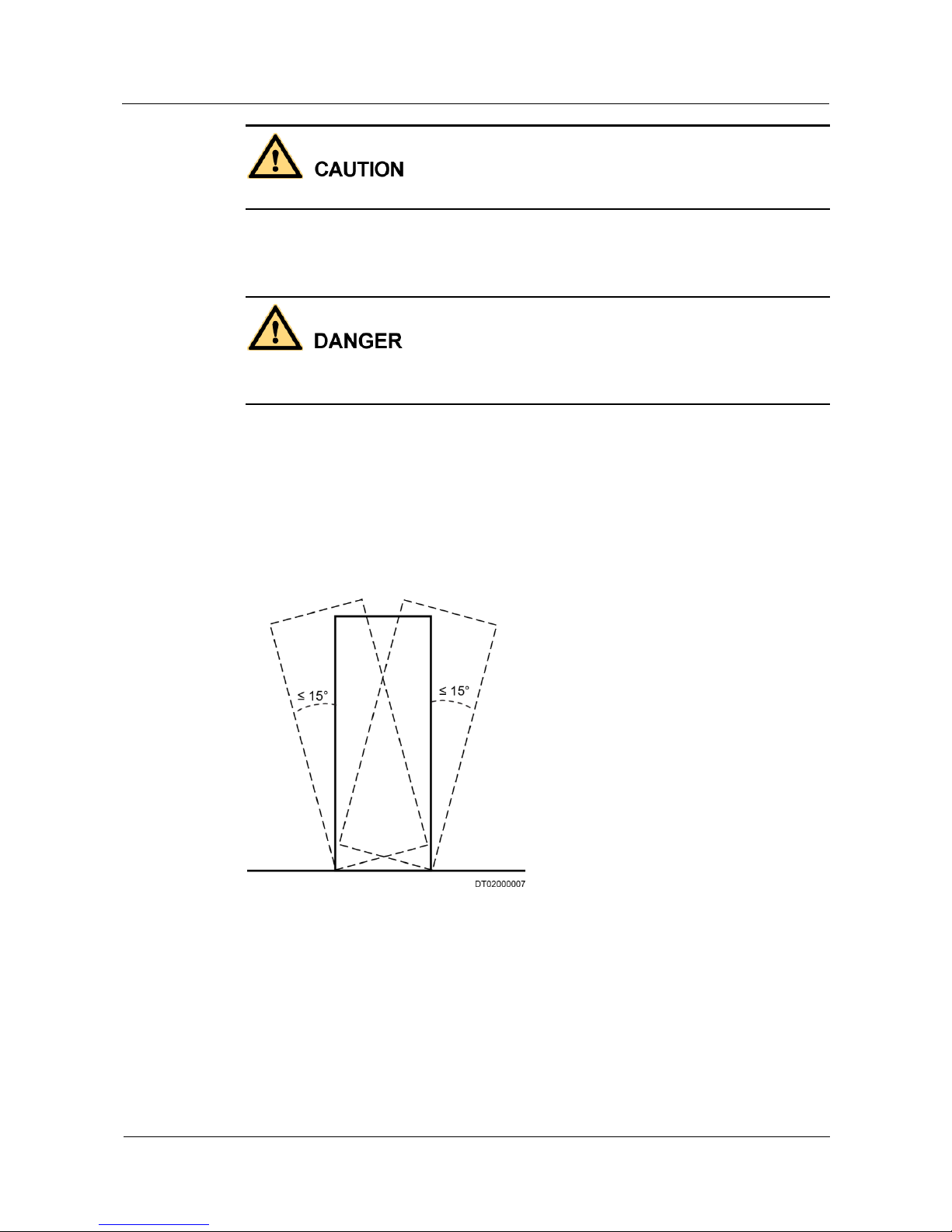
UPS5000-E-(25 kVA-125 kVA)-FM
User Manual
1 Safety Precautions
Issue 02 (2017-10-23)
Huawei Proprietary and Confidential
Copyright © Huawei Technologies Co., Ltd.
9
Wear protective gloves when moving sharp objects.
Moving Heavy Objects
Perform operations in accordance with all instructional symbols on the device.
Take caution to avoid injury when moving heavy objects.
When moving or lifting a device, hold the handle or bottom of the device.
When transporting a device using a pallet truck, the forks must be properly positioned to
ensure that the device does not topple. No excessive tilt or jolt is allowed during the
transportation, and the maximum tolerance of the tilting angle during loading and
unloading is 15°. To avoid toppling, secure the device to the pallet truck by using ropes
before moving, and assign persons to watch out the device during movement.
Move the cabinet with caution. Any bumping or falling may damage the device.
Figure 1-2 Tilting angle of a cabinet
Handling Fans
Do not insert fingers or boards into the operating fans until the fans are switched off, and have
stopped running.
Page 18
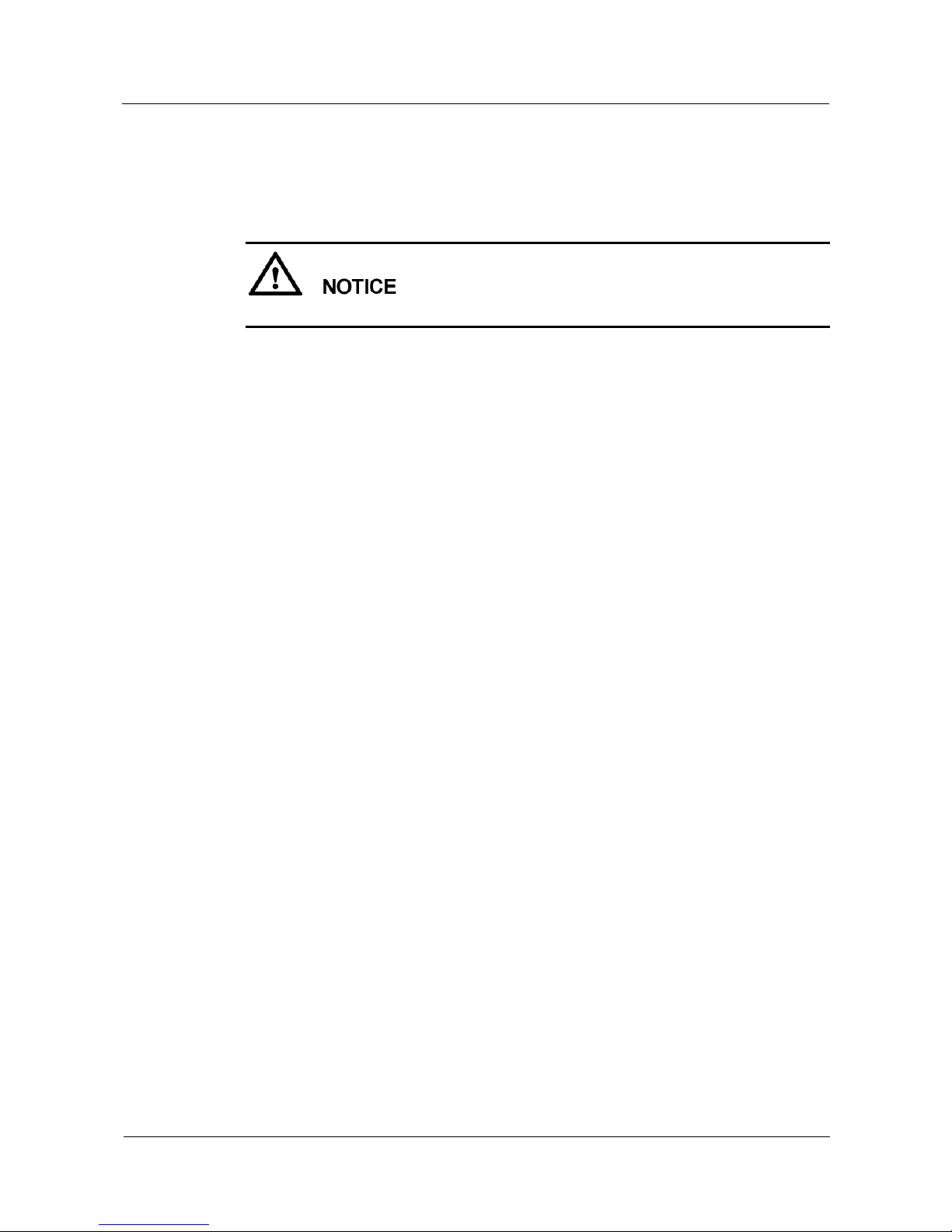
UPS5000-E-(25 kVA-125 kVA)-FM
User Manual
1 Safety Precautions
Issue 02 (2017-10-23)
Huawei Proprietary and Confidential
Copyright © Huawei Technologies Co., Ltd.
10
1.6 Laying Out Cables
Binding Signal Cables
Signal cables must be bound separately from strong-current cables and high-voltage cables.
Laying Out Cables
When the temperature is low, a violent strike or vibrations may damage the cable sheathing.
To ensure cable safety, comply with the following requirements:
Cables can be laid, or installed, only when the temperature is higher than 0°C (32°F).
Handle cables with caution, especially at lower temperatures.
Before laying out cables that have been stored in temperatures lower than 0°C (32°F),
move the cables to an environment that is at the requisite ambient temperature. Store
them in this environment for at least 24 hours.
Do not drop the cables directly from the vehicle.
As the insulation layer of a cable may age, or be damaged from high temperatures,
ensure a sufficient distance between cables and the DC busbars, shunts, and fuses.
Cables prepared by the customer should be flame resistant. Cables must not be routed
behind the air exhaust vent of the cabinet. The air exhaust vent should not be blocked by
any object.
Before connecting a cable, ensure that the cable and cable label to be used meet the actual
installation requirements.
Page 19
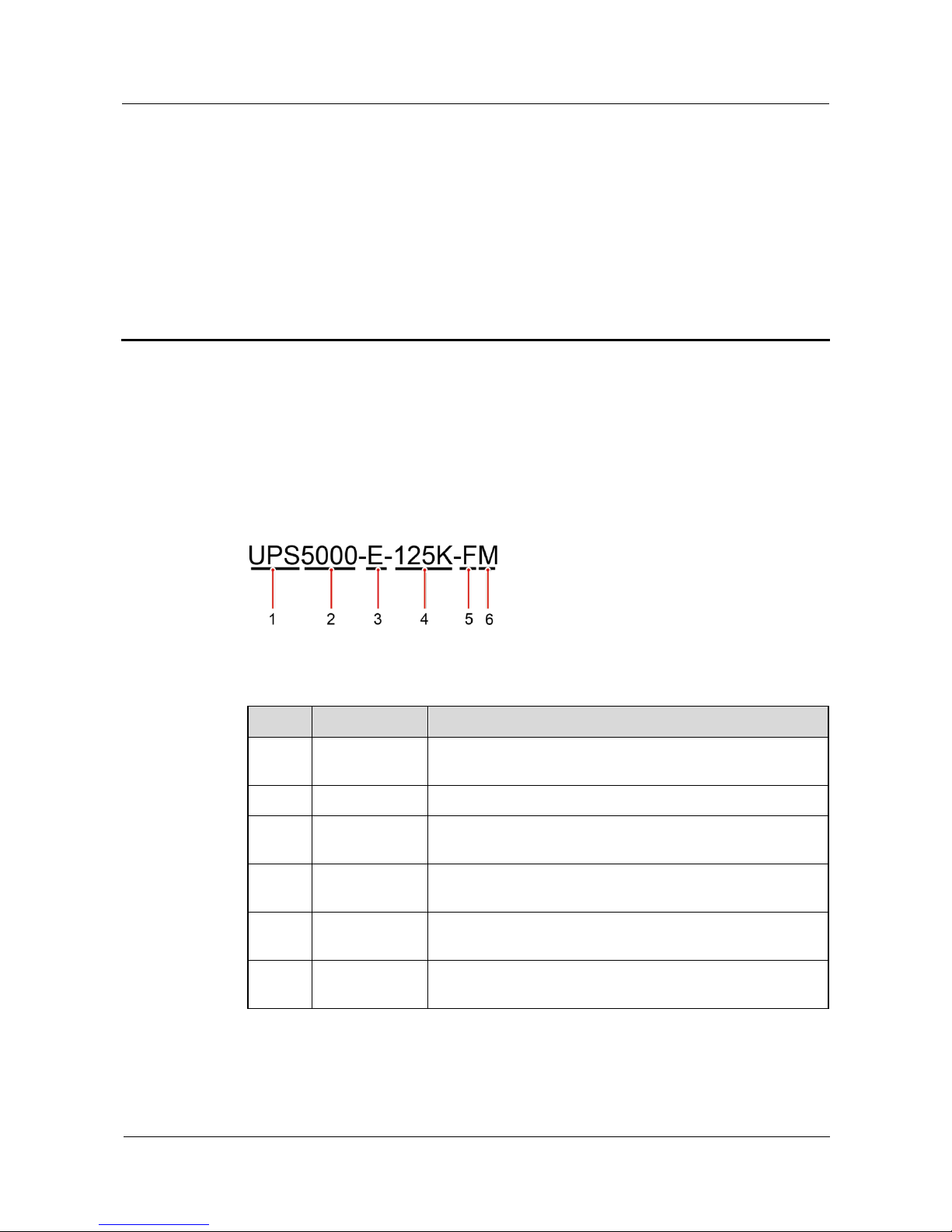
UPS5000-E-(25 kVA-125 kVA)-FM
User Manual
2 Overview
Issue 02 (2017-10-23)
Huawei Proprietary and Confidential
Copyright © Huawei Technologies Co., Ltd.
11
2 Overview
2.1 Model Description
This document describes the following UPS model: UPS5000-E-125K-FM.
Figure 2-1 shows a UPS5000-E model number and Table 2-1 describes the model number.
Figure 2-1 Model number
Table 2-1 Model number details
No.
Item
Description
1
Product
category
UPS
2
Product family
5000
3
UPS
subcategory
E series
4
Output capacity
125K: output capacity of 125 kVA (compatible with 100
kVA, 75 kVA, 50 kVA, and 25 kVA)
5
Configuration
type
F: in full configuration
6
Configuration
type
M: modular
Page 20
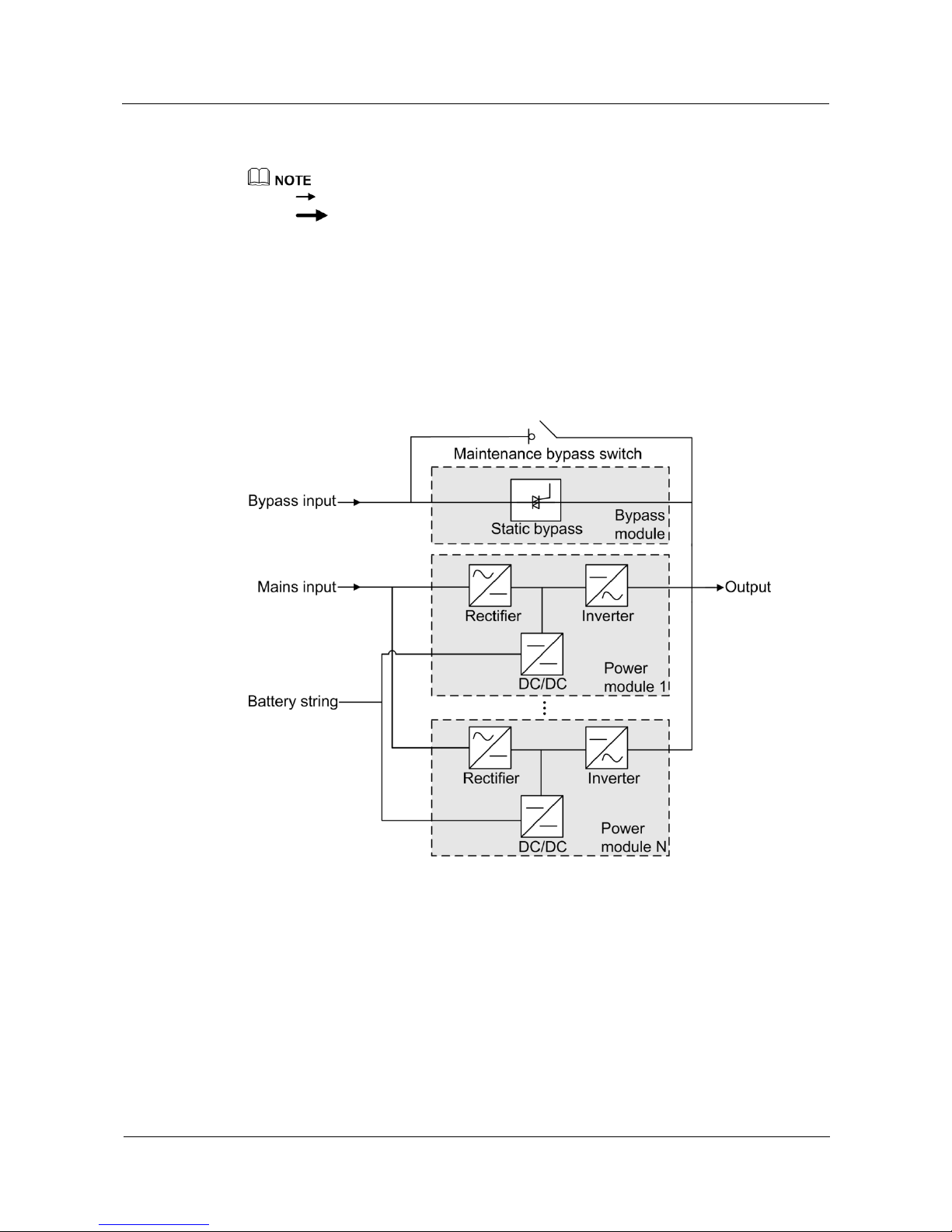
UPS5000-E-(25 kVA-125 kVA)-FM
User Manual
2 Overview
Issue 02 (2017-10-23)
Huawei Proprietary and Confidential
Copyright © Huawei Technologies Co., Ltd.
12
2.2 Working Principle
indicates an input mode.
indicates the energy flow direction.
2.2.1 Conceptual Diagram
The UPS5000 is an online product. It uses a modular design, which facilitates maintenance
and capacity expansion. The UPS5000 uses the digital signal processing (DSP) technology for
intelligent control. Its power module consists of a rectifier, inverter, and DC/DC converter.
The UPS5000 converts inputs into pure high-quality sine wave outputs by using the
high-frequency switching technology. Figure 2-2 shows the UPS conceptual diagram.
Figure 2-2 UPS conceptual diagram
2.2.2 Working Modes
2.2.2.1 Normal Mode
In normal mode, the rectifier converts AC power into DC power, then the inverter converts
DC power into high-precision AC outputs. The conversions protect loads from interference
such as input harmonics, glitches, and voltage transients.
Page 21
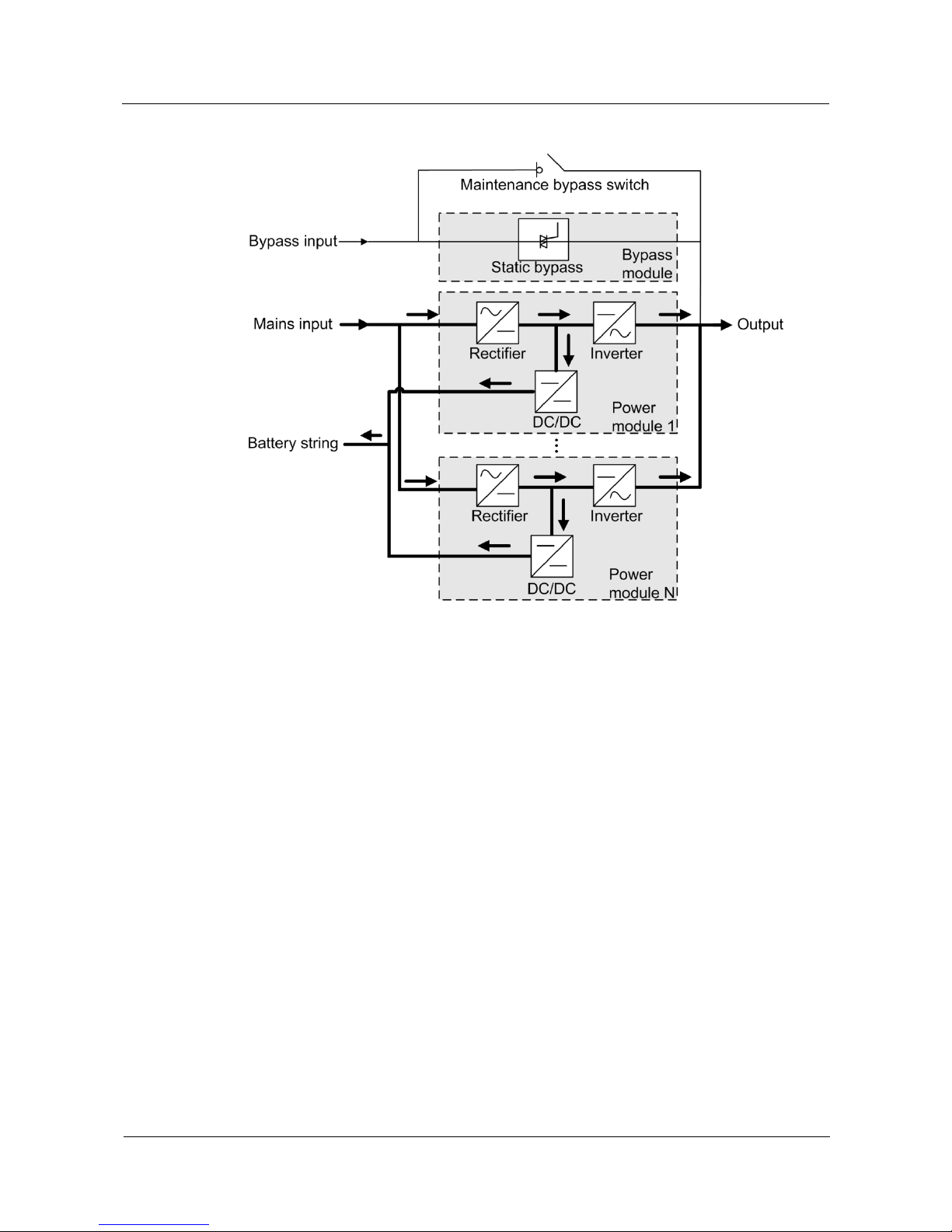
UPS5000-E-(25 kVA-125 kVA)-FM
User Manual
2 Overview
Issue 02 (2017-10-23)
Huawei Proprietary and Confidential
Copyright © Huawei Technologies Co., Ltd.
13
Figure 2-3 UPS conceptual diagram in normal mode
2.2.2.2 Bypass Mode
The UPS automatically transfers to bypass mode upon detecting power module
overtemperature, overload, or other faults that may cause the inverter to shut down. The
bypass power supply is not protected by the UPS which means it may be affected by mains
outage, and incorrect AC voltage or frequency.
Page 22
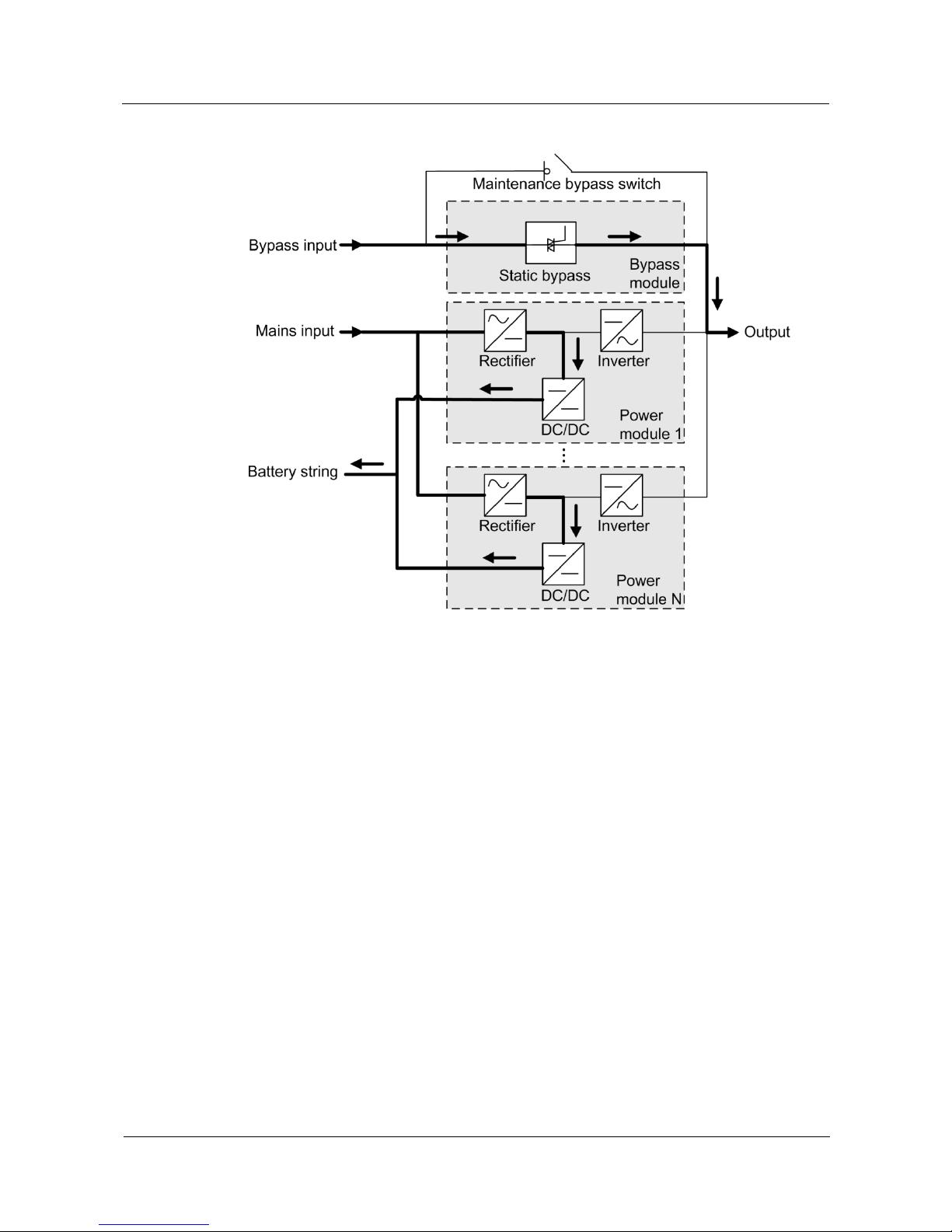
UPS5000-E-(25 kVA-125 kVA)-FM
User Manual
2 Overview
Issue 02 (2017-10-23)
Huawei Proprietary and Confidential
Copyright © Huawei Technologies Co., Ltd.
14
Figure 2-4 UPS conceptual diagram in bypass mode
2.2.2.3 Battery Mode
If the mains input is abnormal or the rectifier becomes abnormal, the UPS transfers to battery
mode. The power module obtains DC power from batteries, and the power is converted into
AC output by the inverter.
Page 23
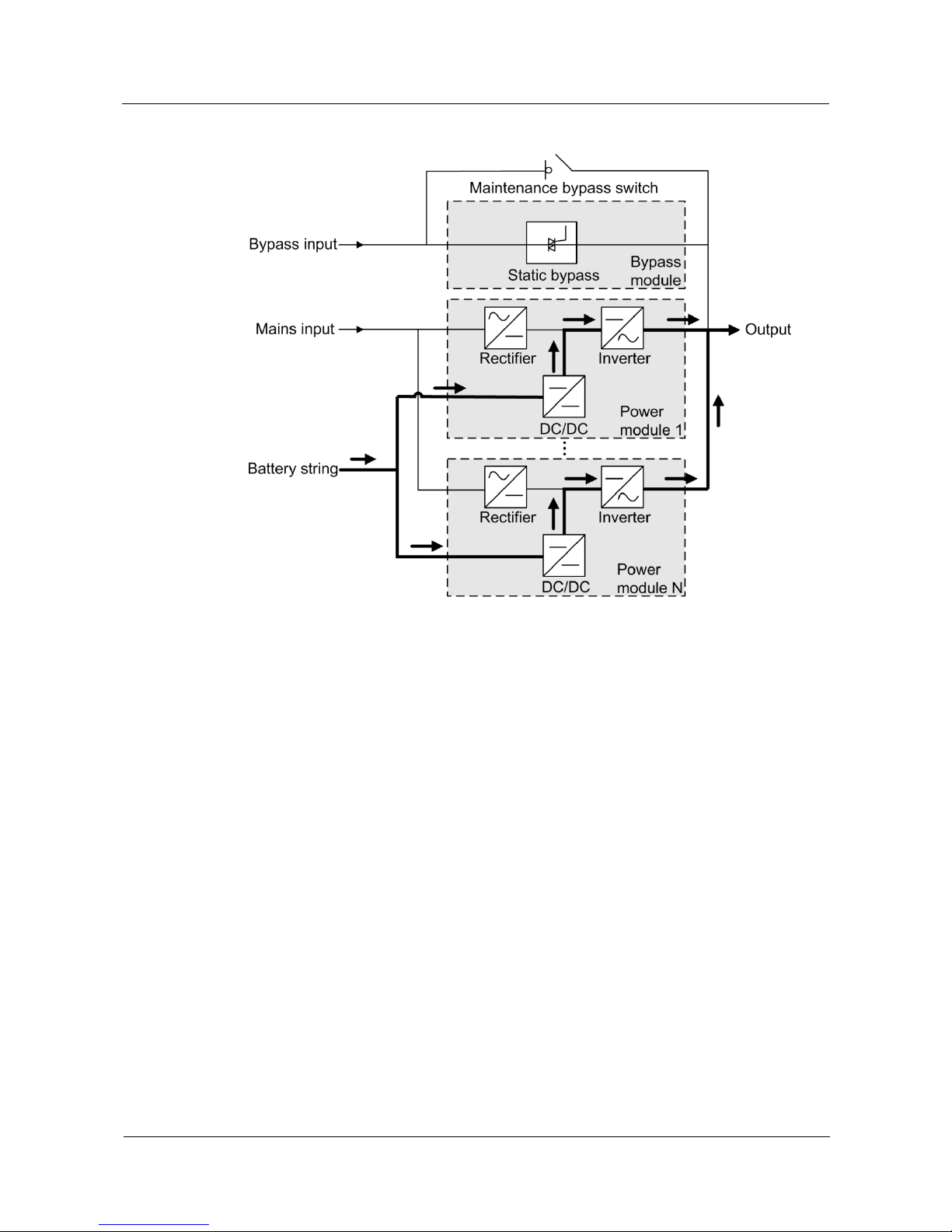
UPS5000-E-(25 kVA-125 kVA)-FM
User Manual
2 Overview
Issue 02 (2017-10-23)
Huawei Proprietary and Confidential
Copyright © Huawei Technologies Co., Ltd.
15
Figure 2-5 UPS conceptual diagram in battery mode
2.2.2.4 Maintenance Bypass Mode
When the UPS works in maintenance bypass mode, the current flows through the
maintenance bypass instead of the power module. You can maintain the circuit inside the
cabinet.
Page 24
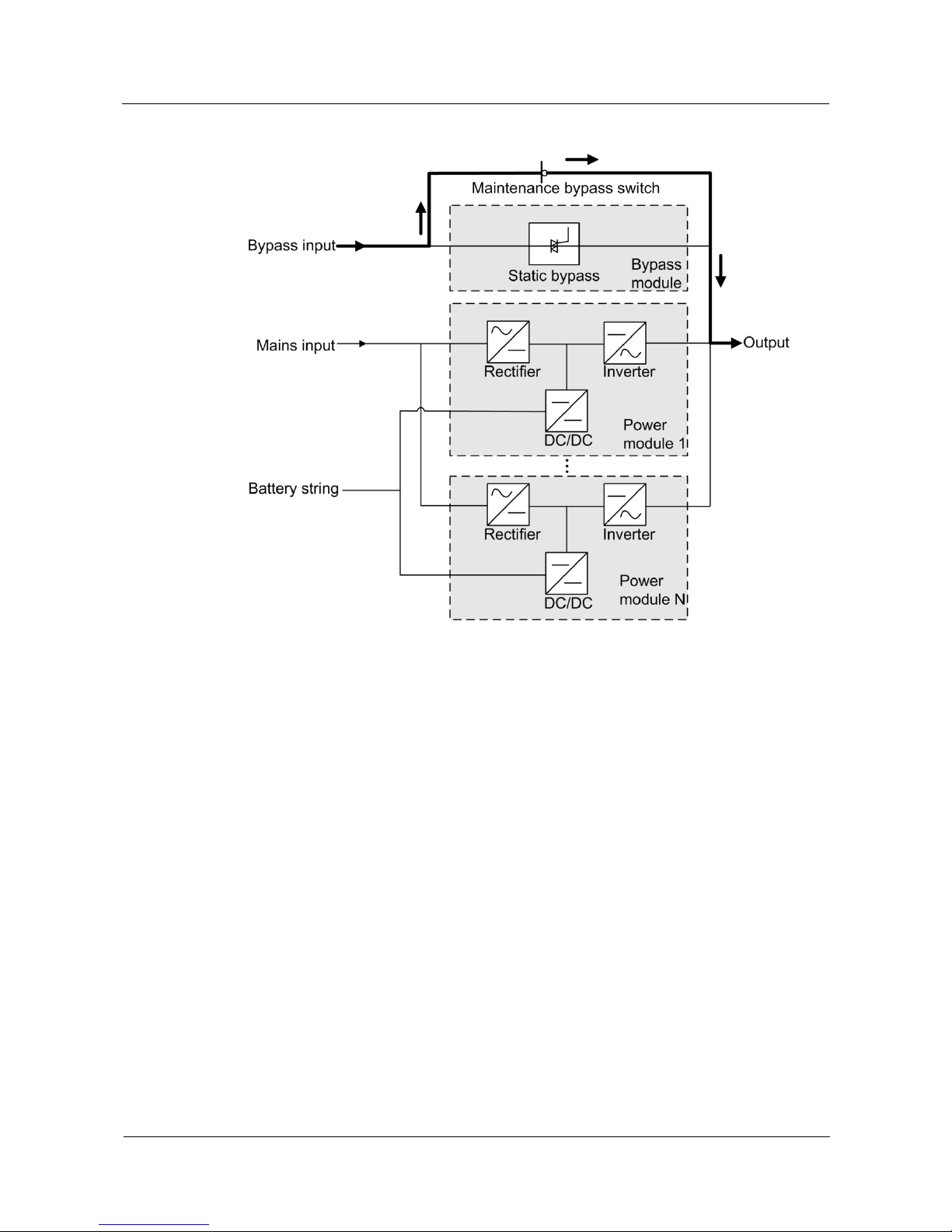
UPS5000-E-(25 kVA-125 kVA)-FM
User Manual
2 Overview
Issue 02 (2017-10-23)
Huawei Proprietary and Confidential
Copyright © Huawei Technologies Co., Ltd.
16
Figure 2-6 UPS conceptual diagram in maintenance bypass mode
2.2.2.5 ECO Mode
The economic control operation (ECO) mode is an economical working mode, which can be
configured on the LCD or web user interface (WebUI). In ECO mode, when the bypass input
is within the ECO voltage and frequency ranges and other ECO power supply conditions are
met, the UPS works in bypass mode and the inverter is in standby state. When the bypass
voltage is outside the ECO voltage range, the UPS transfers from bypass mode to normal
mode. In bypass mode or normal mode, the rectifier keeps working and charges batteries
using a charger. The ECO mode delivers a high efficiency.
Page 25

UPS5000-E-(25 kVA-125 kVA)-FM
User Manual
2 Overview
Issue 02 (2017-10-23)
Huawei Proprietary and Confidential
Copyright © Huawei Technologies Co., Ltd.
17
Figure 2-7 UPS conceptual diagram in ECO mode
Manual startup is required to ensure that the inverter is in standby state and the power flow has reached
the inverter.
2.3 Product Introduction
2.3.1 Structure
Figure 2-8 shows the front view of the UPS cabinet.
Page 26
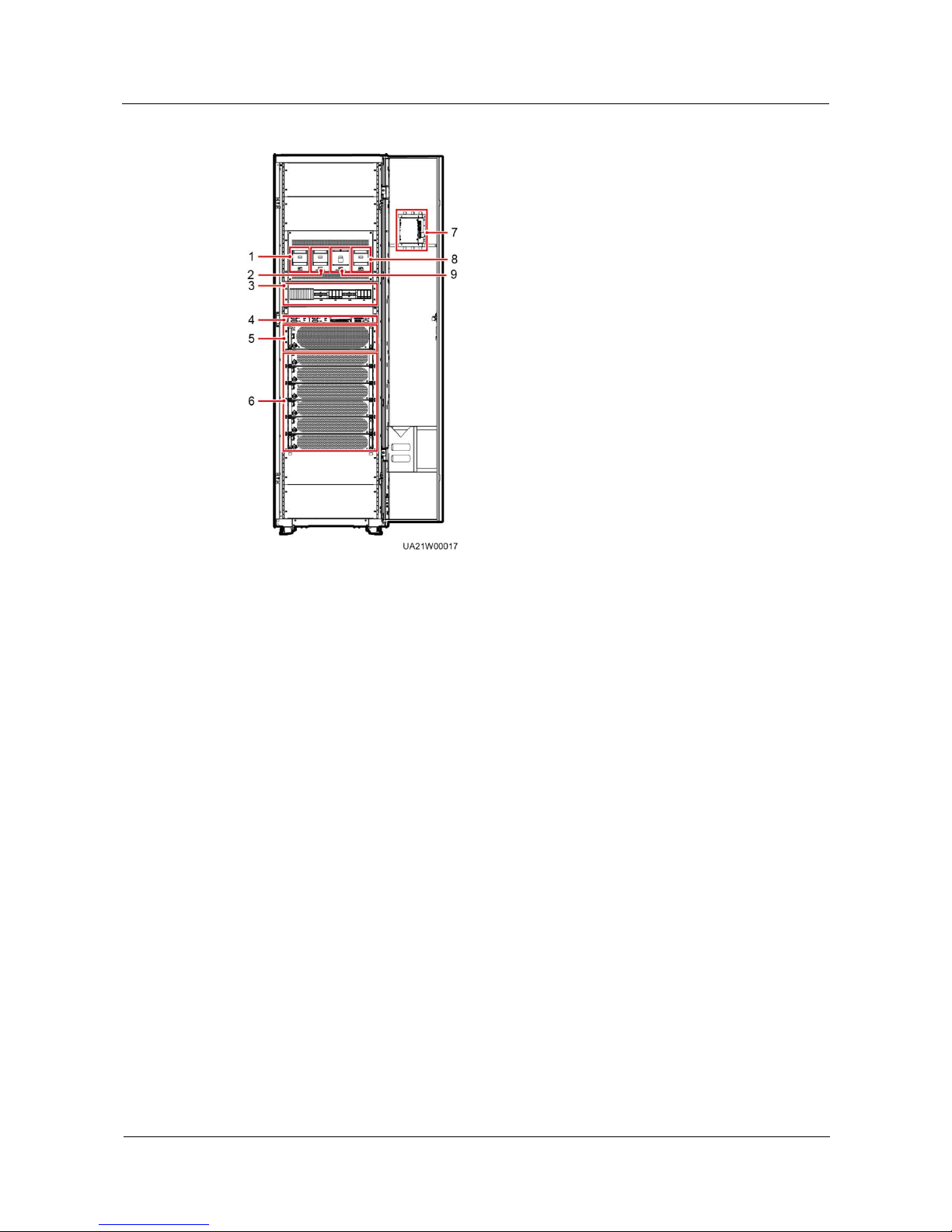
UPS5000-E-(25 kVA-125 kVA)-FM
User Manual
2 Overview
Issue 02 (2017-10-23)
Huawei Proprietary and Confidential
Copyright © Huawei Technologies Co., Ltd.
18
Figure 2-8 UPS front view (with the door open)
(1) Mains input
switch
(2) Bypass input
switch
(3) Surge protective
module (optional)
(4) Control module
(5) Bypass module
(6) Power modules
(7) Monitor display
module (MDU)
(8) Output switch
(9) Maintenance
bypass switch
2.3.2 Power Module
Appearance
Figure 2-9 shows a power module.
Page 27
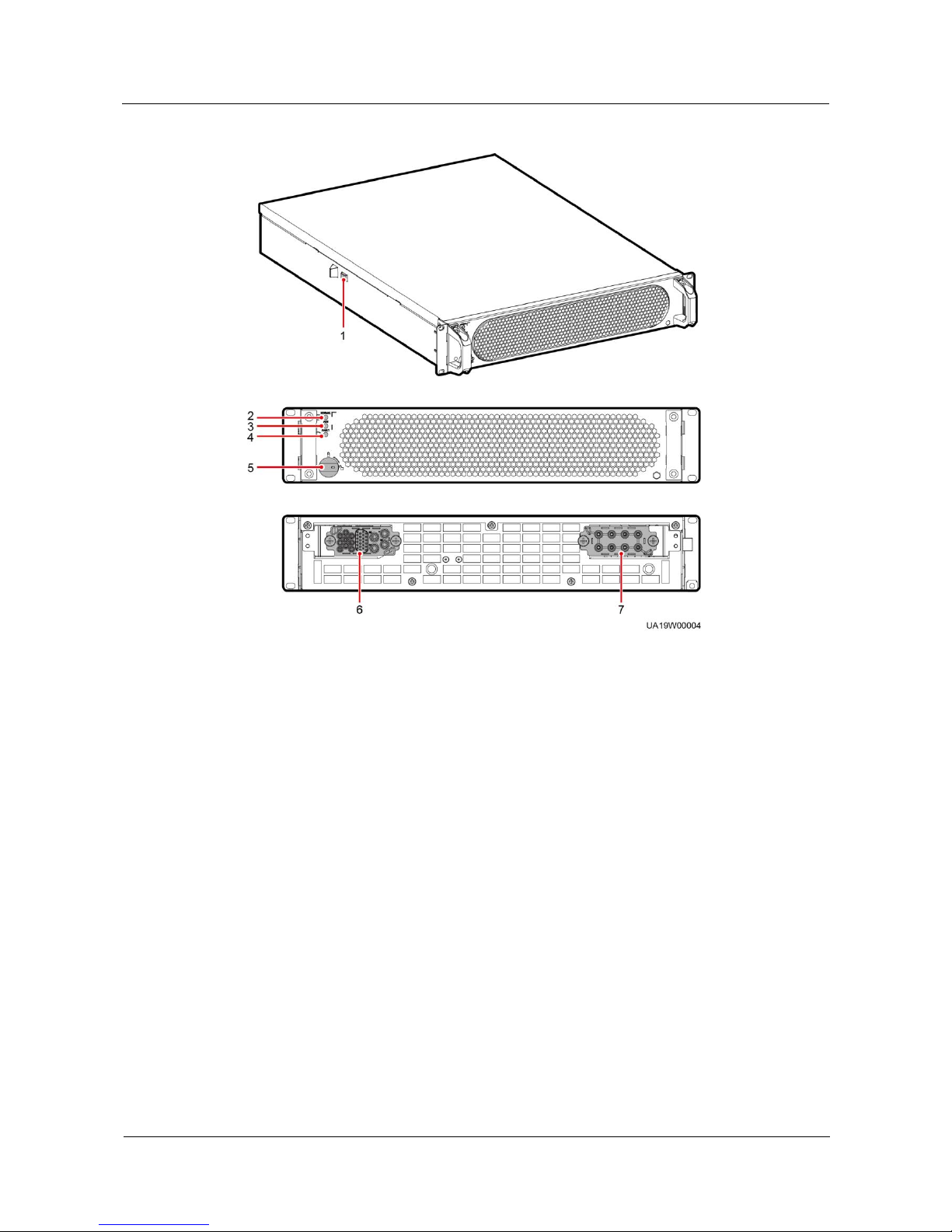
UPS5000-E-(25 kVA-125 kVA)-FM
User Manual
2 Overview
Issue 02 (2017-10-23)
Huawei Proprietary and Confidential
Copyright © Huawei Technologies Co., Ltd.
19
Figure 2-9 Power module
(1) Positioning lock
(2) Run indicator
(3) Alarm indicator
(4) Fault indicator
(5) Ready switch
(6) Output port
(7) Input port
Functions
The power module consists of a PFC rectifier and inverter. The power module performs
AC-DC or DC-DC conversion on the mains and battery inputs, and stabilizes the bus voltage.
The inverter converts DC inputs into AC sine wave outputs.
Specifications
Dimensions (H x W x D): 86 mm x 442 mm x 620 mm
Weight: < 21 kg
Rated output capacity: 25 kVA/25 kW
Power density: 17.2 W/inch3
Page 28
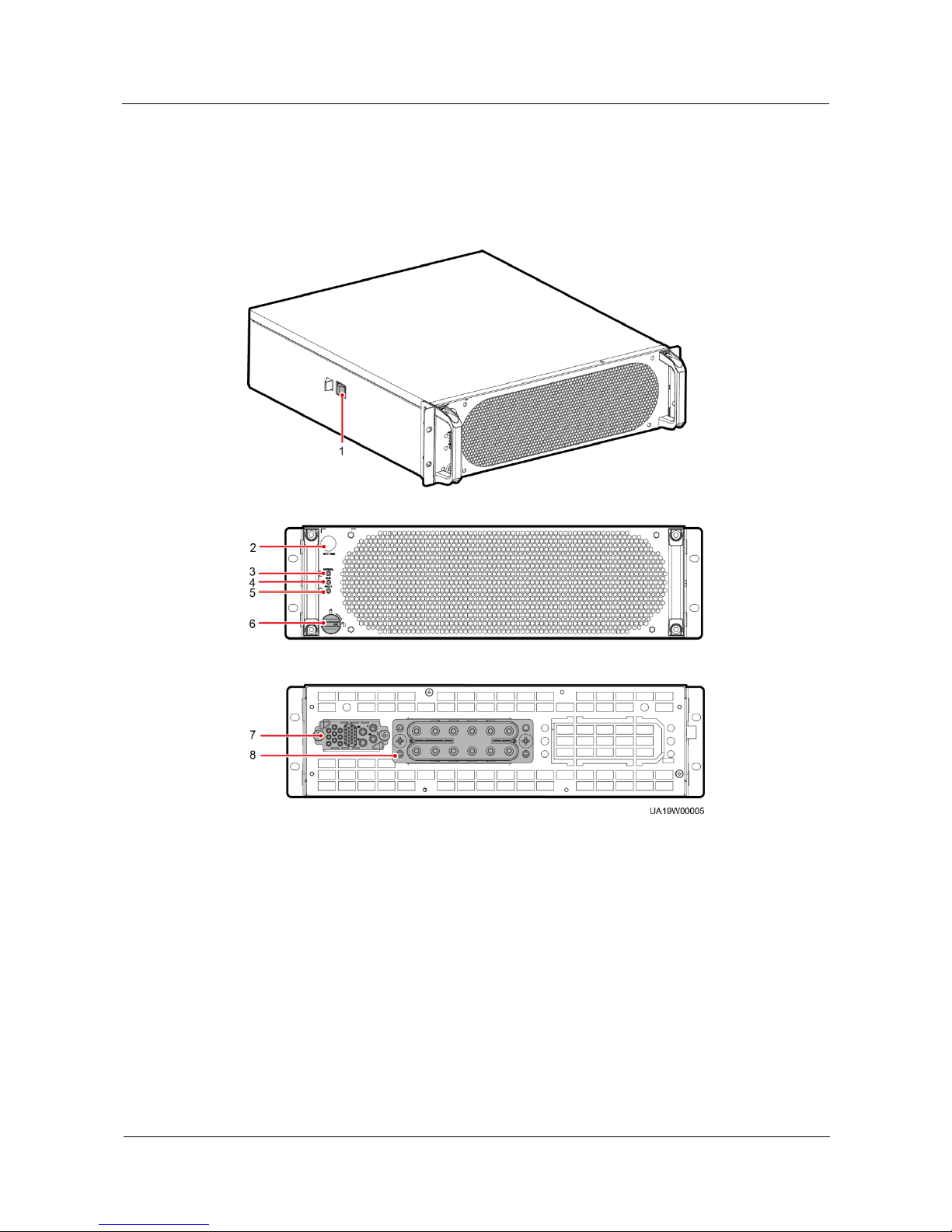
UPS5000-E-(25 kVA-125 kVA)-FM
User Manual
2 Overview
Issue 02 (2017-10-23)
Huawei Proprietary and Confidential
Copyright © Huawei Technologies Co., Ltd.
20
2.3.3 Bypass Module
Appearance
Figure 2-10 Bypass module
(1) Positioning
lock
(2) Battery cold start
button
(3) Run
indicator
(4) Alarm indicator
(5) Fault indicator
(6) Ready switch
(7) Signal port
(8) Input and output
ports
Functions
The UPS is set to ECO mode and the bypass voltage is within the specified range.
The power module is overloaded for a period longer than the maximum allowed period.
Both the active and standby ECMs are abnormal.
Page 29
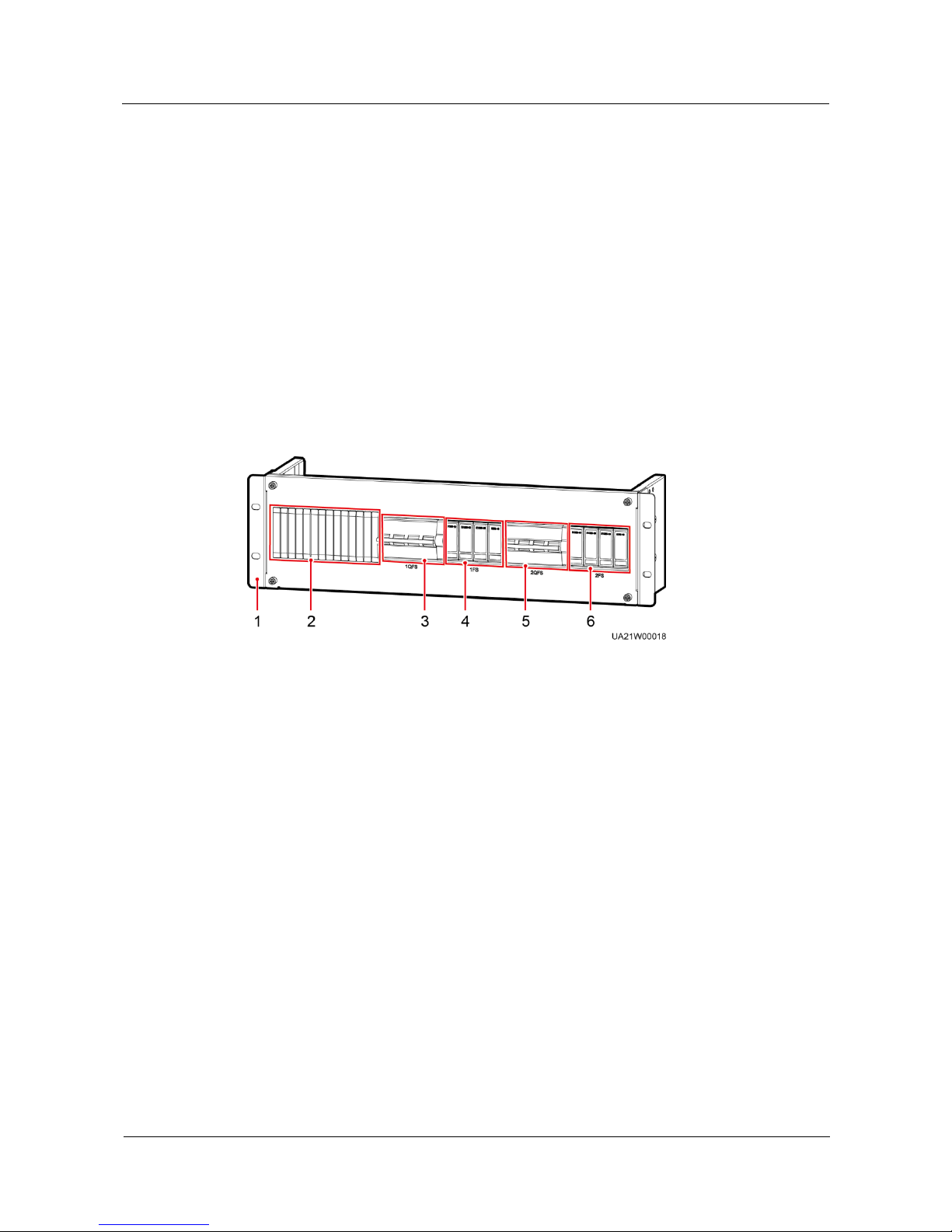
UPS5000-E-(25 kVA-125 kVA)-FM
User Manual
2 Overview
Issue 02 (2017-10-23)
Huawei Proprietary and Confidential
Copyright © Huawei Technologies Co., Ltd.
21
The system fails to run properly and transfers to bypass mode.
A manual operation is performed to transfer to bypass mode.
Specifications
Dimensions (H x W x D): 130 mm x 442 mm x 500 mm
Weight < 25 kg
Maximum output power: 125 kW
2.3.4 (Optional) Surge Protective Module
Appearance
Figure 2-11 shows a surge protective module.
Figure 2-11 Surge protective module
(1) Surge protective module subrack
(2) Filler panel
(3) SPD circuit breaker 1
(4) SPD 1
(5) SPD circuit breaker 2
(6) SPD 2
Function
The surge protective module consists of two groups of SPD circuit breakers and SPDs, which
provide surge protection for mains input and bypass input respectively. The surge protective
capacity reaches 5 kA if a surge protective module is configured.
Specification Features
Dimensions (H x W x D): 130 mm x 442 mm x 100 mm
Weight: 2.5 kg
2.3.5 Control Module
2.3.5.1 Overview
In a standard configuration, the control module consists of two ECMs, one dry contact card,
and one monitoring interface card (from left to right). The four cards are hot swappable. One
Page 30
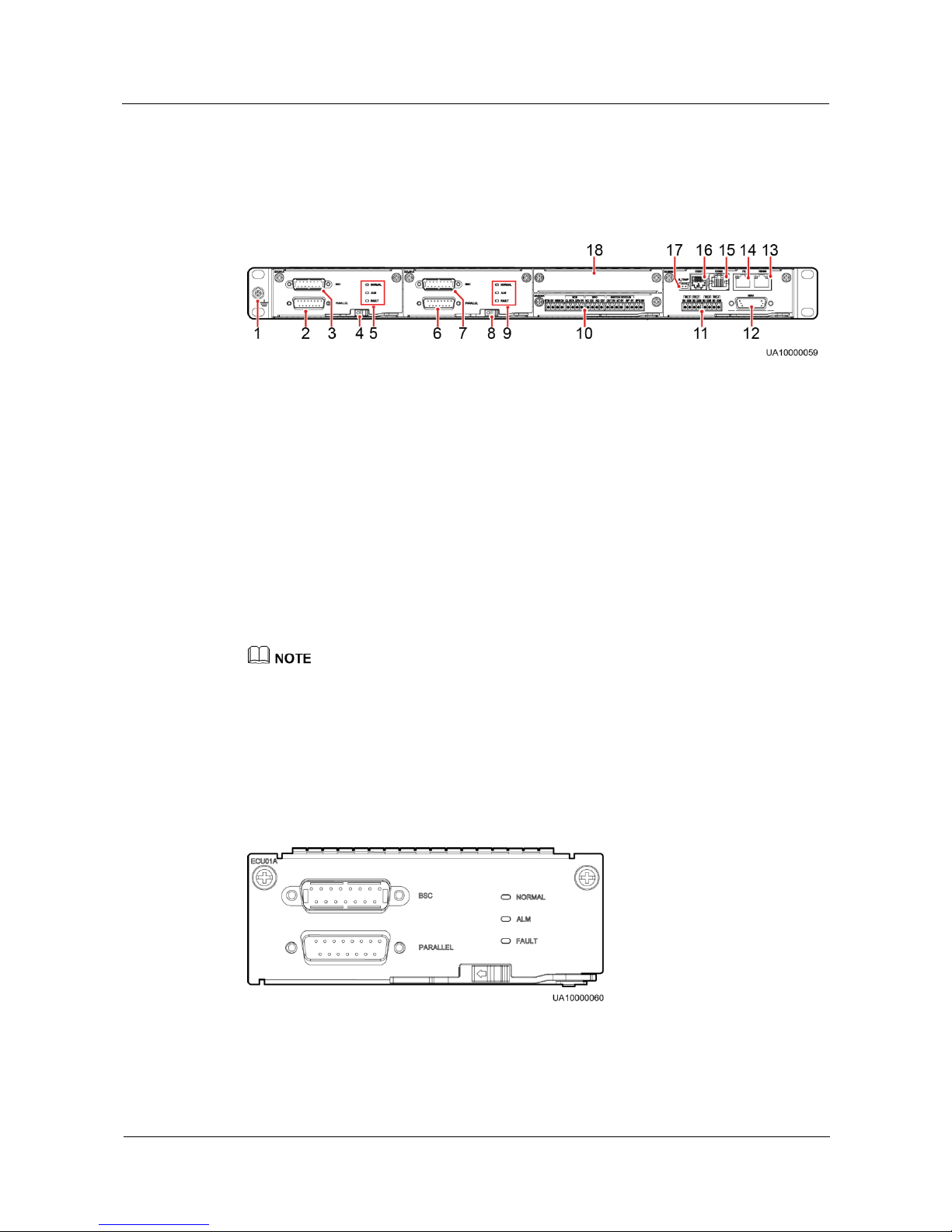
UPS5000-E-(25 kVA-125 kVA)-FM
User Manual
2 Overview
Issue 02 (2017-10-23)
Huawei Proprietary and Confidential
Copyright © Huawei Technologies Co., Ltd.
22
subrack is reserved above the dry contact card. A backfeed protection card or dry contact
extended card can be inserted into this subrack.
Figure 2-12 shows the signal panel on the control module.
Figure 2-12 Signal panel on the control module
(1) Ground terminal
(2) Parallel port 1
(3) BSC port
1
(4) Ready switch
on ECM 1
(5) Indicators for ECM 1
(6) Parallel port 2
(7) BSC port
2
(8) Ready switch
on ECM 2
(9) Indicators for ECM 2
(10) Dry contact card
(11) Dry
contacts
(12) MDU port
(13) RS485 port
(14) Fast Ethernet (FE)
port
(15) COM2
port
(16) COM1 port
(17) Battery temperature
sensor port
(18) Optional card
subrack cover
Ports are protected by a security mechanism.
2.3.5.2 ECM
Appearance
The control module consists of two energy control modules (ECMs) in active/standby mode.
Figure 2-13 ECM
Page 31

UPS5000-E-(25 kVA-125 kVA)-FM
User Manual
2 Overview
Issue 02 (2017-10-23)
Huawei Proprietary and Confidential
Copyright © Huawei Technologies Co., Ltd.
23
Table 2-2 Ports on the ECM
Silk Screen
Description
PARALLEL
The PARALLEL port transmits parallel signals.
BSC
The BSC port is used in a dual-bus system to synchronize
output frequencies and phases between UPS systems,
ensuring that two buses can switch with each other.
BSC cables are hot-swappable.
For a single UPS, the parallel cable is not needed.
Table 2-3 Indicator description
Indicator
Color
Status
Description
NORMAL
Green
Steady on
This ECM is the active ECM.
Blinking at 0.5
Hz
This ECM is the standby ECM and it is
ready.
Off
This ECM is not ready or the CPLD of
this ECM is being upgraded.
Blinking at 4 Hz
The DSP of the ECM is being upgraded or
not configured.
ALM
Yellow
Steady on
The ECM has a minor alarm, but it does
not need to be replaced.
Off
The ECM has no minor alarm or the DSP
of the ECM is being upgraded.
FAULT
Red
Steady on
The ECM has a critical alarm.
Off
The ECM has no critical alarm or the DSP
of the ECM is being upgraded.
Functions
As a control interface for the entire system, the ECM communicates with each module
and provides a bus to communicate with the dry contact card. The ECM ensures
equalized output currents between modules so that load power is equally shared.
Provides module running information for the MDU.
Controls the running of a single UPS5000 and a parallel system, and reports the
UPS5000 status information to other monitoring modules.
The system provides three types of control area network (CAN) communication:
monitoring CAN communication, intra-rack parallel CAN communication, and
inter-rack parallel CAN communication.
Page 32

UPS5000-E-(25 kVA-125 kVA)-FM
User Manual
2 Overview
Issue 02 (2017-10-23)
Huawei Proprietary and Confidential
Copyright © Huawei Technologies Co., Ltd.
24
Figure 2-14 Logical connections for CAN communication
Specifications
Hot-swappable
1 U high
2.3.5.3 Dry contact card
Appearance
Figure 2-15 Dry contact card
Table 2-4 Ports on the dry contact card
Silk
Screen
Description
Status
Initial Status
BTG
Port for detecting battery
grounding faults
Connected: battery
grounding fault
Disconnected: no
battery grounding
fault
Disconnected
0V
Port for signal ground
GEN
Port for detecting diesel
generator (D.G.) mode
Connected: D.G.
mode
Disconnected:
Disconnected
0V
Port for signal ground
Page 33
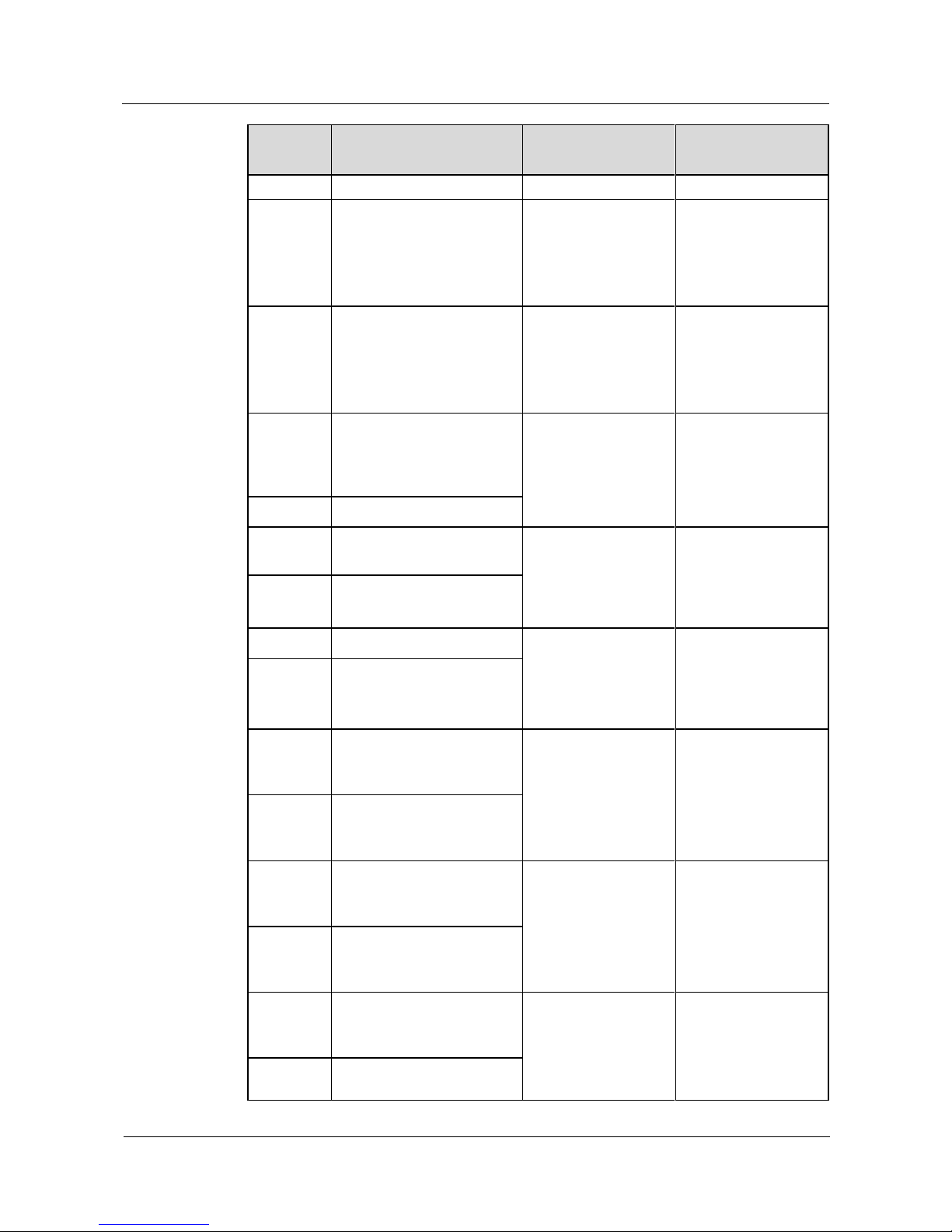
UPS5000-E-(25 kVA-125 kVA)-FM
User Manual
2 Overview
Issue 02 (2017-10-23)
Huawei Proprietary and Confidential
Copyright © Huawei Technologies Co., Ltd.
25
Silk
Screen
Description
Status
Initial Status
non-D.G. mode
BCB_OL
Port for detecting the BCB
box
Grounded: BCB
box connected
Disconnected:
BCB box not
connected
Grounded
BCB_STA
Port for monitoring the
battery switch
Connected: battery
switch ON
Disconnected:
battery switch
OFF
Disconnected
BCB_DR
V
Controls battery circuit
breaker trip. When the
voltage is +12 V, the circuit
breaker trips.
0 V: battery
switch not tripped
12 V: battery
switch tripped
0 V
BCB_0V
Port for signal ground
EPO_NO
Emergency power-off
(EPO) port
If the normally open
(NO) port is
connected to the
EPO_12V port, EPO
is triggered.
Disconnected
EPO_12V
+12 V
EPO_NC
EPO port
If the normally closed
(NC) port is
disconnected from the
EPO_12V port, EPO
is triggered.
Connected
EPO_12V
+12 V
SWITCH
STATUS_
OUT
Port for monitoring the UPS
output circuit breaker
Connected: circuit
breaker ON
Disconnected:
circuit breaker
OFF
Connected
SWITCH
STATUS_
0V
Port for signal ground
SWITCH
STATUS_
MT
Port for monitoring the
maintenance circuit breaker
Disconnected:
circuit breaker ON
Connected: circuit
breaker OFF
Disconnected
SWITCH
STATUS_
0V
Port for signal ground
SWITCH
STATUS_
BP
Port for monitoring the
bypass input circuit breaker
Connected: circuit
breaker ON
Disconnected:
circuit breaker
OFF
Connected
SWITCH
STATUS_
Port for signal ground
Page 34

UPS5000-E-(25 kVA-125 kVA)-FM
User Manual
2 Overview
Issue 02 (2017-10-23)
Huawei Proprietary and Confidential
Copyright © Huawei Technologies Co., Ltd.
26
Silk
Screen
Description
Status
Initial Status
0V
SPD
Port for monitoring the
input AC surge protective
device (SPD)
Connected: SPD
enabled
Disconnected:
SPD disabled
Connected
0V
Port for signal ground
The dry contact interface card takes effect only after it is set on the monitoring system. Set the
unused dry contact signal to the unused status.
Set the EPO port to NO or NC as required.
When multiple UPSs are paralleled, all dry contact signals to be used need to connect to each UPS.
Single cables require dual-insulated twisted cables. If the length of a power cable is within 25–50 m,
its cross-sectional area must be 0.5 mm2 to 1.5 mm2.
Functions
The dry contact card allows the UPS to detect and manage the switch status of the battery
system (including the external battery switch) and implement remote emergency power-off
(EPO).
Specifications
Hot-swappable
0.5 U high
2.3.5.4 Monitoring interface card
The FE port resembles the RS485 port. Follow the silk screen when connecting
communications cables as, if the RS485 port is mistaken for the FE port during cable
connection, the WebUI cannot be connected. Conversely, if the FE port is mistaken for the
RS485 port during cable connection, RS485 communication fails.
If MDU communication fails, the "Comm. failure" message is displayed on the LCD,
screen switching is disabled, the buzzer buzzes, and the fault indicator is red. Once the
fault is rectified, the LCD recovers, and the alarm is cleared.
Dry contact signals take effect after you set them. Disable unused dry contact signals on
the monitoring system.
In a parallel system, ensure that used dry contacts properly connect to each UPS.
The monitoring interface card provides external ports as well as monitoring and control
functions for the MDU. The ports include the ambient temperature and humidity sensor port,
iBAT 2.0 port, FE port, battery temperature monitoring port, and network management port.
Page 35
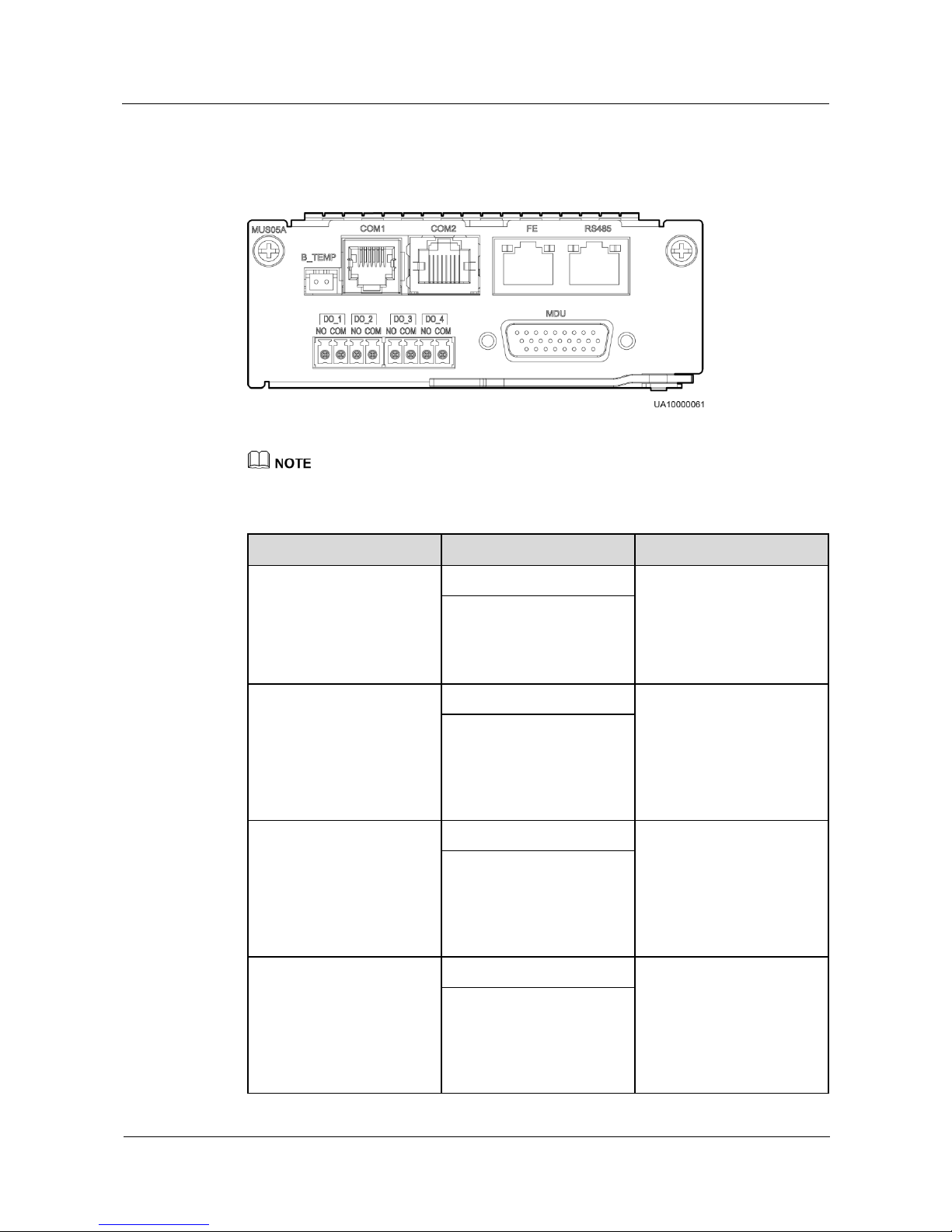
UPS5000-E-(25 kVA-125 kVA)-FM
User Manual
2 Overview
Issue 02 (2017-10-23)
Huawei Proprietary and Confidential
Copyright © Huawei Technologies Co., Ltd.
27
The MDU monitors the UPS, allows users to set parameters, delivers commands, reports
information, and displays the UPS key information and parameters on the LCD.
Figure 2-16 Monitoring interface card
DO_1 to DO_4 meet the maximum voltage and current requirements of 30 V DC/1 A or 60 V DC/0.5 A.
Table 2-5 Ports on the monitoring interface card
Port
Silk Screen
Description
DO_1
NO
DO_1 is used to output
alarms and indicates critical
alarms by default. It can be
set to indicate minor alarms,
bypass mode, battery mode,
or low battery voltage.
COM
DO_2
NO
DO_2 is used to output
alarms and indicates minor
alarms by default. It can be
set to indicate critical
alarms, bypass mode,
battery mode, or low battery
voltage.
COM
DO_3
NO
DO_3 is used to output
alarms and indicates bypass
mode by default. It can be
set to indicate critical
alarms, minor alarms,
battery mode, or low battery
voltage.
COM
DO_4
NO
DO_4 is used to output
alarms and indicates battery
mode by default. It can be
set to indicate critical
alarms, minor alarms,
bypass mode, or low battery
voltage.
COM
Page 36

UPS5000-E-(25 kVA-125 kVA)-FM
User Manual
2 Overview
Issue 02 (2017-10-23)
Huawei Proprietary and Confidential
Copyright © Huawei Technologies Co., Ltd.
28
Port
Silk Screen
Description
DB26
MDU
Provides FE, RS485, I2C,
and CAN signals.
Battery temperature sensor
port
B_TEMP
Connects to an indoor
battery temperature sensor.
Southbound
communications port 1
COM1
Connects to an ambient
temperature and humidity
sensor over two wires.
Southbound
communications port 2
COM2
Connects to a southbound
device, such as an iBAT 2.0.
Network port
FE
Connects to the network
port on a PC.
Northbound
communications port
RS485
Connects to a northbound
network management device
or a third-party network
management device over
two wires.
Signal cables must be double-insulated twisted cables. If the cable length is 25–50 m, the
cross-sectional area must be 0.5–1.5 mm2.
RS485 cables and FE cables must be shielded cables.
Figure 2-17 and Figure 2-18 are recommended wiring methods for DO ports.
Figure 2-17 Wiring method 1
Page 37

UPS5000-E-(25 kVA-125 kVA)-FM
User Manual
2 Overview
Issue 02 (2017-10-23)
Huawei Proprietary and Confidential
Copyright © Huawei Technologies Co., Ltd.
29
Figure 2-18 Wiring method 2
Figure 2-19 and Table 2-6 describe the COM1 pin definitions.
Figure 2-19 COM1 pins
Table 2-6 COM1 pin definition
Pin
Description
1
GND
2
N/A
3
RS485–
4
RS485+
5
N/A 6 12V_PORT
Figure 2-20 and Table 2-7 describe the COM2 pin definitions.
Page 38

UPS5000-E-(25 kVA-125 kVA)-FM
User Manual
2 Overview
Issue 02 (2017-10-23)
Huawei Proprietary and Confidential
Copyright © Huawei Technologies Co., Ltd.
30
Figure 2-20 COM2 pins
Table 2-7 COM2 pin definition
Pin
Description
1
RS485+
2
RS485–
3
N/A
4
RS485+
5
RS485–
6
GND
7
CANH0
8
CANL0
Figure 2-21 and Table 2-8 describe the RS485 pin definitions.
Figure 2-21 RS485 pins
Page 39

UPS5000-E-(25 kVA-125 kVA)-FM
User Manual
2 Overview
Issue 02 (2017-10-23)
Huawei Proprietary and Confidential
Copyright © Huawei Technologies Co., Ltd.
31
Table 2-8 RS485 pin definition
Pin
Description
1
RS485_T+
2
RS485_T–
3
N/A
4
RS485_R+
5
RS485_R–
6
GND
7
N/A 8 N/A
If cables are prepared onsite, follow the three methods below:
Connect pin 1 and pin 2. Pin 1 connects to RS485+ and pin 2 connects to RS485–.
Connect pin 4 and pin 5. Pin 4 connects to RS485+ and pin 5 connects to RS485–.
Connect pins 1, 2, 4, and 5. Twist cables to pin 1 and pin 4 into one cable and then connect it to
RS485+. Twist cables to pin 2 and pin 5 into one cable and then connect it to RS485–.
2.3.6 MDU
Appearance
Figure 2-22 MDU
(1) Status indicator
(2) LCD touchscreen
Touch the LCD screen firmly because it is an industrial resistive touchscreen. It is recommended that
you use your fingernails for accurate selection and quick response.
Page 40

UPS5000-E-(25 kVA-125 kVA)-FM
User Manual
2 Overview
Issue 02 (2017-10-23)
Huawei Proprietary and Confidential
Copyright © Huawei Technologies Co., Ltd.
32
Figure 2-23 Touching the LCD
Table 2-9 Status indicator
Status
Color
Meaning
On
Red
A critical alarm has been
generated, and the buzzer
sounds continuously.
Yellow
A minor alarm has been
generated, and the buzzer
buzzes at 2 Hz.
Green
The UPS is running properly
or a warning has been
generated.
Off
N/A
The MDU is powered off.
The indicator on the LCD panel is yellow when the bypass supplies power in non-ECO mode.
The ports of the LCD screen are located at the side of the LCD screen.
Figure 2-24 LCD screen ports
Page 41

UPS5000-E-(25 kVA-125 kVA)-FM
User Manual
2 Overview
Issue 02 (2017-10-23)
Huawei Proprietary and Confidential
Copyright © Huawei Technologies Co., Ltd.
33
Table 2-10 Description of LCD screen ports
No.
Port Name
Description
1
MUS05A (DB26)
Connects to the MDU and
monitoring interface card
2
FE
Network port for connecting to the
web service and for SNMP
networking
3
CAN
Reserved
4
RS485_1
Reserved
5
USB Host
Connects to a USB flash drive, used
for upgrading the LCD online and
upgrading configurations
6
RST
Restart switch for the MDU
7
SD
Reserved
8
DIP switch
Implements specific functions by
using the DIP switch and specific
buttons; controls the CAN
communication build-out resistor in
a parallel system
Functions
The monitor display unit (MDU) allows for general UPS operations, parameter setting,
viewing of running status and alarms, and so on.
Specifications
Dimensions (H x W x D): 175 mm x 264 mm x 40 mm
2.4 Typical configurations
Table 2-11 Typical UPS configurations
Configuration
Application Scenario
Single UPS
Supplies power to common loads.
Parallel system
Supplies power to important loads in small- and medium-sized data
centers. It features high availability and strong transient overload
capability.
Dual-bus system
The dual-bus system is suitable for scenarios where high availability
requirements are posed for power supply. The dual-bus system
supplies power to important loads in large- and medium-sized
Page 42

UPS5000-E-(25 kVA-125 kVA)-FM
User Manual
2 Overview
Issue 02 (2017-10-23)
Huawei Proprietary and Confidential
Copyright © Huawei Technologies Co., Ltd.
34
Configuration
Application Scenario
equipment rooms and data centers.
In addition to common parallel system advantages, the dual-bus
system also provides outstanding availability and eliminates
bottleneck failures. However, configuration of the dual-bus system is
complex.
A 1+1 parallel system is a typical configuration. You can set the number of requisite UPSs and
redundant ones on the LCD or WebUI.
2.4.1 Single UPS
The UPS5000-E uses a modular design in which multiple power modules are connected in
parallel to deliver a high loading capacity. If a single power module is faulty, the other power
modules continue working. When the load power is small, even a single UPS can provide
redundant capacity, which ensures high reliability.
2.4.2 Parallel System
In a parallel system, the mains input, bypass input, and AC output terminals between cabinets
are connected in parallel. Energy control modules (ECMs) on each UPS are connected over
parallel cables. The parallel connections synchronize the UPS outputs to supply power to
loads. If one UPS fails, the other UPSs continue supplying power to loads. Figure 2-25 shows
a conceptual diagram of an N+X parallel system.
Page 43

UPS5000-E-(25 kVA-125 kVA)-FM
User Manual
2 Overview
Issue 02 (2017-10-23)
Huawei Proprietary and Confidential
Copyright © Huawei Technologies Co., Ltd.
35
Figure 2-25 Conceptual diagram of an N+X parallel system
2.4.3 Dual-Bus System
A dual-bus system consists of two independent UPS systems. Each of these UPS systems in
turn consists of one or more UPSs connected in parallel. Of the two UPS systems, one is a
master system, and the other is a slave system. This design makes the dual-bus system highly
reliable and suitable for loads with multiple input terminals. An optional static transfer switch
(STS) can be installed to start the bus synchronization controller (BSC). The UPS systems
work in normal mode or bypass mode. Figure 2-26 shows a conceptual diagram of a dual-bus
system.
Page 44

UPS5000-E-(25 kVA-125 kVA)-FM
User Manual
2 Overview
Issue 02 (2017-10-23)
Huawei Proprietary and Confidential
Copyright © Huawei Technologies Co., Ltd.
36
Figure 2-26 Conceptual diagram of a dual-bus system
2.5 Optional Components
Compone
nt
Model
Function
BCB box
PDC-0250DC0384BX
A
PDC-0400DC0384BX
A
PDU8000-0125DCV8BXA001
PDU8000-0250DCV8BXA001
PDU8000-0400DCV8BXA001
Controls the connection between battery
strings and the UPS, and supports overload
protection, short-circuit protection, and
remote trip control.
Battery bus
bar (BBB)
box
PDU8000-0630DCV8BGA001
PDU8000-1250DCV8BGA001
PDU8000-2000DCV8BGA001
Converges the energy from multiple battery
strings.
Surge
protective
module
N/A
The surge protective module consists of two
groups of surge protective circuit breakers
and SPDs, which provide surge protection for
mains input and bypass input respectively.
The surge protective capacity reaches 5 kA if
a surge protective module is configured.
Page 45

UPS5000-E-(25 kVA-125 kVA)-FM
User Manual
2 Overview
Issue 02 (2017-10-23)
Huawei Proprietary and Confidential
Copyright © Huawei Technologies Co., Ltd.
37
Compone
nt
Model
Function
ECM
extended
subrack
N/A
Install this subrack when the UPS is equipped
with a backfeed protection card and dry
contact extended card.
Antiseismic
kit
N/A
Reinforces the cabinet so that the cabinet
meets the requirements of 9 degree seismic
fortification intensity.
IP21
component
N/A
Prevents water from dropping into the
cabinet, protecting the cabinet to IP21.
Dry contact
extended
card
N/A
Provides extended monitoring ports: five
relay output ports and five input ports.
Backfeed
protection
card
N/A
Detects mains and bypass backfeed and
provides protection.
Ambient
temperature
and
humidity
sensor
N/A
Monitors the ambient temperature and
humidity, and can be applied to batteries.
iBAT 2.0
N/A
Collects battery information, such as battery
status data, from the downstream BIM groups
through wireless communication and sends
the data to the ECC and the third-party
network management system (NMS) through
COM or PoE ports.
Cable entry
cabinet
N/A
Provide extra routing space for the UPS
cabinet. A cable entry is needed when the
cable cross-sectional area is greater than or
equal to 150 mm2.
BSC cable
5 m, 10 m, 15 m or 60 m
Transmits bus synchronization signals in a
dual-bus system.
Parallel
cable
5 m, 10 m, or 15 m
Connects UPSs in parallel.
The ECM extended subrack and the surge protective module do not support onsite installation. If
you require this optional component, inform Huawei when you purchase the UPS. Huawei installs it
before delivery.
IP21 components cannot be configured when cables are routed from the top of the UPS.
Page 46

UPS5000-E-(25 kVA-125 kVA)-FM
User Manual
3 Installation
Issue 02 (2017-10-23)
Huawei Proprietary and Confidential
Copyright © Huawei Technologies Co., Ltd.
38
3 Installation
3.1 Installation Preparations
3.1.1 Site
3.1.1.1 UPS Dimensions
Figure 3-1 UPS dimensions (unit: mm)
Page 47

UPS5000-E-(25 kVA-125 kVA)-FM
User Manual
3 Installation
Issue 02 (2017-10-23)
Huawei Proprietary and Confidential
Copyright © Huawei Technologies Co., Ltd.
39
(1) Front door
(2) Foot
(3) Caster
(4) Base
(5) Rear panel
(6) Base installation hole
(7) Beam
(8) Side beam
3.1.1.2 Installation Environment
Do not install the UPS in high temperature, low temperature, or damp environments.
Install the UPS away from water sources, heat sources, and flammable or explosive
materials. Keep the UPS away from direct sunlight, dust, volatile gases, corrosive
materials, and air dense with salt particles.
Page 48

UPS5000-E-(25 kVA-125 kVA)-FM
User Manual
3 Installation
Issue 02 (2017-10-23)
Huawei Proprietary and Confidential
Copyright © Huawei Technologies Co., Ltd.
40
Do not install the UPS in environments with conductive metal scraps in the air.
The optimal operating temperatures for valve-regulated lead-acid batteries (VRLA
batteries) are 20–30°C. Operating temperatures higher than 30°C shorten the battery
lifespan and operating temperatures lower than 20°C reduce the battery backup time.
3.1.1.3 Installation Clearances
Reserve the following clearances around the cabinet to facilitate operations and ventilation:
Reserve at least 800 mm from the front of the cabinet to facilitate ventilation and
operations. Reserve at least 500 mm from the rear of the cabinet for facilitate ventilation.
Reserve at least 500 mm from the top of the cabinet for operations.
Figure 3-2 shows the installation clearances.
Figure 3-2 Reserved clearances (unit: mm)
3.1.2 Tools and Instruments
Insulate installation tools to prevent electric shocks.
Prepare the following tools and meters indicated in Table 3-1 for installation.
Page 49

UPS5000-E-(25 kVA-125 kVA)-FM
User Manual
3 Installation
Issue 02 (2017-10-23)
Huawei Proprietary and Confidential
Copyright © Huawei Technologies Co., Ltd.
41
Table 3-1 Tools and meters
Tools and Meters
Electric pallet truck
Manual pallet truck
Ladder
Rubber mallet
Hammer drill and
drill bit Φ16
Hand-held electric
drill
Alloy hole saw
Heat gun
Diagonal pliers
Crimping tools
Wire stripper
Electric hydraulic
pliers
Clamp meter
Multimeter
Cable tie
Level instrument
Polyvinyl chloride
(PVC) insulation
tape
Cotton cloth
Label
Electrician's knife
Electrostatic
discharge (ESD)
gloves
Protective gloves
Insulated gloves
Insulation protective
shoes
Torque screwdriver
Cable cutter
Brush
Flat-head
screwdriver
Page 50

UPS5000-E-(25 kVA-125 kVA)-FM
User Manual
3 Installation
Issue 02 (2017-10-23)
Huawei Proprietary and Confidential
Copyright © Huawei Technologies Co., Ltd.
42
Tools and Meters
(2–5 mm)
Phillips screwdriver
(M3/M4/M5/M6/M
8)
Insulated torque
wrench
(M6/M8/M12/M16)
Heat shrink tubing
Insulated adjustable
wrench
Table 3-1 lists only the common tools for installation and cable connection. For more dedicated tools
required, see the corresponding component manuals. Prepare tools based on site requirements.
3.1.3 Preparing Power Cables
The UPS can generate large leakage currents. A circuit breaker that provides leakage
current protection is not recommended.
If multiple UPSs are to be connected in parallel, input and output power cables for each
UPS should have the same length and specifications.
Table 3-2 lists the recommended cross-sectional areas for power cables. Note that the currents
listed are measured at a rated voltage of 380 V.
Table 3-2 Recommended cross-sectional areas for power cables
Item
UPS5000-E-125K-FM
25 kVA
50 kVA
75 kVA
100 kVA
125 kVA
Mai
ns
inpu
t
Mains input current
(A)
47
94
141
188
235
Recommen
ded
cross-secti
onal area
(mm2)
L1
4 x 10
4 x 25
4 x 50
4 x 70
4 x 95
L2
L3
N
Page 51

UPS5000-E-(25 kVA-125 kVA)-FM
User Manual
3 Installation
Issue 02 (2017-10-23)
Huawei Proprietary and Confidential
Copyright © Huawei Technologies Co., Ltd.
43
Item
UPS5000-E-125K-FM
25 kVA
50 kVA
75 kVA
100 kVA
125 kVA
Byp
ass
inpu
t
Bypass input current
(A)
38
76
114
152
189
Recommen
ded
cross-secti
onal area
(mm2)
L1
4 x 10
4 x 16
4 x 35
4 x 50
4 x 70
L2
L3
N
Out
put
Output current (A)
38
76
114
152
189
Recommen
ded
cross-secti
onal area
(mm2)
U
4 x 10
4 x 16
4 x 35
4 x 50
4 x 70
V
W
N
(When
the UPS
connect
s to a
non-line
ar load,
increase
the
cross-se
ctional
area.)
Batt
ery
inpu
t
Nominal discharge
current (the current at
a voltage of 384 V;
thirty-two 12 V
batteries) (A)
69
137
206
274
342
Maximum discharge
current (end of
discharge current of
thirty-two 12 V
batteries, namely,
discharge current in
the case of 192 2 V
battery cells, and 1.67
V/cell) (A)
82
164
247
329
411
Recommen
ded
cross-secti
onal area
(mm2)
+
3 x 16
3 x 50
3 x 70
3 x 120
3 x 150
N
–
Page 52

UPS5000-E-(25 kVA-125 kVA)-FM
User Manual
3 Installation
Issue 02 (2017-10-23)
Huawei Proprietary and Confidential
Copyright © Huawei Technologies Co., Ltd.
44
Item
UPS5000-E-125K-FM
25 kVA
50 kVA
75 kVA
100 kVA
125 kVA
Gro
und
cabl
e
Recommen
ded
cross-secti
onal area
(mm2)
PE
16
16
25
35
50
When selecting, connecting, and routing power cables, follow local safety regulations and
rules.
When the external conditions change, for example, the cable layout or ambient temperatures,
perform verification in accordance with the IEC-60364-5-52 or the local regulations.
If the rated voltage is 400 V, multiply the currents by 0.95. If the rated voltage is 415 V,
multiply the currents by 0.92.
When the primary loads are non-linear loads, increase the cross-sectional areas of the neutral
wires 1.5–1.7 times.
When the mains input and bypass input share a power source, configure input power cables as
mains input power cables. In addition, cables listed in Table 3-2 apply only to the following
conditions:
The cables are installed along the wall or on the floor (IEC-60364-5-52 C standards).
The ambient temperature is 30°C.
The AC voltage loss is less than 3%, and the DC voltage loss is less than 1%. The
recommended cable diameters in Table 3-2 meet the basic through-current requirements.
Users should evaluate the line voltage loss based on the actual cable length. If the
voltage loss exceeds the requirements, increase the cable diameter properly.
The cables are single- or multi-core 90°C soft power cables with a copper conductor.
Table 3-3 lists the requirements for power cable terminals.
Table 3-3 Power cable terminal requirements
Port
Descript
ion
Connection
Method
Bolt
Specificat
ions
Bolt Hole
Diameter
Bolt Length
Torque
Mains
input
Crimped OT
terminals
M10
11 mm
30 mm
26 N·m
Bypass
input
Crimped OT
terminals
M10
11 mm
30 mm
26 N·m
Battery
input
Crimped OT
terminals
M12
13 mm
35 mm
46 N·m
Output
Crimped OT
terminals
M10
11 mm
30 mm
26 N·m
PE
Crimped OT
M10
11 mm
30 mm
26 N·m
Page 53

UPS5000-E-(25 kVA-125 kVA)-FM
User Manual
3 Installation
Issue 02 (2017-10-23)
Huawei Proprietary and Confidential
Copyright © Huawei Technologies Co., Ltd.
45
Port
Descript
ion
Connection
Method
Bolt
Specificat
ions
Bolt Hole
Diameter
Bolt Length
Torque
terminals
Table 3-4 lists the recommended upstream input switch configurations.
Table 3-4 Upstream input switch configurations
Upstream
Input
Switch
25 kVA
50 kVA
75 kVA
100 kVA
125 kVA
Mains
input
63 A/3P
100 A/3P
160 A/3P
200 A/3P
250 A/3P
Bypass
input
63 A/3P
100 A/3P
160 A/3P
200 A/3P
250 A/3P
Table 3-5 Recommended upstream input and downstream output circuit breakers
Model
UPS
Capacity
Component
Specification
s
Manufactur
er
UPS5000-E-1
25K-FM
25 kVA
Mains input circuit
breaker
T1N160 TMD
R63 FFC 3P
ABB
(recommende
d when the
short-circuit
current where
the switch is
located is
less than 6
kVA.)
Bypass input circuit
breaker
T1N160 TMD
R63 FFC 3P
Downstream output
circuit breaker
T1N160 TMD
R63 FFC 3P
50 kVA
Mains input circuit
breaker
T1N160 TMD
R100 FFC 3P
ABB
(recommende
d when the
short-circuit
current where
the switch is
located is
less than 36
kVA.)
Bypass input circuit
breaker
T1N160 TMD
R100 FFC 3P
Downstream output
circuit breaker
T1N160 TMD
R100 FFC 3P
75 kVA
Mains input circuit
breaker
T1N160 TMD
R160 FFC 3P
Bypass input circuit
breaker
T1N160 TMD
R160 FFC 3P
Downstream output
circuit breaker
T1N160 TMD
R160 FFC 3P
100 kVA
Mains input circuit
T3N250 TMD
Page 54

UPS5000-E-(25 kVA-125 kVA)-FM
User Manual
3 Installation
Issue 02 (2017-10-23)
Huawei Proprietary and Confidential
Copyright © Huawei Technologies Co., Ltd.
46
Model
UPS
Capacity
Component
Specification
s
Manufactur
er
breaker
R200 FF 3P
Bypass input circuit
breaker
T3N250 TMD
R200 FF 3P
Downstream output
circuit breaker
T3N250 TMD
R200 FF 3P
125 kVA
Mains input circuit
breaker
T3N250 TMD
R250 FF 3P
Bypass input circuit
breaker
T3N250 TMD
R250 FF 3P
Downstream output
circuit breaker
T3N250 TMD
R250 FF 3P
The input upstream circuit breakers recommended in Table 3-5 are for reference only.
If multiple loads are connected, specifications for branch circuit breakers must not exceed the
recommended specifications.
The circuit breaker selection principle is to protect loads and cables, and the cascading principle is to
realize specific protection.
3.1.4 Unpacking and Checking
Context
To prevent the UPS from falling over, secure it to a pallet truck using ropes before moving
it.
To prevent shocks or falls, move the UPS gently. After placing the UPS in the installation
position, unpack it and take care to prevent scratches. Keep the UPS steady during
unpacking.
To prevent dust from settling on the UPS, leave the original plastic coat on until
installation is required.
Procedure
Step 1 Use a pallet truck to transport the UPS to the installation position.
Step 2 Check the UPS packing.
Step 3 Hold the sliding plate steady. Cut and remove the binding tapes. Put down the sliding plate
gently. See Figure 3-3.
Page 55

UPS5000-E-(25 kVA-125 kVA)-FM
User Manual
3 Installation
Issue 02 (2017-10-23)
Huawei Proprietary and Confidential
Copyright © Huawei Technologies Co., Ltd.
47
Figure 3-3 Removing binding tapes
Step 4 Remove packing materials, as shown in Figure 3-4.
Figure 3-4 Removing packing materials
Step 5 Remove the plastic bag and take out the fittings box.
Step 6 Check that the UPS is intact.
1. Visually inspect the UPS appearance for shipping damage. If it is damaged, notify the
carrier immediately.
Page 56

UPS5000-E-(25 kVA-125 kVA)-FM
User Manual
3 Installation
Issue 02 (2017-10-23)
Huawei Proprietary and Confidential
Copyright © Huawei Technologies Co., Ltd.
48
2. Check that all fittings comply with the packing list. If some fittings are missing or do not
comply with the packing list, record this information and contact your local Huawei
office immediately.
Step 7 After confirming that the UPS is intact, remove the front and rear L-shaped brackets that
secure the UPS to the pallet, and secure the sliding plate to the pallet using the two M12 bolts
removed before.
Figure 3-5 Removing the L-shaped bracket
Page 57

UPS5000-E-(25 kVA-125 kVA)-FM
User Manual
3 Installation
Issue 02 (2017-10-23)
Huawei Proprietary and Confidential
Copyright © Huawei Technologies Co., Ltd.
49
Figure 3-6 Securing a sliding plate
Ensure that the two screws are installed reliably. Otherwise, the sliding plate may shift when the UPS
slides down.
Step 8 Raise the four anchor bolts to the highest position using an adjustable wrench, as shown in
Figure 3-7.
Page 58

UPS5000-E-(25 kVA-125 kVA)-FM
User Manual
3 Installation
Issue 02 (2017-10-23)
Huawei Proprietary and Confidential
Copyright © Huawei Technologies Co., Ltd.
50
Figure 3-7 Raising the leveling feet
Step 9 Push the cabinet along the sliding plate to the floor.
----End
3.2 Installing a Single UPS
3.2.1 Installing the Cabinet
Secured Installation
Step 1 Determine the position for installing the cabinet. Mark mounting holes for the UPS based on
the following figures:
Page 59

UPS5000-E-(25 kVA-125 kVA)-FM
User Manual
3 Installation
Issue 02 (2017-10-23)
Huawei Proprietary and Confidential
Copyright © Huawei Technologies Co., Ltd.
51
Figure 3-8 Mounting holes positioning
Step 2 Use a hammer drill to drill four holes for installing expansion bolts and then install four
expansion bolts in the holes. Figure 3-9 shows the composition of an expansion bolt, and
Figure 3-10 shows how to install an expansion bolt.
Figure 3-9 Expansion bolt composition
(1) M12 bolt
(2) Spring washer
(3) Flat washer
(4) Expansion sleeve
Page 60

UPS5000-E-(25 kVA-125 kVA)-FM
User Manual
3 Installation
Issue 02 (2017-10-23)
Huawei Proprietary and Confidential
Copyright © Huawei Technologies Co., Ltd.
52
Ensure the expansion tube of the expansion bolts fits completely into the hole. The expansion
sleeves must be completely buried under the ground to properly facilitate subsequent
installation.
Figure 3-10 Installing expansion bolts (unit: mm)
1. Drill holes in the ground by using a hammer drill.
2. Partially tighten the expansion bolt and vertically insert it into the hole. Hit the
expansion bolt using a rubber mallet until the expansion sleeve is fully inserted into the
hole.
3. Partially tighten the expansion bolt.
4. Remove the bolt, spring washer, and flat washer.
Step 3 Move the cabinet over its castors to the installation position.
Step 4 (Optional) If the castors of the UPS need to be lifted from the ground, perform steps Step 1 to
Step 2 in Non-Secured Installation.
Step 5 Remove the rear panel of the cabinet, as shown in Figure 3-11, and then open the front door.
Page 61

UPS5000-E-(25 kVA-125 kVA)-FM
User Manual
3 Installation
Issue 02 (2017-10-23)
Huawei Proprietary and Confidential
Copyright © Huawei Technologies Co., Ltd.
53
Figure 3-11 Removing the rear panel
Step 6 Remove the four rubber plugs from the bottom of the cabinet (two at the front and two at the
rear).
Figure 3-12 Removing rubber plugs
Step 7 Tighten the expansion bolts in the direction as shown in Figure 3-13.
Page 62

UPS5000-E-(25 kVA-125 kVA)-FM
User Manual
3 Installation
Issue 02 (2017-10-23)
Huawei Proprietary and Confidential
Copyright © Huawei Technologies Co., Ltd.
54
Figure 3-13 Tightening expansion bolts
----End
Non-Secured Installation
Step 1 Lower the four leveling feet at the bottom of the cabinet until all the four castors at the bottom
are lifted from the ground and the leveling feet bear the full cabinet weight, as shown Figure
3-14.
Figure 3-14 Castors adjustment
Step 2 Check whether the bottom of the cabinet is horizontal by using a level. If the cabinet is not
level, adjust the leveling feet.
----End
3.2.2 Installing Batteries
Page 63

UPS5000-E-(25 kVA-125 kVA)-FM
User Manual
3 Installation
Issue 02 (2017-10-23)
Huawei Proprietary and Confidential
Copyright © Huawei Technologies Co., Ltd.
55
Before installing batteries, read through the battery safety precautions and install batteries
as instructed in the delivered battery installation guide.
Install the batteries from the lower layer to the upper layer to ensure the system is secure
and balanced.
Install a battery rack and batteries. For details, see the battery installation guide delivered
along with the batteries.
3.2.3 Installing Optional Components
3.2.3.1 Installing Antiseismic Kits
Procedure
Step 1 Determine the installation positions for the antiseismic kits based on the delivered
marking-off template, and mark mounting holes.
Figure 3-15 Antiseismic kit mounting hole positions (unit: mm)
Step 2 Secure two antiseismic kits to the front and rear of the cabinet using twelve M5x16 screws
and four M12 screws.
Page 64

UPS5000-E-(25 kVA-125 kVA)-FM
User Manual
3 Installation
Issue 02 (2017-10-23)
Huawei Proprietary and Confidential
Copyright © Huawei Technologies Co., Ltd.
56
Figure 3-16 Securing the antiseismic kits to the cabinet
Step 3 Reinstall the rear panel.
Step 4 Adjust the cabinet position so that the expansion bolt holes are aligned with the eight holes at
the bottom of the cabinet.
Step 5 Secure the two antiseismic kits at the front and rear of the cabinet to the floor using eight M12
expansion bolts, as shown in Figure 3-17.
Figure 3-17 Securing the antiseismic kits to the floor
----End
Page 65

UPS5000-E-(25 kVA-125 kVA)-FM
User Manual
3 Installation
Issue 02 (2017-10-23)
Huawei Proprietary and Confidential
Copyright © Huawei Technologies Co., Ltd.
57
3.2.3.2 Installing an IP21 Component
Procedure
Step 1 Install leveling feet at the bottom of the IP21 component, with two long feet on the front and
two short feet at the rear.
Refer to the "front" and "back" silk screens on the surface of the IP21 component.
Select the mounting holes for leveling feet based on the cabinet width onsite.
Figure 3-18 Installing leveling feet
Step 2 Secure the IP21 component to the top of each cabinet using four M12 screws.
Figure 3-19 Installing the IP21 component
----End
Page 66

UPS5000-E-(25 kVA-125 kVA)-FM
User Manual
3 Installation
Issue 02 (2017-10-23)
Huawei Proprietary and Confidential
Copyright © Huawei Technologies Co., Ltd.
58
3.2.3.3 Connecting an Ambient T/H Sensor
Procedure
Step 1 Connect the RJ11 port on the ambient T/H sensor to the COM1 port on the monitoring
interface card.
Figure 3-20 Connecting a UPS and an ambient T/H sensor
The ambient T/H sensor can be used as a battery temperature sensor.
----End
3.2.3.4 Connecting the iBAT
Procedure
Step 1 Connect the COM_OUT port on the CIM of the iBAT to the COM2 port on the monitoring
interface card. For details, see iBAT 2.0-CIM01C2 Quick Guide.
Figure 3-21 COM2 port
----End
Page 67

UPS5000-E-(25 kVA-125 kVA)-FM
User Manual
3 Installation
Issue 02 (2017-10-23)
Huawei Proprietary and Confidential
Copyright © Huawei Technologies Co., Ltd.
59
3.2.4 Routing Cables
3.2.4.1 UPS Cable Connection Reference
Context
Keep away from cabinets when preparing cables to prevent cable scraps from entering the
cabinets. Cable scraps may cause ignition during power-on and result in personal injury
and device damage.
After installing cables, clean the cabinet top, bottom, copper bar wiring positions, and
other positions. Ensure that there is no dust or scraps inside and around cabinets.
Prepare terminals onsite. The length of the copper wire should be the same as that of the
part of the terminal that covers the conductor.
Procedure
Step 1 Route a cable into the cabinet and bind it to a nearby beam.
Step 2 Pull the cable to the copper bar to which the cable is to be connected, determine the cable
length, and mark the cable at the position where the cable is to be cut.
Step 3 Pull the marked cable out of the cabinet, cut the cable from the marked position, strip the
cable, and crimp a terminal.
Figure 3-22 Preparing a cable terminal outside the cabinet
Choose an appropriate cabling route based on the actual situation. The figure is for reference only.
Step 4 Connect the cable with a crimped terminal to the corresponding copper bar.
Step 5 Clean foreign matter inside the cabinet.
Page 68

UPS5000-E-(25 kVA-125 kVA)-FM
User Manual
3 Installation
Issue 02 (2017-10-23)
Huawei Proprietary and Confidential
Copyright © Huawei Technologies Co., Ltd.
60
----End
3.2.4.2 Routing Cables from the Top
Context
Before connecting cables, ensure that the switches inside the UPS, the upstream input
switch and battery string switch are OFF to prevent operations with power on.
Route cables for the UPS from inside out and from bottom up.
The wiring diagram in this section uses cable routing by removing small covers as an
example. For the cable routes of cable routing by drilling holes, refer to this section.
Procedure
Step 1 Remove the filler panels from the front of the cabinet.
Figure 3-23 Removing filler panels
Step 2 Determine the cabling mode.
Remove the cable tray covers from the top of the cabinet for cable routing.
Remove the small covers from the top of the cabinet, as shown in Figure 3-24.
Page 69

UPS5000-E-(25 kVA-125 kVA)-FM
User Manual
3 Installation
Issue 02 (2017-10-23)
Huawei Proprietary and Confidential
Copyright © Huawei Technologies Co., Ltd.
61
Figure 3-24 Removing small covers from the top of the cabinet
Drill holes for routing cables.
a. Remove the small covers and cross mechanical parts from the top of the cabinet.
b. Remove the large covers from the bottom of the cabinet, drill holes into them based
on the number of cables and cable diameters, and install them at the position where
the small covers were placed.
Page 70

UPS5000-E-(25 kVA-125 kVA)-FM
User Manual
3 Installation
Issue 02 (2017-10-23)
Huawei Proprietary and Confidential
Copyright © Huawei Technologies Co., Ltd.
62
Figure 3-25 Removing the large covers and drilling holes
c. Install the small covers at the position where the large covers were placed at first.
The number of holes to be drilled is for reference only.
If holes are drilled for routing cables, attach grommet strips on the hole edges to protect cables.
Step 3 Connect the ground cable, as shown in Figure 3-26.
Page 71

UPS5000-E-(25 kVA-125 kVA)-FM
User Manual
3 Installation
Issue 02 (2017-10-23)
Huawei Proprietary and Confidential
Copyright © Huawei Technologies Co., Ltd.
63
Ensure that all UPS upstream input switches are turned off before connecting cables.
Determine the actual number of ground cables based on Table 3-2 and the site
requirements. The following figure is for reference only.
Prepare the OT terminals onsite to ensure that the length of the copper wire is the same as
that of the part of the OT terminal that covers the conductor.
Figure 3-26 Connecting the ground cable
Step 4 Connect the battery cable.
Page 72

UPS5000-E-(25 kVA-125 kVA)-FM
User Manual
3 Installation
Issue 02 (2017-10-23)
Huawei Proprietary and Confidential
Copyright © Huawei Technologies Co., Ltd.
64
Figure 3-27 Connecting the battery cable
Route a neutral wire from the middle of the positive and negative battery strings.
The following figure uses a battery string consisting of 40 batteries as an example. The
battery neutral wire is routed from the middle of positive and negative battery strings, each
consisting of 20 batteries.
Figure 3-28 Neutral wire
Step 5 Connect input power cables.
Dual mains
a. Remove the copper bars between mains and bypass input terminals, as shown in
Figure 3-29.
Page 73

UPS5000-E-(25 kVA-125 kVA)-FM
User Manual
3 Installation
Issue 02 (2017-10-23)
Huawei Proprietary and Confidential
Copyright © Huawei Technologies Co., Ltd.
65
Figure 3-29 Removing copper bars
b. Connect the mains input power cable.
Figure 3-30 Connecting the mains input power cable
c. Connect the bypass input power cable.
Page 74

UPS5000-E-(25 kVA-125 kVA)-FM
User Manual
3 Installation
Issue 02 (2017-10-23)
Huawei Proprietary and Confidential
Copyright © Huawei Technologies Co., Ltd.
66
Figure 3-31 Connecting the bypass input power cable
Single mains
For single mains, the copper bars between the mains and bypass input terminals do not
need to be removed, and bypass input cables do not need to be connected.
Step 6 Connect the output power cable.
Figure 3-32 Connecting the output power cable
Step 7 Route the signal cables for the left subrack along the left side of the cabinet and the signal
cables for the right subrack along the right side of the cabinet, and then bind the cables to the
cabinet.
Page 75
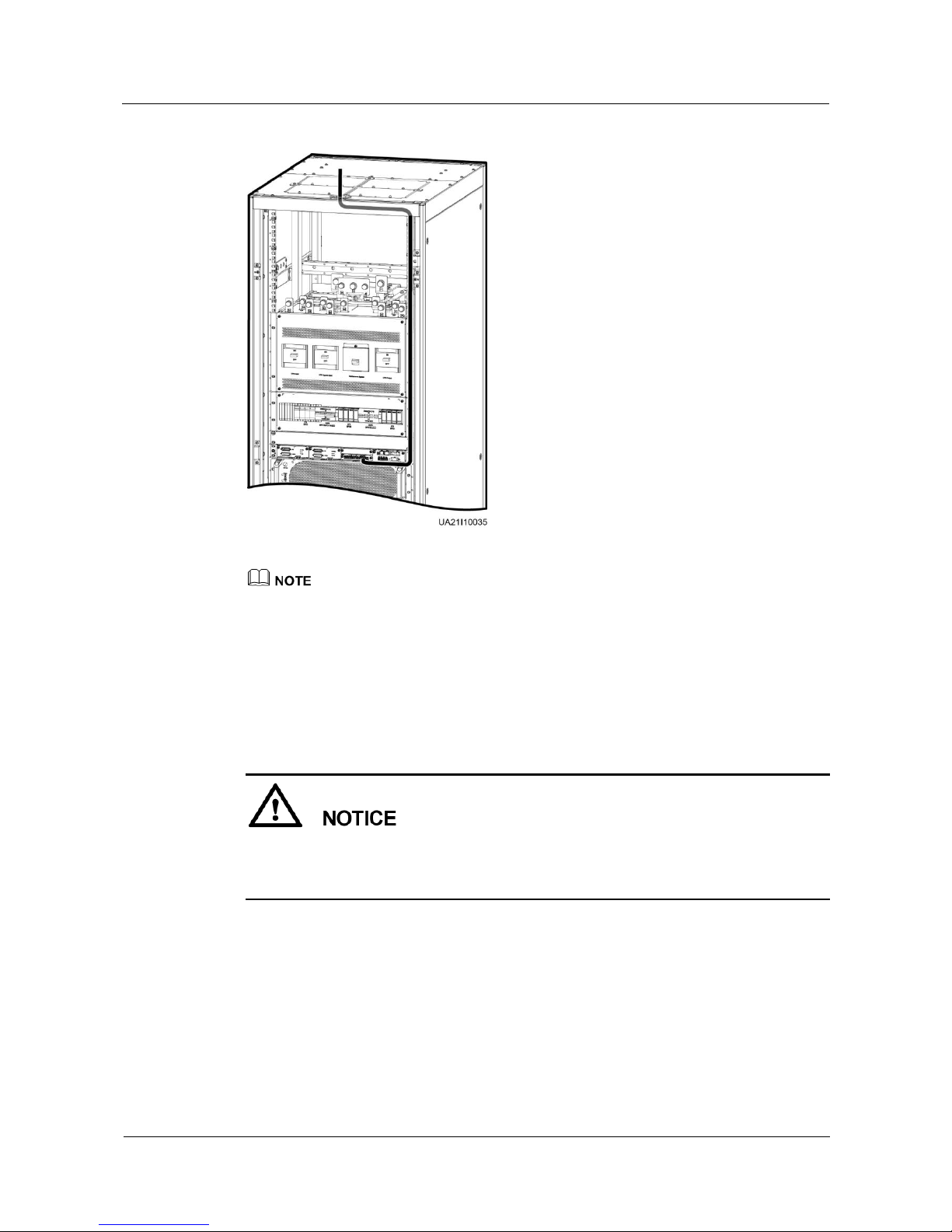
UPS5000-E-(25 kVA-125 kVA)-FM
User Manual
3 Installation
Issue 02 (2017-10-23)
Huawei Proprietary and Confidential
Copyright © Huawei Technologies Co., Ltd.
67
Figure 3-33 Connecting signal cables
The number and colors of signal cables in Figure 3-33 are for reference only.
----End
3.2.4.3 Routing Cables from the Bottom
Scenarios Without a Cable Entry Cabinet
A cable entry cabinet is not required if the cross-sectional area of cables is less than or
equal to 150 mm2.
Route cables for the UPS from inside out and from bottom up.
Step 1 Remove the filler panels from the front and bottom of the cabinet.
Page 76

UPS5000-E-(25 kVA-125 kVA)-FM
User Manual
3 Installation
Issue 02 (2017-10-23)
Huawei Proprietary and Confidential
Copyright © Huawei Technologies Co., Ltd.
68
Figure 3-34 Removing filler panels
Step 2 Determine the cabling mode.
Remove small covers for routing cables.
a. Remove the large covers from the bottom of the cabinet and remove the small
covers and cross mechanical parts from the top of the cabinet.
b. Install the small covers on the position where the large covers were placed at the
bottom of the cabinet based on site requirements.
c. Install the large covers on the position where the small covers were placed at the top
of the cabinet.
Page 77

UPS5000-E-(25 kVA-125 kVA)-FM
User Manual
3 Installation
Issue 02 (2017-10-23)
Huawei Proprietary and Confidential
Copyright © Huawei Technologies Co., Ltd.
69
Figure 3-35 Removing small covers
Drill holes into the large covers for routing cables.
Remove the large covers from the bottom of the cabinet, drill holes into them based on
the number of cables and cable diameters, and then reinstall them.
The number of holes to be drilled is for reference only.
If holes are drilled for routing cables, attach grommet strips on the hole edges to protect cables.
Page 78

UPS5000-E-(25 kVA-125 kVA)-FM
User Manual
3 Installation
Issue 02 (2017-10-23)
Huawei Proprietary and Confidential
Copyright © Huawei Technologies Co., Ltd.
70
Figure 3-36 Removing the large covers and drilling holes
Step 3 Connect the ground cable. The ground cable is routed through the gap between inner and
outer beams of the rack.
Page 79

UPS5000-E-(25 kVA-125 kVA)-FM
User Manual
3 Installation
Issue 02 (2017-10-23)
Huawei Proprietary and Confidential
Copyright © Huawei Technologies Co., Ltd.
71
Figure 3-37 Connecting the ground cable
Step 4 Route power cables. Route the battery cable and output power cable along the right side of the
cabinet, input power cable along the left side of the cabinet, and route the cables through the
gap between inner and outer beams of the rack.
Dual mains
For dual mains, remove the copper bar between mains and bypass input terminals, as shown
in Figure 3-29.
Use routing cables by removing small covers as an example.
Page 80

UPS5000-E-(25 kVA-125 kVA)-FM
User Manual
3 Installation
Issue 02 (2017-10-23)
Huawei Proprietary and Confidential
Copyright © Huawei Technologies Co., Ltd.
72
Figure 3-38 Connecting the battery cable and output power cable
(1) Output power cable
(2) Battery cable
(3) Cable tie
Page 81

UPS5000-E-(25 kVA-125 kVA)-FM
User Manual
3 Installation
Issue 02 (2017-10-23)
Huawei Proprietary and Confidential
Copyright © Huawei Technologies Co., Ltd.
73
Figure 3-39 Connecting mains and bypass input power cables
(1) Cable tie
(2) Bypass input power cable
(3) Mains input power cable
Single mains
For single mains, you do not need to remove the copper bar between the mains and
bypass input terminals or connect the bypass input power cable.
Step 5 Connect and route the signal cables for the left subrack along the left side of the cabinet and
the signal cables for the right subrack along the right side of the cabinet, and then bind the
cables to the cabinet.
Page 82

UPS5000-E-(25 kVA-125 kVA)-FM
User Manual
3 Installation
Issue 02 (2017-10-23)
Huawei Proprietary and Confidential
Copyright © Huawei Technologies Co., Ltd.
74
Figure 3-40 Connecting signal cable
The number and colors of signal cables in the figure are for reference only.
----End
Scenarios With a Cable Entry Cabinet
Route cables for the UPS from inside out and from bottom up.
Step 1 (Optional) Determine the installation position for the cable entry cabinet, and mark mounting
holes at the installation position based on drawings.
Page 83

UPS5000-E-(25 kVA-125 kVA)-FM
User Manual
3 Installation
Issue 02 (2017-10-23)
Huawei Proprietary and Confidential
Copyright © Huawei Technologies Co., Ltd.
75
Figure 3-41 Marking mounting holes
Step 2 Place the cable entry cabinet on the left or right of the UPS based on site requirements (the
cable entry cabinet is placed on the right of the UPS as an example in this section). Remove
the right and rear covers from the UPS cabinet, and remove the front and rear covers from the
cable entry cabinet. Put away the removed screws and covers.
Step 3 Adjust the anchor bolts of the cable entry cabinet to make it flush with the UPS.
Step 4 Install the front and rear connecting kits.
Page 84

UPS5000-E-(25 kVA-125 kVA)-FM
User Manual
3 Installation
Issue 02 (2017-10-23)
Huawei Proprietary and Confidential
Copyright © Huawei Technologies Co., Ltd.
76
Figure 3-42 Installing connecting kits
Step 5 (Optional) Secure the cable entry cabinet to the installation position.
Step 6 Determine the cabling mode.
Remove small covers for routing cables
Remove a certain number of small covers in the front row from the bottom of the cable
entry cabinet based on the actual cable conditions.
Page 85

UPS5000-E-(25 kVA-125 kVA)-FM
User Manual
3 Installation
Issue 02 (2017-10-23)
Huawei Proprietary and Confidential
Copyright © Huawei Technologies Co., Ltd.
77
Figure 3-43 Removing small covers
Drill holes into the large cover for routing cables
a. Remove all the front row of small covers from the bottom of the cable entry
cabinet.
b. Remove the large cover from the bottom of the cable entry cabinet, drill holes into
it based on site requirements, and install it at the position where the small covers
were placed.
Page 86

UPS5000-E-(25 kVA-125 kVA)-FM
User Manual
3 Installation
Issue 02 (2017-10-23)
Huawei Proprietary and Confidential
Copyright © Huawei Technologies Co., Ltd.
78
Figure 3-44 Removing the large cover for routing cables
Step 7 Route the ground cable and power cables from the bottom of the cable entry cabinet.
Page 87

UPS5000-E-(25 kVA-125 kVA)-FM
User Manual
3 Installation
Issue 02 (2017-10-23)
Huawei Proprietary and Confidential
Copyright © Huawei Technologies Co., Ltd.
79
Figure 3-45 Connecting the ground cable and power cables
(1) Ground cable
(2) Mains input power cable
(3) Bypass input power cable
(4) Output power cable
(5) Battery cable
Step 8 Connect and route signal cables inside the UPS. Route the signal cables for the left subrack
along the left side of the cabinet and the signal cables for the right subrack along the right side
of the cabinet, and then bind the cables to the cabinet.
Page 88

UPS5000-E-(25 kVA-125 kVA)-FM
User Manual
3 Installation
Issue 02 (2017-10-23)
Huawei Proprietary and Confidential
Copyright © Huawei Technologies Co., Ltd.
80
Figure 3-46 Connecting signal cable
The number and colors of signal cables in the figure are for reference only.
Step 9 Install the right cover of the UPS cabinet on the right of the cable entry cabinet, and install
other covers at the original positions.
----End
3.2.5 Remote EPO
Huawei does not provide the EPO switch or cable. If the cable is required, the
recommended cable is 22 AWG.
Equip the EPO switch with a protective cover to prevent misoperations, and cover the
cable with protective tubing.
Triggering EPO will shut down the rectifier, inverter, charger, and static bypass, but does
not disconnect the UPS mains input. To power off the UPS completely, open the front-end
input switch when triggering EPO.
Connect the requisite EPO switch to UPS dry contacts.
Figure 3-47 shows the cable connections for an NC EPO switch.
Figure 3-48 shows the cable connections for an NO EPO switch.
Page 89

UPS5000-E-(25 kVA-125 kVA)-FM
User Manual
3 Installation
Issue 02 (2017-10-23)
Huawei Proprietary and Confidential
Copyright © Huawei Technologies Co., Ltd.
81
Figure 3-47 Cable connection for an NC EPO switch
Figure 3-48 Cable connection for an NO EPO switch
When the EPO switch is in the NC state, remove the jumper between EPO_NC and EPO_12V
before connection. When the EPO switch is turned off, EPO is triggered.
When the EPO switch is in the NO state, ensure that the jumper is connected between EPO_NC and
EPO_12V. When the EPO switch is turned on, EPO is triggered.
3.2.6 Connecting Communications Cables
Procedure
Step 1 Connect the external network management device to the RS485 port.
Step 2 Connect the network port on a PC to the FE port.
----End
3.3 Installing a Parallel System
3.3.1 Installing the UPSs
Context
Page 90

UPS5000-E-(25 kVA-125 kVA)-FM
User Manual
3 Installation
Issue 02 (2017-10-23)
Huawei Proprietary and Confidential
Copyright © Huawei Technologies Co., Ltd.
82
When installing multiple cabinets, install connecting kits to combine and secure the cabinets.
Procedure
Step 1 Install the UPSs in a parallel system using the single UPS installation method.
Step 2 Unscrew the connecting kit and put it through the reserved holes to connect the two UPSs and
then tighten the screws on the kit, as shown in Figure 3-49.
Figure 3-49 Connecting parallel plates
You also need to connect parallel plates at the rear of the UPS.
----End
Page 91
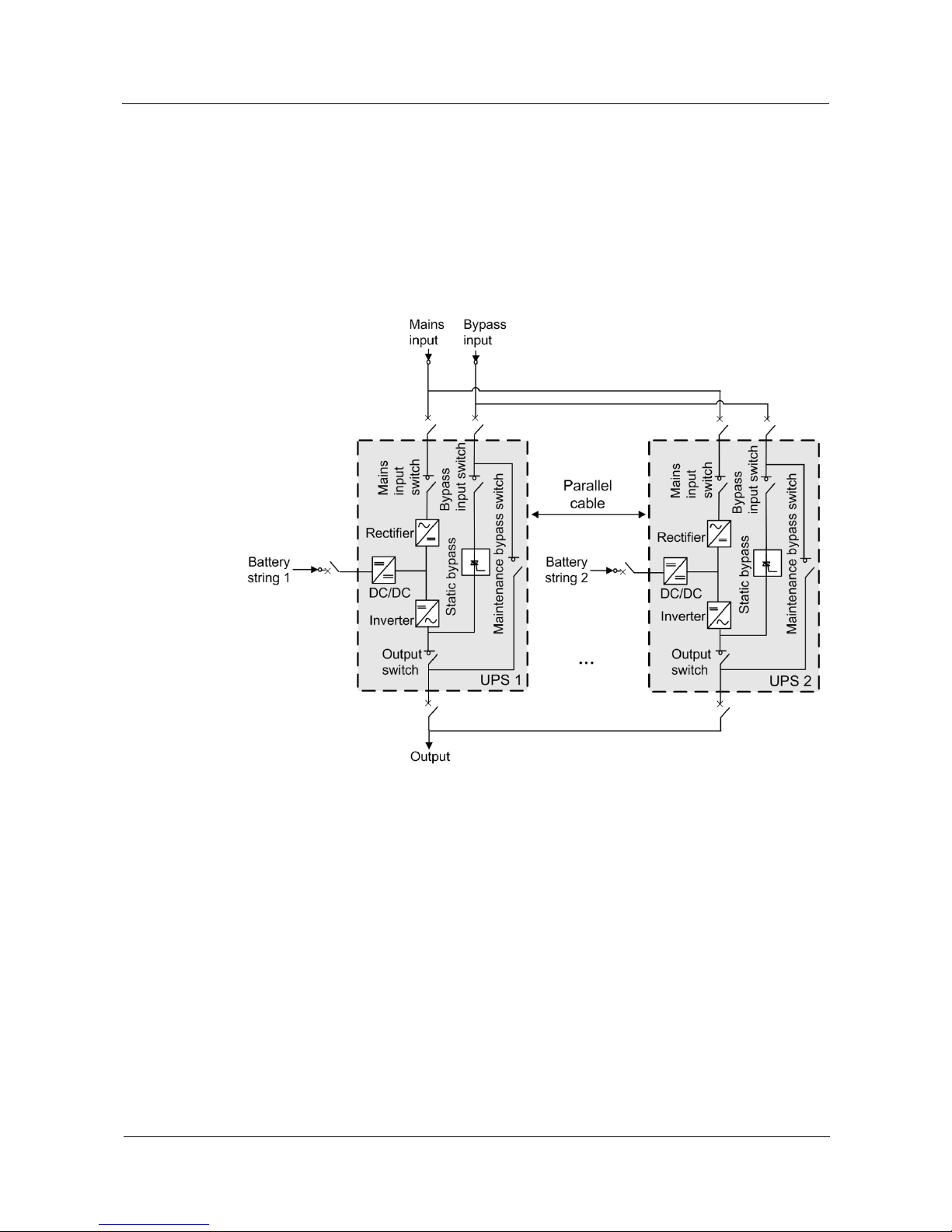
UPS5000-E-(25 kVA-125 kVA)-FM
User Manual
3 Installation
Issue 02 (2017-10-23)
Huawei Proprietary and Confidential
Copyright © Huawei Technologies Co., Ltd.
83
3.3.2 Connecting Power Cables
Procedure
Step 1 Based on the site configurations, select a parallel connection method to connect cables for the
parallel system. Figure 3-50 shows a typical conceptual diagram for a 1+1 parallel system,
and Figure 3-51 shows the cable connections for this system.
Figure 3-50 Conceptual diagram of a 1+1 parallel system
Page 92

UPS5000-E-(25 kVA-125 kVA)-FM
User Manual
3 Installation
Issue 02 (2017-10-23)
Huawei Proprietary and Confidential
Copyright © Huawei Technologies Co., Ltd.
84
Figure 3-51 Cable connections for a 1+1 parallel system
(1) Mains input power
cables
(2) Bypass input power
cables
(3) Battery
cables
(4) Output power
cables
Figure 3-52 shows a typical conceptual diagram for a dual-bus system consisting of two UPS
systems, and Figure 3-53 shows the cable connections for this system.
Figure 3-52 Conceptual diagram of a dual-bus system
Page 93

UPS5000-E-(25 kVA-125 kVA)-FM
User Manual
3 Installation
Issue 02 (2017-10-23)
Huawei Proprietary and Confidential
Copyright © Huawei Technologies Co., Ltd.
85
Figure 3-53 Cable connections for a dual-bus system
(1) Mains input power
cables
(2) Bypass input power
cables
(3) Battery
cables
(4) Output power
cables
----End
3.3.3 Connecting Signal Cables
Context
This topic describes how to connect signal cables as a loop for four UPSs in a parallel system.
Page 94

UPS5000-E-(25 kVA-125 kVA)-FM
User Manual
3 Installation
Issue 02 (2017-10-23)
Huawei Proprietary and Confidential
Copyright © Huawei Technologies Co., Ltd.
86
Procedure
Step 1 Connect the parallel ports on the UPSs using parallel cables to form a loop.
Figure 3-54 shows the topology diagram for the N+X parallel system and Figure 3-55
shows the cable connections for this system.
Figure 3-54 Topology diagram of an N+X parallel system
Figure 3-55 Connecting signal cables in a parallel system consisting of the N+X parallel
system
In a dual-bus system, you need to connect cables to BSC ports on the UPSs. Figure 3-56
shows the cable connections for a dual-bus system containing two master systems.
Page 95

UPS5000-E-(25 kVA-125 kVA)-FM
User Manual
3 Installation
Issue 02 (2017-10-23)
Huawei Proprietary and Confidential
Copyright © Huawei Technologies Co., Ltd.
87
Figure 3-56 Connecting signal cables in a dual-bus system
Step 2 Connecting the signal cables to each single UPS in a parallel system.
----End
3.4 Installation Verification
Table 3-6 lists check items.
If the check results of listed items 8 and 9 in Table 3-6 do not meet the acceptance criteria, the
UPS may be damaged.
Table 3-6 Installation checklist
No.
Item
Acceptance Criteria
01
UPS installation
The UPS is securely installed and does not tilt
due to vibration.
Page 96

UPS5000-E-(25 kVA-125 kVA)-FM
User Manual
3 Installation
Issue 02 (2017-10-23)
Huawei Proprietary and Confidential
Copyright © Huawei Technologies Co., Ltd.
88
No.
Item
Acceptance Criteria
02
Neat arrangement
The UPS and its adjacent cabinets are neatly
arranged and secured with connecting plates.
03
Cable layout
Cables are routed properly and cable routing
meets customer requirements.
04
Cable labels
Both ends of a cable are labeled. Labels are
concise and easy to understand.
05
Cable ties
Distances between cable ties are the same, and
no burr exists.
06
Cable connections
The input, output, and battery cables are
securely connected. For the cables secured by
screws, the washers are flattened.
07
Grounding
The resistance between the UPS ground bar
and the equipment room ground bar is less than
0.1 ohm.
08
AC phase sequence
For a single UPS, the mains input, bypass
input, and output phase sequences are correct.
For a parallel system, the phase sequences of
each UPS must be consistent.
09
Battery cables
The battery strings are correctly connected to
the UPS.
10
Operating environment
The inside and outside of the cabinet, and other
operating components, are free from
conductive dust and foreign matter, as shown
in Figure 3-57.
1. Ensure that there is no foreign matter (such
as copper wires and screws) on the top of
the cabinet.
2. Ensure that there is no foreign matter at the
copper bar terminals.
3. Ensure that there is no foreign matter on the
switches, in the switch terminal groove, and
between copper bars above the switches.
4. Ensure that there is no foreign matter on the
bottom plate of the cabinet.
5. Ensure that there is no foreign matter on the
rear module subrack.
Page 97

UPS5000-E-(25 kVA-125 kVA)-FM
User Manual
3 Installation
Issue 02 (2017-10-23)
Huawei Proprietary and Confidential
Copyright © Huawei Technologies Co., Ltd.
89
1.
In the scenarios where holes are drilled for routing cables or covers are removed for routing cables,
after routing cables and checking cable connections, use flake sealing putty to fill in the gap between
the cables and the cabinet, as shown in Figure 3-58.
2.
After verifying the installation, reinstall all the covers.
3.
Do not remove the dustproof cover before power-on to prevent dust inside the UPS, as shown in
Figure 3-59.
Figure 3-57 Positions to be checked for foreign matter
Page 98

UPS5000-E-(25 kVA-125 kVA)-FM
User Manual
3 Installation
Issue 02 (2017-10-23)
Huawei Proprietary and Confidential
Copyright © Huawei Technologies Co., Ltd.
90
Figure 3-58 Fill the holes with flake sealing putty
(1) Flake sealing putty
Figure 3-59 Dustproof cover
(1) Dustproof cover
Page 99

UPS5000-E-(25 kVA-125 kVA)-FM
User Manual
4 User Interface
Issue 02 (2017-10-23)
Huawei Proprietary and Confidential
Copyright © Huawei Technologies Co., Ltd.
91
4 User Interface
4.1 LCD Interface
4.1.1 LCD Menu
4.1.1.1 Menu Hierarchy
Figure 4-1 shows the LCD menu hierarchy.
Figure 4-1 Menu hierarchy
4.1.1.2 Initial Startup
Page 100

UPS5000-E-(25 kVA-125 kVA)-FM
User Manual
4 User Interface
Issue 02 (2017-10-23)
Huawei Proprietary and Confidential
Copyright © Huawei Technologies Co., Ltd.
92
User interfaces displayed in this document correspond to the monitor display module (MDU)
version V300R001C00SPC200 and are for reference only.
The Settings Wizard screen is displayed when the UPS is started for the first time or when
the UPS restarts after restoring factory settings. Parameters including Language, Time,
Network Param., and System Param. can be set on the Settings Wizard of the MDU, as
shown in Figure 4-2.
Figure 4-2 Settings Wizard
4.1.1.3 Main Menu
The LCD screen is divided into three parts: status bar, alarm bar and information area. Figure
4-3 numerically labels functions of the default main screen, and Table 4-1 describes these
functions.
