Huawei UPS5000-A-600K-SC, UPS5000-A-800K-SC, UPS5000-A-800K-FC, UPS5000-A-600K-FC User Manual
Page 1
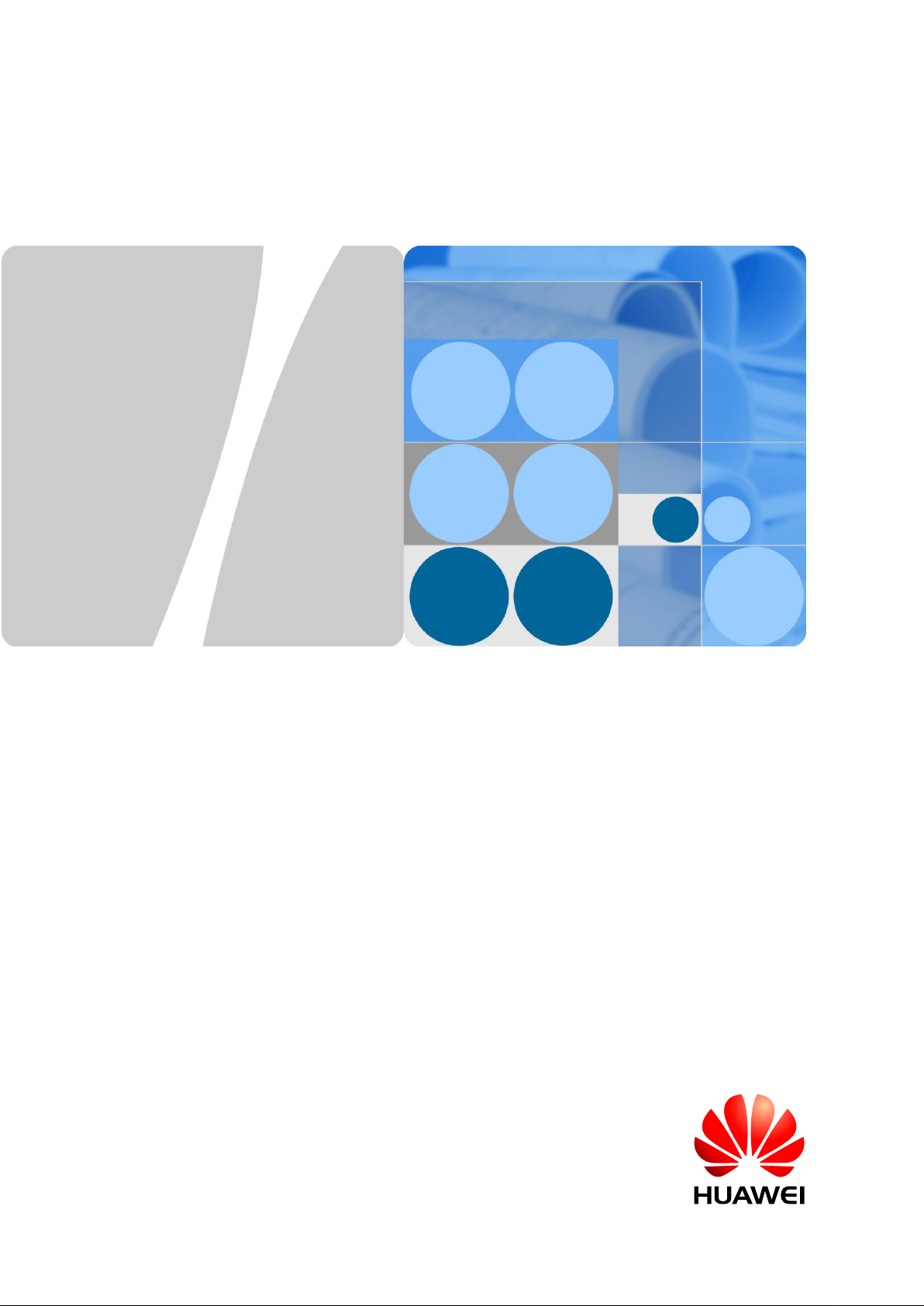
UPS5000-A-(600 kVA-800 kVA)
User Manual (40 kVA)
Issue
03
Date
2017-10-16
HUAWEI TECHNOLOGIES CO., LTD.
Page 2
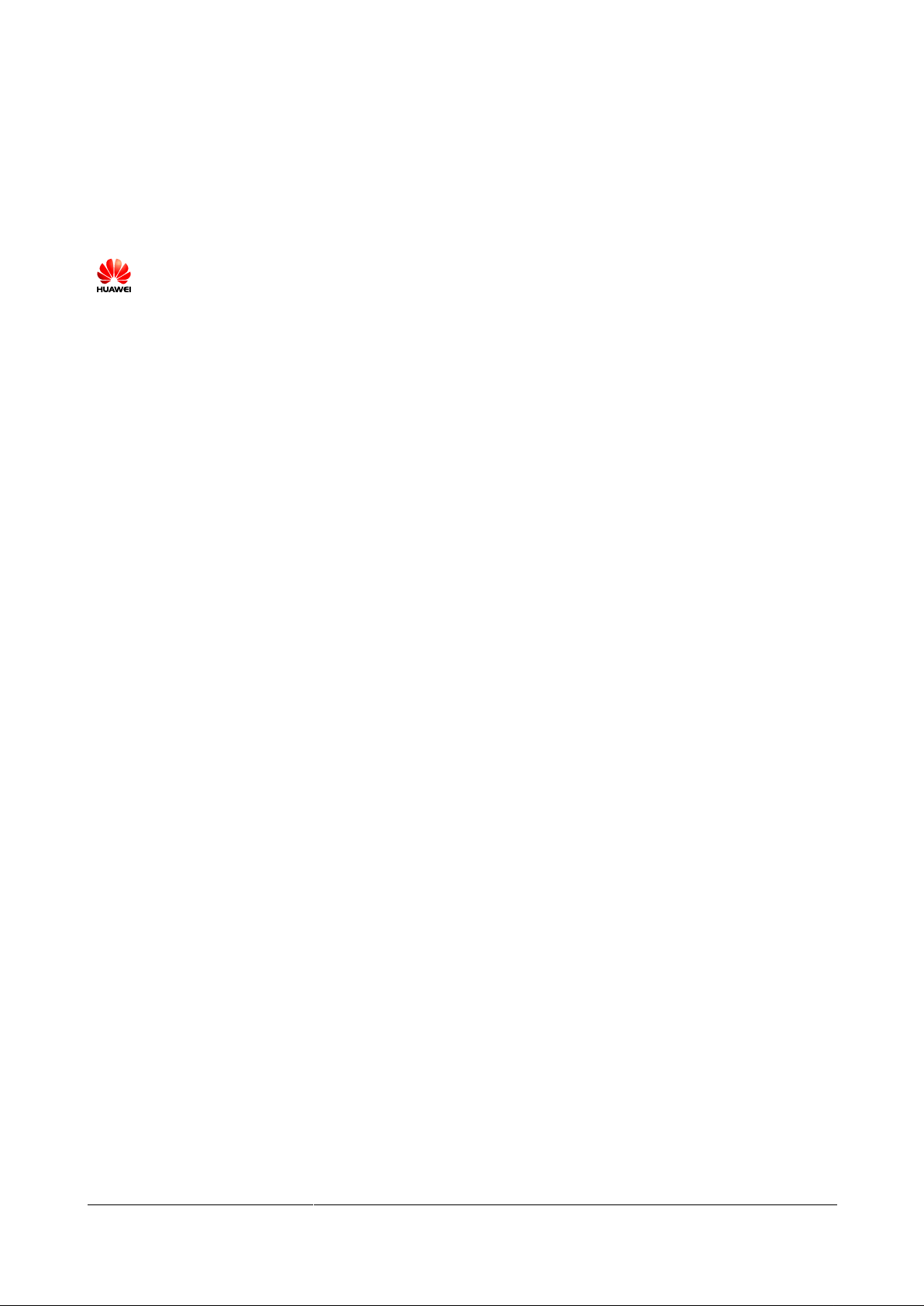
Issue 03 (2017-10-16)
Huawei Proprietary and Confidential
Copyright © Huawei Technologies Co., Ltd.
i
Copyright © Huawei Technologies Co., Ltd. 2017. All rights reserved.
No part of this document may be reproduced or transmitted in any form or by any means without prior
written consent of Huawei Technologies Co., Ltd.
Trademarks and Permissions
and other Huawei trademarks are trademarks of Huawei Technologies Co., Ltd.
All other trademarks and trade names mentioned in this document are the property of their respective
holders.
Notice
The purchased products, services and features are stipulated by the contract made between Huawei and
the customer. All or part of the products, services and features described in this document may not be
within the purchase scope or the usage scope. Unless otherwise specified in the contract, all statements,
information, and recommendations in this document are provided "AS IS" without warranties, guarantees or
representations of any kind, either express or implied.
The information in this document is subject to change without notice. Every effort has been made in the
preparation of this document to ensure accuracy of the contents, but all statements, information, and
recommendations in this document do not constitute a warranty of any kind, express or implied.
Huawei Technologies Co., Ltd.
Address:
Huawei Industrial Base
Bantian, Longgang
Shenzhen 518129
People's Republic of China
Website:
http://www.huawei.com
Email:
support@huawei.com
Page 3
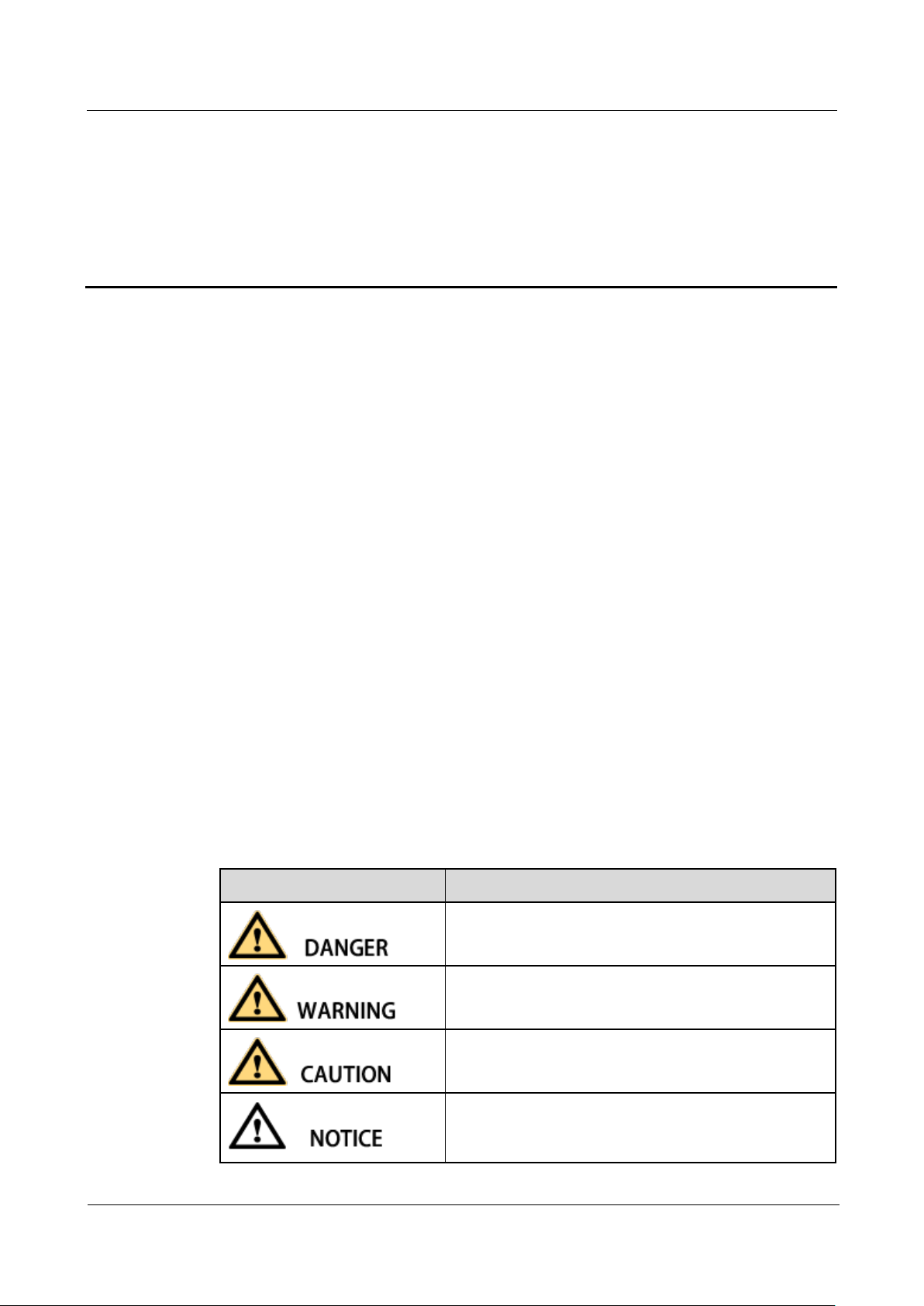
UPS5000-A-(600 kVA-800 kVA)
User Manual (40 kVA)
About This Document
Issue 03 (2017-10-16)
Huawei Proprietary and Confidential
Copyright © Huawei Technologies Co., Ltd.
ii
Purpose
Symbol
Description
Indicates an imminently hazardous situation which, if
not avoided, will result in death or serious injury.
Indicates a potentially hazardous situation which, if not
avoided, could result in death or serious injury.
Indicates a potentially hazardous situation which, if not
avoided, may result in minor or moderate injury.
Indicates a potentially hazardous situation which, if not
avoided, could result in equipment damage, data loss,
performance deterioration, or unanticipated results.
This document describes the high-frequency tower-mounted UPS5000-A-(600 kVA-800 kVA)
in terms of features, appearance, structure, working principle, technical specifications,
installation, operation, and maintenance. UPS is short for uninterruptible power system.
Intended Audience
This document is intended for:
About This Document
Sales engineers
Technical support engineers
System engineers
Hardware installation engineers
Commissioning engineers
Data configuration engineers
Maintenance engineers
Symbol Conventions
The symbols that may be found in this document are defined as follows.
Page 4
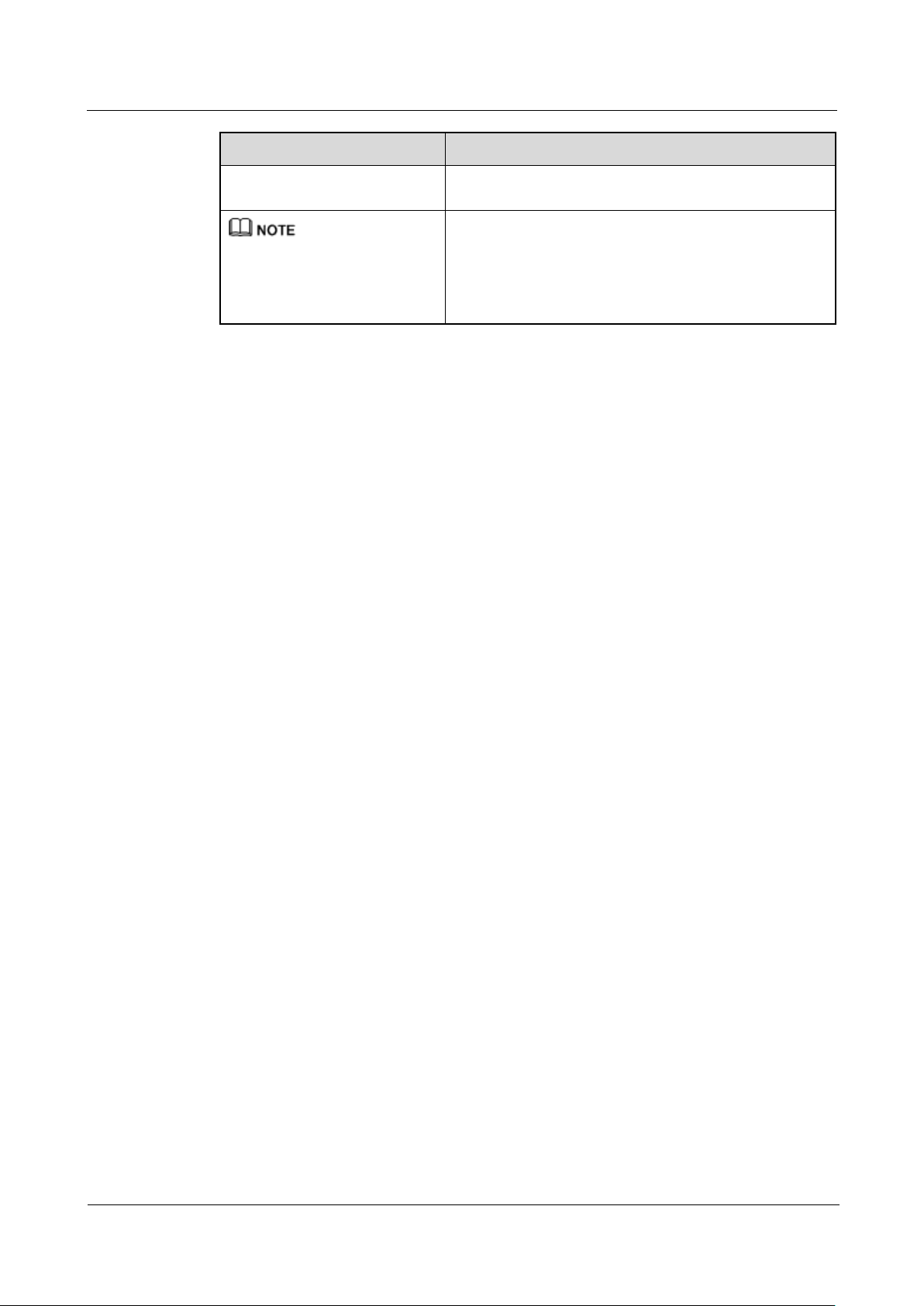
UPS5000-A-(600 kVA-800 kVA)
User Manual (40 kVA)
About This Document
Issue 03 (2017-10-16)
Huawei Proprietary and Confidential
Copyright © Huawei Technologies Co., Ltd.
iii
Symbol
Description
NOTICE is used to address practices not related to
personal injury.
Calls attention to important information, best practices
and tips.
NOTE is used to address information not related to
personal injury, equipment damage, and environment
deterioration.
Change History
Changes between document issues are cumulative. The latest document issue contains all the
changes made in earlier issues.
Issue 03 (2017-10-16)
Updated the recommended cable data.
Issue 02 (2016-01-20)
Updated the maximum voltage and current which the monitoring interface card can support,
optimized the dual bus scenario, and updated the routine maintenance.
Issue 01 (2015-06-25)
This is the first release.
Page 5
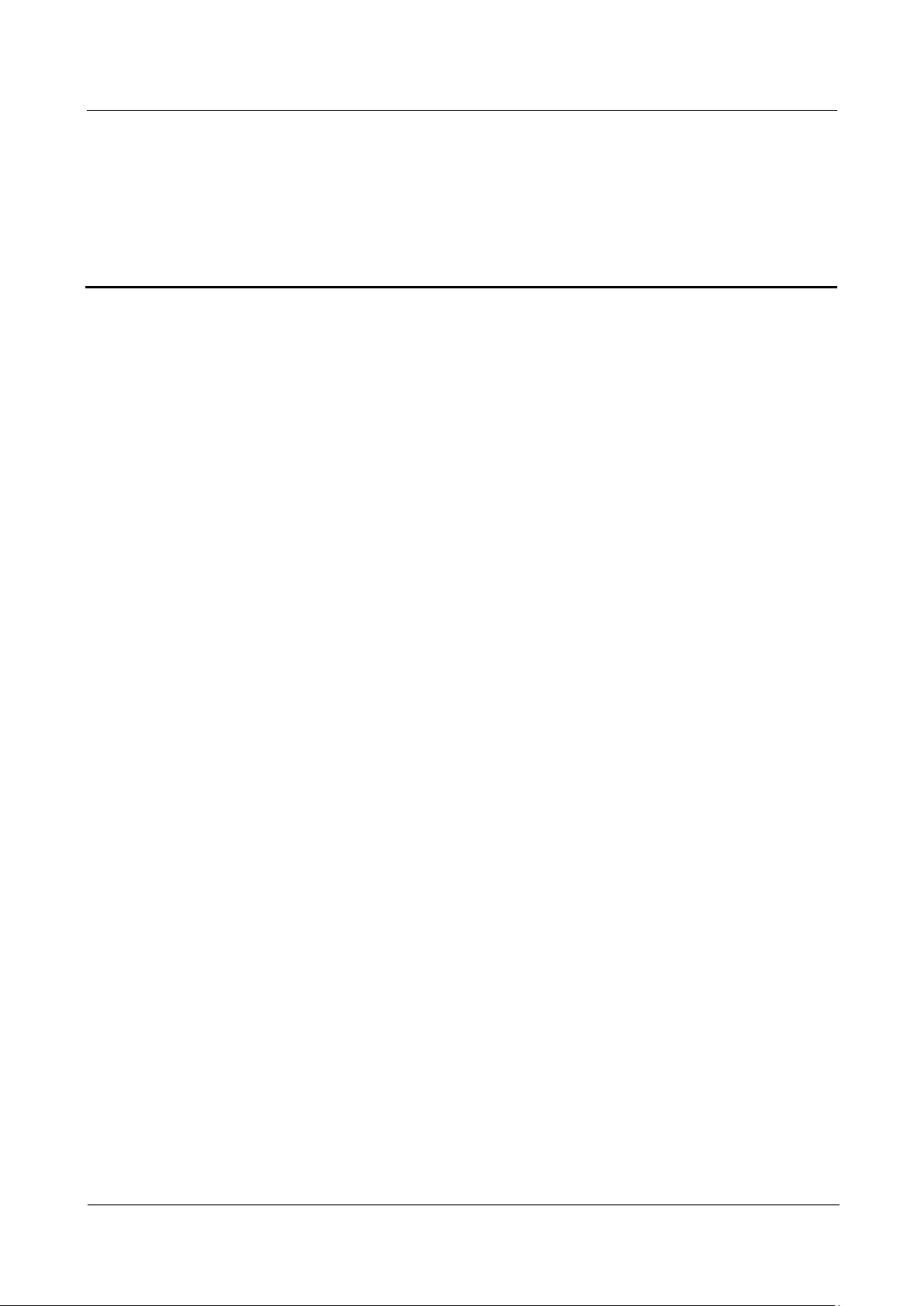
UPS5000-A-(600 kVA-800 kVA)
User Manual (40 kVA)
Contents
Issue 03 (2017-10-16)
Huawei Proprietary and Confidential
Copyright © Huawei Technologies Co., Ltd.
iv
Contents
About This Document .................................................................................................................... ii
1 Safety Precautions ......................................................................................................................... 1
1.1 General Safety .............................................................................................................................................................. 1
1.2 Electrical Safety ............................................................................................................................................................ 3
1.3 Operating Environment................................................................................................................................................. 6
1.4 Battery Safety ............................................................................................................................................................... 6
1.5 Mechanical Safety ........................................................................................................................................................ 8
1.6 Laying Out Cables ...................................................................................................................................................... 10
2 Overview ....................................................................................................................................... 11
2.1 Model Description ...................................................................................................................................................... 11
2.2 Working Principles...................................................................................................................................................... 11
2.2.1 Conceptual Diagram ................................................................................................................................................ 11
2.2.2 Working Modes ........................................................................................................................................................ 12
2.2.2.1 Normal Mode ........................................................................................................................................................ 12
2.2.2.2 Bypass Mode ........................................................................................................................................................ 13
2.2.2.3 Battery Mode ........................................................................................................................................................ 13
2.2.2.4 Maintenance Bypass Mode ................................................................................................................................... 14
2.2.2.5 ECO Mode ............................................................................................................................................................ 14
2.3 Product Introduction ................................................................................................................................................... 15
2.3.1 Appearance .............................................................................................................................................................. 15
2.3.2 Product Structure ..................................................................................................................................................... 17
2.3.3 Control Unit ............................................................................................................................................................. 21
2.3.3.1 Overview .............................................................................................................................................................. 21
2.3.3.2 ECM...................................................................................................................................................................... 21
2.3.3.3 Dry contact card ................................................................................................ .................................................... 23
2.3.3.4 Monitoring interface card ..................................................................................................................................... 25
2.3.4 MDU ........................................................................................................................................................................ 30
2.4 Typical configurations ................................................................................................................................................ 32
2.4.1 Single UPS ............................................................................................................................................................... 32
2.4.2 N+X Parallel System ............................................................................................................................................... 33
2.4.3 Dual-Bus System ..................................................................................................................................................... 33
2.5 Optional Components ................................................................................................................................................. 34
Page 6
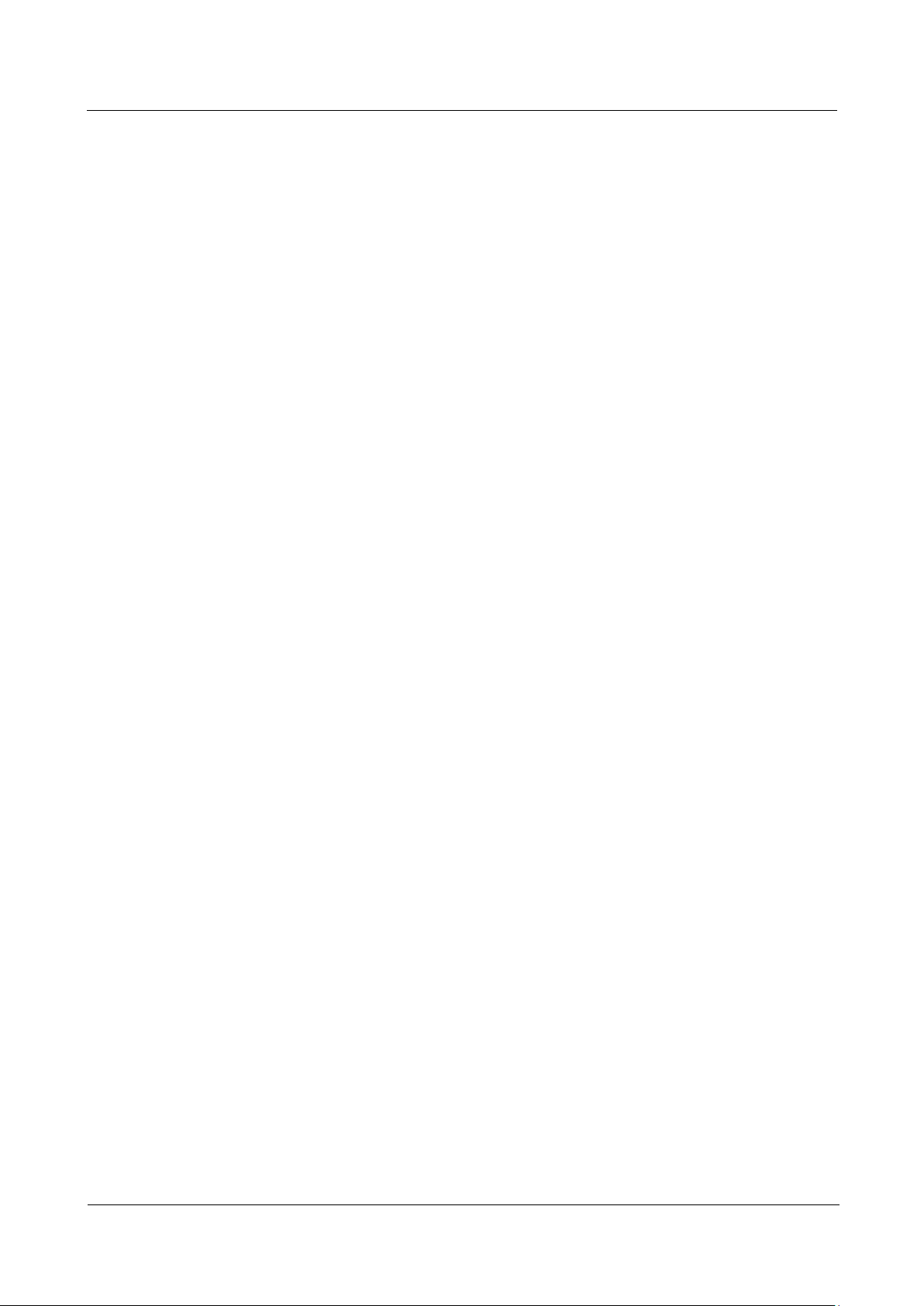
UPS5000-A-(600 kVA-800 kVA)
User Manual (40 kVA)
Contents
Issue 03 (2017-10-16)
Huawei Proprietary and Confidential
Copyright © Huawei Technologies Co., Ltd.
v
3 Installation.................................................................................................................................... 36
3.1 Installation Preparations ............................................................................................................................................. 36
3.1.1 Site ........................................................................................................................................................................... 36
3.1.1.1 UPS Weight and Size ............................................................................................................................................ 36
3.1.1.2 Installation Environment ....................................................................................................................................... 38
3.1.1.3 Installation Clearances .......................................................................................................................................... 38
3.1.2 Tools and Instruments .............................................................................................................................................. 40
3.1.3 Power Cables ........................................................................................................................................................... 42
3.1.4 Unpacking and Checking ......................................................................................................................................... 45
3.2 Single UPS Installation ............................................................................................................................................... 48
3.2.1 Installing the UPS .................................................................................................................................................... 49
3.2.1.1 Installing the UPS on the Ground ......................................................................................................................... 49
3.2.1.2 Installing the UPS on Channel Steels ................................................................................................................... 70
3.2.2 Installing Batteries ................................................................................................................................................... 72
3.2.3 Routing Cables......................................................................................................................................................... 73
3.2.3.1 Top Cable Routing ................................................................................................................................................ 73
3.2.3.2 Bottom Cable Routing .......................................................................................................................................... 80
3.2.4 Connecting Ground Cables ...................................................................................................................................... 86
3.2.5 Connecting AC Input Power Cables ........................................................................................................................ 89
3.2.5.1 Single Mains ................................ ................................................................ ......................................................... 89
3.2.5.2 Dual Mains............................................................................................................................................................ 91
3.2.6 Connecting AC Output Power Cables ...................................................................................................................... 97
3.2.7 Connecting Battery Cables ...................................................................................................................................... 99
3.2.8 Remote EPO .......................................................................................................................................................... 102
3.2.9 Connecting Communications Cables ..................................................................................................................... 103
3.3 Parallel System Installation ...................................................................................................................................... 103
3.3.1 Connecting Power Cables ...................................................................................................................................... 103
3.3.2 Connecting Signal Cables ...................................................................................................................................... 109
3.4 Installing Optional Components ............................................................................................................................... 111
3.4.1 Installing Antiseismic Kits ..................................................................................................................................... 111
3.4.2 Installing an IP21 Component ............................................................................................................................... 116
3.4.3 Installing the ECM Extended Subrack ................................................................................................................... 117
3.4.4 Connecting an Ambient T/H Sensor ...................................................................................................................... 119
3.4.5 Connecting a BMU ................................................................................................ ................................................ 120
3.4.6 Installing a Battery Grounding Failure Detector .................................................................................................... 121
3.5 Installation Verification ............................................................................................................................................. 123
4 User Interface ............................................................................................................................. 126
4.1 LCD Interface ........................................................................................................................................................... 126
4.1.1 LCD Menu ............................................................................................................................................................. 126
4.1.1.1 Menu Hierarchy .................................................................................................................................................. 126
4.1.1.2 Initial Startup ...................................................................................................................................................... 126
Page 7
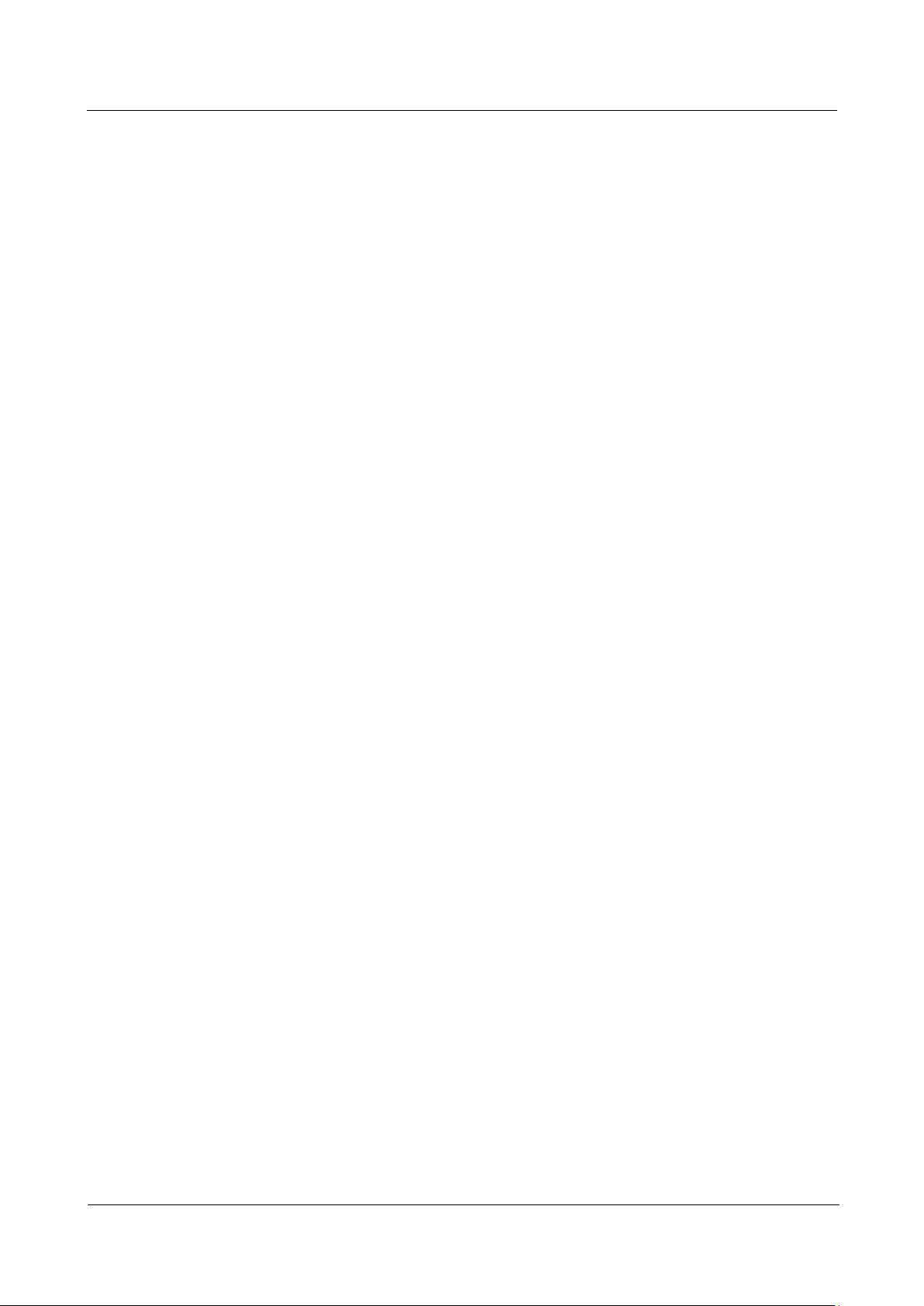
UPS5000-A-(600 kVA-800 kVA)
User Manual (40 kVA)
Contents
Issue 03 (2017-10-16)
Huawei Proprietary and Confidential
Copyright © Huawei Technologies Co., Ltd.
vi
4.1.1.3 Main Menu.......................................................................................................................................................... 127
4.1.2 System Info Screen ................................................................................................ ................................ ................ 129
4.1.2.1 Runn Info Screen ................................................................................................................................................ 129
4.1.2.2 Alarms Screen ..................................................................................................................................................... 135
4.1.2.3 Settings Screen .................................................................................................................................................... 137
4.1.2.4 Maintenance Screen ............................................................................................................................................ 158
4.1.2.5 About Screen ....................................................................................................................................................... 162
4.1.3 System Status Screen ............................................................................................................................................. 163
4.1.4 Common Functions Screen .................................................................................................................................... 163
4.2 WebUI ....................................................................................................................................................................... 164
4.2.1 Login ...................................................................................................................................................................... 164
4.2.2 Monitoring Page .................................................................................................................................................... 166
4.2.2.1 Active Alarms Page ............................................................................................................................................. 167
4.2.2.2 Real-time Data Page ........................................................................................................................................... 168
4.2.2.3 Param. Settings Page........................................................................................................................................... 168
4.2.2.4 Comm. Config. Page ........................................................................................................................................... 169
4.2.2.5 Control Page ....................................................................................................................................................... 169
4.2.3 Query Page ............................................................................................................................................................ 170
4.2.3.1 Historical Alarms Page ....................................................................................................................................... 170
4.2.3.2 Logs Page ........................................................................................................................................................... 171
4.2.4 Config. Page .......................................................................................................................................................... 171
4.2.5 Maint. Page ............................................................................................................................................................ 173
5 Operations .................................................................................................................................. 175
5.1 Single UPS Operations ............................................................................................................................................. 175
5.1.1 Powering On and Starting the UPS ........................................................................................................................ 175
5.1.2 Shutting Down and Powering Off the UPS ........................................................................................................... 187
5.1.3 Starting the UPS in Battery Mode ......................................................................................................................... 189
5.1.4 Transferring to Bypass Mode ................................................................................................................................. 190
5.1.5 Setting ECO Mode ................................................................................................ ................................ ................. 190
5.1.6 Testing Batteries .................................................................................................................................................... 192
5.1.6.1 Forced Equalized Charging Test ......................................................................................................................... 192
5.1.6.2 Shallow Discharge Test ....................................................................................................................................... 193
5.1.6.3 Capacity Test ....................................................................................................................................................... 195
5.1.6.4 Test Data Download ............................................................................................................................................ 196
5.1.7 Transferring to Maintenance Bypass Mode ........................................................................................................... 197
5.1.8 Transferring from Maintenance Bypass Mode to Normal Mode ........................................................................... 200
5.1.9 Performing EPO ..................................................................................................................................................... 201
5.1.10 Clearing the EPO State ........................................................................................................................................ 202
5.2 Parallel System Operations ....................................................................................................................................... 205
6 Routine Maintenance ............................................................................................................... 206
6.1 UPS Maintenance ..................................................................................................................................................... 206
Page 8
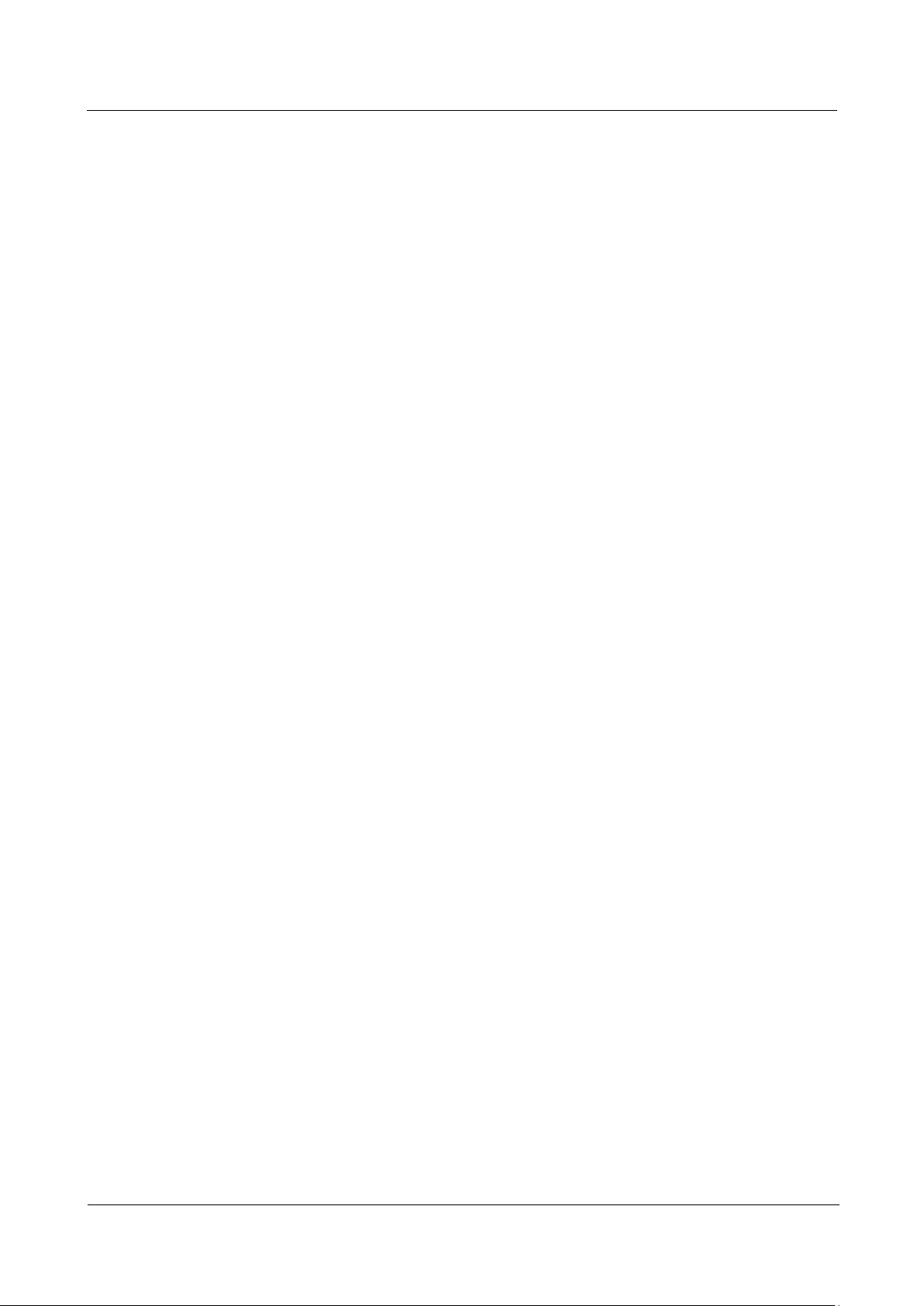
UPS5000-A-(600 kVA-800 kVA)
User Manual (40 kVA)
Contents
Issue 03 (2017-10-16)
Huawei Proprietary and Confidential
Copyright © Huawei Technologies Co., Ltd.
vii
6.1.1 Monthly Maintenance ............................................................................................................................................ 206
6.1.2 Quarterly Maintenance .......................................................................................................................................... 207
6.1.3 Annual Maintenance .............................................................................................................................................. 207
6.2 Battery Maintenance ................................................................................................................................................. 208
6.2.1 Precautions for Battery Maintenance ..................................................................................................................... 209
6.2.2 Monthly Maintenance ............................................................................................................................................ 209
6.2.3 Quarterly Maintenance .......................................................................................................................................... 210
6.2.4 Annual Maintenance .............................................................................................................................................. 211
7 Troubleshooting ........................................................................................................................ 212
8 Technical Specifications .......................................................................................................... 214
8.1 Physical Specifications ............................................................................................................................................. 214
8.2 Internal Switch Parameters ....................................................................................................................................... 214
8.3 Environmental Specifications ................................................................................................................................... 215
8.4 Safety Regulations and EMC .................................................................................................................................... 215
8.5 Mains Input Electrical Specifications ....................................................................................................................... 215
8.6 Bypass Input Electrical Specifications ................................................................ ...................................................... 216
8.7 Battery Specifications ............................................................................................................................................... 216
8.8 Output Electrical Specifications ............................................................................................................................... 217
8.9 System Electrical Specifications ............................................................................................................................... 218
A Menu Hierarchy ....................................................................................................................... 219
A.1 Menus on the LCD ................................................................................................................................................... 219
A.2 Menus on the WebUI ............................................................................................................................................... 221
B Alarm List................................................................................................................................... 233
C Acronyms and Abbreviations ................................................................................................ 246
Page 9
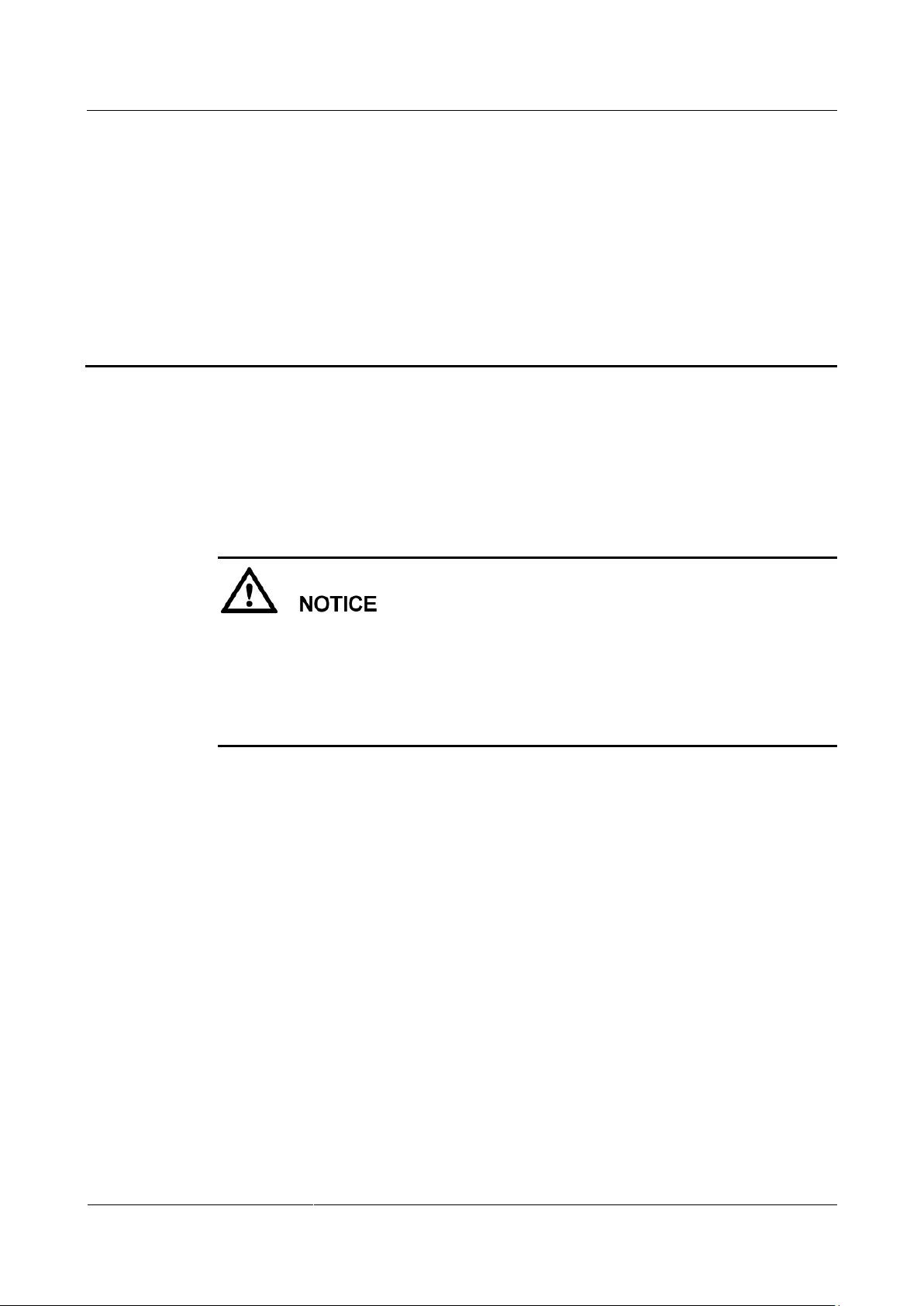
UPS5000-A-(600 kVA-800 kVA)
User Manual (40 kVA)
1 Safety Precautions
Issue 03 (2017-10-16)
Huawei Proprietary and Confidential
Copyright © Huawei Technologies Co., Ltd.
1
1.1 General Safety
This section describes safety precautions to consider before installing, maintaining, and
operating the UPS.
1 Safety Precautions
Declaration
To minimize the risk of personal injury and damage to equipment, read and follow all the
precautions in this document before performing any operation. The "DANGER",
"WARNING", "CAUTION", and "NOTICE" statements in this document are only
supplemental and do not represent all the safety instructions.
Only trained and qualified personnel are allowed to install, operate, and maintain Huawei
equipment.
Follow the precautions and special safety instructions provided by Huawei when operating
Huawei products. Huawei will not be liable for any consequences that are caused due to
violations regarding general safety regulations and equipment design, production, and usage
safety standards.
Huawei does not take responsibilities for the following situations:
Operation under severe environments that are not specified in this document.
Installation or use in environments that are not specified in related international
standards.
Unauthorized product changes and software code modification.
Operations not complying with the operation instructions and safety precautions in this
document.
Damage caused by extreme natural environments.
Damage caused by using batteries provided by Huawei for non-Huawei UPSs.
Damage caused by using batteries not provided by Huawei.
Page 10
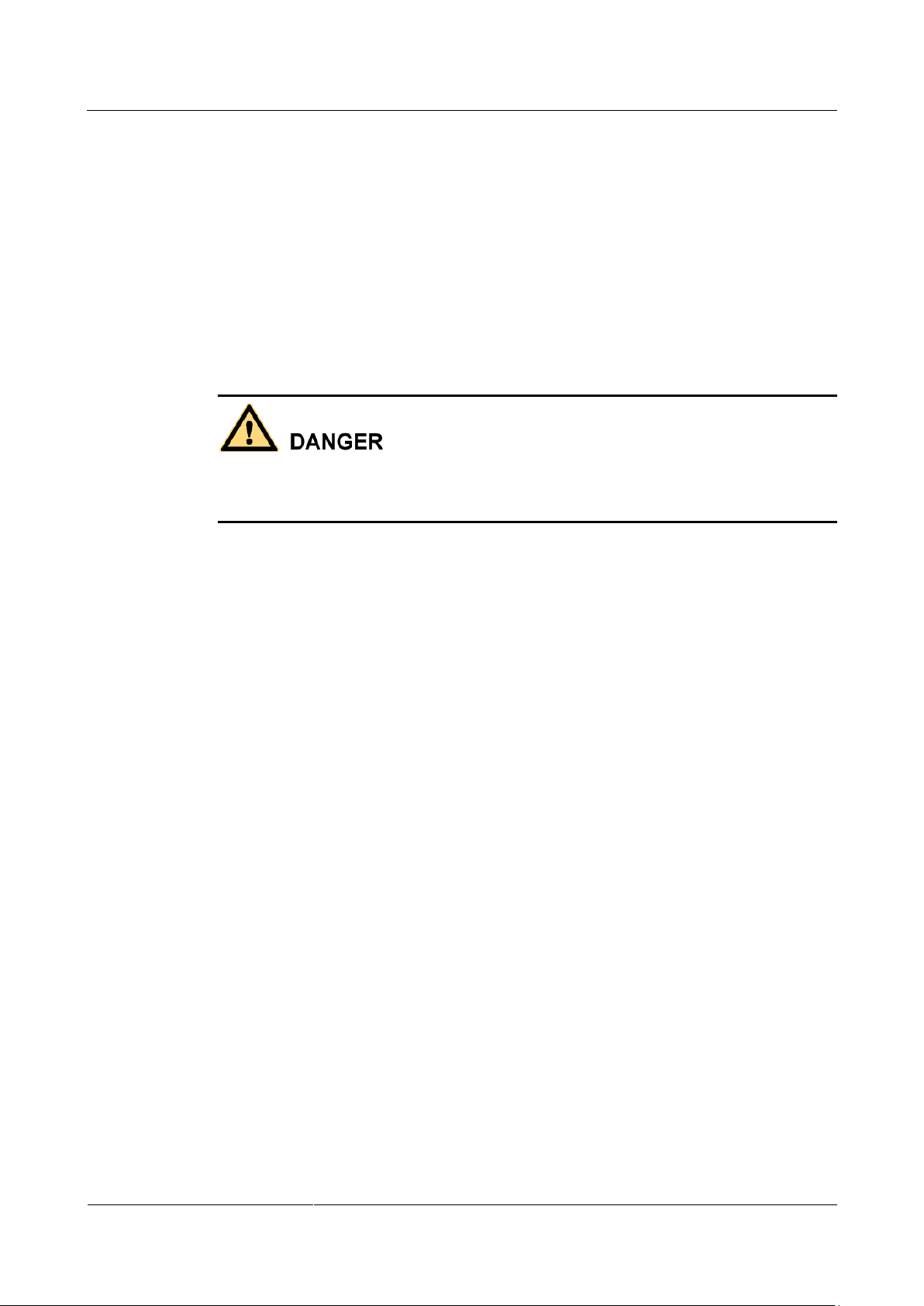
UPS5000-A-(600 kVA-800 kVA)
User Manual (40 kVA)
1 Safety Precautions
Issue 03 (2017-10-16)
Huawei Proprietary and Confidential
Copyright © Huawei Technologies Co., Ltd.
2
Power Grid Requirements
A standard UPS can connect to a three-phase, five-wire (L1, L2, L3, N, PE) TT, TN-C, TN-S,
and TN-C-S AC power distribution system (IEC60364-1).
Local Laws and Regulations
Equipment operations must comply with local laws and regulations. The safety instructions in
this document are only supplemental to local safety regulations.
Personal Requirements
Only Huawei engineers or engineers certified by Huawei are allowed to perform UPS
commissioning and maintenance. Otherwise, human injury or equipment damage may occur,
and any resulting UPS faults will be beyond warranty scope.
Personnel who plan to install or maintain Huawei equipment must receive thorough training,
understand all necessary safety precautions, and master the correct operation methods.
Trained and qualified personnel, or personnel certified or authorized by Huawei are:
Allowed to install, operate, and maintain the equipment.
Allowed to remove safety facilities and inspect the equipment.
Allowed to replace or change the devices or components (including software).
Operation personnel must report faults or errors that might cause serious safety issues to
related owners.
This product should be installed and used according to the installation and technical,
specification requirements found in this manual. Otherwise, the product may be damaged,
and the resulting product exceptions or component damage will be beyond the warranty
scope.
Grounding Requirements
Devices to be grounded (excluding the energy storage unit) must meet the following
requirements:
When installing a device, install the ground cable first. When removing a device, remove
the ground cable at the very end.
Do not damage the ground conductor.
Do not operate devices if the ground conductor is not installed. Before operating a device,
check the electrical connection of the device to ensure that it is securely grounded.
Personal Safety
Do not operate the product, or handle cables, during thunderstorms.
To avoid electric shocks, do not connect safety extra-low voltage (SELV) circuits to
telecommunication network voltage (TNV) circuits.
Page 11
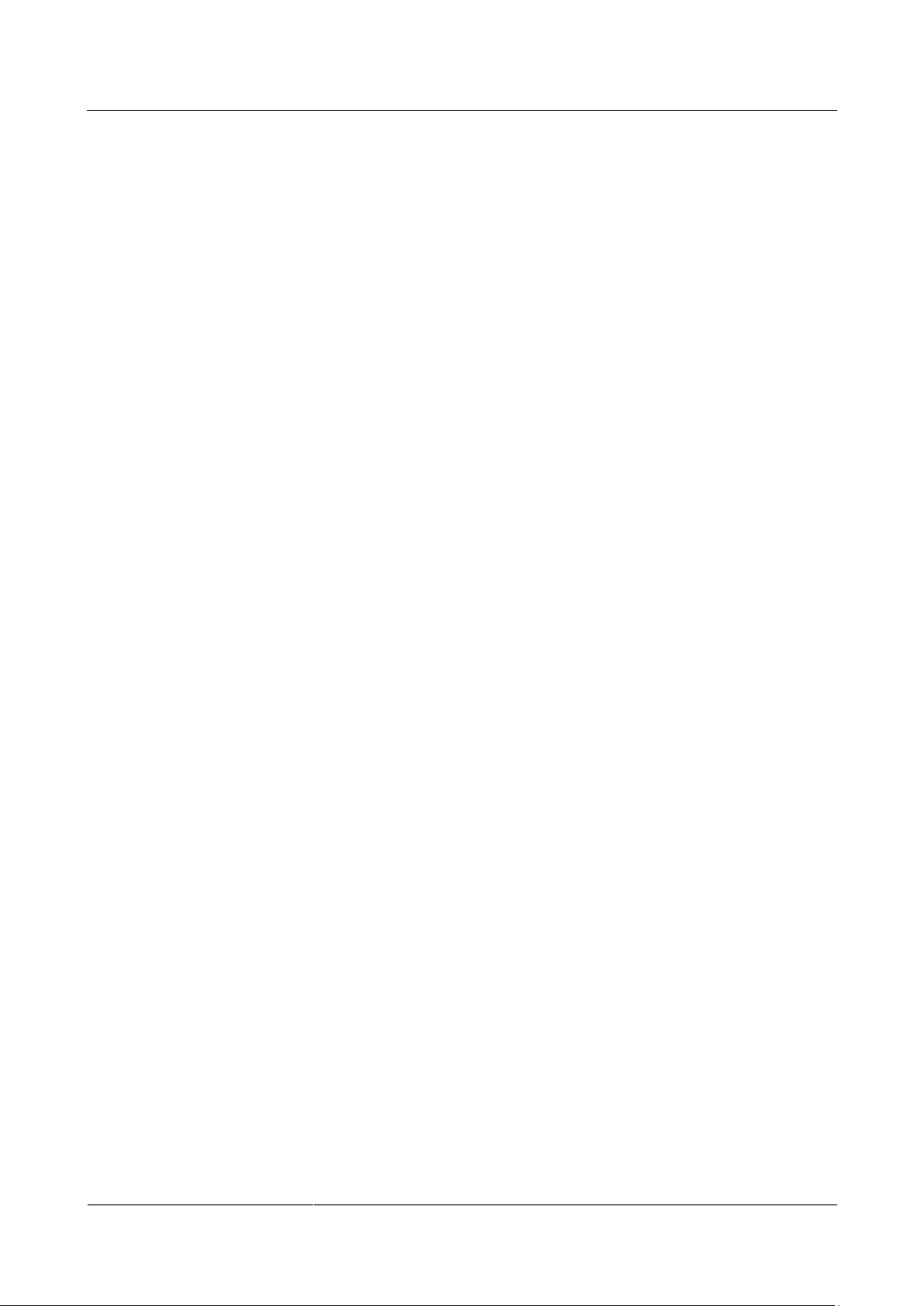
UPS5000-A-(600 kVA-800 kVA)
User Manual (40 kVA)
1 Safety Precautions
Issue 03 (2017-10-16)
Huawei Proprietary and Confidential
Copyright © Huawei Technologies Co., Ltd.
3
Device Safety
Before operating a device, wear electrostatic discharge (ESD) clothes, ESD gloves, and
an ESD wrist strap. Remove any conductors (such as jewelry or watches) before the
operation to avoid electric shocks or burns.
In the case of fire, leave the building or the equipment room immediately, and turn on the
fire alarm bell or make an emergency call. Never enter the building on fire in any case.
If the cabinet provides an ESD jack, wear an ESD wrist strap and insert the ground
terminal of the ESD wrist strap into the jack.
Ensure all switches are turned to OFF during device installation.
Power on the UPS only after authorized engineers arrive at the site.
If a C2 UPS is used in residential areas, additional measures must be taken to prevent
radio frequency interferences.
If the UPS is used for life-supporting medical apparatus and facilities such as lifts where
adequate care has to be taken to ensure personal safety, discuss with the manufacturer in
advance about the applicability, settings, management, and maintenance of the UPS,
which require special considerations during design.
Before operation, ensure that the device is firmly anchored to the floor or other solid
objects, such as a wall or an installation rack.
Ensure ventilation vents are unblocked while the system is operating.
Before powering on the device, ensure that all the screws inside it are securely tightened
and will not fall off during operation.
After the installation, remove packing materials from the equipment area.
Replace danger signs that have worn out or are unreadable.
A UPS can be used to serve resistive-capacitive loads, resistive loads, and
micro-inductive loads. It is recommended that a UPS not be used for pure capacitive
loads, pure inductive loads, and half-wave rectification loads. It does not apply to energy
feedback loads.
Do not alter the UPS internal structure or installation procedure unless consent from the
manufacturer is given.
Never use water to clean electrical components inside or outside the UPS.
Do not drill holes into a cabinet.
1.2 Electrical Safety
High Voltage
Page 12
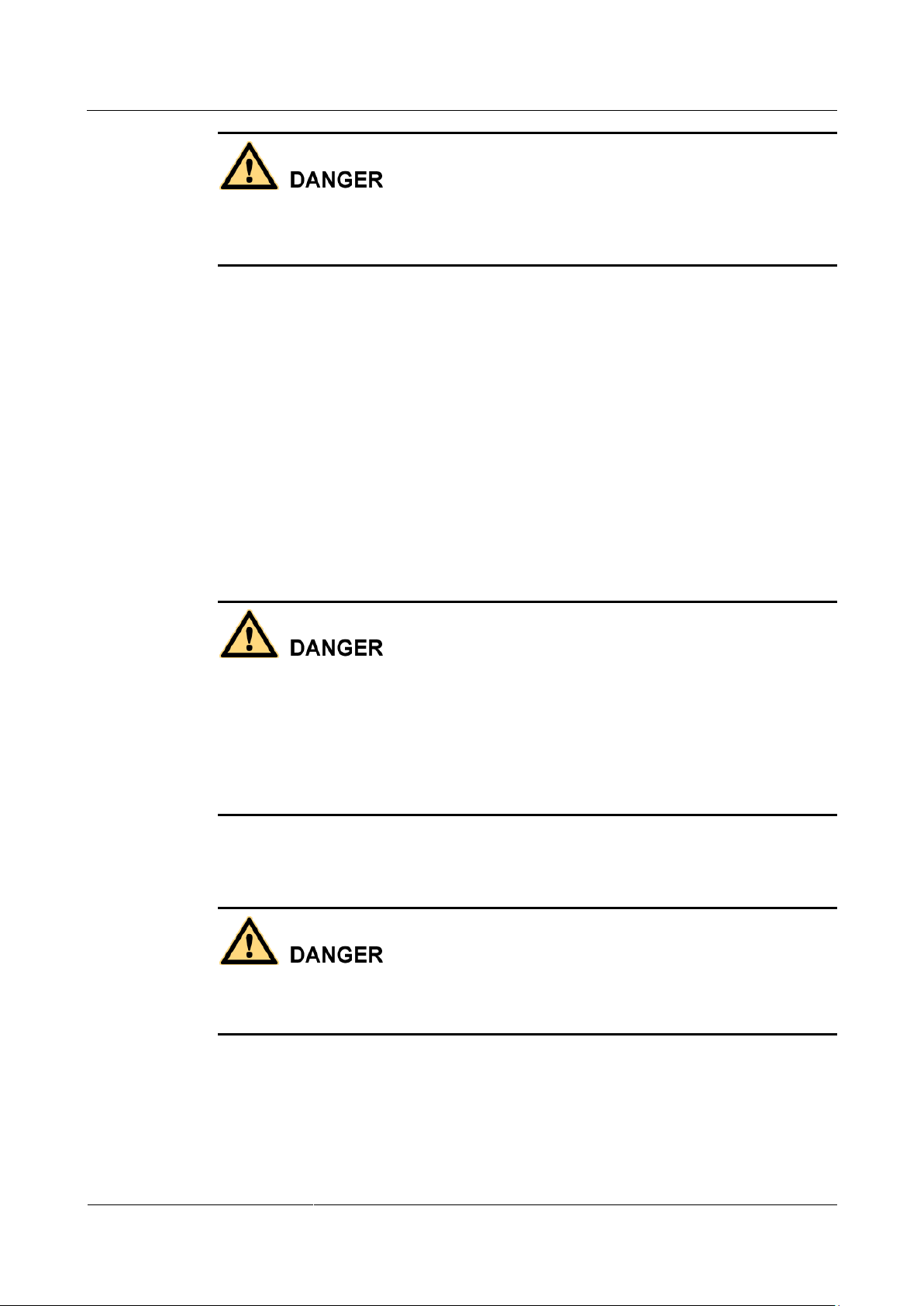
UPS5000-A-(600 kVA-800 kVA)
User Manual (40 kVA)
1 Safety Precautions
Issue 03 (2017-10-16)
Huawei Proprietary and Confidential
Copyright © Huawei Technologies Co., Ltd.
4
The high voltage power supply provides power for the device operation. Direct or indirect
contact with high voltage power sources may result in fatal injury.
Non-standard or incorrect high voltage operations may result in fire and electric shocks.
The personnel who install the AC facility must be qualified to perform high voltage and
AC operations.
When selecting, connecting, and routing power cables, ensure compliance with local
laws and regulations.
When operating the AC power supply facility, ensure compliance with local laws and
regulations.
Before connecting cables to the UPS, ensure that the input power and mains power
distribution switches and output power distribution switch are turned off.
Use only dedicated tools during high voltage and AC operations.
If the operation is performed in a damp environment, ensure that the device is dry. When
water is found in the rack or the rack is damp, switch off the power supply immediately.
High Leakage Current
Power Cable
Ground a device before powering it on. Otherwise, personal injury or device damage may
occur.
If a "high leakage current" tag is attached to the panel of the device, ground the protective
ground terminal on the device enclosure before connecting the AC power supply to
prevent electric shocks.
The UPS can generate high leakage currents. Using a circuit breaker that has the leakage
current protection function is not recommended.
Do not install or remove power cables when the device is on. Transient contact between the
core of the power cable and the conductor may generate electric arcs or sparks, which may
cause fire or damage eyesight.
Before moving or reconnecting the UPS, disconnect the mains and batteries, open the
output power distribution switch, and wait a period of at least 5 minutes after the UPS
completely powers off. Otherwise, electric shocks may occur.
Before installing or removing the power cable, open the power switch.
Before connecting a power cable, check that its label is correct.
Page 13
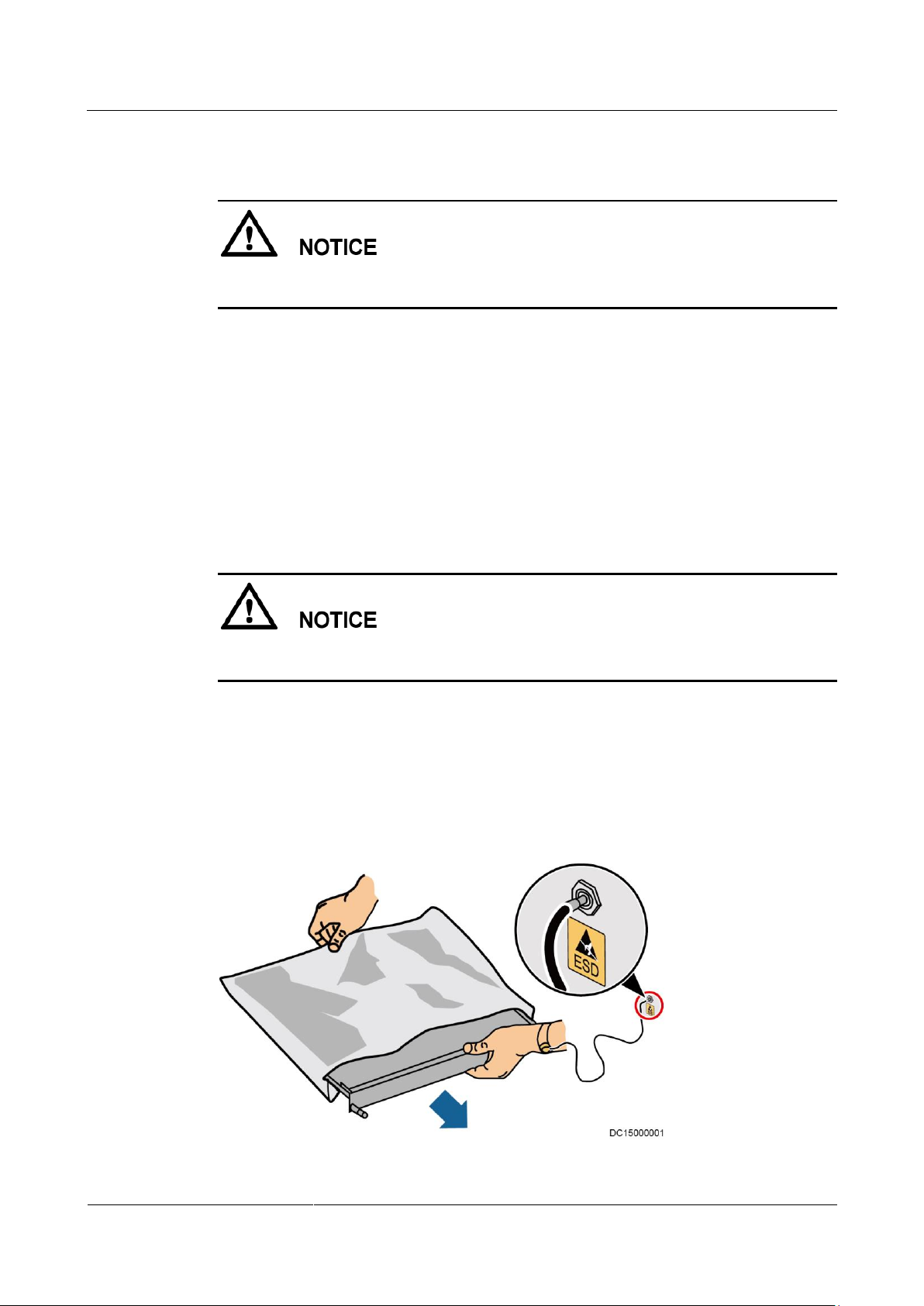
UPS5000-A-(600 kVA-800 kVA)
User Manual (40 kVA)
1 Safety Precautions
Issue 03 (2017-10-16)
Huawei Proprietary and Confidential
Copyright © Huawei Technologies Co., Ltd.
5
Fuse
If a fuse needs replacing, ensure the new fuse is of the same type and specifications so that the
system runs safely.
Backfeed Protection Dry Contact
The UPS can be configured with a backfeed protection dry contact to work with an external
automatic circuit breaker, preventing the voltage from flowing back to input terminals over
static bypass circuits. If device installation and maintenance personnel do not need to use
backfeed protection, paste labels on the external bypass input circuit breakers informing that
the circuit is connected to the UPS. Disconnect the device from the UPS before performing
operations on the circuit.
Electrostatic Discharge
Static electricity generated by human bodies may damage the electrostatic-sensitive
components on boards, for example, the large-scale integrated (LSI) circuits.
Wear a pair of ESD gloves or a well-grounded ESD wrist strap when touching the device
or handling boards or application-specific integrated circuits (ASICs).
When holding a board, hold its edge without touching any components, especially chips.
Package boards with ESD packaging materials before storing or transporting them.
Figure 1-1 shows how to wear an ESD wrist strap.
Figure 1-1 Wearing an ESD wrist strap
Page 14
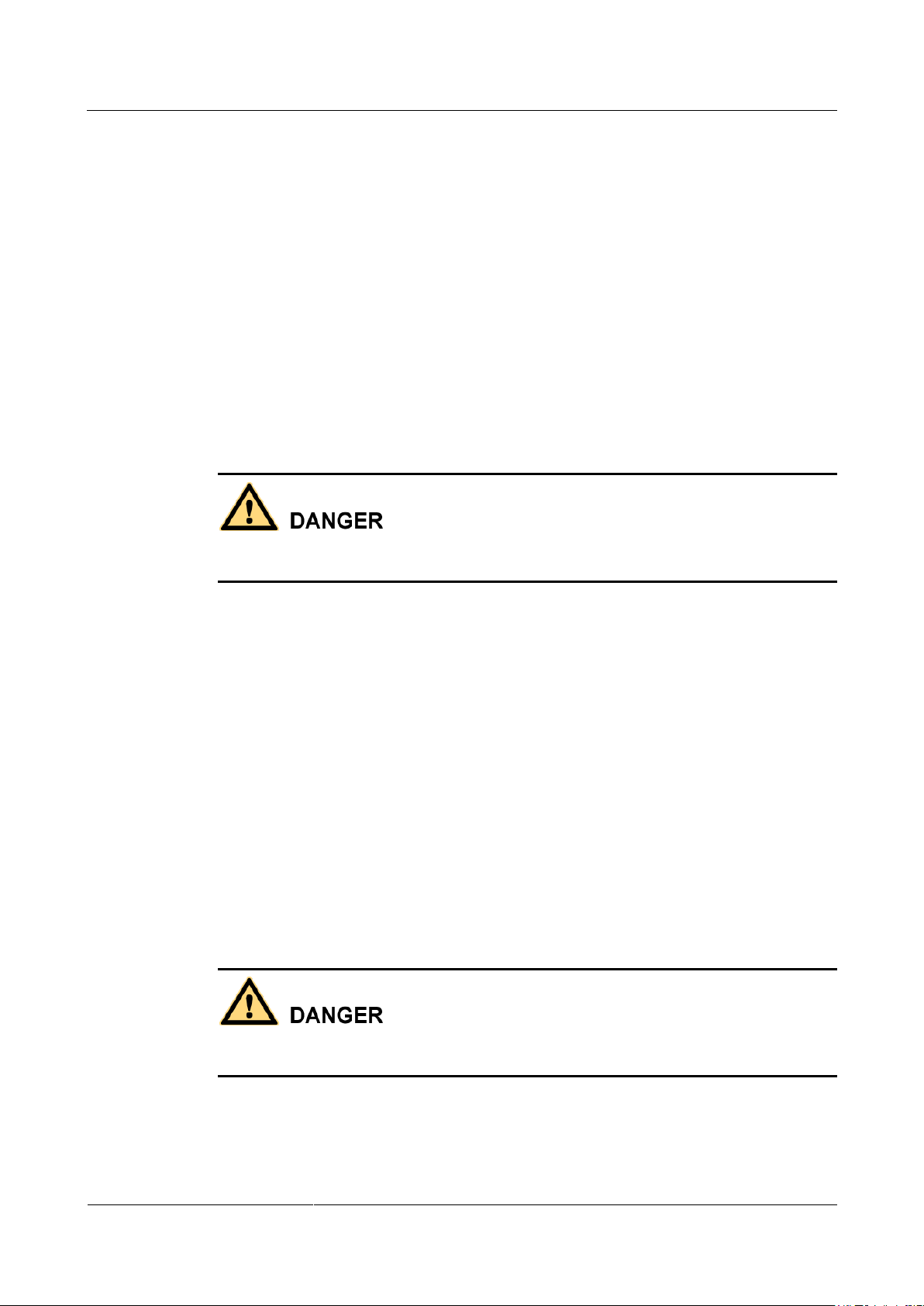
UPS5000-A-(600 kVA-800 kVA)
User Manual (40 kVA)
1 Safety Precautions
Issue 03 (2017-10-16)
Huawei Proprietary and Confidential
Copyright © Huawei Technologies Co., Ltd.
6
Liquid Prevention
Do not place the product under areas prone to water leakage, such as near air conditioner
vents, ventilation vents, or feeder windows of the equipment room. Ensure that there is
no condensation inside the product or equipment room. Ensure that no liquid enters the
product. Otherwise, short circuits will occur and may result in serious injury or death.
If any liquid is detected inside the product, immediately disconnect the power supply and
contact the administrator.
1.3 Operating Environment
The UPS operating environment must meet the requirements for the climate indicator,
mechanically active substance indicator, and chemically active substance indicator in ETSI
EN 300 019-1 class 3.6.
Do not expose the equipment or perform any operations in an environment with flammable or
explosive gas, or smoke.
Any operation on any electrical device in an environment that has flammable air can cause
extreme danger. Strictly obey the operating environmental requirements specified in related
use manuals when using or storing the device.
Do not use the UPS in the following environments:
Environment containing flammable gases, corrosive gases, abnormal vibrations, and
impacts.
Non-confined environment near the ocean (0–3.7 km) and indoor or semi-indoor
environment where the temperature and humidity are not controllable, such as a simple
equipment room near the ocean, citizen house, garage, corridor, direct ventilation cabinet,
house with only the roof, railway station platform, gymnasium, aquarium, and so on.
1.4 Battery Safety
This section describes precautions for operating batteries.
Before operating batteries, carefully read the safety precautions to ensure correct battery
handling and connection is performed, and personal safety is managed.
Page 15
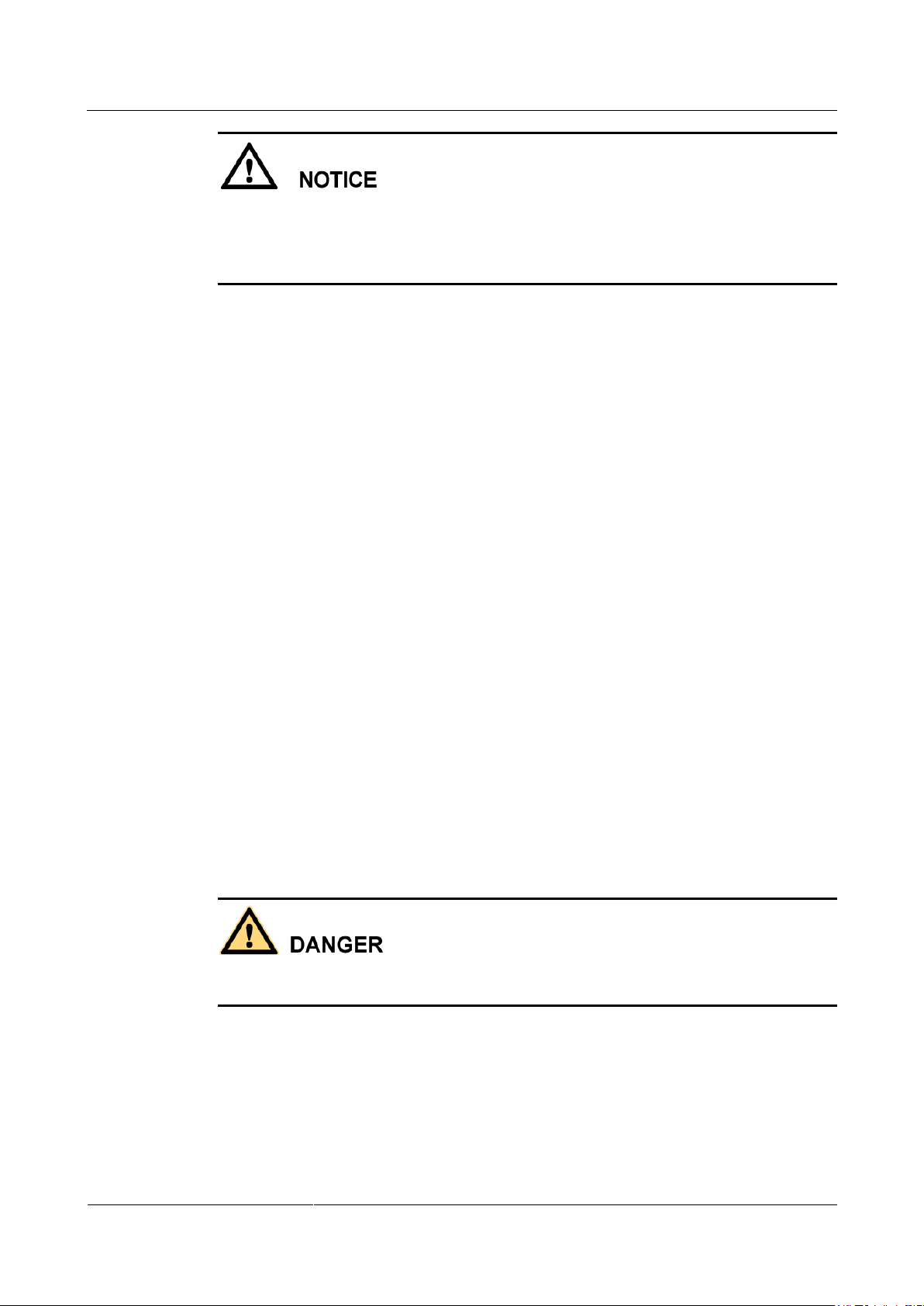
UPS5000-A-(600 kVA-800 kVA)
User Manual (40 kVA)
1 Safety Precautions
Issue 03 (2017-10-16)
Huawei Proprietary and Confidential
Copyright © Huawei Technologies Co., Ltd.
7
To ensure battery safety and efficient battery management, use the batteries delivered with
the UPS. Huawei shall not be responsible for battery damage caused by using non-Huawei
batteries for Huawei UPSs.
Ensure lead-acid battery handling is in accordance with local regulations.
Incorrect handling of batteries may cause hazards. When operating batteries, avoid
battery short circuits and electrolyte overflow or leakage.
Electrolyte overflow may damage the device by corroding metal parts and circuit boards,
and ultimately damaging the circuit boards.
Short circuits caused by incorrect operations may cause serious injuries due to high
power of batteries.
Do not reversely connect positive and negative battery terminals.
Use batteries of the specified type. Otherwise, the batteries may be damaged.
Check battery connections periodically to ensure that all screws are securely tightened.
Install or store batteries in clean, cool, and dry environments.
Do not decompose, transform, or damage batteries. Otherwise, battery short circuit,
electrolyte leakage, and even personal injury may occur.
Preventative Measures
When installing and maintaining batteries, pay attention to the following points:
Use dedicated insulated tools.
Take measures to protect eyes, such as using eye protection devices.
Avoid skin contact with electrolyte overflow. Wear rubber gloves and protective
clothing.
When handling a battery, ensure that its electrodes always point upward. Do not tilt or
overturn batteries.
Switch off the power supply during installation and maintenance.
Short Circuit
Battery short circuits may cause personal injury. The high transient current generated by a
short circuit may release a surge of power and cause a fire.
To avoid battery short circuits, do not maintain batteries while they are in use.
Harmful Gas
Page 16
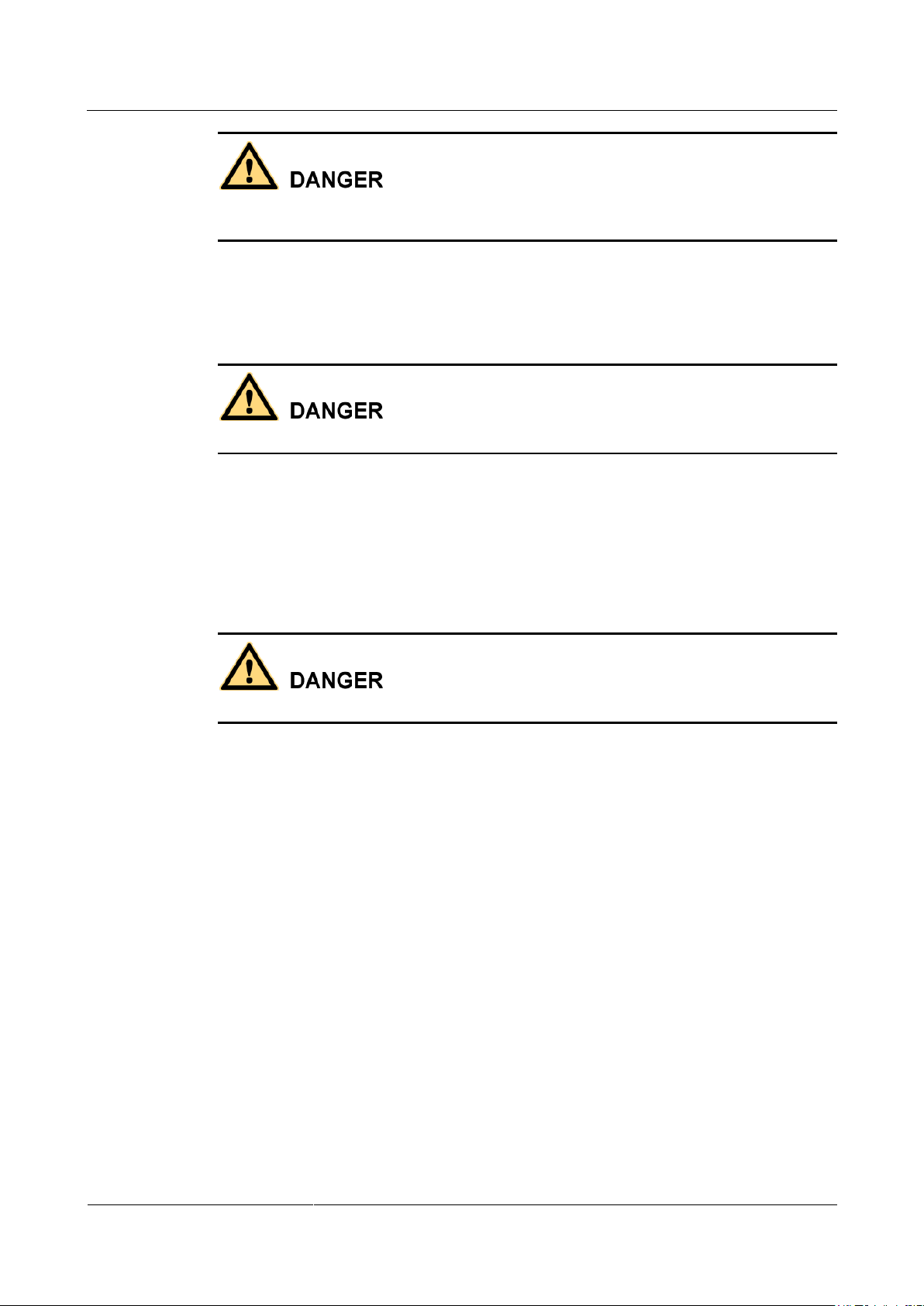
UPS5000-A-(600 kVA-800 kVA)
User Manual (40 kVA)
1 Safety Precautions
Issue 03 (2017-10-16)
Huawei Proprietary and Confidential
Copyright © Huawei Technologies Co., Ltd.
8
Do not use unsealed lead-acid batteries. Lead-acid batteries emit flammable gas. Therefore,
place and secure lead-acid batteries horizontally to prevent fire or corrosion.
Store lead-acid batteries in a place with good ventilation, and take fire safety precautions.
Battery Temperature
High temperature may result in battery distortion, damage, and electrolyte overflow.
Install or store batteries far away from fire sources and heating devices such as
transformers. Never burn batteries.
If the battery temperature exceeds 60°C, check the battery for electrolyte overflow. If
electrolyte overflows, handle the leakage immediately.
Electrolyte Leakage
In the case of electrolyte leakage, counteract and absorb the leaking electrolyte immediately.
When moving or handling a battery whose electrolyte leaks, note that the leaking electrolyte
may harm human bodies. If the electrolyte leaks, use the following substances to counteract
and absorb the leaking electrolyte:
Sodium bicarbonate (baking soda): NaHCO3
Sodium carbonate (soda): Na2CO3
When using substances to counteract and absorb electrolytes, strictly follow the guidelines
provided by the battery manufacturer.
If any personnel are exposed to battery electrolyte, wash the exposed area with clean water
immediately and seek medical advice if the situation is serious.
1.5 Mechanical Safety
Moving Sharp Objects
Page 17
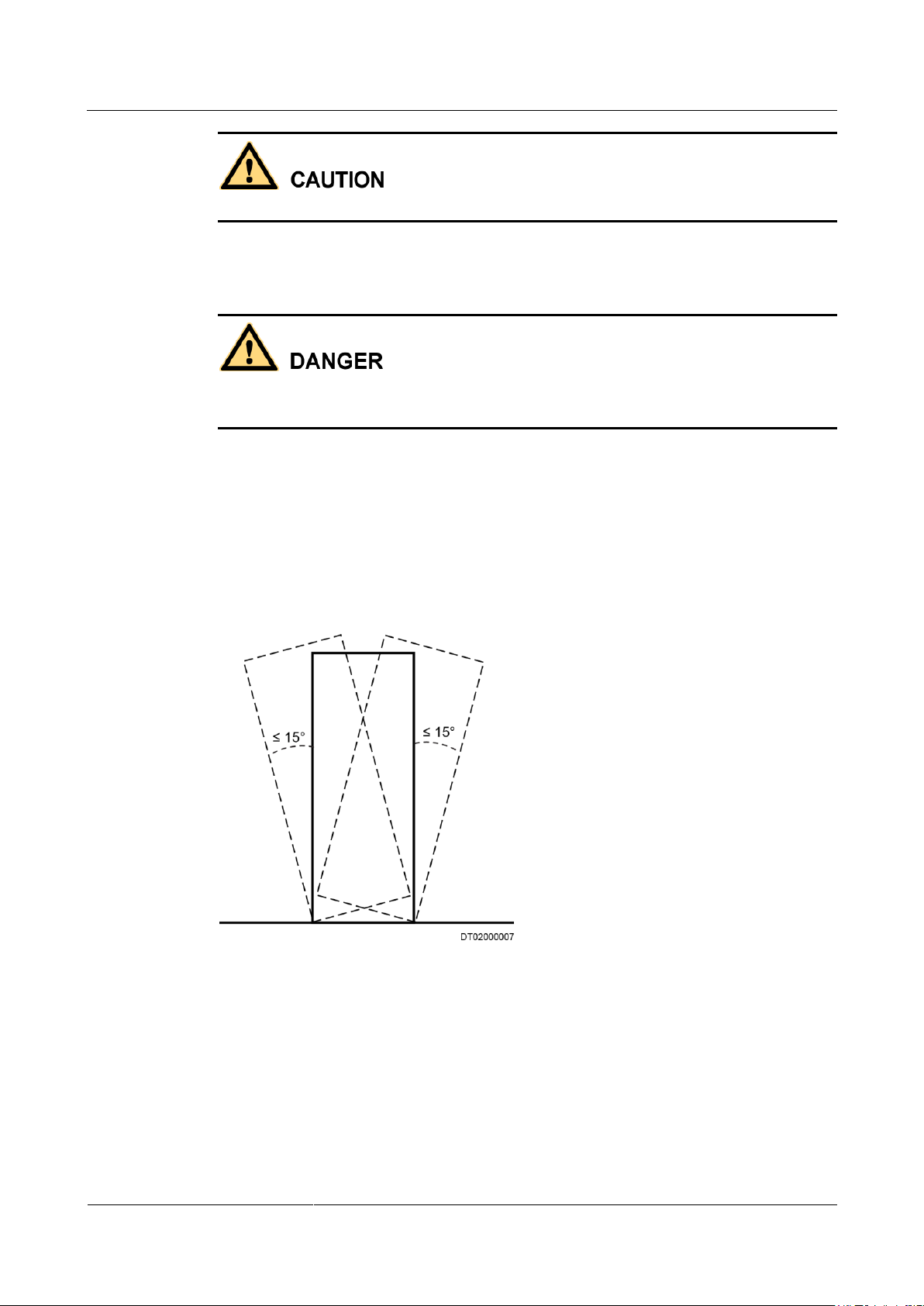
UPS5000-A-(600 kVA-800 kVA)
User Manual (40 kVA)
1 Safety Precautions
Issue 03 (2017-10-16)
Huawei Proprietary and Confidential
Copyright © Huawei Technologies Co., Ltd.
9
Wear protective gloves when moving sharp objects.
Moving Heavy Objects
Perform operations in accordance with all instructional symbols on the device.
Take caution to avoid injury when moving heavy objects.
When moving or lifting a device, hold the handle or bottom of the device.
When transporting a device using a pallet truck, the forks must be properly positioned to
ensure that the device does not topple. No excessive tilt or jolt is allowed during the
transportation, and the maximum tolerance of the tilting angle during loading and
unloading is 15°. To avoid toppling, secure the device to the pallet truck by using ropes
before moving, and assign persons to watch out the device during movement.
Move the cabinet with caution. Any bumping or falling may damage the device.
Handling Fans
Figure 1-2 Tilting angle of a cabinet
Do not insert fingers or boards into the operating fans until the fans are switched off, and have
stopped running.
Page 18
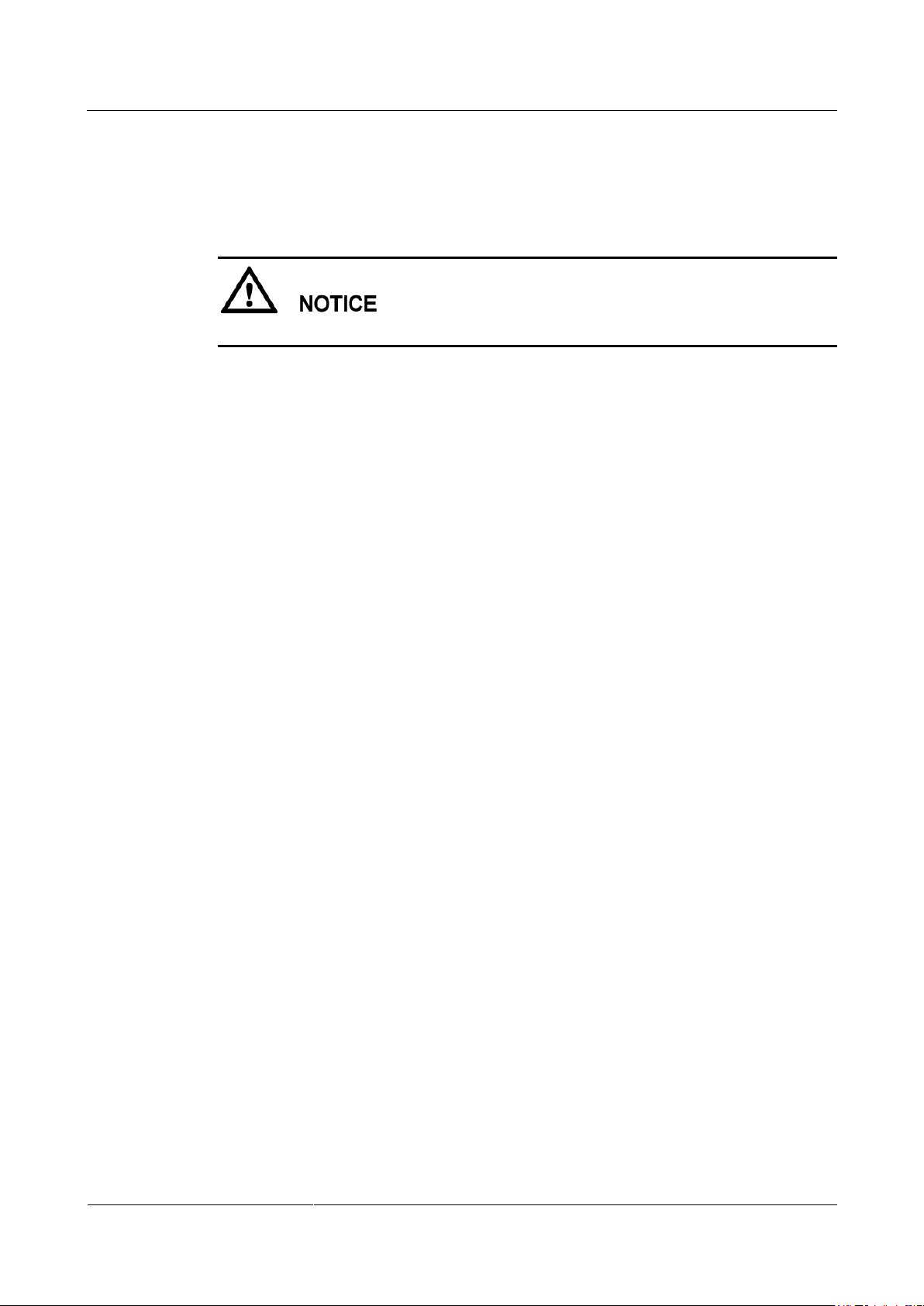
UPS5000-A-(600 kVA-800 kVA)
User Manual (40 kVA)
1 Safety Precautions
Issue 03 (2017-10-16)
Huawei Proprietary and Confidential
Copyright © Huawei Technologies Co., Ltd.
10
1.6 Laying Out Cables
Binding Signal Cables
Signal cables must be bound separately from strong-current cables and high-voltage cables.
Laying Out Cables
When the temperature is low, a violent strike or vibrations may damage the cable sheathing.
To ensure cable safety, comply with the following requirements:
Cables can be laid, or installed, only when the temperature is higher than 0°C (32°F).
Handle cables with caution, especially at lower temperatures.
Before laying out cables that have been stored in temperatures lower than 0°C (32°F),
move the cables to an environment that is at the requisite ambient temperature. Store
them in this environment for at least 24 hours.
Do not drop the cables directly from the vehicle.
As the insulation layer of a cable may age, or be damaged from high temperatures,
ensure a sufficient distance between cables and the DC busbars, shunts, and fuses.
Cables prepared by the customer should be flame resistant. Cables must not be routed
behind the air exhaust vent of the cabinet. The air exhaust vent should not be blocked by
any object.
Before connecting a cable, ensure that the cable and cable label to be used meet the actual
installation requirements.
Page 19
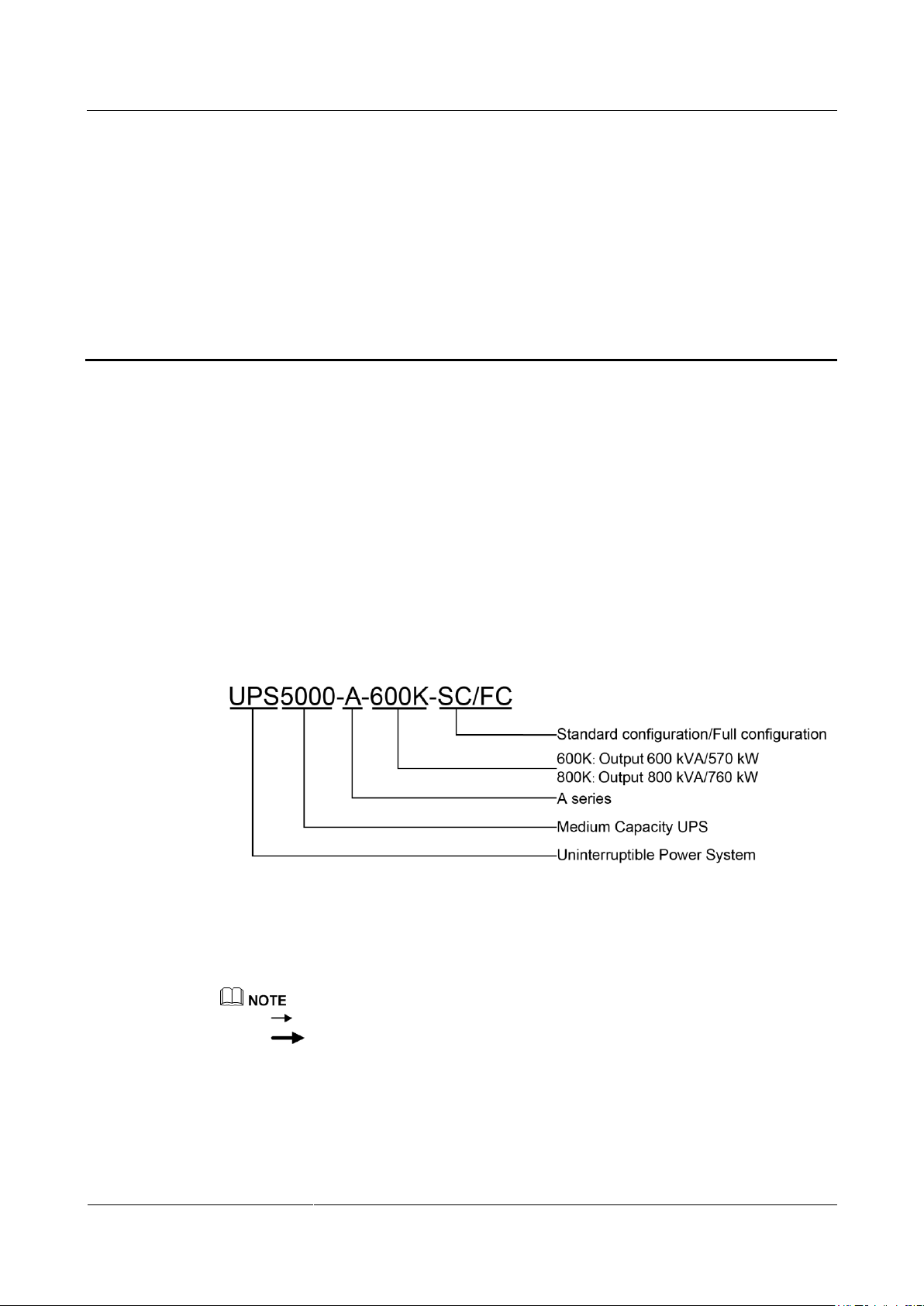
UPS5000-A-(600 kVA-800 kVA)
User Manual (40 kVA)
2 Overview
Issue 03 (2017-10-16)
Huawei Proprietary and Confidential
Copyright © Huawei Technologies Co., Ltd.
11
2.1 Model Description
This document describes the following UPS models:
UPS5000-A-600K-SC
UPS5000-A-800K-SC
UPS5000-A-600K-FC
UPS5000-A-800K-FC
2 Overview
Figure 2-1 shows a UPS model number.
Figure 2-1 Model number
2.2 Working Principles
indicates an input mode.
indicates the energy flow direction.
2.2.1 Conceptual Diagram
The UPS5000-A is an online double-conversion UPS that uses digital signal processing (DSP)
technology and features high efficiency and high power density. Figure 2-2 shows a
conceptual diagram for the UPS.
Page 20
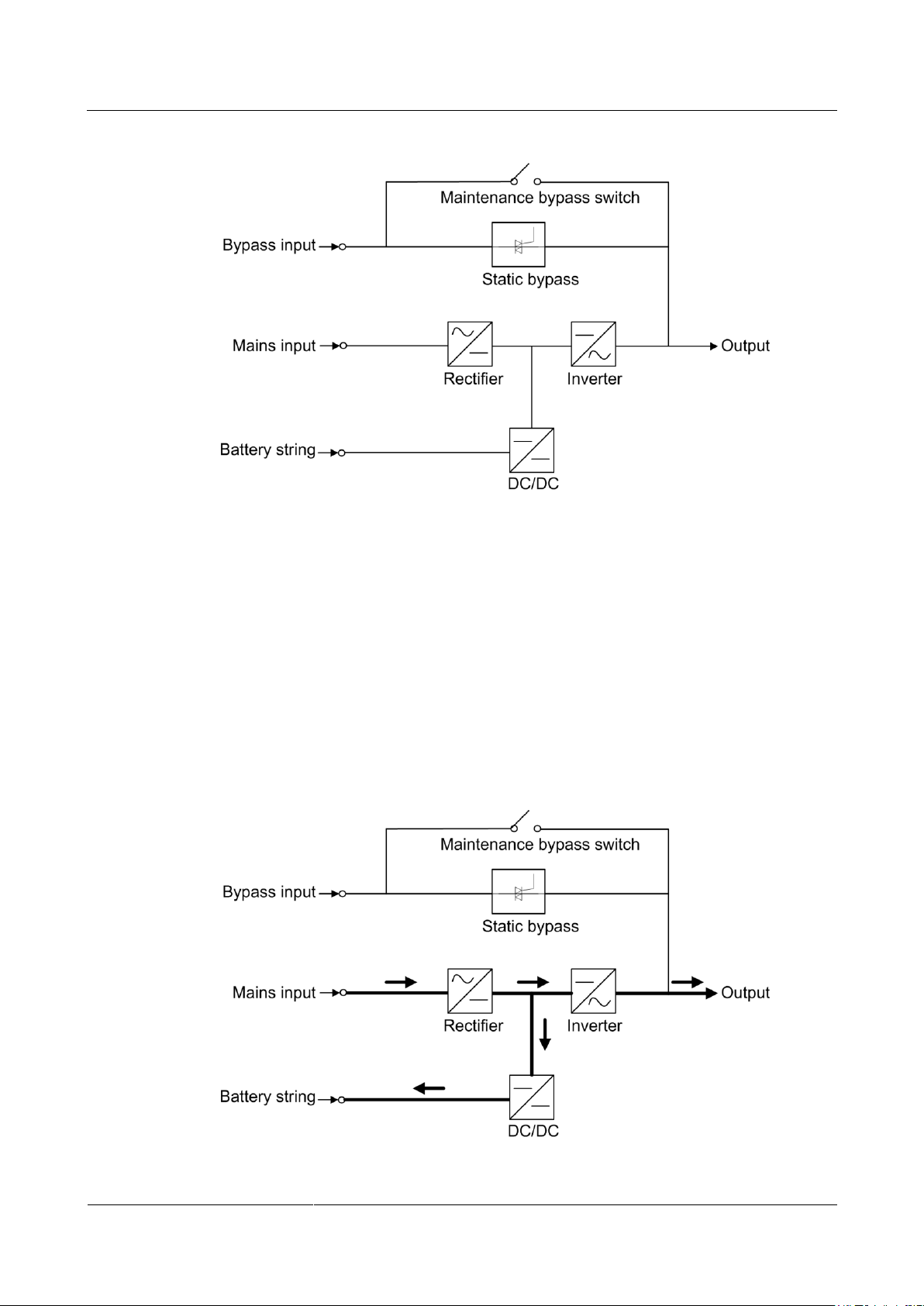
UPS5000-A-(600 kVA-800 kVA)
User Manual (40 kVA)
2 Overview
Issue 03 (2017-10-16)
Huawei Proprietary and Confidential
Copyright © Huawei Technologies Co., Ltd.
12
Figure 2-2 UPS conceptual diagram
2.2.2 Working Modes
2.2.2.1 Normal Mode
When the UPS works in normal mode, the rectifier converts the AC input voltage into the DC
voltage, which is then raised to the bus voltage by the power factor correction (PFC) circuit.
Then one part of the voltage passes through the DC-DC circuit to charge the battery string,
and the other part is converted by the inverter into AC voltage outputs. The two conversions
ensure high-precision and high-quality output voltages, protecting loads from interferences
such as input harmonics, burrs, and voltage transients. Figure 2-3 shows the conceptual
diagram of the UPS working in normal mode.
Figure 2-3 UPS conceptual diagram in normal mode
Page 21
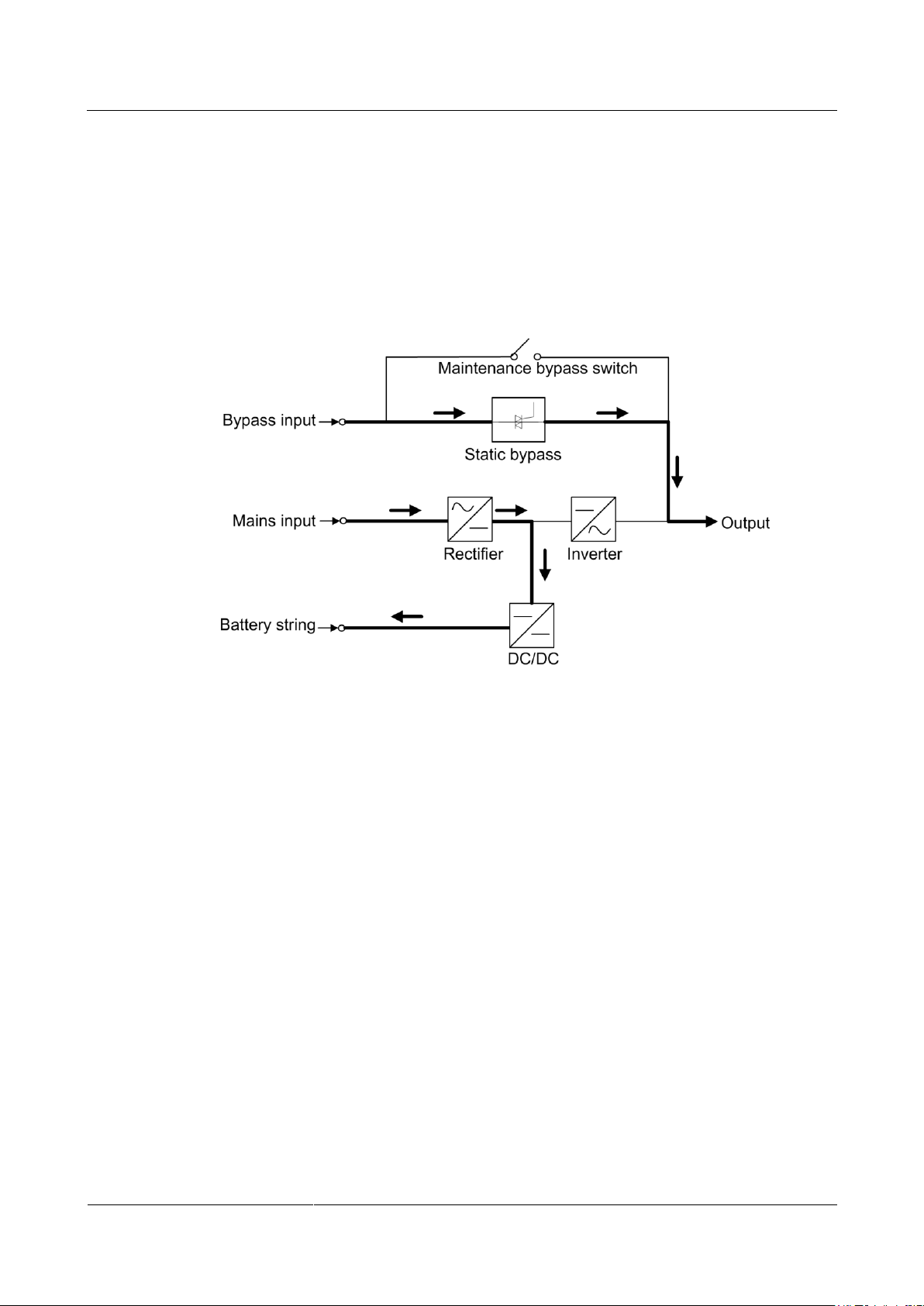
UPS5000-A-(600 kVA-800 kVA)
User Manual (40 kVA)
2 Overview
Issue 03 (2017-10-16)
Huawei Proprietary and Confidential
Copyright © Huawei Technologies Co., Ltd.
13
2.2.2.2 Bypass Mode
If the inverter does not start or is manually shut down after the UPS is powered on, the bypass
supplies power to loads. The UPS automatically transfers from normal mode to bypass mode
if it detects power unit overtemperature, overload, or other faults that may cause the inverter
to shut down. The bypass power supply is not protected by the UPS which means it may be
affected by mains outage, and incorrect AC voltage or frequency. Figure 2-4 shows a
conceptual diagram of the UPS working in bypass mode.
Figure 2-4 UPS conceptual diagram in bypass mode
2.2.2.3 Battery Mode
If the AC input voltage is not normal, the UPS transfers to battery mode to obtain power from
batteries. The inverter then converts the power into AC outputs. Figure 2-5 shows a
conceptual diagram of the UPS working in battery mode.
Page 22
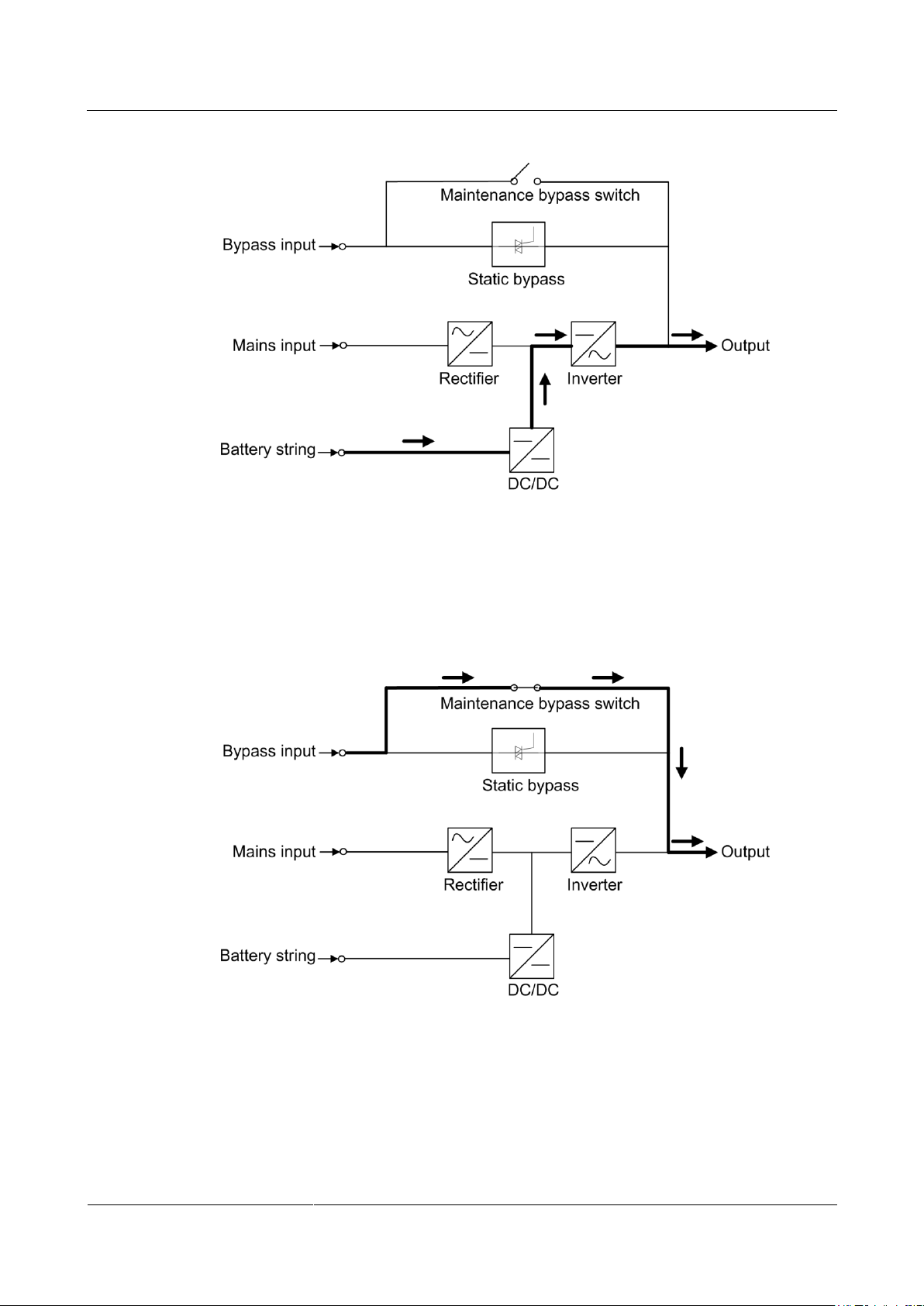
UPS5000-A-(600 kVA-800 kVA)
User Manual (40 kVA)
2 Overview
Issue 03 (2017-10-16)
Huawei Proprietary and Confidential
Copyright © Huawei Technologies Co., Ltd.
14
Figure 2-5 UPS conceptual diagram in battery mode
2.2.2.4 Maintenance Bypass Mode
The current flows through the maintenance bypass, instead of the power unit or bypass unit.
UPS maintenance can be performed in this mode.
Figure 2-6 UPS conceptual diagram in maintenance bypass mode
2.2.2.5 ECO Mode
The economy control operation (ECO) mode is an energy-saving mode, which you can
configure on the liquid crystal display (LCD) or web user interface (WebUI). In ECO mode,
when the bypass input voltage is within the ECO voltage range, the bypass combined switch
turns on, and the bypass supplies power. When the bypass input voltage is beyond the ECO
Page 23
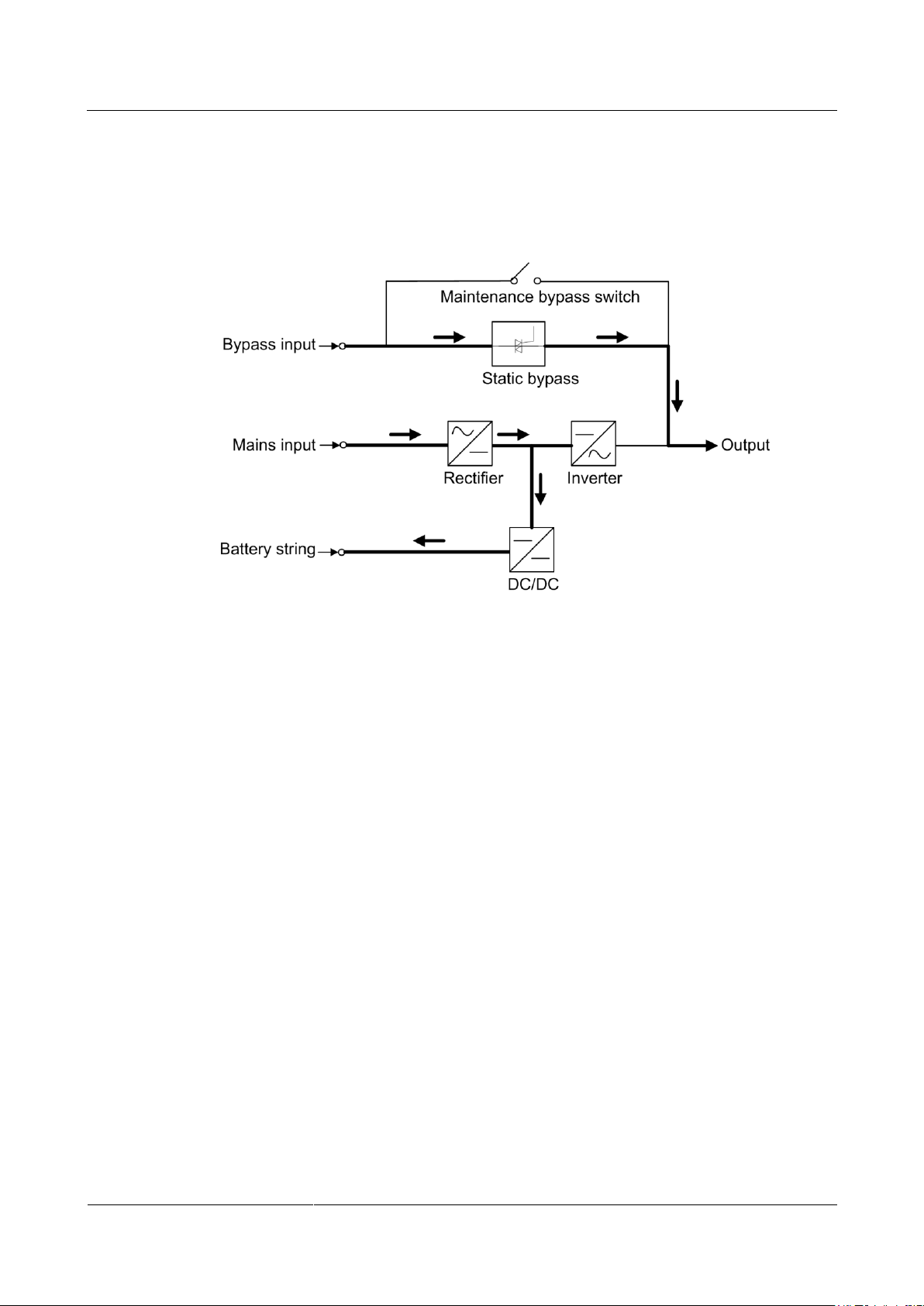
UPS5000-A-(600 kVA-800 kVA)
User Manual (40 kVA)
2 Overview
Issue 03 (2017-10-16)
Huawei Proprietary and Confidential
Copyright © Huawei Technologies Co., Ltd.
15
voltage range, the UPS transfers from bypass mode to normal mode. In bypass mode or
normal mode, the rectifier keeps working and charges batteries using a charger. The ECO
mode delivers a higher efficiency. Figure 2-7 shows a conceptual diagram of the UPS working
in ECO mode.
Figure 2-7 UPS conceptual diagram in ECO mode
2.3 Product Introduction
2.3.1 Appearance
Figure 2-8 and Figure 2-9 show the UPS.
Page 24
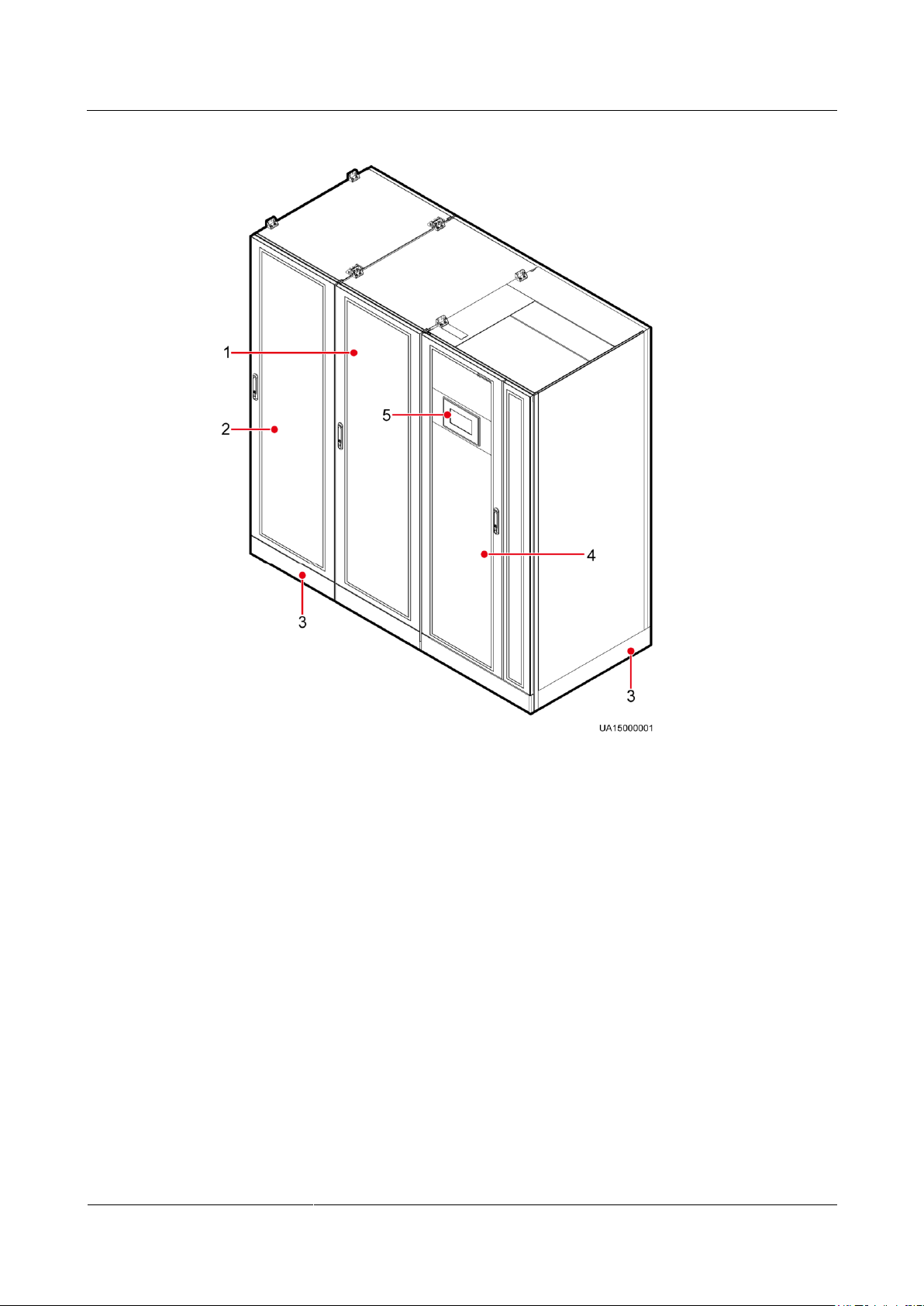
UPS5000-A-(600 kVA-800 kVA)
User Manual (40 kVA)
2 Overview
Issue 03 (2017-10-16)
Huawei Proprietary and Confidential
Copyright © Huawei Technologies Co., Ltd.
16
Figure 2-8 600 kVA UPS
(1) Power cabinet 1
(2) Power cabinet 2
(3) Anchor baffle plates
(4) Bypass cabinet
(5) Monitor display unit (MDU)
Page 25
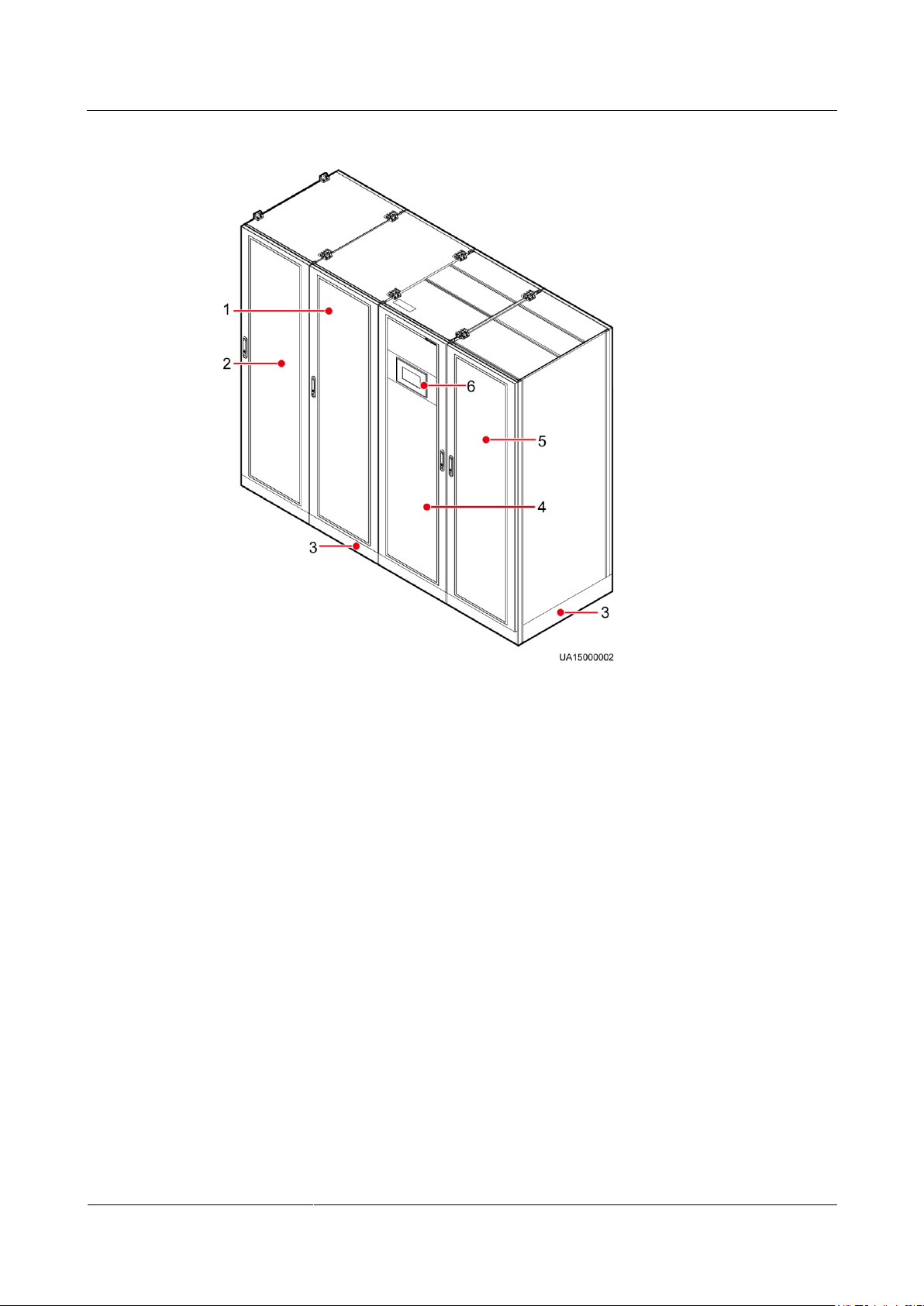
UPS5000-A-(600 kVA-800 kVA)
User Manual (40 kVA)
2 Overview
Issue 03 (2017-10-16)
Huawei Proprietary and Confidential
Copyright © Huawei Technologies Co., Ltd.
17
Figure 2-9 800 kVA UPS
(1) Power cabinet 1
(2) Power cabinet 2
(3) Anchor baffle plates
(4) Bypass cabinet 1
(5) Bypass cabinet 2
(6) Monitor display unit (MDU)
2.3.2 Product Structure
Figure 2-10, Figure 2-11, Figure 2-12 and Figure 2-13 show the product structures. Figures
are UPSs with the front doors open.
Page 26
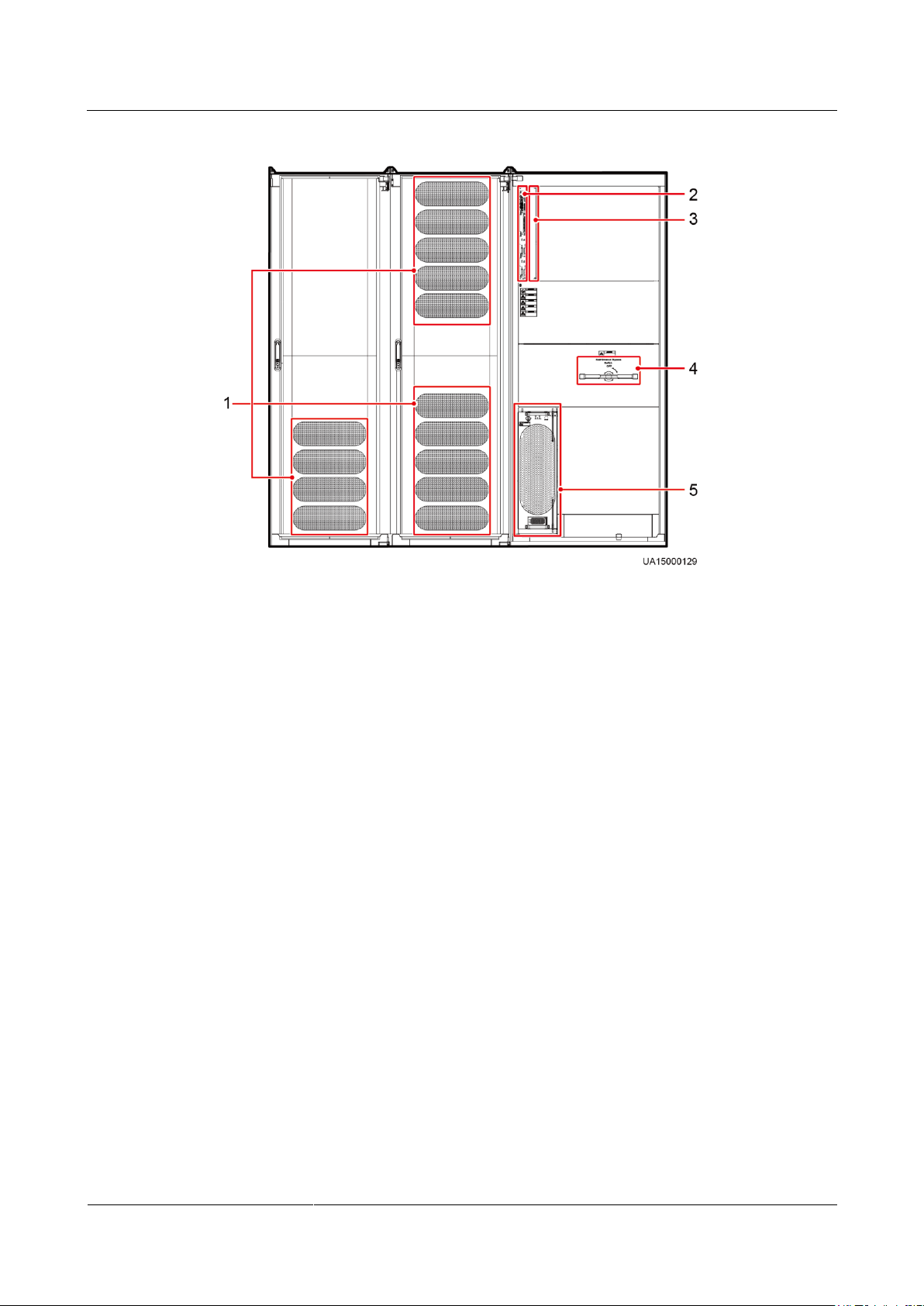
UPS5000-A-(600 kVA-800 kVA)
User Manual (40 kVA)
2 Overview
Issue 03 (2017-10-16)
Huawei Proprietary and Confidential
Copyright © Huawei Technologies Co., Ltd.
18
Figure 2-10 Product structure (UPS5000-A-600 kVA in standard configuration)
(1) Power units
(2) Control
unit
(3) Optional card slot (behind the filler
panel)
(4) Maintenance bypass
switch
(5) Bypass
unit
Page 27
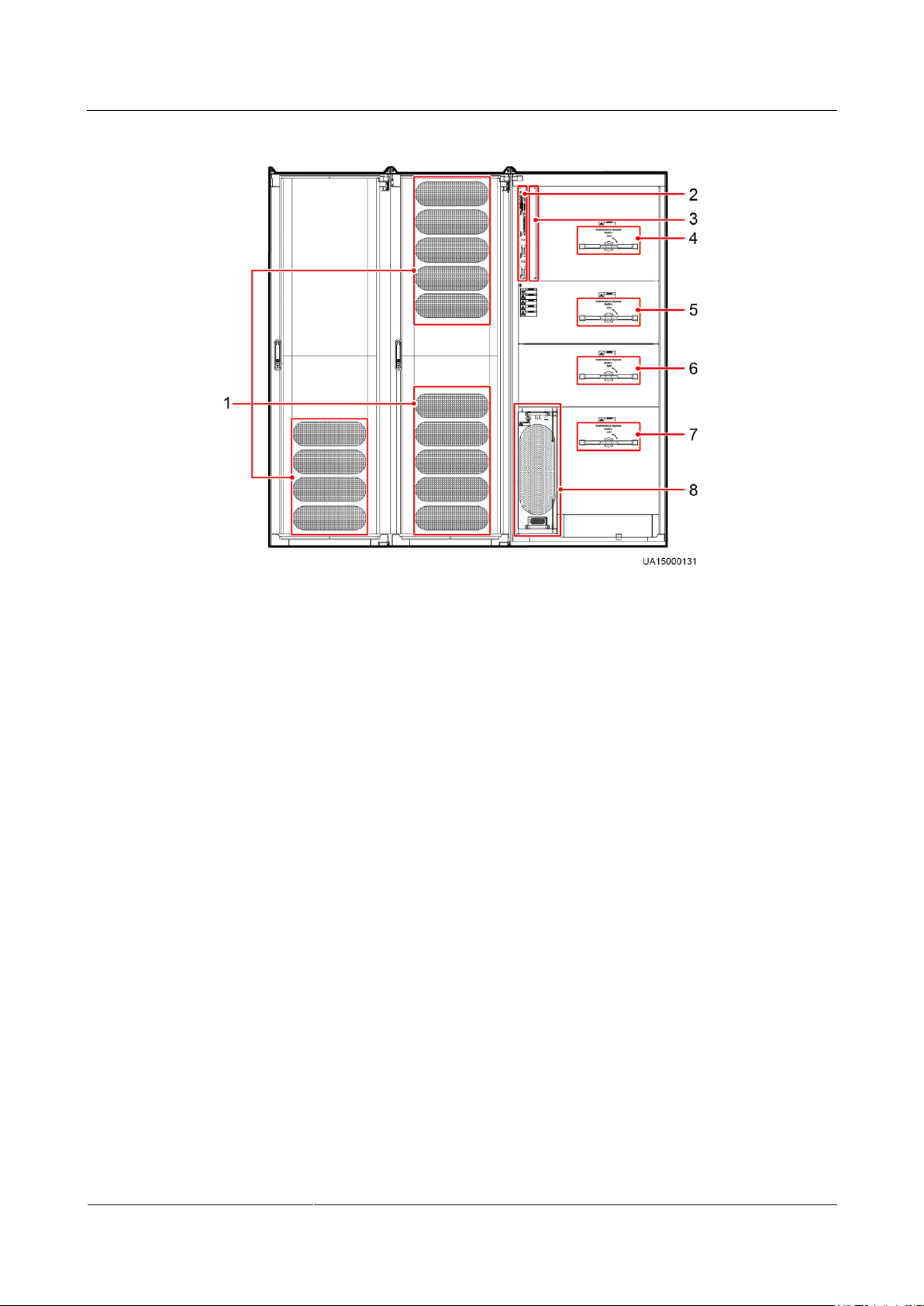
UPS5000-A-(600 kVA-800 kVA)
User Manual (40 kVA)
2 Overview
Issue 03 (2017-10-16)
Huawei Proprietary and Confidential
Copyright © Huawei Technologies Co., Ltd.
19
Figure 2-11 Product structure (UPS5000-A-600 kVA in full configuration)
(1) Power units
(2) Control unit
(3) Optional card slot (behind the filler
panel)
(4) Mains input switch
(5) Output
switch
(6) Maintenance bypass switch
(7) Bypass input
switch
(8) Bypass unit
Page 28
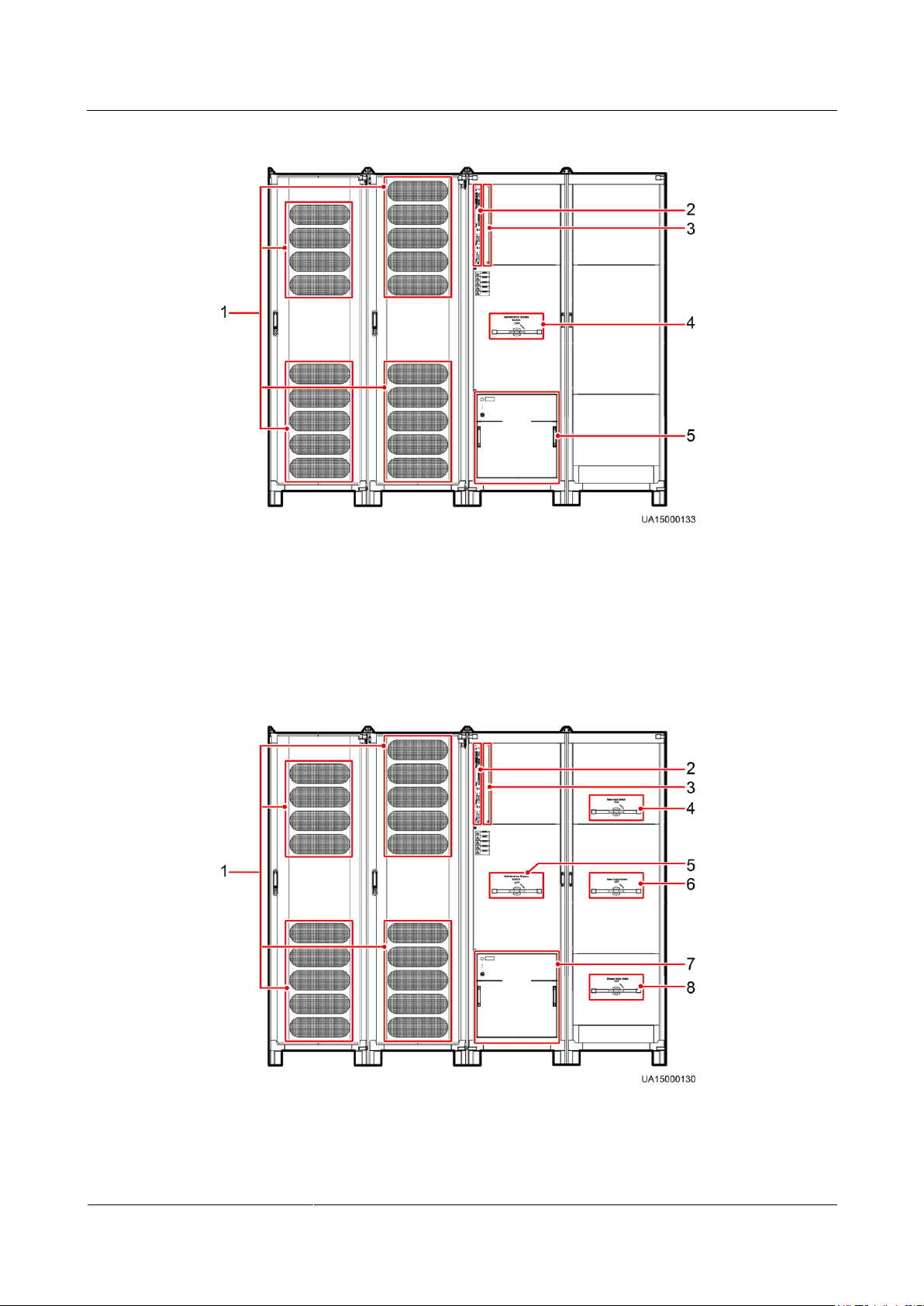
UPS5000-A-(600 kVA-800 kVA)
User Manual (40 kVA)
2 Overview
Issue 03 (2017-10-16)
Huawei Proprietary and Confidential
Copyright © Huawei Technologies Co., Ltd.
20
Figure 2-12 Product structure (UPS5000-A-800 kVA in standard configuration)
(1) Power units
(2) Control
unit
(3) Optional card slot (behind the filler
panel)
(4) Maintenance bypass
switch
(5) Bypass
unit
(1) Power units
(2) Control unit
(3) Optional card slot (behind the filler
panel)
Figure 2-13 Product structure (UPS5000-A-800 kVA in full configuration)
Page 29
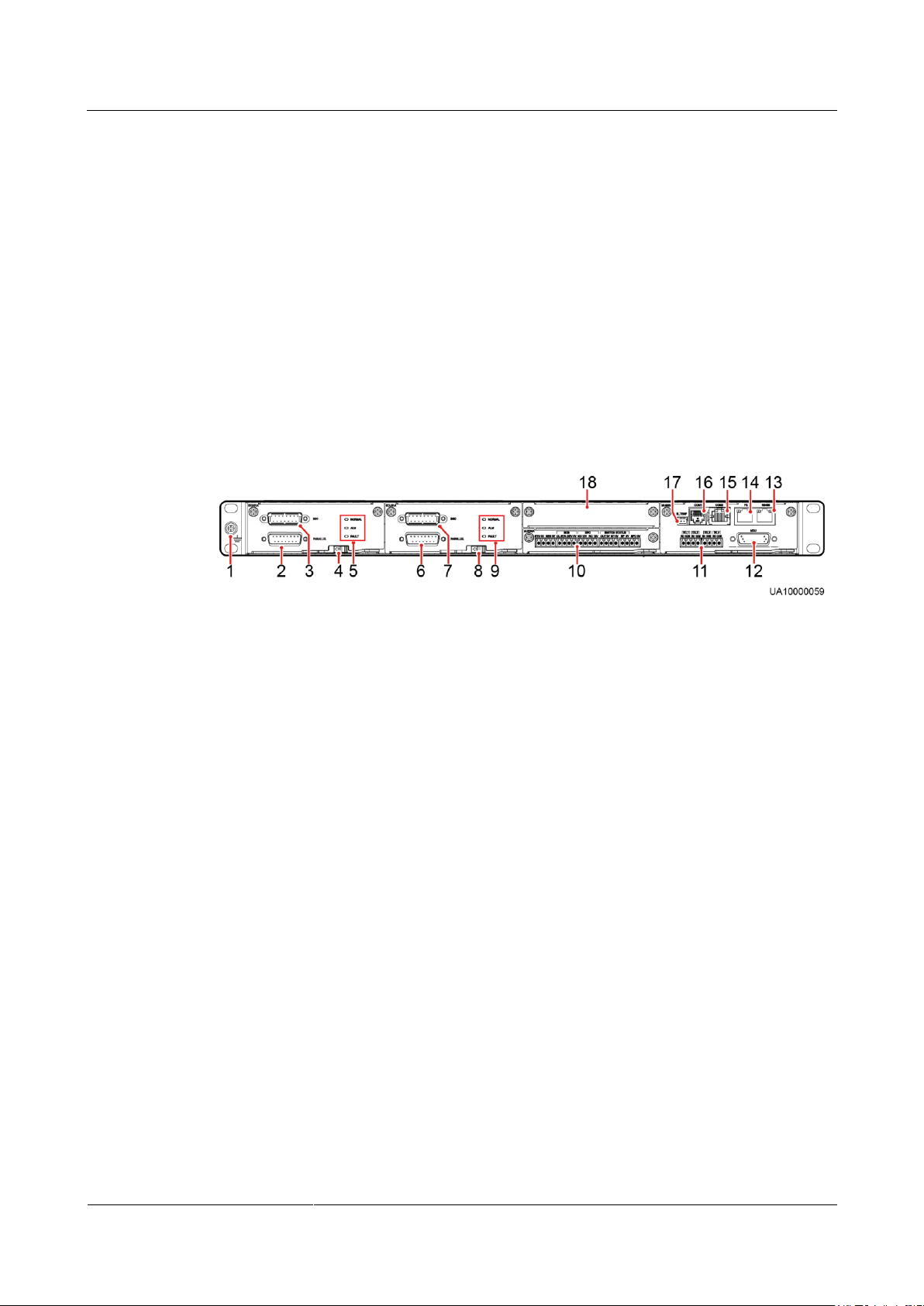
UPS5000-A-(600 kVA-800 kVA)
User Manual (40 kVA)
2 Overview
Issue 03 (2017-10-16)
Huawei Proprietary and Confidential
Copyright © Huawei Technologies Co., Ltd.
21
(4) Mains input
switch
(5) Maintenance bypass
switch
(6) Output switch
(7) Bypass unit
(8) Bypass input switch
(1) Ground terminal
(2) Parallel port 1
(3) BSC port 1
(4) ECM 1 ready
switch
(5) Indicators for ECM 1
(6) Parallel port 2
(7) BSC port 2
(8) ECM 2 ready switch
(9) Indicators for ECM 2
(10) Dry contact card
(11) Dry contacts
(12) MDU port
(13) RS485 port
(14) Fast Ethernet (FE) port
(15) COM2 port
(16) COM1 port
(17) Battery temperature sensor
port
(18) Optional card subrack
cover
2.3.3 Control Unit
2.3.3.1 Overview
In a standard configuration, the control unit consists of two energy control modules (ECMs),
one dry contact card, and one monitoring interface card. The four cards are hot swappable.
One subrack is reserved above the dry contact card. A backfeed protection card or dry contact
extended card can be inserted into this subrack.
Figure 2-14 Signal panel on the control unit
2.3.3.2 ECM
The control unit consists of two ECMs in active/standby mode. Each ECM provides one bus
synchronization controller (BSC) port and one parallel port, as shown in Figure 2-15.
Page 30
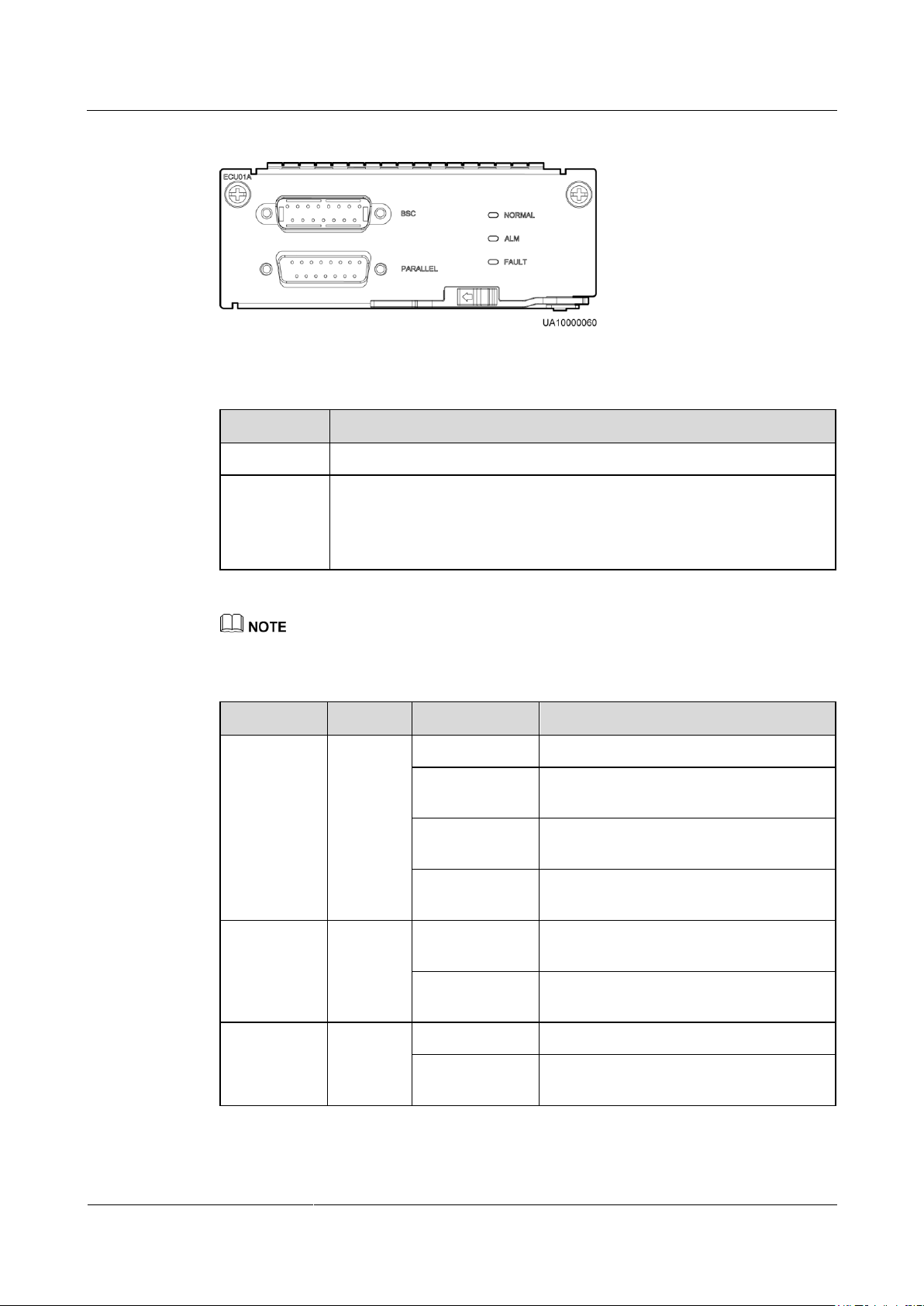
UPS5000-A-(600 kVA-800 kVA)
User Manual (40 kVA)
2 Overview
Issue 03 (2017-10-16)
Huawei Proprietary and Confidential
Copyright © Huawei Technologies Co., Ltd.
22
Figure 2-15 ECM
Silk Screen
Description
PARALLEL
The PARALLEL port transmits parallel signals.
BSC
This port is used in a dual-bus system to balance output frequencies and
phases between UPS systems, ensuring that two buses can switch with
each other.
BSC cables are hot-swappable.
Indicator
Color
Status
Description
NORMAL
Green
Steady on
This ECM is the active ECM.
Blinking at 0.5
Hz
This ECM is the standby ECM and it is
ready.
Off
This ECM is not ready or the CPLD of
this ECM is being upgraded.
Blinking at 4 Hz
The DSP of the ECM is being upgraded or
not configured.
ALM
Yellow
Steady on
The ECM has a minor alarm, but it does
not need to be replaced.
Off
The ECM has no minor alarm or the DSP
of the ECM is being upgraded.
FAULT
Red
Steady on
The ECM has a critical alarm.
Off
The ECM has no critical alarm or the DSP
of the ECM is being upgraded.
Table 2-1 Ports on the ECM
For a single UPS, the parallel cable is not needed.
Table 2-2 Indicator description
Page 31
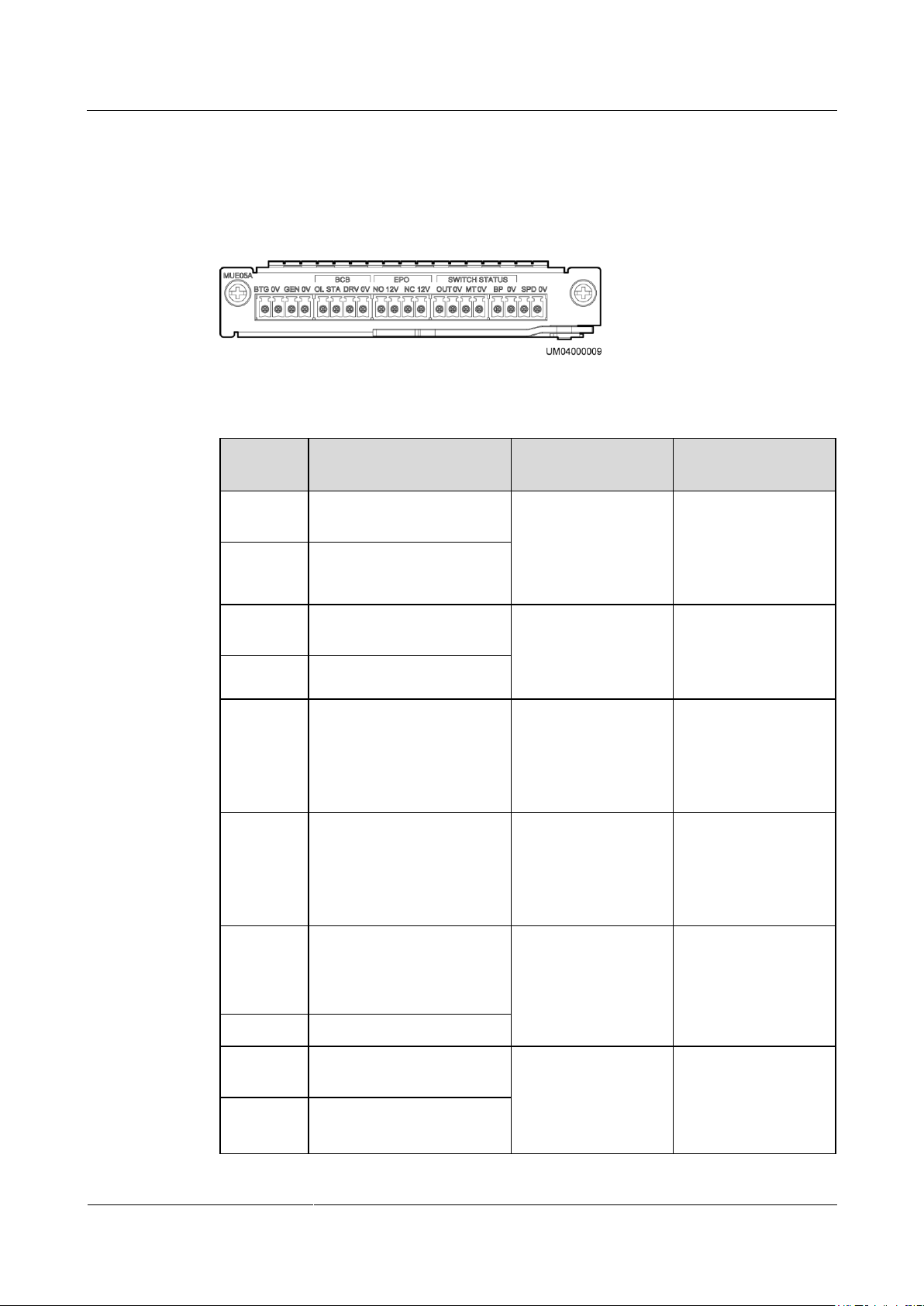
UPS5000-A-(600 kVA-800 kVA)
User Manual (40 kVA)
2 Overview
Issue 03 (2017-10-16)
Huawei Proprietary and Confidential
Copyright © Huawei Technologies Co., Ltd.
23
2.3.3.3 Dry contact card
Silk
Screen
Description
Status
Initial Status
BTG
Port for detecting battery
grounding faults
Connected: battery
grounding fault
Disconnected: no
battery grounding
fault
Disconnected
0V
Port for signal ground
GEN
Port for detecting diesel
generator (D.G.) mode
Connected: D.G.
mode
Disconnected:
non-D.G. mode
Disconnected
0V
Port for signal ground
BCB_OL
Port for detecting the BCB
box
Grounded: BCB
box connected
Disconnected:
BCB box not
connected
Grounded
BCB_STA
Port for monitoring the
battery switch
Connected: battery
switch ON
Disconnected:
battery switch
OFF
Disconnected
BCB_DR
V
Controls battery circuit
breaker trip. When the
voltage is +12 V, the circuit
breaker trips.
0 V: battery
switch not tripped
12 V: battery
switch tripped
0 V
BCB_0V
Port for signal ground
EPO_NO
Emergency power-off
(EPO) port
If the normally open
(NO) port is
connected to the
EPO_12V port, EPO
is triggered.
Disconnected
EPO_12V
+12 V
Appearance
Figure 2-16 Dry contact card
Table 2-3 Ports on the dry contact card
Page 32

UPS5000-A-(600 kVA-800 kVA)
User Manual (40 kVA)
2 Overview
Issue 03 (2017-10-16)
Huawei Proprietary and Confidential
Copyright © Huawei Technologies Co., Ltd.
24
Silk
Screen
Description
Status
Initial Status
EPO_NC
EPO port
If the normally closed
(NC) port is
disconnected from the
EPO_12V port, EPO
is triggered.
Connected
EPO_12V
+12 V
SWITCH
STATUS_
OUT
Port for monitoring the UPS
output circuit breaker
Connected: circuit
breaker ON
Disconnected:
circuit breaker
OFF
Connected
SWITCH
STATUS_
0V
Port for signal ground
SWITCH
STATUS_
MT
Port for monitoring the
maintenance circuit breaker
Disconnected:
circuit breaker ON
Connected: circuit
breaker OFF
Disconnected
SWITCH
STATUS_
0V
Port for signal ground
SWITCH
STATUS_
BP
Port for monitoring the
bypass input circuit breaker
Connected: circuit
breaker ON
Disconnected:
circuit breaker
OFF
Connected
SWITCH
STATUS_
0V
Port for signal ground
SPD
Port for monitoring the
input AC surge protective
device (SPD)
Connected: SPD
enabled
Disconnected:
SPD disabled
Connected
0V
Port for signal ground
The dry contact interface card takes effect only after it is set on the monitoring system. Set the
unused dry contact signal to the unused status.
Set the EPO port to NO or NC as required.
When multiple UPSs are paralleled, all dry contact signals to be used need to connect to each UPS.
Single cables require dual-insulated twisted cables. If the length of a power cable is within 25–50 m,
its cross-sectional area must be 0.5 mm2 to 1.5 mm2.
Functions
The dry contact card allows the UPS to detect and manage the switch status of the battery
system (including the external battery switch) and implement remote emergency power-off
(EPO).
Page 33

UPS5000-A-(600 kVA-800 kVA)
User Manual (40 kVA)
2 Overview
Issue 03 (2017-10-16)
Huawei Proprietary and Confidential
Copyright © Huawei Technologies Co., Ltd.
25
Specifications
Port
Silk
Screen
Description
Hot-swappable
0.5 U high
2.3.3.4 Monitoring interface card
The FE port resembles the RS485 port. Therefore, follow the silk screen when you connect
communications cables. If you mistake the RS485 port as the FE port during cable
connection, the WebUI and MDU communication fails. If you mistake the FE port as the
RS485 port during cable connection, RS485 communication fails.
If MDU communication fails, the "Comm. failure" message is displayed on the LCD,
screen switching is disabled, the buzzer buzzes, and the Fault indicator is red. After you
rectify the fault, the LCD recovers, and the alarm is cleared.
Dry contact signals take effect after you set them. Set unused dry contact signals to the
unused state on the WebUI or LCD.
In a parallel system, ensure that used dry contacts properly connect to each UPS.
The monitoring interface card provides external ports as well as monitoring and control
functions for the MDU. The ports include the ambient temperature and humidity sensor port,
battery monitoring unit (BMU) port, FE port, battery temperature monitoring port, and
network management port. Interworking with the monitoring interface card, the MDU
monitors the UPS, configures parameters, delivers commands, reports information, and
displays the UPS key information and parameters on the LCD.
Figure 2-17 Monitoring interface card
DO_1 to DO_4 meet the maximum voltage and current requirements of 30 V DC/1 A or 60 V DC/0.5 A.
Table 2-4 Ports on the monitoring interface card
Page 34
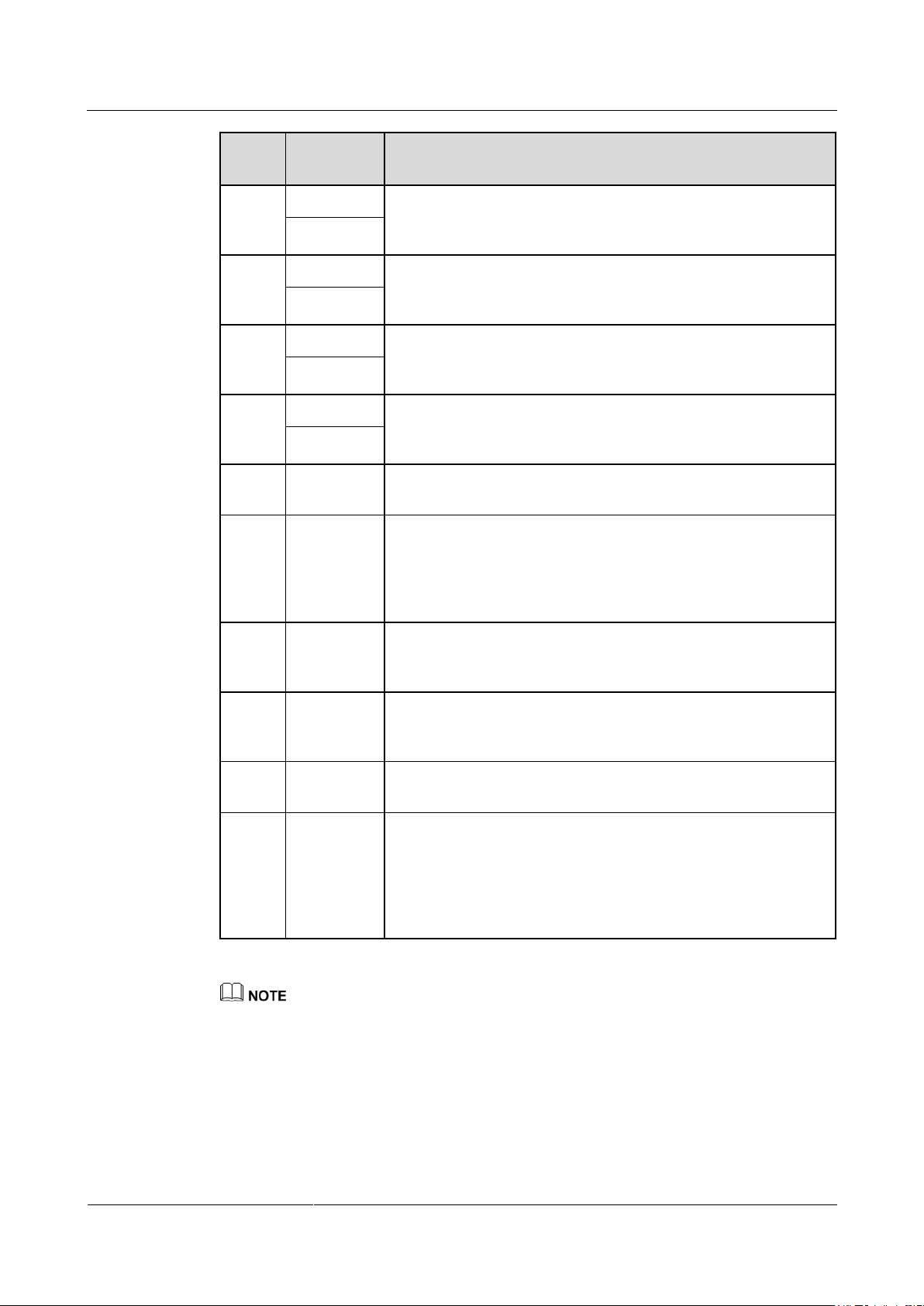
UPS5000-A-(600 kVA-800 kVA)
User Manual (40 kVA)
2 Overview
Issue 03 (2017-10-16)
Huawei Proprietary and Confidential
Copyright © Huawei Technologies Co., Ltd.
26
Port
Silk
Screen
Description
DO_1
NO
DO_1 is used to output alarms and indicates critical alarms by
default. It can be set to indicate minor alarms, bypass mode,
battery mode, or low battery voltage.
COM
DO_2
NO
DO_2 is used to output alarms and indicates minor alarms by
default. It can be set to indicate critical alarms, bypass mode,
battery mode, or low battery voltage.
COM
DO_3
NO
DO_3 is used to output alarms and indicates bypass mode by
default. It can be set to indicate critical alarms, minor alarms,
battery mode, or low battery voltage.
COM
DO_4
NO
DO_4 is used to output alarms and indicates battery mode by
default. It can be set to indicate critical alarms, minor alarms,
bypass mode, or low battery voltage.
COM
DB26
MDU
Provides FE, RS485, Inter-Integrated Circuit (I2C), and control
area network (CAN) signals.
Battery
temper
ature
sensor
port
B_TEMP
Connects to an indoor battery temperature sensor.
Southb
ound
port 1
COM1
Connects to an ambient temperature and humidity sensor over two
wires.
Southb
ound
port 2
COM2
Connects to a southbound device, such as a BMU.
Networ
k port
FE
Connects to the network port on a PC.
Northb
ound
commu
nications
port
RS485
Connects to a northbound network management device or
third-party network management device over two wires.
Signal cables must be double-insulated twisted cables. If the cable length is 25–50 m, the
cross-sectional area must be 0.5–1.5 mm2.
RS485 cables and FE cables must be shielded cables.
Figure 2-18 and Figure 2-19 are recommended wiring methods for DO ports.
Page 35

UPS5000-A-(600 kVA-800 kVA)
User Manual (40 kVA)
2 Overview
Issue 03 (2017-10-16)
Huawei Proprietary and Confidential
Copyright © Huawei Technologies Co., Ltd.
27
Figure 2-18 Wiring method 1
Pin
Description
1
GND
2
N/A
3
RS485-
Figure 2-19 Wiring method 2
Figure 2-20 and Table 2-5 describe the COM1 pin definitions.
Figure 2-20 COM1 pins
Table 2-5 COM1 pin definition
Page 36

UPS5000-A-(600 kVA-800 kVA)
User Manual (40 kVA)
2 Overview
Issue 03 (2017-10-16)
Huawei Proprietary and Confidential
Copyright © Huawei Technologies Co., Ltd.
28
Pin
Description
4
RS485+
5
N/A
6
12V_PORT
Pin
Description
1
RS485+
2
RS485-
3
N/A
4
RS485+
5
RS485-
6
GND
7
CANH0
8
CANL0
Figure 2-21 and Table 2-6 describe the COM2 pin definitions.
Figure 2-21 COM2 pins
Table 2-6 COM2 pin definition
Figure 2-22 and Table 2-7 describe the RS485 pin definitions.
Page 37

UPS5000-A-(600 kVA-800 kVA)
User Manual (40 kVA)
2 Overview
Issue 03 (2017-10-16)
Huawei Proprietary and Confidential
Copyright © Huawei Technologies Co., Ltd.
29
Figure 2-22 RS485 pins
Pin
Description
1
RS485_T+
2
RS485_T–
3
N/A
4
RS485_R+
5
RS485_R–
6
GND
7
N/A
8
N/A
Table 2-7 RS485 pin definition
If cables are prepared onsite, follow the three methods below:
Connect pin 1 and pin 2. Pin 1 connects to RS485+ and pin 2 connects to RS485–.
Connect pin 4 and pin 5. Pin 4 connects to RS485+ and pin 5 connects to RS485–.
Connect pins 1, 2, 4, and 5. Twist cables to pin 1 and pin 4 into one cable and then connect it to
RS485+. Twist cables to pin 2 and pin 5 into one cable and then connect it to RS485–.
Page 38
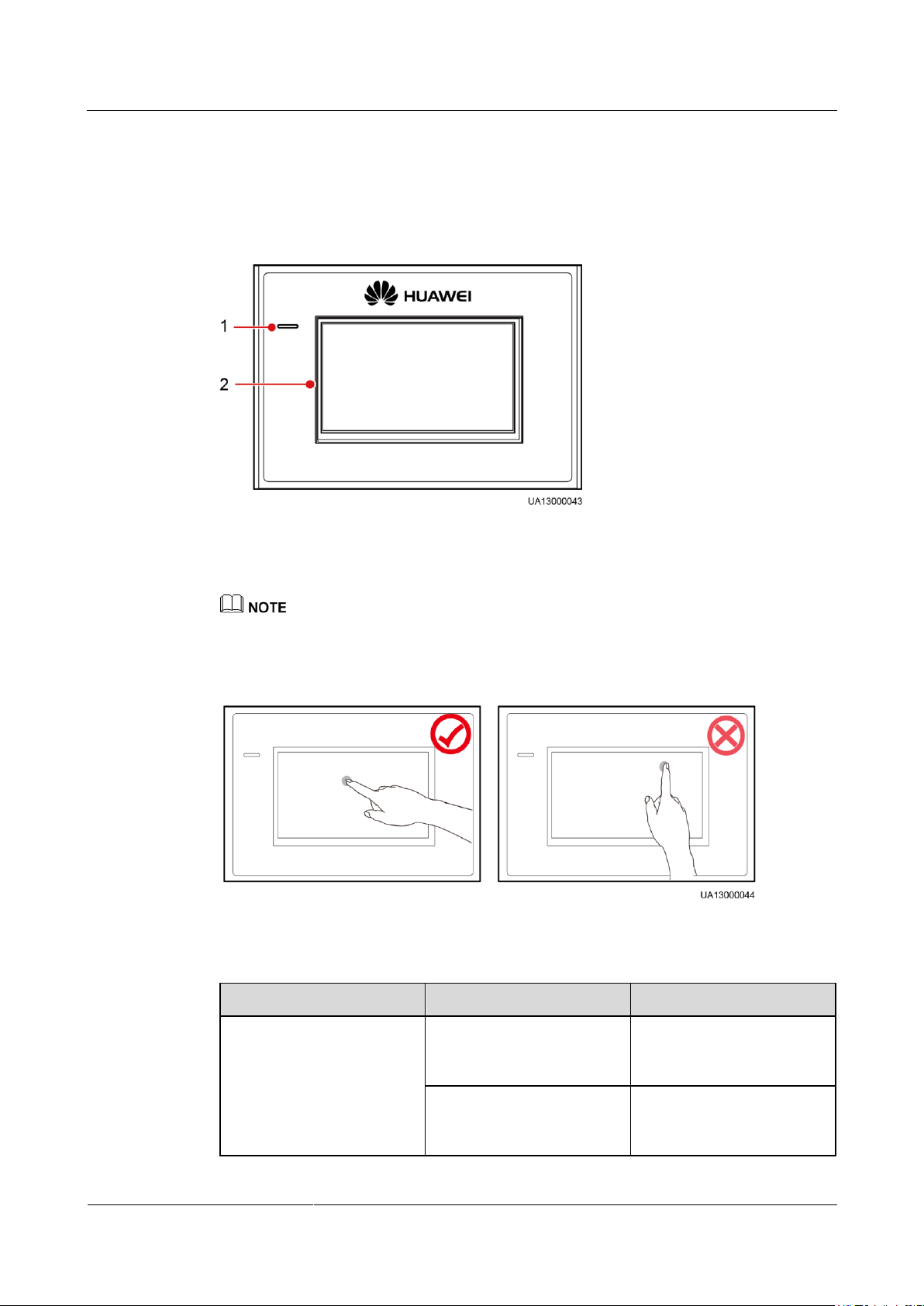
UPS5000-A-(600 kVA-800 kVA)
User Manual (40 kVA)
2 Overview
Issue 03 (2017-10-16)
Huawei Proprietary and Confidential
Copyright © Huawei Technologies Co., Ltd.
30
2.3.4 MDU
(1) Status indicator
(2) LCD touchscreen
Status
Color
Meaning
On
Red
A critical alarm has been
generated, and the buzzer
sounds continuously.
Yellow
A minor alarm has been
generated, and the buzzer
buzzes at 2 Hz.
Appearance
Figure 2-23 MDU
Touch the LCD screen firmly because it is an industrial resistive touchscreen. It is recommended that
you use your fingernails for accurate selection and quick response.
Figure 2-24 Touching the LCD
Table 2-8 Status indicator
Page 39

UPS5000-A-(600 kVA-800 kVA)
User Manual (40 kVA)
2 Overview
Issue 03 (2017-10-16)
Huawei Proprietary and Confidential
Copyright © Huawei Technologies Co., Ltd.
31
Status
Color
Meaning
Green
The UPS is running properly
or a warning has been
generated.
Off
N/A
The MDU is powered off.
No.
Port Name
Description
1
MUS05A (DB26)
Connects to the MDU and
monitoring interface card
2
FE
Network port for connecting to the
web service and for SNMP
networking
3
CAN
Reserved
4
RS485_1
Reserved
5
USB Host
Connects to a USB flash drive, used
for upgrading the LCD online and
upgrading configurations
6
RST
Restart switch for the MDU
7
SD
Reserved
8
DIP switch
Implements specific functions by
using the DIP switch and specific
buttons; controls the CAN
The indicator on the LCD panel is yellow when the bypass supplies power in non-ECO mode.
The ports of the LCD screen are located at the side of the LCD screen.
Figure 2-25 LCD screen ports
Table 2-9 Description of LCD screen ports
Page 40

UPS5000-A-(600 kVA-800 kVA)
User Manual (40 kVA)
2 Overview
Issue 03 (2017-10-16)
Huawei Proprietary and Confidential
Copyright © Huawei Technologies Co., Ltd.
32
No.
Port Name
Description
communication build-out resistor in
a parallel system
Configuration
Application Scenario
Single UPS
Supplies power to common loads.
N+X parallel
system (N
represents the
number of
requisite UPSs
connected in
parallel, and X
represents the
number of
redundant UPSs.)
Supplies power to important loads in small- and medium-sized data
centers. It features high availability and strong transient overload
capability.
2 ≤ N+X ≤ 4 (1 ≤ N ≤ 4; 0 ≤ X ≤ 3)
For example, in a 3+1 parallel system, three UPSs are requisite and
one UPS is redundant.
Dual-bus system
The dual-bus system is suitable for scenarios where high availability
requirements are posed for power supply. The dual-bus system
supplies power to important loads in large- and medium-sized
equipment rooms and data centers. In addition to advantages of
common parallel systems, the dual-bus system also provides
outstanding availability and eliminates bottleneck failures, but the
configuration of the dual-bus system is complex.
Functions
The monitor display unit (MDU) allows for general UPS operations, parameter setting,
viewing of running status and alarms, and so on.
Specifications
Dimensions (H x W x D): 175 mm x 264 mm x 40 mm
2.4 Typical configurations
Table 2-10 Typical UPS configurations
A 1+1 parallel system is a typical configuration. You can set the number of requisite UPSs and
redundant ones on the LCD or WebUI.
2.4.1 Single UPS
The UPS5000-A is a high frequency tower-mounted UPS. It uses a unit-level design to handle
power functionality, and provides an embedded maintenance bypass switch to ensure
maintenance with power on. Figure 2-2 shows the conceptual diagram of a single UPS.
Page 41

UPS5000-A-(600 kVA-800 kVA)
User Manual (40 kVA)
2 Overview
Issue 03 (2017-10-16)
Huawei Proprietary and Confidential
Copyright © Huawei Technologies Co., Ltd.
33
2.4.2 N+X Parallel System
In an N+X parallel system, the mains input, bypass input, and AC output terminals between
cabinets are connected in parallel. Energy control modules (ECMs) on each UPS are
connected over parallel cables. The parallel connections synchronize the UPS outputs to
supply power to loads. If one UPS fails, the other UPSs continue supplying power to loads.
Figure 2-26 shows a conceptual diagram of an N+X parallel system.
Figure 2-26 Conceptual diagram of an N+X parallel system
2.4.3 Dual-Bus System
A dual-bus system consists of two independent UPS systems. Each of these UPS systems in
turn consists of one or more UPSs connected in parallel. Of the two UPS systems, one is a
master system, and the other is a slave system. This design makes the dual-bus system highly
reliable and suitable for loads with multiple input terminals. An optional static transfer switch
(STS) can be installed to start the bus synchronization controller (BSC). The UPS systems
work in normal mode or bypass mode. Figure 2-27 shows a conceptual diagram of a dual-bus
system.
Page 42

UPS5000-A-(600 kVA-800 kVA)
User Manual (40 kVA)
2 Overview
Issue 03 (2017-10-16)
Huawei Proprietary and Confidential
Copyright © Huawei Technologies Co., Ltd.
34
Figure 2-27 Conceptual diagram of a dual-bus system
Compone
nt
Model
Function
Battery
circuit
breaker
(BCB) box
600
kVA
PDU8000-0400DC
V8-BXA001
PDU8000-0630DC
V8-BXA001
PDU8000-0800DC
V8-BXA001
Controls the connection between battery
strings and the UPS, and supports
overload, short-circuit protection, and
remote trip control.
800
kVA
PDU8000-0630DC
V8-BXA001
PDU8000-0800DC
V8-BXA001
Battery
bus bar
(BBB) box
600
kVA
PDU8000-1250DC
V8-BGA001
PDU8000-2000DC
V8-BGA001
Converges the energy of multiple battery
strings.
800
kVA
PDU8000-2000DCV8
-BGA001
Antiseismi
c kit
N/A
Reinforces the cabinet so that the cabinet
meets the requirements of 9 degree
seismic fortification intensity.
2.5 Optional Components
Page 43
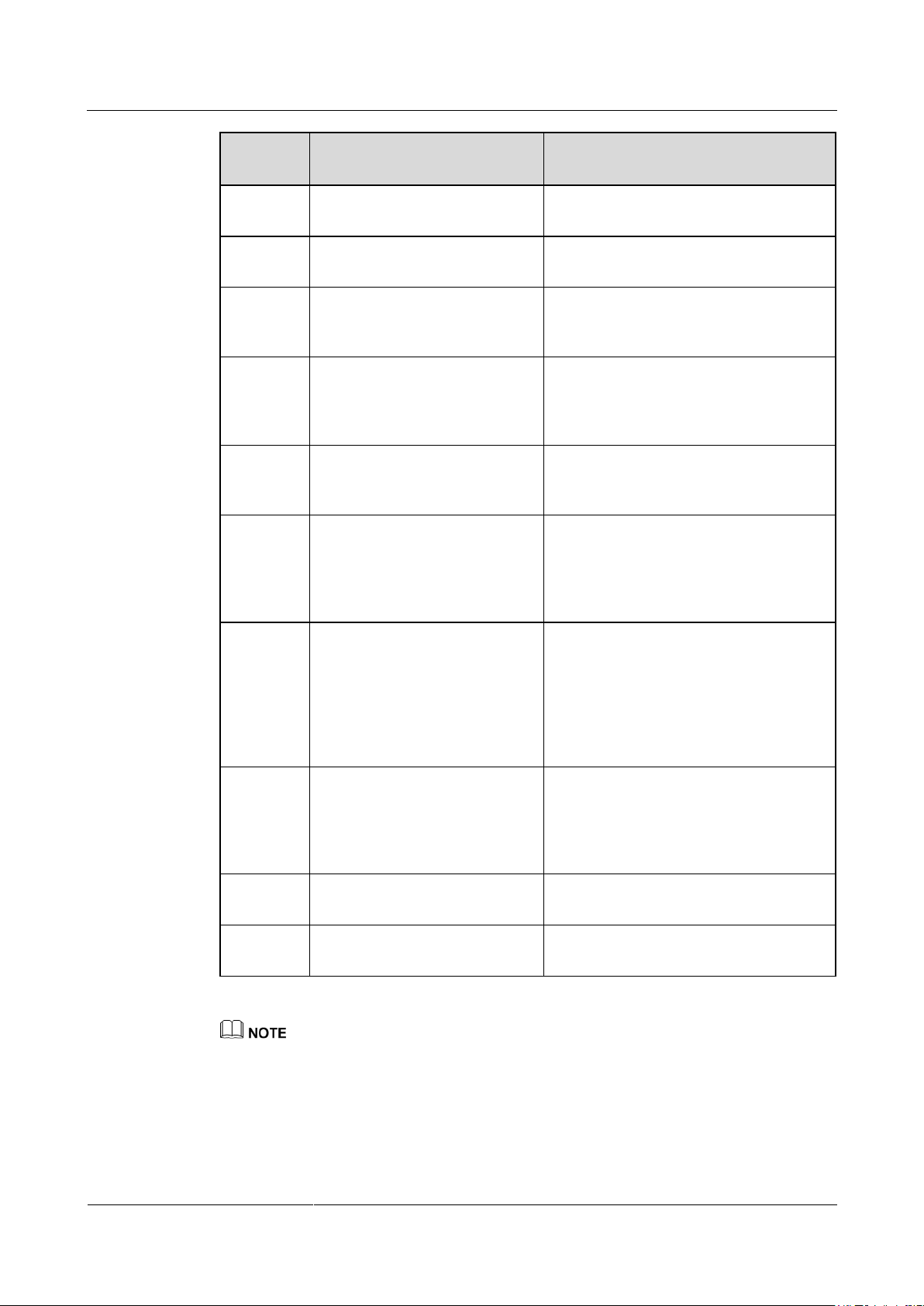
UPS5000-A-(600 kVA-800 kVA)
User Manual (40 kVA)
2 Overview
Issue 03 (2017-10-16)
Huawei Proprietary and Confidential
Copyright © Huawei Technologies Co., Ltd.
35
Compone
nt
Model
Function
Air filter
N/A
Prevents the UPS from dust and ensure
normal operations.
IP21
component
N/A
Prevents water from dropping into the
cabinet, protecting the cabinet to IP21.
ECM
extended
subrack
N/A
Install this subrack when the UPS is
equipped with a backfeed protection card
and dry contact extended card.
Dry
contact
extended
card
N/A
Provides extended monitoring ports: five
routes of relay output ports and five
routes of input ports.
Backfeed
protection
card
N/A
Detects mains and bypass backfeed and
provides protection.
Battery
monitor
unit
(BMU)
N/A
Monitors battery voltages and
temperatures and battery string
charge/discharge currents, and
communicates with the UPS over
Modbus.
Battery
grounding
failure
detector
N/A
Detects current leakage and generates
alarms. When equipped with a remote trip
switch, the detector protects devices and
prevents fire disasters. Detects battery
grounding failures and sends alarm
signals when the ground leakage current
exceeds the specified value.
Ambient
temperatur
e and
humidity
sensor
N/A
Collects ambient temperatures and
humidity.
Parallel
cable
10 m or 15 m
Connects UPSs in parallel.
BSC cable
15 m or 60 m
Transmits bus synchronization signals in
a dual-bus system.
If an IP21 component is installed, cables cannot be routed from the top of the cabinet.
Page 44

UPS5000-A-(600 kVA-800 kVA)
User Manual (40 kVA)
3 Installation
Issue 03 (2017-10-16)
Huawei Proprietary and Confidential
Copyright © Huawei Technologies Co., Ltd.
36
3.1 Installation Preparations
Model
Capacity
Weight
UPS5000-A
600 kVA
1274 kg
800 kVA
1695 kg
3.1.1 Site
3.1.1.1 UPS Weight and Size
Ensure that the ground or installation support can bear the weight of the UPS, batteries, and
battery racks. The weight of batteries and battery racks depends on site requirements. Table
3-1 lists UPS weight.
3 Installation
Table 3-1 UPS weight
Figure 3-1 and Figure 3-2 show the installation dimensions.
Page 45

UPS5000-A-(600 kVA-800 kVA)
User Manual (40 kVA)
3 Installation
Issue 03 (2017-10-16)
Huawei Proprietary and Confidential
Copyright © Huawei Technologies Co., Ltd.
37
Figure 3-1 600 kVA UPS installation dimensions (unit: mm)
Page 46

UPS5000-A-(600 kVA-800 kVA)
User Manual (40 kVA)
3 Installation
Issue 03 (2017-10-16)
Huawei Proprietary and Confidential
Copyright © Huawei Technologies Co., Ltd.
38
Figure 3-2 800 kVA UPS installation dimensions (unit: mm)
3.1.1.2 Installation Environment
Do not install the UPS in high temperature, low temperature, or damp environments.
Install the UPS away from water sources, heat sources, and flammable or explosive
materials. Keep the UPS away from direct sunlight, dust, volatile gases, corrosive
materials, and air dense with salt particles.
Do not install the UPS in environments with conductive metal scraps in the air.
The optimal operating temperatures for valve-regulated lead-acid batteries (VRLA
batteries) are 20–30°C. Operating temperatures higher than 30°C shorten the battery
lifespan and operating temperatures lower than 20°C reduce the battery backup time.
3.1.1.3 Installation Clearances
Reserve sufficient clearances around the cabinet to facilitate operations and ventilation:
Reserve a clearance of at least 800 mm from the front of the cabinet.
Reserve a clearance of at least 500 mm from the top of the cabinet.
Reserve a clearance of at least 500 mm at the rear of the cabinet. If you need to perform
operations at the rear, keep a clearance of at least 800 mm.
Page 47
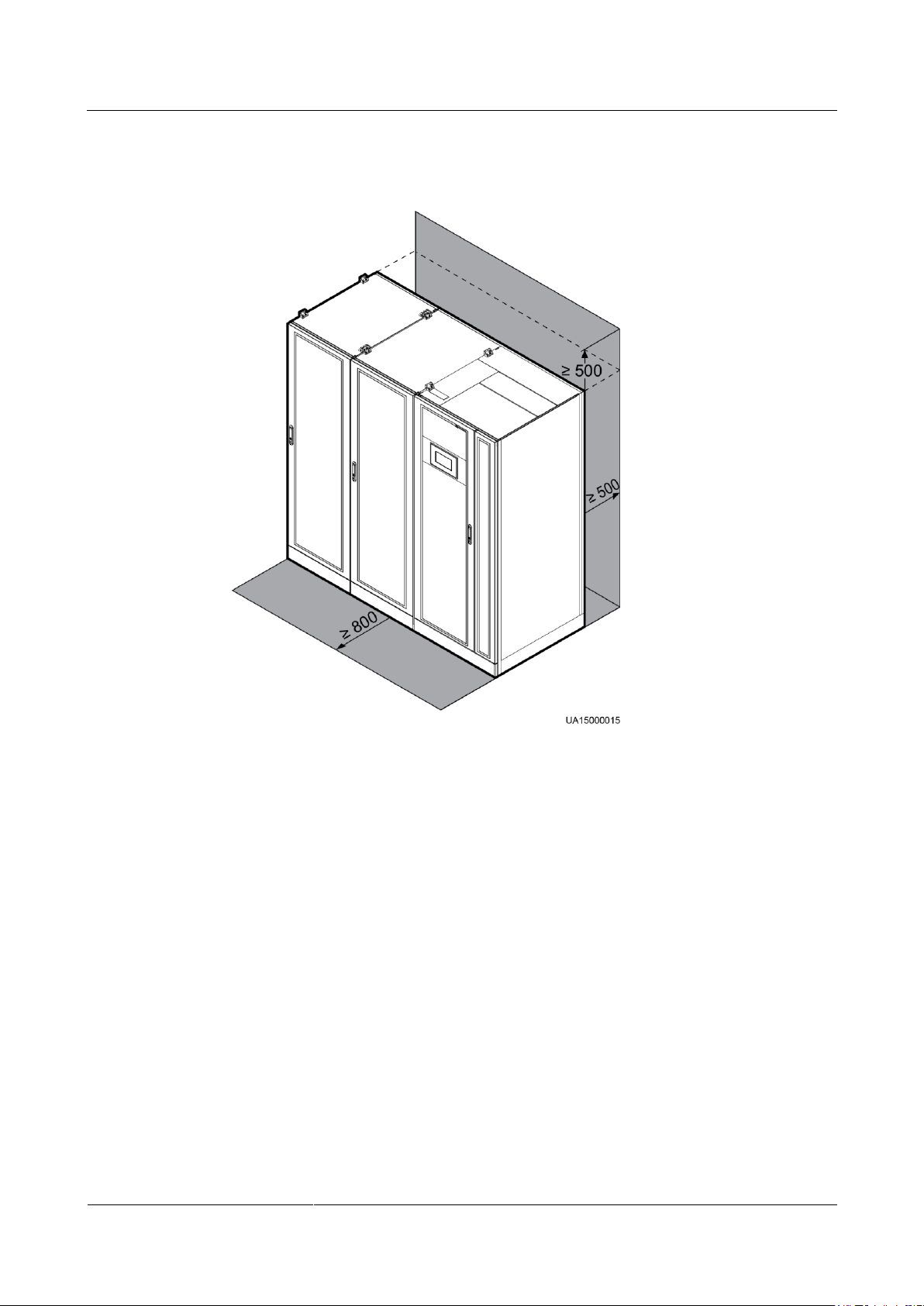
UPS5000-A-(600 kVA-800 kVA)
User Manual (40 kVA)
3 Installation
Issue 03 (2017-10-16)
Huawei Proprietary and Confidential
Copyright © Huawei Technologies Co., Ltd.
39
Figure 3-3 and Figure 3-4 show installation clearances.
Figure 3-3 600 kVA UPS installation clearances (unit: mm)
Page 48

UPS5000-A-(600 kVA-800 kVA)
User Manual (40 kVA)
3 Installation
Issue 03 (2017-10-16)
Huawei Proprietary and Confidential
Copyright © Huawei Technologies Co., Ltd.
40
Figure 3-4 800 kVA UPS installation clearances (unit: mm)
Tools and Meters
Electric pallet truck
Manual pallet truck
Ladder
Rubber mallet
3.1.2 Tools and Instruments
Insulate installation tools to prevent electric shocks.
Prepare the following tools and meters indicated in Table 3-2 for installation.
Table 3-2 Tools and meters
Page 49
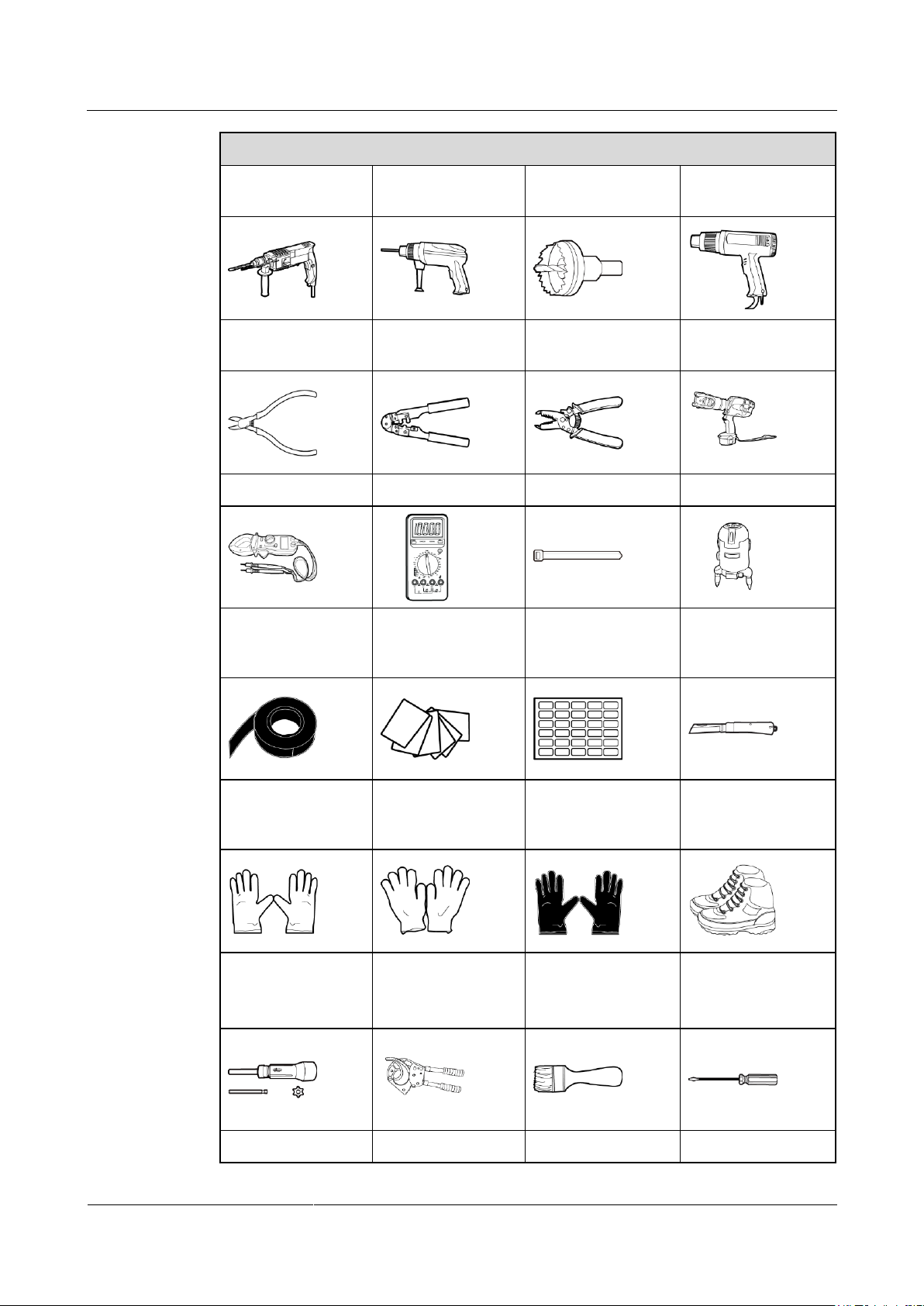
UPS5000-A-(600 kVA-800 kVA)
User Manual (40 kVA)
3 Installation
Issue 03 (2017-10-16)
Huawei Proprietary and Confidential
Copyright © Huawei Technologies Co., Ltd.
41
Tools and Meters
Hammer drill and
drill bit Φ16
Hand-held electric
drill
Alloy hole saw
Heat gun
Diagonal pliers
Crimping tools
Wire stripper
Electric hydraulic
pliers
Clamp meter
Multimeter
Cable tie
Level instrument
Polyvinyl chloride
(PVC) insulation
tape
Cotton cloth
Label
Electrician's knife
Electrostatic
discharge (ESD)
gloves
Protective gloves
Insulated gloves
Insulation protective
shoes
Torque screwdriver
Cable cutter
Brush
Flat-head
screwdriver
(2–5 mm)
Phillips screwdriver
Insulated torque
Heat shrink tubing
Insulated adjustable
Page 50
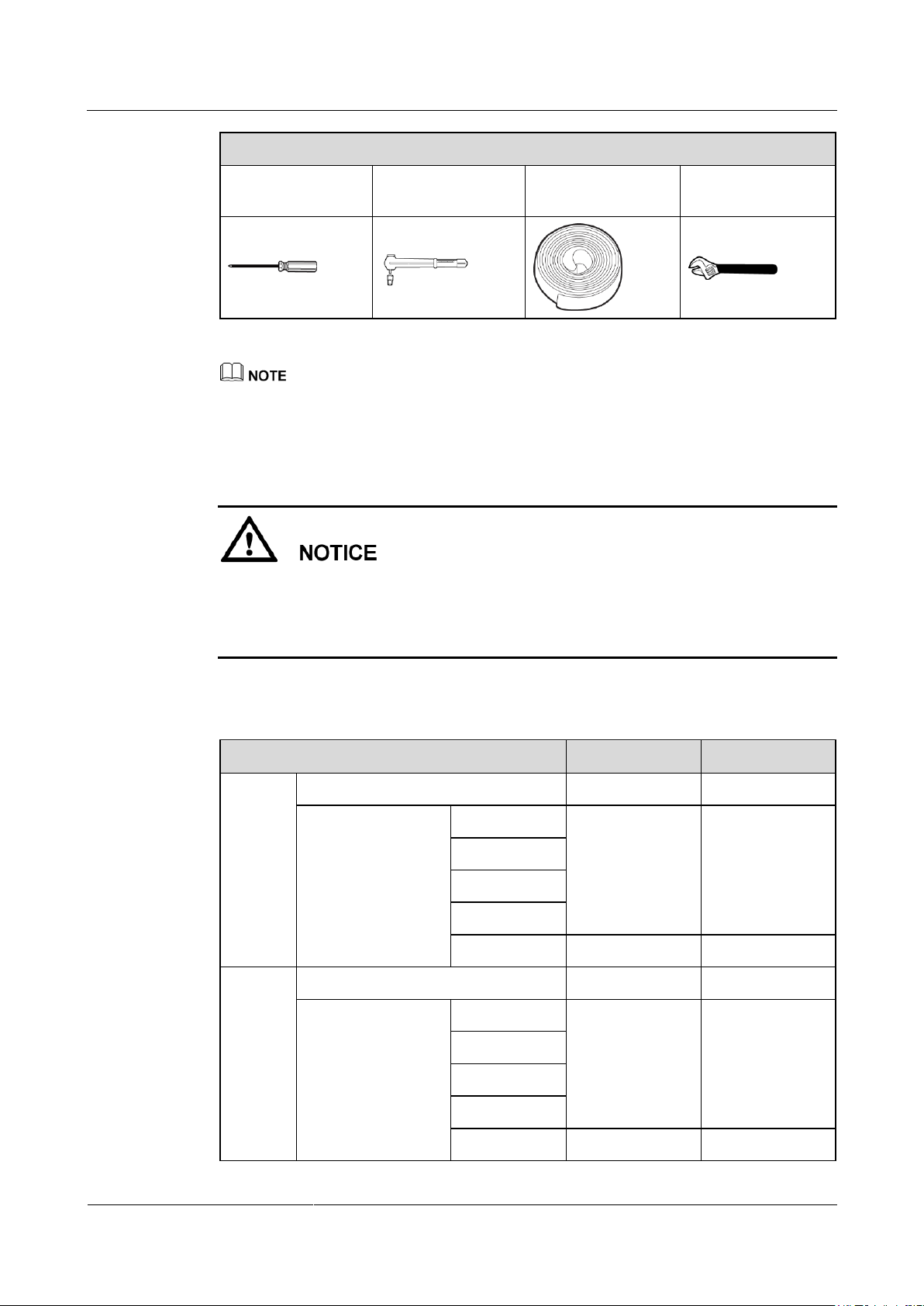
UPS5000-A-(600 kVA-800 kVA)
User Manual (40 kVA)
3 Installation
Issue 03 (2017-10-16)
Huawei Proprietary and Confidential
Copyright © Huawei Technologies Co., Ltd.
42
Tools and Meters
(M3/M4/M5/M6/M
8)
wrench
(M6/M8/M12/M16)
wrench
Item
600 kVA
800 kVA
Mains
input
connecto
r
Mains input current (A)
1055
1407
Recommended
cross-sectional area
(mm2)
L1
4 x (4 x 185)
4 x (4 x 240)
L2
L3
N
PE
240
240
Bypass
input
connecto
r
Bypass input current (A)
912
1216
Recommended
cross-sectional area
(mm2)
L1
4 x (4 x 185)
4 x (4 x 240)
L2
L3 N PE
240
240
Table 3-2 lists only the common tools for installation and cable connection. For more dedicated tools
required, see the corresponding component manuals. Prepare tools based on site requirements.
3.1.3 Power Cables
The UPS can generate large leakage currents. A circuit breaker that provides leakage
current protection is not recommended.
If multiple UPSs are to be connected in parallel, input and output power cables for each
UPS should have the same length and specifications.
Table 3-3 lists the recommended cross-sectional areas for power cables.
Table 3-3 Recommended cross-sectional areas for power cables
Page 51

UPS5000-A-(600 kVA-800 kVA)
User Manual (40 kVA)
3 Installation
Issue 03 (2017-10-16)
Huawei Proprietary and Confidential
Copyright © Huawei Technologies Co., Ltd.
43
Item
600 kVA
800 kVA
Output
connecto
r
Output current (A)
912
1216
Recommended
cross-sectional area
(mm2)
U
4 x (4 x 185)
4 x (4 x 240)
V
W
N (If the
voltage is
non-linear,
increase the
cross-sectional
area of the
neutral wire.)
PE
240
240
Battery
input
connecto
r
Nominal discharge current (480 V
current; forty 12 V batteries) (A)
1302
1736
Maximum discharge current (end of
discharge current of forty 12 V
batteries, namely, 1.67 V/cell
discharge current of 192 2 V cells) (A)
1559
2079
Recommended
cross-sectional area
(mm2)
+
3 x 240
4 x 240
N
3 x 240
4 x 240
-
3 x 240
4 x 240
Ground
cable
Recommended
cross-sectional area
(mm2)
PE
240
240
1.
When selecting, connecting, and routing power cables, follow local safety regulations and rules.
2.
If external conditions such as cable layout or ambient temperatures change, perform verification in
accordance with the IEC-60364-5-52 or local regulations.
3.
The currents listed in Table 3-3 are measured at a rated voltage of 380 V. If the rated voltage is 400 V,
multiply the currents by 0.95. If the rated voltage is 415 V, multiply the currents by 0.92.
4.
If primary loads are non-linear loads, increase the cross-sectional areas of neutral wires 1.5–1.7
times.
5.
When the mains input and bypass input share a power source, configure both types of input power
cables as mains input power cables. The cables listed in Table 3-3 are used only when the following
requirements are met:
Routing mode: Routed over the ladder or bracket in a single layer (the routing mode for DC cables is
F in IEC60364-5-52 and the routing mode for AC cables is E in IEC60364-5-52).
Page 52
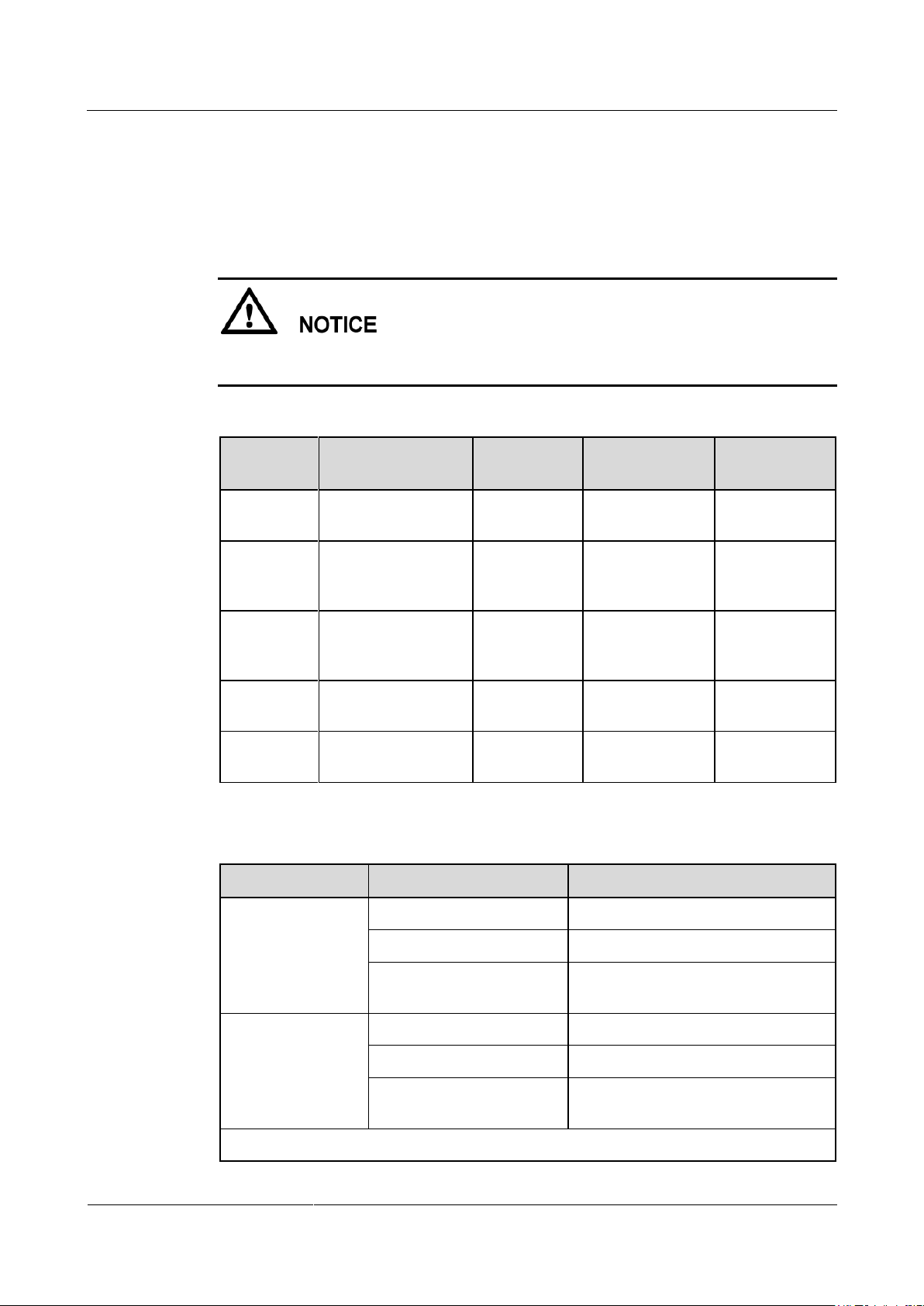
UPS5000-A-(600 kVA-800 kVA)
User Manual (40 kVA)
3 Installation
Issue 03 (2017-10-16)
Huawei Proprietary and Confidential
Copyright © Huawei Technologies Co., Ltd.
44
1.
Connector
Connection Mode
Bolt Type
Bolt Hole
Diameter
Torque
Mains input
connector
Crimped DT
terminals
M16
18 mm
120 N•m
Bypass
input
connector
Crimped DT
terminals
M16
18 mm
120 N•m
Battery
input
connector
Crimped DT
terminals
M16
18 mm
120 N•m
Output
connector
Crimped DT
terminals
M16
18 mm
120 N•m
Grounding
connector
Crimped DT
terminals
M12
-
47 N•m
UPS Capacity
Component
Specificationsa
600 kVA
Mains input circuit breaker
1250 A/3P
Bypass input circuit breaker
1000 A/3P
Output branch circuit
breaker
1000 A/3P
800 kVA
Mains input circuit breaker
1600 A/3P
Bypass input circuit breaker
1250 A/3P
Output branch circuit
breaker
1250 A/3P
Circuit breakers are used in circuits with a short-circuit current of less than 50 kA.
The ambient temperature is 30°C.
2.
The AC voltage loss is less than 3%, and the DC voltage loss is less than 1%.
3.
90°C copper flexible cable.
4.
The length of the AC power cables of a 600 kVA or 800 kVA UPS is no longer than 30 m and DC
power cables no longer than 50 m.
When you connect power cables, comply with the tightening torque listed in Table 3-4 to
ensure secure connections and prevent safety risks.
Table 3-4 Power cable connector requirements
Table 3-5 Recommended input front-end and output back-end circuit breakers
Page 53

UPS5000-A-(600 kVA-800 kVA)
User Manual (40 kVA)
3 Installation
Issue 03 (2017-10-16)
Huawei Proprietary and Confidential
Copyright © Huawei Technologies Co., Ltd.
45
The input front-end and output back-end circuit breakers recommended in Table 3-5are for reference
only.
If multiple loads are connected, specifications for branch circuit breakers must not exceed the
recommended specifications.
The circuit breaker selection principle is to protect loads and cables, and the cascading principle is to
realize specific protection.
3.1.4 Unpacking and Checking
Context
Only trained personnel are allowed to move the UPS. Use a pallet truck to transport the
UPS box secured to a wooden support to the installation position.
To prevent the UPS from falling over, secure it to an electric pallet truck using ropes
before moving it.
To prevent shocks or falls, move the UPS gently. After placing the UPS in the installation
position, unpack it and take care to prevent scratches. Keep the UPS steady during
unpacking.
If the UPS installation environment is in poor condition and the UPS will be stored for a
long time after it is unpacked, wrap the UPS with the original plastic coat to prevent dust.
Procedure
Step 1 Visually inspect the UPS appearance for shipping damage. If any damage is found, report it to
Step 2 Use a pallet truck to move the power cabinet and bypass cabinet near the installation position.
The power cabinet and bypass cabinet are separately delivered. Therefore, perform the following
operations for both the power cabinet and bypass cabinet.
the carrier immediately.
To prevent the UPS from falling over during transportation, the pallet is specially designed. If
an electric pallet truck is used, insert the forks into the front of the pallet; if a manual pallet
truck is used, insert the forks into the left or right side of the pallet, as shown in Figure 3-5.
Page 54
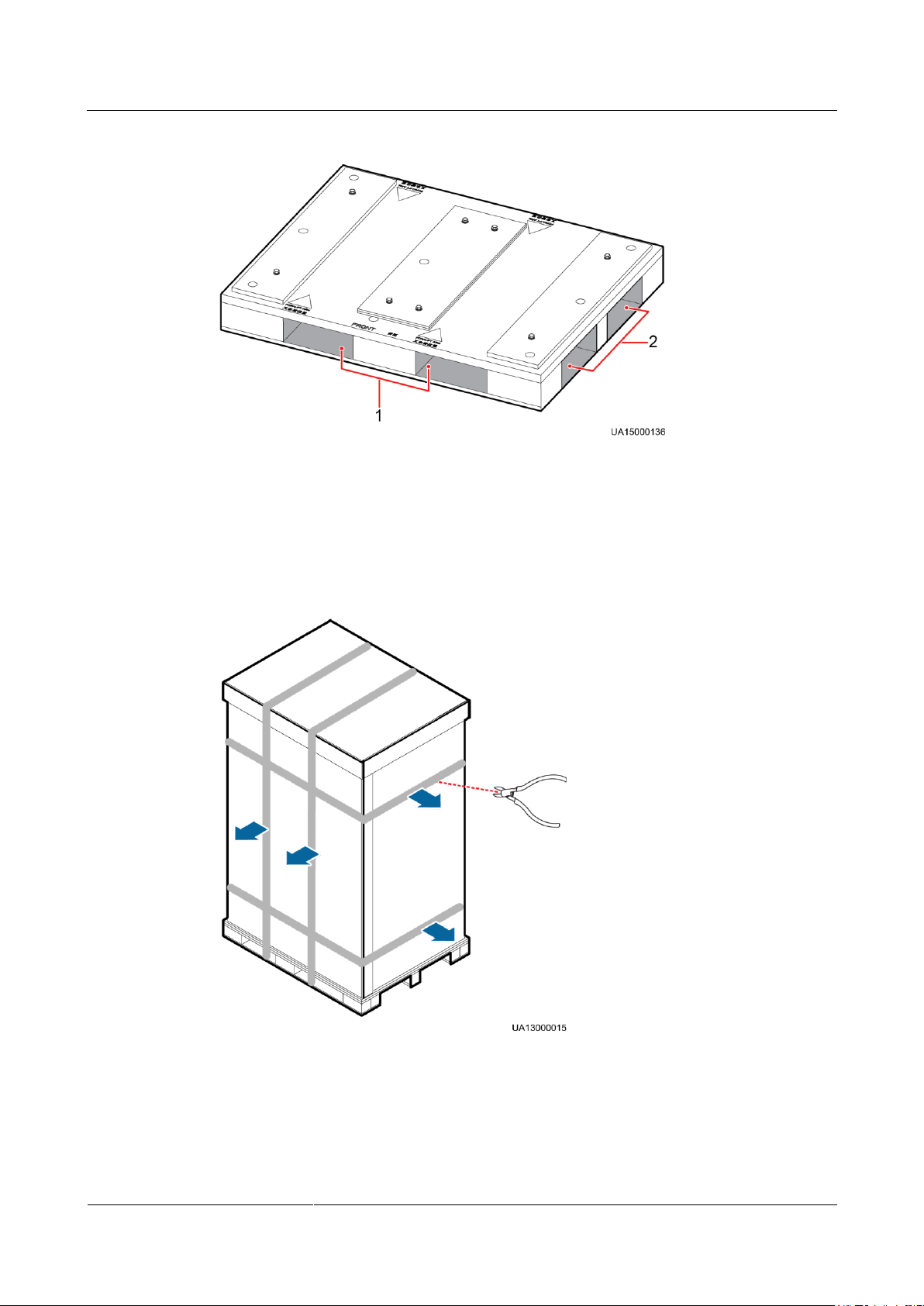
UPS5000-A-(600 kVA-800 kVA)
User Manual (40 kVA)
3 Installation
Issue 03 (2017-10-16)
Huawei Proprietary and Confidential
Copyright © Huawei Technologies Co., Ltd.
46
Figure 3-5 Pallet
(1) Place for inserting the forks of an electric
pallet truck
(2) Place for inserting the forks of a manual
pallet truck
Step 3 Cut off and remove the binding tapes, as shown in Figure 3-6.
Figure 3-6 Removing binding tapes
Step 4 Remove the packing materials and foam, as shown in Figure 3-7.
Page 55
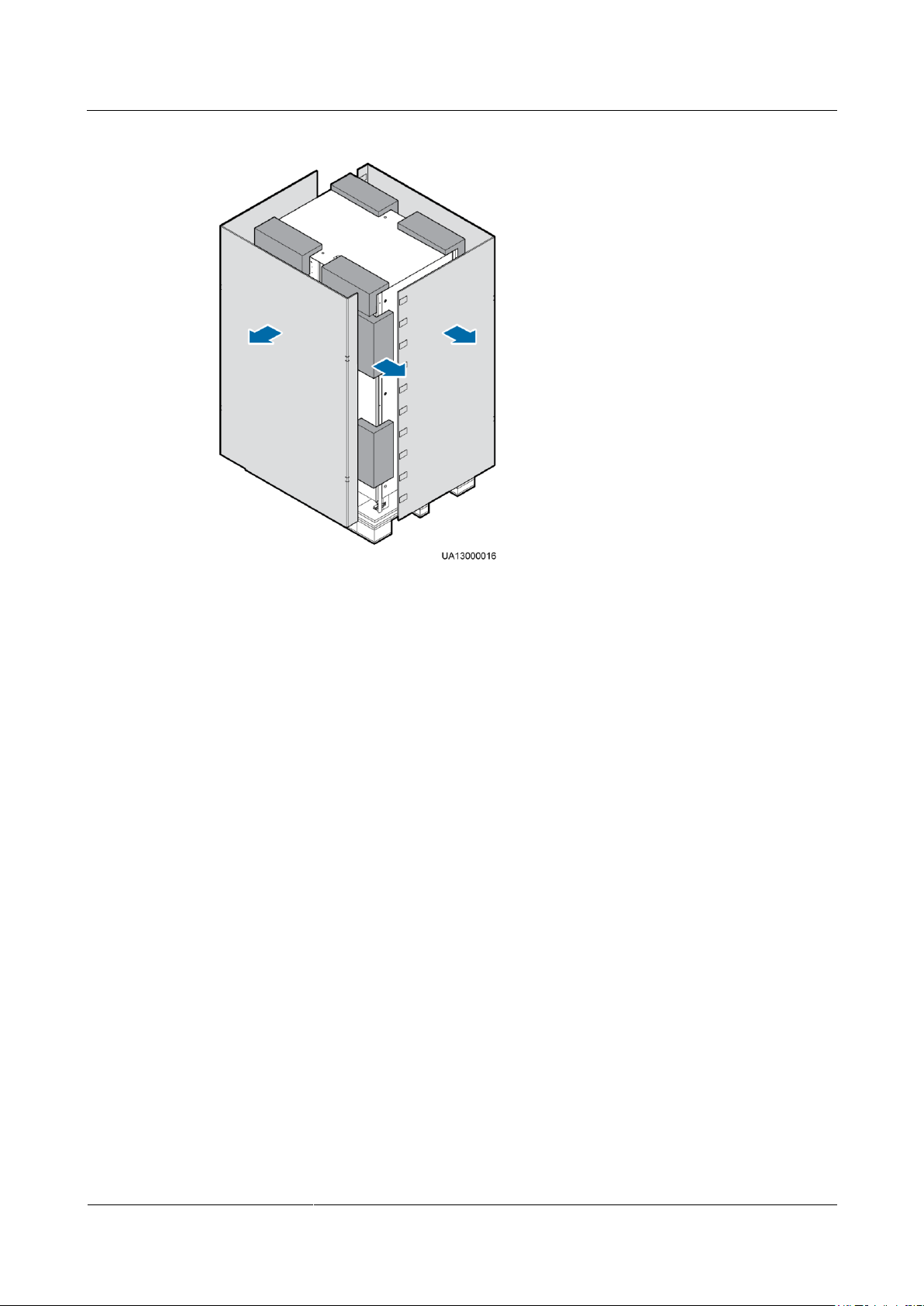
UPS5000-A-(600 kVA-800 kVA)
User Manual (40 kVA)
3 Installation
Issue 03 (2017-10-16)
Huawei Proprietary and Confidential
Copyright © Huawei Technologies Co., Ltd.
47
Figure 3-7 Removing the packing materials and foam
Step 5 Remove the plastic bag and take out the fitting box. Store them for future use.
Step 6 Check that the UPS is intact.
1. Visually inspect the UPS appearance for shipping damage. If it is damaged, notify the
carrier immediately.
2. Check that the fittings comply with the packing list. If some fittings are missing or do
not comply with the packing list, record the information and contact your local Huawei
office immediately.
Step 7 Remove the screws that secure the cabinet and pallet, as shown in Figure 3-8 (using the power
cabinet as an example).
Page 56
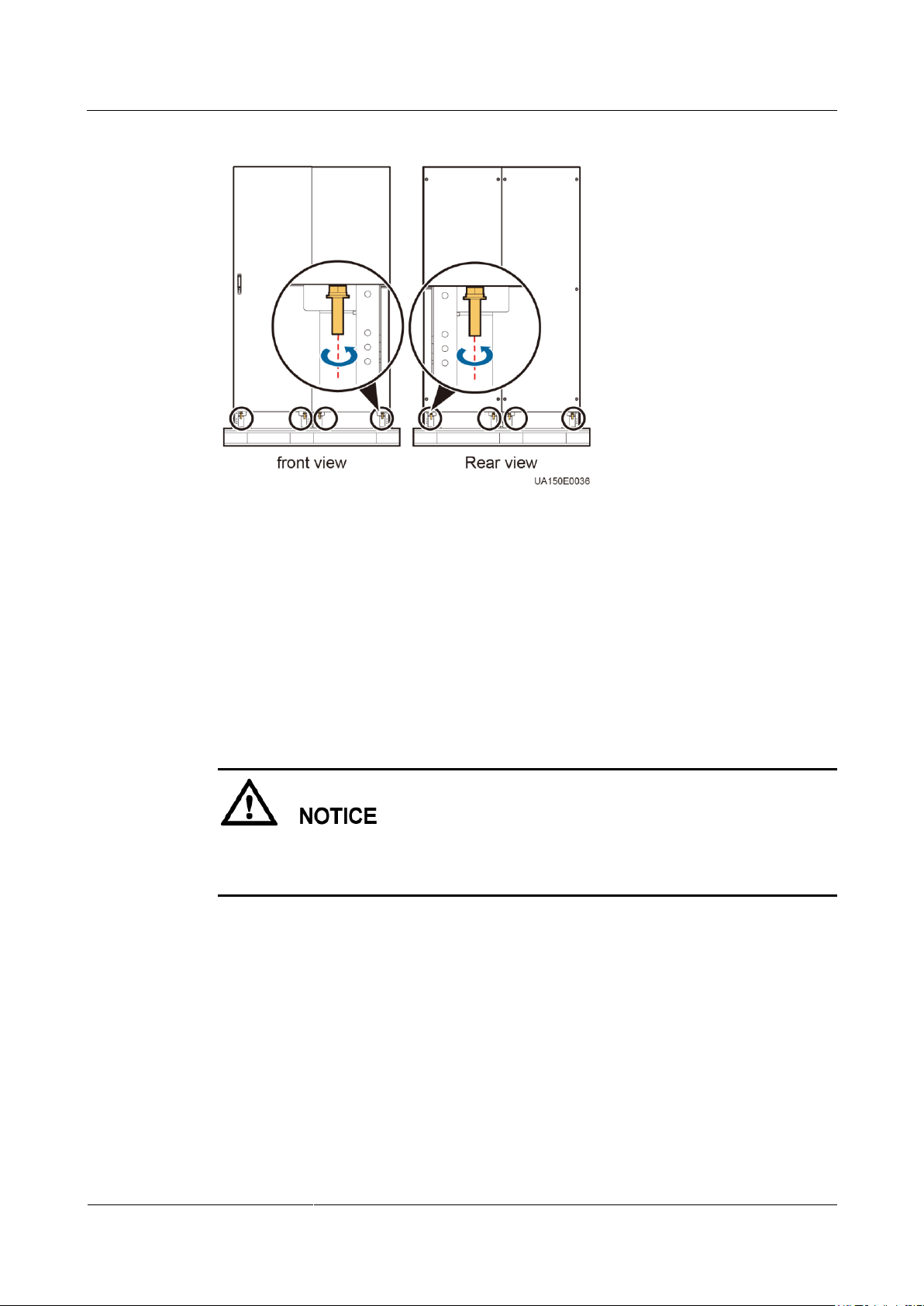
UPS5000-A-(600 kVA-800 kVA)
User Manual (40 kVA)
3 Installation
Issue 03 (2017-10-16)
Huawei Proprietary and Confidential
Copyright © Huawei Technologies Co., Ltd.
48
Figure 3-8 Removing screws from the cabinet and pallet
----End
3.2 Single UPS Installation
Context
UPSs in standard configuration and full configuration have the same installation procedures
and cable connection modes. This section uses UPSs in full configuration as an example.
When you install the UPS and connect cables, do not step on the front door baffle plate and
the door support at the bottom of the cabinet to prevent paint flake-off and deformation, as
shown in Figure 3-9. Otherwise, the front door will not be properly closed.
Page 57

UPS5000-A-(600 kVA-800 kVA)
User Manual (40 kVA)
3 Installation
Issue 03 (2017-10-16)
Huawei Proprietary and Confidential
Copyright © Huawei Technologies Co., Ltd.
49
Figure 3-9 Front door baffle plate
3.2.1 Installing the UPS
3.2.1.1 Installing the UPS on the Ground
Determining the UPS Installation Position
Ensure that the installation ground is flat.
The marking-off template is delivered with the UPS and is placed at the top of the UPS.
Step 1 Determine the cabinet installation position on the ground according to cabinet mounting holes
(ground installation) on the marking-off template. Figure 3-10 and Figure 3-11 show the
marking-off template. Figure 3-12 and Figure 3-13 show the hole dimensions.
Page 58

UPS5000-A-(600 kVA-800 kVA)
User Manual (40 kVA)
3 Installation
Issue 03 (2017-10-16)
Huawei Proprietary and Confidential
Copyright © Huawei Technologies Co., Ltd.
50
Figure 3-10 600 kVA UPS marking-off template
Figure 3-11 800 kVA UPS marking-off template
Figure 3-12 Mounting hole dimensions for the 600 kVA UPS (unit: mm)
Page 59

UPS5000-A-(600 kVA-800 kVA)
User Manual (40 kVA)
3 Installation
Issue 03 (2017-10-16)
Huawei Proprietary and Confidential
Copyright © Huawei Technologies Co., Ltd.
51
Figure 3-13 Mounting hole dimensions for the 800 kVA UPS (unit: mm)
(1) M12 bolt
(2) Spring washer
(3) Flat washer
(4) Expansion sleeve
Step 2 Use a hammer drill to drill holes for installing expansion bolts, and install expansion sleeves
in the holes. Figure 3-14 shows expansion bolt composition. Figure 3-15 shows how to install
an expansion bolt.
Figure 3-14 Expansion bolt composition
Knock the expansion bolt into the hole until the expansion sleeve completely fits into the hole.
The expansion sleeve must be completely buried under the ground to facilitate subsequent
installation.
Page 60

UPS5000-A-(600 kVA-800 kVA)
User Manual (40 kVA)
3 Installation
Issue 03 (2017-10-16)
Huawei Proprietary and Confidential
Copyright © Huawei Technologies Co., Ltd.
52
Figure 3-15 Installing an expansion bolt (unit: mm)
Moun
ting
Fittin
gs
Num
ber of
Fittin
gs
Screw
Specifications
Number
of Bolts
(PCS)
Torque
(N•m)
Remarks
Botto
m
connec
ting
plate
2
M12 x 25
8
26
The fittings are
delivered with the
UPS and are visible
when you open the
front door of the
bypass cabinet.
The 10 soft
connecting copper
bars are numbered
Top
connec
ting
plate
2
M6 x 20
8
3
1. Drill holes in the ground by using a hammer drill. The hole depth is 52 mm to 60 mm.
2. Partially tighten the expansion bolt and vertically insert it into the hole. Knock the
expansion bolt using a rubber mallet until the expansion sleeve is fully inserted into the
hole.
3. Partially tighten the expansion bolt.
4. Remove the bolt, spring washer, and flat washer.
----End
Combining the Power Cabinet and Bypass Cabinet
The power cabinet and bypass cabinet are separately delivered. Before installing the UPS,
combine the power cabinet and bypass cabinet. Before combining the cabinets, check that
fittings are complete. Table 3-6 and Table 3-7 list the fittings.
Table 3-6 600 kVA UPS fittings
Page 61

UPS5000-A-(600 kVA-800 kVA)
User Manual (40 kVA)
3 Installation
Issue 03 (2017-10-16)
Huawei Proprietary and Confidential
Copyright © Huawei Technologies Co., Ltd.
53
Moun
ting
Fittin
gs
Num
ber of
Fittin
gs
Screw
Specifications
Number
of Bolts
(PCS)
Torque
(N•m)
Remarks
Soft
connec
ting
copper
bar
10
M12 x 45
40
47
48 to 54, 56, 58,
and 60.
If you choose to
route cables by
drilling holes at the
top of the cabinet,
paste grommet strip
to the hole edge to
protect cables.
Grom
met
strip
N/A
N/A
N/A
N/A
Middl
e
connec
ting
plate
2
M6 x 20
4
3
Installed on the cabinet
before delivery.
Mounti
ng
Fittings
Number of
Fittings
Screw
Specificatio
ns
Number of
Bolts (PCS)
Torque
(N•m)
Remarks
Bottom
connectin
g plate
2
M12 x 25
8
26
The
fittings
are
delivered
with the
UPS and
are visible
when you
remove
the
packing
material
from the
bypass
cabinet.
The two
soft
connectin
g copper
bars are
numbered
52.
(Optional)
Eight
L-shaped
Top
connectin
g plate
2
M6 x 30
8
3
Soft
connectin
g copper
bar
2
M12 x 45
10
47
(Optional
)
L-shaped
connectin
g copper
bar
8
M12 x 45
16
47
Grommet
strip
N/A
N/A
N/A
N/A
Table 3-7 800 kVA UPS fittings
Page 62

UPS5000-A-(600 kVA-800 kVA)
User Manual (40 kVA)
3 Installation
Issue 03 (2017-10-16)
Huawei Proprietary and Confidential
Copyright © Huawei Technologies Co., Ltd.
54
Mounti
ng
Fittings
Number of
Fittings
Screw
Specificatio
ns
Number of
Bolts (PCS)
Torque
(N•m)
Remarks
connectin
g copper
bars,
seven of
which are
numbered
50 and
one is
numbered
51.
If you
choose to
route
cables by
drilling
holes at
the top of
the
cabinet,
paste
grommet
strip to
the hole
edge to
protect
cables.
Middle
connectin
g plate
2
M6 x 30
4
3
Installed on
the cabinet
before
delivery.
Step 1 (Optional) Obtain eight L-shaped connecting copper bars from the fittings package, and install
them in the 800 kVA power cabinet from inside to outside, as shown in Figure 3-16.
If the eight L-shaped connecting copper bars have already been installed, skip this step.
Page 63
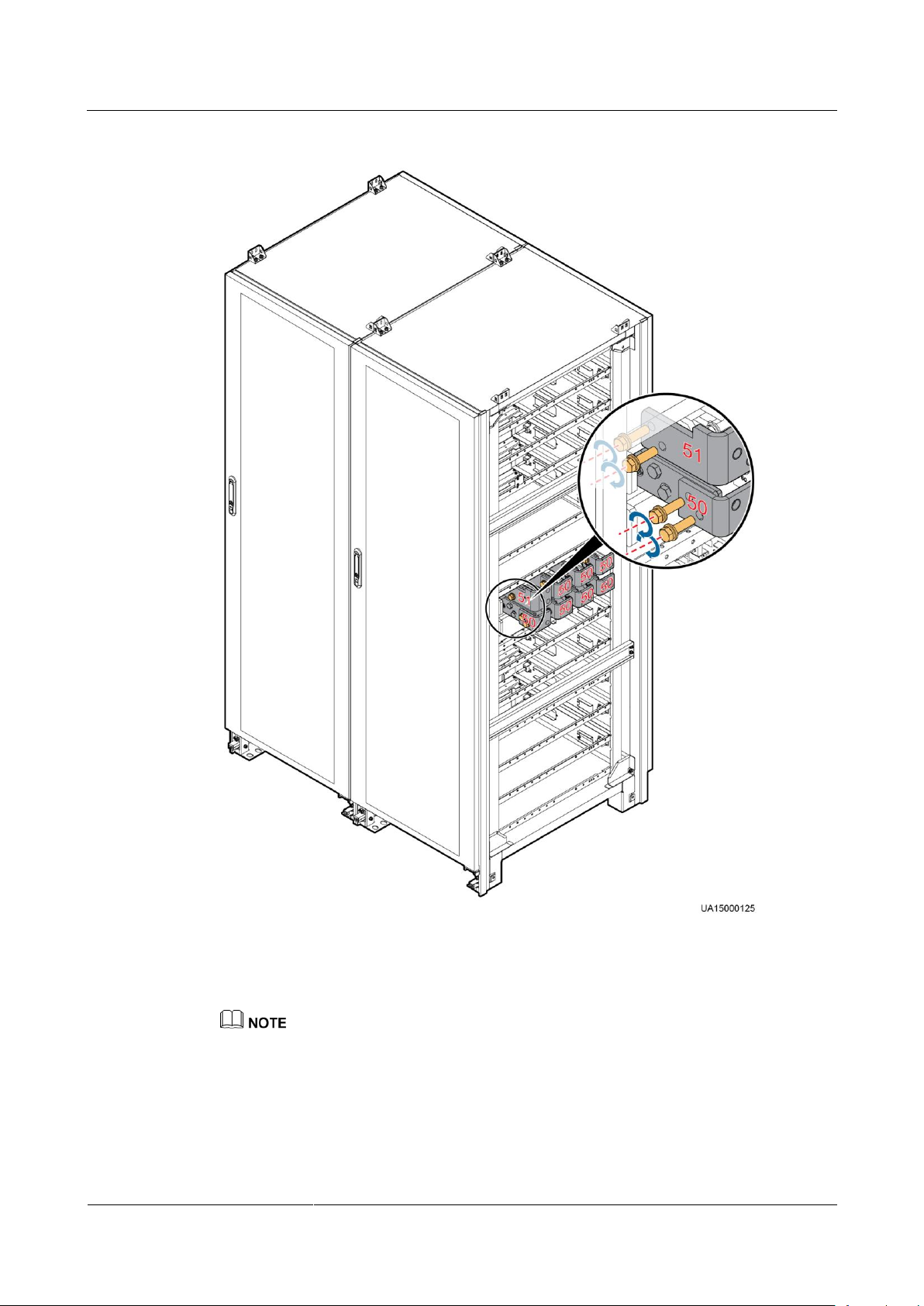
UPS5000-A-(600 kVA-800 kVA)
User Manual (40 kVA)
3 Installation
Issue 03 (2017-10-16)
Huawei Proprietary and Confidential
Copyright © Huawei Technologies Co., Ltd.
55
Figure 3-16 Installing eight L-shaped connecting copper bars (800 kVA UPS)
Step 2 Use a pallet truck to move the cabinet to the cabinet to the expansion bolt holes on the ground.
The power cabinet is on the left, and the bypass cabinet is on the right.
When you align the power cabinet with the bypass cabinet, adjust the position of the bypass cabinet by
using a pallet truck so that the front doors of the two cabinets are aligned with each other.
Step 3 Install the two bottom connecting plates on power cabinet 1 and its adjacent bypass cabinet.
The method is the same for the 600 kVA UPS and 800 kVA UPS. Figure 3-17 uses the 600
kVA UPS as an example.
Page 64
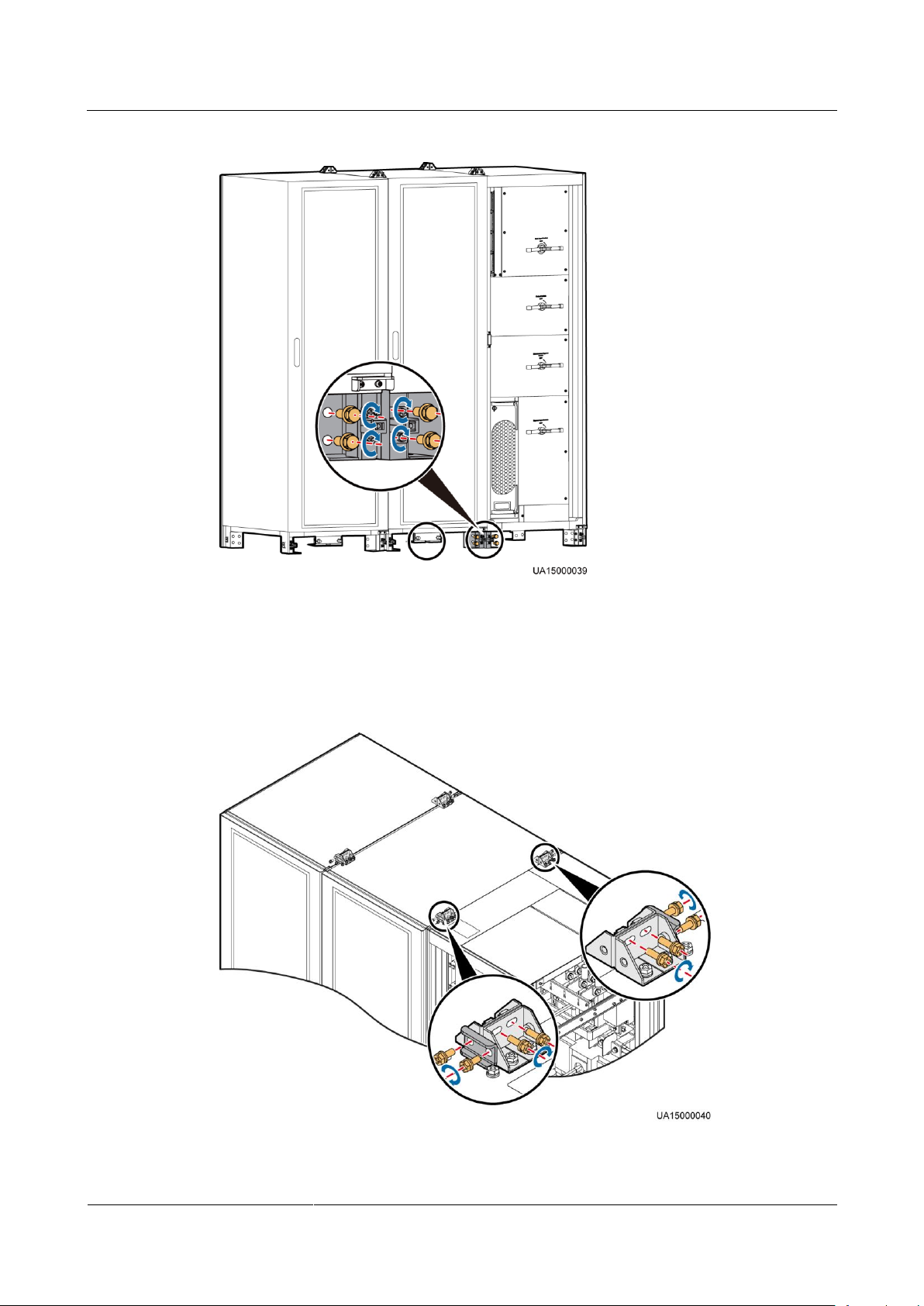
UPS5000-A-(600 kVA-800 kVA)
User Manual (40 kVA)
3 Installation
Issue 03 (2017-10-16)
Huawei Proprietary and Confidential
Copyright © Huawei Technologies Co., Ltd.
56
Figure 3-17 Installing bottom connecting plates
Step 4 Install the two top connecting plates on power cabinet 1 and its adjacent bypass cabinet. The
method is the same for the 600 kVA UPS and 800 kVA UPS. Figure 3-18 uses the 600 kVA
UPS as an example.
Figure 3-18 Installing top connecting plates
Page 65

UPS5000-A-(600 kVA-800 kVA)
User Manual (40 kVA)
3 Installation
Issue 03 (2017-10-16)
Huawei Proprietary and Confidential
Copyright © Huawei Technologies Co., Ltd.
57
Step 5 Open the front door of the bypass cabinet, and install the two middle connecting plates on
power cabinet 1 and its adjacent bypass cabinet. Secure the 600 kVA UPS by using M6 x 20
screws, and secure the 800 kVA UPS by using M6 x 30 screws. The method is the same for
the 600 kVA UPS and 800 kVA UPS. Figure 3-19 uses the 600 kVA UPS as an example.
After the power cabinet is aligned with the bypass cabinet, secure the connecting plate between the two
cabinets by using M6 screws to minimize the gap in between.
Figure 3-19 Installing connecting plates
Step 6 Use M12 x 60 expansion bolts to secure the cabinet to the expansion bolt holes on the ground
and tighten the expansion bolts, as shown in Figure 3-20 (using a power cabinet as an
example).
Page 66
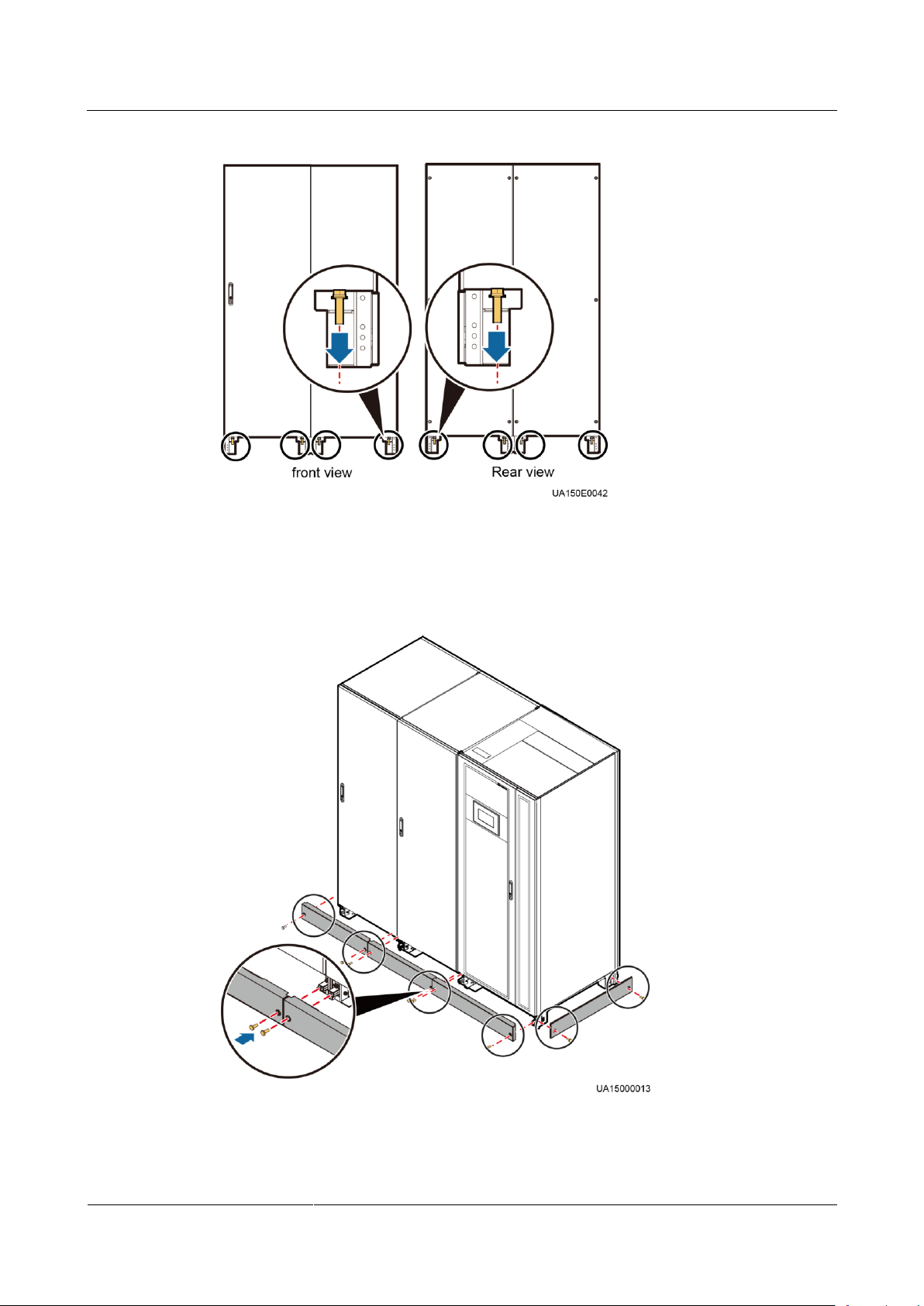
UPS5000-A-(600 kVA-800 kVA)
User Manual (40 kVA)
3 Installation
Issue 03 (2017-10-16)
Huawei Proprietary and Confidential
Copyright © Huawei Technologies Co., Ltd.
58
Figure 3-20 Tightening expansion bolts
Step 7 Install the front, rear, left, and right anchor baffle plates, as shown in Figure 3-21 (using the
600 kVA UPS as an example).
Figure 3-21 Installing front, rear, left, and right anchor baffle plates
Step 8 Remove the power distribution covers, as shown in Figure 3-22 and Figure 3-23.
Page 67

UPS5000-A-(600 kVA-800 kVA)
User Manual (40 kVA)
3 Installation
Issue 03 (2017-10-16)
Huawei Proprietary and Confidential
Copyright © Huawei Technologies Co., Ltd.
59
The power distribution covers can be removed from the bypass cabinet only when all switches are OFF.
Figure 3-22 Removing power distribution covers from the 600 kVA UPS
Figure 3-23 Removing power distribution covers from the 800 kVA UPS
Page 68

UPS5000-A-(600 kVA-800 kVA)
User Manual (40 kVA)
3 Installation
Issue 03 (2017-10-16)
Huawei Proprietary and Confidential
Copyright © Huawei Technologies Co., Ltd.
60
Step 9 Remove rear panels from power cabinet 1 and its adjacent bypass cabinet.
Step 10 Remove the switch extension pole.
Figure 3-24 Removing the switch extension pole (800 kVA)
For an 800 kVA model, the switch extension pole in the left bypass cabinet must be removed to
facilitate cabinet combination. The switch extension pole in the right bypass cabinet can be removed
or reserved, which has no impact.
For a 600 kVA model, removing the switch extension poles or not does not affect cabinet
combination or cable connection.
Page 69
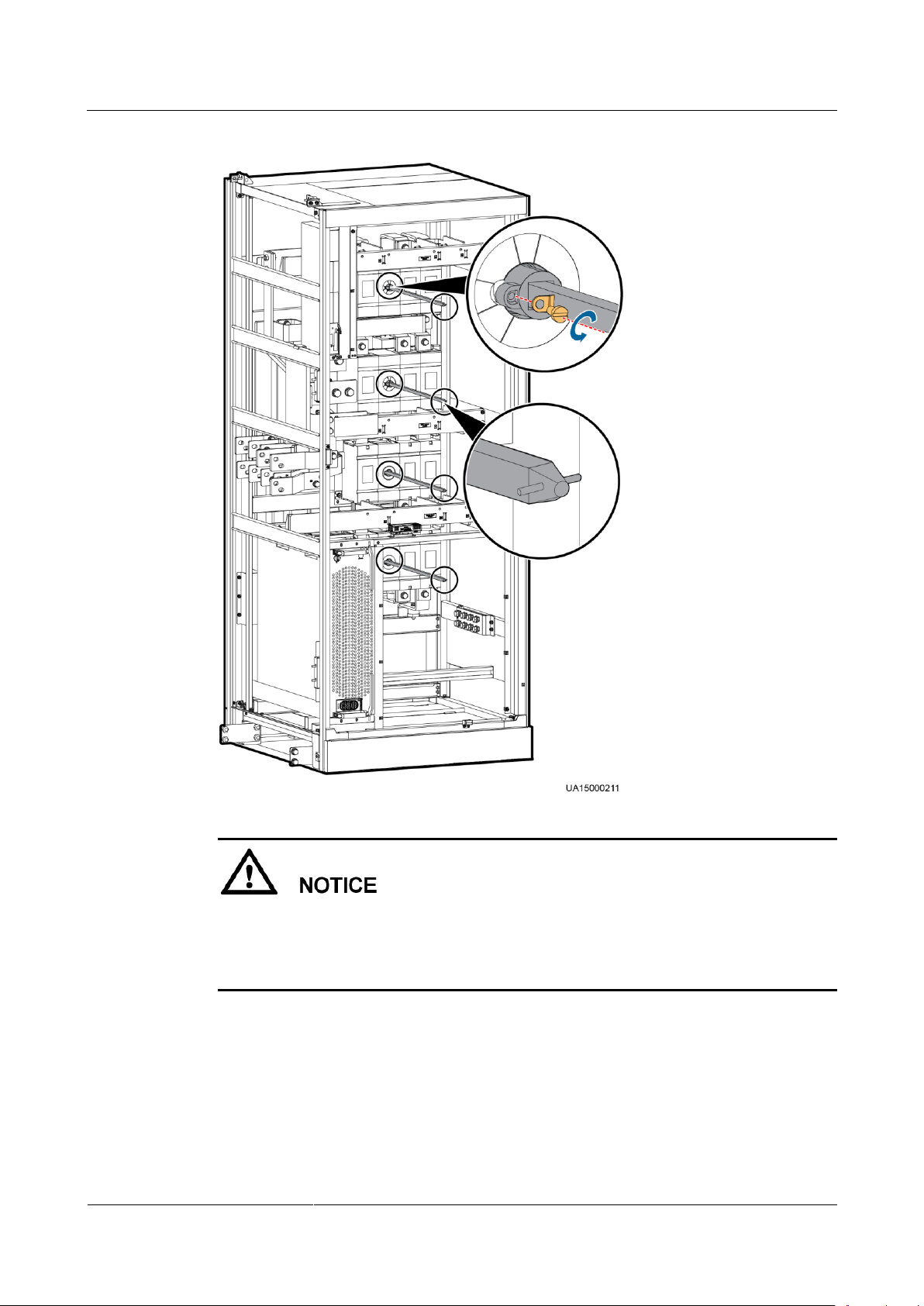
UPS5000-A-(600 kVA-800 kVA)
User Manual (40 kVA)
3 Installation
Issue 03 (2017-10-16)
Huawei Proprietary and Confidential
Copyright © Huawei Technologies Co., Ltd.
61
Figure 3-25 Removing the switch extension poles (600 kVA)
The removed screws, washers, and switch extension poles should be kept in good
condition and reinstalled after cables are connected.
Keep the dowel leveled, as shown in Figure 3-24 and Figure 3-25. Insert the switch
extension pole until it is fully inserted, place the spacer, and tighten the slotted screw.
Step 11 Install soft connecting copper bars between power cabinet 1 and its adjacent bypass cabinet.
The following describes the methods for the 600 kVA UPS and 800 kVA UPS separately.
600kVA UPS
a. Remove the battery copper bar assembly, as shown in Figure 3-26.
Page 70
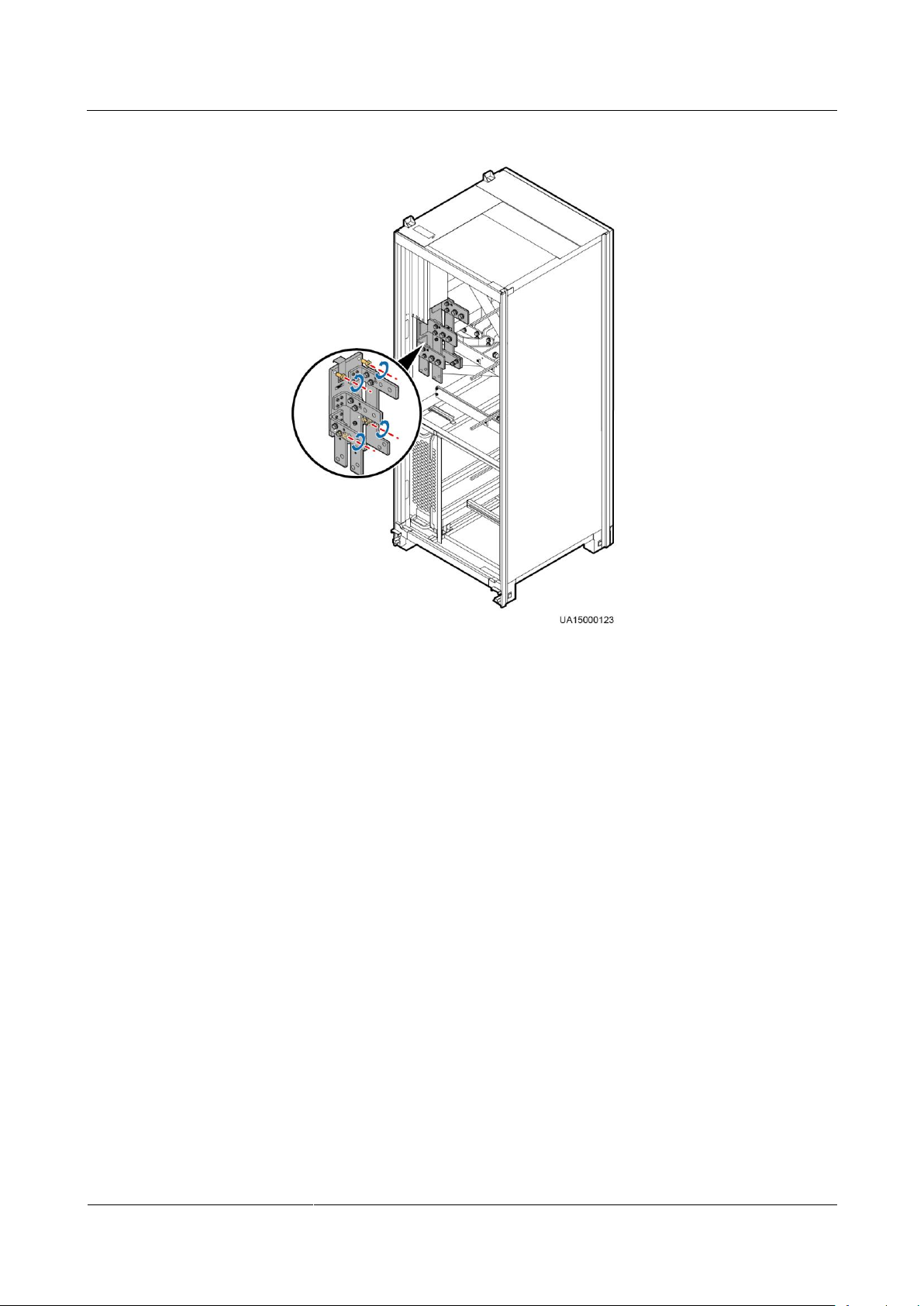
UPS5000-A-(600 kVA-800 kVA)
User Manual (40 kVA)
3 Installation
Issue 03 (2017-10-16)
Huawei Proprietary and Confidential
Copyright © Huawei Technologies Co., Ltd.
62
Figure 3-26 Removing a battery copper bar assembly
b. Install soft copper bars numbered from 48 to 54 from inside outwards. Figure 3-27
shows the soft copper bars.
Page 71

UPS5000-A-(600 kVA-800 kVA)
User Manual (40 kVA)
3 Installation
Issue 03 (2017-10-16)
Huawei Proprietary and Confidential
Copyright © Huawei Technologies Co., Ltd.
63
Figure 3-27 Installing soft copper bars numbered from 48 to 54
c. Reinstall the battery copper bar assembly.
d. Remove the filler panel from the power cabinet, and install soft copper bars named
56, 58, and 60, as shown in Figure 3-28.
Page 72

UPS5000-A-(600 kVA-800 kVA)
User Manual (40 kVA)
3 Installation
Issue 03 (2017-10-16)
Huawei Proprietary and Confidential
Copyright © Huawei Technologies Co., Ltd.
64
Figure 3-28 Installing soft copper bars numbered 56, 58, and 60
800kVA UPS
a. Cut off the binding tapes between soft copper bar holes numbered 23, 24, 25, 26
and 30.
b. Secure the soft copper bars numbered 23, 24, 25, 26 and 30 by using M12x45
screws, as shown in Figure 3-29.
Page 73

UPS5000-A-(600 kVA-800 kVA)
User Manual (40 kVA)
3 Installation
Issue 03 (2017-10-16)
Huawei Proprietary and Confidential
Copyright © Huawei Technologies Co., Ltd.
65
Figure 3-29 Securing soft copper bars numbered
c. Remove the filler panel from the power cabinet and take out the two soft copper
bars numbered 52 from the fitting bag. Secure them separately to power cabinet 1
and its adjacent bypass cabinet, as shown in Figure 3-30.
Page 74
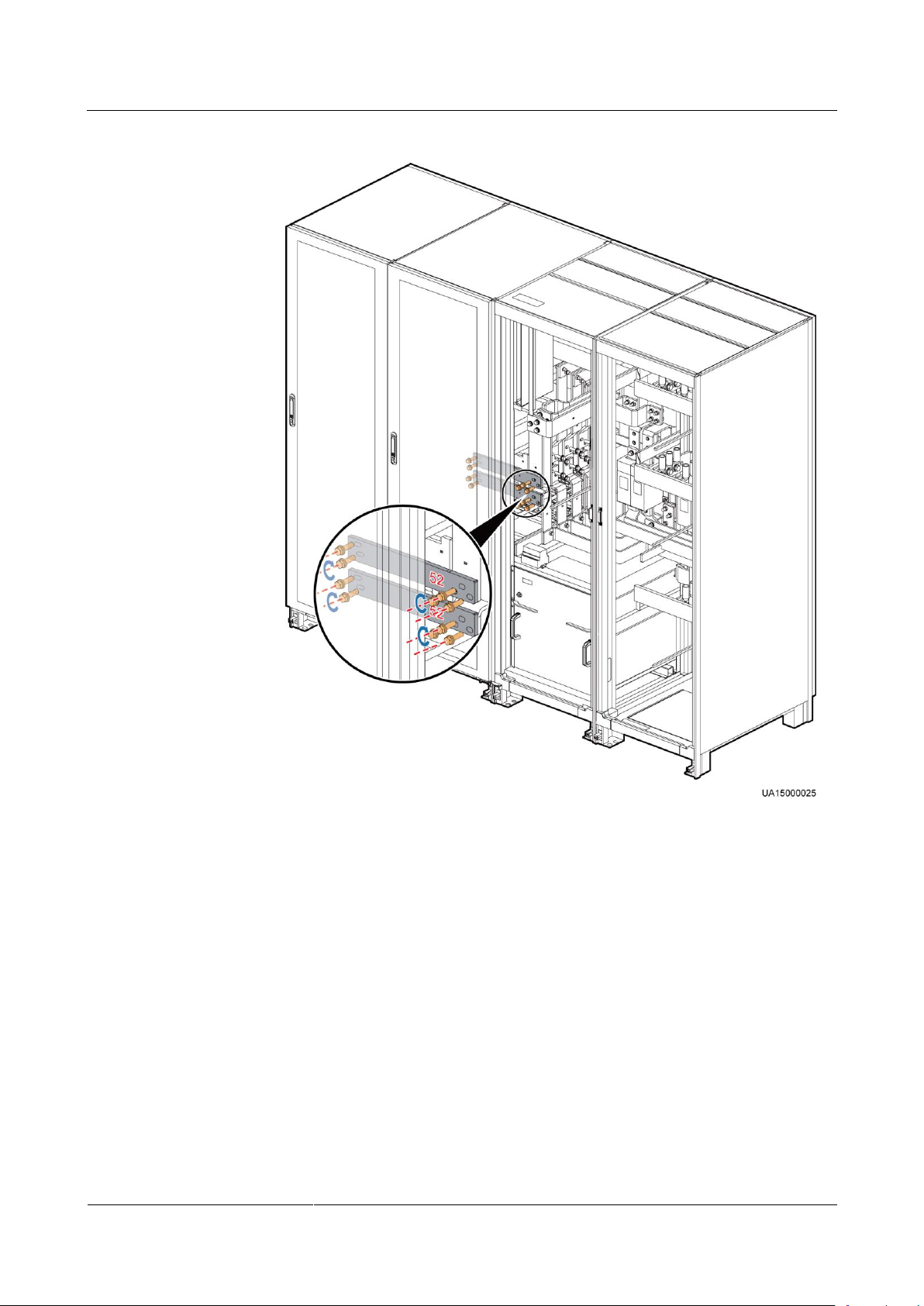
UPS5000-A-(600 kVA-800 kVA)
User Manual (40 kVA)
3 Installation
Issue 03 (2017-10-16)
Huawei Proprietary and Confidential
Copyright © Huawei Technologies Co., Ltd.
66
Figure 3-30 Installing soft copper bars numbered 52
Step 12 Insert the cable terminal on the bypass cabinet into the corresponding port on the system
signal interface board in power cabinet 1. The system signal interface board is located at the
rear of power cabinet 1, which can be seen if the rear panel is removed.
Page 75

UPS5000-A-(600 kVA-800 kVA)
User Manual (40 kVA)
3 Installation
Issue 03 (2017-10-16)
Huawei Proprietary and Confidential
Copyright © Huawei Technologies Co., Ltd.
67
Bypass Cabinet
Cable Name
Bypass Cabinet
Cable No.
Silk Screen on the
System Signal
Interface Board in
the Power
Cabinet or Cable
No.
Quantity
Bypass unit DL37
cable
W301_J21
J21
1
W303_J24
J24
1
ECM 8-pin cable
W305_J22
J22
1
ECM monitoring
bus
W307_J25
J25
1
Cut the cable ties binding the cables to be connected in the bypass cabinet. When
connecting the cables of the bypass cabinet to power cabinet 1, route the cables from the
internal side of the column to the system signal interface board of power cabinet 1 so that
the rear panels can be reinstalled on the bypass cabinet and power cabinet 1.
After the cables have been connected, bind the cables to the column of the bypass cabinet
and the binding holes on the system signal interface board. Verify that the cables are
correctly connected and reinstall the rear panels.
The silk screens on the system signal interface board in power cabinet 1 are shown in Figure
3-31. The mapping between the cables in the bypass cabinet and the ports on the system
signal interface board is listed in Table 3-8. Figure 3-32 and Figure 3-33 show cable
connections for combined cabinets.
Figure 3-31 Silk screens on the system signal interface board in power cabinet 1
Table 3-8 Mapping between the cables in the bypass cabinet and the ports on the system signal
interface board in power cabinet 1
Page 76
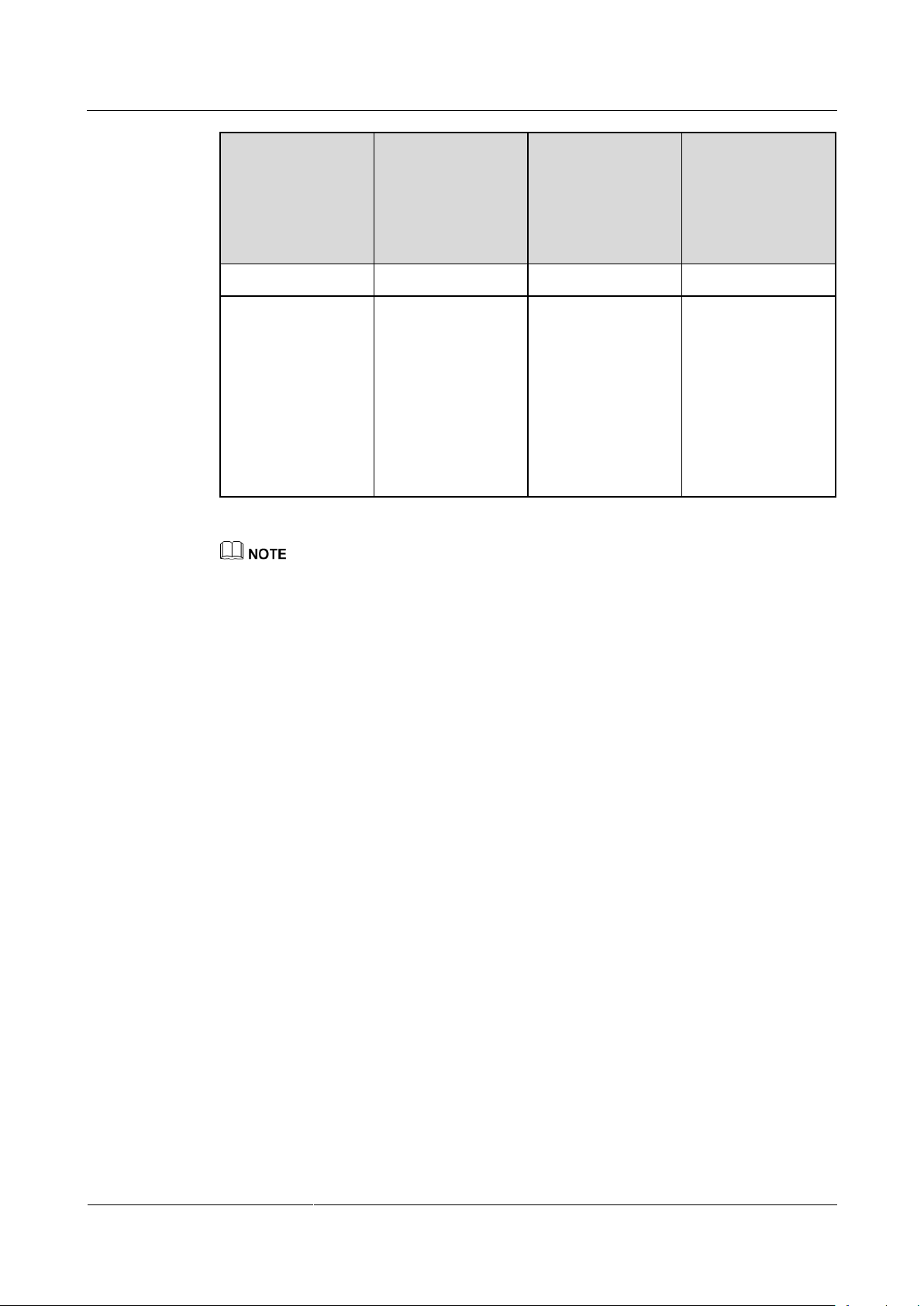
UPS5000-A-(600 kVA-800 kVA)
User Manual (40 kVA)
3 Installation
Issue 03 (2017-10-16)
Huawei Proprietary and Confidential
Copyright © Huawei Technologies Co., Ltd.
68
Bypass Cabinet
Cable Name
Bypass Cabinet
Cable No.
Silk Screen on the
System Signal
Interface Board in
the Power
Cabinet or Cable
No.
Quantity
CT cable
W309_J26
J26
1
Switch cable
In full
configuration:
− 600 kVA:
04091624-06
− 800 kVA:
04091625-06
In standard
configuration:
SW1310
04091626-23
1
A standard model has only one switch cable (maintenance bypass switch). A full configuration model
has three bypass switches (main input switch, maintenance bypass switch, and bypass input switch). The
following figures use a full configuration model as an example to describe how to combine cabinets and
connect cables.
Page 77

UPS5000-A-(600 kVA-800 kVA)
User Manual (40 kVA)
3 Installation
Issue 03 (2017-10-16)
Huawei Proprietary and Confidential
Copyright © Huawei Technologies Co., Ltd.
69
Figure 3-32 Cable connection for combined cabinets (600 kVA)
Page 78
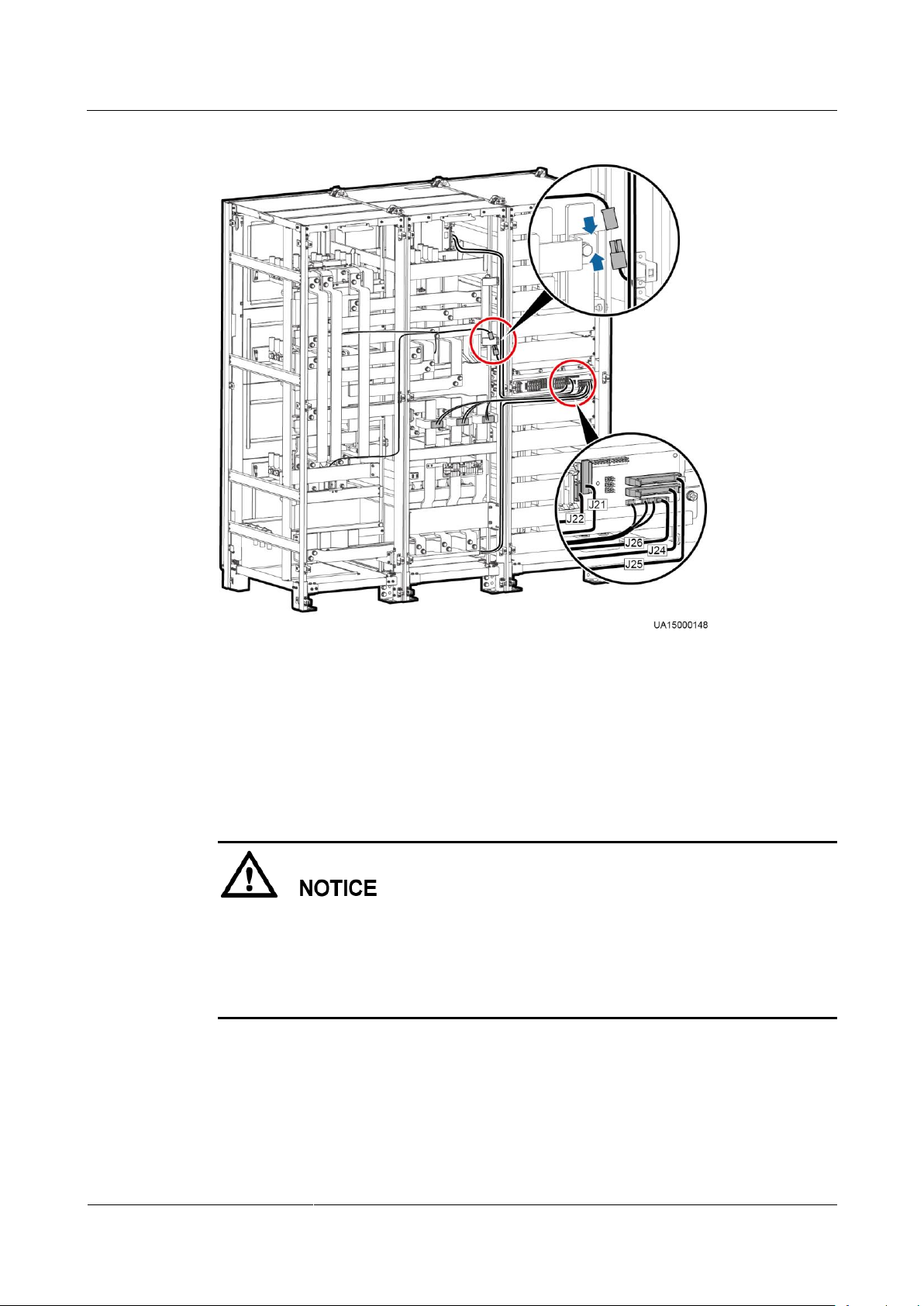
UPS5000-A-(600 kVA-800 kVA)
User Manual (40 kVA)
3 Installation
Issue 03 (2017-10-16)
Huawei Proprietary and Confidential
Copyright © Huawei Technologies Co., Ltd.
70
Figure 3-33 Cable connection for combined cabinets (800 kVA)
----End
3.2.1.2 Installing the UPS on Channel Steels
Determining the UPS Installation Position
Channel steels and expansion bolts for securing the channel steels should be purchased by
the customer. The recommended channel steel width is 50 mm or more.
Ensure that the spacing between external sides of a channel steel is 800 mm. Secure
channel steels to the ground by using expansion bolts.
Keep the channel steel surface flat.
Step 1 Determine the cabinet installation position on channel steels according to cabinet mounting
holes (channel steel installation) on the marking-off template. Figure 3-34 and Figure 3-35
show the dimensions of cabinet base mounting holes.
Page 79

UPS5000-A-(600 kVA-800 kVA)
User Manual (40 kVA)
3 Installation
Issue 03 (2017-10-16)
Huawei Proprietary and Confidential
Copyright © Huawei Technologies Co., Ltd.
71
Figure 3-34 Dimensions of cabinet base mounting holes for the 600 kVA UPS (unit: mm)
(1) Channel steel mounting hole
(2) Channel steel
(3) Column
(4) Base
(1) Channel steel mounting hole
(2) Channel steel
(3) Column
(4) Base
Figure 3-35 Dimensions of cabinet base mounting holes for the 800 kVA UPS (unit: mm)
Page 80

UPS5000-A-(600 kVA-800 kVA)
User Manual (40 kVA)
3 Installation
Issue 03 (2017-10-16)
Huawei Proprietary and Confidential
Copyright © Huawei Technologies Co., Ltd.
72
It is recommended that the external sides of front and rear channel steels be aligned with
the column. The channel steel spacing is 800 mm. The recommended channel steel width
is 50 mm or more.
Cabinet mounting holes must be aligned with channel steel mounting holes, and secure the
cabinet to channel steels with bolts.
Step 2 Drill cabinet mounting holes in channel steels by using a hammer drill.
----End
Combining the Power Cabinet and Bypass Cabinet
Step 1 The method of combining the power cabinet and bypass cabinet is the same as the method of
combining them on the ground.
----End
Securing the UPS
Step 1 Use M12 x 45 comment bolts to secure the cabinet to the mounting holes in the channel steel
and tighten the bolts.
Step 2 Install the front, rear, left, and right anchor baffle plates.
----End
3.2.2 Installing Batteries
Context
Before installing batteries, read through the battery safety precautions, obtain the delivered
battery installation guide, and install batteries as instructed.
Place the batteries in a correct way to prevent vibrations and shocks.
Install the batteries from the lower layer to the upper layer to prevent falling over due to
imbalance.
Procedure
Step 1 Install a battery rack and batteries.
For details, see the battery installation guide delivered along with batteries.
----End
Page 81
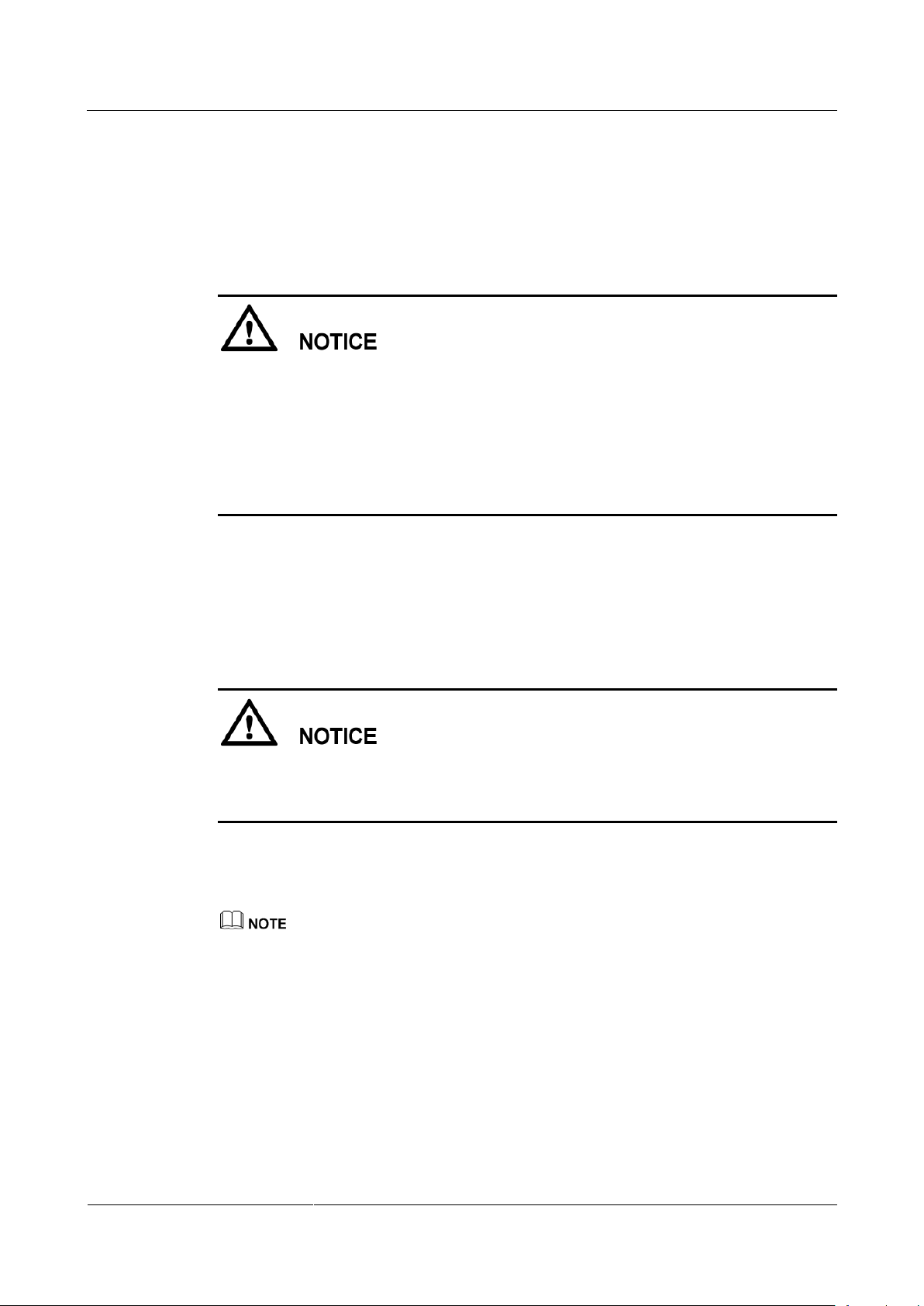
UPS5000-A-(600 kVA-800 kVA)
User Manual (40 kVA)
3 Installation
Issue 03 (2017-10-16)
Huawei Proprietary and Confidential
Copyright © Huawei Technologies Co., Ltd.
73
3.2.3 Routing Cables
3.2.3.1 Top Cable Routing
Context
Top cable routing is recommended. Bottom cable routing is applicable only when a cable
tray or support is used.
If an IP21 component is installed, cables cannot be routed from the top of the cabinet.
If you choose to route cables through holes, remove the power cable tray cover, spare
power cable tray cover and battery cable tray cover and drill holes. After you drill holes,
paste grommet strip to the hole edge to protect cables. Reinstall the covers on the cabinet.
After routing cables, use firestop putty to fill in the gap between the cables and the cabinet.
Procedure
Step 1 Open the front door of the bypass cabinet, and remove power distribution covers from the
bypass cabinet.
Step 2 Route power cables.
Connect cables from top to bottom in this sequence: mains input power cables, output
power cables, bypass input power cables, and battery input cables.
When you connect each phase wire, tighten screws from inside to outside to secure wires.
1. Remove the power cable tray cover, battery cable tray cover and signal cable tray cover
from the top of the cabinet. Use a hole saw to drill holes in the power cable tray cover,
attach grommet strips around the holes to protect cables, and reinstall the power cable
tray cover on the cabinet, as shown in Figure 3-36 and Figure 3-37.
The hole size and quantity are for reference only.
Page 82
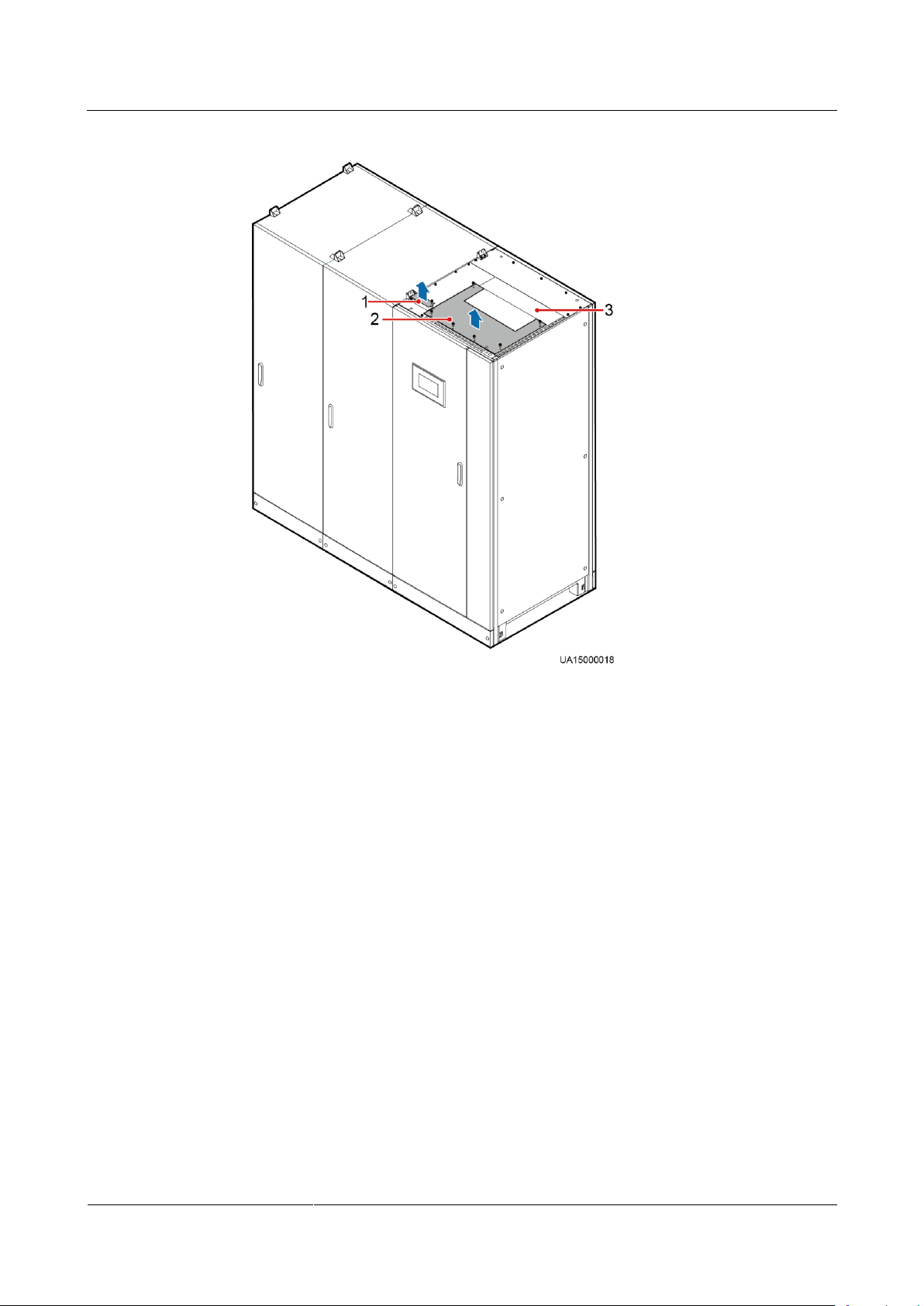
UPS5000-A-(600 kVA-800 kVA)
User Manual (40 kVA)
3 Installation
Issue 03 (2017-10-16)
Huawei Proprietary and Confidential
Copyright © Huawei Technologies Co., Ltd.
74
Figure 3-36 Removing cable tray covers from the top of the 600 kVA UPS
(1) Signal cable tray cover
(2) Power cable tray cover
(3) Spare power cable tray cover
Page 83

UPS5000-A-(600 kVA-800 kVA)
User Manual (40 kVA)
3 Installation
Issue 03 (2017-10-16)
Huawei Proprietary and Confidential
Copyright © Huawei Technologies Co., Ltd.
75
Figure 3-37 Removing cable tray covers from the top of the 800 kVA UPS
(1) Signal cable tray cover
(2) Battery cable tray cover
(3) Power cable tray cover
(4) Spare power cable tray cover
2. (Optional) Remove the 10 screws that secure the beam, as shown in Figure 3-38 and
Figure 3-39.
Page 84

UPS5000-A-(600 kVA-800 kVA)
User Manual (40 kVA)
3 Installation
Issue 03 (2017-10-16)
Huawei Proprietary and Confidential
Copyright © Huawei Technologies Co., Ltd.
76
Figure 3-38 Removing the beam from the 600 kVA UPS
Page 85

UPS5000-A-(600 kVA-800 kVA)
User Manual (40 kVA)
3 Installation
Issue 03 (2017-10-16)
Huawei Proprietary and Confidential
Copyright © Huawei Technologies Co., Ltd.
77
Figure 3-39 Removing the beam from the 800 kVA UPS
Store the removed screws and beam. Reinstall them after connecting cables.
3. Figure 3-40 and Figure 3-41 show the power cables routed from the top of the cabinet.
Page 86

UPS5000-A-(600 kVA-800 kVA)
User Manual (40 kVA)
3 Installation
Issue 03 (2017-10-16)
Huawei Proprietary and Confidential
Copyright © Huawei Technologies Co., Ltd.
78
Figure 3-40 Routing power cables from the top of the cabinet and binding position (covers
(1) Battery
cables
(2) Bypass input power
cables
(3) Output power
cables
(4) Mains input power
cables
removed of 600 kVA UPS)
Page 87

UPS5000-A-(600 kVA-800 kVA)
User Manual (40 kVA)
3 Installation
Issue 03 (2017-10-16)
Huawei Proprietary and Confidential
Copyright © Huawei Technologies Co., Ltd.
79
Figure 3-41 Routing power cables from the top of the cabinet and binding position (covers
(1) Battery
cables
(2) Bypass input power
cables
(3) Output power
cables
(4) Mains input power
cables
removed of the 800 kVA UPS)
Bind signal cables and power cables separately.
Step 3 Route signal cables. Bind signal cables to the cabinet in the shortest route. Figure 3-42 shows
the signal cables routed from the top of the cabinet.
Page 88

UPS5000-A-(600 kVA-800 kVA)
User Manual (40 kVA)
3 Installation
Issue 03 (2017-10-16)
Huawei Proprietary and Confidential
Copyright © Huawei Technologies Co., Ltd.
80
Figure 3-42 Routing signal cables from the top of the cabinet
The number and colors of signal cables in Figure 3-42 are for reference only.
----End
3.2.3.2 Bottom Cable Routing
Prerequisites
If you choose to route cables from the bottom of the cabinet, ensure sufficient space at the
bottom of the cabinet.
If you choose to route cables through holes, remove power cable tray covers and drill
holes. After you drill holes, paste grommet strip to the hole edge to protect cables.
Reinstall the covers on the cabinet.
After routing cables, use firestop putty to fill in the gap between the cables and the cabinet.
Procedure
Step 1 Open the front door of the bypass cabinet, and remove power distribution covers from the
bypass cabinet.
Step 2 Route power cables.
Page 89

UPS5000-A-(600 kVA-800 kVA)
User Manual (40 kVA)
3 Installation
Issue 03 (2017-10-16)
Huawei Proprietary and Confidential
Copyright © Huawei Technologies Co., Ltd.
81
(1) Signal cable tray cover
(2) Power cable tray cover
Connect cables from bottom to top in this sequence: bypass input power cables, output
power cables, mains input power cables, and battery input cables.
When you connect each phase wire, tighten screws from inside to outside to secure wires.
1. Remove the power cable tray cover and signal cable tray cover from the bottom of the
cabinet. Use a hole saw to drill holes in the power cable tray cover, attach grommet strips
around the holes to protect cables, and reinstall the power cable tray cover on the cabinet,
as shown in Figure 3-43 and Figure 3-44.
The hole size and quantity are for reference only.
Figure 3-43 Removing cable tray covers from the bottom of the 600 kVA UPS
Page 90

UPS5000-A-(600 kVA-800 kVA)
User Manual (40 kVA)
3 Installation
Issue 03 (2017-10-16)
Huawei Proprietary and Confidential
Copyright © Huawei Technologies Co., Ltd.
82
Figure 3-44 Removing cable tray covers from the bottom of the 800 kVA UPS
(1) Signal cable tray cover
(2) Power cable tray cover
2. Figure 3-45 and Figure 3-46 show the power cables routed from the bottom of the
cabinet.
Page 91

UPS5000-A-(600 kVA-800 kVA)
User Manual (40 kVA)
3 Installation
Issue 03 (2017-10-16)
Huawei Proprietary and Confidential
Copyright © Huawei Technologies Co., Ltd.
83
Figure 3-45 Routing power cables from the bottom of the cabinet and binding position (600
(1) Battery
cables
(2) Mains input power
cables
(3) Output power
cables
(4) Bypass input power
cables
kVA UPS)
Page 92

UPS5000-A-(600 kVA-800 kVA)
User Manual (40 kVA)
3 Installation
Issue 03 (2017-10-16)
Huawei Proprietary and Confidential
Copyright © Huawei Technologies Co., Ltd.
84
Figure 3-46 Routing power cables from the bottom of the cabinet and binding position (800
(1) Battery
cables
(2) Mains input power
cables
(3) Output power
cables
(4) Bypass input power
cables
kVA UPS)
Step 3 Lay out signal cables. Bind signal cables to the cabinet in the shortest route. Figure 3-47 and
Figure 3-48 show the signal cables routed from the bottom of the cabinet.
Page 93

UPS5000-A-(600 kVA-800 kVA)
User Manual (40 kVA)
3 Installation
Issue 03 (2017-10-16)
Huawei Proprietary and Confidential
Copyright © Huawei Technologies Co., Ltd.
85
Figure 3-47 Routing signal cables from the bottom of the 600 kVA UPS
Page 94

UPS5000-A-(600 kVA-800 kVA)
User Manual (40 kVA)
3 Installation
Issue 03 (2017-10-16)
Huawei Proprietary and Confidential
Copyright © Huawei Technologies Co., Ltd.
86
Figure 3-48 Routing signal cables from the bottom of the 800 kVA UPS
The number and colors of signal cables in Figure 3-47 and Figure 3-48 are for reference only.
----End
3.2.4 Connecting Ground Cables
Figure 3-49 and Figure 3-50 show the UPS wiring terminals.
Page 95
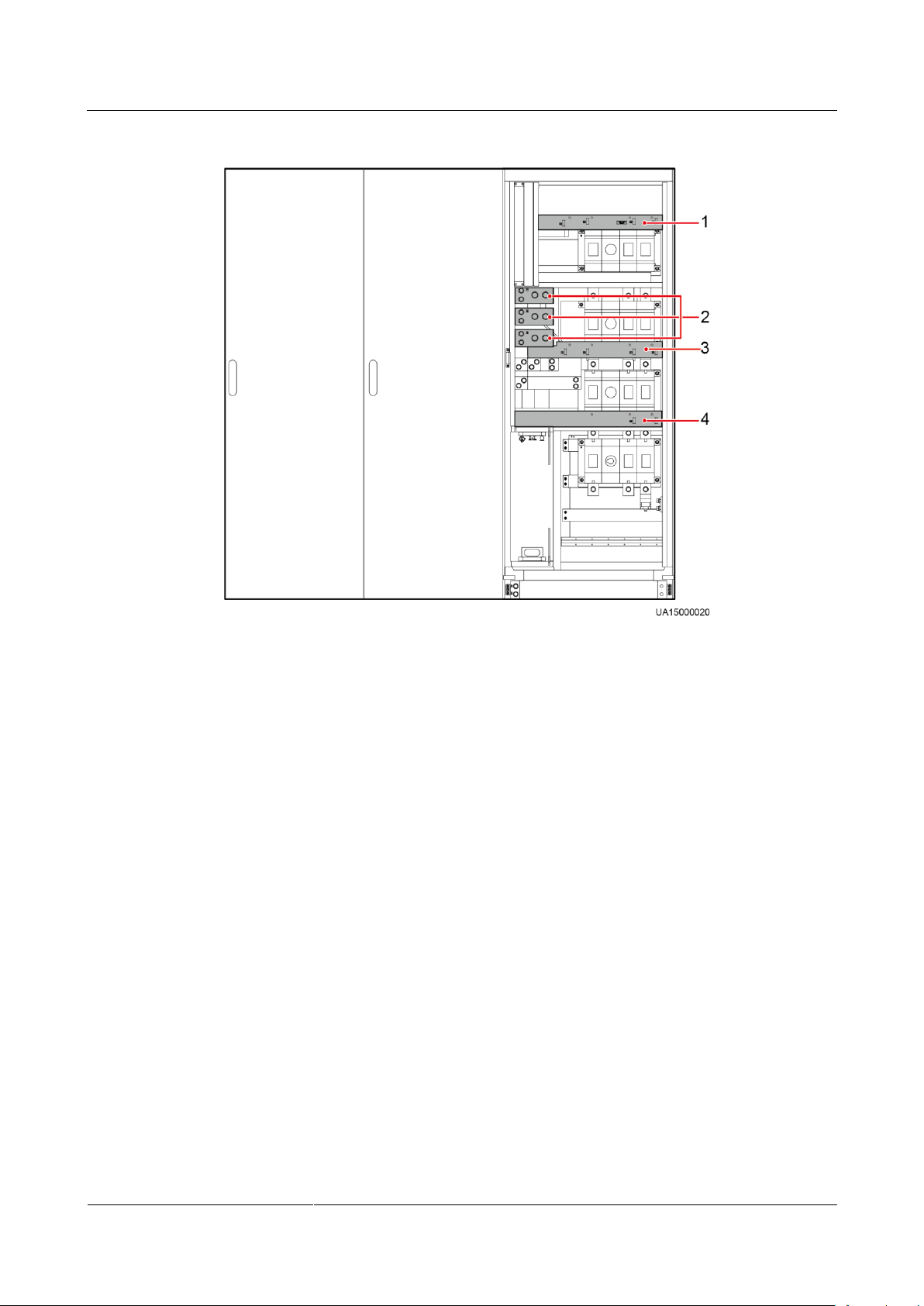
UPS5000-A-(600 kVA-800 kVA)
User Manual (40 kVA)
3 Installation
Issue 03 (2017-10-16)
Huawei Proprietary and Confidential
Copyright © Huawei Technologies Co., Ltd.
87
Figure 3-49 600 kVA UPS PDU
(1) Mains input wiring terminals
(2) Battery input wiring terminals
(3) Output wiring terminals
(4) Bypass input wiring terminals
Page 96

UPS5000-A-(600 kVA-800 kVA)
User Manual (40 kVA)
3 Installation
Issue 03 (2017-10-16)
Huawei Proprietary and Confidential
Copyright © Huawei Technologies Co., Ltd.
88
Figure 3-50 800 kVA UPS PDU
(1) Battery input wiring terminals
(2) Mains input wiring terminals
(3) Output wiring terminals
(4) Bypass input wiring terminals
If you do not ground the UPS as required, electromagnetic interference, electric shocks, or fire
disasters may occur.
Before cable connections, ensure that all UPS input switches are OFF. Paste warning
labels to prevent operation on the switches.
Connect input power cables to the UPS and then to customer equipment.
In the case of top cable routing, the ground cable is routed from the top. Figure 3-51 and
Figure 3-52 show how to route a ground cable from the bottom.
Connect the ground cable to the UPS, as shown in Figure 3-51 and Figure 3-52.
Page 97

UPS5000-A-(600 kVA-800 kVA)
User Manual (40 kVA)
3 Installation
Issue 03 (2017-10-16)
Huawei Proprietary and Confidential
Copyright © Huawei Technologies Co., Ltd.
89
Figure 3-51 Connecting a ground cable to the 600 kVA UPS
Figure 3-52 Connecting a ground cable to the 800 kVA UPS
3.2.5 Connecting AC Input Power Cables
3.2.5.1 Single Mains
After connecting cables, check that a certain clearance is reserved between the internal switch
(if any) extension pole and power cables to avoid friction.
Connecting AC input power cables to mains input power distribution terminals 1L1, 1L2, 1L3,
and N respectively, as shown in Figure 3-53 and Figure 3-54.
Page 98

UPS5000-A-(600 kVA-800 kVA)
User Manual (40 kVA)
3 Installation
Issue 03 (2017-10-16)
Huawei Proprietary and Confidential
Copyright © Huawei Technologies Co., Ltd.
90
Figure 3-53 AC input power cables connection (600 kVA)
Page 99

UPS5000-A-(600 kVA-800 kVA)
User Manual (40 kVA)
3 Installation
Issue 03 (2017-10-16)
Huawei Proprietary and Confidential
Copyright © Huawei Technologies Co., Ltd.
91
Figure 3-54 AC input power cables connection (800 kVA)
3.2.5.2 Dual Mains
Procedure
Step 1 Remove the rear cover of the bypass cabinet, as shown in Figure 3-55.
It is recommended that you remove the side panel from the bypass cabinet before connecting cables.
Page 100
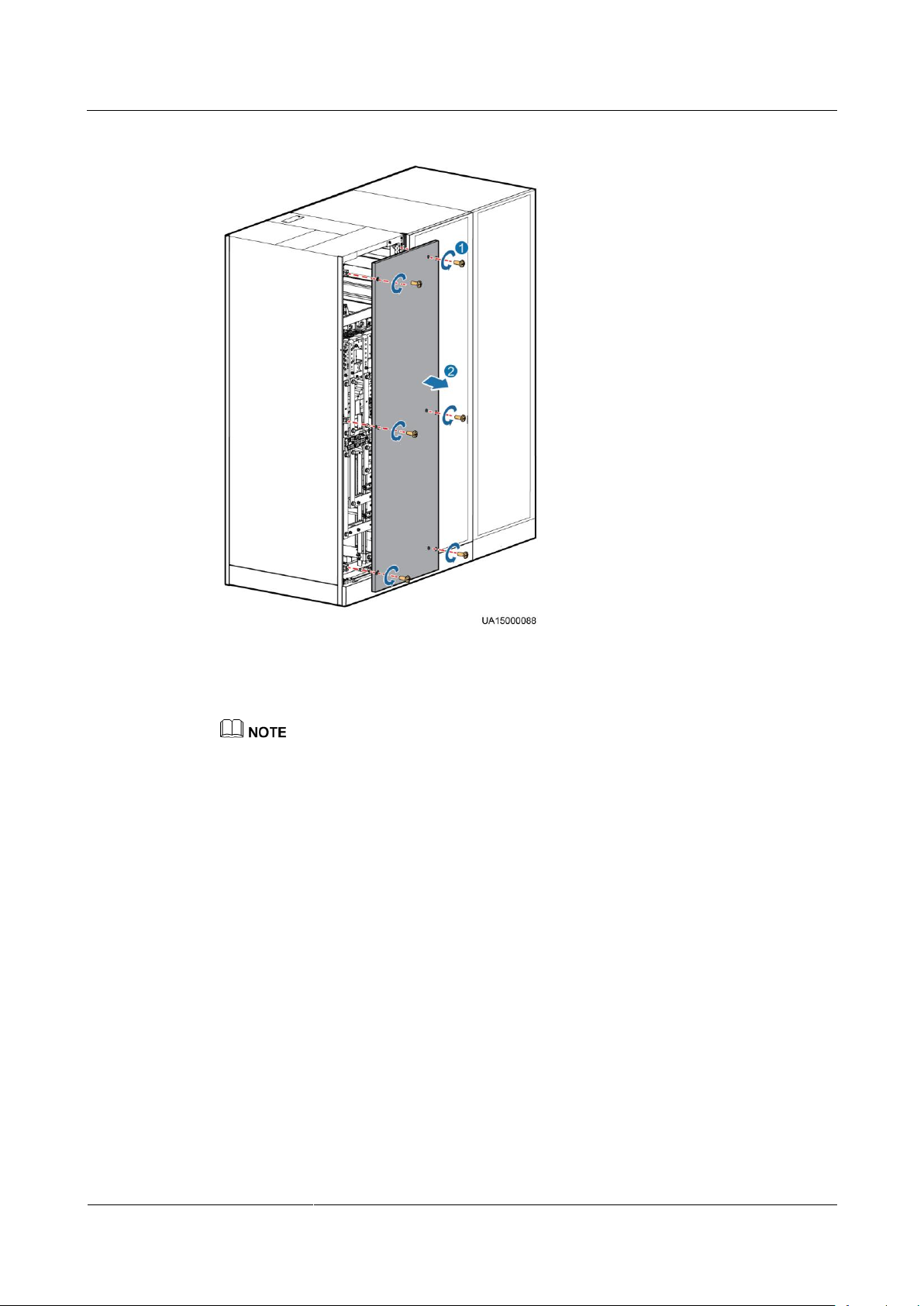
UPS5000-A-(600 kVA-800 kVA)
User Manual (40 kVA)
3 Installation
Issue 03 (2017-10-16)
Huawei Proprietary and Confidential
Copyright © Huawei Technologies Co., Ltd.
92
Figure 3-55 Removing the rear cover
Step 2 Remove the connecting copper bars between mains and bypass input terminals, as shown in
Figure 3-56 and Figure 3-57.
Properly keep the removed copper bars and bolts.
