Page 1
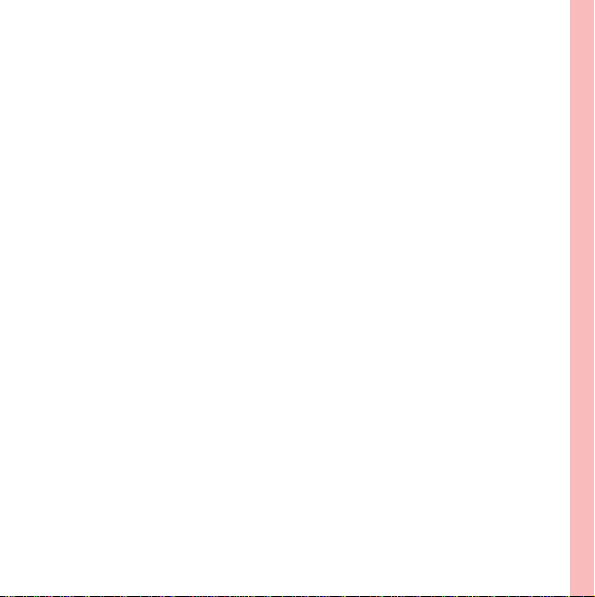
Ofrecido por www.electromanuales.com
Wonderful Communication, Mobile Life.
HUAWEI U8230 Mobile Phone
User Guide
Page 2
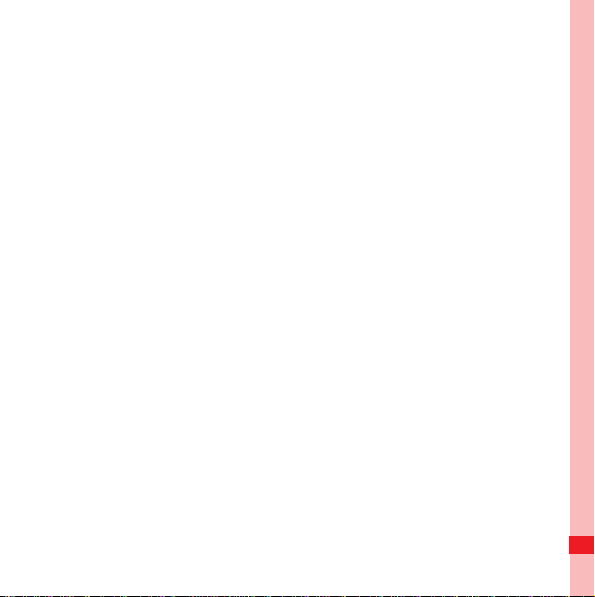
Ofrecido por www.electromanuales.com
Reading Before Proceeding . . . . . . . . . . . . . . . . . . . . . . . . . 1
Safety Precautions . . . . . . . . . . . . . . . . . . . . . . . . . . . . . . . . . . . . . . . 1
Notice and Copyright. . . . . . . . . . . . . . . . . . . . . . . . . . . . . . . . . . . . . . 4
Getting to Know Your Mobile Phone . . . . . . . . . . . . . . . . . . 7
Mobile Phone View . . . . . . . . . . . . . . . . . . . . . . . . . . . . . . . . . . . . . . . 7
Installing Your Mobile Phone. . . . . . . . . . . . . . . . . . . . . . . . . . . . . . . 10
Power On or Off Your Mobile Phone. . . . . . . . . . . . . . . . . . . . . . . . . 14
Using the Touchscreen . . . . . . . . . . . . . . . . . . . . . . . . . . . . . . . . . . . 16
Locking and Unlocking the Screen . . . . . . . . . . . . . . . . . . . . . . . . . . 17
Canvas . . . . . . . . . . . . . . . . . . . . . . . . . . . . . . . . . . . . . . . . . . . . . . . 18
Using a microSD Card. . . . . . . . . . . . . . . . . . . . . . . . . . . . . . . . . . . . 31
Calling . . . . . . . . . . . . . . . . . . . . . . . . . . . . . . . . . . . . . . . . . . 34
Making a Call. . . . . . . . . . . . . . . . . . . . . . . . . . . . . . . . . . . . . . . . . . . 34
Answering and Rejecting a Call . . . . . . . . . . . . . . . . . . . . . . . . . . . . 38
Other Operations During a Call. . . . . . . . . . . . . . . . . . . . . . . . . . . . . 39
Using Call log . . . . . . . . . . . . . . . . . . . . . . . . . . . . . . . . . . . . . . . . . . 41
Using the Airplane Mode. . . . . . . . . . . . . . . . . . . . . . . . . . . . . . . . . . 42
Contacts . . . . . . . . . . . . . . . . . . . . . . . . . . . . . . . . . . . . . . . . 43
Opening the Contacts Application. . . . . . . . . . . . . . . . . . . . . . . . . . . 43
Importing Contacts from a SIM Card. . . . . . . . . . . . . . . . . . . . . . . . . 44
Adding a Contact. . . . . . . . . . . . . . . . . . . . . . . . . . . . . . . . . . . . . . . . 44
Searching for a Contact. . . . . . . . . . . . . . . . . . . . . . . . . . . . . . . . . . . 46
Contents
i
Page 3
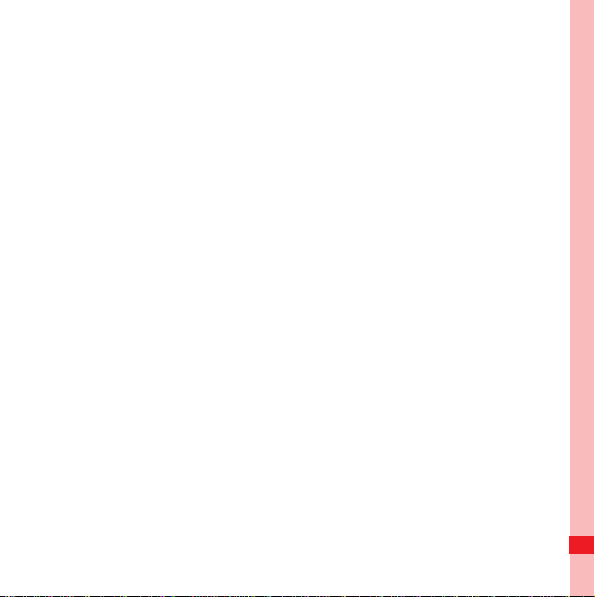
Ofrecido por www.electromanuales.com
Editing a Contact. . . . . . . . . . . . . . . . . . . . . . . . . . . . . . . . . . . . . . . . 46
Viewing Contact Details . . . . . . . . . . . . . . . . . . . . . . . . . . . . . . . . . . 48
Communicating with Your Contacts . . . . . . . . . . . . . . . . . . . . . . . . . 50
Deleting a Contact. . . . . . . . . . . . . . . . . . . . . . . . . . . . . . . . . . . . . . . 52
Using the Onscreen Keyboard . . . . . . . . . . . . . . . . . . . . . . 54
Displaying the Keyboard Panel. . . . . . . . . . . . . . . . . . . . . . . . . . . . . 54
Customizing Keyboard Settings . . . . . . . . . . . . . . . . . . . . . . . . . . . . 59
Messaging . . . . . . . . . . . . . . . . . . . . . . . . . . . . . . . . . . . . . . . 64
SMS and MMS . . . . . . . . . . . . . . . . . . . . . . . . . . . . . . . . . . . . . . . . . 64
Email . . . . . . . . . . . . . . . . . . . . . . . . . . . . . . . . . . . . . . . . . . . . . . . . . 68
Getting Connected. . . . . . . . . . . . . . . . . . . . . . . . . . . . . . . . 75
GPRS/3G . . . . . . . . . . . . . . . . . . . . . . . . . . . . . . . . . . . . . . . . . . . . . 75
Wi-Fi . . . . . . . . . . . . . . . . . . . . . . . . . . . . . . . . . . . . . . . . . . . . . . . . . 76
Browser. . . . . . . . . . . . . . . . . . . . . . . . . . . . . . . . . . . . . . . . . . . . . . . 77
Bluetooth. . . . . . . . . . . . . . . . . . . . . . . . . . . . . . . . . . . . . . . . . . . . . . 81
Modem Behaviour. . . . . . . . . . . . . . . . . . . . . . . . . . . . . . . . . . . . . . . 84
Entertainment. . . . . . . . . . . . . . . . . . . . . . . . . . . . . . . . . . . . 86
Taking Photos and Recording Videos. . . . . . . . . . . . . . . . . . . . . . . . 86
Using the Gallery. . . . . . . . . . . . . . . . . . . . . . . . . . . . . . . . . . . . . . . . 90
Enjoying Music . . . . . . . . . . . . . . . . . . . . . . . . . . . . . . . . . . . . . . . . . 93
Google Services. . . . . . . . . . . . . . . . . . . . . . . . . . . . . . . . . . 98
Contents
ii
Page 4
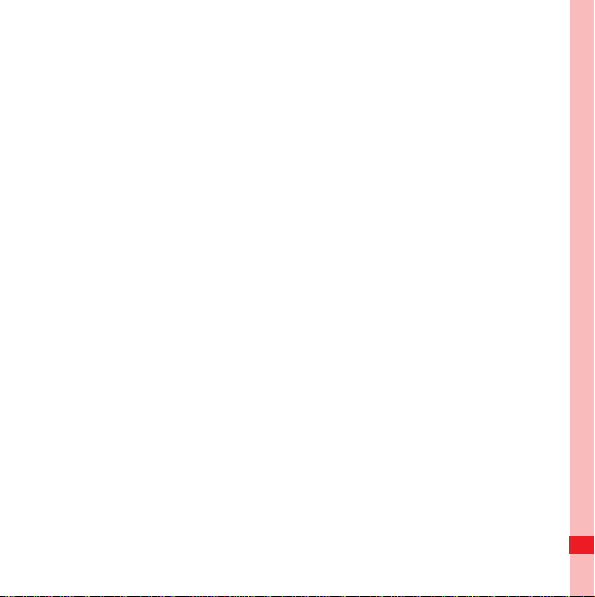
Ofrecido por www.electromanuales.com
Creating a Google Account. . . . . . . . . . . . . . . . . . . . . . . . . . . . . . . . 98
Using Gmail. . . . . . . . . . . . . . . . . . . . . . . . . . . . . . . . . . . . . . . . . . . . 99
Using Talk . . . . . . . . . . . . . . . . . . . . . . . . . . . . . . . . . . . . . . . . . . . . 103
Using Maps . . . . . . . . . . . . . . . . . . . . . . . . . . . . . . . . . . . . . . . . . . . 106
Using YouTube . . . . . . . . . . . . . . . . . . . . . . . . . . . . . . . . . . . . . . . . 108
Using Market. . . . . . . . . . . . . . . . . . . . . . . . . . . . . . . . . . . . . . . . . . 109
Synchronizing Information . . . . . . . . . . . . . . . . . . . . . . . . 113
Managing Your Accounts . . . . . . . . . . . . . . . . . . . . . . . . . . . . . . . . 113
Customizing Your Account Synchronization . . . . . . . . . . . . . . . . . . 116
Using the PC Suite to Synchronize. . . . . . . . . . . . . . . . . . . . . . . . . 118
Using Other Applications . . . . . . . . . . . . . . . . . . . . . . . . . 119
Using the Calendar . . . . . . . . . . . . . . . . . . . . . . . . . . . . . . . . . . . . . 119
Using the Alarm. . . . . . . . . . . . . . . . . . . . . . . . . . . . . . . . . . . . . . . . 123
Using Sound Recorder . . . . . . . . . . . . . . . . . . . . . . . . . . . . . . . . . . 126
Using the File Manager. . . . . . . . . . . . . . . . . . . . . . . . . . . . . . . . . . 128
Using the Calculator . . . . . . . . . . . . . . . . . . . . . . . . . . . . . . . . . . . . 132
Using the Notepad. . . . . . . . . . . . . . . . . . . . . . . . . . . . . . . . . . . . . . 132
Managing Your Mobile Phone . . . . . . . . . . . . . . . . . . . . . . 134
Setting the Date and Time. . . . . . . . . . . . . . . . . . . . . . . . . . . . . . . . 134
Setting the Display . . . . . . . . . . . . . . . . . . . . . . . . . . . . . . . . . . . . . 135
Setting Ringers . . . . . . . . . . . . . . . . . . . . . . . . . . . . . . . . . . . . . . . . 136
Setting Phone Services. . . . . . . . . . . . . . . . . . . . . . . . . . . . . . . . . . 138
Setting Text-to-Speech . . . . . . . . . . . . . . . . . . . . . . . . . . . . . . . . . . 140
Contents
iii
Page 5
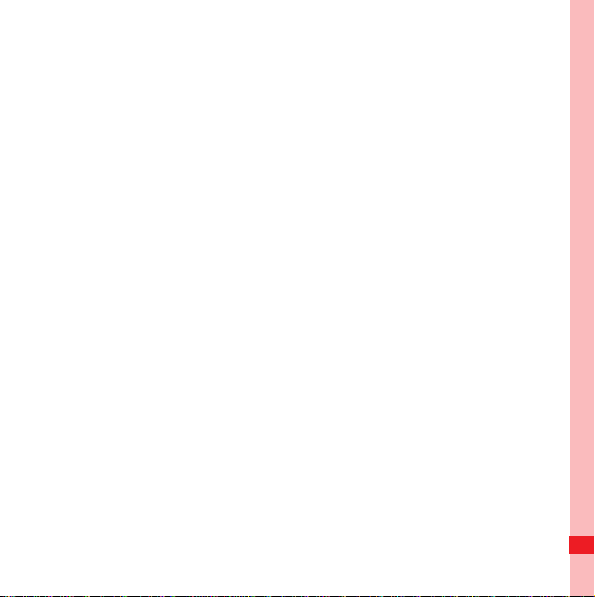
Ofrecido por www.electromanuales.com
Protecting Your Mobile Phone. . . . . . . . . . . . . . . . . . . . . . . . . . . . . 141
Managing Applications . . . . . . . . . . . . . . . . . . . . . . . . . . . . . . . . . . 143
Resetting Your Mobile Phone . . . . . . . . . . . . . . . . . . . . . . . . . . . . . 144
Upgrading the Software Version . . . . . . . . . . . . . . . . . . . . . . . . . . . 145
Appendix. . . . . . . . . . . . . . . . . . . . . . . . . . . . . . . . . . . . . . . 149
Warnings and Precautions . . . . . . . . . . . . . . . . . . . . . . . . . . . . . . . 149
Contents
iv
Page 6
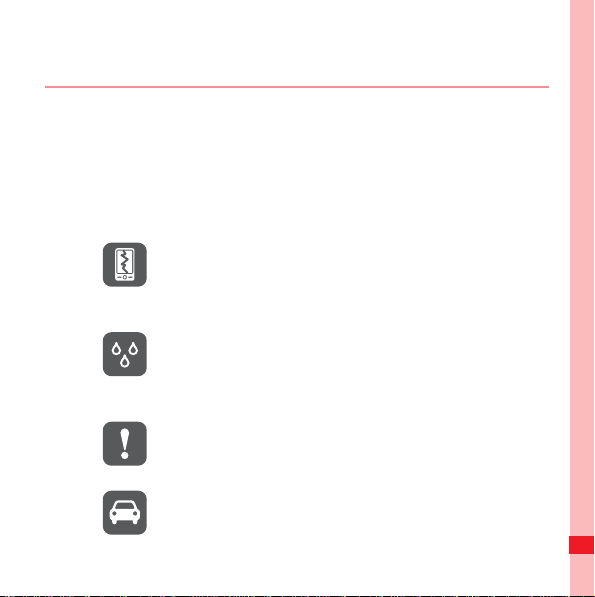
Ofrecido por www.electromanuales.com
Reading Before Proceeding
Safety Precautions
Please read the safety precautions carefully to ensure the
correct use of your mobile phone. For detailed information, refer
to the section “Warnings and Precautions” on page 149.
Do not crash, throw, or puncture your mobile
phone. Avoid the falling, squeezing, and
bending of your mobile phone.
Do not use your mobile phone in a moist
environment, such as the bathroom. Prevent
your mobile phone from being soaked or
washed in liquid.
Do not switch on your mobile phone when it is
prohibited to use phones or when the phone
may cause interference or danger.
Do not use your mobile phone while driving.
Reading Before Proceeding
1
Page 7
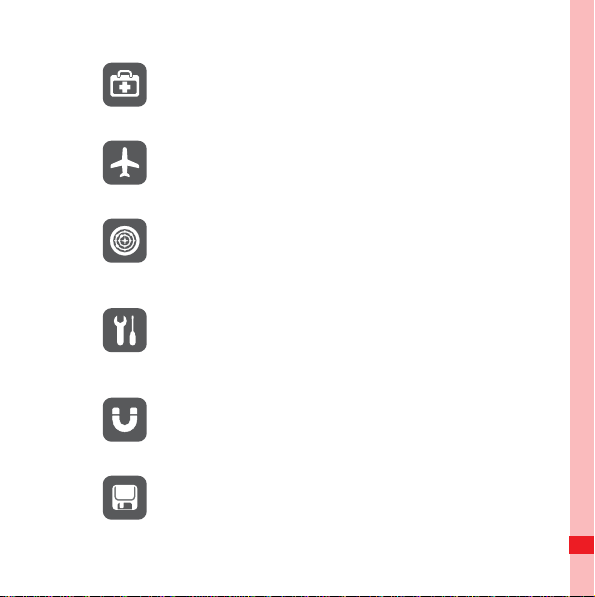
Ofrecido por www.electromanuales.com
Follow any rules or regulations in hospitals and
health care facilities. Switch off your mobile
phone near medical apparatus.
Switch off your mobile phone in aircraft. The
phone may cause interference to control
equipment of the aircraft.
Switch off your mobile phone near highprecision electronic devices. The phone may
affect the performance of these devices.
Do not attempt to disassemble your mobile
phone or its accessories. Only qualified
personnel are allowed to service or repair the
phone.
Do not place your mobile phone or its
accessories in containers with a strong
electromagnetic field.
Do not place magnetic storage media near
your mobile phone. Radiation from the phone
may erase the information stored on them.
Reading Before Proceeding
2
Page 8
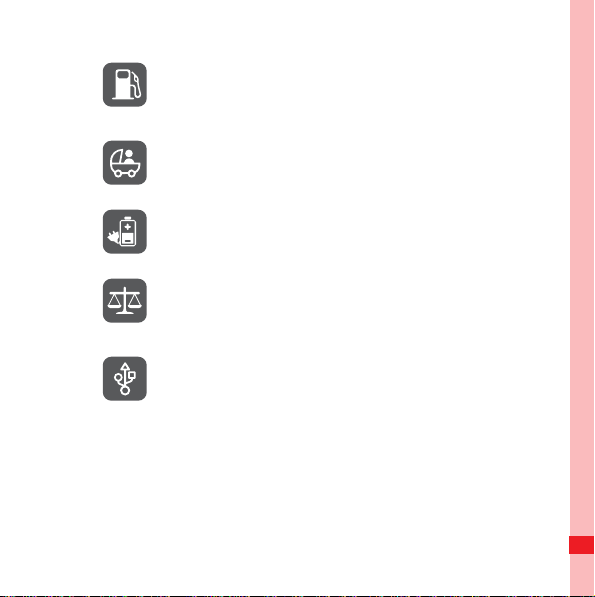
Ofrecido por www.electromanuales.com
Do not put your mobile phone in a hightemperature place or use it in a place with
flammable gas such as a gas station.
Keep your mobile phone and its accessories
away from children. Do not allow children to
use your mobile phone without guidance.
Use only approved batteries and chargers to
avoid the risk of explosions.
Observe any laws or regulations on the use of
wireless devices. Respect others’ privacy and
legal rights when using your wireless device.
Strictly follow the relevant instructions of this
manual while using the USB cable. Otherwise
your mobile phone or PC may be damaged.
Reading Before Proceeding
3
Page 9
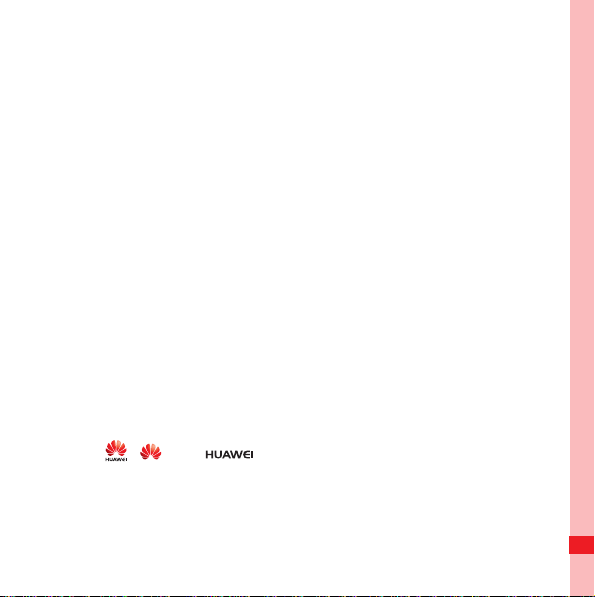
Ofrecido por www.electromanuales.com
Notice and Copyright
Copyright © Huawei Technologies Co., Ltd. 2010. All rights reserved.
No part of this document may be reproduced or transmitted in
any form or by any means without prior written consent of
Huawei Technologies Co., Ltd.
The product described in this manual may include copyrighted
software of Huawei Technologies Co., Ltd. and possible
licensors. Customers shall not in any manner reproduce,
distribute, modify, decompile, disassemble, decrypt, extract,
reverse engineer, lease, assign, or sublicense the said so ftware,
unless such restrictions are prohibited by applicable laws or
such actions are approved by respective copyright holders
under licenses.
Trademarks and Permissions
, , and are trademarks or registered trademarks
of Huawei Technologies Co., Ltd.
Other trademarks and product, service and company names
mentioned are the property of their respective owners.
Reading Before Proceeding
4
Page 10
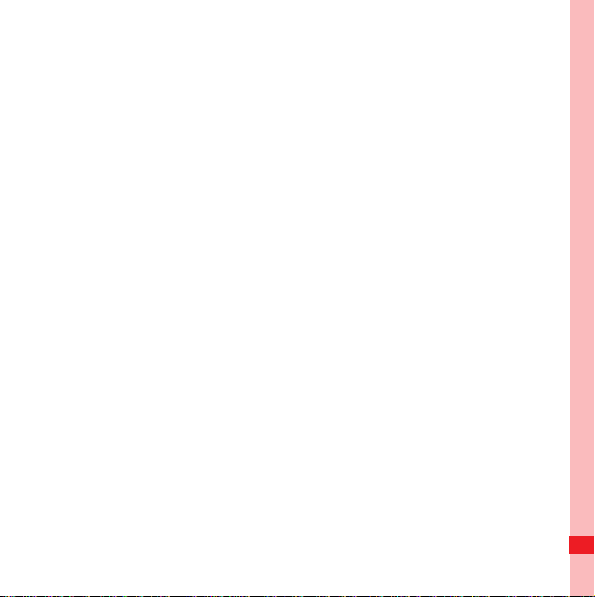
Ofrecido por www.electromanuales.com
Notice
Some features of the product and its accessories described
herein rely on the software installed, capacities and settings of
local network, and may not be activated or may be limited by
local network operators or network service providers. Thus the
descriptions herein may not exactly match the product or its
accessories you purchase.
Huawei Technologies Co., Ltd. reserves the right to change or
modify any information or specifications contained in this
manual without prior notice or obligation.
Huawei Technologies Co., Ltd. is not responsible for the
legitimacy and quality of any products that you upload or
download through this mobile phone, including but not limited to
the text, pictures, music, movies, and non-built-in software with
copyright protection. Any consequences arising from the
installation or usage of the preceding products on this mobile
phone shall be borne by yourself.
NO WARRANTY
THE CONTENTS OF THIS MANUAL ARE PROVIDED “AS IS”.
EXCEPT AS REQUIRED BY APPLICABLE LAWS, NO
Reading Before Proceeding
5
Page 11
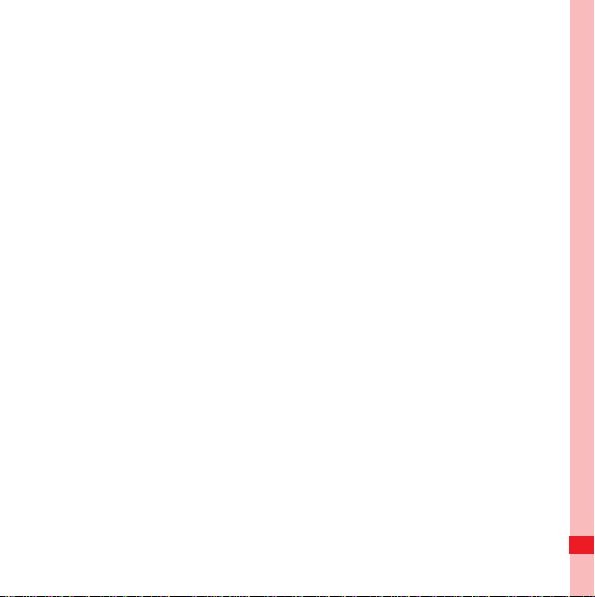
Ofrecido por www.electromanuales.com
WARRANTIES OF ANY KIND, EITHER EXPRESS OR
IMPLIED, INCLUDING BUT NOT LIMITED TO, THE IMPLIED
WARRANTIES OF MERCHANTABILITY AND FITNESS FOR A
PARTICULAR PURPOSE, ARE MADE IN RELATION TO THE
ACCURACY, RELIABILITY OR CONTENTS OF THIS
MANUAL.
TO THE MAXIMUM EXTENT PERMITTED BY APPLICABLE
LAW, IN NO CASE SHALL HUAWEI TECHNOLOGIES CO.,
LTD. BE LIABLE FOR ANY SPECIAL, INCIDENTAL,
INDIRECT, OR CONSEQUENTIAL DAMAGES, OR LOST
PROFITS, BUSINESS, REVENUE, DATA, GOODWILL OR
ANTICIPATED SAVINGS.
Import and Export Regulations
Customers shall comply with all applicable export or import laws
and regulations and will obtain all necessary governmental
permits and licenses in order to export, re-export or import the
product mentioned in this manual including the software and
technical data therein.
Reading Before Proceeding
6
Page 12
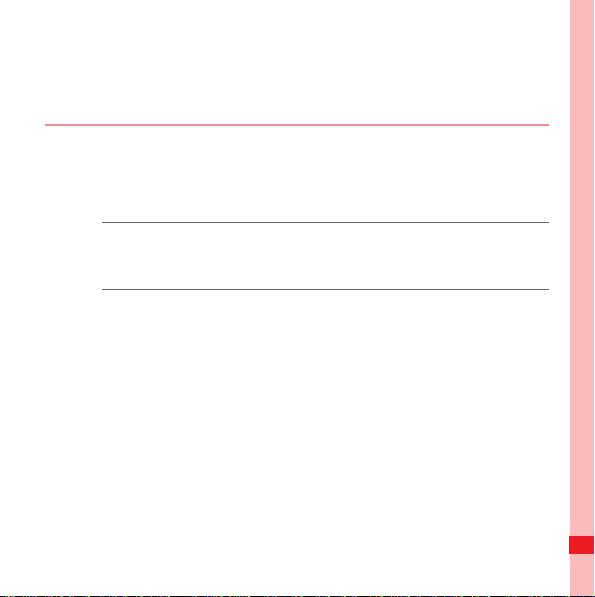
Ofrecido por www.electromanuales.com
Getting to Know Your Mobile Phone
Mobile Phone View
Phone at a Glance
Note: All the pictures in this guide are for your reference only. The actual
appearance and display depend on the mobile phone you
purchase.
Getting to Know Your Mobile Phone
7
Page 13
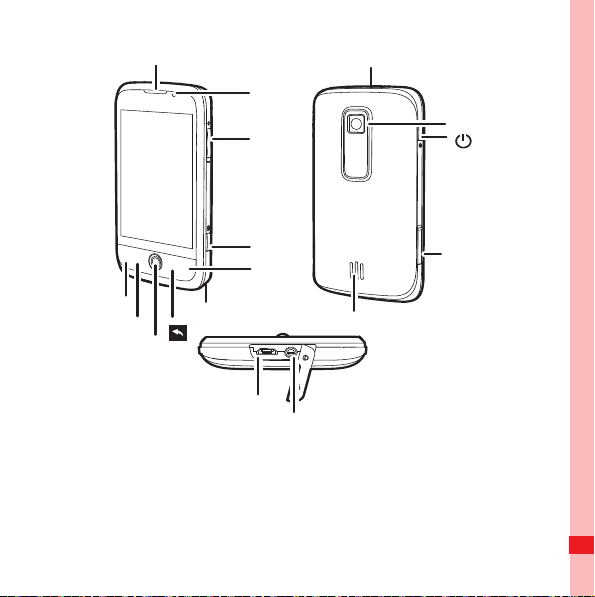
Microphone
MENU
Trackball
Send
Connectors on the top
Speaker
Charging/Data
interface
Earpiece
Secondary
camera
Volume
control
Capture
End
Main
camera
microSD
card slot
Earphone jack
Ofrecido por www.electromanuales.com
Getting to Know Your Mobile Phone
8
Page 14
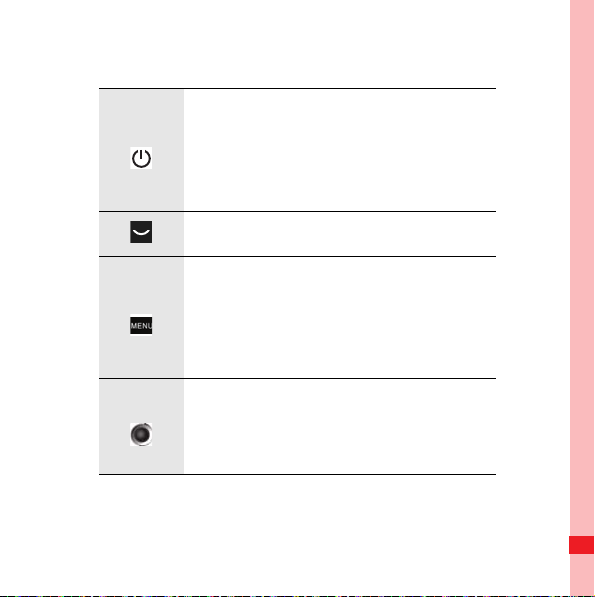
MENU
key
Ofrecido por www.electromanuales.com
Key Functions at Your Fingertips
• Press to power on your mobile phone.
• Press and hold to open the Phone
options menu.
• Press to lock the screen when your
mobile phone is active.
• Press to go to the Call log tab.
• Press to open the menu on an active
screen.
• Press and hold to open the keyboard so
you can perform quick searches.
• Press to unlock the screen.
• Roll to navigate selectable items on the
screen.
• Press to select a highlighted item or
action.
Getting to Know Your Mobile Phone
9
Page 15
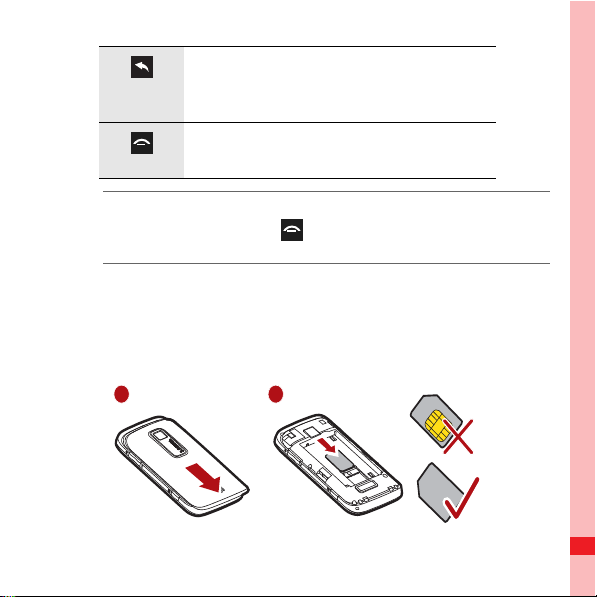
Ofrecido por www.electromanuales.com
• Press to return to the previous screen.
• Press to exit any application you are
running.
• Press to hang up a call.
• Press to return to the Home screen.
Note:
To customize the function of , touch Settings > General info &
option > End button behavior.
Installing Your Mobile Phone
Installing the SIM Card
It takes two steps to install your SIM card:
1 2
Getting to Know Your Mobile Phone
10
Page 16
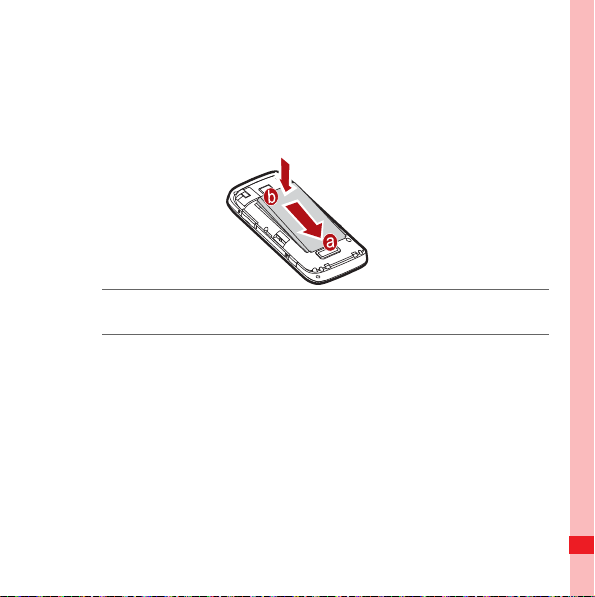
Ofrecido por www.electromanuales.com
1. Remove the battery cover.
2. Insert the SIM card.
Installing the Battery
Note:
Make sure the printed side of the battery po ints upwards.
1. Angle the edge labelled a (with the contacts) into the bottom
end of the battery slot.
2. Push down the edge labelled b until the battery clicks firmly
into place.
Charging the Battery
Getting to Know Your Mobile Phone
11
Page 17
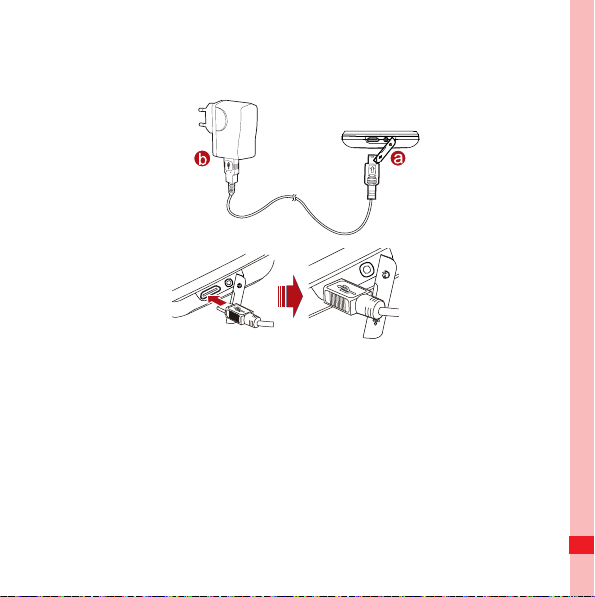
Ofrecido por www.electromanuales.com
Before charging the battery, ensure that the battery has been
properly inserted into your phone.
1. Connect the USB cable that is delivered with your mobile
phone to the charger, as shown in b.
2. Connect the USB cable to your mobile phone, as shown in a.
Then, plug in the connector of the charger to an electrical
outlet. The phone begins charging.
• If your mobile phone is charged when it is powered off, a
charging icon is displayed on the screen. When the charging
Getting to Know Your Mobile Phone
12
Page 18
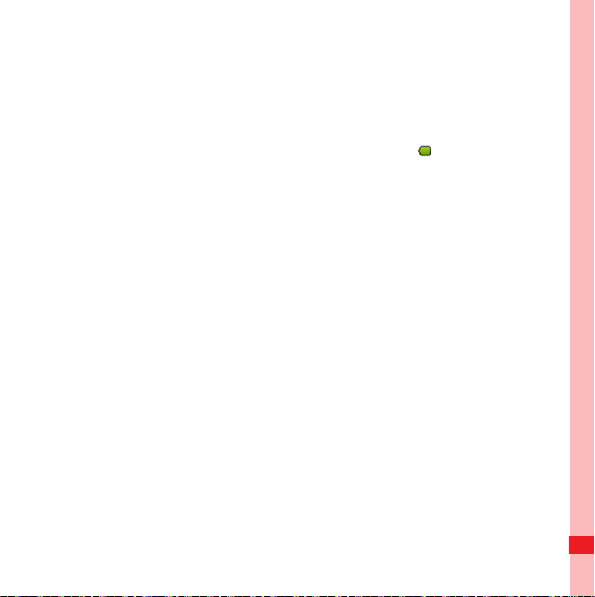
Ofrecido por www.electromanuales.com
icon becomes static, it indicates that your mobile phone is
fully charged.
• If your mobile phone is charged when it is powered on, the
battery icon on the Notification bar shows the charging
status. When the battery icon changes to
your mobile phone is fully charged.
Important Information About the Battery
• If the battery has not been used for a long time, your mobile
phone might not power on instantly when it is being charged.
Allow the battery to charge for a while, and you should be able
to power the phone on.
• The battery will not hold a charge for the way it did when it was
new. When the battery life becomes noticeably shorter than
usual after being charged properly, replace it with a new
battery of the same type.
• Using data services will reduce the standby time significantly.
• The time required to charge the battery depends on the
ambient temperature and the battery life.
, it indicates that
Getting to Know Your Mobile Phone
13
Page 19
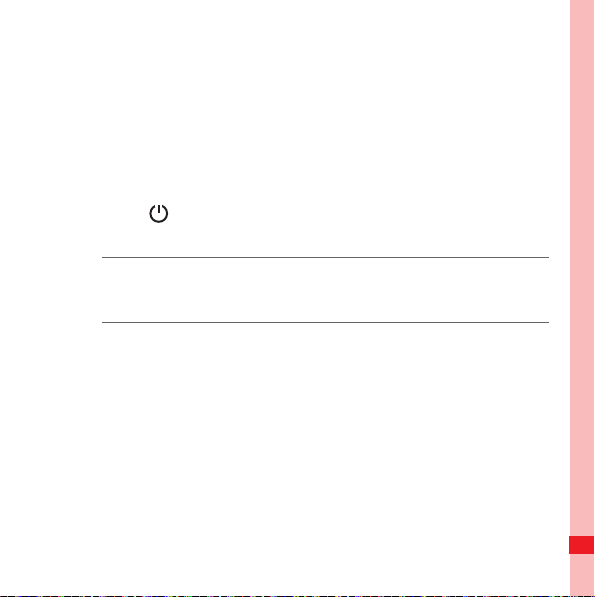
Ofrecido por www.electromanuales.com
• When the battery is low on power, the phone plays an alert and
displays a prompt. When the battery is extremely low on
power, the phone will power off automatically.
Power On or Off Your Mobile Phone
Powering On Your Mobile Phone
Press . The first time you do this, you will be asked to sign in
to your account and set up your mobile phone.
Note:
When personal identification number (PIN) protection is enabl ed on your
mobile phone, you must enter the PIN before using t he mob ile phone .
Setting Up Your Mobile Phone
The first time you power on your mobile phone, the phone
displays a setup wizard to instruct you on how to set up the
phone.
The setup wizard includes the following parts:
• Using the onscreen keyboard
• Setting up your accounts
• Important settings
Getting to Know Your Mobile Phone
14
Page 20
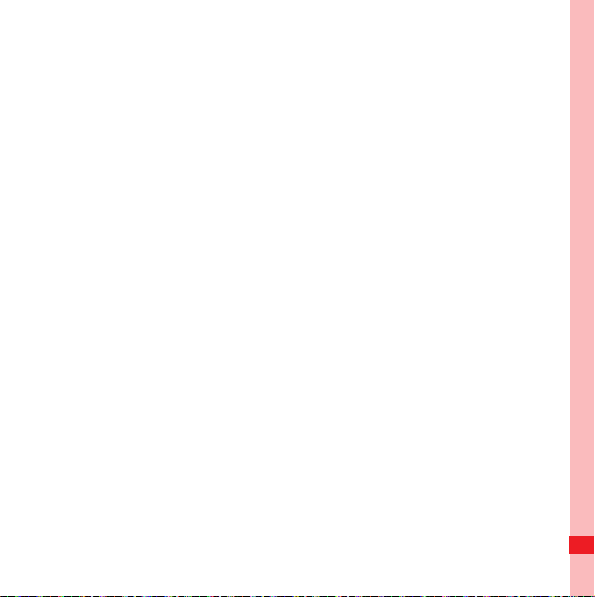
Ofrecido por www.electromanuales.com
1. Touch the AndroidTM image to learn a few important things to
get the most out of your phone.
2. Touch Begin to start learning how to use the onscreen
keyboard.
3. Touch Skip to continue.
4. Touch the Google account, Email account, or Exchange
account icon to access the relevant settings.
5. After you set an email account, a check mark appears on the
relevant email icon. You can also touch Skip to set an
account later and go to the next step.
6. If you want to enable the data service, select the Enable data
service check box, and then touch Next.
7. You'll be prompted whether to enable the Google location
service. This service gives you basic information about your
location without using GPS. Then touch Next to go to the next
step.
Getting to Know Your Mobile Phone
15
Page 21
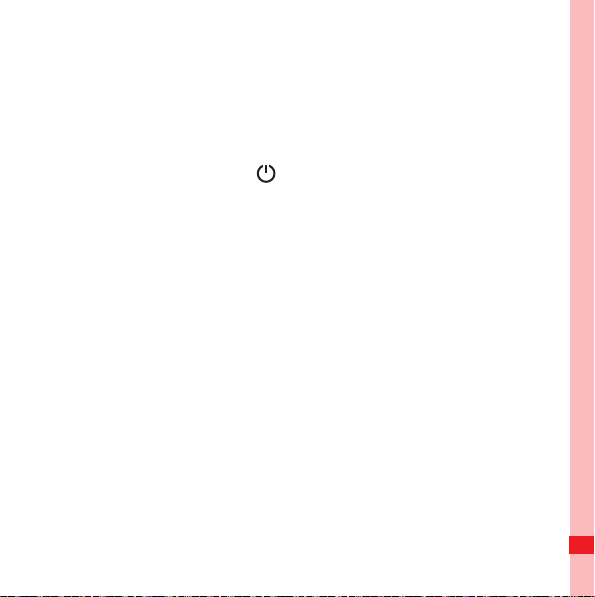
Ofrecido por www.electromanuales.com
8. Set the date and time. If you want to set the time manually
rather than use the system time, clear the Automatic check
box. Touch Finish setup to finish and go to the Home screen.
Powering Off Your Mobile Phone
1. Press and hold the to open the Phone options menu.
2. Touch Power off.
3. Touch OK when prompted to power off the mobile phone.
Using the Touchscreen
Touchscreen Actions
• Touch: Use the pressure of your fingertip to select an item,
confirm your selection, or start an application.
• Touch and hold: Use the pressure of your fingertip to select
an item and continue to press until your mobile phone
responds. For example, you can touch and hold the screen to
open the options menu of the active screen.
• Flick: Move your finger either vertically or horizontally across
the screen. For example, you can flick left and right to switch
between pictures.
Getting to Know Your Mobile Phone
16
Page 22
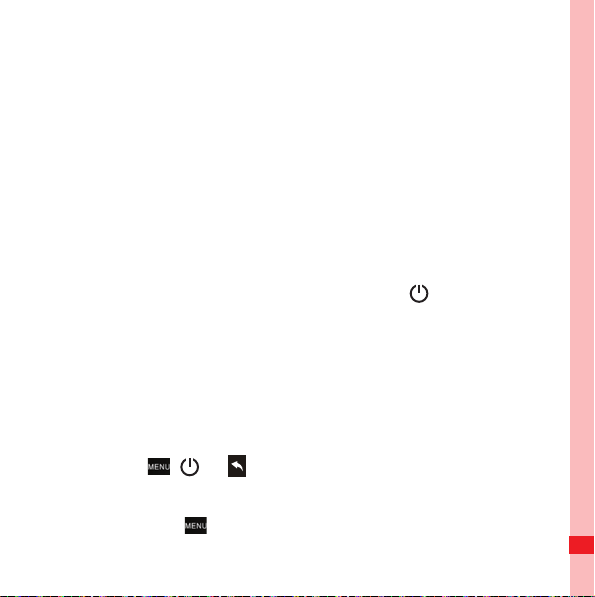
MENU
key
Ofrecido por www.electromanuales.com
• Drag: Touch and hold the desired item with your finger. To
move an item, drag it to any part of the screen. For example,
you can drag an icon on the screen to move or delete it.
Rotating Your Mobile Phone Screen
On most screens, the orientation of the screen rotates with the
phone as you turn it from upright to sideways and back again.
Locking and Unlocking the Screen
Locking the Screen
• When your mobile phone is on, press the to lock the
screen. When the screen is locked, you can still receive
messages and calls.
• If you leave your mobile phone idle for a while, the screen will
lock automatically.
Unlocking the Screen
MENU
key
Press , , or to wake up the screen. Then unlock it by
doing any of the following:
• Press the key to unlock the screen.
Getting to Know Your Mobile Phone
17
Page 23
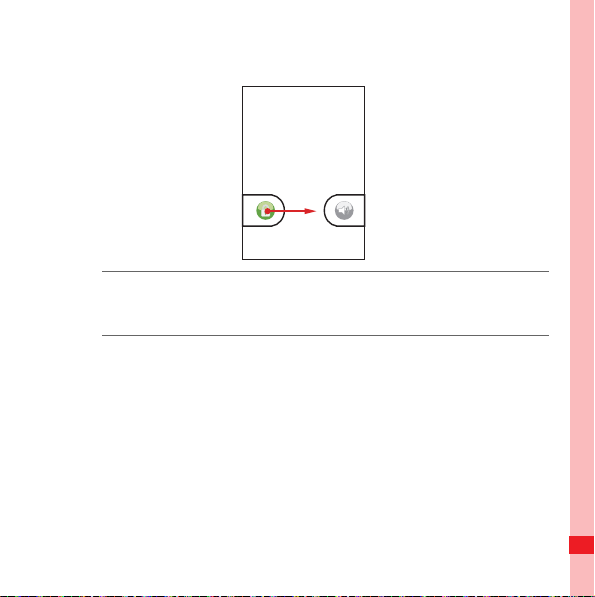
Ofrecido por www.electromanuales.com
• Drag the lock icon from left to right to unlock the screen.
Note:
If you have set up a screen unlock pattern, you will be prompted to draw
the pattern on the screen to unlock it.
Canvas
The Canvas is like a desktop.
Getting to Know Your Mobile Phone
18
Page 24
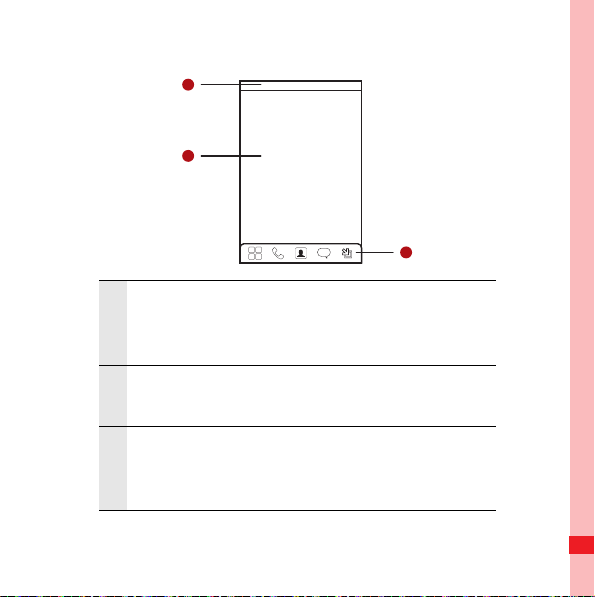
1
2
3
10:23 AM
Ofrecido por www.electromanuales.com
Canvas Screen
Notification bar: Displays the notifications and
1
status icons of your mobile phone. Flick down to
open the notification panel.
Display area: Shows the operation and display
2
areas of your mobile phone.
Interface switching buttons: Include the Main
3
Menu, Dialer, Contacts, Messages, and Zoom
buttons.
Getting to Know Your Mobile Phone
19
Page 25
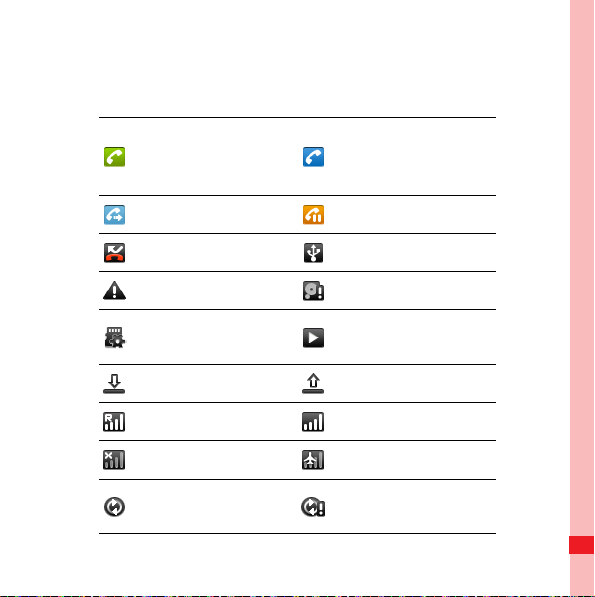
Ofrecido por www.electromanuales.com
Notifications and Status Information
Notification and Status Icons
Call in progress
Call in progress
Call forwarding on Call on hold
Missed call Connected to a PC
Error Memory is full
using a Bluetooth
device
Preparing mircoSD
card
Downloading data Uploading data
Roaming Signal strength
No signal Airplane mode
Synchronizing data
Getting to Know Your Mobile Phone
Music is playing
Synchronization
failed
20
Page 26
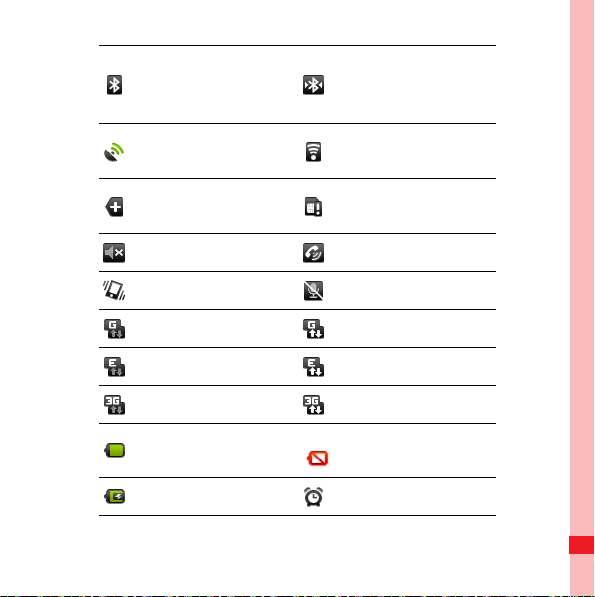
Ofrecido por www.electromanuales.com
Connected to
Bluetooth is on
GPS connected
More undisplayed
notifications
Sound off Speaker on
Vibrate mode Microphone off
GPRS connected GPRS in use
EDGE connected EDGE in use
3G connected 3G in use
Battery is full Battery is very low
Battery is charging Alarm is set
another Bluetooth
device
Connected to a Wi-Fi
network
No SIM card
Getting to Know Your Mobile Phone
21
Page 27
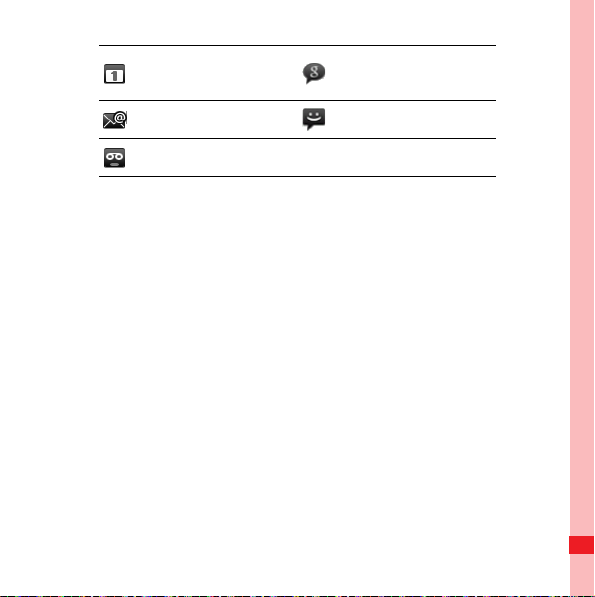
Ofrecido por www.electromanuales.com
New calendar
reminder
New email New message
New voicemail
Notification Panel
Your mobile phone will tell you when you receive a new
message or when an event in your calendar is due. The
notification panel also informs you about alarms and settings, for
example, when Call forwarding is activated. Open the
notification panel to see who the wireless network operator is, or
view a message, reminder, or event notification.
Opening the Notification Panel
1. When a new notification icon appears on the notification bar,
touch and hold the notification bar, and then flick down to
open the notification panel.
2. On the notification panel, you can do the following:
• Touch a notification to open the related application.
Getting to Know Your Mobile Phone
New instant
message
22
Page 28
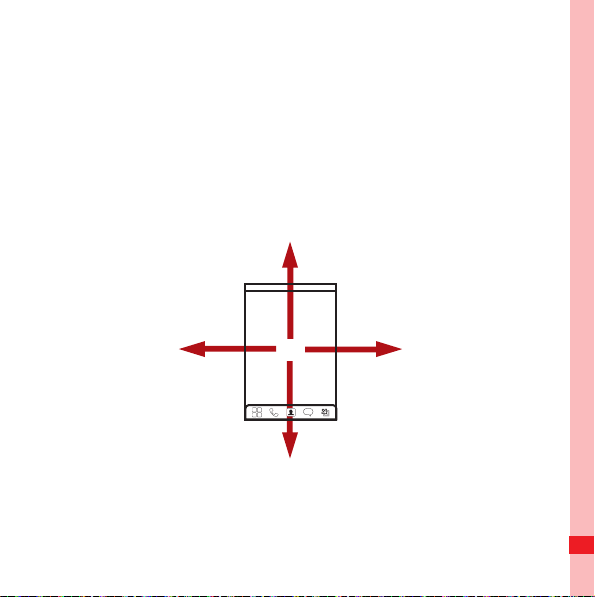
10:23 AM
Ofrecido por www.electromanuales.com
• Touch Clear to clear all notifications.
Closing the Notification Panel
Touch and hold the bottom of the panel. Then flick up to close it.
Extending the Canvas
You can expand and customize Canvas.
• On the Canvas screen, you can flick your finger in all directions
to go to the extended screens of the Canvas.
Getting to Know Your Mobile Phone
23
Page 29
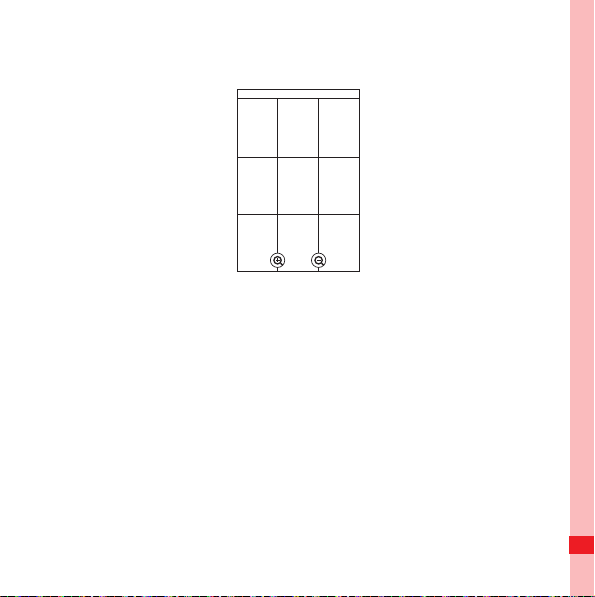
Ofrecido por www.electromanuales.com
• Touch the Zoom button to zoom out Canvas screen. You can
slide the screen and double touch to zoom in.
To expand the Canvas, touch and hold an icon, drag it to the
edge of the Canvas, and then release it. When you move an icon
to an edge of the screen to expand, you will see the following
icons displayed on the sides of the Canvas.
Getting to Know Your Mobile Phone
24
Page 30
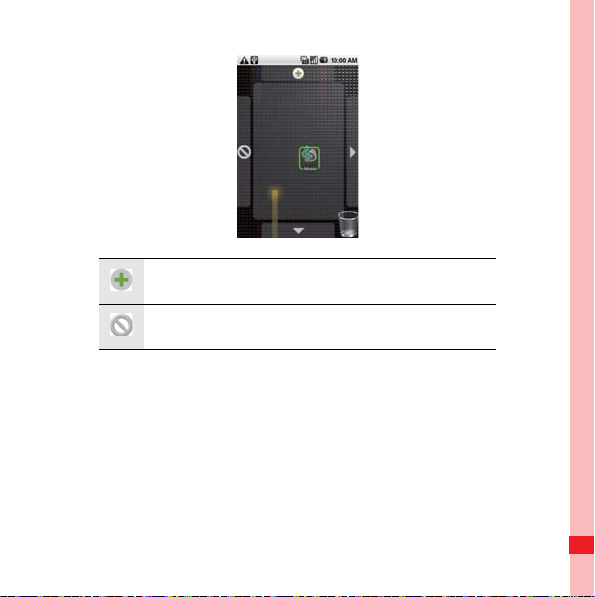
Ofrecido por www.electromanuales.com
Expand the desktop.
The desktop cannot be expanded at this time.
Customizing the Screen
Adding a New Screen Item
1. Touch and hold the blank area on the Canvas screen until the
Add to Home screen menu is displayed.
2. Select an item to add it to the Canvas screen.
Getting to Know Your Mobile Phone
25
Page 31

Ofrecido por www.electromanuales.com
Moving a Screen Item
1. Touch and hold an icon on the Canvas screen until the icon
magnifies and the mobile phone vibrates.
2. Without lifting your finger, drag the icon to the desired position
on the screen, and then release it.
Removing a Screen Item
1. Touch and hold an icon on the Canvas screen until the icon
magnifies and the mobile phone vibrates.
Getting to Know Your Mobile Phone
26
Page 32

Ofrecido por www.electromanuales.com
2. Without lifting your finger off the item, drag it to the trash can.
The item and the trash can will turn red, indicating that the
item is ready to be removed.
3. Release the item to remove it from the Canvas screen.
Widgets
A widget works as a shortcut to let you preview or use an
application. You can stick widgets on your desktop as icons or
preview windows. Besides the default widgets installed on your
phone, you can also download more from Android Market.
To add a widget to the Canvas:
1. Touch and hold the blank area on the Canvas screen.
Getting to Know Your Mobile Phone
27
Page 33

Ofrecido por www.electromanuales.com
2. In the displayed menu, select Android widgets or Emotion
widgets in which contains the widget you want to use.
3. Touch your desired widget.
Folders
Creating a Folder
1. Touch and hold the screen to open the Add to Home screen
menu, and then select Folders.
2. Choose one of various types of folders to create folders.
Getting to Know Your Mobile Phone
28
Page 34

Ofrecido por www.electromanuales.com
3. To add a shortcut to the folder, touch and hold an application
or a shortcut icon to activate the move mode. Then drag it to
the top of the folder.
4. Touch the folder to open it. When the folder is opened, touch
the title bar of the folder to close it.
Note:
When the move mode is activated, the item magnifies and t he phon e
vibrates.
Renaming a Folder
1. Touch the folder to open it. Then touch and hold the title bar of
the folder to open the Rename folder dialog box.
2. Enter the new folder name, and then touch OK.
Getting to Know Your Mobile Phone
29
Page 35

MENU
key
MENU
key
Ofrecido por www.electromanuales.com
Changing the Wallpaper
1. On the Canvas screen, press the button, and then touch
Wallpapers.
2. Do any of the following:
• Touch Pictures to select a picture and set it as the
wallpaper.
• Touch Wallpaper gallery to select a picture and set it as the
wallpaper.
• Touch Live wallpapers to select a picture and set it as the
wallpaper.
Changing a Theme
Your phone is preset with four themes. When you feel bored with
one theme, change it to another one.
1. On the Canvas screen, press the button, and then touch
Themes.
2. Touch the theme you want to use. Your theme will be
changed automatically.
Getting to Know Your Mobile Phone
30
Page 36

1 2
Ofrecido por www.electromanuales.com
Using a microSD Card
Installing the microSD Card
1. Open the microSD card cover.
2. Insert the microSD card into the card slot as shown in the
diagram.
Note:
When inserting the microSD card, make sure that the golden cont act
faces downwards.
Using the microSD Card as USB Mass Storage
To transfer all your favorite music and pictures from your PC to
your mobile phone’s microSD card, set the microSD card as
USB mass storage.
Getting to Know Your Mobile Phone
31
Page 37

Ofrecido por www.electromanuales.com
1. Connect your mobile phone to your PC with the USB cable.
Your PC will detect the microSD card as a removable disk.
You can now transfer files from your PC to your mobile
phone’s microSD card.
2. Open the notification bar, and then touch USB connected.
3. Touch Mount in the dialog box that opens to confirm that you
want to transfer files.
Tip:
You can also touch > Settings > General info & option, and then
select the USB Mass Storage check box to use the microSD card as the
USB mass storage.
Note:
When your microSD card acts as USB mass storage, your mobile phone
will not use this memory space. Your PC will tell you how to safely
disconnect the USB mass storage device (your mobile phone) when you
have finished transferring files.
Removing the microSD
1. Touch > Settings.
Getting to Know Your Mobile Phone
32
Page 38

Ofrecido por www.electromanuales.com
2. Scroll down the screen, and then touch SD card & phone
storage > Unmount SD card.
3. Remove the microSD card carefully.
Getting to Know Your Mobile Phone
33
Page 39

Ofrecido por www.electromanuales.com
Calling
To place a phone call, you can dial a number or touch a number
in your contacts list, on a Web page, or from a document that
contains a phone number. When you are on a call, you can
either answer incoming calls or send them to your voicemail box.
You can also set up conference calls with several participants.
Making a Call
To make a call, you can use the Dialer application, or select a
number from Contacts or Call log.
When you are on a call, you can press to return to the Home
screen and use other functions. To return to the calling screen,
flick the notification bar down and touch Current call.
Note:
Do not block the microphone at the bottom of your phone if you want your
voice heard.
Calling
34
Page 40

Ofrecido por www.electromanuales.com
Making a Call with the Dialer
1. Touch > Dialer to display the dialer.
If you are already working with Contacts or Call log, touch the Dialer
tab.
2. Touch the appropriate numeric keys to enter the phone
number.
Tip: Your mobile phone supports the SmartDial function, that is, when
you touch numbers on the dialer, the phone automatically
searches among your contacts and lists the matching results
based on the accuracy. If no contact is matched with your entered
information, the phone will not display any result.
3. Press or touch to initiate the call.
During a call, flick up the Dialpad tab to enter other numbers on the
dialpad.
Calling
35
Page 41

1
7
6
2
3
4
5
8
Ofrecido por www.electromanuales.com
Dialing Panel
Touch to switch between Dialer, Call log,
1
Contacts, and Favorites.
2 Displays the number you enter.
3 Touch to enter the number.
4 Touch to make a voicemail.
5 Touch to dial a number.
Calling
36
Page 42

Ofrecido por www.electromanuales.com
Touch to erase each subsequent digit of a
number. Touch and hold to erase the entire
6
number.
7 Touch and hold to enter +.
8 Touch to display all the matching contacts.
Making a Call from Contacts
1. Touch > Contacts to display the contact list.
If you are already working with Dialer or Call log, touch the Contacts
tab.
2. In the list, touch the contact you want to call.
3. Touch to dial the phone number.
Making a Call from Call log
1. Touch > Call log to display the call log.
If you are already working with Contacts or Dialer, touch the Call log
tab.
2. Touch to the right of the log entry to dial.
Calling
37
Page 43

Ofrecido por www.electromanuales.com
Tip: If you touch and hold the log entry, the options menu will open.
Answering and Rejecting a Call
Answering an Incoming Call
When you receive a phone call, the incoming call screen opens
with the caller ID and any additional information about the caller
that you have entered in Contacts.
• Press to answer the call.
• Drag the to the right.
Calling
38
Page 44

Ofrecido por www.electromanuales.com
Ending a Call
During a call, press to hang up.
Rejecting an Incoming Call
• Press to reject a call.
• Drag the to the left.
Other Operations During a Call
Making a Conference Call
If you receive a new call while you are already on a call, you can
connect the second call to the call you are on. This feature is
Calling
39
Page 45

Ofrecido por www.electromanuales.com
known as conference calling. You can also set up a conference
call with multiple callers.
Note:
Contact your network operator to learn whether it supp orts co nference
calls and how many participants you can add.
1. To initiate a conference call, dial the number of the f irst person
MENU
to be on the call. While you are on that call, press
then touch Add call.
2. Enter the phone number of the person you want to join the
conversation and press
, or select someone from your Call
log or Contacts. The first call is automatically placed on hold.
3. Once you have connected to the person you have added,
MENU
key
press
, and then touch Merge calls to begin the
conference call.
4. To add more people, touch Add call and repeat steps 2 and
3.
5. To drop someone from the call or to talk privately to one
MENU
key
person, press
Calling
, and then touch Manage conference call.
key
, and
40
Page 46

MENU
key
Ofrecido por www.electromanuales.com
6. To end the conference call and disconnect everyone, press
.
Switching Between Calls
If you receive a new call while you are already on a call, you can
switch between the two calls.
1. While you are on two calls, press , and then touch Swap
calls.
2. The current call is placed on hold and you are connected to
the other call.
Using Call log
The Call log contains a list of calls that you have dialed,
received, or missed. You can use the call log to quickly find a
recently called number or add an incoming number to your
contact list.
Adding an entry to Contacts
1. Touch > Call log to display the call log.
Calling
41
Page 47

Ofrecido por www.electromanuales.com
2. Touch and hold the entry you want to add.
3. Touch Add to contacts in the options menu.
4. Touch Create new contact or scroll through the contact list
and touch an existing contact name.
Using the Airplane Mode
Some locations may require you to turn off your phone’s
wireless connections. Rather than powering off your phone, you
can place it in Airplane mode.
1. Press and hold .
2. Touch Airplane mode in the options menu.
Calling
42
Page 48

Ofrecido por www.electromanuales.com
Contacts
The Contacts application enables you to save and manage
information such as phone numbers and addresses of your
contacts. After you save the contact information on your mobile
phone, it gives you an easy access to the people with whom you
want to communicate.
Opening the Contacts Application
If you have a new mobile phone and have not yet added any
contacts,Contacts displays a message with hints on how to
start adding contacts to your mobile phone.
• Touch > Contacts.
• Press , and then touch the Contacts tab.
All of your contacts are displayed alphabetically in a scrolling list.
Each contact is followed by the phone number that you have
specified as the person's default phone number.
Contacts
43
Page 49

MENU
key
Ofrecido por www.electromanuales.com
Importing Contacts from a SIM Card
When you open the Contacts application for the first time, you
are asked whether to import contacts from the SIM card to your
phone. Select OK to import the contacts, or Cancel to import
them later.
1. In the contacts list, press , and then touch Manage
contacts.
2. Touch Copy from SIM card. Wait for the SIM ca rd contents to
be loaded.
3. Select the check box of the contact you want to import.
Touch Deselect all or Select all.
4. Touch Copy.
5. If you have more than one account on your phone, touch the
account into which you want to import the contacts.
Adding a Contact
MENU
1. In the contacts list, press , and then touch Create contact.
key
Contacts
44
Page 50

Ofrecido por www.electromanuales.com
Tip: In the contacts list, you can touch to add a new contact.
2. If you have more than one account with contacts, touch the
account to which you want to add the contact.
3. Enter the contact's name, and then add any detailed
information such as phone number or address.
4. When you are finished, touch Done to save the contact
information.
Adding a Contact to Your Favorites
To add a contact to your favorites, you can do any of the
following while you are in the contacts list:
• Touch and hold the contact you want to add to Favorites. Then
touch Add to Favorites.
MENU
• Access the favorites list, press , and then touch Add
favorites to select the contacts you want to add to Favorites.
• Touch a contact, and then touch the star to the right of the
contact’s name. The star turns gold.
key
Contacts
45
Page 51

MENU
key
Ofrecido por www.electromanuales.com
Searching for a Contact
1. In the contacts list, press , and then touch Search.
Tip: In the contacts list, you can also touch to search for a contact.
2. Enter the name of the contact for which you are searching. As
you type, contacts with matching names appear below the
search box.
Editing a Contact
You can always make changes to the information you have
stored for a contact.
1. In the contacts list, touch and hold the contact whose details
you want to edit, and then touch Edit contact in the options
menu.
MENU
key
You can also press , and then touch Edit contact while viewing a
contact’s details.
2. Touch a category of contact information, such as contact’s
name, phone number or email address, to enter that kind of
information about your contact.
Contacts
46
Page 52

5
4
3
1
2
Ofrecido por www.electromanuales.com
3. Make the desired changes to the contact information, and
then touch Done. To cancel all changes you made to the
contact information, touch Cancel.
Contact Editing Screen
Touch the Picture Frame icon to select a picture to
1
display next to the name in your list of contacts
Contacts
and in other applications.
Touch to open a menu with preset labels, such as
Mobile and Work for a phone number, or touch
2
Custom in the menu to create your own label.
47
Page 53

Ofrecido por www.electromanuales.com
3 Touch to remove the entry from that category.
Touch to add more than one entry for that
4
category.
Touch to display more text boxes for entering the
5
name details such as middle name and last name.
Viewing Contact Details
To view contact details, touch the contact whose details you
want to view. Detailed information such as the phone number,
email address, and postal address appears for each contact.
Contacts
48
Page 54

5
4
1
2
3
Ofrecido por www.electromanuales.com
Contact details
1 Touch an icon to open Quick Contact.
2 Touch an address to view it on maps.
Touch an icon to call, send a message, chat, and
3
so on.
Contacts
Touch the History tab to view a list of interactions
4
you have had with this contact.
5 Touch to add the contact to your favorites.
49
Page 55

Ofrecido por www.electromanuales.com
Communicating with Your Contacts
From the Contacts or Favorites tab, you can quickly call or
send a text (SMS) or multimedia message (MMS) to a contact’s
default phone number. You can also open details to view a list
of all the ways you can communicate with that contact. This
section describes how to communicate with a contact when you
view your contacts list.
Connecting Through Quick Contact for Android
1. Touch the contact's picture or picture frame (if you have not
assigned a picture to the contact) to open Quick Contact for
Android.
2. Touch the icon for the way you want to communicate with the
contact.
Note: The icons available depend on the information you have for the
contact and the applications and accounts on your mobile
phone.
Contacts
50
Page 56

1
3
2
Ofrecido por www.electromanuales.com
Quick Contact for Android
As you build up your list of contacts on your phone, you can use
Quick Contact for Android in many applications to quickly start a
chat, email, or text message, to place a call, or to locate your
contacts. Quick Contact for Android is a special icon that you
can touch to open a bubble with options for quickly initiating a
connection to that contact.
Contacts that you can access with Quick Contact are displayed
differently in different applications, but usually with a picture
frame.
Contacts
51
Page 57

Ofrecido por www.electromanuales.com
Quick Contact icon with a picture frame.
1
Touch to open a bubble with icons for all the ways
you can communicate with the contact.
A bubble with icons for all the ways you can
communicate with the contact.
2
If there are more icons than can fit in the bubble,
drag the icons left or right to view them all.
Touch an icon to open its application, and you can
3
start communicating with your contact right away.
Communicating with a Contact
1. In the contacts list, touch the contact that you want to
communicate.
2. In the contact’s details screen, touch the green icon to the
right of the number to call or send messages.
Deleting a Contact
1. In the contacts list, touch and hold the contact that you want to
delete, and then touch Delete contact in the options menu.
Contacts
52
Page 58

Ofrecido por www.electromanuales.com
2. Touch OK to confirm that you want to delete the contact.
Contacts
53
Page 59

MENU
key
Ofrecido por www.electromanuales.com
Using the Onscreen Keyboard
Displaying the Keyboard Panel
To enter text, use the onscreen keyboard. Some applications
open the keyboard automatically. In others, touch a text field to
open the keyboard. To open the keyboard, do one of the
following:
• Press and hold to display the keyboard.
• Touch the space where you want to write text to display the
keyboard.
Press to hide the keyboard.
Tip:
Touch and hold the space where you usually write your text to open th e
options menu.
Choosing an Input Method
1. On the text screen, touch and hold the space where you
usually write your text until the Edit text menu is displayed.
2. Touch Input method.
Using the Onscreen Keyboard
54
Page 60

1
7
8
9
2
3
4
5 6
Ofrecido por www.electromanuales.com
3. Select the input method.
The keyboard panel will be displayed automatically.
Using the TouchPal Keyboard Panel
Displays the list of candidate words. Touch a word
1
to insert it into your text. If word prediction is
enabled, the suggested word is highlighted.
2 Touch to change from uppercase to lowercase.
3 Touch to enable word prediction.
Using the Onscreen Keyboard
55
Page 61

Ofrecido por www.electromanuales.com
Touch to set the language for your mobile phone.
To select a language that your mobile phone
4
supports, touch
keyboard > TouchPal > Select languages.
5 Touch to insert a space.
Touch to switch to the numbers and symbols
6
keyboard panel.
7 Touch to add a carriage return.
Touch to delete the character to the left of the
cursor. Touch and hold to delete all characters to
8
the left of the cursor.
9 Touch to see more candidate words.
Switching the Keyboard Layout
You can switch the keyboard layout only when TouchPal is
selected.
There are three keyboard layouts for you to choose: Full
QWERTY, 12-Key PhonePad, and CooTek T+.
Using the Onscreen Keyboard
> Settings > Language &
56
Page 62

1
2
3
Ofrecido por www.electromanuales.com
To switch the keyboard layout, touch and hold one side of the
keyboard panel, and then flick the panel to the edge of the
screen.
1 Full QWERTY
2 12-Key PhonePad
3 CooTek T+
Note:
When you switch the keyboard layout, you need to touch and ho ld
anywhere on the panel and then flick the panel t o the edge of t he screen.
Using the Onscreen Keyboard
57
Page 63

1
4
5
2
3
Ofrecido por www.electromanuales.com
Using the Android Keyboard
1 Touch to change from lowercase to uppercase.
Touch to change from text mode to symbol/
2
number mode. Touch again to change back.
3 Touch to insert a space.
4 Touch to insert a smiley in your text.
Using the Onscreen Keyboard
58
Page 64

Ofrecido por www.electromanuales.com
Touch to delete a character to the left of the
cursor. Touch and hold to delete all characters to
5
the left of the cursor.
Using the Landscape Keyboard
If you find the keyboard inconvenient or difficult to use, turn your
mobile phone sideways. The screen will display the keyboard in
landscape orientation, providing you with a wider keyboard
layout.
Customizing Keyboard Settings
Touch > Settings > Language & keyboard > TouchPal to
customize the TouchPal settings.
Word
prediction
Key press
sound
Using the Onscreen Keyboard
Select to enable word prediction
while typing.
Select to play a brief sound each time
you touch a key on the onscreen
keyboard.
59
Page 65

Ofrecido por www.electromanuales.com
Key press
vibration
Layout in
portrait mode
Layout in
landscape
mode
Swipe to
switch layout
Mixed
language
input
Select
languages
Using the Onscreen Keyboard
Select to have the phone vibrate
briefly each time you touch a key on
the onscreen keyboard.
Select the layout to display in portrait
mode.
Select the layout to display in
landscape mode.
Select the check box to be able to
swipe horizontally over the keyboard
to switch layout.
Select the check box to enable your
mobile phone to auto detect
languages if no more than 3
languages have been selected.
Select the languages you want to
use.
60
Page 66

Ofrecido por www.electromanuales.com
Predict next
word
Correct
mistyping
Slide-down
symbols
Relevant
words
Help
TouchPal
Touch > Settings > Language & keyboard > Android
keyboard to customize the Android keyboard settings.
Using the Onscreen Keyboard
Select the check box to enable the
ability to predict the next word when
you are typing.
Select to activate auto spelling
correction as you type.
Select the check box to enable you to
slide down on keys to enter symbols.
Select the check box to enable you to
slide on candidate words for
synonyms or other relevant.
Access the online user manual for
TouchPal.
View the version of TouchPal.
61
Page 67

Ofrecido por www.electromanuales.com
Vibrate on
keypress
Sound on
keypress
Autocapitalization
Quick fixes
Show
suggestions
Using the Onscreen Keyboard
Select to have the phone vibrate
briefly each time you touch a key on
the onscreen keyboard.
Select to play a brief sound each time
you touch a key on the onscreen
keyboard.
Select to have the onscreen keyboard
automatically capitalize the first letter
of the first word after a period, the first
word in a text field, and each word in
name fields.
Select to activate auto spelling
correction as you type.
Select to show suggested words in a
strip above the onscreen keyboard as
you type.
62
Page 68

Ofrecido por www.electromanuales.com
Select to automatically enter a
Autocomplete
suggested word, highlighted in orange
in the strip above the keyboard, when
you enter a space or punctuation.
Using the Onscreen Keyboard
63
Page 69

Ofrecido por www.electromanuales.com
Messaging
The Messaging application allows you to exchange text
messages (SMS) and multimedia messages (MMS) with
anyone using an SMS-or-MMS-capable phone. With the Email
application you can read and send emails.
SMS and MMS
Text messages: One text message can contain up to 160
characters. You can send a text message of any length, but
every 160 characters or portion thereof will be charged as one
text message. For recipients, the message will count as just one
text message.
Multimedia messages: Multimedia messages make everyday
messages extra special. You can record a message and send it
as an audio file or send a slideshow of photographs. For
example, you can sing "Happy Birthday" to someone, send them
a video message, or send photos of a special event.
Messaging
64
Page 70

Ofrecido por www.electromanuales.com
Opening Messaging
• Touch on the Home screen.
• Touch > Messaging.
Creating and Sending a Text Message
1. Touch > Messaging > New message.
2. Enter a phone number in the To field, or touch + to select a
contact from Contacts.
As you enter the phone number, matching contacts appear. You can
touch a suggested recipient or continue entering the phone number.
3. Touch the composition text box to start entering your
message.
If you press while composing a message, it is saved as a draft in
your message list. Touch the message to resume composing it.
4. Once you are done, touch Send.
The message list opens, and your name appears in the list,
followed by the message you just sent. Responses appear in the
window. As you view and send additional messages, a message
thread is created.
Messaging
65
Page 71

MENU
key
Ofrecido por www.electromanuales.com
Creating and Sending a Multimedia Message
1. Touch > Messaging > New message.
2. Enter a phone number in the To field, or touch + to select a
contact from Contacts.
MENU
You can also press , and then touch Add recipient to ad d m o re
recipients.
3. Touch the composition text box to start entering your
message.
Tip: If you want to enter a smiley face, press , and then touch
Insert smiley.
MENU
4. Press to display the options panel.
key
• Touch Add subject to add the message subject. Your
mobile phone is now in multimedia message mode.
• Touch Attach to add a picture, music, or video file.
5. When the message is ready to be sent, touch Send.
key
Messaging
66
Page 72

MENU
key
Ofrecido por www.electromanuales.com
Adding a Slideshow
If you want to attach more than one file to your message, use the
Slideshow option.
1. On the message editing screen, press to display the
options panel.
2. Touch Attach > Slideshow, and then select a slide to start
editing it.
MENU
3. Press , and then touch More > Add slide to add more
4. Touch Done to finish composing your message and return to
5. To alter your multimedia message, touch Edit on the
Opening and Viewing a Multimedia Message
1. In the message list, touch the message thread to open it.
key
slides.
You can touch the green arrow icons to switch between slides.
the multimedia message screen.
multimedia message screen. When the message is ready to
be sent, touch Send.
Messaging
67
Page 73

Ofrecido por www.electromanuales.com
2. Touch the multimedia message to view the message.
3. Flick left or right to view the previous or next slide.
Replying to a Message
1. In the message list, touch a text or multimedia message
thread to open it.
2. Touch the text box to compose your message, and then touch
Send.
Customizing the Message Settings
MENU
In the message list, press , and then touch Settings to
customize the message settings.
Your mobile phone puts email at your fingertips, too. Using your
Email application, you can add versions of Yahoo!, AOL, and
other popular email services to your phone. These types of
email accounts are known as POP3 or IMAP.
key
Messaging
68
Page 74

Ofrecido por www.electromanuales.com
Adding an Email Account
When using the Email application for the first time, you must
configure your email account. The Email setup wizard helps you
set up your account for many popular email systems, so you can
read and work with the same email that you do on a computer in
a web browser, or with another email application.
1. Touch > Email.
2. To customize your email settings, answer the onscreen
prompts, and then touch Next. Or touch Manual setup if you
want to set the mail server yourself.
Note: If you touch Manual setup, contact your email service provider
for the parameters required for your account if you don't know
what they are.
3. Enter the name for your account and the name you want other
people to see when they receive an email from you.
4. Touch Done.
Your mobile phone starts your email messages from your email
account on the web and you can start using the phone to send
and receive messages.
Messaging
69
Page 75

MENU
key
Ofrecido por www.electromanuales.com
After the initial setup, your email application opens to the last
screen you were viewing or, if you have not used Email recently,
it displays the contents of your Inbox or the accounts screen
(when you have more than one account).
Adding Other Email Accounts
1. After creating your initial email account, press on the
Inbox screen, and then touch Accounts to access the
accounts screen.
MENU
2. Press on the accounts screen, and then touch Add
Tip:
When adding a subsequent email account, you can also select the option
to use the new account to send all outgoing messages.
Viewing an Email Message
1. On the accounts screen, touch the email account you want to
key
account to create another email account.
use.
Messaging
70
Page 76

1
2
3
Ofrecido por www.electromanuales.com
2. Access a folder, and then touch the message that you want to
view.
Email Message Screen
Touch to read the next or previous message in the
1
folder.
Messaging
2 Touch to open an attachment.
Touch to place a star next to an important
3
message to make it easy to locate.
71
Page 77

MENU
key
Ofrecido por www.electromanuales.com
Creating and Sending an Email Message
1. On the accounts screen, touch the email account you want to
use.
2. On the Inbox screen, press , and then touch Compose in
the options panel.
3. In the To field, enter the name or the email address.
4. Write the subject and email.
MENU
To send an attachment with the message, press , and then touch
Add attachment.
5. When you are finished, touch Send.
If you are not ready, touch Save as draft or press to save the
message as a draft.
Replying to an Email Message
1. On the accounts screen, touch the email account you want to
use.
2. Touch the email message you want to view and reply to.
3. Touch Reply or Reply all to reply to the email message.
Messaging
key
72
Page 78

Ofrecido por www.electromanuales.com
Deleting an Email Account
1. On the accounts screen, touch and hold the email account
you want to delete.
2. Touch Remove account.
3. Touch OK.
Changing Email Account Settings
You can change a number of settings for an account, including
how often you check for emails, how you are notified of a new
mail, and details about the servers the account uses to send and
receive mails.
Note:
Your account’s incoming and outgoing settings depend on the kind of
email service for your account: IMAP or POP3. You can e nte r the
necessary details manually, although you will typically need to cont act
your email service provider to determine the right settings for the account.
1. Touch > Email.
2. On the accounts screen, touch and hold the email account
you want to change.
Messaging
73
Page 79

Ofrecido por www.electromanuales.com
3. Touch Account settings.
4. Change General settings, Notification settings, or Server
settings.
Messaging
74
Page 80

Ofrecido por www.electromanuales.com
Getting Connected
GPRS/3G
Your mobile phone will be automatically configured to use your
wireless service provider’s GPRS/3G/EDGE service (if
available) when you turn on the phone for the first time. Note that
the SIM card must be inserted.
Checking the Network Connection
1. Touch > Settings.
2. Touch Wireless & networks > Mobile networks.
3. Touch Network operators or Access Point Names to check
the network connection.
Note:
Your mobile phone will automatically read the access point of the SIM
card. For this reason, do not change the parameters of the access point ;
otherwise, you might not be able to access network source s.
Getting Connected
75
Page 81

Ofrecido por www.electromanuales.com
Turning on the Data Service
1. Touch > Settings.
2. Touch Wireless & networks > Mobile networks.
3. Select the Data Service check box to turn on the data
connection.
Wi-Fi
Wi-Fi gives you wireless access to broadband Internet access.
To use Wi-Fi on your mobile phone, you need to have an access
to wireless access points (hotspots). Obstacles that block the
Wi-Fi signal will reduce its strength.
Turning On Wi-Fi
1. Touch > Settings.
2. Touch Wireless & networks, and then select the Wi-Fi check
box to turn on Wi-Fi.
Connecting to a Wireless Network
1. After turning on Wi-Fi, touch > Settings.
Getting Connected
76
Page 82

Ofrecido por www.electromanuales.com
2. Touch Wireless & networks > Wi-Fi settings. You will see a
list of detected Wi-Fi networks in the Wi-Fi networks section.
3. Touch a Wi-Fi network to connect to it.
• If you select an open network, you will be automatically
connected to the network.
• If you select a network that is secured with Wired Equivalent
Privacy (WEP) and connect to it for the first time, enter the
password, and then touch Connect. If you connect to a
secured wireless network that you have already used, you
will not be prompted to enter the password again unless you
reset your mobile phone to its default settings.
Tip:
On the Wi-Fi settings screen, touch Add Wi-Fi network to add a new
Wi-Fi network.
Browser
Your mobile phone comes with a browser. You can use
Browser to access and browse the Internet.
Getting Connected
77
Page 83

1
2
3
Ofrecido por www.electromanuales.com
Opening the Browser
Touch > Browser to Google's home page.
1 Web page view area.
2 Touch to open Bookmarks.
3 Touch to enter the desired website.
Open the browser options menu and perform one of the
following operations, press :
• New window: Touch to open a new window.
• Bookmarks: Touch to display bookmarks.
Getting Connected
MENU
key
78
Page 84

Ofrecido por www.electromanuales.com
• Windows: Touch to go to the web preview screen. You can
switch to another web page or open a new web page on this
screen.
• Refresh: Touch to refresh the current page.
• Forward: Touch to browse the next web page.
• More: Touch to open other menus and perform operations
such as searching, selecting text, downloading, or setting
options.
Opening a Web Page
1. In a browser window, touch the URL field at the top of the
screen.
2. Use the keyboard to enter the web page address.
3. As you enter the address, matching web page addresses will
appear on the screen. If you see the address you want, touch
it and go directly to that web page or complete entering the
address of the web page you want.
4. Touch Go.
Getting Connected
79
Page 85

MENU
key
Ofrecido por www.electromanuales.com
Setting a Home Page
1. In a browser window, press .
2. Touch More > Settings > Set home page.
3. Enter the address of the desired home page, and then touch
OK.
Managing Bookmarks
You can store as many bookmarks as you want on your mobile
phone.
Adding a Bookmark
1. In a browser screen, go to the web page you want to save as a
bookmark.
MENU
2. Press , and then touch Bookmarks > Add. The add
3. Edit the bookmark name as needed and then touch OK.
key
bookmark screen opens.
Getting Connected
80
Page 86

MENU
key
Ofrecido por www.electromanuales.com
Opening a Bookmark
1. In a browser window, press , and then touch Bookmarks.
On the Bookmarks screen, touch the History tab to view the pages
you have visited. Or touch the Most visited tab to view the pages you
have visited most frequently.
2. Touch the bookmark of the website you want to open.
Customizing the Browser Settings
Customize the browser to suit your browsing style. Use
Browser to set page content, privacy, and security preferences.
MENU
key
Bluetooth
Getting Connected
In the browser screen, press , and then touch More >
Settings.
Your mobile phone has Bluetooth, which allows you to create a
wireless connection with other Bluetooth devices so you can
share files with your friends, talk hands-free with a Bluetooth
headset, or even transfer photos on your phone to your PC.
If you are using Bluetooth, remember to stay within 10 meters
(33 feet) of other Bluetooth devices. Be aware that obstacles like
81
Page 87

Ofrecido por www.electromanuales.com
walls or other electronic equipment may interfere with your
Bluetooth connection.
Turning On Bluetooth
1. Touch > Settings.
2. Touch Wireless & networks, and then select the Bluetooth
check box to turn on Bluetooth. When Bluetooth is turned on,
the Bluetooth icon appears in the notification bar.
3. Touch Bluetooth settings, and then select the Discoverable
to make your mobile phone visible to other Bluetooth devices.
Pairing and Connecting a Bluetooth Device
Your mobile Bluetooth lets you do the following:
• Hands Free Profile (HFP): allows you to use a hands-free
Bluetooth device.
• Headset Profile (HSP): allows you to use a mono Bluetooth
headset.
• Object Push Profile (OPP): allows you to transfer files through
Bluetooth.
Getting Connected
82
Page 88

MENU
key
Ofrecido por www.electromanuales.com
• Advanced Audio Distribution Profile (A2DP): allows you to use
a stereo Bluetooth headset.
• A/V Remote Control Profile (AVRCP): allows you to control
what plays through the Bluetooth headset remotely.
Before you use Bluetooth, you need to pair your mobile phone
with another Bluetooth device as follows:
1. Ensure that the Bluetooth function on your mobile phone is
enabled.
2. Touch > Settings > Wireless & networks > Bluetooth
settings. Your mobile phone will then scan for Bluetooth
devices in range (or touch
Bluetooth devices).
3. Touch the device you want to pair with your mobile phone.
4. Enter the pairing password to complete the connection.
Sending Files via Bluetooth
With Bluetooth, you can share pictures, videos, or music files
with your family and friends. To send files via Bluetooth, do as
follows:
Getting Connected
> Scan for devices to scan for
83
Page 89

Ofrecido por www.electromanuales.com
1. Touch > File Manager to open the file manager.
2. Touch and hold the file to be sent. The active options menu is
displayed.
3. Touch Share, and then touch Bluetooth to select a paired
device.
Disconnecting or Unpairing a Bluetooth Device
1. Touch > Settings > Wireless & networks > Bluetooth
settings.
2. Navigate to the Bluetooth devices section, and then touch
and hold the connected device.
You can also just touch a connected device to disconnect it.
3. Touch Disconnect or Unpair to disconnect the device.
Modem Behaviour
You can use the dialup software in your mobile phone to set the
mobile phone as a modem.
1. Use your USB cable to connect the mobile phone to a
computer.
Getting Connected
84
Page 90

Ofrecido por www.electromanuales.com
2. On the PC, choose Start > My Computer.
3. Double-click the displayed logo and a prompt window
appears. For more information, refer to the PC Suite help.
Getting Connected
85
Page 91

Ofrecido por www.electromanuales.com
Entertainment
In addition to being a communication device and personal
assistant, your mobile phone also provides you with a multitude
of entertainment possibilities. You can take photos, create
videos and audio clips, and download and listen to music.
Taking Photos and Recording Videos
The camera is a combination of camera and camcorder that you
can use to shoot and share pictures and videos.
Opening Your Camera
• Touch > Camera to open the camera. The camera opens
in landscape mode, ready to take a picture or shoot a video.
• Press on the picture capture screen to close the camera.
Entertainment
86
Page 92

1
2
3
4
5
Ofrecido por www.electromanuales.com
Capture Screen
On the capture screen, touch the screen to show the zoom in or
out controls.
1 Touch to open the settings panel.
2 Touch to zoom in or out.
Thumbnail of last photo. Touch to preview the
3
photos or videos.
Drag up to shoot videos (camcorder mode), drag
4
down to take photos (camera mode).
5 Touch to take a photo or shoot a video.
Entertainment
87
Page 93

MENU
key
Ofrecido por www.electromanuales.com
On the capture screen, press key to show the capture panel.
Taking a Photo
1. Open your camera and switch to the camera mode.
2. If necessary, open the settings panel to change the camera
settings. The preview changes as you change the settings.
3. Compose your photo within the photo capture screen.
4. Touch and hold . When the frame turns green, the image is
in focus.
5. Release to take your photo.
The photo you just took is displayed for a moment. You can take
another photo or preview your photos.
Viewing Your Photos
1. After taking a photo, a thumbnail of the photo you have just
taken is shown in the upper right corner of the Capture
screen. Touch the thumbnail to view it.
2. Touch the onscreen button to do any of the following:
Entertainment
88
Page 94

Ofrecido por www.electromanuales.com
• Touch DELETE to delete the photo.
• Touch SHARE to send the photo in a message or post it
online.
• Touch SET AS to set the photo as a wallpaper or a contact
icon.
MENU
key
Press , to edit a photo, view its details, or show the photo on Maps.
3. If you want to view more photos, touch the screen, and then
touch
Shooting a Video
1. Open the camera, and then switch to camcorder mode.
2. If necessary, open the settings panel to change the
camcorder settings.
3. Frame the scene which you want to start your video.
4. Touch to start recording a video. The camcorder starts
shooting the video.
5. Touch to stop shooting. You can shoot another video or
preview your videos.
Entertainment
or .
89
Page 95

MENU
key
Ofrecido por www.electromanuales.com
Viewing Your Videos
1. After recording a video, a thumbnail of the video you have just
recorded is shown in the upper right corner of the Capture
screen. Touch the thumbnail to view it.
2. Touch the onscreen button to do any of the following:
• Touch DELETE to delete the video.
• Touch SHARE to send the video in a message or post it
online.
• Touch PLAY to play the video.
On the video playing screen, touch the controls to skip forward or back
or to play or pause the video.
Press to view details of the video.
3. If you want to view more videos, touch the screen, and then
touch
Using the Gallery
Your Gallery application can automatically search for pictures
and videos on your mobile phone and microSD card. Use
Gallery to sort photos and videos into folders, view and edit
Entertainment
or .
90
Page 96

MENU
key
Ofrecido por www.electromanuales.com
pictures, watch videos, and set a picture as wallpaper or as a
photo for a contact.
Opening the Gallery
Touch > Gallery to open the viewer.
The Gallery application categorizes your pictures and videos by
storage location and stores these files in folders. Touch a folder
to view the pictures or videos inside.
Press to display the Gallery panel. On the panel, you can do
the following:
• Touch Capture picture to open the camera and switch to the
picture capture mode.
• Touch Capture video to open the camera and switch to the
video capture mode.
• Touch Settings to go to the Gallery settings screen. There,
you can set the size of a picture, arrange pictures, play a
slideshow, and specify whether to prompt for confirmation
when you delete a picture.
Entertainment
91
Page 97

MENU
key
Ofrecido por www.electromanuales.com
Viewing a Picture
1. In the Gallery, touch the folder that contains the pictures you
want to view.
2. Touch the picture to view it in full-screen mode. When viewing
a picture in full-screen mode, flick the picture left or right to
view the previous or next picture.
3. Touch the screen.
Then the zoom panel appears. You can zoom in or zoom out on the
picture.
Tip: The picture viewer supports the automatic rotation function. When
you rotate your mobile phone, the picture adjusts itself to the
rotation.
Rotating a Picture
1. When viewing a picture, press to display the operations
panel.
2. Touch Rotate.
3. Select either Rotate left or Rotate right. The picture is saved
with the new orientation.
Entertainment
92
Page 98

MENU
key
Ofrecido por www.electromanuales.com
Cropping a Picture
1. When viewing a picture, press to display the more
operations panel, and then touch Crop.
2. Use the cropping tool to select the portion of the picture to
crop.
• Drag from the inside of the cropping tool to move it.
• Drag an edge of the cropping tool to reside the image.
• Drag a corner of the cropping tool to resize the image without
changing the length to width ratio.
3. Touch Save to save the cropped picture. Touch Rotate to
rotate the cropped picture. Touch Discard to discard the
changes.
Enjoying Music
You can download music files to your PC or insert a CD and
copy the files to your microSD card so you can listen to music on
your mobile phone.
Entertainment
93
Page 99

Ofrecido por www.electromanuales.com
Copying Music to the microSD Card
1. Connect the phone to your computer with a USB cable and
mount the microSD card.
2. On the PC, navigate to the USB drive and open it.
3. Create a folder in the root directory of the microSD card (for
example, Music).
4. Copy the music from your computer to the folder you have
created.
5. After copying music, unmount or eject the drive as required by
your PC’s operating system to safely remove the mobile
phone.
6. Disconnect the mobile phone from the PC.
Opening the Media Library
Touch > Music to display the media library.
The Music application organizes your music files by storage
location. It contains four tabs: Artists, Albums, Songs and
Playlists.
Entertainment
94
Page 100

1
2
5
4
3
Ofrecido por www.electromanuales.com
Playing Music
1. Touch a category on the music library screen.
2. Touch the song you want to play.
Tip:
When you are listening to music, touch , to use another application.
Your music continues to play. To return to the music controls, open th e
notification panel and then touch the song.
Music Player Screen
1 Touch and hold to search for information.
Entertainment
95
