Page 1
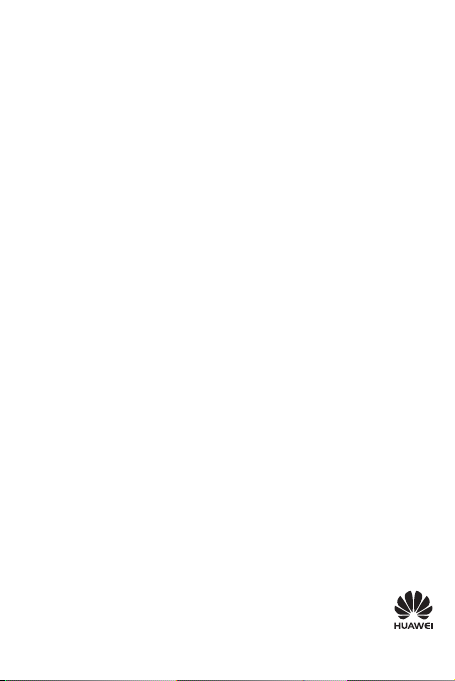
HUAWEI U8150-B
User Guide
http://w ww.huaweid evice.com
Page 2
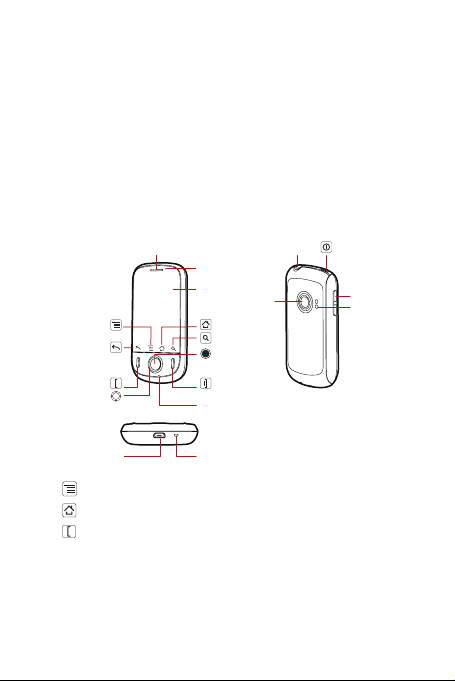
1. What is in your box
Your phone box contains the following items:
• Mobile phone • Battery
• Charger • USB cable
• Headset • Quick start guide
• Safety information
2. Phone at a glance
Earpiece
Menu
Back
Send End
Navigation
Headset jack Power
Status indicator
Touch
screen
Camera
Home
Search
OK
Microphone
Volume keys
Speaker
Charge/Data port
Wrist strap hold
• : Press to open th e menu on an active scr een.
•
: Touch and hold to open the Recent panel.
: Press to go to the Cal l log screen.
•
Page 3
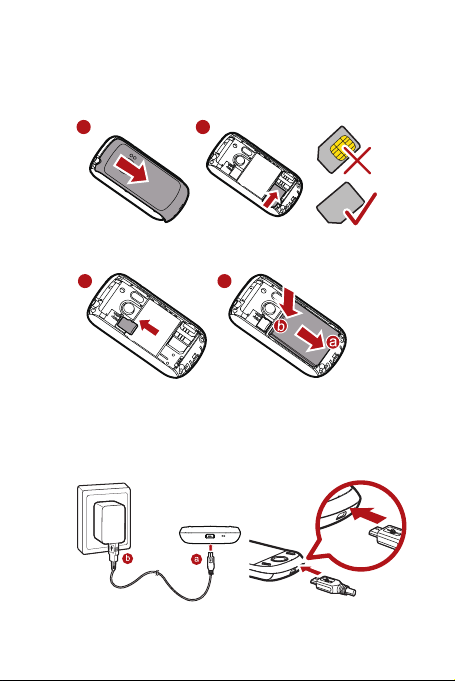
3. Before getting started
1 2
Installing the SIM card
Installing the microSD card* and the battery
1 2
★★*microSD★card★is★optional.
4. Charging the battery
Page 4
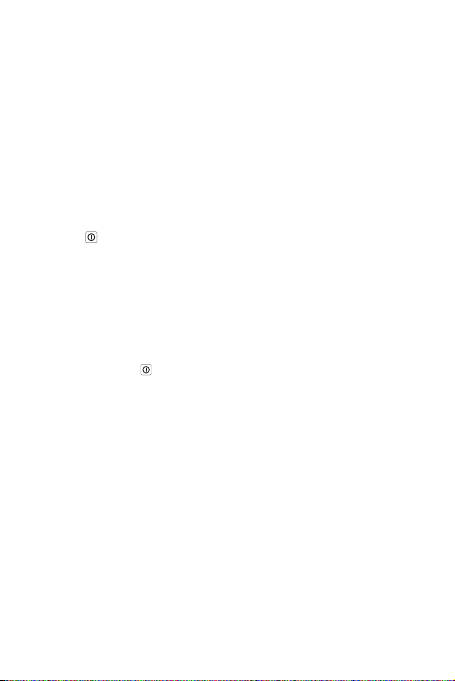
The color of the status indicator tells the battery status of
your mobile phone.
• Green: Fully charged (when connected to charger).
• Orange: Charging (when connected to charger).
• Red: Battery low.
5. Powering on or off your mobile phone
Powering on your mobile phone
Press to power on your mobile phone. The first time you
do this, you will be asked to sign in to your account and set
up your mobile phone.
LLNote:LYouLneedLanLInternetLconnectionLtoLsetLupL
accounts.
Powering off your mobile phone
Press and hold to open the Phone options menu, and
then touch Power of f.
6. Using the Touchscreen
• Touch: Touch a desired item with your finger to confirm
your selection or start an application.
• Touch and hold: Touch and hold the screen until your
mobile phone responds. For example, you can always
touch and hold the screen to open the options menu of
the active screen.
• Flick: Flick your finger vertically or horizo
screen.
• Drag: Touch and hold yo
ur desired item with your finger.
ntally across the
Page 5
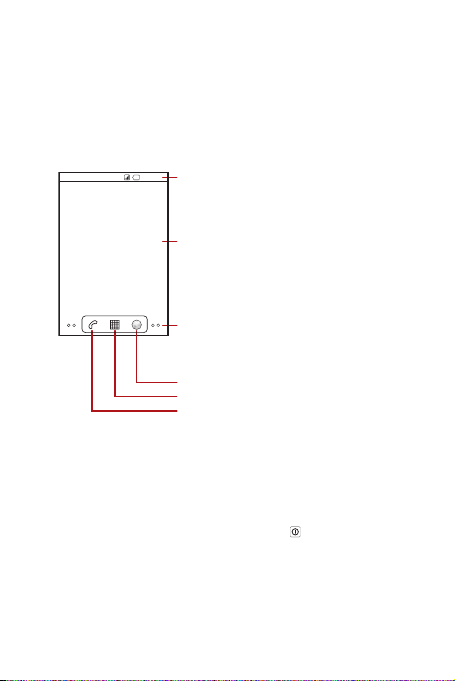
Then, drag the item to any par t of the screen to move the
item.
7. Home screen
Home screen view
10:23 AM
Notifications bar:
Displays the reminders and status icons of your
phone. Flick down to open the notifications panel.
Display area:
Shows the operation and display areas of your phone.
Interface switching dots:
Indicate the number of the screens on the left or
right. Touch the left or right dots to switch between
the screens.
Touch to open Browser.
Touch to open the Launcher screen.
Touch to open the Phone screen.
★★Touch★and★hold★the★small★dots★on★the★lower★left★or★
right★of★the★screen★to★view★thumbnails★of★the★Home★
screen★and★its★extensions,★which★you★can★touch★to★
open.
Locking the screen
• When your mobile phone is on, press to lock the
screen. When the screen is locked, you can still receive
messages and calls.
• If you leave your mobile phone idle for a while, the screen
will lock automatically.
Page 6
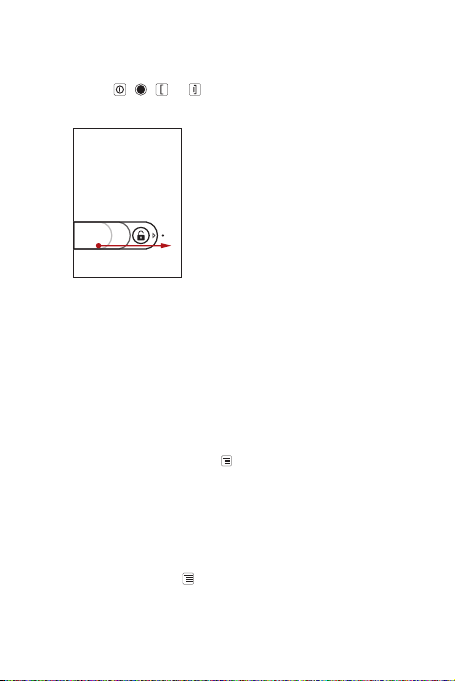
Unlocking the screen
1. Press , , or to wake up the screen.
2. Drag the lock icon from left to right to unlock the screen.
Adding a new screen item
1. Touch and hold a blank area on the Home screen until
the Add to Home screen menu is displayed.
2. Select an item to add it to the Home screen.
8. Getting your contacts into the phone
Importing contacts from a SIM card
1. In the contact list, press , and then touch Import/
Export.
2. Touch Import from SIM card. Wait for the SIM card
contents to be loaded.
3. Select the check boxes of the contacts you want to
import.
★You can press , and then touch
import all contacts from SIM card
Import all
.
to
Page 7

Adding a contact
1. In the contact list, press , and then touch New contact.
2. Enter the contact's name, and then add detailed
information such as phone number or address.
3. When you are finished, touch Done to save the contact
information.
9. Making a call
Making a call with the dialer
1. To make a call, you can use the Phone application.
2. Touch the appropriate numeric keys to enter the phone
number.
3. Press
4. When finished, press
or touch to initiate the call.
.
Page 8
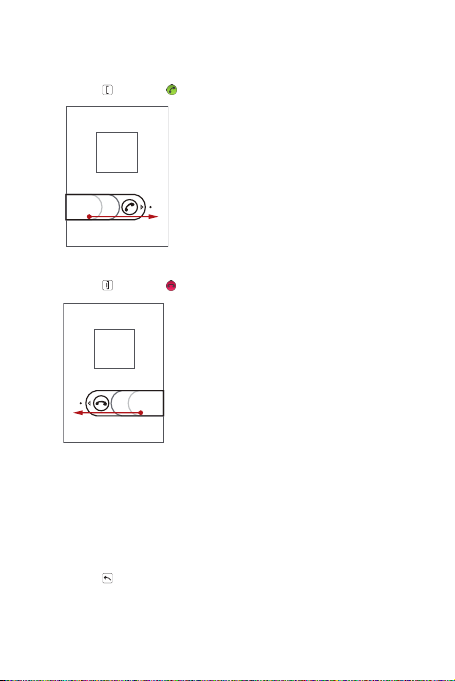
Answering an incoming call
• Press or drag to the right to answer the call.
Rejecting an incoming call
• Press or drag to the left to reject a call.
10. Entering text
Using the onscreen keyboard
• Touch the space where you will enter your text to show
the keyboard.
• Press
to hide the keyboard.
Page 9

Switching the input method
Touch and hold the space where you enter your text until the
Edit text menu is displayed. Touch Input method.
11. Sending a message
1. Touch Launcher > Messaging > New message.
2. Enter a phone number in the To field.
3. Touch the Type to compose text box to start entering
your message.
★On the edit messages screen, press to display the
options panel. Touch
message subject or touch
music, or video le.
4. When you finished editing message, touch Send to send
the message.
Add subject
Attach
to add the
to add a picture,
12. Getting connected
Connecting to a wireless network
1. On the Home screen, press > Settings.
2. Touch Wireless & networks > Mobile networks, and
then select the Data enabled check box to turn on date
servic es.
★If you do not need a wireless network, you can
uncheck the
trafc costs.
Data enabled
check box to save data
Page 10

Connecting to a Wi-Fi network
1. On the Home screen, press > Settings.
2. Touch Wireless & networks, and then select the Wi-Fi
check box to turn on Wi-Fi.
3. Touch Wi-Fi settings. You will see a list of detected Wi-
Fi networks in the Wi-Fi networks section.
4. Touch a Wi-Fi network to connect to it.
When you connected to a Wi-Fi network,
the notifications bar.
will display on
Sharing data connection as a portable Wi-Fi
hotspot
1. On the Home screen, press > Settings.
2. Touch Wireless & networks > Tethering & portable
hotspot.
3. Select the Por table Wi-Fi hotspot check box to share
your data connection.
Portable Wi-Fi hotspot
★When
Portable Wi-Fi hotspot settings
touch
network name or secure it.
is selected, you can
to change its
Opening a web page
On the Home screen, touch to open the browser.
★★When★both★of★the★known/open★Wi-Fi★network s★and★the★
wireless★networks★are★available,★your★phone★selects★a★
Wi-Fi★net work★for★internet★access.
Page 11

13. Using the microSD card as USB mass
storage
To transfer your favorite music and pictures from your PC to
your mobile phone's microSD card, set the microSD card as
USB mass storage.
1. Connect your mobile phone to your PC with the USB
cable. Your PC will detect the microSD card as a
removable disk.
2. Open the notifications panel, and then touch USB
connected.
3. Touch Turn on USB storage in the dial
to confirm that yo
You can now transfer files from your PC to your mobile
phone's microSD card.
u want to transfer files.
og box that opens
14. Personalizing your phone
Changing the wallpaper
On the Home screen, press , and then touch Wallpaper. In
the options menu, select a picture application. Select the
wallpaper you want to use.
Changing the ringtone
On the Home screen, press , and then touch Settings >
Sound > Phone ringtone. Select the ringtone in the list and
then touch OK.
Page 12

Changing the message ringtone
Touch to customize the camera settings.
Thumbnail of last
photo. Touch to
preview the photos
or videos.
Drag up to shoot
videos, drag down
to take photos.
Touch to take a
photo or shoot
a video.
On the Home screen, press Launcher > Messaging, and
then press
> Settings > Select ringtone. Select the
ringtone in the list and then touch OK.
15. Taking a picture or recording a video
Taking a picture
1. On the picture capture screen, frame the picture within
the screen.
2. Press
3. You can change picture settings through the settings
Recording a video
1. Switch from the picture capture mode to the video
2. Frame your object.
or to take a picture.
option.
capture mode.
Page 13

3. Press or to start or stop recording a video.
16. Listening to your favourite music
Using your music player
Once you have done this, the player will search for music on
the microSD card. After the search is complete, you will be
able to view all available music files in the music library.
So before you open Music, you must copy music files from
your computer to the microSD card.
Music widget
When you listening to a music in background, you can
control the Music player through the Music widget.
Page 14

17. Market
Opening Market and searching for an applicaiton
1. Touch Launcher > Market. When you open Market for
the first time, the Android Market Terms of Service
window will appear. Touch Accept to continue.
2. Touch the Search icon at the upper right of the screen
or touch
application.
3. Touch a search result to see details about the
application.
Downloading and installing an application
1. Touch Install or Buy at the bottom of the screen.
2. After the application has been downloaded and installed
on your mobile phone, the content download icon
appears in the notification bar.
3. You can find the application icon on the Launcher
screen.
LLAvailabilityLofLGoogleLapplications,Lservices,LandL
featuresLmayLvaryLaccordingLtoLyourLcountryLorL
carrier.
. Enter your desired name to search for the
Page 15

18. Restoring factory data
If you reset your phone to the settings that were configured
at the factory, all of your personal data stored on the phone ,
including information about your Google Account, any other
accounts, your system and application settings, and any
applications you have downloaded will be erased.
Resetting the phone does not erase you have downloaded
or any files on your microSD card, such as music clips or
photos.
• On the Settings screen, touch Privacy > Factory data
reset.
• When prompted, touch Re
Erase everything. The mobile phone resets the settings to
the original factory settings, and then restarts.
set phone, and then touch
19. Frequently Ask Questions (FAQ)
How do I disable the function of automatic
orientation switching when rotating the phone?
Touch Settings > Display > Auto -rotate screen to disable the
function.
How do I set the unlock pattern?
Touch Settings > Location & security > Set up screen lock >
Pattern.
Page 16

How do I change the keyboard mode?
Touch and hold the area where you write text and then select
the input method you prefer.
How do I stop the song playing in the background?
Touch the notification bar, flick downwards to open the
notifications panel, and then touch the music playing
notification to go to the music playing screen.
How do I return to the calling screen?
While on a call, if you are on another screen, you can touch
the notification bar, and drag downwards to open the
notifications panel. Then touch the current call notification to
return to the calling screen. Also you can press
to the calling screen.
to return
How do I create an application shortcut on the
Home screen?
Touch and hold an application icon on the Launcher screen
until the Home screen is displayed. Then drag the icon
where you want it to go and release your finger.
How do I hide the keyboard?
Press to hide the keyboard.
How do I forward a message?
Touch and hold a message in a message window, and then
touch Forward in the menu that opens.
Page 17

Why am I unable to use Navigation?
Navigation is unavailable in some countries or regions. For
details, please search in Google.
20. Notice
Copyright © Huawei Technologies Co., Ltd. 2010. All rights
reserved.
THIS DOCUMENT IS FOR INFORMATION PURPOSE
ONLY, AND DOES NOT CONSTITUTE ANY KIND OF
WARRANTIES.
All the pictures in this guide are for your reference only.
The actual appearance and display featur
mobile phone you
purchase.
es depend on the
Page 18

Warnings and Precautions
This section contains important information pertaining to the
operating instructions of your device. It also contains infor matio n
about how to use the device safely. Read this info rmation c are fully
before using your device.
Electronic Device
Power off your device if using t he device is prohibite d. Do not use the
device when using the device causes danger or inte rfere nce with
electronic devices.
Medical Device
• Follow rules and regulations set forth by hospitals and health care
facilities. Do not use your device when using the device is
prohibited.
• Pacemaker manufacturers recommend that a minimum distance
of 15 cm be maintained between a device and a pacemake r to
prevent potential interference with the pacemaker. If you are
using a pacemaker, use the device on the opposite si de of the
pacemaker and do not carry the device in yo ur front pocket.
Potentially Explosive Atmosphere
Power off your device in any area with a potentially e xplosive
atmosphere, and comply with all signs and instructions. Are as tha t
may have potentially explosive atmospheres include the areas
where you would normally be advised t o turn off your vehicle engine.
Triggering of sparks in such areas could c ause an explosion or a fire,
resulting in bodily injuries or even deaths. Do not power on you r
device at refueling points such as service statio ns. Co mply w ith
restrictions on the use of radio equipment in fuel dep ots, stor age,
and distribution areas, and chemical plants. In add ition , adher e to
restrictions in areas where blasting operations are in progre ss .
Before using the device, watch out for area s t hat hav e pote ntia lly
explosive atmospheres that are often, but not a lway s, c learly
marked. Such locations include areas below th e deck o n boa ts,
chemical transfer or storage facilities, and ar eas whe re the a ir
contains chemicals or particles such as grain , dust , or metal
powders. Ask the manufacturers of vehicles usin g liquefied
Page 19

petroleum gas (such as propane or butane ) whether t his device can
be safely used in their vicinity.
Traffic Security
Observe local laws and regulations while using the device. In
addition, if using the device while driving a vehicle, comply w ith the
following guidelines:
• Concentrate on driving. Your first responsibility is to drive safely.
• Do not talk on the device while driving. Use hands-free
accessories.
• When you have to make or answer a call, park the vehicle at the
road side before using your device.
• RF signals may affect electronic systems of motor vehicles. For
more information, consult the vehicle manufacturer.
• In a motor vehicle, do not place the device over the air bag or in
the air bag deployment area. Otherwise, the device may hur t you
owing to the strong force when the air bag inflates.
• Do not use your device while flying in an aircraft. Power off your
device before boarding an aircraft. Using wireless devic es in an
aircraft may cause danger to the operation of the aircraf t and
disrupt the wireless telephone network. It may also be considered
illegal.
Operating Environment
• Do not use or charge the device in dusty, damp, and dirty places
or places with magnetic fields. Otherwise, it may result in a
malfunction of the circuit.
• The device complies with the RF specifications when the device
is used near your ear or at a distance of 1.5 cm fro m your body.
Ensure that the device accessories such as a device case and a
device holster are not composed of metal components. Ke ep
your device 1.5 cm away from your body to meet the requirement
earlier mentioned.
• On a stormy day with thunder, do not use your device when it is
being charged, to prevent any danger cau sed by lightning.
• When you are on a call, do not touch the antenna. Touching the
antenna affects the call quality and results in incre ase in power
Page 20

consumption. As a result, the talk time and the st andby time are
reduced.
• While using the device, observe the local laws and regulations,
and respect others' privacy and legal rights.
• Keep the ambient temperature between –10°C and 45°C while
the device is being charged. Keep the ambient temperature
between –10°C to 55°C for using the device pow ered by a
battery.
Prevention of Hearing Damage
Using a headset at high volume can damage your hearing. T o
reduce the risk of damage to hearing, lower the hea dset volume to a
safe and comfortable level.
Safety of Children
Comply with all precautions with regard to c hildre n's safe ty. Let ting
the child play with your device or its accessor ies, which may inclu de
parts that can be detached from the device, may b e dangerous, as it
may present a choking hazard. Ensure that small ch ild ren are k ept
away from the device and accessories.
Accessories
Use the accessories delivered only by the manufact urer. Using
accessories of other manufacturers or vendor s wi th th is dev ice
model may invalidate any approval or warranty applicable to the
device, result in the non-operation of the device, a nd caus e danger .
Battery and Charger
• Unplug the charger from the electrical plug and the device when
not in use.
• The battery can be charged and discharged hundreds of times
before it eventually wears out. When the sta ndby time and the
talk time are shorter than the normal time, replace the ba ttery.
• Use the AC power supply defined in the specifications of the
charger. An improper power voltage may cause a fire or a
malfunction of the charger.
• Do not connect two poles of the battery with conductors, such as
metal materials, keys, or jewelries. Otherwise, the battery may be
short-circuited and may cause injuries and burns o n your body.
Page 21

• If battery electrolyte leaks out, ensure that the electrolyte does
Caution
not touch your skin and eyes. When the electrolyt e touches your
skin or splashes into your eyes, wash you r eyes with clean wa ter
immediately and consult a doctor.
• If there is a case of battery deformation, color change, or
abnormal heating while you charge or store the batte ry, remove
the battery immediately and stop using it. Otherwise, it may lea d
to battery leakage, overheating, explosion, or fire.
• If the power cable is damaged (for example, the cord is exposed
or broken), or the plug loosens, stop using the cable at on ce.
Otherwise, it may lead to an electric shock, a short c ircuit of the
charger, or a fire.
• Do not dispose of batteries in fire as they may explode. Batteries
may also explode if damaged.
• Do not modify or remanufacture, attempt to insert foreign objects
into the battery, immerse or expose to water or other liquids,
expose to fire, explosion or other hazard.
• Avoid dropping the device or battery. If the device or battery is
dropped, especially on a hard surface, and th e user suspects
damage, take it to a qualified service center for inspect ion.
• Improper battery use may result in a fire, explosion or other
hazard.
• Promptly dispose of used batteries in accordance with local
regulations.
• The device should only be connected to products that bear the
USB-IF logo or have completed the USB-IF co mpliance program.
CAUTION - RISK OF EXPLOSION IF BATTERY IS
REPLACED BY AN INCORRECT TYPE. DISPOSE OF USED
BATTERIES ACCORDING TO THE INSTRUCTIONS.
Cleaning and Maintenance
• The device, battery, and charger are not water-resistant. Keep
them dry. Protect the device, battery, an d charger from wate r or
vapor. Do not touch the device or the charger with a w et hand.
Page 22

Otherwise, it may lead to a short circuit, a malfunction of t he
device, and an electric shock to the user.
• Do not place your device, battery, and charger in places where
they can get damaged because of collision. Otherwise, it may
lead to battery leakage, device malfunction, overh eating, fire, or
explosion.
• Do not place magnetic storage media such as magnetic cards
and floppy disks near the device. Radiation from the devic e may
erase the information stored on them.
• Do not leave your device, battery, and charger in a place with an
extreme high or low temperature. Otherwise, they ma y not
function properly and may lead to a fire or an explosion. When the
temperature is lower than 0°C, performance of the ba ttery is
affected.
• Do not place sharp metal objects such as pins near the earpiece.
The earpiece may attract these objects and hurt y ou when you
are using the device.
• Before you clean or maintain the device, power off the device and
disconnect it from the charger.
• Do not use any chemical detergent, powder, or other chemical
agents (such as alcohol and benzene) to clean the device and the
charger. Otherwise, parts of the device may be damaged or a fire
can be caused. You can clean the device and t he charger with a
piece of damp and soft antistatic cloth.
• Do not dismantle the device or accessories. Otherwise, the
warranty on the device and accessories is inva lid and the
manufacturer is not liable to pay for the damage.
• If the device screen is broken by colliding with hard objects, do
not touch or try to remove the broken part. In this case, stop using
the device immediately, and then contact an authorized serv ice
center in time.
Emergency Call
You can use your device for emergency calls in the service area. The
connection, however, cannot be guaranteed in all con ditio ns. Y ou
should not rely solely on the device for essential communications .
Page 23

Certification Information (SAR)
This device meets guidelines for exposure to radio wa ves .
Your device is a low-power radio transmitter and r eceive r. As
recommended by international guid elines, the device is designed not
to exceed the limits for exposure to radio waves . Thes e guidelines
were developed by the independent scientific orga niza tion
International Commission on Non-Ionizing Radiat ion Protec tion
(ICNIRP) and include safety measures designed to ensur e safety for
all users, regardless of age and health.
The Specific Absorption Rate (SAR) is the unit of me asu rement f or
the amount of radio frequency energy absorbed by t he body w hen
using a device. The SAR value is determined at the highest c ertified
power level in laboratory conditions, but the actual S AR level of the
device when being operated can be well below the value. Th is is
because the device is designed to use the mini mum power req uired
to reach the network.
The SAR limit adopted by USA and Canada is 1.6 watts/kilogram (W/
kg) averaged over one gram of tissue. The highe st SAR value
reported to the FCC and IC for this device type when test ed for us e
at the ear is 1.036W/kg, and when properly w orn on t he b ody is
1.436W/kg.
The SAR limit also adopted by Europe is 2 .0 W/kg avera ged over 10
grams of tissue. The highest SAR value for this de vic e type whe n
tested at the ear is 0.754 W/kg, an d when proper ly worn on the b ody
is 1.420 W/kg.
FCC Statement
This equipment has been tested and found to comp ly w ith the limits
for a Class B digital device, pursuant to Part 15 o f the FC C Ru les.
These limits are designed to provide reasonable protection again st
harmful interference in a residential installati on. This equipment
generates, uses and can radiate radio frequenc y e nergy an d, if no t
installed and used in accordance with the instructions, may cau se
harmful interference to radio communication s. How ev er,ther e is n o
guarantee that interference will not occur in a particular installation.If
this equipment does cause harmful interference t o radio or television
reception,which can be determined by turning the equipment off and
Page 24

on, the user is encouraged to try to correct the interference by one or
Caution
more of the following measures:
--Reorient or relocate the receiving antenna.
--Increase the separation between the e quipment a nd re ce iver.
--Connect the equipment into an outlet on a circu it different from that
to which the receiver is connected.
--Consult the dealer or an experienced radio/TV t echnic ian for h elp.
This device complies with Part 15 of the FCC Rules. Operation is
subject to the following two conditions: (1) th is device may not cause
harmful interference, and (2) this de vice mus t acc ept any
interference received, including interference th at may c aus e
undesired operation.
Changes or modifications made to this device not expr ess l y
approved by Huawei Technologies Co., Ltd. may void t he FCC
authorization to operate this device.
Disposal and Recycling Information
This symbol on the device (and any included batteries)
indicates that they should not be disposed of as normal
household garbage. Do not dispose of your dev ice or
batteries as unsorted municipal waste. The device (and
collection point for recycling or proper dispo sal at the end of their life.
For more detailed information about the recycling of the de vice or
batteries, contact your local city office, th e household waste dispos al
service, or the retail store where you purcha sed th is de vice .
The disposal of this device is subject to the Waste from Electrical and
Electronic Equipment (WEEE) directive of the Europ ean Union. The
reason for separating WEEE and batteries from other waste is to
minimize the potential environmental impacts on human health o f
any hazardous substances that may be present.
Reduction of Hazardous Substances
This device is compliant with the EU Registration, Evaluation,
Authorisation and Restriction of Chemicals (R EAC H) Reg ulation
(Regulation No 1907/2006/EC of the European Parliament an d of
any batteries) should be handed over to a certified
Page 25

the Council) and the EU Restriction of Haz ardous Subs ta nces
(RoHS) Directive (Directive 2002/95/EC of the European Parliament
and of the Council). For more information about the R EACH
compliance of the device, visit the Web site w ww.huaweidevice.com/
certification. You are recommended to visit the Web si te regularly for
up-to-date information.
EU Regulatory Conformance
Hereby, Huawei Technologies C o., Ltd. declares that this device is in
compliance with the essential requirements and other re levant
provisions of Directive 1999/5/EC.
For the declaration of conformity, visit the W eb site
www.huaweidevice.com/certification.
■ Note:
Observe the national local regulations in the location where the
device is to be used. This device may be restricted for use in
some or all member states of the European Union (EU).
■ Note:
This device may be operated in all member states of the EU.
France
: Outdoor use limited to 10 mW e.i.r.p. within the ba nd 245 4-
2483.5 MHz.
Italy
: For private use, a general authorisation is required if WAS/
RLAN’s are used outside own premises. For public us e, a gen era l
authorisation is required.
Luxembourg
service supply.
Norway
within a radius of 20 km from the centre of Ny-Ålesund.
: General authorisation required for network and
: This subsection does not apply for the geogra phic al area
