Page 1
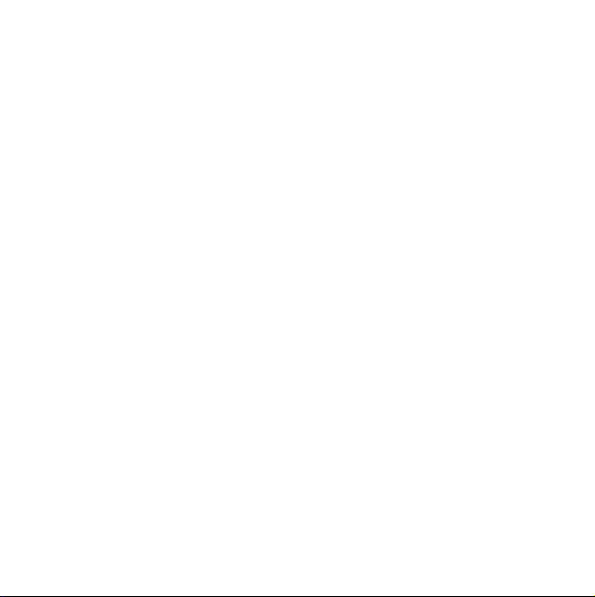
Reading Before Proceeding . . . . . . . . . . . . . . . . . . . . . . . . . 2
Safety Precautions . . . . . . . . . . . . . . . . . . . . . . . . . . . . . . . . . . . . . . . 2
Notice and Copyright. . . . . . . . . . . . . . . . . . . . . . . . . . . . . . . . . . . . . . 5
Getting to Know Your Mobile Phone . . . . . . . . . . . . . . . . . . 9
What's in the Box . . . . . . . . . . . . . . . . . . . . . . . . . . . . . . . . . . . . . . . . 9
Mobile Phone View . . . . . . . . . . . . . . . . . . . . . . . . . . . . . . . . . . . . . . 10
Getting Started with Your Mobile Phone . . . . . . . . . . . . . . . . . . . . . . 13
Power On or Off Your Mobile Phone. . . . . . . . . . . . . . . . . . . . . . . . . 16
Using the Touchscreen . . . . . . . . . . . . . . . . . . . . . . . . . . . . . . . . . . . 19
Locking and Unlocking the Screen . . . . . . . . . . . . . . . . . . . . . . . . . . 20
Home Screen . . . . . . . . . . . . . . . . . . . . . . . . . . . . . . . . . . . . . . . . . . 21
Canvas . . . . . . . . . . . . . . . . . . . . . . . . . . . . . . . . . . . . . . . . . . . . . . . 28
Notifications and Status Information . . . . . . . . . . . . . . . . . . . . . . . . . 41
Using a microSD Card. . . . . . . . . . . . . . . . . . . . . . . . . . . . . . . . . . . . 45
Calling . . . . . . . . . . . . . . . . . . . . . . . . . . . . . . . . . . . . . . . . . . 48
Making a Call. . . . . . . . . . . . . . . . . . . . . . . . . . . . . . . . . . . . . . . . . . . 48
Answering and Rejecting a Call . . . . . . . . . . . . . . . . . . . . . . . . . . . . 52
Using Call log . . . . . . . . . . . . . . . . . . . . . . . . . . . . . . . . . . . . . . . . . . 54
Other Operations During a Call. . . . . . . . . . . . . . . . . . . . . . . . . . . . . 55
Using the Airplane Mode. . . . . . . . . . . . . . . . . . . . . . . . . . . . . . . . . . 57
Contacts . . . . . . . . . . . . . . . . . . . . . . . . . . . . . . . . . . . . . . . . 58
Opening and Viewing Contacts . . . . . . . . . . . . . . . . . . . . . . . . . . . . . 58
Adding a Contact. . . . . . . . . . . . . . . . . . . . . . . . . . . . . . . . . . . . . . . . 63
iContents
Page 2
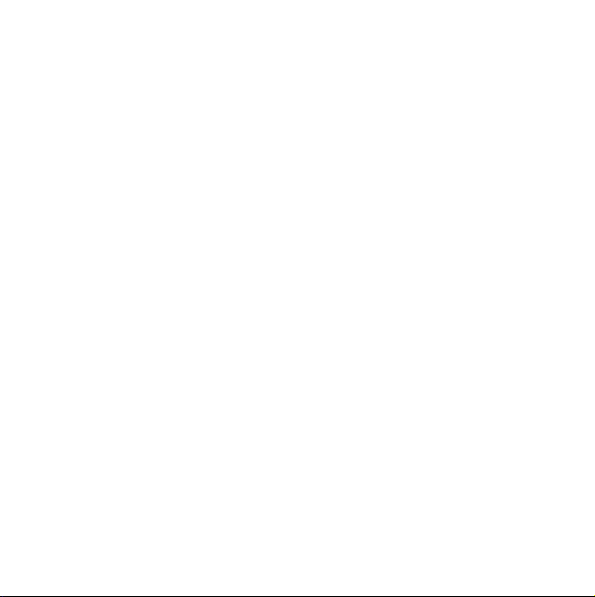
Deleting a Contact. . . . . . . . . . . . . . . . . . . . . . . . . . . . . . . . . . . . . . . 64
Adding a Contact to Your Favorites . . . . . . . . . . . . . . . . . . . . . . . . . 64
Removing a Contact from Your Favorites . . . . . . . . . . . . . . . . . . . . . 64
Editing a Contact. . . . . . . . . . . . . . . . . . . . . . . . . . . . . . . . . . . . . . . . 65
Importing Contacts from a SIM Card. . . . . . . . . . . . . . . . . . . . . . . . . 68
Searching for a Contact. . . . . . . . . . . . . . . . . . . . . . . . . . . . . . . . . . . 69
Communicating with Your Contacts . . . . . . . . . . . . . . . . . . . . . . . . . 69
Using the Onscreen Keyboard . . . . . . . . . . . . . . . . . . . . . . 71
Displaying the Keyboard Panel . . . . . . . . . . . . . . . . . . . . . . . . . . . . . 71
Customizing Keyboard Settings . . . . . . . . . . . . . . . . . . . . . . . . . . . . 77
Messaging. . . . . . . . . . . . . . . . . . . . . . . . . . . . . . . . . . . . . . . 82
SMS and MMS . . . . . . . . . . . . . . . . . . . . . . . . . . . . . . . . . . . . . . . . . 82
Email . . . . . . . . . . . . . . . . . . . . . . . . . . . . . . . . . . . . . . . . . . . . . . . . . 89
Getting Connected . . . . . . . . . . . . . . . . . . . . . . . . . . . . . . . . 96
GPRS/3G . . . . . . . . . . . . . . . . . . . . . . . . . . . . . . . . . . . . . . . . . . . . . 96
Wi-Fi . . . . . . . . . . . . . . . . . . . . . . . . . . . . . . . . . . . . . . . . . . . . . . . . . 97
Browser . . . . . . . . . . . . . . . . . . . . . . . . . . . . . . . . . . . . . . . . . . . . . . . 98
Bluetooth . . . . . . . . . . . . . . . . . . . . . . . . . . . . . . . . . . . . . . . . . . . . . 102
Connecting to a Computer via USB . . . . . . . . . . . . . . . . . . . . . . . . 106
Modem Behavior . . . . . . . . . . . . . . . . . . . . . . . . . . . . . . . . . . . . . . . 107
Entertainment . . . . . . . . . . . . . . . . . . . . . . . . . . . . . . . . . . . 109
Taking Photos and Recording Videos. . . . . . . . . . . . . . . . . . . . . . . 109
iiContents
Page 3
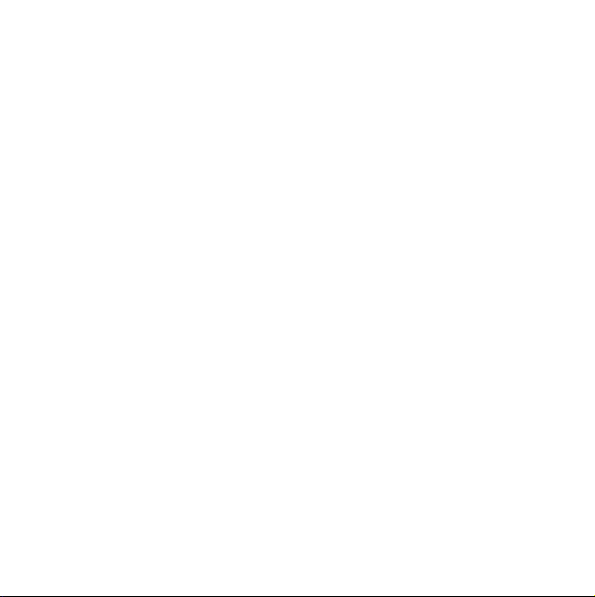
Using the Gallery. . . . . . . . . . . . . . . . . . . . . . . . . . . . . . . . . . . . . . . 114
Using the Gallery. . . . . . . . . . . . . . . . . . . . . . . . . . . . . . . . . . . . . . . 124
Enjoying Music . . . . . . . . . . . . . . . . . . . . . . . . . . . . . . . . . . . . . . . . 127
Listening to FM Radio . . . . . . . . . . . . . . . . . . . . . . . . . . . . . . . . . . . 132
Google Services . . . . . . . . . . . . . . . . . . . . . . . . . . . . . . . . . 136
Creating a Google Account . . . . . . . . . . . . . . . . . . . . . . . . . . . . . . . 136
Using Gmail. . . . . . . . . . . . . . . . . . . . . . . . . . . . . . . . . . . . . . . . . . . 137
Using Talk . . . . . . . . . . . . . . . . . . . . . . . . . . . . . . . . . . . . . . . . . . . . 141
Using Maps . . . . . . . . . . . . . . . . . . . . . . . . . . . . . . . . . . . . . . . . . . . 144
Using YouTube . . . . . . . . . . . . . . . . . . . . . . . . . . . . . . . . . . . . . . . . 146
Using Market . . . . . . . . . . . . . . . . . . . . . . . . . . . . . . . . . . . . . . . . . . 147
Synchronizing Information . . . . . . . . . . . . . . . . . . . . . . . . 151
Managing Your Accounts . . . . . . . . . . . . . . . . . . . . . . . . . . . . . . . . 151
Customizing Your Account Synchronization . . . . . . . . . . . . . . . . . . 154
Using the PC Suite to Synchronize . . . . . . . . . . . . . . . . . . . . . . . . . 156
Using Other Applications . . . . . . . . . . . . . . . . . . . . . . . . . 157
Using the Calendar . . . . . . . . . . . . . . . . . . . . . . . . . . . . . . . . . . . . . 157
Using the Alarm. . . . . . . . . . . . . . . . . . . . . . . . . . . . . . . . . . . . . . . . 166
Using Sound Recorder . . . . . . . . . . . . . . . . . . . . . . . . . . . . . . . . . . 169
Using the File Manager . . . . . . . . . . . . . . . . . . . . . . . . . . . . . . . . . . 172
Using the Calculator . . . . . . . . . . . . . . . . . . . . . . . . . . . . . . . . . . . . 175
Using the Notepad. . . . . . . . . . . . . . . . . . . . . . . . . . . . . . . . . . . . . . 176
iiiContents
Page 4
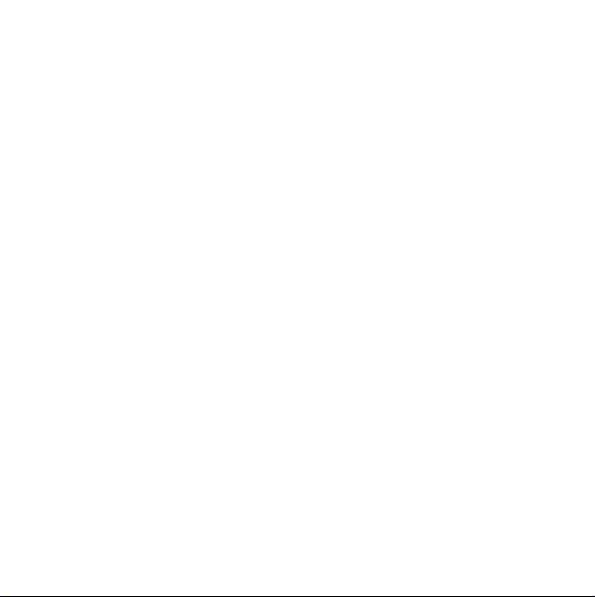
Managing Your Mobile Phone . . . . . . . . . . . . . . . . . . . . . . 177
Setting the Date and Time. . . . . . . . . . . . . . . . . . . . . . . . . . . . . . . . 177
Setting the Display . . . . . . . . . . . . . . . . . . . . . . . . . . . . . . . . . . . . . 178
Setting Ringers . . . . . . . . . . . . . . . . . . . . . . . . . . . . . . . . . . . . . . . . 179
Setting Phone Services. . . . . . . . . . . . . . . . . . . . . . . . . . . . . . . . . . 182
Setting Text-to-Speech . . . . . . . . . . . . . . . . . . . . . . . . . . . . . . . . . . 184
Protecting Your Mobile Phone. . . . . . . . . . . . . . . . . . . . . . . . . . . . . 185
Managing Applications . . . . . . . . . . . . . . . . . . . . . . . . . . . . . . . . . . 187
Resetting Your Mobile Phone . . . . . . . . . . . . . . . . . . . . . . . . . . . . . 188
Upgrading the Software Version . . . . . . . . . . . . . . . . . . . . . . . . . . . 189
Appendix . . . . . . . . . . . . . . . . . . . . . . . . . . . . . . . . . . . . . . . 193
Warnings and Precautions . . . . . . . . . . . . . . . . . . . . . . . . . . . . . . . 193
ivContents
Page 5
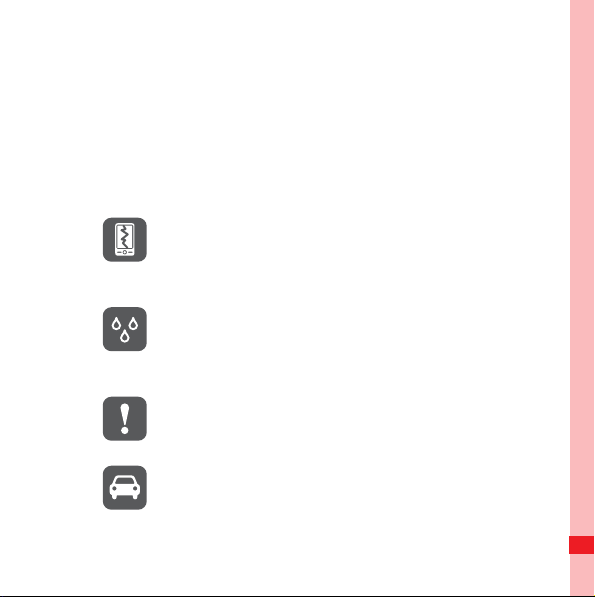
Reading Before Proceeding
Safety Precautions
Please read the safety precautions carefully to ensure the
correct use of your mobile phone. For detailed information, refer
to the section “Warnings and Precautions” on page 193.
Do not crash, throw, or puncture your mobile
phone. Avoid the falling, squeezing, and
bending of your mobile phone.
Do not use your mobile phone in a moist
environment, such as the bathroom. Prevent
your mobile phone from being soaked or
washed in liquid.
Do not switch on your mobile phone when it is
prohibited to use phones or when the phone
may cause interference or danger.
Do not use your mobile phone while driving.
Reading Before Proceeding
2
Page 6
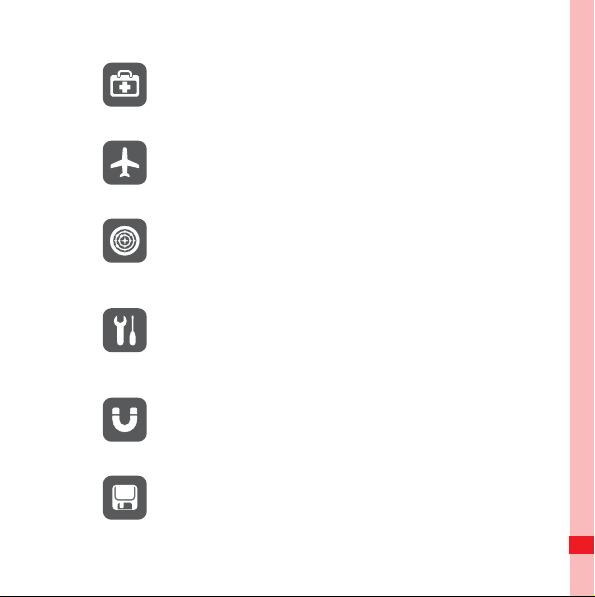
Follow any rules or regulations in hospitals and
health care facilities. Switch off your mobile
phone near medical apparatus.
Switch off your mobile phone in aircraft. The
phone may cause interference to control
equipment of the aircraft.
Switch off your mobile phone near highprecision electronic devices. The phone may
affect the performance of these devices.
Do not attempt to disassemble your mobile
phone or its accessories. Only qualified
personnel are allowed to service or repair the
phone.
Do not place your mobile phone or its
accessories in containers with a strong
electromagnetic field.
Do not place magnetic storage media near
your mobile phone. Radiation from the phone
may erase the information stored on them.
Reading Before Proceeding
3
Page 7
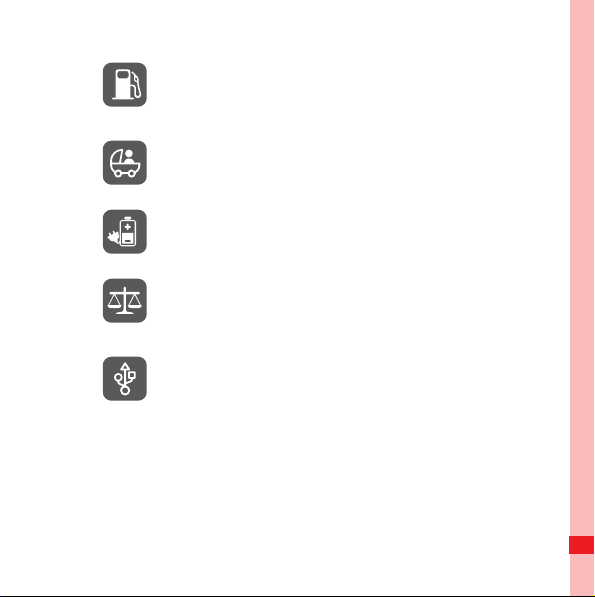
Do not put your mobile phone in a hightemperature place or use it in a place with
flammable gas such as a gas station.
Keep your mobile phone and its accessories
away from children. Do not allow children to
use your mobile phone without guidance.
Use only approved batteries and chargers to
avoid the risk of explosions.
Observe any laws or regulations on the use of
wireless devices. Respect others’ privacy and
legal rights when using your wireless device.
Strictly follow the relevant instructions of this
manual while using the USB cable. Otherwise
your mobile phone or PC may be damaged.
Reading Before Proceeding
4
Page 8
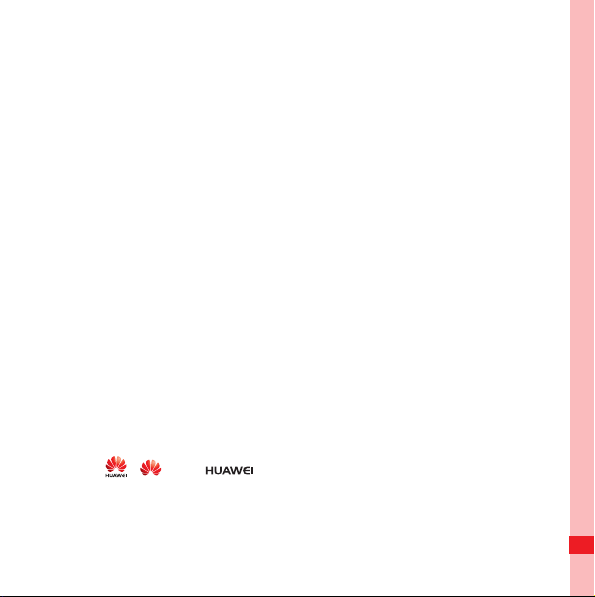
Notice and Copyright
Copyright © Huawei Technologies Co., Ltd. 2010. All rights
reserved.
No part of this document may be reproduced or transmitted in
any form or by any means without prior written consent of
Huawei Technologies Co., Ltd.
The product described in this manual may include copyrighted
software of Huawei Technologies Co., Ltd. and possible
licensors. Customers shall not in any manner reproduce,
distribute, modify, decompile, disassemble, decrypt, extract,
reverse engineer, lease, assign, or sublicense the said software,
unless such restrictions are prohibited by applicable laws or
such actions are approved by respective copyright holders
under licenses.
Trademarks and Permissions
, , and are trademarks or registered trademarks
of Huawei Technologies Co., Ltd.
Reading Before Proceeding
5
Page 9
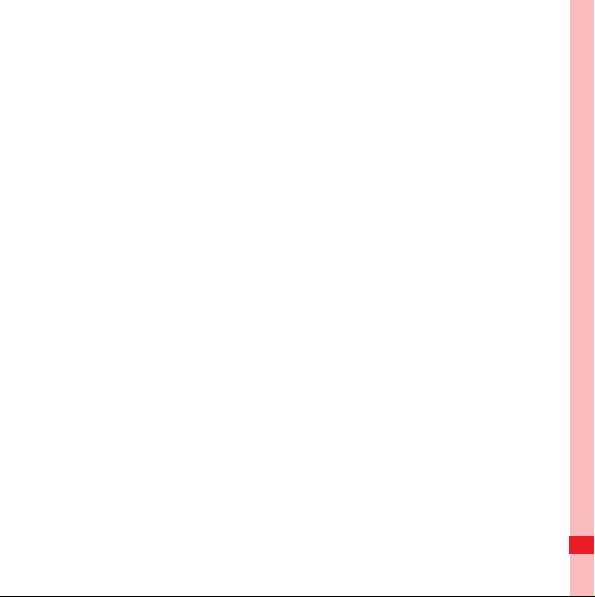
Other trademarks and product, service and company names
mentioned are the property of their respective owners.
Notice
Some features of the product and its accessories described
herein rely on the software installed, capacities and settings of
local network, and may not be activated or may be limited by
local network operators or network service providers. Thus the
descriptions herein may not exactly match the product or its
accessories you purchase.
Huawei Technologies Co., Ltd. reserves the right to change or
modify any information or specifications contained in this
manual without prior notice or obligation.
Huawei Technologies Co., Ltd. is not responsible for the
legitimacy and quality of any products that you upload or
download through this mobile phone, including but not limited to
the text, pictures, music, movies, and non-built-in software with
copyright protection. Any consequences arising from the
installation or usage of the preceding products on this mobile
phone shall be borne by yourself.
Reading Before Proceeding
6
Page 10
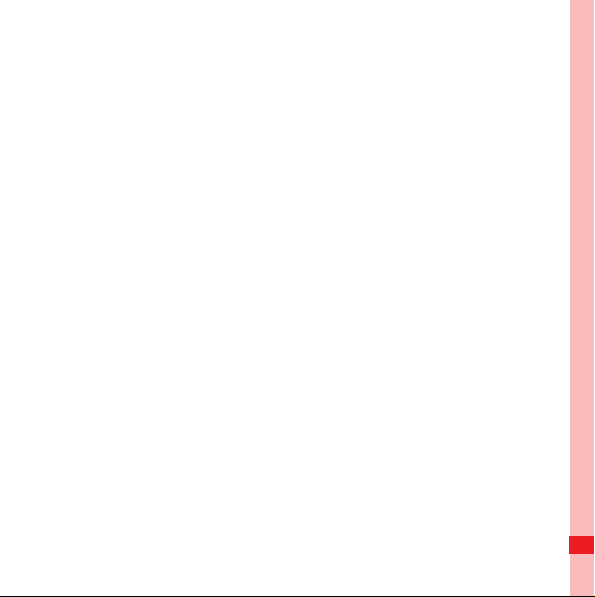
NO WARRANTY
THE CONTENTS OF THIS MANUAL ARE PROVIDED “AS IS”.
EXCEPT AS REQUIRED BY APPLICABLE LAWS, NO
WARRANTIES OF ANY KIND, EITHER EXPRESS OR
IMPLIED, INCLUDING BUT NOT LIMITED TO, THE IMPLIED
WARRANTIES OF MERCHANTABILITY AND FITNESS FOR A
PARTICULAR PURPOSE, ARE MADE IN RELATION TO THE
ACCURACY, RELIABILITY OR CONTENTS OF THIS
MANUAL.
TO THE MAXIMUM EXTENT PERMITTED BY APPLICABLE
LAW, IN NO CASE SHALL HUAWEI TECHNOLOGIES CO.,
LTD. BE LIABLE FOR ANY SPECIAL, INCIDENTAL,
INDIRECT, OR CONSEQUENTIAL DAMAGES, OR LOST
PROFITS, BUSINESS, REVENUE, DATA, GOODWILL OR
ANTICIPATED SAVINGS.
Import and Export R egulations
Customers shall comply with all applicable export or import laws
and regulations and will obtain all necessary governmental
permits and licenses in order to export, re-export or import the
Reading Before Proceeding
7
Page 11
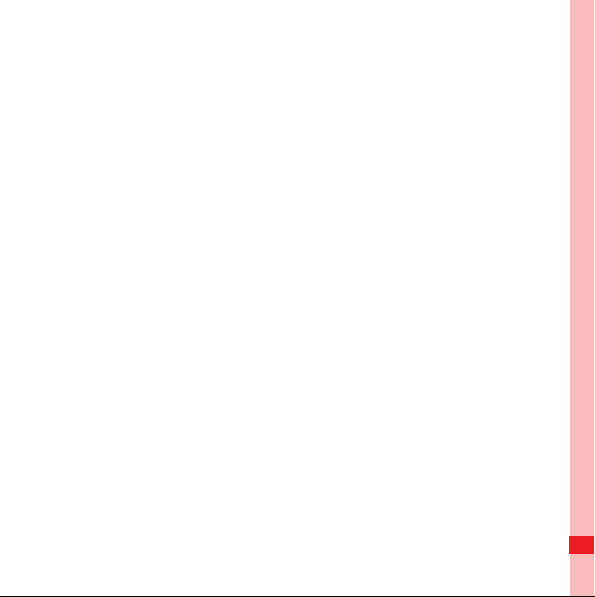
product mentioned in this manual including the software and
technical data therein.
Reading Before Proceeding
8
Page 12
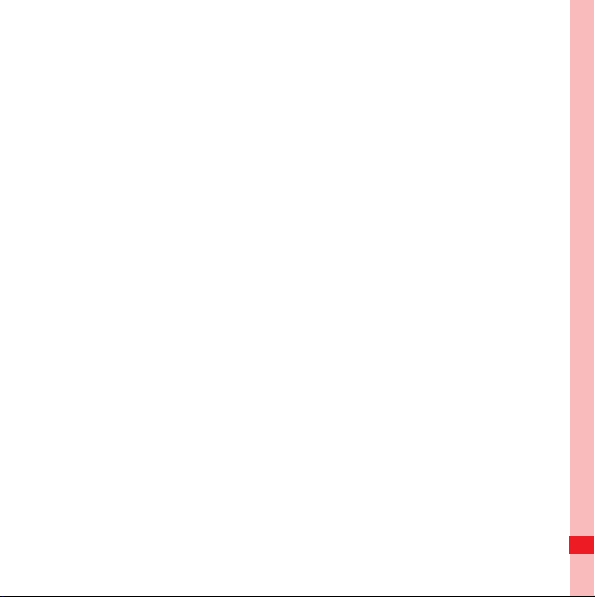
Getting to Know Your Mobile
Phone
Your mobile phone can operate in almost all countries, so you'll
be able to enjoy communications wherever you are using your
mobile phone.
What's in the Box
Look. in your mobile phone box and you will find much more in
there than your new mobile phone– in fact, you will have all
these handy items:
• Mobile phone
• Battery
• Charger
• USB cable
• Quick start guide
• Safety information
Getting to Know Your Mobile Phone
9
Page 13
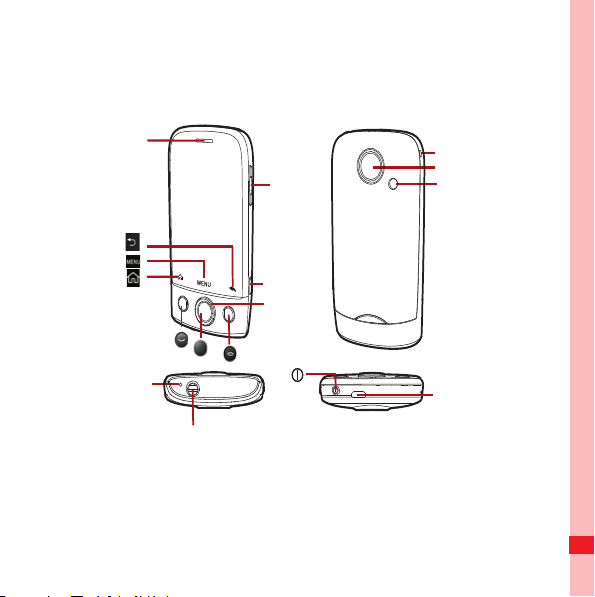
Mobile Phone View
Earpiece
Microphone
Camera key
Volume
control keys
Headset jack
Camera
Speaker
Charging/Data
interface
Wrist strap
opening
Navigation key
Key F eatures at a Glance
MENU
key
Getting to Know Your Mobile Phone
ok
key
10
Page 14
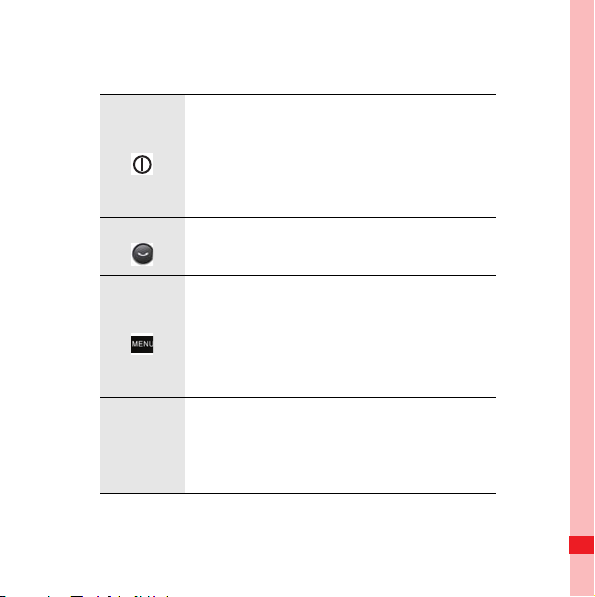
Key F unctions at Your Fingertips
MENU
key
• Press to power on your mobile phone.
• Press and hold to open the Phone
options menu.
• Press to lock the screen when your
mobile phone is on.
• Press to go to the Call log tab.
• Press and hold to open Voice Search.
• Press to open the menu on an active
screen.
• Press and hold to open the keyboard so
you can perform quick searches.
• Press to unlock the screen.
• Press to navigate selectable items on
Navigatio
n key
the screen.
• Press to select a highlighted item or
action.
Getting to Know Your Mobile Phone
11
Page 15
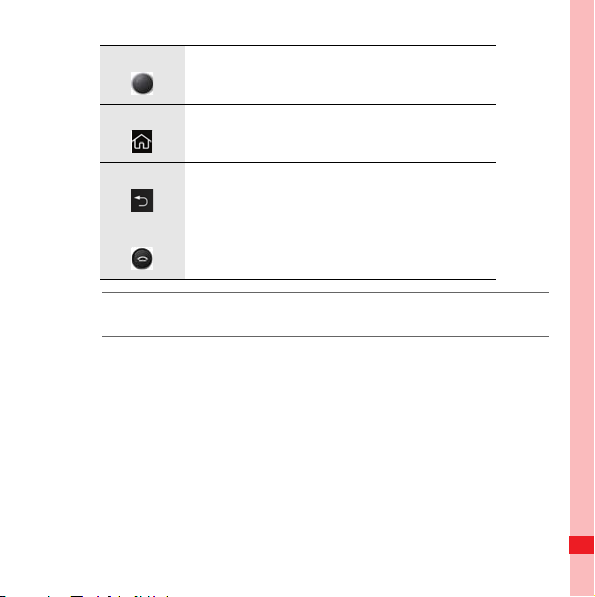
Press to select a highlighted item or
ok
key
action.
Press to return to the Home screen.
Press to return to the previous screen or
exit the application you are running.
• Press to hang up a call.
• Press to return to the Home screen.
Note: To customize the function of the End key, touch Settings >
General info & option > End button behavior.
Getting to Know Your Mobile Phone
12
Page 16
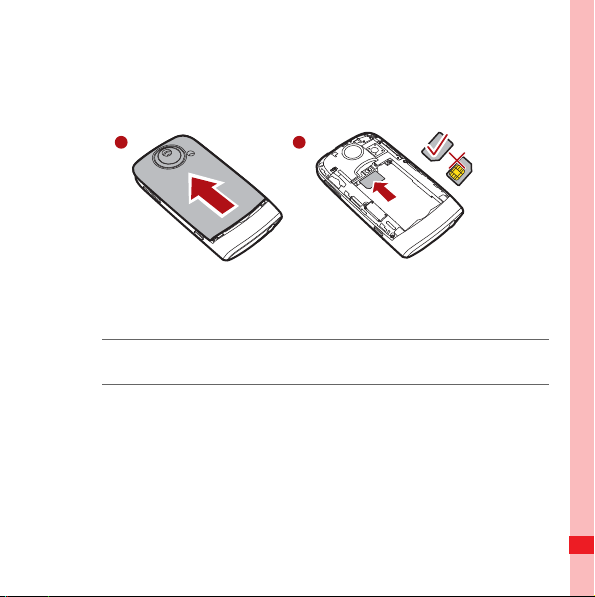
Getting Started with Your Mobile Phone
1 2
Installing the SIM Card
1. Remove the battery cover.
2. Insert the SIM card as shown in the diagram.
Note: When inserting the SIM card, ensure that the golden contact faces
downward.
Getting to Know Your Mobile Phone
13
Page 17
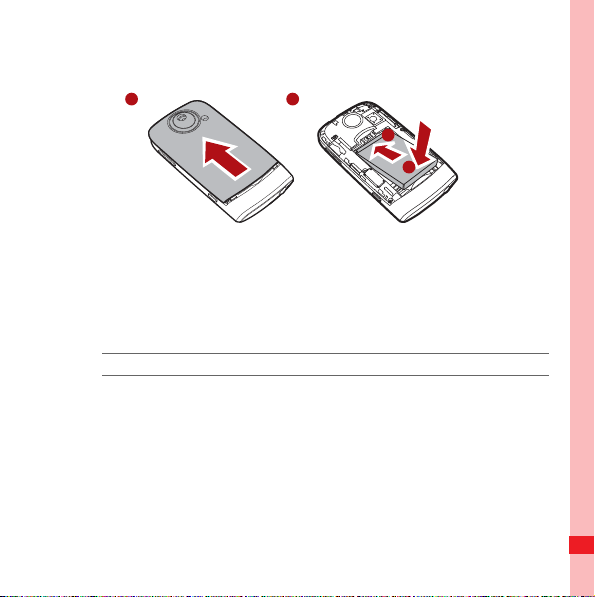
Installing the Battery
2
1
b
a
1. Remove the battery cover.
2. Insert the battery at a downward angle (a) and move it slightly
forward until it snaps into place at (b).
3. Replace the battery cover.
Note: Ensure that the printed side of the battery faces upward.
Getting to Know Your Mobile Phone
14
Page 18

Charging the Battery
a
b
1
2
Before charging the battery, ensure that the battery has been
properly inserted into your phone.
1. Connect the USB cable that is delivered with your mobile
phone to the charger, as shown in a.
2. Connect the USB cable to your mobile phone, as shown in b.
Then, plug in the connector of the charger to an electrical
outlet.
Important Info rmation About the Battery
• If the battery has not been used for a long time, your mobile
phone might not power on instantly when it is being charged.
Getting to Know Your Mobile Phone
15
Page 19

Allow the battery to charge for a while, and you should be able
to power it on for use.
• Over time, the battery will not hold a charge for as long as it did
when it was new. When the battery life becomes noticeably
shorter than usual after being charged properly, replace it with
a battery of the same type.
• Using data services will reduce the standby time significantly.
• The time required to charge the battery depends on the
environmental temperature and the age of the battery.
• When the battery power level is low, the phone plays an alert
and displays a prompt. When the battery is extremely low, the
phone will power off automatically.
Power On or Off Your Mobile Phone
Powering On Your Mo bile Phone
Press . The first time you do this, you will be asked to sign in
to your account and set up your mobile phone.
Getting to Know Your Mobile Phone
16
Page 20

Note: When personal identification number (PIN) protection is enabled
on your mobile phone, you must enter the PIN before using the
mobile phone.
Setting u p Your Mob ile Phone
The first time you power on your mobile phone, the phone
displays a setup wizard to instruct you on how to set up the
phone.
The setup wizard includes the following parts:
• Using the onscreen keyboard
• Setting up your accounts
• Important settings
1. Touch the Android image to learn a few important things to get
the most out of your phone.
2. Touch Begin to start learning how to use the onscreen
keyboard.
3. Touch Play to watch the video about using the onscreen
keyboard, or touch Skip to continue.
Getting to Know Your Mobile Phone
17
Page 21

4. Touch the Google account, Email account, or Exchange
account icon to access the relevant settings.
5. After you set an email account, a check mark appears on the
relevant email icon. You can also touch Skip to set an
account later and go to the next step.
6. If you want to enable the data service, select the Enable data
service check box, and then touch Next.
7. You'll be prompted whether to enable the Google location
service. This service gives you basic information about your
location without using GPS. Then touch Next to go to the next
step.
8. Set the date and time. If you want to set the time manually
rather than use the system time, clear the Automatic check
box. Touch Finish setup to finish and go to the Home screen.
Powering Off Your Mo bile Phone
1. Press and hold to open the Phone options menu.
2. Touch Power off.
3. Touch OK when prompted to power off the mobile phone.
Getting to Know Your Mobile Phone
18
Page 22

Using the Touchscreen
Touchscreen Acti ons
• Touch: Use the pressure of your fingertip to select an item.
• Touch and hold: Use the pressure of your fingertip to select
an item and continue to press until your mobile phone
responds. For example, you can touch and hold the screen to
open the option menu of the active screen.
• Flick: Move your finger across the screen either vertically or
horizontally. For example, you can flick your finger left and
right to switch between pictures.
• Drag: Touch and hold the desired item with your finger. Then,
to move the item, drag it to any part of the screen.
Rotating You r Mobile Ph one Screen
On most screens, the orientation of the screen rotates with the
phone as you turn it from upright to sideways and back again.
Getting to Know Your Mobile Phone
19
Page 23

Locking and Unlocking the Screen
ok
key
MENU
key
Locking the Screen
• When your mobile phone is on, press to lock the screen.
When the screen is locked, you can still receive messages and
calls.
• If you leave your mobile phone undisturbed for a while, the
screen will lock automatically.
Unlocking th e Screen
Press , , , or to wake up the screen. Then unlock it
by doing any of the following:
• Press to unlock the screen.
• Drag the lock icon from left to right to unlock the screen.
Getting to Know Your Mobile Phone
20
Page 24

Note: If you have set up a screen unlock pattern, you will be prompted to
draw the pattern on the screen to unlock it.
Home Screen
When it's the first you use your phone, you need to select an
action for your home screen.
Getting to Know Your Mobile Phone
21
Page 25

Getting to Know Your Mobile Phone
22
Page 26

1
2
3
Notification bar: Displays the notifications and
1
status icons of your mobile phone. Flick down to
open the notification panel.
Display area: Shows the operation and display
2
areas of your mobile phone.
Getting to Know Your Mobile Phone
23
Page 27

Interface switching buttons: include the Main
3
Menu, Dialer, Contacts, Messages, and Zoom
buttons.
Extending the Home Screen
• On the Home screen, flick your finger across the screen to go
to the every sides of the extended Home screen.
Getting to Know Your Mobile Phone
24
Page 28

• Touch Zoom button to zoom out home screen. you can slide
the screen and double click to zoom in.
Customizing the Screen
Adding a New Screen Item
1. Touch and hold the blank area on the Home screen until the
Add to Home screen menu is displayed.
Getting to Know Your Mobile Phone
25
Page 29

2. Select an item to add it to the Home screen.
Moving a Screen Item
1. Touch and hold an icon on the Home screen until the icon
magnifies and the mobile phone vibrates.
2. Without lifting your finger, drag the icon to the desired position
on the screen, and then release it.
Getting to Know Your Mobile Phone
26
Page 30

Removing a Screen Item
1. Touch and hold an icon on the Home screen until the icon
magnifies and the mobile phone vibrates.
2. Without lifting your finger off the item, drag it to the trash can.
The item and the trash can will turn red, meaning the item is
ready to be removed.
Getting to Know Your Mobile Phone
27
Page 31

3. Release the item to remove it from the Home screen.
Canvas
Getting to Kn ow th e Canvas
The Canvas is like a desktop. You can expand it and customize
it. You can:
• Expand the screen display in any direction.
Getting to Know Your Mobile Phone
28
Page 32

• Customize the Home screen.
• Create and arrange shortcuts.
• Create and arrange widgets.
• Create and arrange folders.
• Define and switch between wallpapers.
Expanding the Canvas
To expand the Canvas, touch and hold an icon, drag it to the
edge of the Canvas, and then release it.
When you move an icon to an edge of the screen to expand, you
will see the following icons displayed on the sides of the Canvas.
Getting to Know Your Mobile Phone
29
Page 33

Move the item leftwards.
Expand the desktop.
The desktop cannot be expanded at this time.
Getting to Know Your Mobile Phone
30
Page 34

• To browse through a lot of items on the screen, press the OK
key or touch the Zoom button on the Canvas.
• To browse on the zoom-out screen, flick vertically or
horizontally or press the Navigation key.
• To zoom in on a selected area, touch it or press the OK key.
• To switch to other screens, touch the screen and flick your
finger vertically or horizontally.
• When browsing the Canvas, press the Back button to quickly
return to the previous screen you were on.
Getting to Know Your Mobile Phone
31
Page 35

Widgets
A widget works as a shortcut to let you preview or use an
application. You can stick widgets on your desktop as icons or
preview windows. Besides the default widgets installed on your
phone, you can also download more from Android Market.
To add a widget to the Canvas:
Getting to Know Your Mobile Phone
32
Page 36

2
1
3
5
4
1. Touch and hold the blank area on the Canvas screen.
2. In the displayed menu, select Android widgets or Emotion
widgets in which contains the widget you want to use.
3. Touch your desired widget.
FM radio
Touch to listen to the radio through the
1
loudspeaker.
2 Displays the station name.
Getting to Know Your Mobile Phone
33
Page 37

3 Touch to switch to the previous station.
4 Touch to turn the radio on or off.
5 Touch to switch to the next station.
Tip: For more information, refer to Listening to FM Radio.
Music player
6
1
1 Touch to play the previous song.
2 Touch to turn Shuffle on or off.
Getting to Know Your Mobile Phone
5
3
2
4
34
Page 38

3 Touch to play or pause the song.
Touch to switch between the repeat modes (the
4
phone repeats one song, all songs, or does not
repeat songs).
5 Touch to play the next song.
6 Shows the name of the current song.
Tip: For more information, refer to Enjoying Music.
Getting to Know Your Mobile Phone
35
Page 39

My Notepad
2
1
3
5
4
1 Touch to create a new note.
Shows the page of the current note and the
2
number of all notes in the notepad..
3 Touch to delete the current note.
4 Displays the time when you create the note.
Getting to Know Your Mobile Phone
36
Page 40

5 Displays the note contents.
Flick the note upwards to display the next note, or downwards to
display the previous one.
Other widgets
Besides the widgets mentioned previously, other widgets are
available for you to customize the Home screen to fit your
needs, interests, and personality.
Getting to Know Your Mobile Phone
37
Page 41

Folders
Creating a Folder
1. Touch and hold the screen to open the Add to Home screen
menu, and then select Folders.
2. Choose one of various types of folders to create folders.
Getting to Know Your Mobile Phone
38
Page 42
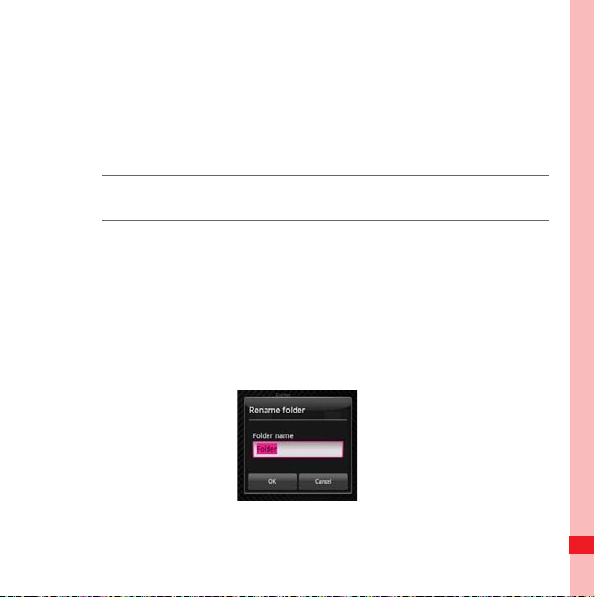
3. To add a shortcut to the folder, touch and hold an application
or a shortcut icon to activate the move mode. Then drag it to
the top of the folder.
4. Touch the folder to open it. When the folder is opened, touch
the title bar of the folder to close it.
Note: When the move mode is activated, the item magnifies and the
phone vibrates.
Renaming a Folder
1. Touch the folder to open it. Then touch and hold the title bar of
the folder to open the Rename folder dialog box.
2. Enter the new folder name, and then touch OK.
Getting to Know Your Mobile Phone
39
Page 43

Changing the Wa llpaper
MENU
key
MENU
key
1. On the Home screen, press , and then touch Wallpaper.
2. Do any of the following:
• Touch Pictures to select a picture and set it as the
wallpaper.
• Touch Wallpaper gallery to select a picture and set it as the
wallpaper.
• Touch Live wallpapers to select a picture and set it as the
wallpaper.
Changing a T heme
Your phone is preset with four themes. When you feel bored with
one theme, change it to another one.
1. On the Home screen, press , and then touch Themes.
2. Touch the theme you want to use. Your theme will be
changed automatically.
Getting to Know Your Mobile Phone
40
Page 44

Notifications and Status Information
Notification an d Status Icons
Call in progress
Call in progress
Call forwarding on Call on hold
Missed call Connected to a PC
using a Bluetooth
device
System error
Problem with sign-in
or synchronization
Downloading data Uploading data
Roaming Signal strength
No signal Airplane mode
Getting to Know Your Mobile Phone
Memory is full
Preparing mircoSD
card
41
Page 45

Synchronizing data
Synchronization
failed
Connected to
Bluetooth is on
another Bluetooth
device
Wi-Fi is on
Connected to a Wi-Fi
network
GPS is on GPS connected
More undisplayed
notifications
Sound off Speaker on
Vibrate mode Microphone off
GPRS connected GPRS in use
EDGE connected EDGE in use
3G connected 3G in use
Getting to Know Your Mobile Phone
No SIM card
42
Page 46

Battery is full Battery is very low
Battery is charging Alarm is set
Music is playing
New calendar
reminder
New email New message
New voicemail
New instant
message
Notification Panel
Your mobile phone will tell you when you receive a new
message or when an event in your calendar is due. The
notification panel also informs you about alarms and settings —
for example, when Call forwarding is activated. Open the
notification panel to see who the wireless network operator is, or
view a message, reminder, or event notification.
Getting to Know Your Mobile Phone
43
Page 47

Opening the Notification Panel
1. When a new notification icon appears on the notification bar,
touch and hold the notification bar, and then flick down to
open the notification panel.
2. On the notification panel, you can do the following:
• Touch a notification to open the related application.
• Touch Clear Notifications to clear all notifications.
Closing the Notification Panel
Touch and hold the bottom of the panel. Then flick up or touch
to close the notification panel.
Getting to Know Your Mobile Phone
44
Page 48

Using a microSD Card
1 2
Installing the microSD Card
1. Remove the battery cover.
2. Insert the microSD card as shown in the diagram.
Getting to Know Your Mobile Phone
45
Page 49

Note: When inserting the microSD card, make sure that the golden
contact faces downwards.
Using the microSD C ard as USB Mass Storage
To transfer all your favorite music and pictures from your PC
onto your mobile phone’s microSD card, set the microSD card
as USB mass storage.
1. Connect your mobile phone to your PC with the USB cable.
Your PC will detect the microSD card as a removable disk.
You can now transfer files from your PC to your mobile
phone’s microSD card.
2. Open the notification bar, and then touch USB connected.
3. Touch Mount in the dialog box that opens to confirm that you
want to transfer files.
Tip: You can also touch > Settings > General info & option, and
then select the USB Mass Storage check box to use the microSD
card as the USB mass storage.
Note: When your microSD card acts as USB mass storage, your mobile
phone will not use this memory space. Your PC will tell you how to
Getting to Know Your Mobile Phone
46
Page 50

safely disconnect the USB mass storage device (your mobile
phone) when you have finished transferring files.
Removing the microSD
1. Touch > Settings.
2. Scroll down the screen, and then touch SD card & phone
storage > Unmount SD card.
3. Carefully remove the microSD card.
Getting to Know Your Mobile Phone
47
Page 51

Calling
To place a phone call, you can dial a number or touch a number
in your contacts list, on a Web page, or from a document that
contains a phone number. When you are on a call, you can
either answer incoming calls or send them to your voicemail box.
You can also set up conference calls with several participants.
Making a Call
To make a call, you can use the Phone application, or select a
number from Contacts or Call log.
While you are on a call, you can press to return to the Home
screen and use other functions. To return to the calling screen,
flick the Notification bar down and touch Current Call.
Note: Do not block the microphone at the bottom of your phone if you
want your voice heard.
Making a Call with the Dial er
1. Touch > Dialer to display the dialer.
Tip: If you are already working with Contacts or Call log, touch the
Calling
48
Page 52

Dialer tab.
2. Touch the appropriate numerical keys to enter the phone
number.
Tip: Your mobile phone supports the SmartDial function, that is, when
you touch numbers on the dialer, the phone automatically
searches among your contacts and lists the matching results
based on the accuracy. If no contact is matched with your entered
information, the phone will not display any result.
3. Press or touch to initiate the call.
During a call, flick up the Dialpad tab to enter other numbers on the
dialpad.
Tip: If you do not use the dialpad for a while, the screen will
automatically lock to prevent the buttons from being pressed
accidentally. To unlock the screen, touch the lock icon twice.
Calling
49
Page 53

Dialing Panel
1
7
6
2
3
4
5
1
2 Displays the number you enter.
3 Touch to enter the number.
Calling
Touch to switch between Dialer, Call log,
Contacts, and Favorites.
50
Page 54

4 Touch to make a voicemail.
5 Touch to dial.
Touch to erase each subsequent digit of a
6
number. Touch and hold to erase the entire
number.
7 Touch and hold to enter +.
8 Touch to display all the matching contacts.
Making a Call from Co ntacts
1. Touch > Contacts to display the contact list.
Tip: If you are already working with Dialer or Call log, touch the
Contacts tab.
2. In the list, touch the contact you want to call.
3. Touch to dial the phone number.
Calling
51
Page 55

Making a Call from Ca ll log
1. Touch > Call log to display the call log.
Tip: If you are already working with Contacts or Dialer, touch the Call
log tab.
2. Touch to the right of the log entry to dial.
Tip: If you touch and hold the log entry, to open the options menu for
communicating with that contact in other ways will open.
Answering and Rejecting a Call
Answering a n Inco ming Call
When you receive a phone call, the incoming call screen opens
with the caller ID and any additional information about the caller
that you have entered in Contacts.
• Press to answer the call.
• Drag the to the right.
Calling
52
