Page 1

Wonderful Communication, Mobile Life.
HUAWEI U7315 Mobile Phone
User Guide
Page 2

Notice
Copyright © 2008 Huawei Technologies
Co., Ltd.
All Rights Reserved
1 No part of this manual may be reproduced or
transmitted in any form or by any means without
prior written consent of Huawei Technologies
Co., Ltd.
2
3
Trademarks
4 and HUAWEI are trademarks and
tradenames of Huawei Technologies Co., Ltd.
All other trademarks and tradenames mentioned
in this manual are the properties of their
respective holders.
5
6
Notice
7 The information in this manual is subject to
change without notice. Every effort has been
made in the preparation of this manual to ensure
accuracy of the contents, but all statements,
information, and recommendations in this
manual do not constitute a warranty of any kind,
expressed or implied.
8 Please read the safety precautions carefully to
ensure the correct and safe use of your wireless
device. For detailed information, refer to the
9 section “Warnings and Precautions”.
Huawei Technologies Co., Ltd.
Address:
10 Administration Building, Huawei Technologies
Co., Ltd., Bantian, Longgang District, Shenzhen,
P. R. China
Postal Code: 518129
Website: http://www.huawei.com
Page 3

Safety Precautions
Please read the safety precautions carefully to
ensure the correct and safe use of your wireless
device. For detailed information, refer to the section
“Warnings and Precautions”.
11
Do not switch on your phone when it is
prohibited to use mobile phones or
when the phone may cause interference or danger.
Do not use your phone while driving.
Follow any rules or regulations in
hospitals and health care facilities.
Switch off your phone near medical
apparatus.
Switch off your phone in aircraft. The
phone may cause interference to
control signals of the aircraft.
Switch off your phone near high-precision electronic devices. The phone may
affect the performance of these
devices.
Do not attempt to disassemble your
phone or its accessories. Only qualified
personnel are allowed to service or
repair the phone.
Do not place your phone or its accessories in containers with strong electromagnetic field.
Do not place magnetic storage media
near your phone. Radiation from the
phone may erase the information stored
on them.
Do not put your phone in a hightemperature place or use it in a place
with flammable gas such as a gas
station.
Keep your phone and its accessories
away from children. Do not allow
children to use your phone without
guidance.
Use only approved batteries and
chargers to avoid the risk of explosions.
Page 4

Observe any laws or regulations on the
use of wireless device. Respect
others’ privacy and legal rights when
using your wireless device.
Strictly follow the relevant instructions in
this manual while using the USB cable.
Otherwise your phone or PC may be
damaged.
Page 5
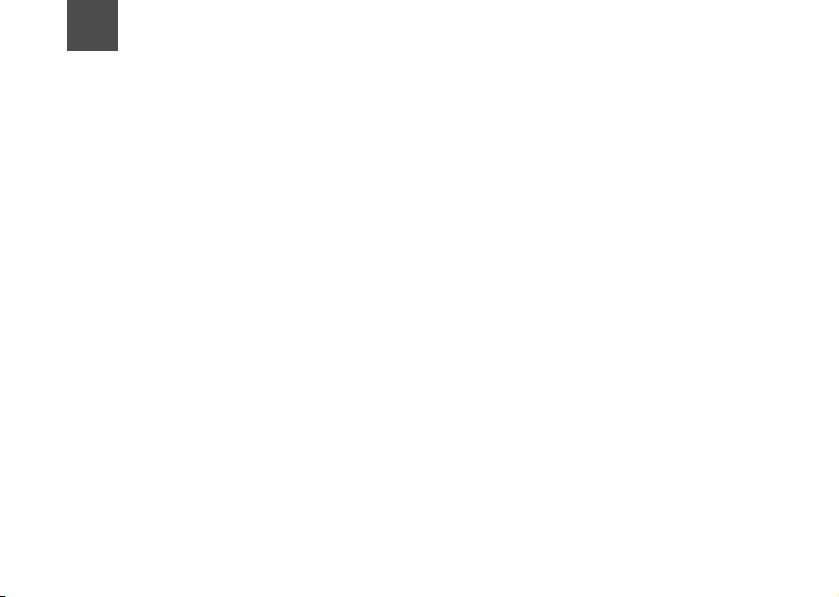
1Table of Content
Table of Content 1
Getting to Know Your Phone 1
Packing List ................................................1
Your Phone ................................................1
Keys ........................................................... 2
Home Screen .............................................2
Introduction to the Menu.............................4
Getting Started 5
Loading the SIM Card ................................5
Unloading the SIM Card .............................5
Charging the Battery ..................................6
Loading/Removing a Memory Card ........... 7
Powering On/Off .........................................8
Call Service 9
Making or Answering Calls .........................9
Operations During a Call ..........................10
Calls .........................................................11
Text Input 12
T9® Input Method.....................................12
Traditional Input Method .......................... 12
"123" Numeric Input Method ....................13
Symbol Input Method ...............................13
Input Different Languages........................13
Contacts 14
Making Calls from Contacts .....................14
Groups......................................................15
Messaging 16
Messages................................................. 16
Email ........................................................ 18
Broadcast Inbox .......................................20
Templates ................................................ 20
Music 21
Recently Played ....................................... 21
Now playing ............................................. 21
Music Library............................................ 21
Organiser & Tools 22
Alarms ...................................................... 22
Calendar ..................................................22
Task ......................................................... 22
Memo ....................................................... 22
Synchronise ............................................. 23
Calculator ................................................. 23
Unit Converter .......................................... 23
Currency Converter.................................. 24
Voice Recorder ........................................ 24
World Time............................................... 24
Stopwatch ................................................ 24
Timer........................................................ 24
Service Dial Number ................................ 24
My Files 25
Entertainment 26
Camera/Video Camera ............................ 26
Games ..................................................... 26
Connections 27
1
Page 6
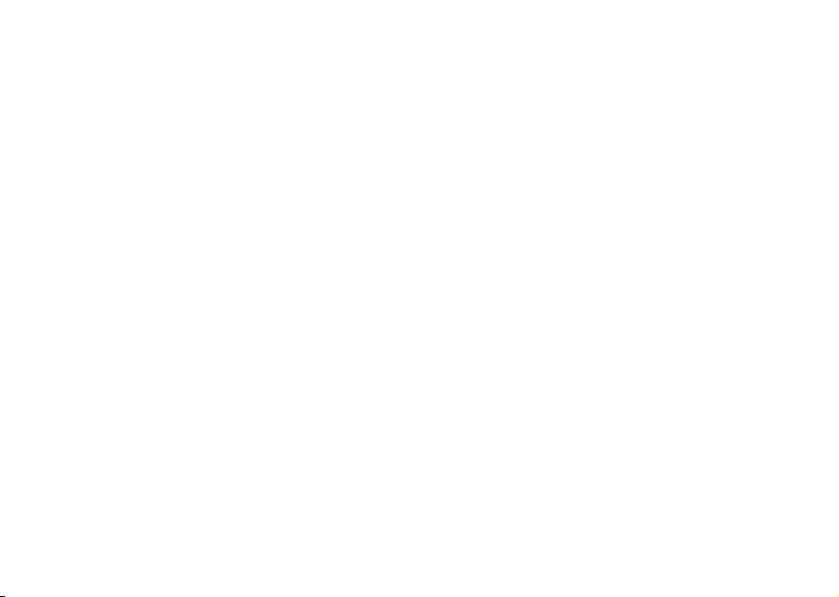
USB ..........................................................27
®
Bluetooth
................................................29
Browser 32
Open homepage.......................................32
Open new page ........................................32
Bookmarks ...............................................33
Saved pages ............................................33
History ......................................................33
Resume ....................................................33
Settings ....................................................33
Settings 34
Phone settings..........................................34
Display settings ........................................ 34
Message settings .....................................35
Call settings..............................................35
Video call .................................................37
Contact settings........................................ 37
Connectivity..............................................37
Device management ...............................37
Network ................................................... 37
JavaTM settings .......................................37
Security ................................................... 38
License setting .........................................39
Streaming settings....................................39
Warnings and Precautions 40
Electronic Device...................................... 40
Hospital ....................................................40
Area with Inflammables and Explosives.. 40
2
Traffic Safety ............................................ 41
Storage Environment ............................... 41
Children Safety ........................................ 42
Operating Environment ............................ 42
Cleaning and Maintenance ...................... 43
Environmental Protection ......................... 43
Emergency Calls ...................................... 44
Battery...................................................... 44
Charger .................................................... 45
Using the USB Cable ............................... 46
Certification Information (SAR) ................ 46
Acronyms and Abbreviations 49
Page 7
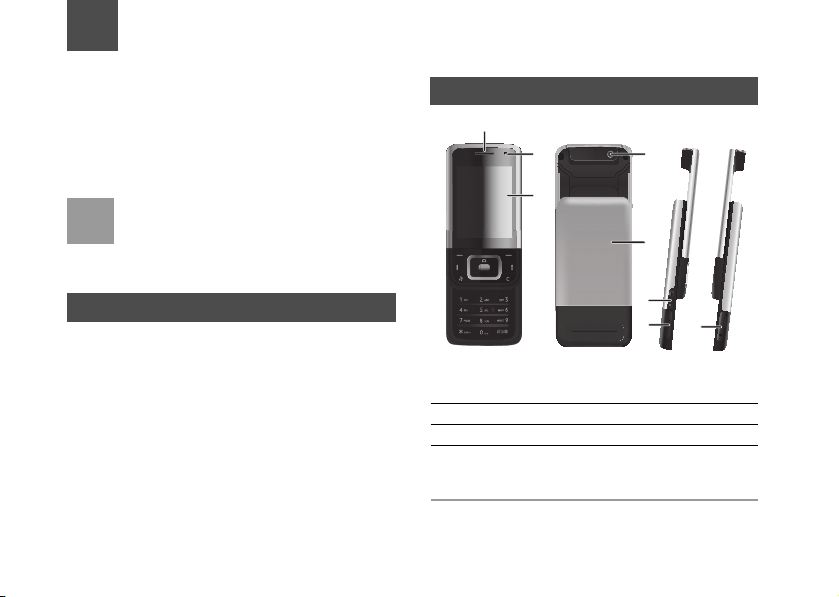
1Getting to Know Your Phone
Your phone can operate in virtually all countries,
automatically switching between WCDMA and GSM
networks.
850/1900 MHz and GSM/GPRS 850/900M/1800M/
1900M networks.
cation wherever you use your mobile phone.
Note
Your phone package box contains the following:
• One mobile phone
• One travel charger
• One Li-ion battery
•One User Guide
• One stereo headset (Optional)
• One USB data cable (Optional)
Your phone supports WCDMA/HSDPA
This allows you to enjoy communi-
The services supported by your phone should
be also supported by the network from where
you use the phone. For details, contact your
local customer care centre.
Packing List
Your Phone
1
2
3
1 Earpiece 2 Inner camera
3 Screen 4 Outer camera
5 Battery cover 6 Volume keys
7 Charger connector/
Cable connector/
Headset Jack
4
5
6
7
8 Memory card slot
8
1
Page 8

Keys
Keys
2
1
8
7
6
1 Left func-
tion key
Activate the function indicated at the left
of the prompt bar.
2 Scroll key • Scroll through a menu;
• Access the shortcut screen in standby
3 Right func-
tion key
4 Power/End
key
Activate the function indicated at the
right of the prompt bar.
• End a call or reject an incoming call;
• Power on or off the phone (by pressing
• Return to the standby mode.
5 Clear key Delete a character before the cursor in
the editing mode.
2
3
4
5
mode.
and holding it);
OK key • Start the selected function in the
6
menu;
• Access the main menu in standby
mode.
7 Music key Access the music menu in standby
menu.
8 Send key • Make or answer a call;
9
9 Character/
Number
keys
• Access the Calls screen in standby
mode.
• Enter numbers or chatacters;
• Switch between the silent profile and
the current profile by pressing and
holding the # key;
Home Screen
Icon bar
Display the phone status.
Desktop
Display the operations and
the function options.
Prompt bar
Display the operations currently available.
Page 9

Home Screen
Icon Description
Indicates signal strength. The more horizontal
bars that appear, the stronger the signal.
The phone is currently in a GSM network.
The phone is currently in a WCDMA network.
The phone is currently in a HSDPA network.
Bluetooth is enabled.
Forwarding all incoming voice calls to line 1.
Call line 2 is enabled currently.
Forwarding all incoming voice calls to line 2.
The phone is in a call.
Alarm clock is enabled.
Icon Description
You have new text messages.
You have new multimedia messages.
You have new PUSH messages.
You have new emails.
You have new voice mails.
You are using the roaming service.
The normal profile is activated.
The headset is plugged in.
Your PC connects to the Internet through your
phone.
Indicates power level of the battery.
1
Getting to Know Your Phone
3
Page 10
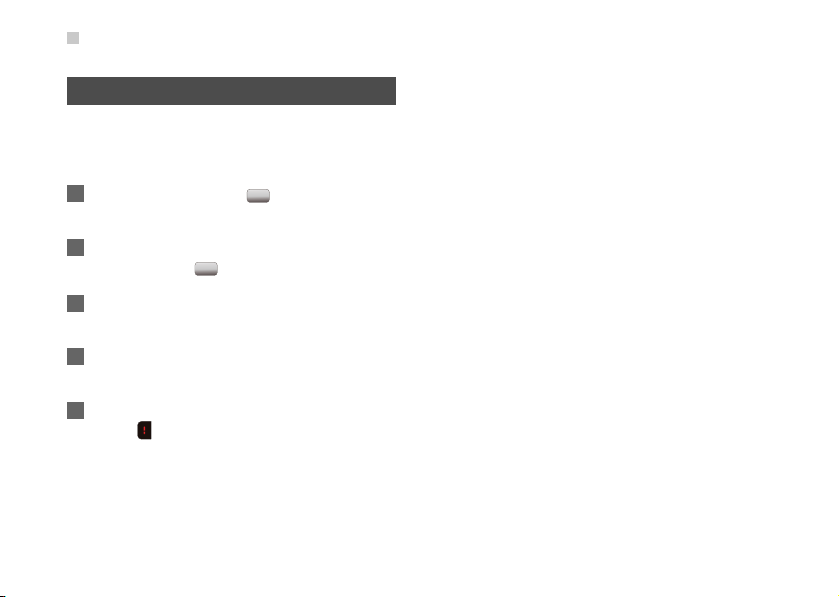
Introduction to the Menu
Introduction to the Menu
Your phone provides an extensive range of functions.
You can use these functions by navigating the
menus.
1 In standby mode, press to display the main
menu.
2 Press the scroll key to scroll through the menu,
and then press
3 If the menu contains further submenus, repeat
step 2.
4 Use the selected function according to the
prompts on the screen.
5 Select Back to return to the previous menu.
to return to the standby mode.
Press
4
to select the desired item.
Page 11
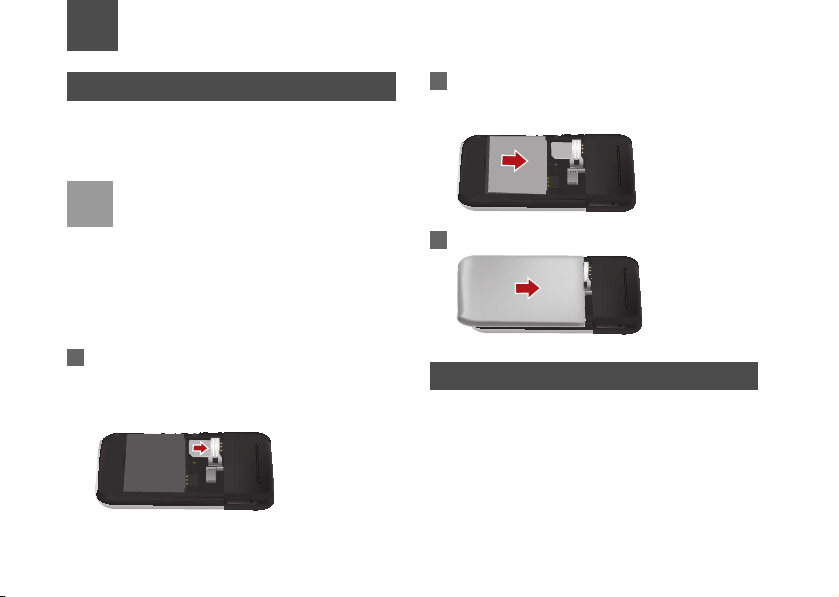
2Getting Started
Loading the SIM Card
Load your SIM card before using your phone. To use
the SIM card properly, please read the following
instructions carefully.
• Keep the SIM card out of the reach of
Note
1 Position the card at the card slot entrance,
children.
• The SIM card and its metal contacts can be
easily damaged by scratching or bending.
Ensure care when you carry, load or remove
it.
• Always disconnect the charger from the
phone before loading or removing the SIM
card.
making sure it is facing the same way as shown
in the diagram below, with the notched corner at
the down left. Then slide in as shown.
2 Fit the battery into the battery slot on back of the
phone. Press the battery down until it clicks into
place.
3 Slide the back cover to the phone.
Unloading the SIM Card
Only unload the SIM card and the battery after
powering off your phone. Otherwise, your phone may
be damaged.
5
Page 12
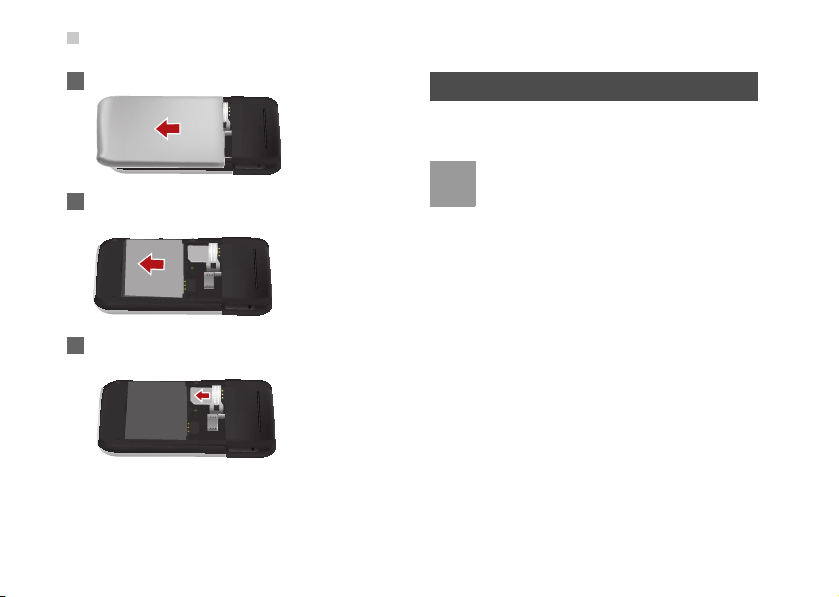
Charging the Battery
1 Unload the back cover out of the phone.
2 Please unload the battery according to the
following picture.
3 Press the SIM card with one finger and slide it
out of the slot.
6
Charging the Battery
Before charging the battery, please read the following
precautions carefully.
• When you charge the battery for the first time,
Note
please charge it for a minimum of 12 hours.
• The battery discharges even while not being
used. If you have not used it for a long time,
please recharge it first.
• The charging time depends on the
environmental temperature and the age of
the battery.
• Do not strike, throw or cause any kind of
violent shock to the battery, otherwise liquid
leakage, body damage, overheating,
explosion or fire may occur.
• The battery can be recharged but eventually
wears out. If the battery lasts for a shorter
time period than usual after being charged
normally, replace it with a battery of the same
type.
• Charge the battery by using the charger
supplied with your phone.
Page 13
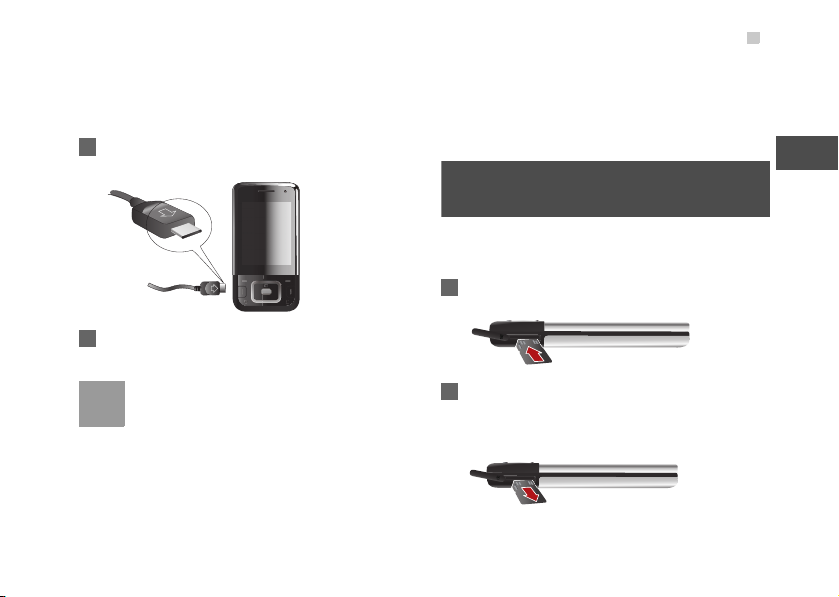
Charging the Battery
Before charging the battery with a cable charger,
ensure that the battery has been properly loaded into
your phone. To charge the battery, do as follows:
1 Insert the plug of the charger into the connector
of the phone as shown in the following figure.
2 Plug in the connector of the charger to a power
socket.
• The plug of the charger is in trapezium
Note
shape. Reversely inserting the plug may
damage the mobile phone and charger. The
connection methods of USB data cable and
headset are the same as the charger.
• When the battery power level is very low, the
phone makes alert sounds and displays a
prompt. When the battery power level is too
low, the phone will power off automatically.
• When the battery is being charged, the
charging indicator blinks continuously. When
the charging indicator stops blinking, it
indicates that the battery is full.
Loading/Removing a Memory
Card
The phone supports a memory card (micro-SD) with
a capacity up to 2 GB.
1 Insert the memory card into the slot, as shown in
the following figure.
2 To remove a memory card, press the memory
card gently. Now the memory card will pop up
automatically. Then take it out as shown in the
following figure.
2
Getting Started
7
Page 14

Powering On/Off
Powering On/Off
Powering On
Ensure that the SIM card is in your phone and that
the battery has been charged.
power on your phone.
Powering Off
Press and hold to power off your phone.
Access Codes
For setting and changing the access codes, please
"Settings/Security" on page 38.
refer to
◆ Phone Password
The phone password is used to protect your phone
from unauthorized use. The phone password is
preset as 0000 for your phone.
◆ PIN
The personal identification number (PIN) code is
used to protect your SIM card from unauthorized use.
8
Press and hold to
The PIN code is usually provided when you get the
SIM card. If you have not received a PIN code or if
you have forgotten it, contact your local customer
care centre.
◆ PIN2
Some SIM cards provide a PIN2 code. Some special
functions such as the "Fixed Dialer Number" are not
available until you enter the PIN2 code. At the same
time, your SIM card should support these functions.
◆ PUK
To unlock a locked SIM card, you need to enter the
PIN Unblocking Key (PUK) code. The PUK code is
usually provided when you get the SIM card. If you
have not received a PUK code or if you have forgot
ten it, contact your local customer care centre.
◆ PUK2
Some SIM cards provide a PUK2 code that is used to
unlock a locked PIN2 code. The PUK2 code is usu
ally provided when you get the SIM card. If you have
not received a PUK2 code or if you have forgotten it,
contact your local customer care centre.
-
-
Page 15

3Call Service
Making or Answering Calls
Making a Voice or Video Call
You can make a video call to other person whose
phone also supports video calls.
1 Enter or edit a phone number:
• Enter a phone number through the keypad.
• Select a number from the Calls screen.
• Select a number from the Contacts screen.
2 To make a voice call or video call.
• Press to make a voice call.
• Select Options > Call > Video Call or select
Options > Video Call to make a video call.
3 Press to end the call.
To delete a wrong number, press once to
Note
delete the digit to the left of the cursor.
Making Voice Calls Using SDN
Select Contacts > Options > Advanced > Speed
dial number to set the speed dialing number(SDN).
To make a call by SDN, press and hold the number
key until the phone dials the corresponding phone
number.
Answering or Rejecting Calls
The following describes how to answer or reject a call
in different answer modes:
Operation Description
Answer a call • If the answer mode is Any key, press
any key except
• If the answer mode is Send key, press
.
• If the answer mode is Slide up, slide
the phone.
• If the headset is in use, press the con-
trol key on the headset.
Reject a call
Press or select Options > Reject.
9
Page 16
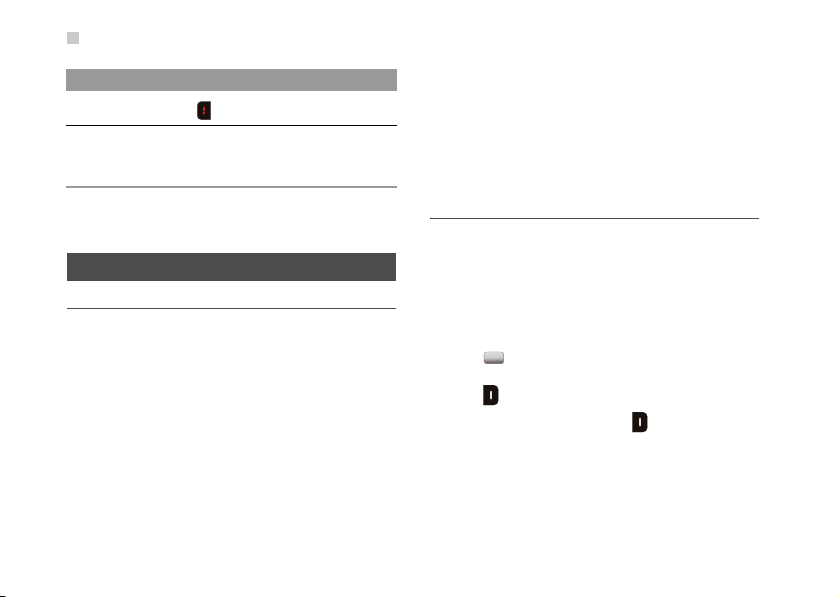
Operations During a Call
Operation Description
End a call
Reply by
message
You can also set the auto answer mode to Immedi-
ate answer, Text message or Recorded voice.
Press to end the call.
Select Options > Reply by message
to send a predefined message to the
caller.
Operations During a Call
Operations During a Voice Call
You can select Options to perform the following
operations.
• Hold active call/Resume
• End: To end all calls, the active call, the current
call or the on hold call
• Handsfree/Earpiece: To switch between the
Handsfree and the earpiece modes.
• Start recording/Stop recording
• Other applications: To access a menu such as
Contacts.
10
.
• Answer/Reject: During a call, if there is a new
incoming call,
• Swap: To swap between calls during a 3-party call.
• Conference call/Private call: To switch to the con-
ference call during a 3-party call or to talk with a
party privately
select the items to answer or reject it.
during a conference call.
Operations During a Video Call
During a video call, you can press keys to perform
the following operations:
• Press the up or down scroll key to adjust the brightness.
• Press the left or right scroll key to zoom in or zoom
out.
• Press the volume keys to adjust the volume.
• Press to switch between the loudspeaker
mode and the earpiece mode.
• Press to hold the call and show a preset file to
the other party. You can press again to resume
the call. Before you use the function, you can pre-
set a file in Settings > Video call > Send image.
During a video call, you can select Options to perform the following operations.
Page 17
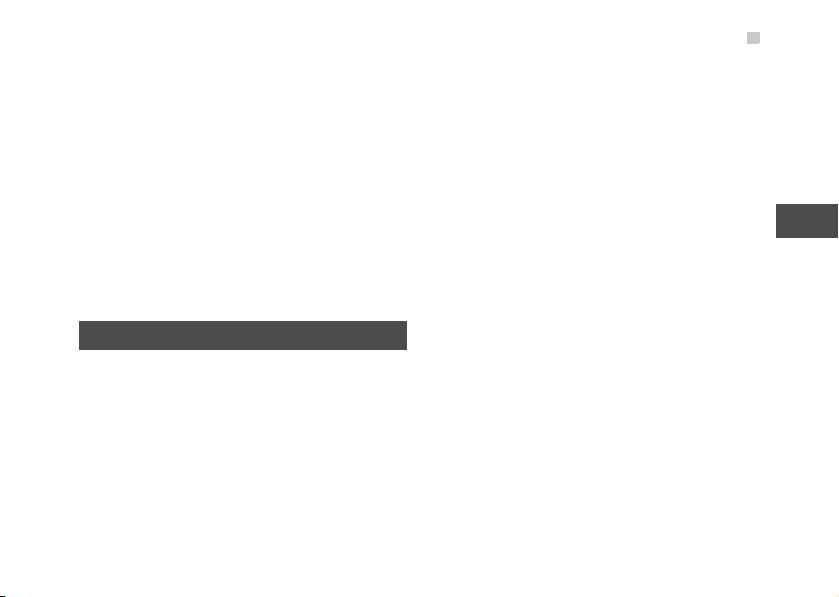
Calls
• Switch camera off/on: To forbid or allow the video
from your side.
• Switch to outer/inner camera
• Picture mode: To switch display mode.
• Image quality: To set the image quality.
• Play file: To play a media file.
• Switch to handsfree/earpiece
• Start recording / Stop recording: A recorded
video clip is saved to the My Files/Videos.
• Other applications: To access the menu such as
Contacts.
Calls
The recently dialed calls, received calls and missed
calls are saved automatically.
Select Menu > Calls and then press the left and right
scroll key to select a type of record. Then select
Options for the following options.
• Send message: To send a message or MMS.
• Save number: To save the number of the selected
record.
• Call: To make a voice call or a video call.
• Delete: To delete the selected record.
• Mark/Unmark: To mark/unmark a record or all
records.
• Advanced: To set the display mode of all records
or view calls status.
11
3
Call Service
Page 18

4Text Input
You can use the keypad to enter alphanumeric characters and symbols. For example, you can add
entries to the contacts, write messages or schedule
events on the calendar.
While entering text:
Note
• Press * key to switch between input methods.
• Press and hold the * key to enable or disable
the T9 input mode.
• Press the # key to display the symbols list.
• Press and hold the # key to set the input lan-
guage.
• Press to delete the letter before the
cursor.
T9® Input Method
With the T9 input method, you can easily and quickly
enter words. T9 is a predictive text entry mode. Press
the relevant key that corresponds to the desired letter
and T9 will offer you candidate words.
Press each key carrying the desired letter once, and
then the predictive text scheme will present the can
12
didate words composed by the letters you have
entered in the drop-down menu.
Press * key repeatedly and you will see "T9
Note
abc", "T9 Abc", "T9 ABC" on the upper left cor
ner of the screen successively. It indicates the
words to be entered will be in lower case, first
letter capitalized or in upper case.
Traditional Input Method
When T9 input method is off, you can use the traditional input method for entering alphabetic characters. Repeatedly press the key that carries the letter
to be entered when it appears on the screen.
Press * key repeatedly and you will see "abc",
Note
"Abc" or "ABC" on the upper left corner of the
screen successively. It indicates the words to
be entered will be in lower case, first letter capi
talized or in upper case.
-
-
-
Page 19

"123" Numeric Input Method
In a text editing screen, press and hold the character/
number keys to enter corresponding numeric charac
ters. You can also press successively the * key to
switch to the "123" numeric input method, and enter
corresponding numeric characters by pressing the
character/number keys.
Symbol Input Method
You can press # key to display the symbols list and
then select symbols to input.
Input Different Languages
In a text editing screen, Press and hold the # key to
set the language for the text.
"123" Numeric Input Method
-
4
Text Input
13
Page 20

5Contacts
Contacts enables you to save and manage such
information as phone numbers and addresses of your
contacts. You can save such information in your
phone or your SIM card.
Making Calls from Contacts
You can make a voice/video call with a contact
selected from the contacts list.
1 In the Contacts screen, press the left/right scroll
key to select
2 Select a contact and select Options > Call.
Then, you can select Voi ce Call or Video Call to
make a call.
Searching for a Contact
You can find a contact from the contacts list easily
and quickly by using this function on the
screen. Select Options >
contacts, and then enter the contact name you are
searching for. The contact is displayed.
14
Contacts.
Advanced > Search
Contacts
You can also use quick search in the contacts list
screen. You can find a contact by entering the initials
of the first name
or the last name of the contact.
Other operations
In the Contacts screen, select Options for the following options.
• View: To view the detailed information of the con-
tact.
• Call: To make a voice call or a video call.
• Send message: To send a message or Email to the
selected contact
• Send contact: To send a contact to other devices
supporting message or Bluetooth.
• Add new contact: To create a new contact.
• Delete: To delete the selected contact.
• Mark/Unmark: To mark/unmark a record or all
records in your phone and SIM card.
• Advanced: To access the advanced options.
.
Page 21

Groups
• Settings: To set the default contact list displayed in
the contact screen,
to sort the contacts on the
Contacts screen.
• Memory status: To view the memory status of both
your phone and SIM card.
Groups
Adding/Deleting Group Members
1 In the Contacts screen, press the left and right
scroll key to select Groups.
2 Select a group and press to view the
details.
3 Select Options > Add contact or Add. Select a
contact and press
is displayed in the group member list.
To delete a group member, select a member from the
group member list, and then select Options >
Remove.
Add. The member you added
Managing a Group
In the Contacts screen, press the left or right scroll
key to select Groups. Select a group and select
Options for the following options: Detail
end message and Remove all members.
S
s, Rename,
15
5
Contacts
Page 22

6Messaging
Messages
The maximum content for a single text message is
160 characters. If the characters you enter exceed
this limit, the text is divided into two or more continu
ous messages when it is sent.
Creating a Message
With this option, you can create new SMS, MMS.
1 Select Messaging > Create message in the
main menu.
2 During editing a message, you can press down
scroll key to add attachment files.
3 Press left/right scroll key to switch, then press
to select file from My Files.
4 After editing the message, select to add a
recipient’s number.
5 Press key to send the message.
16
Messages Mailboxes
The phone provides four mailboxes for messages.
The following table shows icons in these mailboxes.
-
Icon Description
A read SMS or a read message report in
Inbox.
An unread SMS or an unread message
report in Inbox; A text message saved to
the phone in Drafts; A text message has
been sent in Sent.
A read MMS in Inbox.
An unread MMS in Inbox; A multimedia
message saved to the phone in Drafts; A
multimedia message has been sent in Sent.
A read Push message in Inbox.
An unread Push message in Inbox.
◆ Inbox
You can save the received messages.
Page 23

1 Select Messaging > Inbox.
2 Press the up/down scroll key to view the mes-
sages and then press to view the details.
3 You can select Options for the following opera-
tions.
• Play: To play the multimedia message.
• Reply: To reply the message.
• Reply email: To reply a Email.
• Forward: To forward the message.
• Delete: To delete the message.
• Call sender: To call the message sender by a
voice call or a video call.
• Extract.: To select Add to Contacts, Send Mes-
sage, and Edit before call.
• Save picture: To save the picture of the MMS.
• Save as template: To save this message as a
template.
◆ Drafts
You can save the messages you created and saved.
Messages
1 Select Messaging > Drafts.
2 Press the up/down scroll key to select a mes-
sage and press to edit it.
3 You can select Options to perform the other
operations.
◆ Sent
You can save the messages that have been sent successfully.
1 Select Messaging > Sent.
2 Press the up/down scroll key to select a mes-
sage and press to view the details.
3 You can select Options to perform the other
operations.
◆ Outbox
You can save the messages that failed to be sent.
1 Select Messaging > Outbox.
6
Messaging
17
Page 24

2 Press the up/down scroll key to select a mes-
sage and press to edit it.
3 You can select Options to perform the other
operations.
Message Settings
You can change the message settings by performing
the following steps.
1 Select Messaging > Settings > SMS & MMS
from the main menu.
2 Set the parameters related to messages:
Receive settings, Send settings, Signature,
Font size, Reply settings, MMS Account,
Voice Mail, and Save unknown number.
18
Email
Email Settings
1 Select Messaging > Settings > Email and
select an account. Select Options > Edit to edit
the account.
2 The related account information contains: Gen-
eral, Incoming, Outgoing and Online help.
3 Return to the Account screen. Select Options >
Set as default to activate this account.
For the account settings, contact your local cus-
Note
tomer care centre.
Email Wizard
Select Messaging > Settings > Email and select an
account. Press
Enter the username and password and press to
log in. Then you can enjoy the Email function.
to enter the wizard interface.
Page 25

Email
Creating an Email
1 Select Email > Create Email to access the
email editing screen.
2 In the email editing screen:
• Select To and press . Select Enter recipient
or Add from Contacts to select an email address.
• Select Subject to edit the contents.
• Select the text box to edit the content.
• Select Options > Add attachment to attach
picture, music, video, eBook, or etc.
3 In the email editing screen, select Options >
Send to send the email.
Mailboxes
The phone provides five mailboxes for Email. The following table shows icons in these mailboxes.
Icon Description
A read email in Inbox; A email to be sent in
Drafts; A email failed to send in Outbox.
Icon Description
An unread email in Inbox.
◆ Inbox
All Emails received are saved in the Inbox.
1 Select an email and press to view the con-
tent.
2 In the details screen, select Options for the fol-
lowing operations: View, Reply, Reply all,
Reply message, Forward and Delete.
◆ Drafts
The saved new emails are saved in the Drafts.
1 Select the desired email in the Drafts and press
to access the editing screen.
2 Edit the related information. For details, perform
the same operations as in creating an email.
◆ Sent
The emails sent to server are saved in the sent box.
6
Messaging
19
Page 26

Broadcast Inbox
1 Select an email and press to resend it.
2 You may select Options to perform the same
operations as those of the Inbox.
◆ Outbox
Those emails which failed to be sent are retained in
the outbox.
1 Select an email and press to access the
editing screen.
2 Edit the related information. For details, perform
the same operations as in creating an email.
◆ Blocked
The blocked emails are saved in this folder. You can
select Email> Email Wizard to set the blocking con
ditions.
20
Broadcast Inbox
The broadcast messages are saved in the broadcast
inbox. You can select Messaging > Settings >
Broadcast to set the broadcast message.
Templat e s
You can save the frequently-used SMS or MMS as
template for your convenience.
-
Page 27

7Music
Music enables you to manage your music files easily
and conveniently.
Recently Played
Select this option, you can play the recently played
music file.
Now playing
During playing, select Music > Now playing, you
can enter the now playing screen.
Music Library
You can play various music files, including those supplied with the phone, recorded by using the phone,
downloaded from the Internet, and attached to email.
In music library, you can add the music files in the
handset or memory card to the playlists.
Screen Operations During Playing
During playing the music file, you can perform the following operations on the music file.
• Press the up scroll key to access the playlist.
• Press the down scroll key to go back to the beginning and stop playing the current music file.
• Press the right scroll key to access the next music
file. Press and hold the right scroll key to fast for
ward the current music file.
• Press the left scroll key to access the last music
file. Press and hold the left scroll key to fast back
ward the current music file.
• Press to pause the playing. Press again
to resume the playing.
• Press the volume keys to adjust the volume.
-
-
21
Page 28

8Organiser & Tool s
This function provides you with various helpful tools.
You can select Organiser &
menu.
Alarms
Setting Alarm Clocks
Enter alarm function, you can select one alarm from
the list, and then press
Alarm Prompt
When it is time for an alarm clock to ring, the selected
alarm tone is played and a prompt is displayed. You
can stop the ringing and snooze by pressing any key
(except left function key and power key), or by sliding
up or sliding down your phone. If your phone is pow
ered off, the alarm clock will still ring. When the alarm
rings, you can choose to power on the phone.
Stopping the Alarm Clock
Select an alarm clock from the list, and press the left
function key to deactivate it.
22
Tools from the main
to set an alarm clock.
Calendar
Enter calendar function, you can select Options >
New to create the schedule events for the current
day. The schedule prompt is the same with alarm
prompt. In the calendar view screen, you can select
Options > View to view the events.
Task
The tasks are classified into three kinds: Pending,
Done, and All
or select Options > New on the Tasks screen.
The task prompt is the same with alarm prompt.
-
Memo
You can store important events on your phone. To
define a new memo, press
New on the Tasks screen.
tasks. To define a new task, press
or select Options >
Page 29

Synchronise
You can synchronise contacts with your personal
phone book in the network. Before use the synchro
nise function, you may need to set a profile.
1 Select Options > New to create a profile.
2 Press scroll key to switch between Synchronise
Items, Server Setting, and Network Profile.
• Synchronise Items: Select the item to be syn-
chronised and press to confirm it. Then,
enter the database name, user name, and password of the synchronization items.
• Server Setting: Enter server address, user name,
and password
• Network profile: Enter the proxy server address
and the port. Then, enter the network access point
and select a desired profile.
3 Return to the previous menu and select Options
> Synchronize to start synchronising.
.
Synchronise
This service is not available in all networks. For
Note
details, contact your local customer care centre.
-
Calculator
You can perform addition, subtraction, multiplication,
division and extraction operations on your phone.
• Press the scroll key to enter the operators.
• Press the left function key to clear.
• Press the right function key to exit.
• Press * key to enter a radix point.
• Press to delete the character to the left.
• Press # key to perform extraction.
• Press to enter an equal mark.
Unit Converter
You can convert units of length and weight between
different systems on your phone. Press the up/down
scroll key to switch between the setup items and
press the left/right scroll key to select weight or
23
8
Organiser & Tools
Page 30

Currency Converter
length. Press the left function to clear the numeric
values you entered.
Currency Converter
You can convert a value from one currency to another
using your phone. Press the up/down scroll key to
switch between the setup items. Press
the numeric values you entered.
Voice Recorder
You can record voices or sounds on your phone.
• During recording, press to pause, and press
again to resume.
• During recording, press the left function key to stop
recording. The audio file is saved in My Files/
Music automatically
• After recording is complete, select Option > Play to
play the audio file
24
.
.
to clear
World Time
You can view the time of important cities around the
world. To switch among the time zones, press the left/
right scroll key.
Stopwatch
You can use the stop watch function. On the
topwatch screen, you can perform the following
S
operations: Start, Save, Pause, Continue, Reset.
Timer
You can set a timer for up to 99 hours and 59 minutes. After you have set it, the timer is displayed on
the home screen.
Service Dial Number
You can contact your local customer care centre by
dialing this number.
Page 31

9My Files
You can select My Files from the main menu. My
Files enables you to manage the Pictures, Ring
tones, Music, Videos, Others, and Themes files
conveniently.
Select Pictures, Ringtones, Music or Videos
folder. You can perform the following operations on
files.
• View: To view the picture file.
• Send: To send the selected file by MMS, email or
Bluetooth.
• Set as: To set a picture as thumbnail of a contact or
the wallpaper
• Rename: To rename the selected file.
• Delete: To delete the selected file.
• Sort: To sor t the selected file by name, by date or
by size.
• Mark/Unmark: To select one or more files or cancel
the selection.
• Advanced: To access the advanced options.
• Play: To play a selected file.
.
-
• Play via Bluetooth: To play a selected sound file
with the Bluetooth headset.
• Set as ringtone: To set a ringtone as voice call
tone, video call tone, specific contact tone, mes
sage tone or Email tone.
Some sound files are protected by Digital
Note
Rights Management (DRM), and
able to
be used as a ringtone.
Select Others or Themes folder.
• Others: you can save all kinds of files in this folder.
• Themes: All themes that you download are saved
in this folder.
Select Memory status to view the memory status of
your phone.
When the phone detects and recognises the memory
card, memory card is displayed as a submenu on the
My Files screen.
-
may not be
25
Page 32

10Entertainment
Camera/Video Camera
In the main menu, select Entertainment > Camera
to start the camera.
Operations in the Viewfinder Screen
In the viewfinder screen, you can:
• Press the up/down scroll key to adjust the brightness.
• Press the volume keys to adjust the focus.
• When the camera is started, press the right scroll key to
switch to the video camera function(when the tool bar is
closed).
In the viewfinder screen, select Options to display
the tool bar or
tool bar is used to set the parameters of the camera
the video camera.
or
Operations After Taking a Picture
In the viewfinder screen, you can press to take a
picture. Pictures taken are auto saved to the MyFiles
/ Pictures directory.
After taking a picture, you can select Options for the
following operations.
26
select Back to close the tool bar. This
• Send: To send the picture through MMS, email or
Bluetooth.
• Go to gallery: To open Pictures folder in My files.
• Set as: To set the picture as the wallpaper or the
image of a contact.
• Delete: To delete the picture.
• Edit: To edit the picture.
Operations During Recording
In the video camera viewfinder screen, you can press
to start recording the video.
During the recording, you can perform the following
operations: Pause, Continue or Cancel.
Games
In the main menu, select Entertainment > Games.
To download games to the phone or memory card,
select Download Games.
Page 33

11Connections
You r phone provides you with many data communication functions. You can access the Connectivity
screen by selecting Settings from the main menu.
USB
You can synchronise data between your phone and
PC, surf the Internet with your phone and read the
memory card by USB cable.
• To help prevent damage to your phone and
PC when using the USB cable please follow
!
Warn ing
these guidelines. To connect your phone with
a PC through USB cable, first connect the
USB connector to your phone, and then con
nect the other end of the cable to the PC. To
disconnect your phone from the PC, first dis
able the PC Assistant, then disconnect the
USB connector from the PC, and finally dis
connect the USB cable from your phone.
• If the PC cannot recognise your phone when
connecting through the USB cable, power off
and restart the PC and then retry.
• Please do not plug the USB cable in and out
of your phone frequently.
USB-Based Synchronization
With a USB cable and PC assistant, your phone can
communicate with a PC.
To operate the USB-based synchronization with your
phone, do as follows.
1 Install the PC assistant, follow the guide to com-
plete the install.
2 Select Settings > Connectivity > Modem and
set the port to Modem via USB
3 Connect your phone and PC with the USB cable.
-
-
-
4 Run the PC assistant on the PC.
5 Now you can operate the USB based synchroni-
zation. For details of the operation, refer to the
Help of the PC Assistant.
27
Page 34

USB
Accessing the Internet by USB
Connecting your phone to the PC with the USB cable
enables the PC to use the phone as a modem. This
helps to set up a dial-up connection to the Internet.
There are two methods to access the internet by
using the USB cable: use the PC assistant supplied
with your phone or use the Windows operating sys
tem to set the service.
1 Install the PC assistant, follow the guide to com-
plete the install.
2 Select Settings > Connectivity > Modem and
set the port to Modem via USB.
3 Connect your phone and PC with the USB cable.
4 Ensure the USB device is shown in Device Man-
ager/Port of your PC.
5 Select one of the following methods to set up the
dial-up connection.
28
• Run the Dial-up Internet on the PC to create the
dial-up connection.
• Create Internet access through the built-in Internet
wizard of the Windows operating system.
Only Windows 2000, Windows XP and Win-
Note
dows Vista are supported.
-
micro-SD Card Reader
You can read the files saved in the micro-SD card by
using a USB cable.
To use the micro-SD card reader, do as follows.
1 Insert the micro-SD card to your phone.
2 Connect your phone to the PC by using the USB
cable.
3 Change the mode to Micro-SD mode by pressing
the button.
Page 35

4 Found New Hardware is displayed on your PC,
and an icon for the mobile memory drive
appears.
The function of micro-SD card reader and the
Note
other functions using the USB cable are
incompatible. If you enable the micro-SD card
reader, other functions using the USB cable are
unavailable.
Bluetooth
®
You may use the built-in Bluetooth function of your
phone to synchronise data between a PC and your
phone, or use the built-in modem of your phone to
access the Internet with a PC, or exchange data with
other Bluetooth devices. You can also talk by using
the Bluetooth headset or Bluetooth loudspeaker, or
listen to music by using the Bluetooth stereo headset.
The Bluetooth function supported by your
Note
p
hone meets the requirements of Bluetooth
Specification 1.
2. It can work successfully only
Bluetooth®
if you use it with compatible Bluetooth devices.
For more information, refer to the user manuals
of related devices, or consult the manufacturer
of related devices.
Bluetooth-Based Synchronization
To operate the Bluetooth synchronization with your
your PC needs to support Bluetooth function.
phone,
1 Install the PC assistant, follow the guide to com-
plete the install.
2 Select Settings > Connectivity > Bluetooth >
Switch On/Off > On to enable the Bluetooth
function.
3 Select Visibility > Visible for 60 secs or
Always visible.
4 Run the driver software for Bluetooth on the PC,
and pair the phone. After the PC detects and
recognises the phone serial port service, acti
vate the Bluetooth serial port service on the
.
phone
11
Connections
-
29
Page 36

Bluetooth®
5 Run the PC assistant on the PC.
6 You can now operate the synchronization. For
details of the operation, refer to the Help of the
PC Assistant.
Bluetooth-Based Data Transfer
You can exchange data between your Bluetooth
phone and other Bluetooth devices. If you want to
exchange data between your phone and another
device, that device must support Bluetooth and the
Bluetooth function must be enabled.
1 Select Switch On/Off > On from the Bluetooth
settings list to enable the Bluetooth device.
2 Select My devices from the Bluetooth settings
list.
3 Select Search for devices to search a Bluetooth
device. When a Bluetooth device is found for the
first time, authentication is required.
30
Now you can exchange data between your phone
and the other Bluetooth device.
Bluetooth-Based Internet Access
Connecting your phone to a PC through Bluetooth
function enables the PC to use the phone as a
modem. This helps to set up a dial-up connection to
the Internet. (This is particularly useful for laptop.)
You can create Bluetooth-based Internet access
through the PC assistant supplied with
the built-in Internet wizard of the Windows operating
system, or the Internet wizard supplied with the Blue
tooth drive suite of the PC.
Windows 2000, Windows XP and Windows
Note
Vista are supported.
◆ Accessing the Internet using the PC assistant
To access the Internet by Bluetooth using the PC
assistant, make sure that your PC supports the Blue
tooth function and your SIM card supports the Internet access service.
your phone, or
-
-
Page 37

1 Install the PC assistant, follow the guide to com-
plete the install.
2 Select Settings > Connectivity > Modem and
set the port to Modem via Bluetooth.
3 Select Settings > Connectivity > Bluetooth >
Switch On/Off > On.
4 Make sure that Bluetooth modem is in Device
Manager/Modem of your PC. Run the driver
program for Bluetooth on your PC, and then pair
the phone. After the PC has detected the dial-up
network service, you can activate this service.
5 Run the Dialup Internet on the PC to access the
Internet.
◆ Other Bluetooth Operations
You can perform the basic settings for the Bluetooth
functions.
Select Settings > Connectivity > Bluetooth for the
following operations.
Bluetooth®
• Switch On/Off: To set the Bluetooth device to On or
Off.
• My devices: To view all detected Bluetooth devices, or
to search for new Bluetooth devices.
• Visibility: To set whether your phone can be found by
other devices when the Bluetooth function is enabled.
Bluetooth shall be set to non-discoverable as default.
• Device name: To rename your phone.
• My device information: To view the detailed informa-
tion of your phone.
31
11
Connections
Page 38

12Browser
The built-in browser makes it easy to browse the
Internet. You can access the Browser screen by
Browser from the main menu.
selecting
Open homepage
Browsing Pre-set Web Pages
On the homepage, select a link from the page. Then
select
can press the scroll keys to select a link you want to
access. The selected link is highlighted. Press
access the link.
Other Operations for the Homepage
After selecting Options from the homepage, you can
perform the following operations:
• This link: To access the selected link.
• Open new page: To enter a website address and
• Bookmarks: To access the bookmark directory and
32
to browse the page. When browsing, you
access it.
view the saved bookmarks.
• Save as bookmark: To save the current page as a
bookmark.
• Save offline: To save the current page as a offline
page.
• History: To access the visited webpage.
• Navigate: To go forward or go backward when you
browse web pages.
• Zoom: To zoom in or zoom out.
• Page Overview Off/Page Overview On
• Viewing options:To select the viewing mode.
• Advanced: To access the advanced options.
to
• Settings: To set the items about the browser.
• Exit browser: To exit the current web page.
Open new page
Access the Open new page screen, and then you
can enter the address of the page to be accessed.
Page 39

Bookmarks
With this option, you can save and edit the information of the websites that you often access.
Some bookmarks have been preset for you on the
phone.
Saved pages
With this option, you can save the pages in your
phone. Web pages are saved to the Saved pages.
History
With this option, you can access the visited webpage.
Resume
To link to the latest visited webpage.
Bookmarks
Settings
These are preset for you to use the service. If you
need to modify them, open the browser and select
Settings.
12
Browser
33
Page 40

13Settings
You can access the Settings screen by selecting Set-
tings from the main menu.
Phone settings
You can change the settings of the phone.
• Date and Time: To set the system date and time for-
mat.
• Profiles: To select different profiles to suit different
environmental situations.
• Phone language: To set the phone language, you can
select Auto. This option is used to set the phone lan
guage to be the same as that used in your SIM card.
• Input language: To set the language used to enter text.
• Keypad tone: To set the keypad tone of the phone.
• Keypad lock period: You can set the keypad lock
period. If there is no operation on the phone within a
preset period of time, the keypad is locked automati
cally. You can press left function key and right function
key in turn to unlock the keypad.
• Shortcuts: To assign the frequently used functions to
the scroll keys as shortcut keys.
• Auto ON and OFF: To set your phone to power on or
off automatically.
34
In the standby mode, you can press and hold #
Note
key to switch the current profile to the
file. If the current profile is offline, you cannot
use this function.
Display settings
You can change the settings for the phone display.
• Wallpaper: To set the wallpaper layout for the home
screen.
• Themes: To set the theme of the phone.
-
• Brightness: To set the brightness of the screen.
• Keypad backlight: To turn the keypad backlight on or
off.
• Backlight time: To set the backlight delay time for the
screen.
• Intermittently alert: To turn the alert on or off.
-
• Greeting message: To enter a greeting message that
appears on the screen when you power on your phone.
• Goodbye message: To enter a message that appears
on the screen when you power o
ff your phone.
silent pro-
Page 41

Message settings
You can change the message settings including SMS
&
MMS, Email, Push messages, Broadcast, and
Common phrases.
Call settings
You can change the settings for making calls.
Call forwarding
This option is used to forward incoming calls.
1 Select Settings > Call settings > Call forward-
ing.
2 Select the forwarding condition.
3 Then select the forwarding type.
4 Select Options > Activate/Deactivate to enable
or disable the
service.
Message settings
Call barring
This option is used to set the call barring mode for the
Select Call settings > Call barring for the
phone.
following options:
◆ Call barring:
1 Select the barring condition from All outgoing
calls, Intl.calls, Intl.calls except home, All
incoming calls, and Incoming calls when
abroad.
2 Then select the barring type.
3 Select Options > Activate/Deactivate to enable
or disable the
◆ Disable All
Select Call settings > Call barring > Disable All,
select one type, and then enter the call barring pass
word. Press to cancel all call barring services of
each type.
service.
13
Settings
-
35
Page 42

Call settings
◆ Call barring password
This function is used to change the password for call
barring. Select Call barring password from the Call
barring screen. Then you can change the call barring
password.
The old call barring password is provided by
Note
your network operator if it is the first time for
you to change the password.
Call waiting
To enable or disable the call waiting function. The call
waiting function is network-dependent. For more
information, contact your local customer care centre.
Save unknown number
To prompt whether to save the number after a call
.
ends
Auto redial
To auto redial the dialed number if the dialing failed.
36
Answer mode
To set the mode for answering an incoming call.
Auto Answer
To select auto answering for incoming calls.
Caller ID
To select whether to display your phone number on
the phone of the party who you called. I
whether your phone number will be shown on the
called phone depends on the network.
f select Auto,
Select line
To set the call line for your phone. Two options are
available: Line1 and Line2.
My number
This function can be used to save your own phone
numbers on the SIM card. You can select Options to
edit or delete the records.
Page 43

Video call
You can change the settings for the video call function.
• Picture mode: To set the picture mode.
• Image quality: To set the image quality for video.
• Switch Camera off: To open or close the video chan-
nel during a video call.
• Audio off: To open or close the audio channel during a
video call.
• Auto voice call: To enable the auto voice call function.
phone auto makes a voice call, when the other
The
party's phone does not support the
• Send image: To select a file and send it to the other
party when you hold a video call.
video call service.
• Auto answer: To auto answer an incoming video call.
You can enable or disable this function.
Contact settings
This option is used to set the default contact list displayed in the contact screen, to sort the contacts on
Contacts screen.
the
Video call
Connectivity
The data connection function provides several data
communication functions. You can synchronise data
between your phone and a PC through a USB cable
or Bluetooth. Your PC can use the built-in modem of
your phone to access the Internet.
Device management
You can synchronise your device settings with network server in the network.
Network
You can change the settings for the network. Four
options are available: Mode, Select network, Cell
information, and
Operator list.
JavaTM settings
This option is used to set the volume and vibration of
.
games
37
13
Settings
Page 44

Security
Security
You can change the settings related to the phone
security. Select Security from Settings
following security setting items.
Reset settings
This option is used to reset your phone to the factory
settings.
Password lock
This option is used to enable or disable the "Phone
lock" and "PIN lock".
1 Select Security > Password lock.
2 Select one item.
3 Press the up/down scroll key to select on or off.
• Phone lock: Enter the phone password.
• PIN lock: If the desired status is the same as the
current status, just press
38
to display the
. Conversely, you
need to select the desired status and then enter
the PIN code.
Change password
You can modify the phone password and PIN code.
1 Select Security > Change password.
2 Select one item.
3 Enter the old password (The initial phone pass-
word of the phone is 0000).
4 Enter a new password.
5 Enter the new password again to confirm.
• To modify the PIN code, you must set the
Note
"PIN locked" to "On" first.
• If you enter the wrong PIN or PIN2 three
times, the SIM card is locked. You need the
PUK or PUK2 code to unlock the SIM card. If
you enter the wrong PUK or PUK2 code 10
times in total, the SIM card is locked perma
nently.
-
Page 45

License setting
• PUK or PUK2 code are delivered with the
SIM card. If you have not received one or
have forgotten it, contact your local customer
care centre.
Fixed dialer number
If your SIM card supports the Fixed Dialer Number(FDN) function, you can set the limit for phone
numbers.
Select Security > Fixed dialer number for the following options.
• Deactivated / Activated: To disable or enable the FDN
function, you need to enter the correct PIN2 code.
• My Fixed Dial Numbers: To create, edit or delete the
fixed dialer numbers, you need to enter the correct
PIN2 code.
License setting
Select Settings > License setting. Enter the correct
phone password and press
to confirm, and you
can select Roaming network and Delete all
licenses.
Digital Rights Management (DRM) can protect the
digital content from piracy and protect the provider’s
TM
interests. The digital content includes Java
applications and multimedia content such as images, audio
and video. If the protected
accessed, it indicates that the corresponding
content cannot be
license
is overdue or used up.
Streaming settings
You can change the settings for the Streaming.
39
13
Settings
Page 46

14 Warnings and Precautions
Electronic Device
• Turn off your phone near high-precision electronic
devices. The phone may affect the performance of
these devices.
• Such devices include hearing aids, pacemakers,
fire alarm systems, automatic gates, and other
automatic-control devices. If you are using an elec
tronic medical device, consult the device manufacturer to confirm whether the radio wave affects the
operation of this device.
• Pacemaker manufacturers recommend that a minimum separation of 15cm be maintained between a
mobile phone and a pace-maker to avoid potential
interference with the pace-maker. To achieve this
use the phone on the opposite ear to your pace
maker and do not carry it in a breast pocket.
Hospital
Pay attention to the following points in hospitals or
health care facilities:
40
• Do not take your phone into the operating room
(OR), intensive care unit (ICU), or coronary care
unit (CCU).
• Do not use your phone at places for medical treatment where phone use is prohibited.
• When using your phone near someone who is suffering from a heart disease, turn down the ring tone
-
volume or vibration properly so that it does not
affect the person.
Area with Inflammables and
Explosives
In any area with inflammables and explosives, turn
off your phone and do not take out, install or charge
the battery, to avoid explosion and fire. Areas with
inflammables and explosives include, but are not lim
ited to:
• Gas station
• Area for storing fuels (such as the bunk under the
deck of a ship)
• Device/Vehicle for transporting and storing fuels or
chemical products
-
Page 47

• Area with chemical substances and particles (such
as: granule, dust, metal powder) in the air
• Area with the sign of "Explosives"
• Area with the sign of "Turn off bi-direction wireless
equipment"
• Area where it is generally suggested to stop the
engine or a vehicle
Traffic Safety
• Please observe local laws and regulations on
phone use. Do not use your phone while driving to
avoid traffic accident.
• Secure the phone on its holder. Do not place the
phone on the seat or other places where it can get
loose in a sudden stop or collision.
• Use the phone after the vehicle stops at a safe
place.
• If your phone supports the hands-free function, or
the phone can be used with earphones, or there is
any vehicle-mounted equipment with hands-free
function, use them in emergency.
Traffic Safety
• Do not place the phone over the air bag or in the air
bag outspread area. Otherwise, the phone may hurt
you owing to the strong force when the air bag
inflates.
• Observe the rules and regulations of airline companies. When boarding or approaching a plane,
power off the phone and take out the battery. In
areas where phone use is prohibited, power off the
phone. Otherwise, the radio signal of the phone
may disturb the plane control signals. Power off
your phone before boarding an aircraft.
Storage Environment
• Do not place magnetic storage media such as magnetic cards and floppy disks near the phone. Radiation from the phone may erase the information
stored on them.
• Do not put your phone, battery, or other accessories in containers with strong magnetic field, such
as an induction cooker and a microwave oven. Oth
erwise, circuit failure, fire, or explosion may occur.
14
Warnings and Precautions
-
41
Page 48

Children Safety
• Do not leave your phone, battery, or charger in a
very hot or cold place. Otherwise, malfunction of
the products, fire, or explosion may occur.
• Do not place sharp metal objects such as pins near
the earpiece. The earpiece may attract these
objects and hurt you when you are using the phone.
• Do not subject your phone, battery, and charger to
serious collision or shock. Otherwise, battery leak
age, phone malfunction, overheat, fire, or explosion
may occur.
• Do not put your phone in the back pocket of your
trousers or skirt, to avoid phone damage while
seated.
Children Safety
• Put your phone, battery, and charger in places
beyond the reach of children. Do not allow children
to use the phone, battery, or charger without guid
ance.
• Do not allow children to put the battery in mouth, for
electrolyte in the battery is poisonous.
42
• Do not allow children to touch the small fittings.
Otherwise, suffocation or gullet jam can be caused
if children swallow the small fittings.
Operating Environment
• The phone, battery, and charger are not waterresistant. Keep them dry. Protect the phone, battery
-
and charge from water or vapor. Do not touch the
phone with a wet hand. Otherwise, short-circuit and
malfunction of the product or electric shock may
occur.
• Do not use the phone in dusty, damp and dirty
places or places with magnetic field. Otherwise,
malfunction of the circuit may occur.
• Do not turn on or off the phone when it is near your
ears to avoid negative impact on your health.
• When carrying or using the phone, keep the
-
antenna at least one inch (2.5 centimeters) away
from your body, to avoid negative impact on your
health caused by radio frequency leakage.
Page 49

• If you feel uncomfortable (such as falling sick or
qualm) after playing games on your phone for a
long time, please go to see a doctor immediately.
• On a thunder stormy day, do not use your phone
outdoors or when it is being charged.
• Do not touch the antenna when a call is going on.
Touching the antenna may affect call quality and
cause the phone to operate with more power. As a
result, the talk time and standby time are short
-
ened.
• The phone may interfere with nearby TV sets,
radios and PCs.
• In accordance with international standards for radio
frequency and radiation, use phone accessories
approved by the manufacturer only.
Cleaning and Maintenance
• Before you clean or maintain the phone, turn off the
phone and disconnect it from the charger. Other
wise, electric shock or short-circuit of the battery or
charger may occur.
-
Cleaning and Maintenance
• Do not use any chemical detergent, powder, or
other chemical agent (such as alcohol and ben
zene) to clean the phone and the charge. Otherwise, part damage or a fire can be caused. You can
clean the phone and the charger with a piece of soft
antistatic cloth that is a little wet.
• Keep the plug dry when you clean it, to prevent fire.
• If the phone or any of its fittings does not work, turn
to the local authorized service center for help.
Environmental Protection
• Please observe the local regulations regarding the
disposal of your packaging materials, exhausted
battery and old phone and please promote their
recycling. Do not dispose of exhausted battery or
old phone in municipal waste.
• This HUAWEI device complies with Directive 2002/
95/EC on the restriction of the use of certain haz
ardous substances in electrical and electronic
equipment.
: This symbol indicates that the equipment car-
rying this mark must NOT be thrown into general
-
43
14
Warnings and Precautions
Page 50

Emergency Calls
waste but should be collected separately and properly recycled under local regulations.
Emergency Calls
You can use your phone for emergency calls. However, connections in all conditions cannot be guaranteed. You should never rely solely on the phone for
essential communications.
Battery
• Use the battery approved by the manufacturer only.
Otherwise, explosion may occur.
• Do not dispose of the battery in fire. Otherwise, the
battery may ignite or explode.
• Do not connect two poles of the battery with conductors such as cables, jewelries or any other
metal material. Otherwise, the battery is shortcircuited and it may burn your body.
• Do not disassemble the battery or solder the battery poles. Otherwise fluid leakage, overheat, fire,
or explosion may occur.
44
• If there is battery leakage, smoke, or strange smell,
stop using the battery and keep it away from open
flame to avoid fire or explosion. Then turn to an
authorized maintenance engineer for help.
• The battery is not fully charged when delivered.
Plug the charger cable into the bottom of the
phone, plug the power supply unit into a mains
power socket and charge for at least two hours.
• If the battery fluid contacts your skin or cloth, wash
with clean water immediately to avoid irritation to
the skin.
• If the battery fluid gets into eyes, do not rub your
eyes. Otherwise, your eyes can be hurt. Wash with
clean water and go to see a doctor immediately.
• If there is battery deformation, color change or
abnormal heating while you charge or store the bat
tery, take it out immediately and stop using it. Otherwise, battery leakage, overheat, explosion, or fire
may occur.
• When installing the battery, do not push the battery
by force lest battery fluid leak out or the battery
crack.
-
Page 51

• Do not take out the battery when the phone is
turned on.
• If you do not use the battery for a long time, store it
in normal temperature after charging.
Charger
• Use the charger approved by the phone manufacturer only. Any violation of this rule may result in fire
or malfunction of the charger.
• Do not short-circuit the charger. Short-circuiting the
charger may cause fire or malfunction of the char
ger.
• If the power cord is damaged (for example, the lead
is exposed or broken), or the plug becomes loose,
stop using the power cord at once. Otherwise, elec
tric shock, short-circuit of the charger, or fire may
occur.
• Keep the charger dry. Once water or other liquid
leaks into the charger, electrical leakage or other
faults may occur.
• Do not use the charger in a dusty and damp environment.
• Keep the power cord away from any heating appliance.
• Ensure the charger is properly plugged into the
power socket properly when charging the battery.
Improper insertion may result in electric shock, fire,
or explosion. To unplug the charger, pull the plug off
rather than tear off the power cord.
• Do not place any heavy object on the power cord of
the charger. Do not damage, change, or pluck the
power cord. Otherwise electric shock or fire may
-
occur.
• When you are charging the battery with the charger, do not touch the plug, power cord or the charger with a wet hand. Otherwise, electric shock can
be caused.
-
• Once the liquid such as water leaks into the charger, remove the plug of the charger from the socket
immediately. Otherwise, overheating, fire and other
malfunction may occur.
Charger
45
14
Warnings and Precautions
Page 52

Using the USB Cable
Using the USB Cable
To use the USB cable, please strictly obey the following rules. Otherwise, your phone or PC may be damaged:
• To connect your phone and PC with the USB cable,
connect to the phone at first, and then connect to
the PC.
• In the process of communication between your
phone and PC, it is strictly forbidden to plug or pull
out the USB cable.
• To disconnect your phone and PC from the USB
cable, disconnect from the PC at first, and then dis
connect from the phone.
Certification Information (SAR)
THIS DEVICE MEETS THE GOVERNMENT'S
REQUIREMENTS FOR EXPOSURE TO RADIO
FREQUENCY ELECTROMAGNETIC FIELD.
Your mobile phone is a low-power radio transmitter
and receiver. When it is turned on, it emits low levels
46
of radio frequency energy (also known as radio
waves or radio frequency fields).
Specific Absorption Rate (SAR) is the unit of measurement for the amount of radio frequency energy
absorbed by the body when using a mobile phone.
The SAR value is determined at the highest certified
power level in laboratory conditions, but the actual
SAR level of the mobile phone while operating can be
well below the value. This is because the mobile
phone is designed to use the minimum power
required to reach the network.
All models of Huawei’s mobile phone are designed to
-
meet radio frequency exposure guidelines. Before a
phone model is available for sale to the public, it must
be tested and certified to the FCC that it does not
exceed the limit established by the governmentadopted requirement for safe exposure. The tests are
performed in positions and locations (that is, at the
ear and worn on the body) as required by the FCC for
each model. For body worn operation, this phone has
been tested and meets FCC RF exposure guidelines
when the handset is positioned a minimum of 15 mm
Page 53

from the body with an accessory that contains no
metal part. Use of other accessories may not ensure
compliance with FCC RF exposure guidelines.
The SAR limit adopted by the USA and Canada is 1.6
watts/kilogram (W/kg) averaged over one gram of tis
sue. The highest SAR value reported to the FCC and
IC for this device type when tested for use at the ear
is 0.888 W/kg, and when properly worn on the body is
1.310 W/kg.
This device complies with Part 15 of the FCC Rules.
Operation is subject to the condition that this device
does not cause harmful interference.
FCC Statement
This equipment has been tested and found to comply
with the limits for a Class B digital device, pursuant to
Part 15 of the FCC Rules. These limits are designed
to provide reasonable protection against harmful
interference in a residential installation. This equip
ment generates, uses and can radiate radio frequency energy and, if not installed and used in
accordance with the instructions, may cause harmful
-
Certification Information (SAR)
interference to radio communications. However,
there is no guarantee that interference will not occur
in a particular installation. If this equipment does
cause harmful interference to radio or television
reception, which can be determined by turning the
equipment off and on, the user is encouraged to try to
correct the interference by one or more of the follow
ing measures:
• Reorient or relocate the receiving antenna.
• Increase the separation between the equipment
and receiver.
• Connect the equipment into an outlet on a circuit
different from that to which the receiver is con
nected.
• Consult the dealer or an experienced radio/TV
technician for help.
This device complies with Part 15 of the FCC Rules
and with RSS-210 of Industry Canada.
Operation is subject to the following two conditions:
(1) This device may not cause harmful interference,
and (2) This device must accept any interference
14
Warnings and Precautions
-
-
47
Page 54

Certification Information (SAR)
received, including interference that may cause
undesired operation.
Warn ing: Changes or modifications made to this
equipment not expressly approved by HUAWEI may
void the FCC authorization to operate this equipment.
48
Page 55

15Acronyms and Abbreviations
DRM Digital Rights Management
FDN Fixed Dial Number
GPRS General Packet Radio Service
GSM Global System for Mobile communica-
tion
OTA Over-The-Air
PIN Personal Identification Number
PLMN Public Land Mobile Network
PUK PIN Unblocking Key
SD Secure Digital Card
SAR Specific Absorption Rate
STK SIM Tool Kit
URL Universal Resource Locator
USB Universal Serial Bus
WAP Wireless Application Protocol
WCDMA Wideband Code Division Multiple
Access
V100R001_01 3101XXXX
49
