Page 1
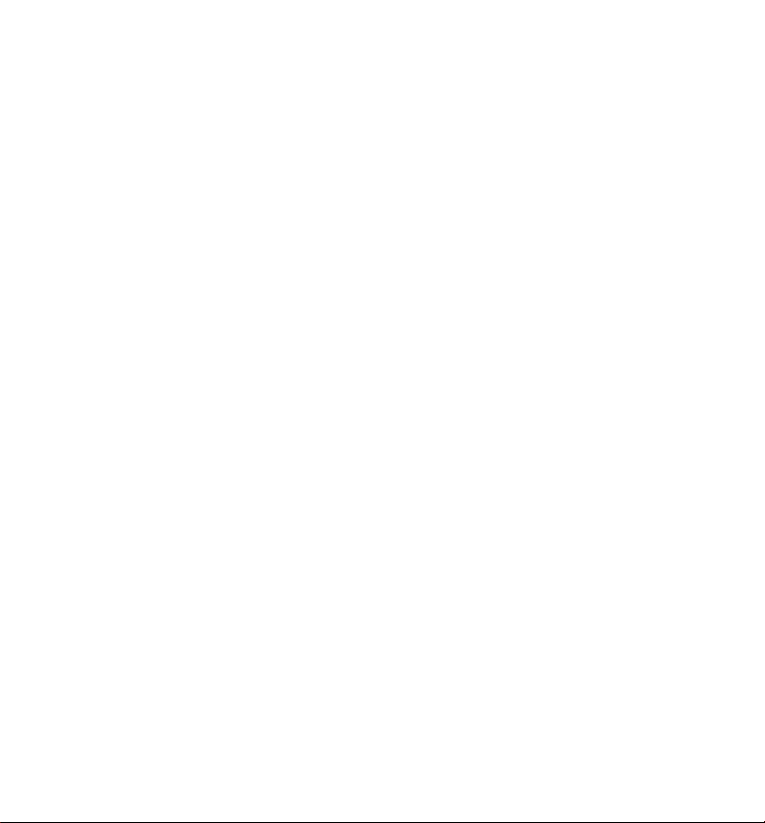
Wonderful Communication, Mobile Life.
Welcome to U528 Mobile Phone from Huawei Technologies Co., Ltd.
HUAWEI U528 Mobile Phone
User Manual
Page 2
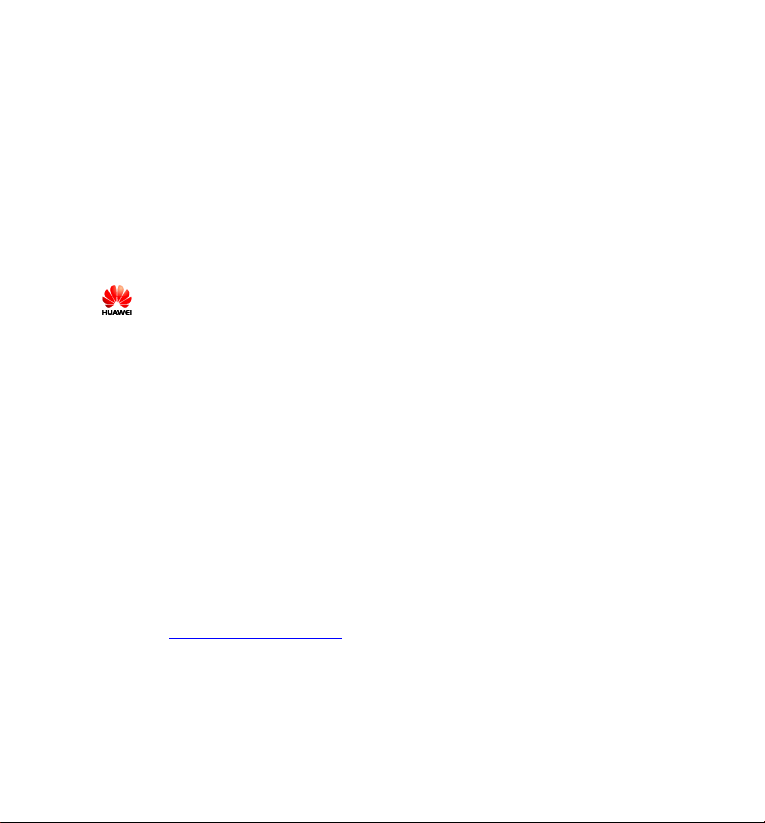
Copyright © 2006 Huawei Technologies Co., Ltd.
All Rights Reserved
No part of this manual may be reproduced or transmitted in any form or by any
means without prior written consent of Huawei Technologies Co., Ltd.
Trademarks
and HUAWEI are trademarks of Huawei Technologies Co., Ltd. All other
trademarks mentioned in this manual are the property of their respective holders.
Notice
The information in this manual is subject to change without notice. Every effort has
been made in the preparation of this manual to ensure accuracy of the contents, but
all statements, information, and recommendations in this manual do not constitute the
warranty of any kind, expressed or implied.
Huawei Technologies Co., Ltd.
Address: Administration Building, Huawei Technologies Co., Ltd.,
Bantian, Longgang District, Shenzhen, P. R. China
Postal Code: 518129
Website:
http://www.huawei.com
Page 3

Safety Precautions
Please read the safety precautions carefully to ensure the correct and safe use of your
wireless device. For detailed information, see the section of "
Do not switch on your phone when it is prohibited to use mobile phones or
when the phone may cause interference or danger.
Do not use your phone while driving.
Follow any rules or regulations in hospitals and health care facilities. Switch
off your phone near medical apparatus.
Switch off your phone in aircraft. The phone may cause interference to control
signals of the aircraft.
Switch off your phone near high-precision electronic devices. The phone may
affect the performance of these devices.
Do not attempt to disassemble your phone or its accessories. Only qualified
personnel is allowed to service or repair the phone.
Do not place your phone and its accessories in containers with strong
electromagnetic field.
Do not place magnetic storage media near your phone. Radiation from the
phone may erase the information stored on them.
Do not put your phone in a high-temperature place or use it in a place with
flammable gas such as a gas station.
Keep your phone and its accessories away from children. Do not allow children
to use your phone without guidance.
Use approved batteries and chargers only to avoid explosions.
Observe any laws or regulations on the use of wireless device. Respect others’
privacy and legal rights when using your wireless device.
Warnings and Precautions".
Page 4

Strictly follow the relevant instructions on page
the USB cable. Otherwise, your phone or PC may be damaged.
151 of this manual while using
Page 5
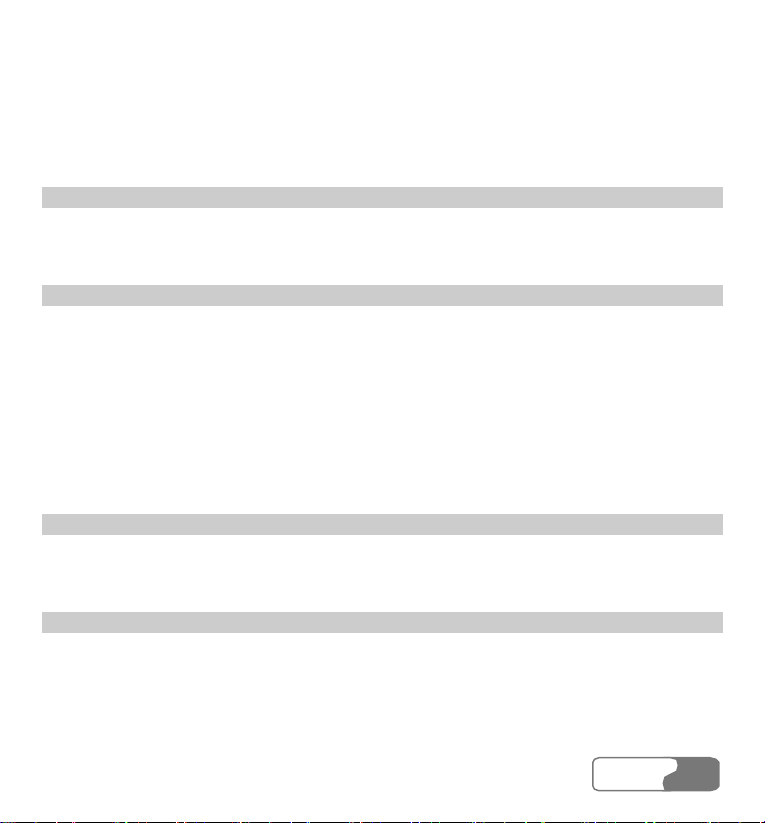
Table of Contents
1 Getting to Know Your Phone................................................................................................ 1
Packing List.................................................................................................................... 1
Your Phone..................................................................................................................... 2
2 Getting Started.................................................................................................................... 11
Loading the Battery...................................................................................................... 11
Unload the Battery ....................................................................................................... 12
Charging the Battery .................................................................................................... 13
Loading the USIM Card............................................................................................... 14
Loading and Removing a Memory Card...................................................................... 16
Powering On/Off.......................................................................................................... 17
3 Call Services....................................................................................................................... 19
Making and Answering Calls ....................................................................................... 19
Operations During a Call.............................................................................................. 22
4 Text Input ........................................................................................................................... 27
"Pinyin" Text Input....................................................................................................... 27
Stroke Simplified Chinese............................................................................................ 28
Stroke Traditional Chinese ........................................................................................... 29
HUA WEI
ii
Page 6

TTaabbllee ooff CCoonntteennttss
Bopomofo Chinese.......................................................................................................
30
"Abc" Text Input .......................................................................................................... 31
T9 English Text Input................................................................................................... 32
"123" Numeric Input .................................................................................................... 33
Symbol Input................................................................................................................ 33
5 Using the Functions Menu.................................................................................................. 35
6 Contacts.............................................................................................................................. 37
Viewing Details............................................................................................................ 37
Searching for a Contact Entry ...................................................................................... 37
Adding a New Contact................................................................................................. 38
Deleting a Contact........................................................................................................ 39
Copying Contacts......................................................................................................... 39
Mark/Unmark............................................................................................................... 40
Mark/Unmark All......................................................................................................... 40
Sending a Contact ........................................................................................................ 41
Viewing the Memory Status......................................................................................... 41
My Business Card ........................................................................................................ 41
Backing Up Contacts.................................................................................................... 42
Restoring Contacts ....................................................................................................... 42
Speed Dialing Numbers ............................................................................................... 42
Groups.......................................................................................................................... 42
ii
HUA WEI
Page 7

TTaabbllee ooff CCoonntteennttss
7 Calls ................................................................................................................................... 45
Making Calls from Call Logs....................................................................................... 45
Other Operations.......................................................................................................... 45
8 Messages ............................................................................................................................ 47
Creating Text Messages................................................................................................ 47
Creating Multimedia Messages.................................................................................... 48
Creating an Email......................................................................................................... 49
Text Message (SMS).................................................................................................... 50
Multimedia Message (MMS) ....................................................................................... 54
Email............................................................................................................................ 58
Push Inbox ................................................................................................................... 63
Broadcast Inbox ........................................................................................................... 64
Settings......................................................................................................................... 64
9 Multimedia ......................................................................................................................... 71
Camera ......................................................................................................................... 71
Video Camera............................................................................................................... 73
Voice Recorder............................................................................................................. 75
Viewing Images............................................................................................................ 76
Playing Video............................................................................................................... 78
Playing Music .............................................................................................................. 79
Streaming ..................................................................................................................... 80
HUA WEI
iiiiii
Page 8

TTaabbllee ooff CCoonntteennttss
10 Tools................................................................................................................................. 81
STK.............................................................................................................................. 81
Calendar ....................................................................................................................... 81
To Do ........................................................................................................................... 84
Memo Pad .................................................................................................................... 85
Alarm Clock................................................................................................................. 86
Calculator..................................................................................................................... 87
World Time .................................................................................................................. 88
Stopwatch..................................................................................................................... 88
Timer............................................................................................................................ 89
Unit Converter.............................................................................................................. 89
Currency Converter...................................................................................................... 89
Service Dial Number.................................................................................................... 90
11 Gallery.............................................................................................................................. 91
Images.......................................................................................................................... 91
Music ........................................................................................................................... 92
Videos .......................................................................................................................... 93
eBooks.......................................................................................................................... 94
Java .............................................................................................................................. 94
Other ............................................................................................................................ 94
Memory Card ............................................................................................................... 94
iv
HUA WEI
Page 9
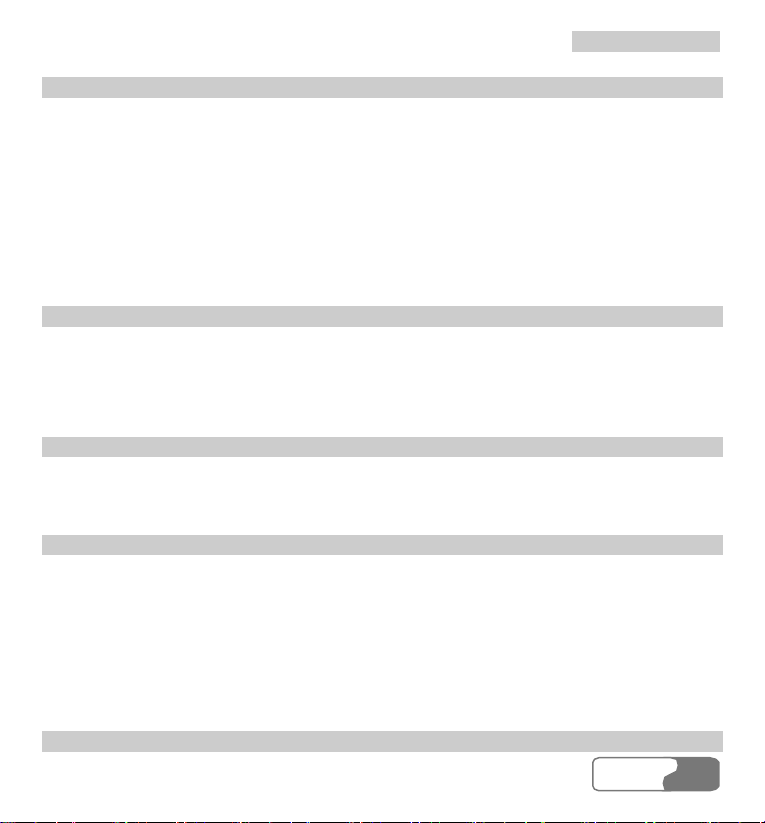
TTaabbllee ooff CCoonntteennttss
12 Browser ............................................................................................................................ 95
Homepage .................................................................................................................... 95
Bookmarks ................................................................................................................... 97
Go to URL.................................................................................................................... 97
Saved pages.................................................................................................................. 98
Push Inbox ................................................................................................................... 98
Select Profile................................................................................................................ 98
13 Streaming ....................................................................................................................... 101
Playing Stream Media Files ....................................................................................... 101
Operations during Playing Stream Media Files.......................................................... 102
Operations on URL Files............................................................................................ 102
14 V-Call ............................................................................................................................. 105
Introduction to the Screen Functions.......................................................................... 105
Function Options........................................................................................................ 106
15 Connections.................................................................................................................... 109
Bluetooth.................................................................................................................... 109
USB............................................................................................................................ 115
Notes to the Functions of the Connections................................................................. 119
Data Account.............................................................................................................. 119
Data sync.................................................................................................................... 120
16 APPS .............................................................................................................................. 123
HUA WEI
vv
Page 10
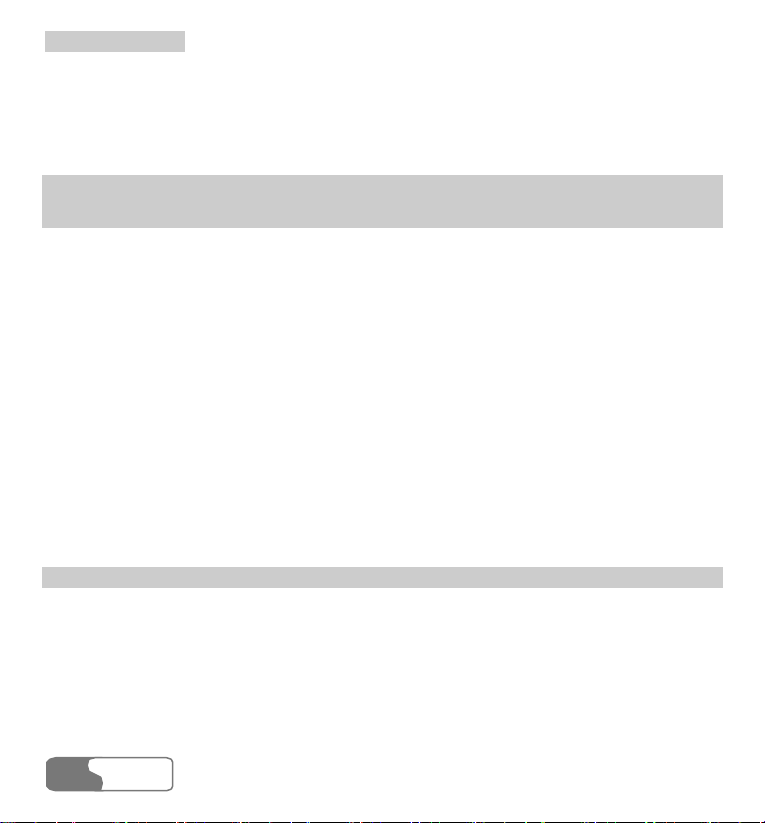
TTaabbllee ooff CCoonntteennttss
Applications & Games ...............................................................................................
123
Download More ......................................................................................................... 124
Memory Status ........................................................................................................... 126
17 DRM............................................................................................................................... 127
18 Settings........................................................................................................................... 129
Call Forwarding ......................................................................................................... 129
Phone Setup................................................................................................................ 130
Profiles ....................................................................................................................... 132
Wallpaper ................................................................................................................... 135
Themes....................................................................................................................... 135
Connect ...................................................................................................................... 135
Video Call Setup ........................................................................................................ 135
Call Setup................................................................................................................... 136
Network Setup............................................................................................................ 140
Security Setup ............................................................................................................ 141
19 Warnings and Precautions............................................................................................... 145
Electronic Device....................................................................................................... 145
Hospital...................................................................................................................... 145
Area with Inflammables and Explosives.................................................................... 145
Traffic Safety.............................................................................................................. 146
Storage Environment.................................................................................................. 147
vi
HUA WEI
Page 11

TTaabbllee ooff CCoonntteennttss
Children Safety ..........................................................................................................
147
Operating Environment.............................................................................................. 147
Cleaning and Maintenance......................................................................................... 148
Environmental Protection........................................................................................... 149
Emergency Call.......................................................................................................... 149
Battery........................................................................................................................ 149
Charger....................................................................................................................... 150
Using the USB Cable ................................................................................................. 151
Rules for Exposure to Radio Frequency Energy ........................................................ 151
20 Acronyms and Abbreviations.......................................................................................... 154
HUA WEI
viivii
Page 12

Page 13

1 Getting to Know Your Phone
Your U528 can operate in WCDMA 2100 and GSM/GPRS 900/1800/1900. It can switch
from one network to another automatically. So you can enjoy the mobile telecommunication
services at any time.
Note:
The services supported by your phone must be supported by the network where your
phone locates. For details, please consult your local network operator.
Packing List
Your phone package box contains the following articles:
z One U528 mobile phone
z One cable charger
z One Li-ion battery
z One USB data cable
z One stereo headset
z One hand strap
z One user manual
z One CD-ROM disk which contains HUAWEI U528 MOBILE PHONE PC Assistant
HUA WEI
11
Page 14

11 GGeettttiinngg ttoo KKnnooww YYoouurr PPhhoonnee
Your Phone
Fro nt View and Back View
Earpiece
Scroll key
Left function key
V-P/calls Quick menu
Send key
Clear/Return key
Screen
Camera
Right function key
OK key
Quick menu/option key
Power/End key
Character/Num ber keys
Microphone
Charger connector/Cable connector
2
HUA WEI
Page 15

Camera
d
Side View
Headset jack
Volume keys
External screen
Loudspeaker
11 GGeettttiinngg ttoo KKnnooww YYoouurr PPhhoonnee
Strap hole
Battery
Record key
Memory car
HUA WEI
33
Page 16
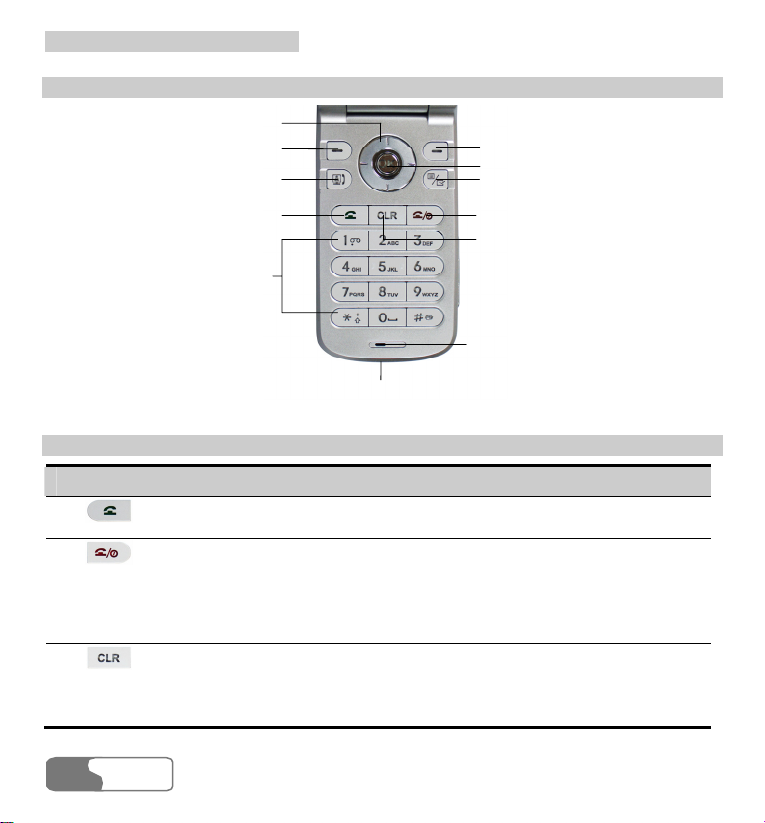
11 GGeettttiinngg ttoo KKnnooww YYoouurr PPhhoonnee
Keypad View
Scroll key
Left function key
V-P/calls Quick menu key
Right func tion key
OK key
Quick menu/Option key
Send key
Character/Number keys
Charg er connect or/Cable c onnector
Keys
Key Description
z Make or answer a call.
z In standby mode, press it to access Calls.
z Press it to end an ongoing call or reject an incoming call.
z When it is not on the Home screen, press it to return to the Home
screen.
z When the phone is off, press and hold it to power on the phone, and
in the standby mode, press and hold it to power off the phone.
z In the editing mode, press it to delete a character before the cursor or
press and hold it for a few seconds to clear all the characters you
have entered.
z In other page, press it to go back to the previous menu.
4
HUA WEI
Power/End key
Clear/Return key
Microphone
Page 17
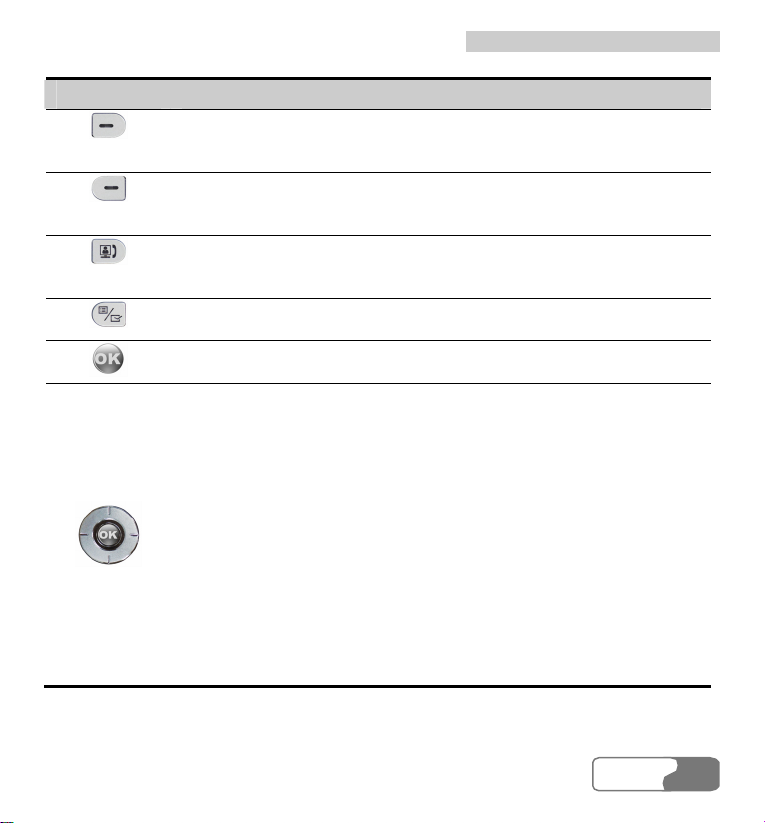
11 GGeettttiinngg ttoo KKnnooww YYoouurr PPhhoonnee
Key Description
z Press it to activate the function indicated at the left of the prompt bar
on the screen.
z In standby mode, press it to access Gallery.
z Press it to activate the function indicated on the right of the prompt
bar on the Home screen.
z In standby mode, press it to access AAPS.
z In standby mode, press it to access Calls.
z After entering or selecting a phone number, press it to make a video
call.
z In standby mode, press it to access Quick Menu.
z In an option list, press it to tick a checkbox.
z Press it to start the selected function in the menu.
z In standby mode, press it to access the main menu.
Up:
z On a menu or on a mode selection screen, press it to scroll upward.
z In standby mode, press it to access the Tools screen.
Down:
z On a menu or on a mode selection screen, press it to scroll
downward.
z In standby mode, press it to access the Profiles screen.
Left:
z On a menu or on a mode selection screen, press it to scroll leftward.
z In standby mode, press it to access the Contacts screen.
Right:
z On a menu or on a mode selection screen, press it to scroll rightward.
z In standby mode, press it to access Messages.
HUA WEI
55
Page 18
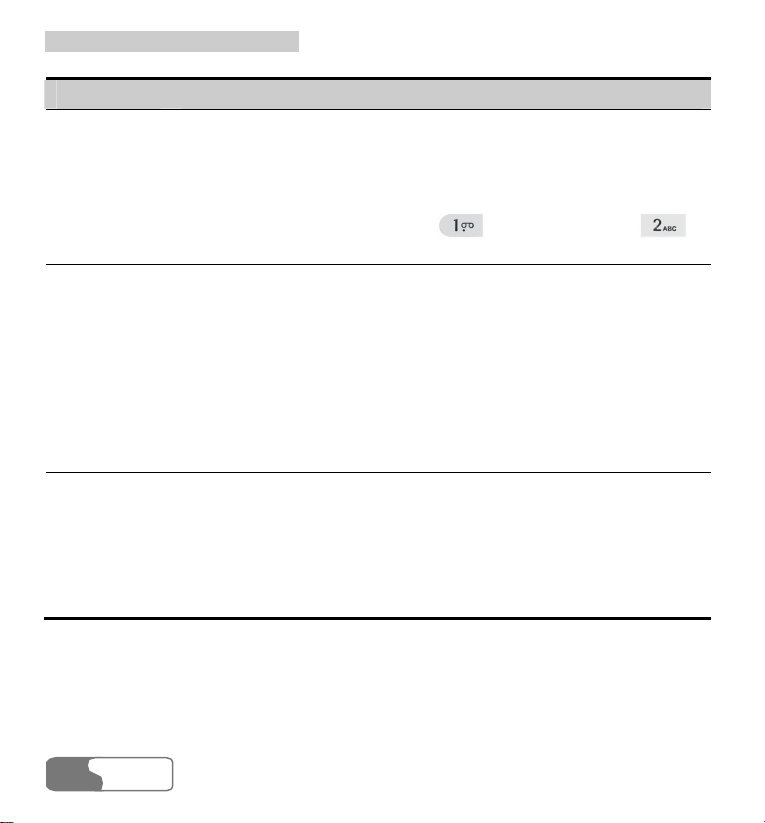
11 GGeettttiinngg ttoo KKnnooww YYoouurr PPhhoonnee
Key Description
Character/
Number keys
z Used to enter numbers or characters.
z When menu items are numbered, press one of them to access a
corresponding menu item.
z In the main menu, press a character/number key to access a menu
whose position on the screen corresponding to that of the number
key. For instance, you can press to access APPS, or
to access Browser.
Record
key/Camera
shortcut key
z In the standby mode with the phone unfolded, press and hold it for a
few seconds to activate the camera.
z During a call, press it to activate the voice recorder.
z In the standby mode with the phone folded, press and hold it to start
recording, and press it again to end the recording.
z In the standby mode with the phone folded, press it to activate the
external screen and display relevant information.
z During charging with the phone powered off and folded, press it to
display the charging indicator on the external screen. When the
charging finishes, the indicator stops blinking.
Volume keys
z In the standby mode or during a call, press it to adjust the volume of
the earpiece.
z In the standby mode with the phone folded, press it to activate the
external screen and display relevant information.
z During charging with the phone powered off and folded, press it to
display the charging indicator on the external screen. When the
charging finishes, the indicator stops blinking.
6
HUA WEI
Page 19
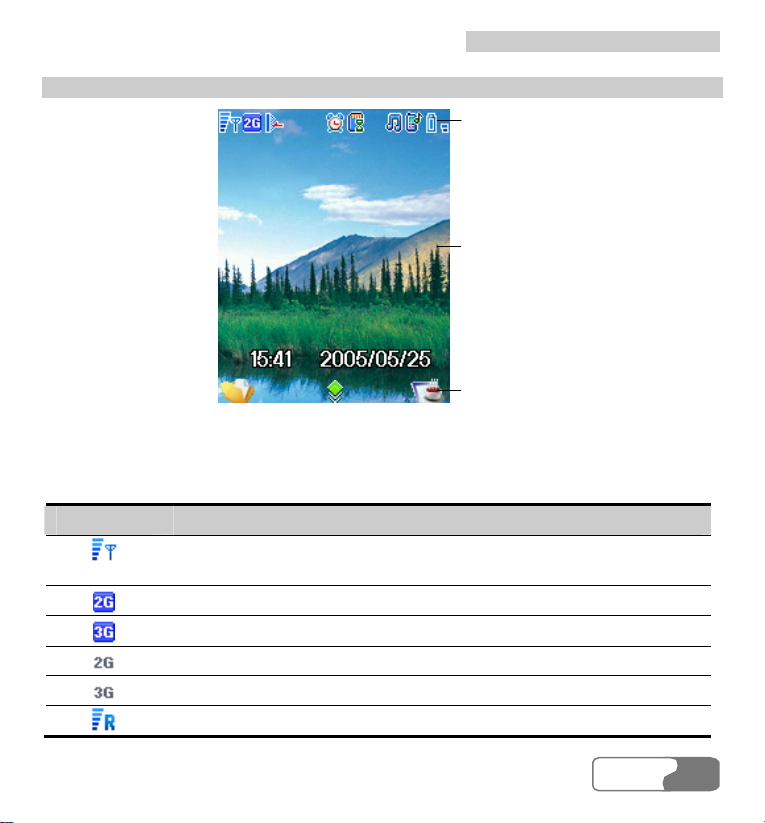
Home Screen
11 GGeettttiinngg ttoo KKnnooww YYoouurr PPhhoonnee
Icon bar
Desktop
Prompt bar
Icon bar
This area displays the phone status. The following table illustrates all icons that may appear
on this bar.
Icon Description
Indicates signal strength. The more the horizontal bars appear, the
stronger the signal is.
Both GSM and GPRS networks are available.
Both WCDMA and GPRS networks are available.
The phone is in GSM network currently.
The phone is in WCDMA network currently.
You are using the roaming service.
HUA WEI
77
Page 20
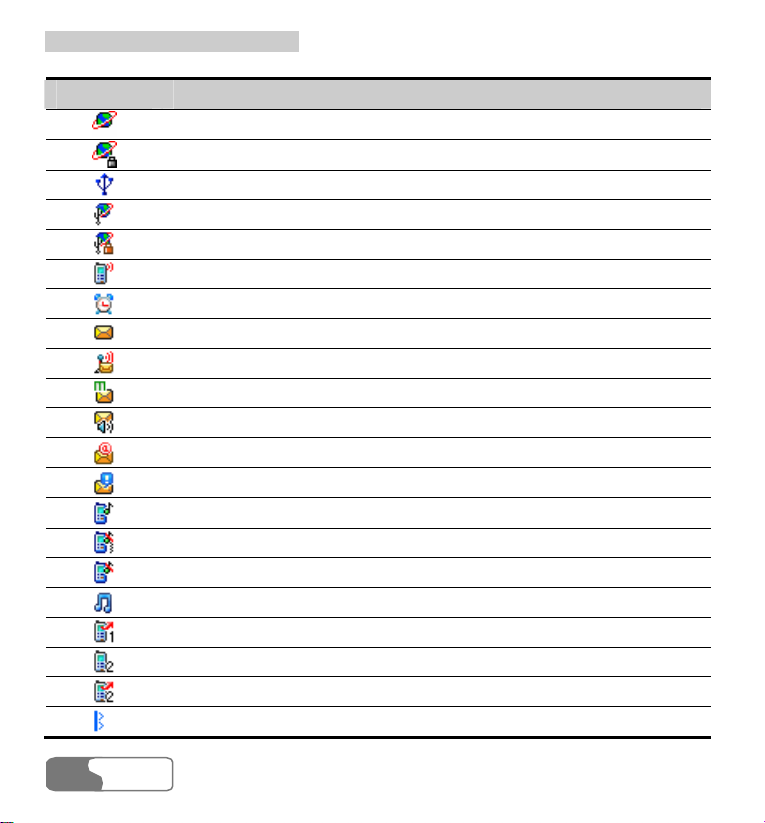
11 GGeettttiinngg ttoo KKnnooww YYoouurr PPhhoonnee
Icon Description
Indicates network connection state.
Indicates security connection state of the network.
PC connects to your phone through USB cable.
PC accesses the Internet through your phone.
PC accesses the Internet security connection through your phone.
The phone is in a call.
Alarm clock is enabled.
You have new text messages.
You have new PUSH messages.
You have new multimedia messages.
You have new voice mail.
You have new mails.
You have new OTA messages.
Ringtone is enabled.
The vibration mode is enabled.
Indicates in mute mode.
The normal profile is activated.
Forwarding all incoming voice calls to line 1.
Call line 2 is enabled currently.
Forwarding all incoming voice calls to line 2.
Bluetooth is enabled and hidden.
8
HUA WEI
Page 21

11 GGeettttiinngg ttoo KKnnooww YYoouurr PPhhoonnee
Icon Description
Bluetooth is enabled and findable.
Connection is established between Bluetooth devices.
SD card is invalid.
SD card is inserted.
SD card is transferring data with the phone.
Indicates battery power level. The more the bars are, the higher the level
is.
Desktop
This area displays the operations and the function options.
Prompt Bar
This area displays the available operations at present. The content displayed here varies with
different screens.
z Press to execute the operation indicated on the left of the prompt bar.
z Press to execute the operation indicated on the right of the prompt bar.
z Press to start the selected function or option in the menu.
HUA WEI
99
Page 22

Page 23
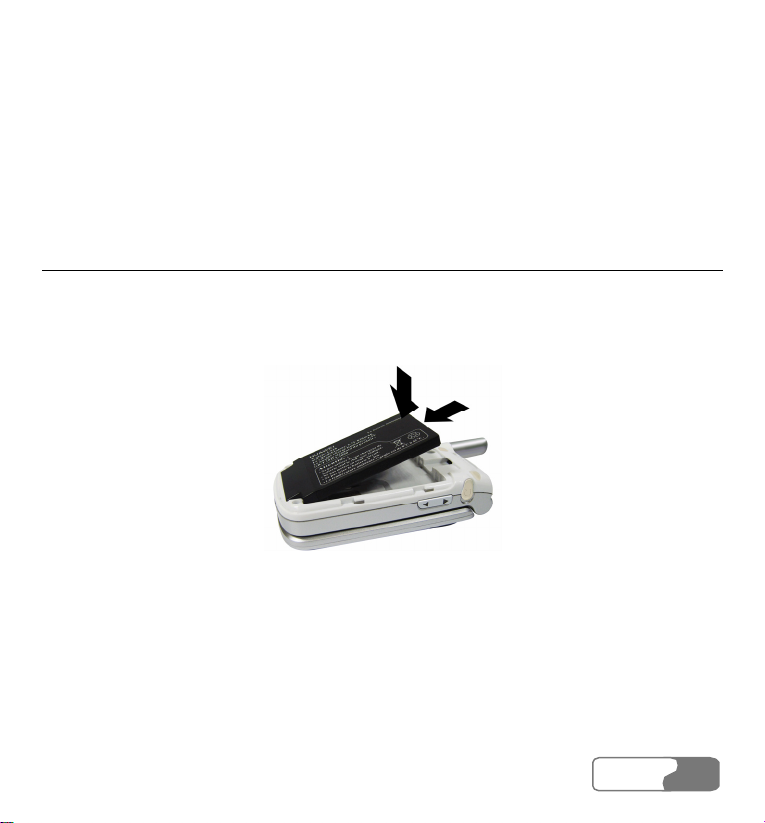
2 Getting Started
Loading the Battery
To load the battery:
1. Fit the battery into the battery slot on back of the phone.
2. Press the battery down until it clicks into place.
3. Slide the back cover to the phone.
HUA WEI
1111
Page 24

22 GGeettttiinngg SSttaarrtteedd
Unload the Battery
Always unload the battery after your phone is powered off. Otherwise, your phone may be
damaged.
To unload the battery:
1. Slide the back cover out of the phone.
2. Take out the battery.
12
HUA WEI
Page 25
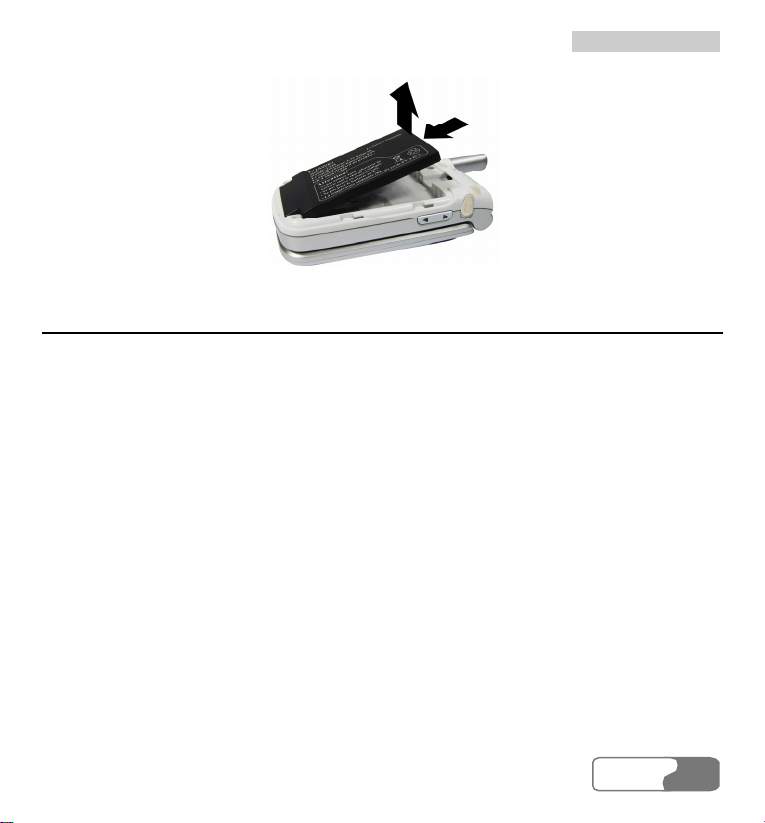
22 GGeettttiinngg SSttaarrtteedd
Charging the Battery
Before charging the battery, please read carefully the following precautions.
Cautions:
z When you charge the battery for the first time, please charge it for at least 12
hours.
z The battery discharges if you do not use it for a long time, please charge it before
using.
z The charging time depends on the environmental temperature and the age of the
battery.
z The battery can be recharged repeatedly, but it will eventually wear out. After
normal charging, if the time that the battery powers your phone becomes much
shorter than usual, please replace the battery with one of the same type.
z Do not strike or shock violently the battery or toss it; otherwise, liquid leakage,
body damage, overheating, explosion or fire may occur.
z Charge the battery by using the charger supplied with your phone.
If the battery level is extremely low, your phone alerts you and displays the prompt. If the
battery level cannot support the normal operating of your phone, your phone automatically
powers off. You can charge the battery at any time and use your phone during charging.
HUA WEI
1313
Page 26
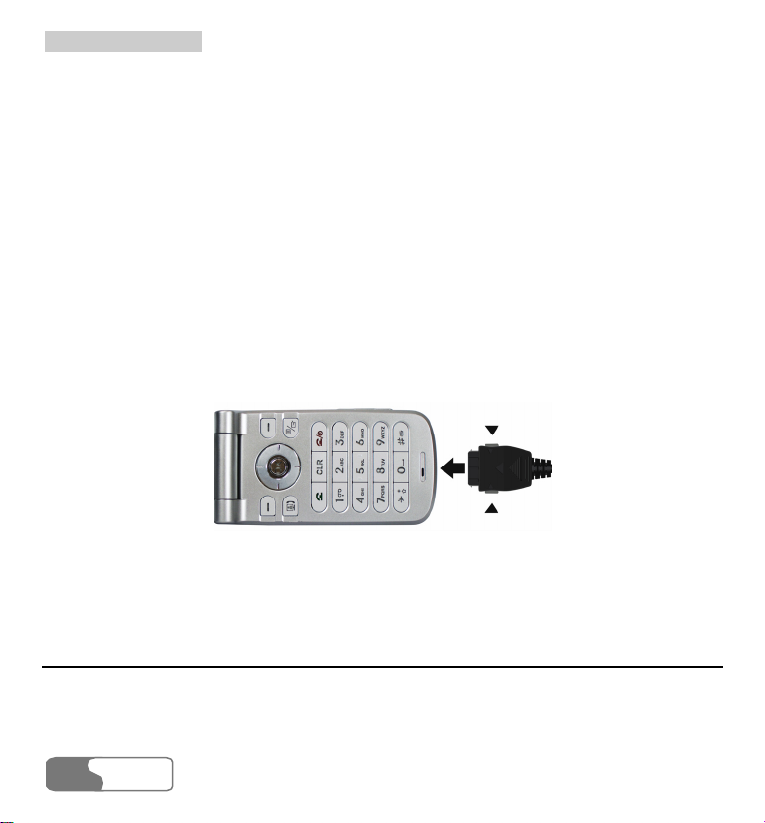
22 GGeettttiinngg SSttaarrtteedd
z When you charge the battery with your phone powered on, the battery level icon will
appear on the upper right corner of the internal screen. During the charging, the charging
indicator will blink continuously. When the charging indicator stops blinking, it indicates
that the charging finishes.
z When you charge the battery with your phone powered off, the charging indicator will
appear on the screen. During the charging, the charging indicator will blink continuously.
When the charging indicator stops blinking, it indicates that the charging finishes.
Before charging the battery with a cable charger, please make sure that the battery has been
properly loaded into your phone.
To charge the battery:
1. As shown in the following figure: Insert the plug of the charger into the connector of the
phone. Before inserting, please make sure that the arrow on the charger output jack
points to the front side of the phone.
2. Plug in the connector of the charger to a socket.
3. After charging, pull out the charger plug from the socket at first, and then press and hold
the gray buttons on both sides of the charger output jack and pull out the charger plug
from the phone.
Loading the USIM Card
Your USIM card contains such information as phone numbers and contacts. Load your USIM
card before using your phone. To use the USIM card properly, please read the following
instructions carefully.
14
HUA WEI
Page 27
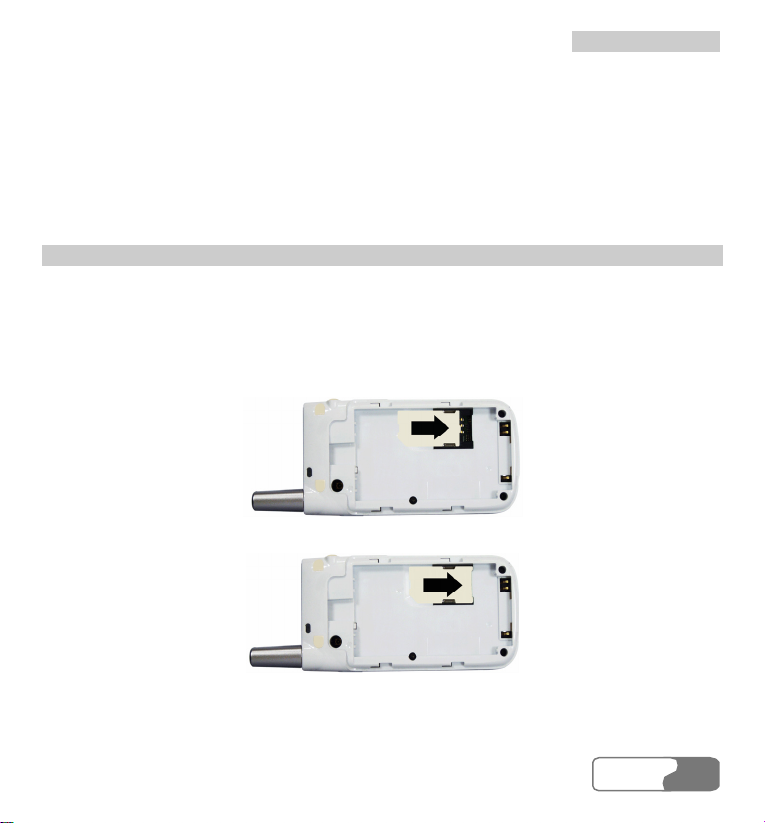
22 GGeettttiinngg SSttaarrtteedd
Note:
z Keep the USIM card out of the reach of children.
z The USIM card and the metal contactors are easily damaged by scratching or
bending. So be careful when you carry, load or remove it.
z Always disconnect the charger from the phone before loading or removing the
USIM card.
Loading the USIM Card
To load the USIM card:
1. Switch off the phone and remove the battery.
2. Put the card at the card slot entrance. Make sure that the golden contact faces downwards.
Pay attention to the size and direction of the USIM card. Do not forcedly insert the USIM
card.
3. Slide the USIM card into the card slot as shown in the following figure.
HUA WEI
1515
Page 28

22 GGeettttiinngg SSttaarrtteedd
Removing the USIM Card
To remove the USIM card, power off your phone and take out the battery. Then press the
USIM card with one finger and slide it out of the slot.
Loading and Removing a Memory Card
U528 supports a memory card (mini-SD) with a capacity up to 512MB.
1. Remove the rubber cap from the memory card slot; then insert the memory card into the
slot, as shown in the following figure.
2. After inserting the memory card completely, put on the rubber cap.
16
HUA WEI
Page 29

22 GGeettttiinngg SSttaarrtteedd
3. To remove a memory card, open the rubber cap and press the memory card gently. Now
the memory card will pop up automatically. Then take it out as shown in the following
figure.
Powering On/Off
Powering On
Ensure that the USIM card is in your phone and that the battery has been charged.
Press and hold
Switching Off
Press and hold until power is off.
Access Codes
If you have set the phone password and the PIN is ON, you have to enter the corresponding
access codes when you power on your phone. For setting and changing the access codes,
please refer to "Settings/Security Setup" on page
until power is on.
141.
HUA WEI
1717
Page 30

22 GGeettttiinngg SSttaarrtteedd
Phone Password
The phone password is used to protect your phone from unauthorized use. The phone
password is preset as 0000 for U528.
PIN
The PIN (Personal Identification Number) code is used to protect your USIM card from
unauthorized use. Usually you are supposed to get the PIN code when you get the card from
your USIM card provider. If you have not got one or you have lost it, please consult your
service provider.
PIN 2
Some USIM cards provide PIN 2 code. Some special functions such as the "Fixed Dialer
Number" are not available until you enter the PIN 2 code and, at the same time, your USIM
card must support these functions.
PUK
To unlock the locked USIM card, you have to enter the PUK (PIN Unblocking Key) code.
Usually you are supposed to get the PUK code when you get the card from your USIM card
provider. If you have not got one or you have lost it, please consult your service provider.
PUK 2
Some USIM cards provide PUK 2 code which is used to unlock the locked PIN 2 code.
Usually you are supposed to get the PUK 2 code when you get the card from your USIM
card provider. If you have not got one or you have lost it, please consult your service
provider.
18
HUA WEI
Page 31

3 Call Services
Making and Answering Calls
Making Video Calls
With the video call function, you can use your U528 to make video calls. To make a video
call, the phone of the other party must also support video call.
1. Edit a number.
z Enter a phone number by the keypad, and then press to dial out.
z Select a number from the calls logs, and press to dial out.
z In Contacts, select a number from Phone or USIM and then press to dial out.
2. Press
Note:
to end the video call.
To correct a wrong input number, press
cursor or press and hold
Making Voice Calls
1. Edit a number.
once to delete the digit in front of the
to delete the whole number.
HUA WEI
1919
Page 32

33 CCaallll SSeerrvviicceess
z Enter a phone number by the keypad.
z Press to select a number from the calls lists.
z Access Contacts and select a number from Phone or USIM.
2. Press
to dial out.
3. Press to end the call.
Making Voice Calls Using Speed Dialing Numbers
You assign a phone number to one of the speed dialing keys, from to 2 to 9 respectively.
Then, in the standby mode, press one of the speed dial keys to dial the number that you have
assigned to this key. For more information, please refer to "Contacts/Speed Dialing
Numbers" on page 42.
Answering/Rejecting Incoming Calls
The phone will ring or vibrate when there is an incoming call. If the calling number has been
saved in Contacts, the name of the calling party will be displayed on the screen.
You can select an answering mode for your phone: "Open flip", "Any key" or "Send key".
The method for answering a call is different in different answering modes. To set an
answering mode, refer to "Settings/Call Setup/Answer Mode" on page 137.
You can also set the auto answer mode for your phone. For more information, refer to
"Settings/Call Setup/Auto Answer" on page
137.
Note:
The control key on the headset is available for answering or ending a call only. It
cannot be used to reject an incoming call.
With the Auto Answer Mode Disabled
If you have disabled the auto answer mode of your phone, you can answer or end an
20
HUA WEI
Page 33

33 CCaallll SSeerrvviicceess
incoming call as follows:
Note Operation
Answering
a call
The following answering modes are available:
z Open flip: You can answer a call by unfolding the phone.
z Any key: You can answer a call by pressing any key except for
and
z Send key: You can answer a call by pressing .
z If the headset is used: You can answer a call by pressing the control key
.
on the headset.
Ending a
call
z If the headset is not in use, you can fold the phone or press to
end a call.
z If the headset is in use, you can press the control key of the headset to
end a call.
Note:
When the phone is folded and not in a call, you can also press and hold the record
key to mute the incoming call ring, or press and hold the volume keys to reject the
call.
With Auto Answer Mode Enabled
You can set your phone to automatically answer or end a call. The steps are shown as
follows.
HUA WEI
2121
Page 34

33 CCaallll SSeerrvviicceess
Note Operation
Answering
a call
The following answering modes are available:
z Immediate answer: The phone will auto answer a call in 5 seconds.
z Text message: The phone will automatically send the preset message to
the calling party in 20 seconds.
z Recorded message: The phone will automatically answer a call in 20
seconds by playing the audio file you have recorded and preset.
Ending a
call
z If the headset is not in use, you can end a call by folding the phone or
pressing
z If the headset is in use, you can end a call by pressing the control key on
.
the headset.
Operations During a Call
Basic Operations
Dialing a Second Number
You can directly enter a second number, or select another phone number in Contacts and
then press
Answering a New Call
When a call is going on, you can also answer another call if the network operator supports
this function. You can use U528 to answer up to 6 incoming calls simultaneously.
to dial out.
When a new call comes, the icon
and the caller’s information will appear on the screen.
To answer it, select this information and press
22
HUA WEI
.
Page 35

33 CCaallll SSeerrvviicceess
Icons Description
: A call is in progress.
: This call is held on.
: A new call comes during a call.
Other Operations During a Call
Answer/Reject
During a call, you can press the left function key and select to Answer or Reject from the
submenu.
Swap
During a call, you can press the left function key and select Swap from the submenu to
resume the held call or hold the ongoing call.
Resume and Reject
During a call, you can press the left function key and select Resume and reject from the
submenu to reject a coming call and resume the held call.
Handfree/Earpiece Switching
During a call, you can press
or the left function key and then select Handfree or
Earpiece from the submenu to switch between the two modes.
Mute
During a call, you can press the right function key to make your voice mute or to restart the
conversation by pressing it again.
HUA WEI
2323
Page 36

33 CCaallll SSeerrvviicceess
Contacts
During a call, you can press the left function key and then select Contacts to access the
contacts.
SMS
During a call, you can press the left function key and then select SMS to edit messages.
Hold/Resume a Call
During a call, you can press the left function key to and then select Hold or Resume to pause
or restart the call.
Conference Call
If there are three or more parties involved in the same call, you can press the left function key
and then select Conference to add all the saved parties into a conference.
Private Talk
During a conference call, you can press the left function key and then select Private to talk
privately to one of the parties who are in the call conference.
End Call/Release All
During a call conference, you can press the left function key and select End call or Release
all to end the current or all calls.
If you select to end the current talk, press the left function key at the selected talk, and then
execute the relevant operations.
Release Call /End Held Calls
During a call, you can press the left function key and select Release call or End held calls to
end the ongoing or held calls.
24
HUA WEI
Page 37

33 CCaallll SSeerrvviicceess
Start/Stop Recording
During a call, you can press the left function key and then select Start record or Stop record
to record or stop recording the other party’s voice.
New Call
During a call, you can press the left function key and select New call to male another call. At
the same time, the dual tone multi-frequency (DTMF) tone of keybeep is not sent to the other
party.
HUA WEI
2525
Page 38

Page 39

4 Text Input
You can use the keypad to enter simplified Chinese, traditional Chinese, and English
characters, symbols and numbers.
Note:
While entering characters or symbols:
z Press and hold the number key corresponding to the number over the desired
character in the candidate area, and then the desired character appears in the editing
area.
z Press the scroll keys to select the desired characters or symbols from the candidate
area to the editing area.
z Press to switch between frequently used input methods and the current
input method indicator appears on the upper left corner of the screen.
"Pinyin" Text Input
Based on the most common-used Pinyin combinations, the Pinyin text input method helps
you input Chinese characters quickly and conveniently.
z Press the keys carrying the desired letters in turn of the desired Pinyin combination. Press
a key for once without regard to the position of the desired letter on the key. The Pinyin
text input method will select the most suitable Pinyin combination automatically according
to the rules of Pinyin.
HUA WEI
2727
Page 40

44 TTeexxtt IInnppuutt
音
音
z The selected combination in the list of Pinyin combinations for candidate is highlighted.
You can select the desired Chinese character from the candidate list.
z After inputting a Chinese character, a list of Chinese characters belonging to some
common-used Chinese phrases initialized by the inputted Chinese character will be
displayed. This intelligent function can improve the efficiency of inputting Chinese
characters.
For instance, enter the Chinese phrase "拼音" with the Pinyin text input method.
1. Press in turn
, and that carries the letter of "P", "I" and "N"
respectively. The Pinyin combinations composed of the letters carried by these three keys
will be displayed on the screen.
2. Press the left/right scroll key to select "pin".
3. You can operate this step in two ways:
".
拼
".
拼
" in two ways:
z Press and hold corresponding to "
z Press to highlight a Chinese character in the candidate list, and press the left/right
拼
scroll key to select "
Now the character of "
". Then, press to confirm.
拼
" appears in the editing field.
4. The next Chinese characters of some common-used Chinese phrases initialized by "
are listed on the candidate list. Now you can select the character of "
z Press and hold to select "
z Press to confirm.
"
Stroke Simplified Chinese
With this method of inputting Chinese characters, you can input the strokes of a Chinese
character, and then select the desired Chinese character from the candidate characters listed
28
HUA WEI
Page 41

4 Text Input
on the screen.
The strokes of Simplified Chinese used in U528 are shown in the following table.
Key Stroke Key Stroke
? Wildcard
For instance, enter the Chinese character "简" with the "Stroke Simplified Chinese" text
input method.
1. Press , and in turn.
2. The Chinese characters containing the strokes carried by these three keys are listed on the
screen:
z Press and hold corresponding to the character "
简
".
z Press , and then press the left/right scroll key to highlight the character "
简
". Then
press to confirm.
Stroke Traditional Chinese
This method is used to input Traditional Chinese. You can input the strokes of a Chinese
character, and then select the wanted Chinese character from the candidate characters listed
on the screen.
The strokes of Traditional Chinese used in U528 are the same as those of the Simplified
Chinese.
HUA WEI
2929
Page 42

44 TTeexxtt IInnppuutt
ㄗ
For instance, enter the Chinese character "
" with the "Stroke Traditional Chinese" text
簡
input method.
1. Press
, and in turn.
2. The Chinese characters containing the strokes carried by these three keys are listed on the
screen:
z Press can hold the key corresponding to the character "
z Press , and then press the left/right scroll key to highlight the character "
簡
".
". Then
簡
press to confirm.
Bopomofo Chinese
With this text input method, you can input Chinese characters according to the phonetic
notation symbols. The following table shows the comparison of the phonetic notation
symbols and the keys:
Key Phonetic Notation Key Phonetic Notation
ㄅㄆㄇㄈ
ㄍㄎㄏ
ㄓㄔㄕㄖ
ㄚㄛㄜㄝ
ㄉㄊㄋㄌ
ㄐㄑㄒ
ㄘㄙ
ㄞㄟㄠㄡ
30
HUA WEI
ㄢㄣㄤㄥㄦ
ーㄨㄩ
Page 43

4 Text Input
注
音
音
音
For instance, enter "
1. Press
2. Press
to display the character "ㄓ".
repeatedly till the desired character "ㄨ" appears on the screen. You can
" with the "Bopomofo Chinese" text input method.
注音
operate this step in two ways:
z Press and hold the key corresponding to the character "
z Press to highlight a candidate Chinese character and then press the scroll key to
注
".
choose the character "注". Then press to confirm.
Now the character "
3. Other characters of some common-used Chinese words initialized by "
the screen for candidate. Then you can select the character "
z Press and hold to select the character "
z Press the scroll key to select the character "
" appears in the editing field.
注
" are listed on
" in two ways:
".
", and then press to confirm.
"Abc" Text Input
The "Abc" text input method is a common method for entering alphabetic characters. You
can press repeatedly the key that carries the letter to be entered until it appears on the screen.
For example, enter the word "Hello" with the "Abc" text input method.
1. Press
successively on the screen. Now the current letter is highlighted. Stop until you see an
"h" on the screen.
2. Wait until the desired letter is not highlighted and the cursor moves to the right of the
letter, you can enter another letter. However, you can also press the right scroll key to
move the cursor to the right of the letter and enter another letter.
that carries the letter "h" repeatedly and you will see several characters
HUA WEI
3131
Page 44

44 TTeexxtt IInnppuutt
3. Enter "e", "l", "l" and "o" in the same way.
Note:
z Press repeatedly and you will see "abc", "Abc" or "ABC" on the top left
corner of the screen, indicating the word to be entered will be all in lower case,
first letter capitalized or upper case.
z Press repeatedly and you can enter commonly-used punctuation marks and
symbols.
z Press and hold number keys to enter numbers.
T9 English Text Input
With the T9 English text input method, you can enter easily and quickly words with
predictive wording scheme.
z Press once the key carrying the desired letter, regardless in which sequence the letter is
supposed to appear at the key; the predictive wording scheme will present a most
commonly used word, which is highlighted.
z After entering all the letters, if the current word is not the expected one, you can press the
up/down scroll key to choose another one. Stop pressing the up/down scroll key until you
find the desired word and then press the right scroll key or the space key to move the
cursor to the right of the word.
For instance, enter the word "Hello" with the T9 text input method.
1. Press successively , , , and which "h", "e", "l", "l"
and "o" belong to, and the screen will show the word that consists of these letters that the
keys represent.
2. The word "Hello" appears on the screen.
32
HUA WEI
Page 45

4 Text Input
Note:
z Press repeatedly, "T9 english", "T9 English" and "T9 ENGLISH" appears
on the upper left corner of the screen in succession, indicating the word to be
entered will be all in lower case, first letter capitalized or upper case.
z Press , and then press the up/down scroll key to enter commonly used
punctuation marks and symbols.
"123" Numeric Input
With the "123" numeric input method, you can enter corresponding numeric characters by
pressing the Character/Number key. For example, to enter "1" with the "123" numeric input
method, you can press . Then "1" appears on the screen.
Symbol Input
U528 provides an independent symbol input method.
For instance, enter ":" with the symbol input method. You can enter this punctuation mark in
two ways.
z Press and hold that is corresponding to ":".
z Press the left/right scroll key to select ":", and then press .
HUA WEI
3333
Page 46

Page 47

5 Using the Functions Menu
The function menu of U528 includes the following items: Contacts, Calls, Messages, Camera,
Tools, Gallery, Browser, APPS and Settings.
The operations of the menu are shown as follows:
1. In standby mode, press
2. Press the scroll key to choose a menu item, and then press to enter a submenu.
3. Operate according to the prompt on the screen.
4. Press to return to the previous menu.
5. Press
to return to the standby mode.
to display the main menu.
HUA WEI
3535
Page 48

Page 49

6 Contacts
Contacts enables you to save and manage such information as phone numbers and
addresses of your contacts. You can save such information on your phone or your USIM card.
Meanwhile, you can also assign some frequently-used numbers for speed dialing keys for
your convenience.
Viewing Details
You can view the detailed information of the selected contact.
1. In the Contacts
USIM
2. Press the up/down scroll key to select a contact.
3. Press
In the Details screen, you can select Options for the following operations: edit, save, send
before call, send SMS, and send MMS.
.
or select Options > Details to view the details.
screen, press the left/right scroll key to select Phone or
Searching for a Contact Entry
You can find the information of the desired contact from the contacts list easily and quickly.
You can perform this function both on the Phone screen or the USIM screen.
HUA WEI
3737
Page 50

66 CCoonnttaaccttss
1. In the Contacts
USIM
2. Select Options > Search to display the search screen.
3. Select Options > Search and then enter the name of the contact you are searching for.
The contact will be displayed.
Note:
You can also use quick search in the Phone or USIM screen.
1. In the Contacts
USIM
2. Enter a string contained in the contact name you are searching for (which is displayed at
the bottom of the screen). Then the contacts whose names contain this letter or number
will be displayed.
You can also find a contact by entering the initials of the first name and the last name of the
contact. For example, to find a contact named "Alice Green", enter the initials "ag". This
contact will be displayed in the candidate list.
.
The search result will include all matched contacts from both the phone and USIM
memories, no matter from which screen (Phone or USIM) you start searching.
.
screen, press the left/right scroll key to select Phone or
screen, press the left/right scroll key to select Phone or
Adding a New Contact
For each contact to be added in your phone, you can add the name, mobile phone number,
office telephone, home telephone, address, email address, fax number and country of the
contact. You can also set an icon, a group and a ring tone for each contact.
For each contact to be added in the USIM card, you can only add the name, phone number,
38
HUA WEI
Page 51

66 CCoonnttaaccttss
fax number and Email address of the contact (where, email addresses and fax number may
not be supported by some type of USIM card).
1. In the Contacts screen, press the left/right scroll key to select Phone or
USIM
2. Select Options > Add.
3. Enter the relevant information and then select Save.
.
Deleting a Contact
You can delete entries from the phone or USIM card.
1. In the Contacts screen, press the left/right scroll key to select Phone or
USIM
2. Select the entry to delete. Press
the right of the contact. Alternatively, you can also select Unmark to cancel the
selection.
3. Select Options > Delete or Delete marked. At the prompt, select Yes to confirm or
select No to cancel.
.
or select Options > Mark to tick the checkbox to
Copying Contacts
You can copy one or more entries from your phone to USIM card or from your USIM card to
phone.
1. In the Contacts
USIM
.
screen, press the left/right scroll key to select Phone or
HUA WEI
3939
Page 52

66 CCoonnttaaccttss
2. Select a contact to transfer. Then, press or select Options > Mark to tick the
checkbox to the right of the entry. Alternatively, you can select Unmark to cancel the
selection.
3. Select Options > Copy to USIM or Copy to phone. At the prompt, select Ye s to confirm
or press No to cancel.
Note:
For each contact copied from your phone to USIM card, only the name, the first
number and email address will be copied (where, email address and other numbers
may not be supported by some type of USIM card).
Mark/Unmark
You can select one or more contact in your phone and USIM card.
1. In the Contacts screen, press the left/right scroll key to select Phone or
USIM
2. Select Options > Mark to tick the checkbox to the right of the entry. Alternatively, you
can select Unmark to cancel the selection.
.
Mark/Unmark All
You can select all contacts in your phone and USIM card.
1. In the Contacts
USIM
2. Select Options > Mark all to tick the checkboxes to the right of the entries. Alternatively,
you can select Unmark All to cancel the selection.
40
.
HUA WEI
screen, press the left/right scroll key to select Phone or
Page 53

66 CCoonnttaaccttss
Sending a Contact
You can send the selected contact by SMS to other devices supporting SMS.
You can send only one contact each time. While sending by SMS, the information can
include the contact name, phone number and email address. Other information (such as home
address) cannot be sent.
Viewing the Memory Status
You can view the memory status of both the phone and the USIM card, including the number
of the existing contacts and the total capacity of the phone and the USIM card.
1. In the Contacts
USIM
2. Select Options > Memory status and then press to view the memory status.
.
screen, press the left/right scroll key to select Phone or
My Business Card
You can save your own information such as your name, mobile phone number, office
telephone number, fax number, and email address. You can send the information by SMS.
1. In the Contacts
USIM
2. Select Options > My business card.
3. Select Options for the following operations: edit, save, send by SMS and delete the
business card.
.
screen, press the left/right scroll key to select Phone or
HUA WEI
4141
Page 54

66 CCoonnttaaccttss
Backing Up Contacts
You can back up the contacts saved in the phone to the memory card.
Restoring Contacts
You can restore the contacts from the memory card to the phone.
Speed Dialing Numbers
You can assign the often-used numbers to the speed dialing keys from "2" to "9".
1. In the Contacts
2. Select a speed dialing key, and then select Options > Edit or press
Search screen.
3. Select Options > Search to enter a contact name.
4. At the search result, select Options > Select to assign it to the speed dial key.
screen, press the left/right scroll key to select Speed Dial No. .
to display the
Groups
You can rename a group, add group members, or delete a group.
Note:
You cannot rename or delete the group preset in U528.
42
HUA WEI
Page 55

Renaming a Group
66 CCoonnttaaccttss
In the Contacts
screen, press the left/right scroll key to select Groups . You can
select a group and then select Options > Rename.
Adding/Deleting a Group Member
You can add a member to a group in your phone or delete a member from it.
1. In the Contacts
2. Select a group and press
screen, press the left/right scroll key to select Groups .
to view the details.
3. Select Options > Add to display the Search screen.
4. Select Options > Search, enter a contact name and press
.
5. At the search result, select Options > Select. The member you added will be displayed in
the group member list.
To delete a group member, select a member from the group member list, and then select
Options > Delete.
Note:
Only the contacts saved in the phone can be added to groups.
Deleting a Group
Select a group and then select Options > Delete to delete the group. Once a group is deleted,
all the members in this group are deleted as well.
HUA WEI
4343
Page 56

Page 57

7 Calls
The records of dialed calls, received calls and missed calls are saved in the call logs.
Making Calls from Call Logs
1. Select Calls in the main screen and then press left/right scroll key to switch
between Missed
2. Press the up/down scroll key to select a desired record. Press
or press to make a video call.
Other Operations
Press the left/right scroll key to switch between Missed , Received and Dialed .
Select Options for the following operations.
, Received and Dialed .
to make a voice call
Options Description
Save number
Send SMS
To save the numbers of the selected record to the phone,
the USIM card, or an existing contacts.
To send a message.
HUA WEI
4545
Page 58

7 Calls
Options Description
Delete
Edit before call
Mark/Unmark
Mark/Unmark all
Calls status
To delete the numbers of selected record.
To edit the phone number.
To mark/unmark a record.
To mark/unmark all records.
This option is used to display the information of voice calls, video
calls or data services. You can perform this function on the screen
of missed calls, the received calls or the dialed calls.
z Voice call/V-Call: to display the last call duration,
incoming call duration, outgoing call duration, total
time, and last reset time.
z Data: to displaying the total uplink flow, total
downlink flow, and the total connecting duration; the
last uplink flow, last downlink flow and last
connecting duration; and the last reset time.
In the voice call/V-Call and data screen, select Clear to
clear all records.
Display mode
You can select Normal to display all records or Simple to ignore
the repeated records.
46
HUA WEI
Page 59

8 Messages
Creating Text Messages
Before using the messages service, you need to set the message center number. For more
information, please refer to "Messages/Settings/Text Message Settings" on page
A text message to be sent can contain 160 English letters or 70 Chinese characters at most. If
the characters you entered are more than this limit, the text will be divided into two or more
continuous messages for sending.
64.
1. In the main menu, select Messages
2. In the message editing screen, select Options:
z You may select one of the input methods to enter the message contents.
z Select Common phrases to insert a phrase into the SMS.
z Select Insert number insert a phone number saved on the phone or the USIM card.
3. Press
z Enter the phone number, and then select Options > Send or press to send the
message.
z Select Options > Group or Contacts to choose a number and send the message.
z Select Options > Save to save the message.
to access the Edit numbers screen:
> New SMS.
HUA WEI
4747
Page 60

8 Messages
Creating Multimedia Messages
Before using the multimedia messages service (MMS), you need to set some parameters for
the service. For more information, refer to "Messages/Settings/Multimedia Message
Settings" on page 65.
You can send messages attached with images, text, music, and video through MMS.
Creating a Multimedia Message
1. In the main menu, select Messages
> New MMS.
2. Select To, Cc or Bcc.
z Select an entry from the recipients list, and then press or select Options > Edit to
enter a phone number.
z Select a position from the recipients list, and press to select Contact or Group, and
then select phone numbers.
3. From the recipients list window select phone numbers you need for To, Cc or Bcc. Then
select Options and select Set To, Set Cc or Set Bcc. Meanwhile you may also select
Delete or Delete all to delete the selected numbers or all numbers.
4. Select Back to go back to the "Edit MMS" screen, select Subject to enter text as subject,
and then press .
5. Select Content to edit the pages, and then go back.
6. Select Options for the following operations:
z Send: to send this multimedia message.
z Save: to save this message to Messages/MMS/Drafts.
z Add to template: to save this message at Messages/MMS/Templates.
z Send settings: to set relevant sending parameters for sending multimedia messages. For
details, please refer to "Messages/Settings/Multimedia Message Settings" on page
z Size: to view the size of this multimedia message.
48
HUA WEI
65.
Page 61

8 Messages
Making Multimedia Pages
1. In the Edit MMS screen, make a multimedia message.
2. Select to access the text entry field, and then edit text.
3. Select
to enter the image-editing field and then you can choose images or video files
in Gallery.
4. Select to enter the music-editing field and then you can choose audio files in
Gallery.
5. Enter the field indicated by
and press the left/right scroll key to select one from
different pages if there are more pages.
6. Enter the field indicated by
and press the left/right scroll key to adjust the playing
time (in seconds) of the current page.
7. Select Options and you have the following options:
z Remove object: to remove the content from the selected field.
z Insert page: to insert a new page.
z Delete page: to delete the current page.
z Preview: to preview this multimedia message.
Note:
If the video file is chosen in the image-editing field, you cannot edit the
music-editing field any more.
Creating an Email
Before sending an email, please create an email account first. For details, see
"Messages/Settings/Email Setting" on page
1. In the main screen, select Messages
66.
/New Email.
HUA WEI
4949
Page 62

8 Messages
2. Select Recipient
z Select one record in the recipient list and then press to enter an email address.
z Select Options > Contact/Group/History to select an email address.
and then press .
3. In the recipients list screen, select the addresses you want to sent, Cc, or Bcc email to.
Select Options > Set To/Set Cc/Set Bcc or you can also delete/clear the email addresses.
4. In the email editing screen, select To pi c
5. In to the email editing screen, select the Content text box and press
and press to edit the contents.
to edit the
content.
6. In the email editing screen, select Attachment to attach picture, music, video, or eBook.
7. In the email editing screen, select Options to save or send the email. The saved email is
in the Messages/Email/Drafts.
Text Message (SMS)
The U528 provides three mailboxes for SMS (Short Messages Service), namely, Inbox ,
Outbox
Inbox
You can save the received messages in Inbox.
Icons in Inbox
and Draft .
Icon Description
A read message on the phone
50
HUA WEI
Page 63

Icon Description
An unread message on the phone
A read message on the USIM card
An unread message on the USIM card
A message report
Viewing Messages in Inbox
1. Select Messages > SMS > Inbox
.
8 Messages
2. Press the up/down scroll key to view the messages and then press
to view the
details.
3. Reply or call back.
z Press to reply with a text message.
z Press to call back by a voice call or press to call back with a video call.
Select Options, and then you can do the following operations:
Operation Description
Reply
Delete
New
Forward
Edit before call
Mark/Unmark
To reply the message.
To delete the message.
To create a message.
To forward the message.
To edit the number.
To mark/unmark the selected message.
HUA WEI
5151
Page 64

8 Messages
Operation Description
Mark
To mark/unmark all messages in the inbox.
all/Unmark all
Save number
To save the numbers retrieved from SMS to phone or USIM memory
or to the existing entry in the contacts.
Copy to USIM
Extract URL
To back the SMS up to USIM.
To extract URL address from SMS for browsing web pages or stream
media.
Save email
To retrieve email address from SMS and save.
address
Other Operations for Inbox
1. Select Messages > SMS > Inbox
.
2. Select Options for the following operations:
z Details: to view the selected SMS.
z Delete: to delete the message.
z Reply: to reply the message.
z New: to create a message.
z Forward: to forward the message.
z Edit before call: to edit the number.
z Mark/Unmark: to mark/unmark the selected message.
z Mark all/Unmark all: to mark/unmark all messages in the inbox.
z Save number: to save the numbers retrieved from SMS to phone or USIM memory or to
the existing entry in the contacts.
z Copy to USIM: to back the SMS up to USIM.
52
HUA WEI
Page 65

8 Messages
z Memory status: To view the storage status of SMS in the phone and USIM, including
saved number and the total capacity.
Outbox
Outbox is used to save the messages that have been sent out.
Icons in the Outbox
: A text message that has been sent out and saved to the phone.
: A text message that has been sent out and saved to the USIM card.
Viewing Messages in the Outbox
1. Select Messages > SMS > Outbox
.
2. Press the up/down scroll key to select a messages and press
to view the details.
3. Press to forward this message.
4. Press
to make a voice call or press to make a video call.
5. You can select Options to execute the same operations as that of Inbox of SMS. You can
also edit the selected messages.
Other Operations for Outbox
1. Select Messages > SMS > Outbox
.
2. Select Options, and then you can do the same operations as those of Inbox. You can also
edit the selected messages.
Draft
The Draft box is used to save the messages you created and saved and those failed to be sent.
HUA WEI
5353
Page 66

8 Messages
Icons in the Draft
: A text message saved to the phone.
: A text message saved to the USIM card.
Viewing and Editing Messages in the Draft
1. Select Messages > SMS > Drafts
2. Press the up/down scroll key to select a message and press to edit it.
Other Operations for the Draft
1. Select Messages > SMS > Drafts
2. Select Options, and then you can do the same operations as those of Inbox. You can also
edit the selected messages.
.
.
Multimedia Message (MMS)
U528 provides four mailboxes for MMS (Multimedia Messages Service), namely, Inbox ,
Drafts
Inbox
Inbox is used to save the multimedia messages you receive.
, Sent and Templates .
Icons in Inbox
Icon Description
A read message
54
HUA WEI
Page 67

8 Messages
Icon Description
An unread message
A read notice or delivery report for MMS
An unread notice or delivery report for MMS
Viewing Messages in Inbox
1. Select a multimedia message to view its contents.
2. During the playing, you can select Stop to stop playing.
3. During the playing, select Options to perform the following operations:
z Save: to save the current page.
z Next page: to play the next page.
z Previous page: to play the previous page.
z Rewind: to return to the first page.
z Object list: After entering the content list of this message, you may select an item and
select Save to save the message to a corresponding directory of the folder.
z Extract URL: to extract URL address from MMS page for browsing web pages or stream
media.
z Save number: to save the numbers retrieved from MMS page to phone or USIM memory
or to the existing entry in the contacts.
z Call back: to dial the number retrieved from MMS page.
z Reply SMS: to reply a SMS to the number retrieved from MMS page.
Other Operations for Inbox
1. Access the Inbox
of MMS.
2. Select Options, and then you can do the following operations:
z View: to view the selected MMS.
z Mark: to mark the selected MMS.
z Reply MMS: to reply a SMS to the MMS sender.
HUA WEI
5555
Page 68

8 Messages
z Reply SMS: to reply a MMS to the MMS sender.
z Forward: to forward a selected multimedia message.
z Delete: to delete a selected multimedia message.
z Move: to move selected multimedia message(s) to a specified folder.
z Folder: to save the multimedia message(s) you moved.
z Callback: to call back a selected multimedia message sender.
z Save contact: to save a selected multimedia message sender’s information.
z Sort: to sort the messages in the Inbox by senders or by date.
z Mark/Unmark all: to mark/unmark all the multimedia messages in the Inbox.
z Memory status: to view the memory status of multimedia messages, including the
occupied memory of every mailbox, Tem p la te and Folder and that of the total.
Drafts
The Drafts is used to save the multimedia messages you created and saved and those failed to
be sent.
Icons in Drafts
: A multimedia message saved after you created it.
: A multimedia message failed to be sent.
Viewing and Editing Messages in Drafts
1. Enter the Drafts and select a multimedia message.
2. Press
to enter the editing screen.
3. Now you can edit the message. The operations are the same as those for creating a
multimedia message.
Other Operations for the Drafts
1. Access the Drafts
56
HUA WEI
of the MMS.
Page 69

8 Messages
2. Select Options, and you can perform the following operations:
z Edit: to edit the selected multimedia message.
z Mark: to choose the current multimedia message.
z New MMS: to create a new multimedia message.
z Delete: to delete the selected multimedia messages.
z Move: to move the selected multimedia messages to a specified folder.
z Folder: to save the multimedia messages you moved.
z Sort: to sort the messages in the Drafts by recipients or by date.
z Mark/Unmark all: to mark/unmark all the multimedia messages in the Drafts.
z Memory status: to view the memory status of multimedia messages, including the
occupied memory of every mailbox, Template, Folder, and that of total.
Sent
The Sent is used to save the multimedia messages that have been sent successfully.
Icons in the Sent
: A multimedia message has been sent.
Viewing Messages in Sent
1. Select a multimedia message and then select View.
2. During playing, you can select Stop to stop playing.
3. During playing, you may select Options to do the same operations as those of MMS
Inbox. See "Messages/MMS/ Inbox" on page
54.
Other Operations for the Sent
1. Access the Sent
of the MMS.
2. Select Options and you can do the same operations as those of MMS Inbox. See
"Messages/MMS/ Inbox" on page 54.
HUA WEI
5757
Page 70

8 Messages
Templates
To send messages quickly, you can turn the content of commonly used multimedia messages
into samples and save them. All operations on the Templates menu are basically the same as
those for the Drafts. Please refer to "Drafts" on page
56 for details.
Folder
You can categorize your multimedia messages into different folders.
You can access Folder from the four tabs of Inbox, Drafts, Sent or Te mp lat e. The
management of the Folder is similar to that for the Drafts or Temp la t e. Please refer to these
sections for details.
Now let us take entering the Inbox screen as an example for description.
Select MMS > Inbox
. Then select Options > Folder. You can perform the following
operations:
z Rename: to rename a folder.
z Select: to enter a folder. Operations for that folder are similar to those for the Drafts or
Templates.
Email
U528 provides four mailboxes for email, namely, Inbox , Drafts , Outbox and
58
.
HUA WEI
Sent
Inbox
All emails received are saved in the inbox.
Page 71

8 Messages
Icons in Inbox
: A read email.
: An unread email.
Viewing and Editing Emails in Inbox
1. Select an email and press to view the content. If only the title of this email is
received, the phone will prompt whether to download other information of the email.
2. In details screen, select Reply to reply the sender.
Other Options for Inbox
1. Access Inbox
of email.
2. Select Options for the following operations:
z View: to view the selected email.
z Select: to select the email.
z Reply: to reply the selected email.
z Forward: to forward the selected email.
z Delete: to delete the selected email.
z Move to: to move the selected email to a specified folder.
z My folders: to categorize your emails in different folders.
z Sort: to sort your emails according to date, sender or subject.
z Sync inbox: to synchronize emails from server.
z Mark/Unmark all: to mark/unmark all emails in the inbox.
z Settings: to set related information of email. For details, see "Messages/Settings/Email
Setting" on page
66.
HUA WEI
5959
Page 72

8 Messages
Drafts
The saved new emails are saved in the drafts.
Icons in Drafts
: Emails to be sent.
Viewing and Editing Emails in Drafts
1. Select the desired email in the drafts and press
to enter the editing mode.
2. Edit the related information. For details, follow the same operations as those of creating
an email.
Other operations for Drafts
1. Enter Drafts
of email.
2. Select Options for the following operations:
z Select: to select the current email.
z Edit: to edit the selected email.
z New: to create an email.
z Delete: to delete the selected email.
z Move to: to move the selected email to a specified folder.
z My folders: to categorize your emails in different folders.
z Sort: to sort your emails according to date or subject.
z Mark/Unmark all: to mark/unmark all emails in the drafts.
Outbox
Those emails failed to send are saved in the outbox.
60
HUA WEI
Page 73

Icon for Outbox
: Emails failed to send.
Viewing and Editing Emails in Outbox
8 Messages
1. Select an email and press
to enter the editing screen.
2. Edit the related information. For details, follow the same operations as those of creating
an email.
Other Operations in Outbox
1. Enter Outbox
of email.
2. Select Options for the following operations:
z Edit: to edit the selected email.
z Select: to select the current email.
z Send: to send the selected email.
z Delete: to delete the selected email.
z Move to: to move the selected email to a specified folder.
z My folders: to categorize your emails in different folders.
z Sort: to sort your emails according to date or subject.
z Mark/Unmark all: to mark/unmark all emails in the outbox.
Sent
The emails sent to server are saved in the sent box.
Icon for Sent
: A read email.
HUA WEI
6161
Page 74

8 Messages
Viewing Emails in Sent
Select an email and press
to view it.
Other Options in Sent
1. Enter Sent
of email.
2. Select Options for the following operations:
z View: to view the selected email.
z Select: to select the current email.
z Forward: to forward the selected email.
z Delete: to delete the selected email.
z Move to: to move the selected email to a specified folder.
z My folders: to categorize your emails in different folders.
z Sort: to sort your emails according to date or subject.
z Mark/Unmark all: to mark/unmark all emails in the sent box.
My Folders
You can categorize your emails in different folders.
You can enter My folders from the inbox, drafts, outbox and the sent box.
Set the folder of the inbox as an example.
Select Email > Inbox
z Rename: to rename the folder.
z Select: to enter one folder. Other operations are similar to those of the sent box.
> Options > My folders for the following operations.
62
HUA WEI
Page 75

8 Messages
Push Inbox
The Push Inbox is used to save the Push messages you received.
To receive Push messages, you need to switch on the Push Inbox at first. For details, please
refer to "Browser/Homepage/Other Options for the Homepage" on page
browser functions, you need to set the network. For more information, please refer to
"Browser/Select Profile" on page 98.
Viewing Push Messages
In the Push Inbox, select a Push message. Select Detail to view the properties of the Push
message.
z : A read Push message
z : An unread Push message
Other Operations for the Push Inbox
In the Push Inbox, select Options to perform the following operations:
Load
Start the WAP browser and connect a URL specified by the Push message.
Delete
It is used to delete the selected messages.
95. To use the
Unmark all
It is used to cancel all the selections upon the Push messages.
HUA WEI
6363
Page 76

8 Messages
Mark all
To select all the Push messages.
Broadcast Inbox
The broadcast messages are saved in the broadcast inbox. You can set the broadcast message.
For details, see "Message/Settings/Broadcast Settings" on page
68.
Settings
SMS Settings
You can change the SMS settings by performing the following steps.
1. Select Messages > Settings > SMS from the main menu.
2. Set the parameters related to messages:
z Message center: U528 can automatically read the number of the message center from the
USIM card. If no such information or you have deleted the information by accident, please
contact your network operator.
z Message validity: The time of keeping a message in the message center after it is sent.
z Auto save: You can set whether a message will be saved automatically to Outbox when it
is sent. You have three options: Yes, No and Remind before.
z Save to: To set the position for saving newly created messages, received messages, and
sent messages. You have two alternatives: Phone or USIM.
z Signature: To set whether your signature will be sent along with the message. You can edit
the signature by yourself.
z Status report: You can set it to On or Off. If you set it to On, the network will send you the
information on whether the message has reached to the recipient.
64
HUA WEI
Page 77

8 Messages
MMS Settings
Select Messages > Settings > MMS, and then you can set parameters related to multimedia
messages. It contains the following submenus.
Sending
This option is used to set parameters related to sending multimedia messages.
z Message validity: The time for a multimedia message to be stored in the message canter
since it has been sent.
z Send report: You have two alternatives: On and Off. With this mode enabled (On), the
network will send a report for successfully sending a multimedia message.
z Send limit: To set the size limit of a multimedia message to be sent.
z Save on send: To decide whether a multimedia message will be saved to the Sent after it
has been sent.
z Sender visibility: To set whether the sender information will be displayed when a
multimedia message is sent.
Retrieval
This option is used to set parameters related to retrieval of multimedia messages.
z Send delivery report: You have two alternatives: On and Off. With this mode enabled
(On), the network will reply to the sender’s multimedia message with a report indicating
that you have received the message.
z Retrieval limit: To set the size limit of a multimedia message that you can receive.
z Auto retrieval: To set whether the phone automatically receives multimedia messages or
not.
Data account
This option is used to choose the information about the data account to be adopted when you
send multimedia messages. For more information, please refer to "Connections/Data
Account" on page 119 or consult your network operator.
HUA WEI
6565
Page 78

8 Messages
WAP gateway
This option is used to set relative information of the WAP gateway, including the WAP
gateway, HTTP Port, User name and Password. Please consult your network operator for
detailed settings.
When entering the various parameters of the WAP gateway, you can press the up/down scroll
key to access different items.
MMS center
The number of the multimedia center has been preset on your phone. If you delete or change
it by accident, please contact your network operator.
Connection type
This option is used to set the connection type of multimedia messages.
Email Setting
Select Messages > Settings > Email to set the following items.
Account
It is used for creating, editing, and deleting email accounts.
1. Select Options > Add account and enter the account name. Press to access the
General settings screen.
2. The related account information contains: From name, From address, Protocol,
Incoming server, User name, Password, and Outgoing server.
3. Select Options > Advanced settings to enter the Advanced settings screen.
4. Return to the Account screen. Select Options > Activate to activate this account.
5. To delete an account, select an account and then select Options > Delete account.
66
HUA WEI
Page 79

8 Messages
Note:
For the account settings, contact your service provider.
Common Options
z Reply with history: to reply with history.
z Save sent email: to save sent emails to the sent box.
z Send limit: to set the size of email.
z Receive limit: to set the limit of the received email. If size of the email exceeds the limit,
only the title of the email will be received. If Only header is selected, only the title of the
email will be received.
z Data account: to select a data account for sending email. For the setting steps, see
"Connections/Data account" on page
119. For setting the data account, contact your
service provider.
After setting, press Back.
Memory Status
The memory in use of Inbox, Drafts, Outbox, Sent and My folders are displayed.
Push Inbox Settings
Select Messages > Settings > Push messages to set the Push inbox. The submenu in the
settings includes:
Push message setting
z Accept all: to set to accept all Push messages.
z Accept trusted: to set to accept only the trusted Push messages.
z Accept MMS Push: to set to accept only the Push messages prompting you with a
multimedia message.
z Accept none: to set to accept no Push message.
HUA WEI
6767
Page 80

8 Messages
Push SL Setting
You can enable or disable the push SL function by selecting On or Off.
Whitelist and Blacklist Update
You can enable or disable whitelist and blacklist function by selecting On or Off.
Push Whitelist
It is used to save the trusted Push message number.
Push Blacklist
It is used to save the un-trusted Push message number.
Broadcast Settings
Select Messages > Settings > Broadcast to set the following items.
z Service: to enable or disable this service.
z Subscription: to subscribe to broadcast programs or cancel the subscription.
z Language: to set your phone to receive the broadcast in a specific language.
z Silent alert: to set whether to use an alert when there is a broadcast message.
z Auto delete: to set whether to auto delete earlier messages when the broadcast inbox
memory is full.
Voice Mail Number
To use the voice mail services, you need to apply to your network operator. After setting the
correct number provided by your network operator, if you press and hold
in standby
mode, the phone will dial out the voice mail number automatically to access the voice
mailbox.
1. Select Messages > Settings > Voice mail No. from the main menu.
68
HUA WEI
Page 81

8 Messages
2. Input the voice mail number and select OK.
Common Phrases
Your U528 has been preset with some commonly used phrases in inputting message, sending
messages while making a call and auto replying. You can edit them if you want.
1. Select Messages > Settings > Common phrases.
2. Select the phrase to modify; then select Modify.
HUA WEI
6969
Page 82

Page 83

9 Multimedia
Multimedia provides you with various multimedia services such as taking photos,
making videos, recording voice, viewing images, playing music and playing videos.
Camera
With this function, you can take photos with your phone at any moment.
Select Multimedia > Camera to display the viewfinder screen. You can select Options >
Internal view or External view to change the direction of viewfinder.
In the viewfinder mode, press to capture a picture. You can press and hold to
capture pictures continually. After capturing a picture, you can select Options > Send MMS
to send the latest picture out or select Save to save the pictures to Gallery > Images >
Camera.
Note:
When you use the camera next time, it takes pictures with the resolution used last
time. Select Options > Normal size or Screen size to switch between the two sizes.
Introduction to the Screen Functions
The screen function menu contains the following functions.
HUA WEI
7171
Page 84

99 MMuullttiimmeeddiiaa
: You can press the left/right scroll key to adjust the brightness.
: You can press the up/down scroll key to adjust the foci of the camera lens.
Note:
If you select the resolution that is too high, you cannot adjust the foci.
Introduction to the Menu Functions
In the viewfinder mode, press the left function key to open a menu. You can execute the
following operations.
Operation Description
Snapshot To capture a picture.
Frame
You can select a frame file, or cancel using frames in the process
of taking pictures.
Normal
You can adjust the size of viewfinder frame.
size/Screen size
Gallery
You can access the camera folder to view the existing pictures in
the folder.
Internal/External
You can change the direction of viewfinder.
view
Self timer
You can take pictures based on timing. The countdown time is 10
seconds.
72
HUA WEI
Page 85

Operation Description
Settings
z Size: to adjust the solution.
z Effects: to select an effect for your picture.
z Image quality: to select an image quality for your picture.
z White balance: The phone provides you with several modes,
including auto, fluorescent, incandescent, daylight, cloudy and
night mode.
z Save to: to select to save your pictures in your phone or memory
card.
z Shutter tone: to select a sound for the shutter.
z Reset: to restore the default settings of the camera.
Video camera You can enable video camera.
Video Camera
With this function, you can make videos with your phone.
Select Multimedia > Video camera to access the viewfinder screen.
99 MMuullttiimmeeddiiaa
In the viewfinder mode, you can press
to make video.
Introduction to the Functions on Viewfinder Screen
On the viewfinder screen, you can select Options > Internal view or Options > External
view to change the direction of viewfinder.
HUA WEI
7373
Page 86

99 MMuullttiimmeeddiiaa
Introduction to the Screen Functions
The screen function menu contains the following functions:
: You can press the left/right scroll key to adjust the brightness.
: You can press the up/down scroll key to adjust the foci of the lens.
Introduction to the Menu Functions
In the mode of viewfinder, press the left function key to open a menu where you can execute
the following operations:
Operation Description
Record To start making video.
Zoom display
You can adjust the size of the viewfinder at the same solution.
When the solution is set to 176 × 144, this function is unavailable.
Internal/External
You can change the direction of viewfinder.
view
Gallery
You can access the video camera folder to view the existing video
files in the folder.
Settings
z Size: to adjust the solution.
z Quality: to select an image quality for your video.
z Frame rate: to select frame rate for your picture.
z Audio: to select whether to record audio while making video.
z Duration: to select the duration for making a video.
z Save to: to select to save your pictures in your phone or memory
card.
z Reset: to restore the default settings of the video camera.
74
HUA WEI
Page 87

Operation Description
Memory size
Send MMS After making a video, you can send it out at once.
Camera You can enable the camera.
Introduction to the Functions During Recording
With this function, you can view the proportion of the used space
to the total space and the duration for the free space.
99 MMuullttiimmeeddiiaa
In the mode of viewfinder, you can press
press to switch between pause and going on the shooting. You can also press the right
function key to stop the shooting.
While stopping shooting, you can select to delete or save the video file. The video files will
be saved to Gallery > Videos > Video camera.
to make video. While shooting, you can
Voice Recorder
U528 enables you to record voice. You can set the duration for the recording.
Select Multimedia
recorder. You can execute the following operations.
Preparations Before the Recording
1. Set the duration: You can select Options > Duration to set the duration.
2. View records: You can select Options > Gallery to view the existing audio files.
> Voice recorder, and then press to enable the voice
HUA WEI
7575
Page 88

99 MMuullttiimmeeddiiaa
3. Start recording: You can press
Operations During the Recording
1. Pause: While recording, you can press
again to continue.
2. Stop and save: While recording, you can press the left scroll key to stop the current
recording. The audio file is saved in Gallery > Music > Voice recorder automatically.
3. Exit the current audio file: While recording, you can press the right function key or press
to exit the current audio file.
Operations After the Recording
To play an audio file instantly: When the recording is finished, you can press the right scroll
key to play it instantly. You can press the volume keys to adjust the volume and the left scroll
key to stop playing.
to start recording.
to stop the current recording, and press
Viewing Images
With this function, you can view various images including those coming with the phone,
those shot by yourself with the phone, those downloaded from the Internet and those attached
to email.
The phone supports images of various formats, including JPG, BMP, WBMP, PNG, GIF
87a/89a, GIF animation, BCI, and SVG..
Note:
For those too large images of some format, the phone may not be able to display.
76
HUA WEI
Page 89

99 MMuullttiimmeeddiiaa
You can view an image in two ways: browse or zoom. You can press
to switch
between the two modes. The detailed description is as follows:
Browsing the Images
Select one or more images and press
to view them in the state of browsing.
The image is zoomed proportionally and displayed when you view it on the screen of
browsing status, during which you can see such information as the name and size of the
image.
In the state of browsing images, you can execute the following operations according to the
prompts:
Operation Description
Edit the image
Press the up scroll key to view the previous image.
Press the down scroll key to view the next image.
Press
to view the image in its original size.
Press the left function key and select Edit to access the screen for
editing the image. Then select Options and you can perform the
following operations: cut picture, add text, and add frame.
Set as the
wallpaper
You can press the left function key and then select Wallpaper to set
this image as the wallpaper.
HUA WEI
7777
Page 90

99 MMuullttiimmeeddiiaa
Zoom Status
In the state of browsing, you can press
While viewing the image at its original size, if the solution is more than 240 × 320, you can
press the scroll keys to move it to view the whole image. You can also press to switch
the browsing mode.
to view the image at its original size.
Playing Video
With this function, you can play various video files including those coming with the phone,
those shot by yourself with the phone, those downloaded from the Internet, those attached to
email and those shot by yourself when you make video calls. You can also enjoy online video
files.
The phone supports video files of many formats, including MP4, 3GP, 3G2, and PMD.
Select one or several video files from the video list, and then press
which you can execute the following operations upon the video files.
Operation Description
Press the up scroll key to play the previous video file.
Press the down scroll key to play the next video file.
Press the right scroll key to fast forward the video file.
Press the left scroll key to rewind the video file.
to play, during
78
HUA WEI
