Page 1
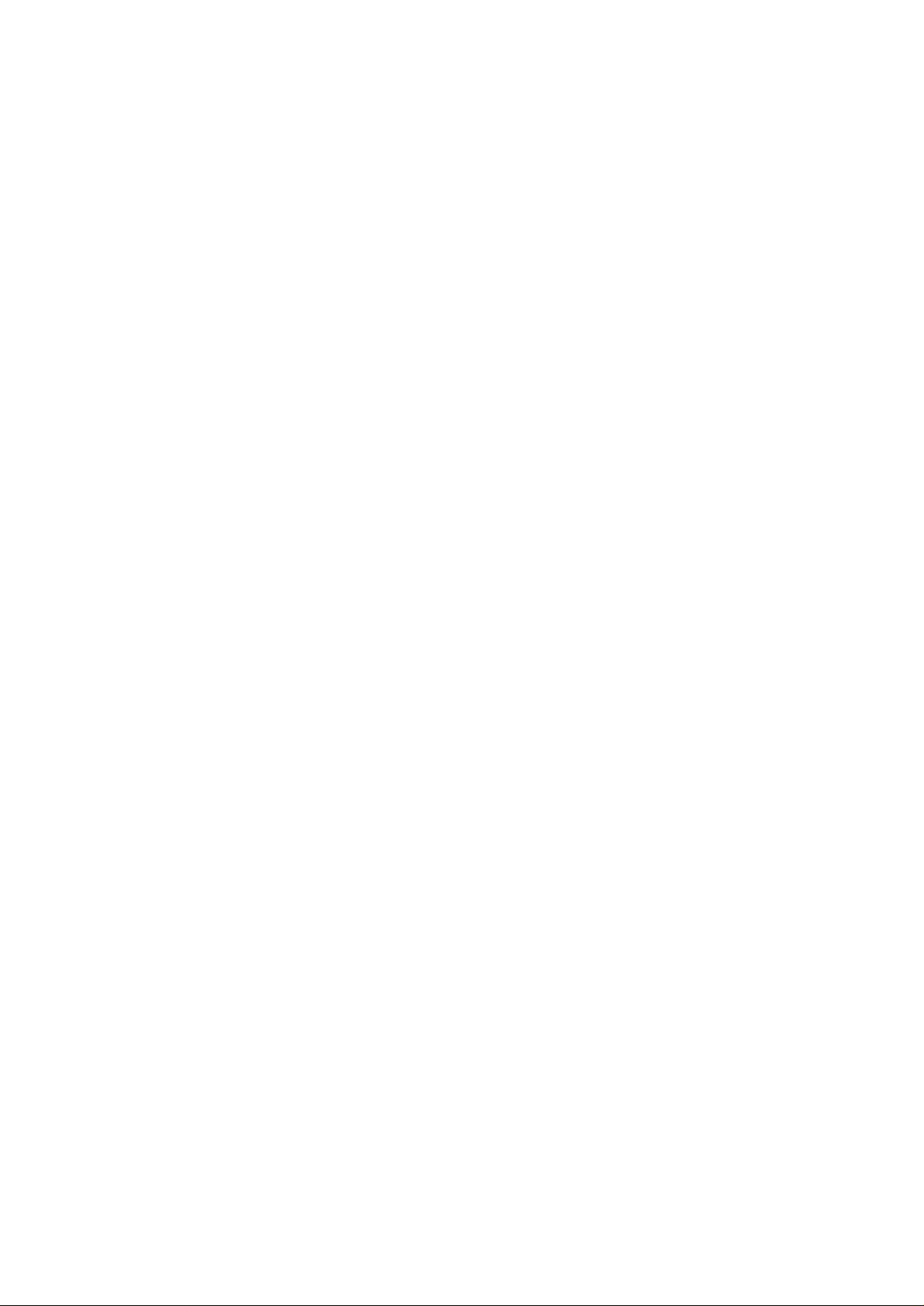
Wonderful Communication, Mobile Life.
Welcome to use U526 Handset from Huawei Technologies Co., Ltd.
HUAWEI U526 Handset
User manual
Page 2
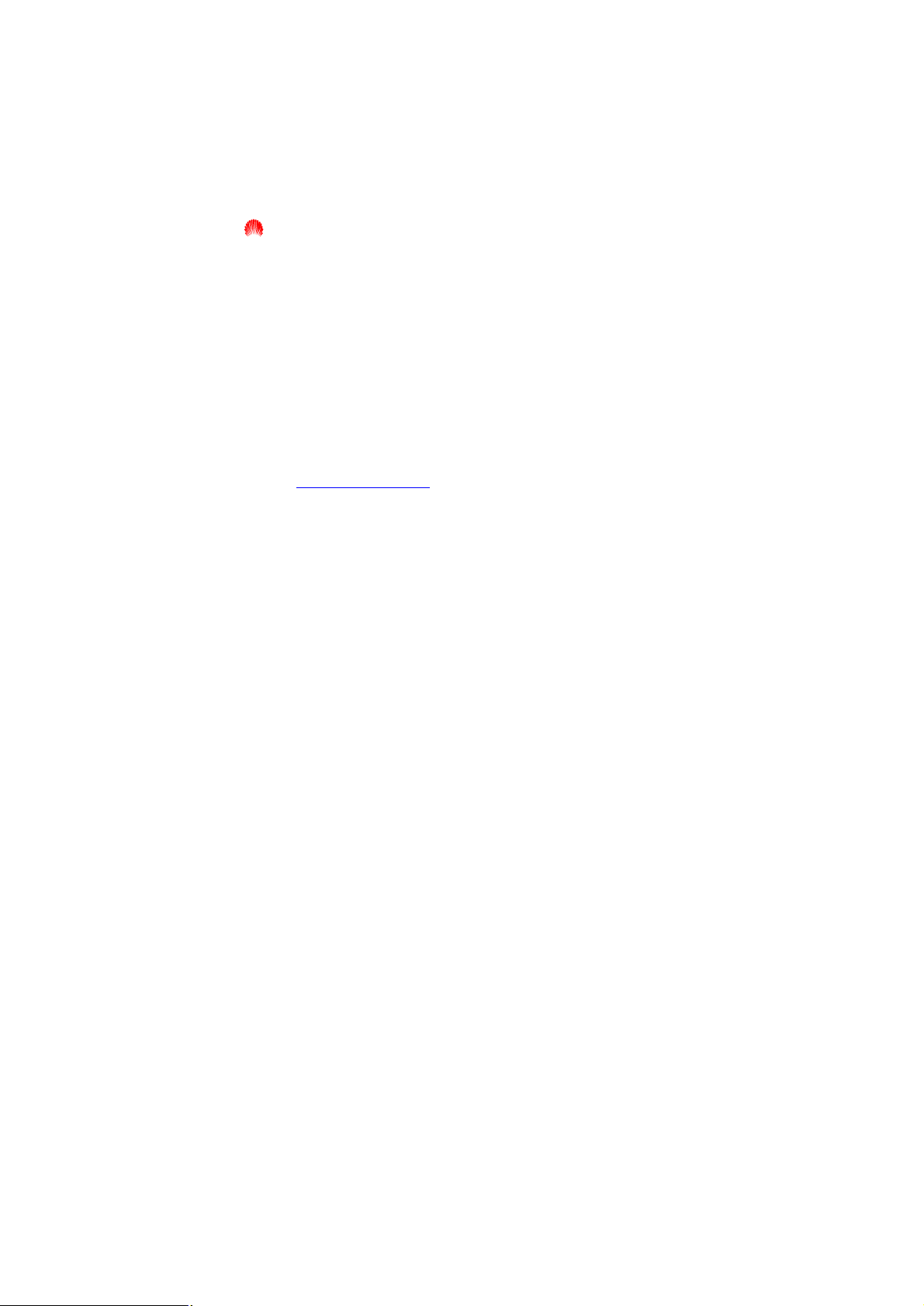
Copyright © 2005 Huawei Technologies Co., Ltd.
All Rights Reserved
No part of this manual may be reproduced or transmitted in any form or by any
means without prior written consent of Huawei Technologies Co., Ltd.
Trademarks
and HUAWEI are trademarks of Huawei Technologies Co., Ltd. All other
trademarks mentioned in this manual are the property of their respective holders.
Notice
The information in this manual is subject to change without notice. Every effort has
been made in the preparation of this manual to ensure accuracy of the contents, but
all statements, information, and recommendations in this manual do not constitute the
warranty of any kind, expressed or implied.
Huawei Technologies Co., Ltd.
Address: Administration Building, Huawei Technologies Co., Ltd.,
Bantian, Longgang District, Shenzhen, P. R. China
Postal Code: 518129
Website: http://www.huawei.com
Page 3
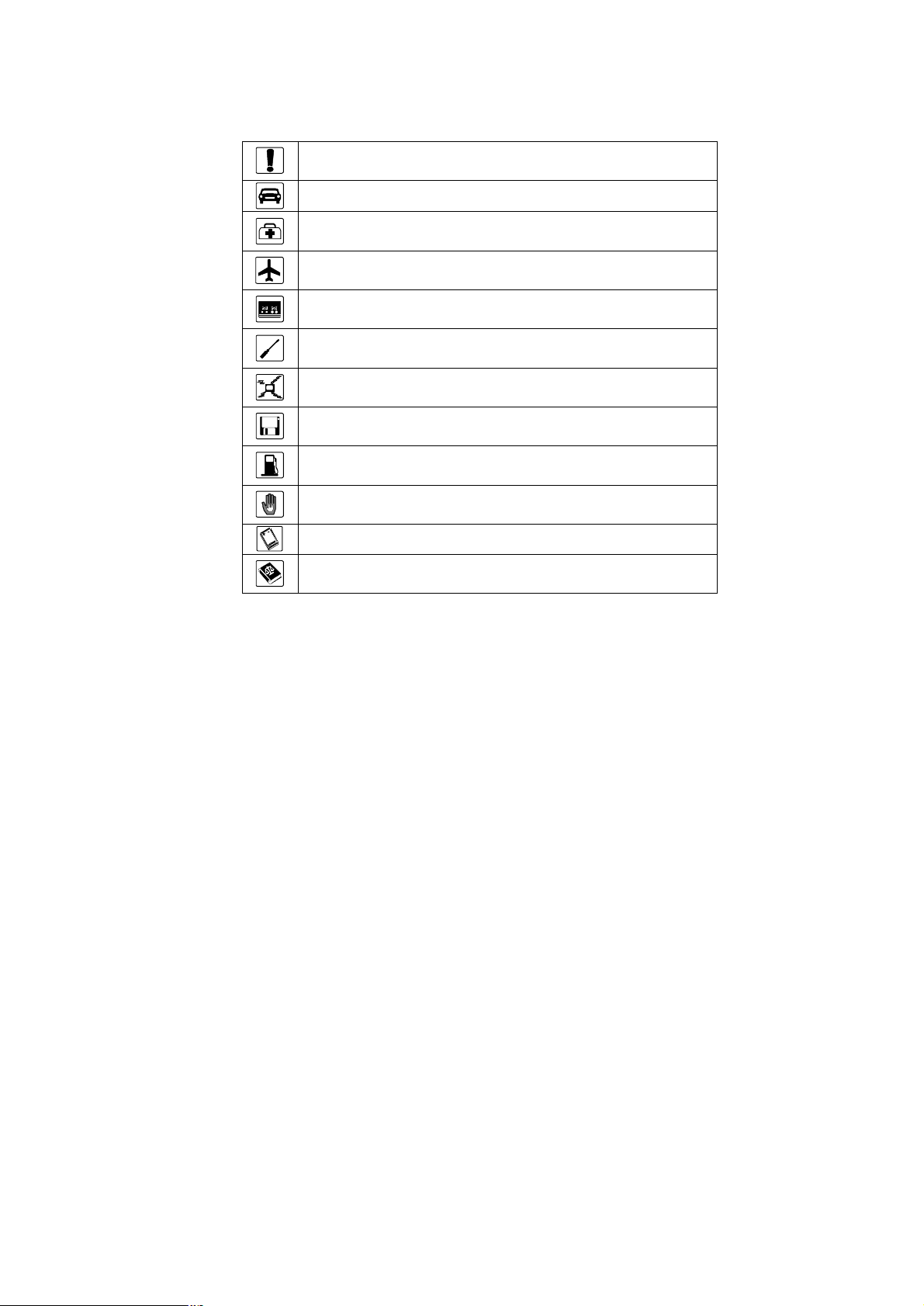
Safety Precautions
Please read the safety precautions carefully to ensure the correct and safe use of your
wireless device. For detailed information, see the section of “Warnings and Precautions”.
Do not switch on your phone when it is prohibited to use mobile
phones or when the phone may cause interference or danger.
Do not use your phone while driving.
Follow any rules or regulations in hospitals and health care facilities.
Switch off your phone near medical apparatus.
Switch off your phone in aircraft. The phone may cause interference to
control signals of the aircraft.
Switch off your phone near high-precision electronic devices. The
phone may affect the performance of these devices.
Do not attempt to disassemble your phone or its accessories. Only a
qualified personnel is allowed to service or repair the phone.
Do not place your phone and its accessories in containers with strong
electromagnetic field.
Do not place magnetic storage media near your phone. Radiation from
the phone may erase the information stored on them.
Do not put your phone in a high-temperature place or use it in a place
with flammable gas such as a gas station.
Keep your phone and its accessories away from children. Do not allow
children to use your phone without guidance.
Use approved batteries and chargers only to avoid explosions.
Observe any laws or regulations on the use of wireless device. Respect
others’ privacy and legal rights when using your wireless device.
Page 4
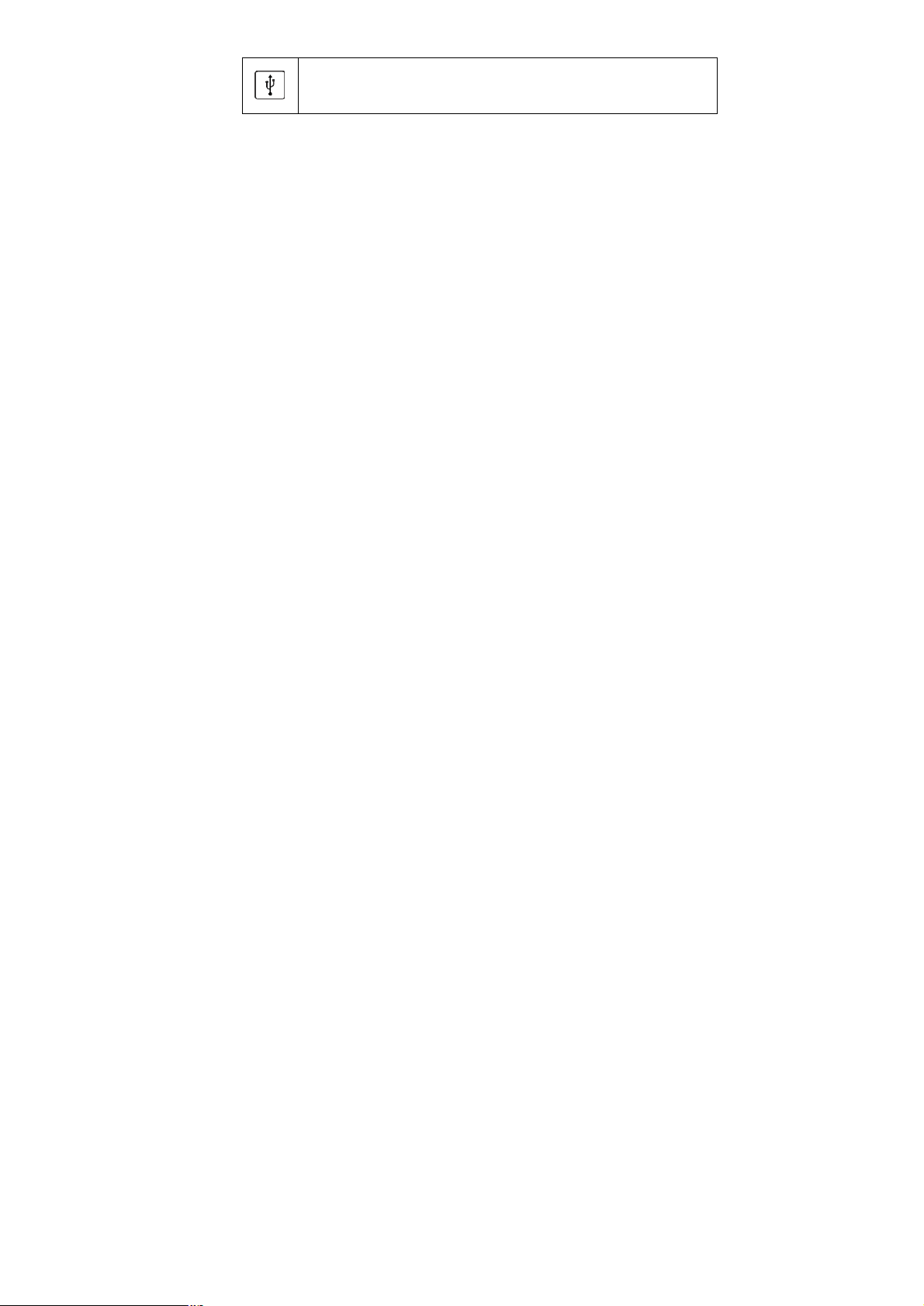
Operate strictly abiding by the relevant descriptions on page 1 of this
manual while using the USB cable. Otherwise, your phone or PC may
be damaged.
Page 5
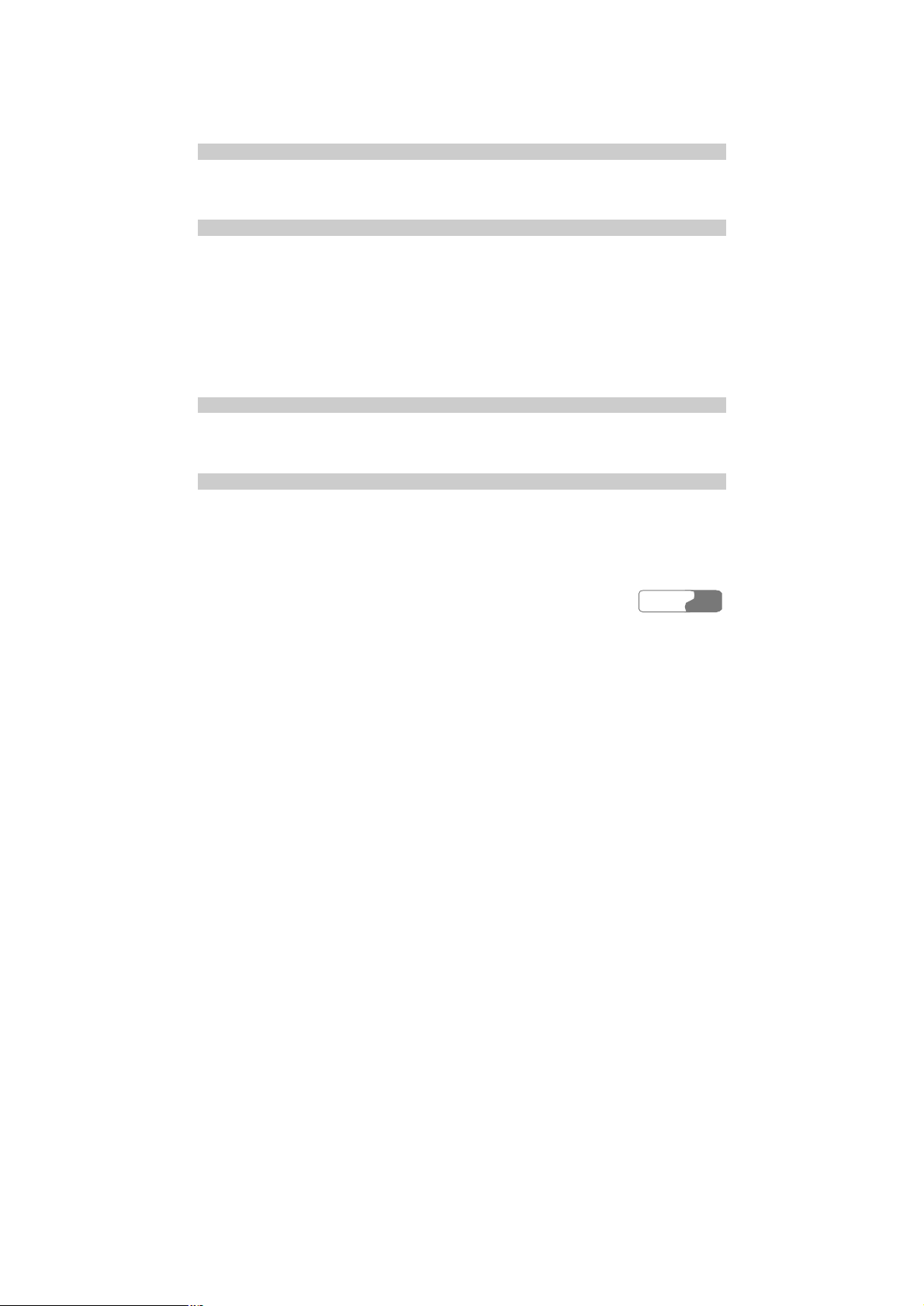
Table of Contents
1 Getting to Know Your Phone...........................................................................................1
Packing List..............................................................................................................1
Your Phone...............................................................................................................1
2 Getting Started................................................................................................................1
Loading the Battery...................................................................................................1
Unload the Battery....................................................................................................1
Charging the Battery.................................................................................................1
Loading the USIM Card............................................................................................1
Loading and Removing a Memory Card.....................................................................1
Switching On/Off......................................................................................................1
3 Call Services...................................................................................................................1
Making and Answering Calls.....................................................................................1
Operations during a Call............................................................................................1
4 Text Entry.......................................................................................................................1
“Abc” Text Input.......................................................................................................1
T9 Text Input............................................................................................................1
“123” Numeric Input.................................................................................................1
HUAWEI
i
Page 6
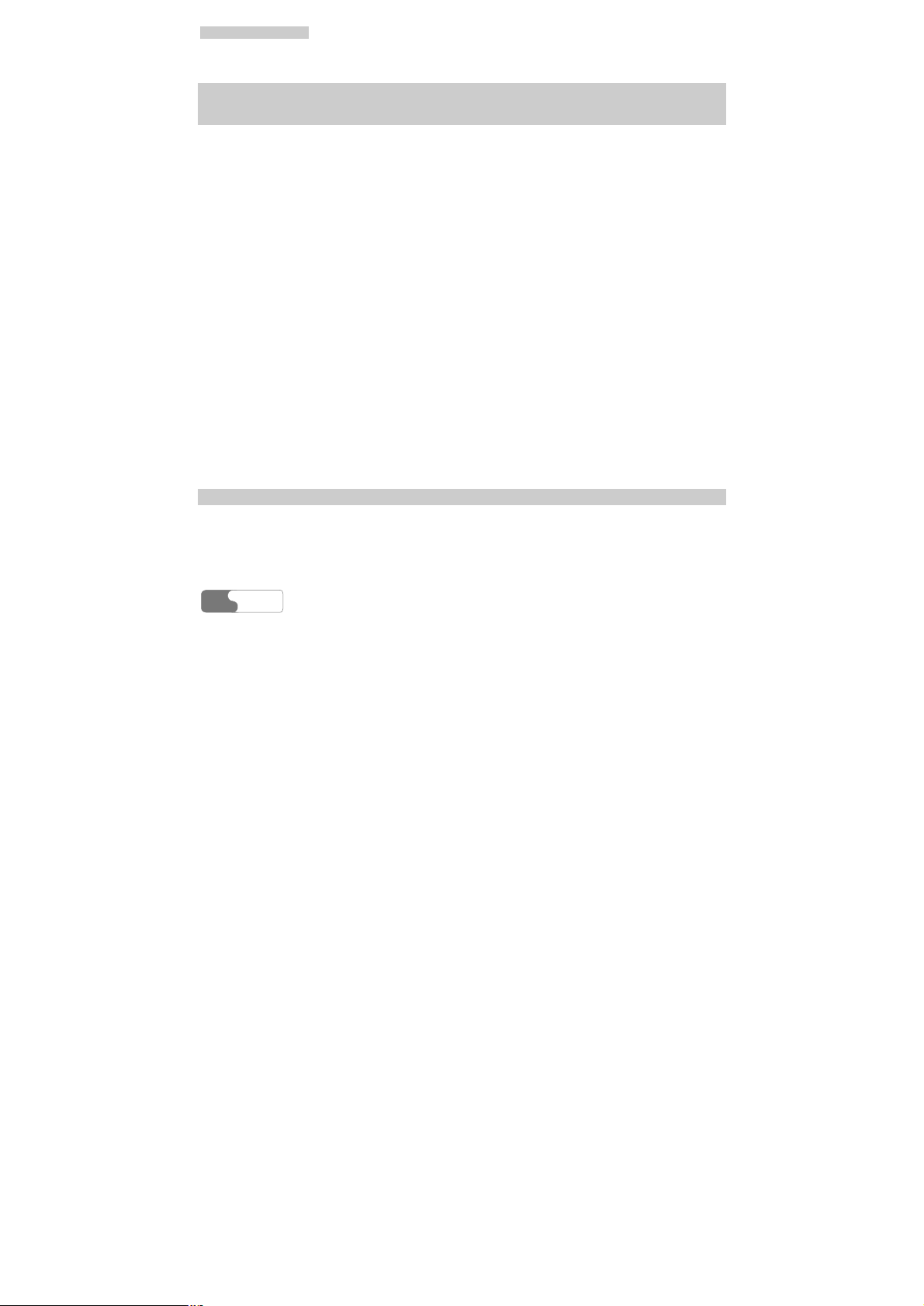
TTaabbllee ooff CCoonntteennttss
Symbol Input............................................................................................................1
5 Using the Menu Functions...............................................................................................1
6 Contacts..........................................................................................................................1
Viewing Details.........................................................................................................1
Searching for a Contact Entry....................................................................................1
Adding a New Contact Entry.....................................................................................1
Deleting a Contact Entry...........................................................................................1
Copying a Contact Entry...........................................................................................1
Mark All...................................................................................................................1
Unmark All...............................................................................................................1
Sending a Contact Entry............................................................................................1
Viewing Memory Status............................................................................................1
My Business Card.....................................................................................................1
Backup Contacts.......................................................................................................1
Restore Contacts.......................................................................................................1
Speed Dialing Numbers.............................................................................................1
Groups......................................................................................................................1
7 Call Log..........................................................................................................................1
Missed Calls.............................................................................................................1
Received Calls..........................................................................................................1
Dialed Calls..............................................................................................................1
HUAWEI
ii
Page 7
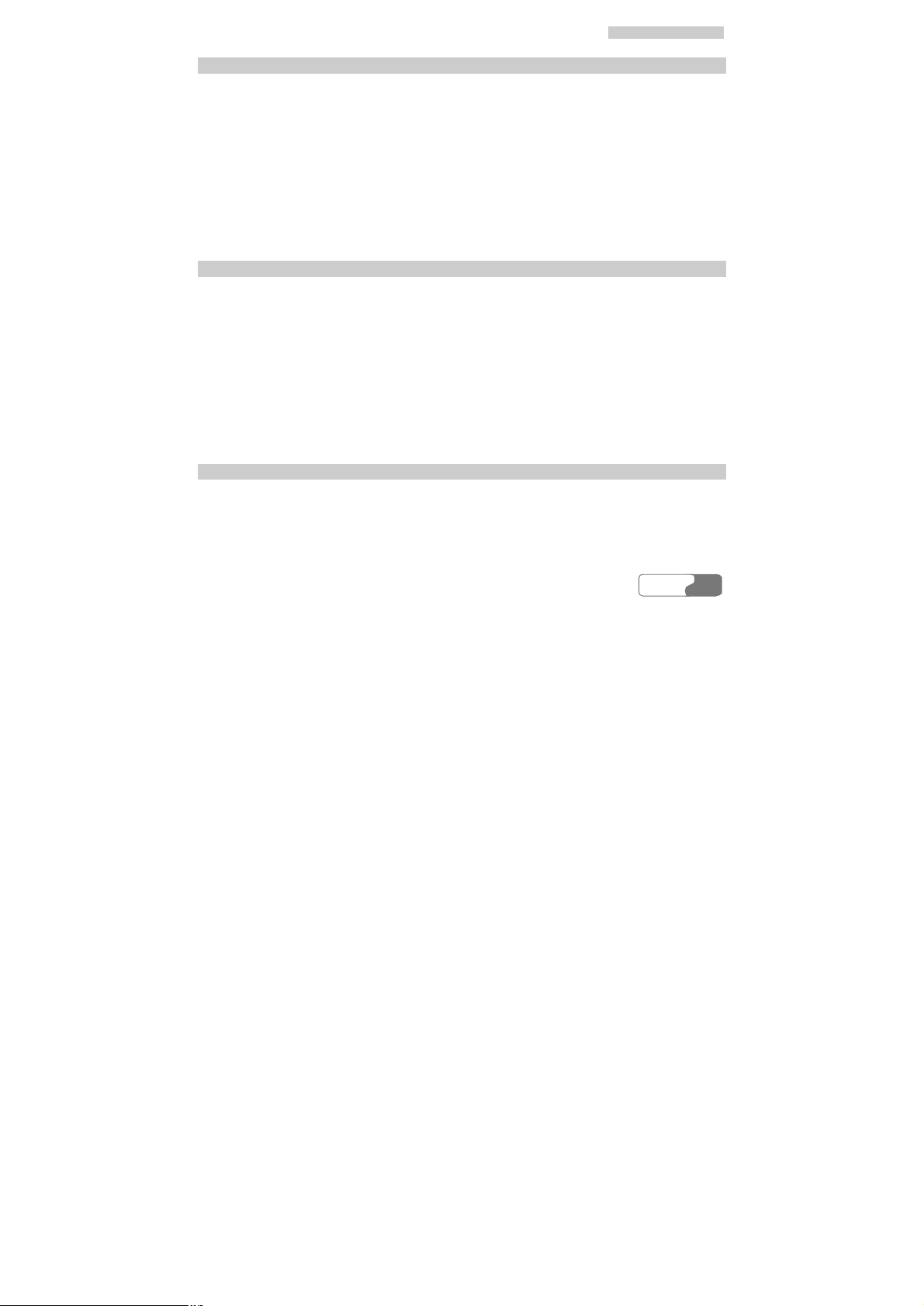
TTaabbllee ooff CCoonntteennttss
8 Messaging......................................................................................................................1
Creating Text Messages.............................................................................................1
Creating Multimedia Messages..................................................................................1
Text Message (SMS).................................................................................................1
Multimedia Message (MMS).....................................................................................1
New Postcard............................................................................................................1
Push Inbox................................................................................................................1
Settings.....................................................................................................................1
9 Multimedia.....................................................................................................................1
Camera.....................................................................................................................1
Video Camera...........................................................................................................1
Voice Recorder..........................................................................................................1
Viewing Images........................................................................................................1
Playing Video...........................................................................................................1
Playing Music...........................................................................................................1
Stream Media............................................................................................................1
10 Organiser & Tools.........................................................................................................1
STK..........................................................................................................................1
Calendar...................................................................................................................1
To Do.......................................................................................................................1
HUAWEI
iii
Page 8
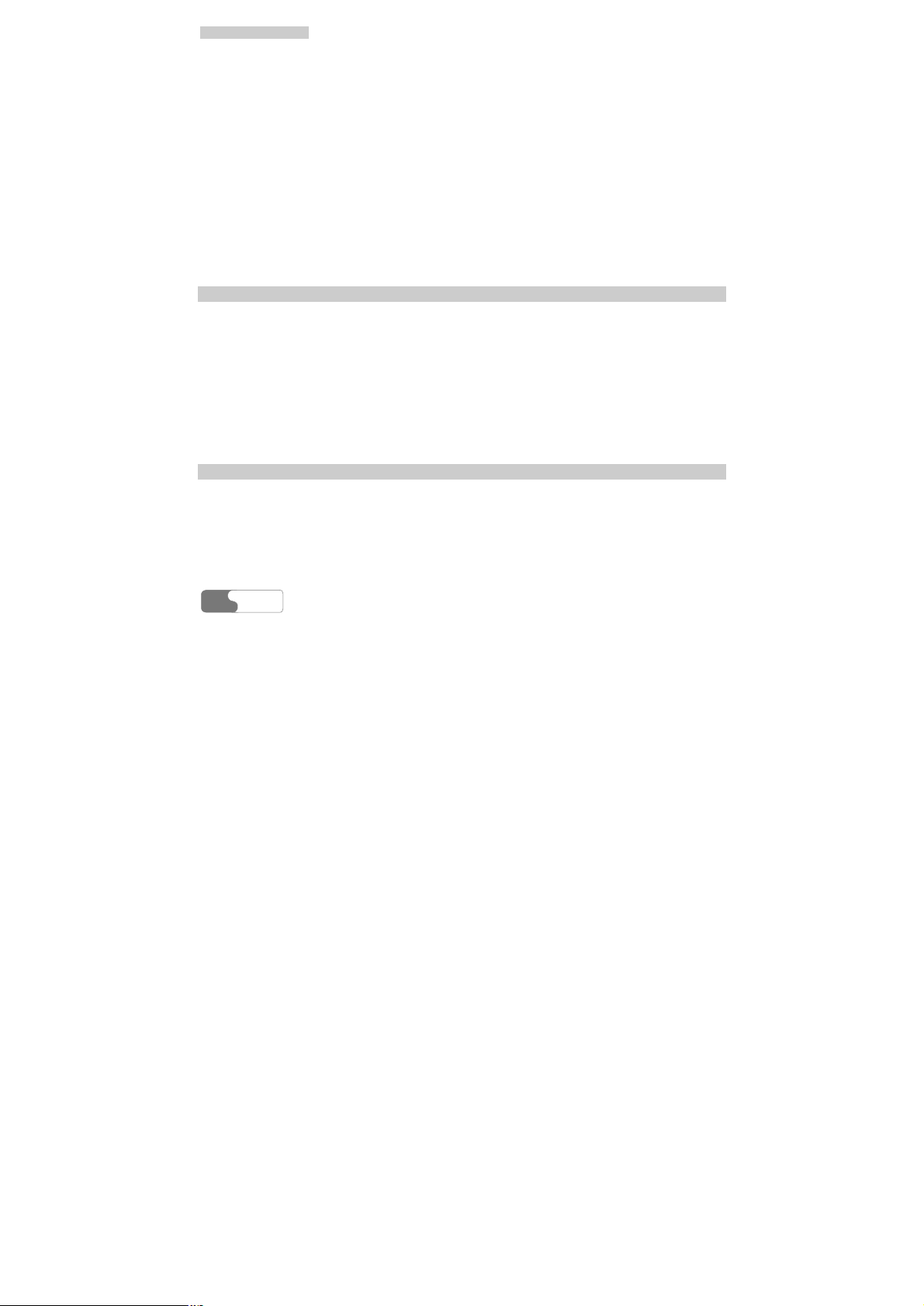
TTaabbllee ooff CCoonntteennttss
Memo Pad................................................................................................................1
Alarm Clock.............................................................................................................1
Calculator.................................................................................................................1
World Time...............................................................................................................1
Stopwatch.................................................................................................................1
Timer........................................................................................................................1
Unit Converter..........................................................................................................1
Currency Converter...................................................................................................1
Service Dial Number.................................................................................................1
11 My Files.......................................................................................................................1
Images......................................................................................................................1
Music.......................................................................................................................1
Videos......................................................................................................................1
eBook.......................................................................................................................1
Personal....................................................................................................................1
Memory Card............................................................................................................1
12 Vodafone Live! (Browser).............................................................................................1
Homepage.................................................................................................................1
Bookmarks...............................................................................................................1
Go to URL................................................................................................................1
Saved pages..............................................................................................................1
HUAWEI
iv
Page 9
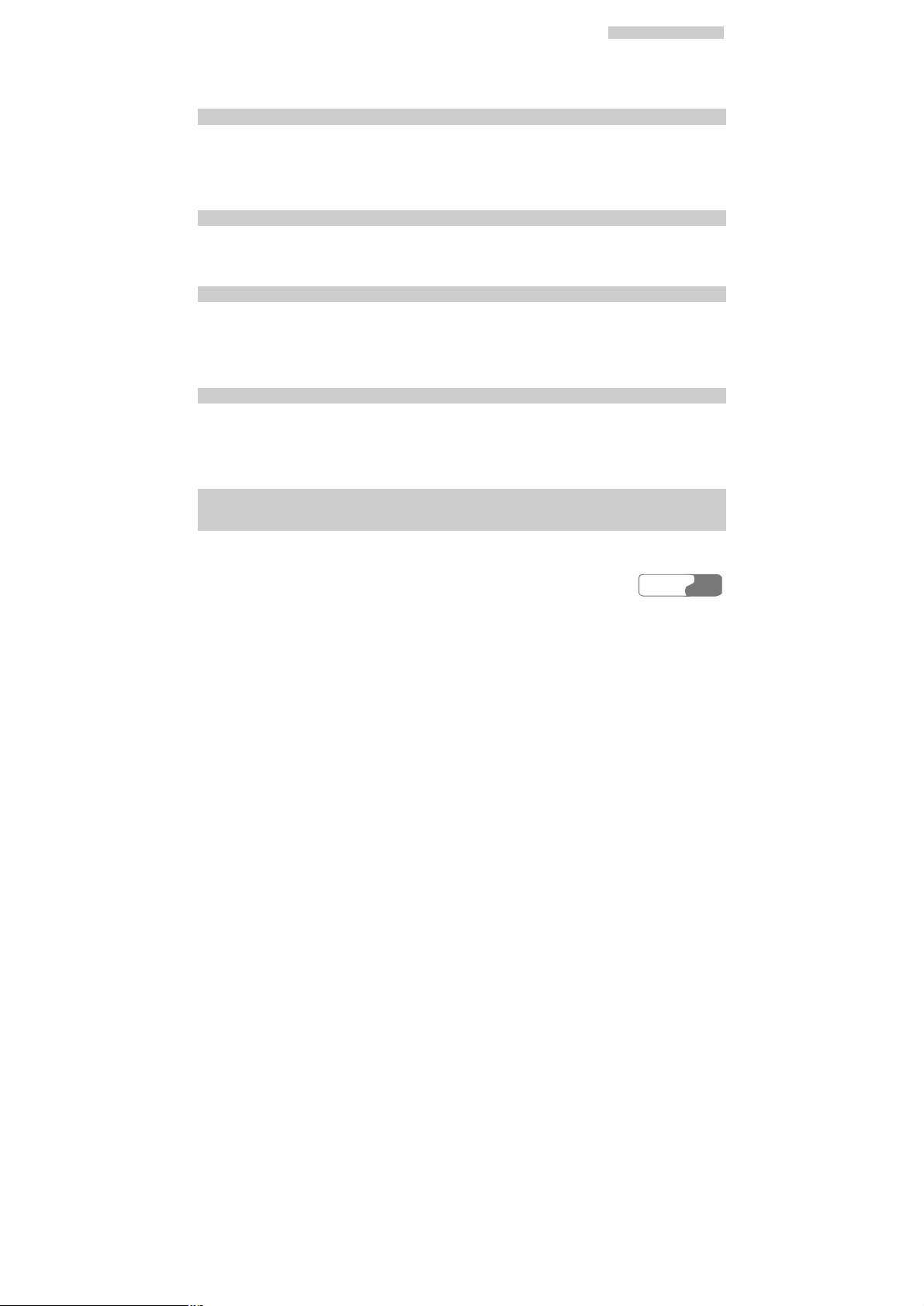
TTaabbllee ooff CCoonntteennttss
Push Inbox................................................................................................................1
Select Profile............................................................................................................1
13 Stream Media................................................................................................................1
Playing Stream Media Files.......................................................................................1
Operations during Playing Stream Media Files...........................................................1
Operations on URL Files...........................................................................................1
14 V-Call...........................................................................................................................1
Introduction to the Screen Functions..........................................................................1
Function Options.......................................................................................................1
15 Connections..................................................................................................................1
USB.........................................................................................................................1
Notes to the Functions of the Connections..................................................................1
Data Account............................................................................................................1
16 Entertainment................................................................................................................1
Applications & Games..............................................................................................1
Download More........................................................................................................1
Memory Status..........................................................................................................1
17 DRM............................................................................................................................1
18 Settings.........................................................................................................................1
Call Forwarding........................................................................................................1
HUAWEI
v
Page 10
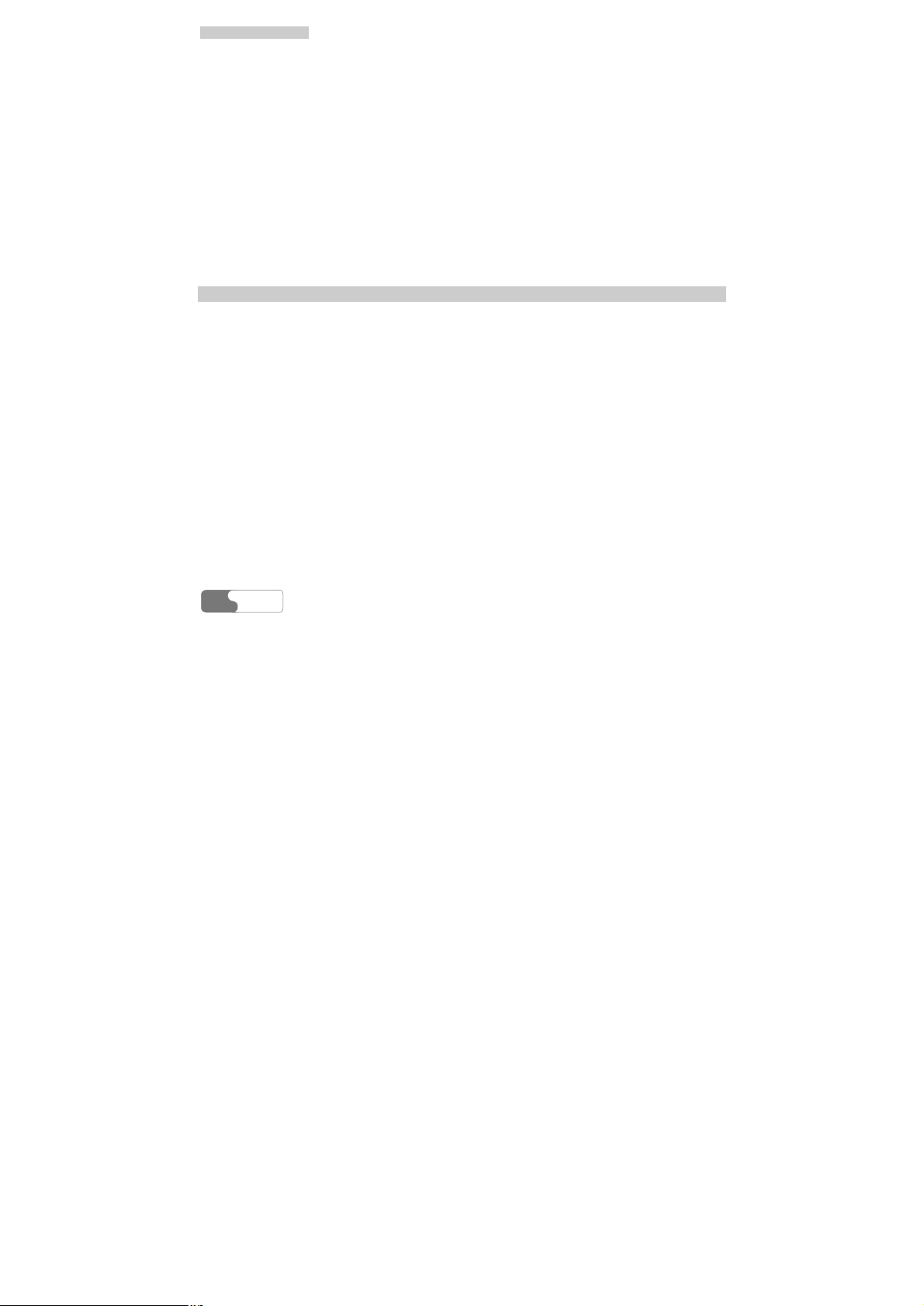
TTaabbllee ooff CCoonntteennttss
Phone Setup..............................................................................................................1
Profiles.....................................................................................................................1
Wallpaper.................................................................................................................1
Colour Themes..........................................................................................................1
Connect....................................................................................................................1
Video Call Setup.......................................................................................................1
Call Setup.................................................................................................................1
Network Setup..........................................................................................................1
Security Setup...........................................................................................................1
19 Warnings and Precautions..............................................................................................1
Electronic Device......................................................................................................1
Hospital....................................................................................................................1
Area with flammables and Explosives........................................................................1
Traffic Safety............................................................................................................1
Storage Environment.................................................................................................1
Children Safety.........................................................................................................1
Operating Environment.............................................................................................1
Cleaning and Maintenance.........................................................................................1
Emergency Call.........................................................................................................1
Battery......................................................................................................................1
Charger.....................................................................................................................1
HUAWEI
vi
Page 11
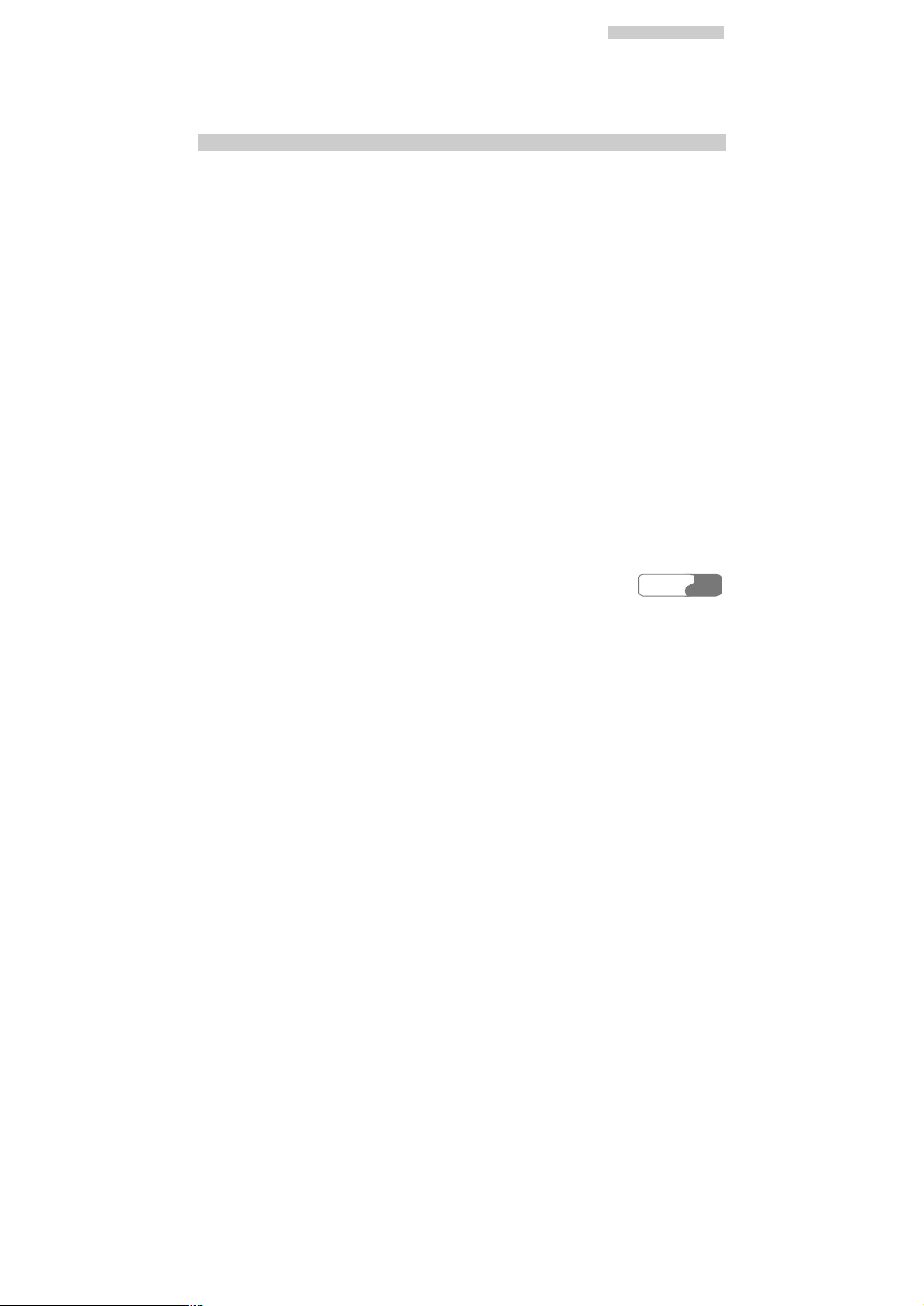
TTaabbllee ooff CCoonntteennttss
Using the USB Cable................................................................................................1
Rules for Exposure to Radio Frequency Energy..........................................................1
Environmental Protection..........................................................................................1
20 Abbreviations and Acronyms.........................................................................................1
HUAWEI
vii
Page 12
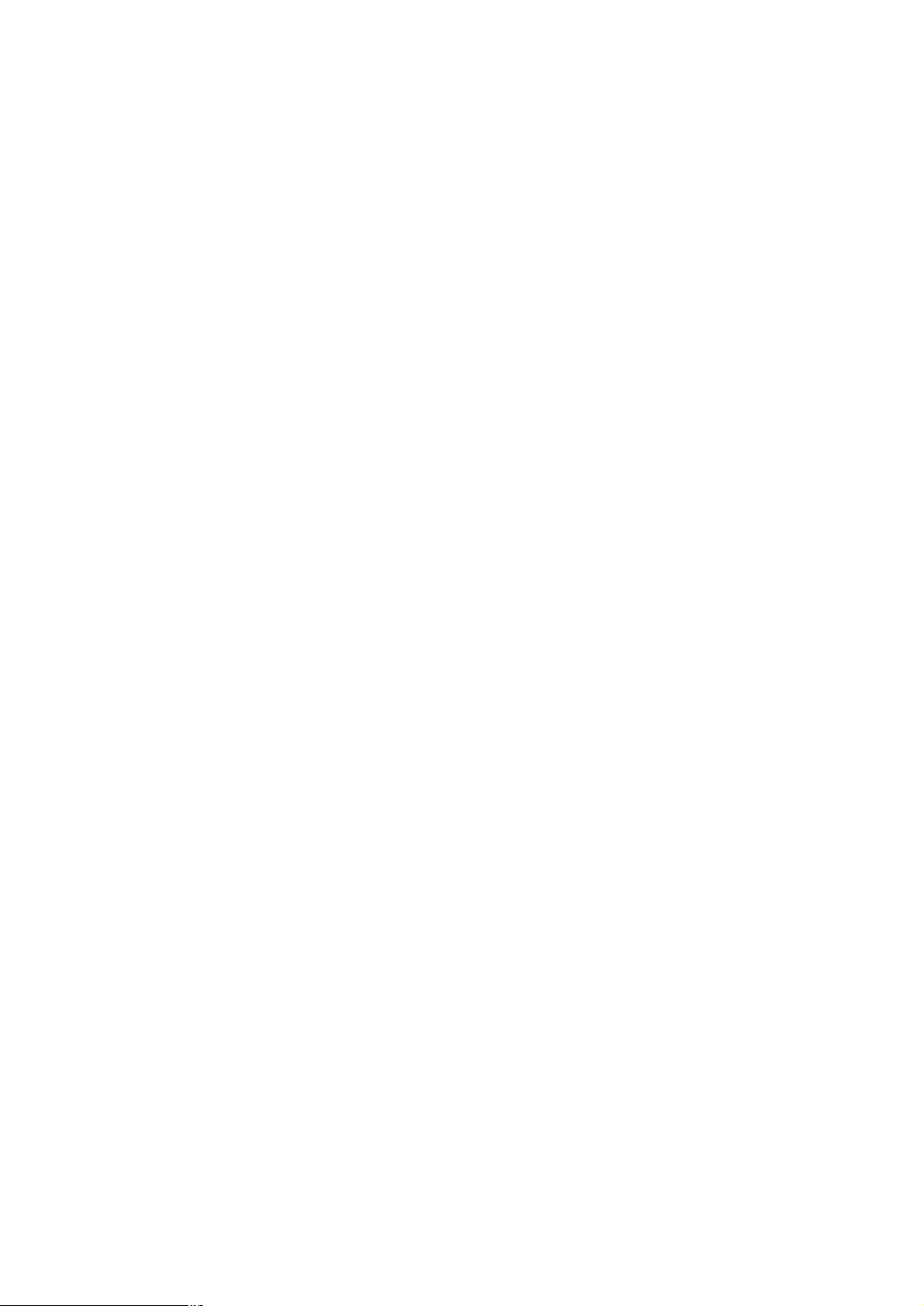
Page 13
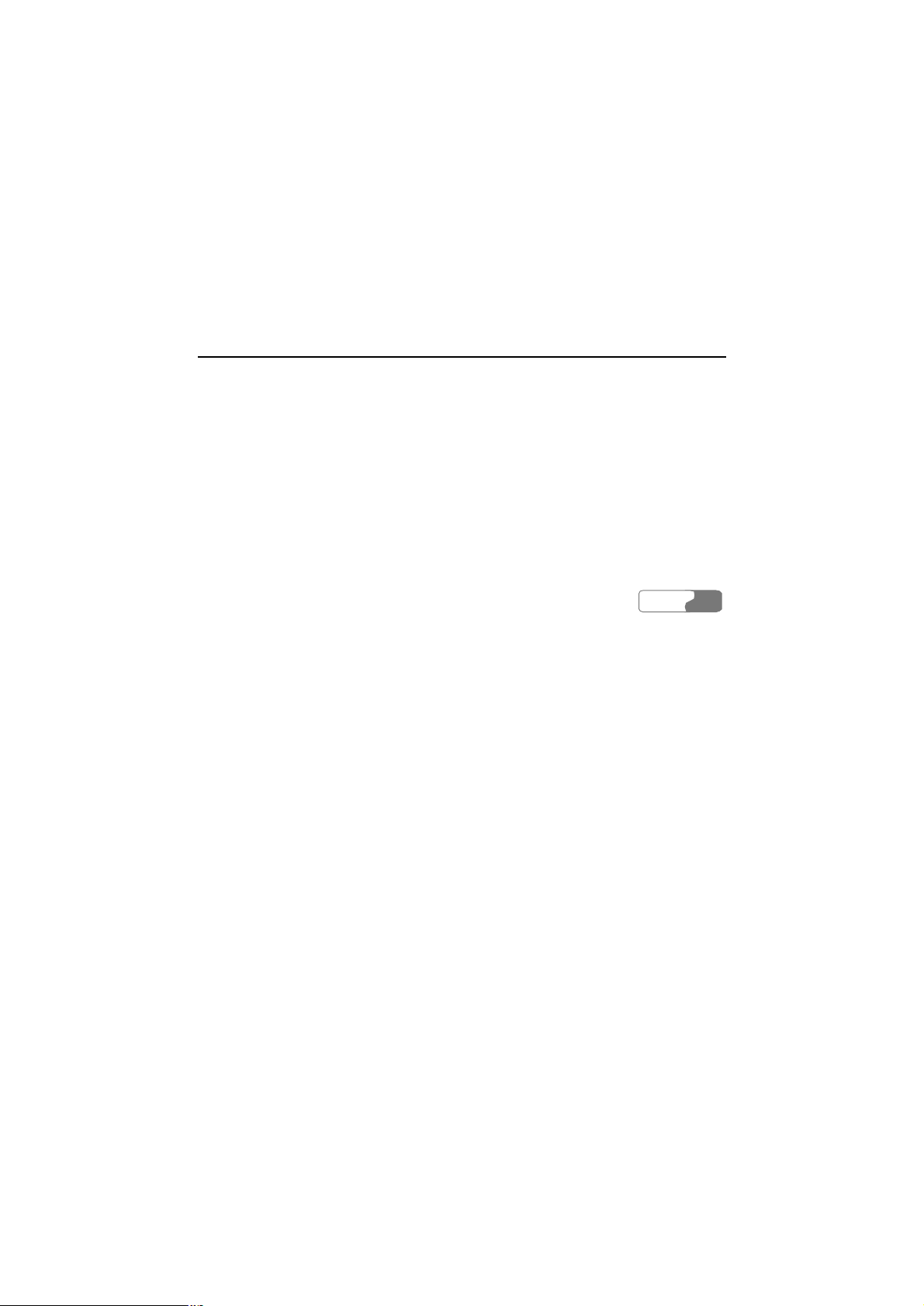
1 Getting to Know Your Phone
Your U526 can operate in WCDMA 2100 and GSM/GPRS 900/1800. It can switch from a
network to another automatically. So you can enjoy the mobile telecommunication services at
any time.
Note:
The services supported by your phone must be supported by the network where your
phone is in. For details, please consult your local network operator.
Packing List
Your phone package box contains the following articles:
l One U526 mobile phone
l One cable charger
l One Li-polymer battery
l One USB data cable
l One stereo headset
l One hand strap
l One user manual
l One CD-ROM disk which contains HUAWEI U526 MOBILE PHONE PC Assistant
HUAWEI
1
Page 14
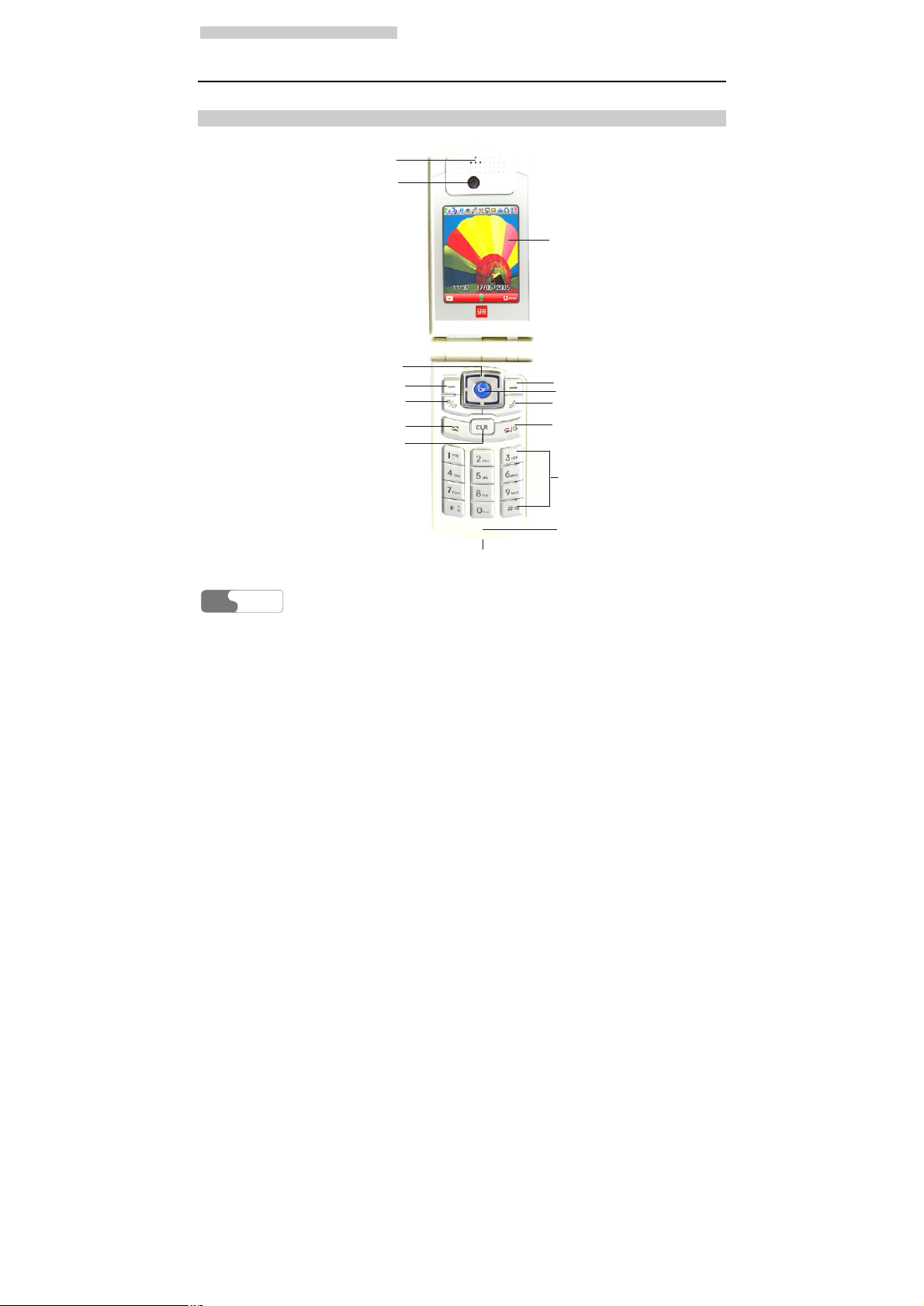
11 GGeettttiinngg ttoo KKnnooww YYoouurr PPhhoonnee
Your Phone
Front View and Back View
Earpiece
Camera
Scroll key
Left function key
Quick menu/Option key
Send key
Clear/Return key
Screen
Right function key
OK key
Browser shortcut key
Power/End key
Character/Number keys
Microphone
Charger connector/Cable connector
HUAWEI
2
Page 15
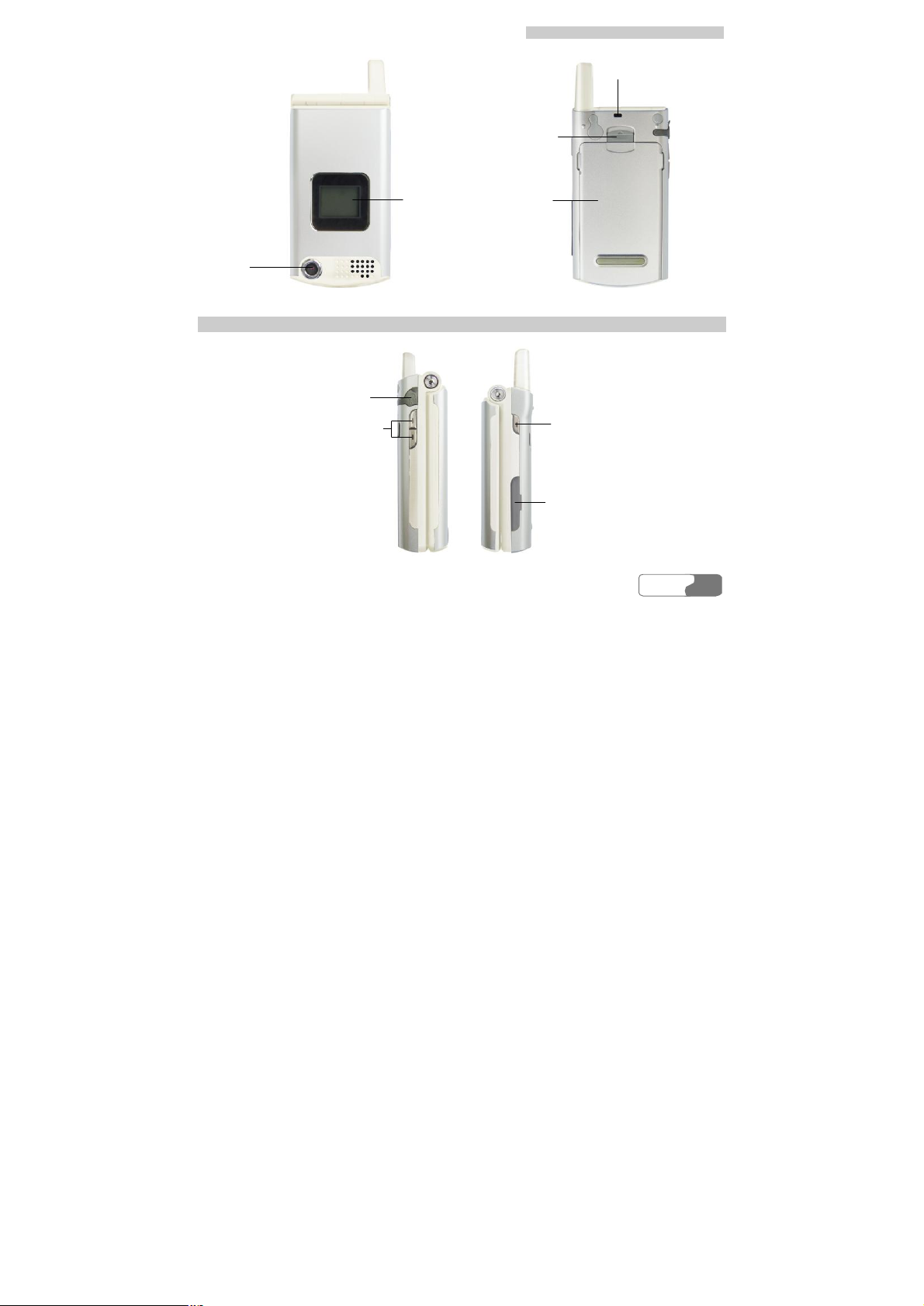
11 GGeettttiinngg ttoo KKnnooww YYoouurr PPhhoonnee
Battery latch
Strap hole
Camera
Side View
Headset jack
Volume key
External screen
Battery
Record key
Memory card slot
HUAWEI
3
Page 16
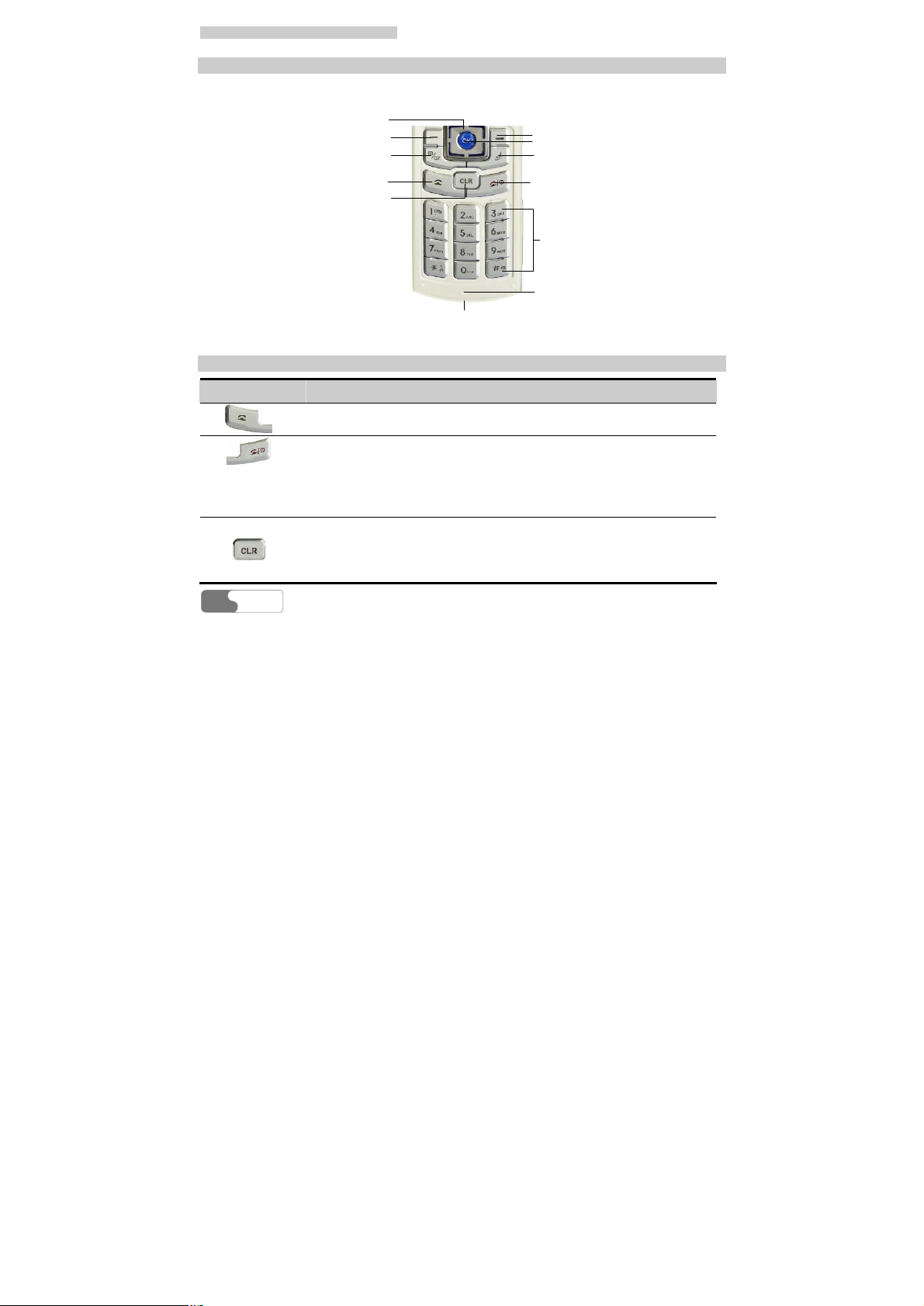
11 GGeettttiinngg ttoo KKnnooww YYoouurr PPhhoonnee
Key-board View
Character/Number keys
Scroll key
Left function key
Quick menu/Option key
Send key
Clear/Return key
Charger connector/Cable connector
Keys
Key Description
l Making or answering a call.
l In standby mode, press this key to access the Call Log screen.
l Press this key to end an ongoing call or reject an incoming call.
l When it is not on Home screen, press this key to return to the Home
screen.
l Press and hold this key to power on; or press and hold it to turn
power off in standby mode.
l It is a clear key when in editing mode. Press it to delete a character
before the cursor. However, when you press and hold it down for a
moment, you will clear all the characters you have entered.
l Go back to the previous level menu.
Right function key
OK key
Browser shortcut key
Power/End key
Microphone
HUAWEI
4
Page 17
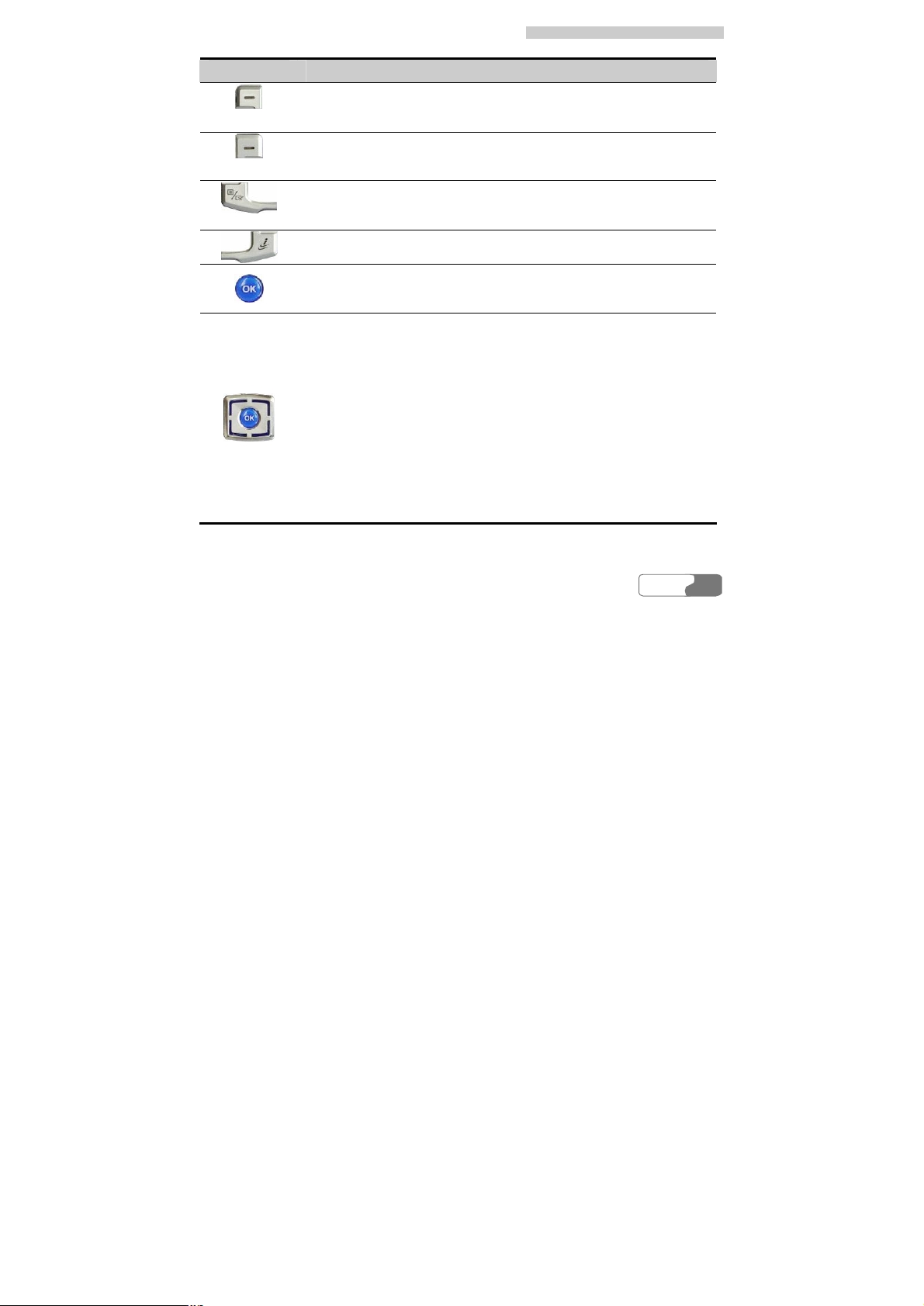
11 GGeettttiinngg ttoo KKnnooww YYoouurr PPhhoonnee
Key Description
l Press it to activate the function indicated at the left of the prompt bar
on the screen.
l In standby mode, press it to access the Messaging screen.
l Press it to activate the function indicated on the right of the prompt
bar on the home screen.
l In standby mode, press it to access the Browser homepage screen.
l In standby mode, press it to access the Quick Menu screen.
l On an option list screen, press it to check the checkboxes to the right
of the options.
In standby mode, press it to access the Bookmarks screen.
l Press it to start the prompt functions on the middle of the prompt bar
on the screen.
l In standby mode, press it to access the main menu.
Up:
l On a menu or on a mode selection screen, press it to scroll upward.
l In standby mode, press it to access the Browser homepage screen.
Down:
l On a menu or on a mode selection screen, press it to scroll down-
ward.
l In standby mode, press it to access the Contacts screen.
Left:
l On a menu or on a mode selection screen, press it to scroll leftward.
l In standby mode, press it to access the Camera screen.
Right:
l On a menu or on a mode selection screen, press it to scroll rightward.
l In standby mode, press it to access the My Files menu.
HUAWEI
5
Page 18
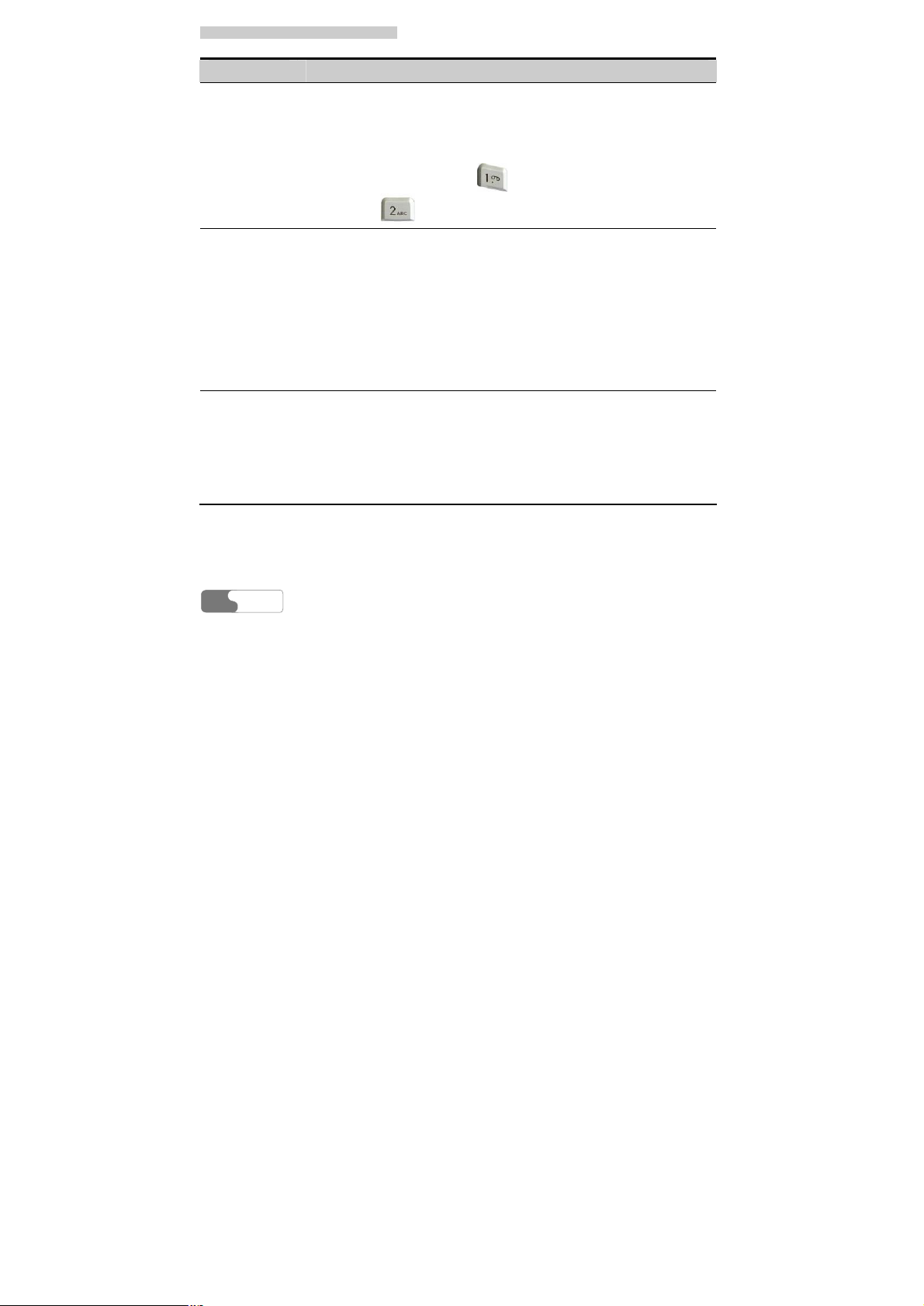
11 GGeettttiinngg ttoo KKnnooww YYoouurr PPhhoonnee
Key Description
Character/
Number keys
l Used to enter numbers or characters.
l When menu items are numbered, press one of them to access a cor-
responding menu item.
l On the main menu screen, press a Character/Number key to access a
menu whose location on the screen corresponds to that of the key.
For instance, you can press to access the Entertainment
screen, or to access the Browser homepage screen.
Record
key/Camera
shortcut key
l In standby mode with the flip opened, press and hold it for a moment
to activate the camera.
l During a call, press it to activate the voice recorder.
l In standby mode with the phone folded, press and hold it to start
recording, and press it again to end the recording.
l In standby mode with the phone folded, press it to activate the exter-
nal screen and display relevant information.
l During charging with power is off and the flip closed, pressing it
relevant information appears on the external screen, and pressing it
again the power level of the battery in percentage mode is displayed.
Volume key
l In standby mode or during a call, press it to adjust the volume of the
earpiece.
l In standby mode with the phone folded, press it to activate the exter-
nal screen and display relevant information.
l During charging with power is off and the flip closed, pressing it the
battery power level is displayed in a percentage mode on the external
screen.
HUAWEI
6
Page 19
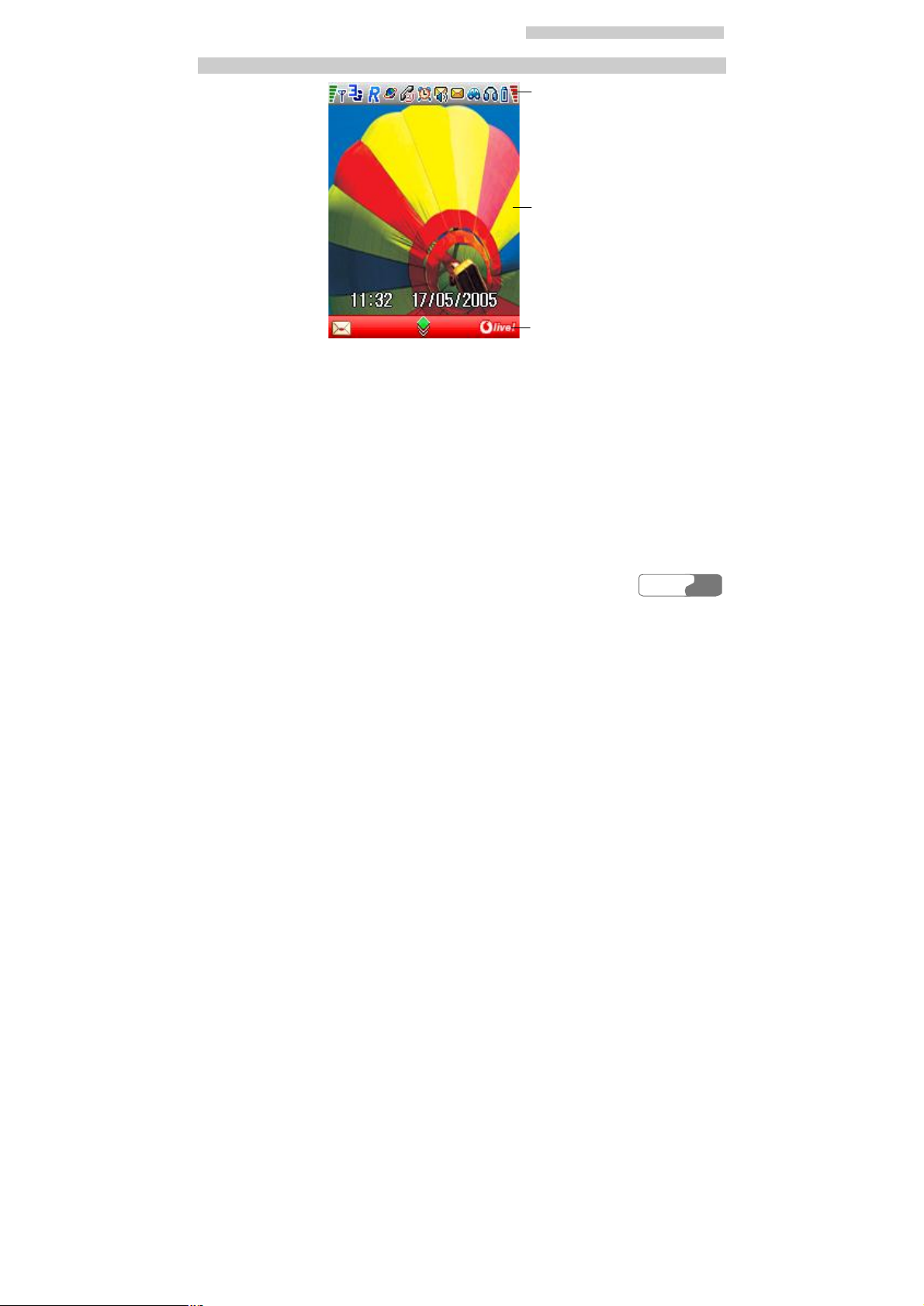
11 GGeettttiinngg ttoo KKnnooww YYoouurr PPhhoonnee
Home Screen
Icon bar
Desktop
Prompt bar
Icon bar
This bar displays the phone status. The following table illustrates all the icons that may appear on this bar.
HUAWEI
7
Page 20
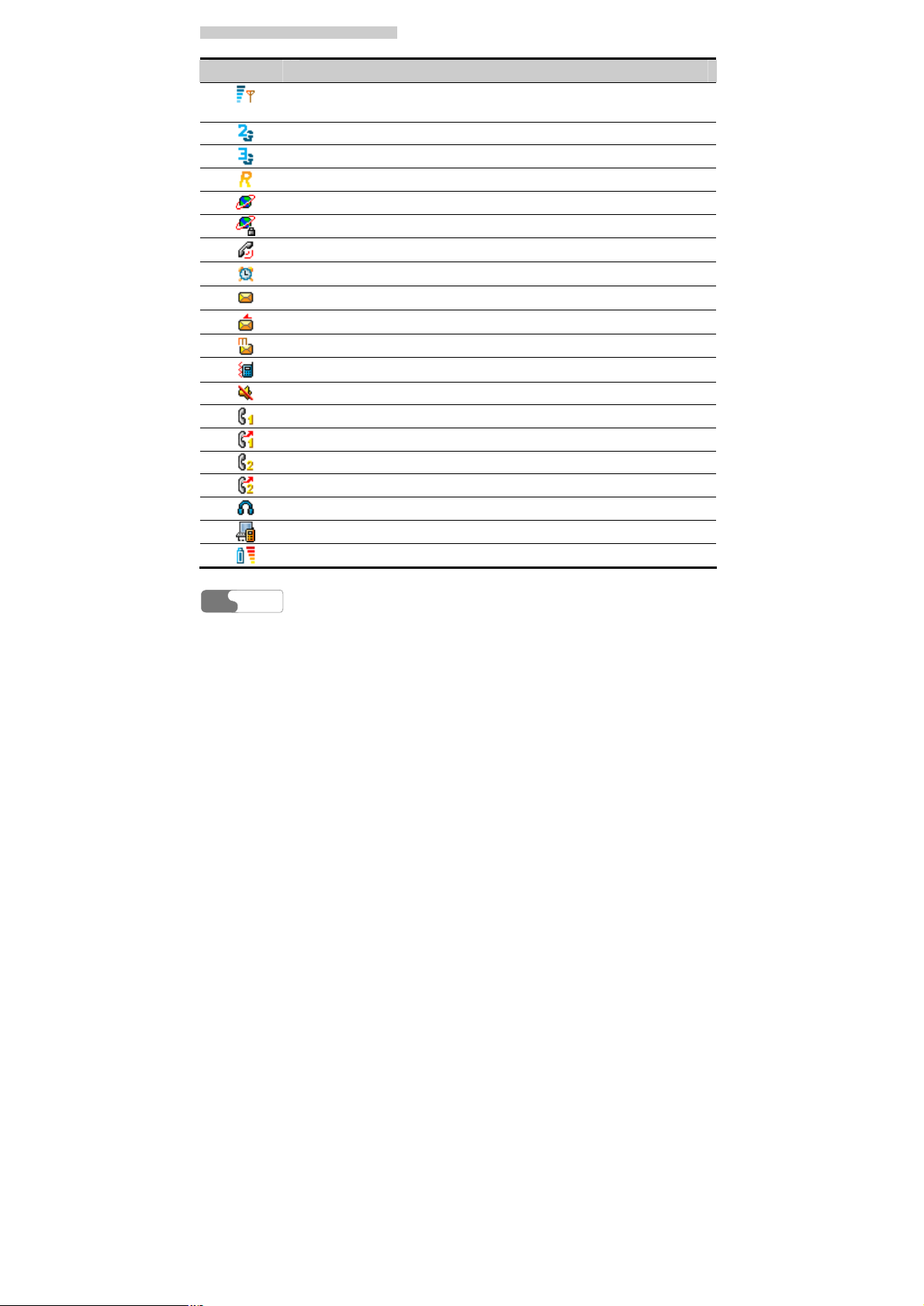
11 GGeettttiinngg ttoo KKnnooww YYoouurr PPhhoonnee
Icon Description
Indicating signal strength. The more horizontal bars indicate the stronger
signal.
The current network is a GSM.
It is in WCDMA currently.
You are using the roaming service.
Internet connection status
Security connection
In a call
Alarm clock is enabled.
You have one or several new text messages.
You have one or several PUSH messages.
You have one or several new multimedia messages.
The vibration mode is enabled.
In mute mode
Call line 1 is enabled currently.
Forwarding all incoming voice calls on line 1
Call line 2 is enabled currently.
Forwarding all incoming voice calls on line 2
The headset is plugged in.
Your PC is connected to the Internet via your phone.
Indicating battery power level. The more bars indicate more power.
HUAWEI
8
Page 21
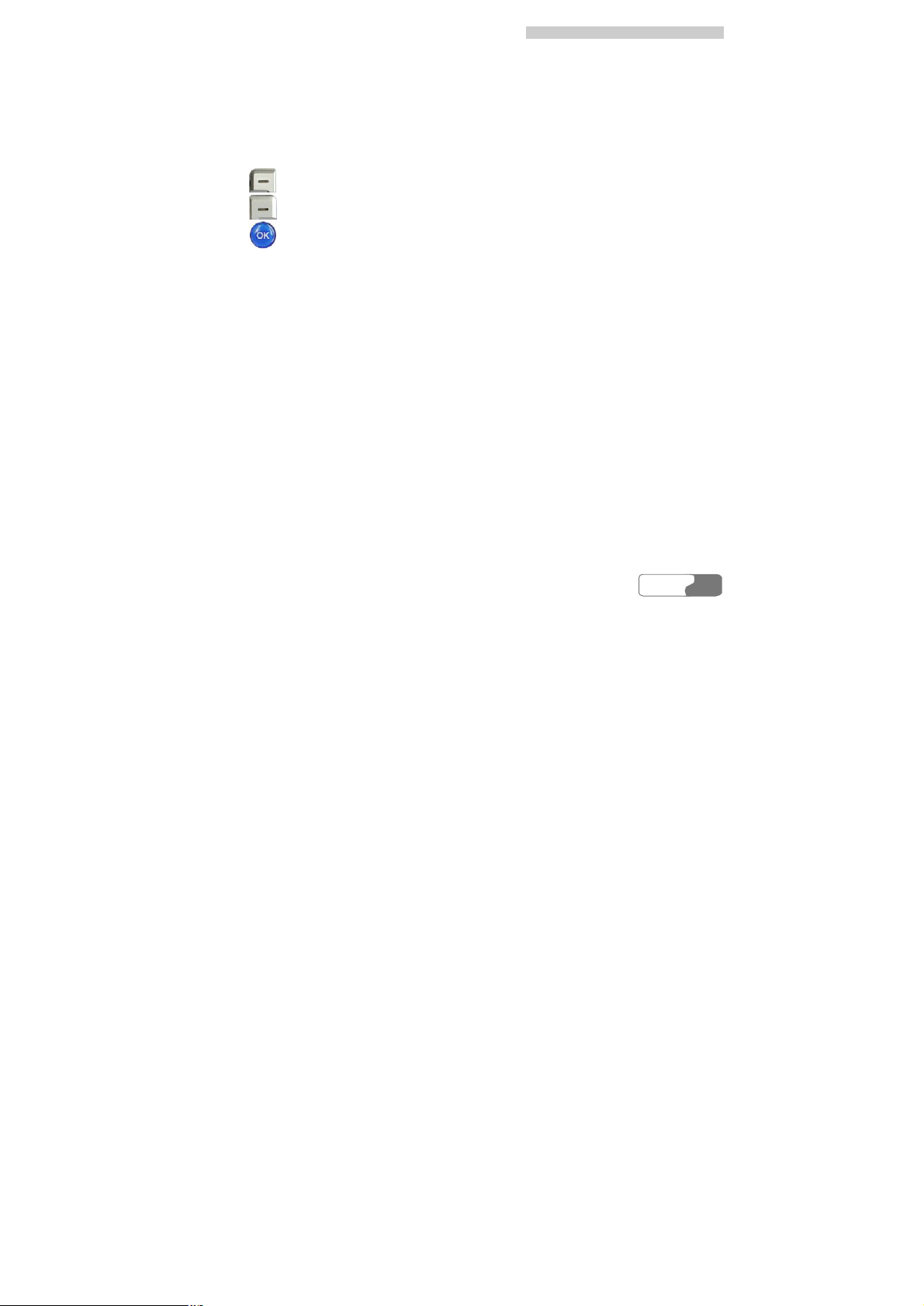
11 GGeettttiinngg ttoo KKnnooww YYoouurr PPhhoonnee
Desktop
This field displays the options of the operations and functions.
Prompt Bar
This field displays the currently available operations. The content displayed here differs according to the content of the screen.
l Press to execute the operation indicated on the left of the prompt bar.
l Press to execute the operation indicated on the right of the prompt bar.
l Press to execute the operation indicated in the middle of the prompt bar.
HUAWEI
9
Page 22
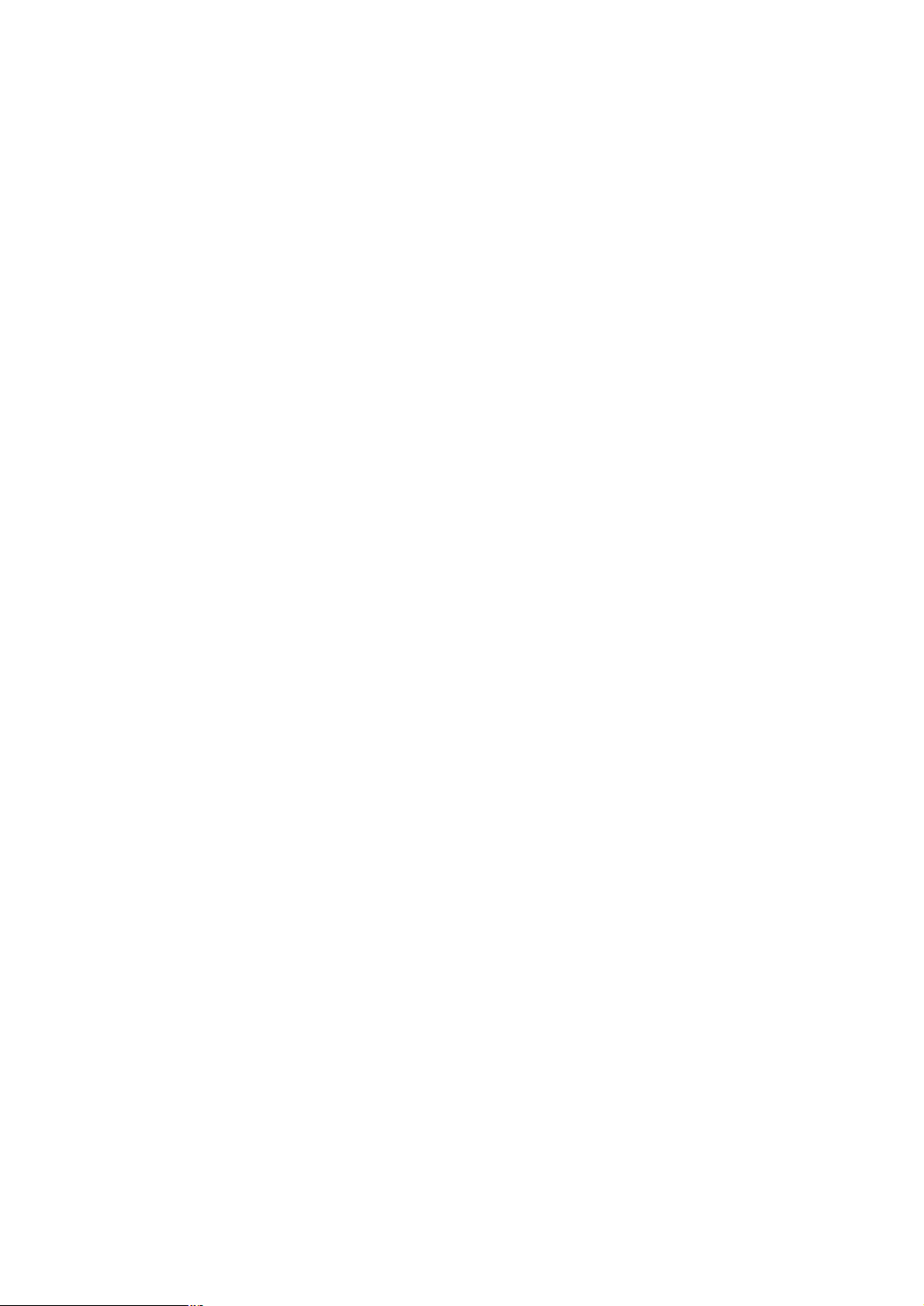
Page 23
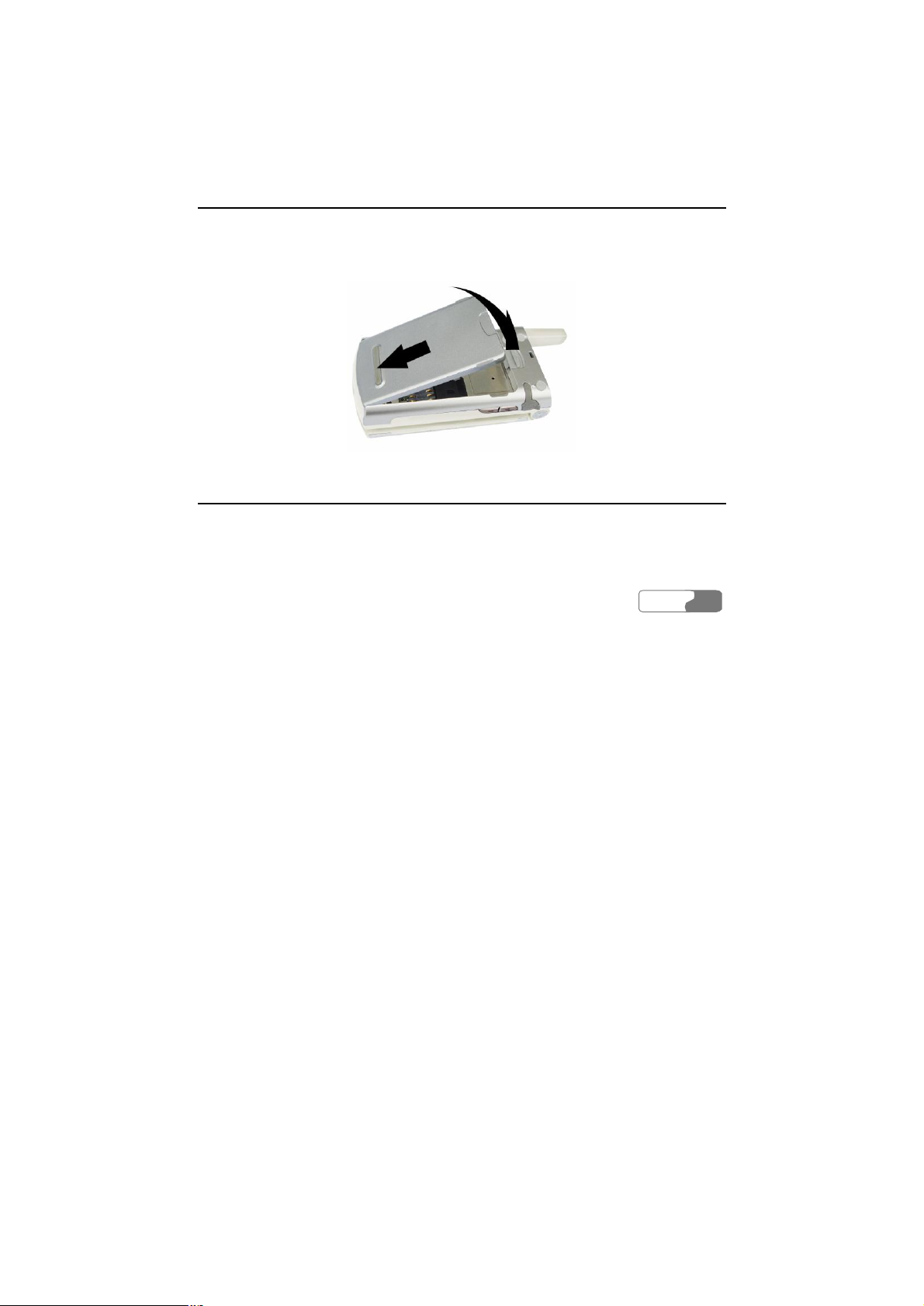
2 Getting Started
Loading the Battery
To load the battery:
1. Fit the battery into the battery slot on back of the phone.
2. Press the battery down until it clicks into place.
Unload the Battery
Always unload the battery after your phone is switched off. Otherwise, your phone may be
damaged.
To unload the battery:
HUAWEI
11
Page 24
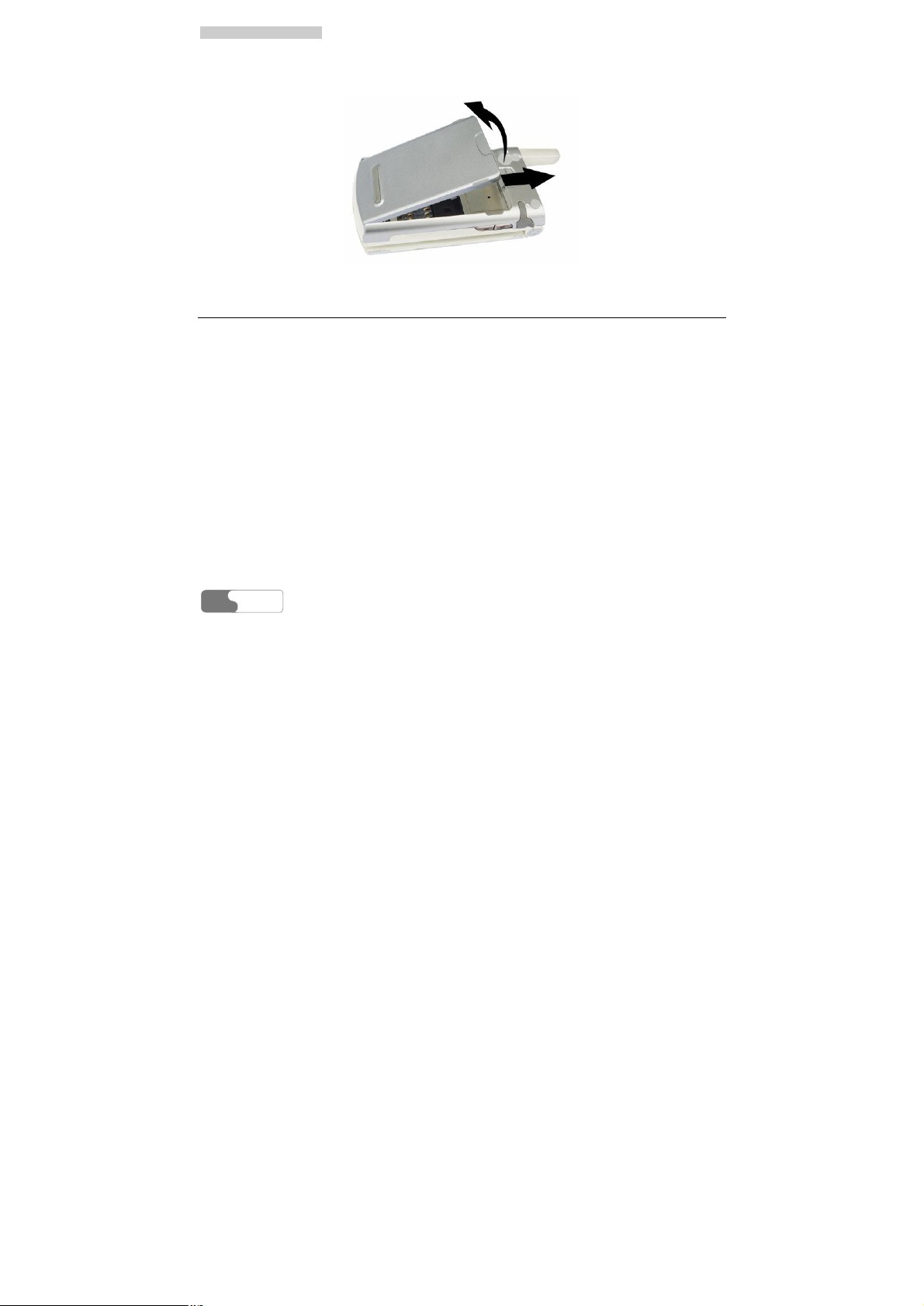
22 GGeettttiinngg SSttaarrtteedd
1. Push the battery latch upward.
2. Take out the battery.
Charging the Battery
Before charging the battery, please read carefully the following precautions.
12
HUAWEI
Page 25
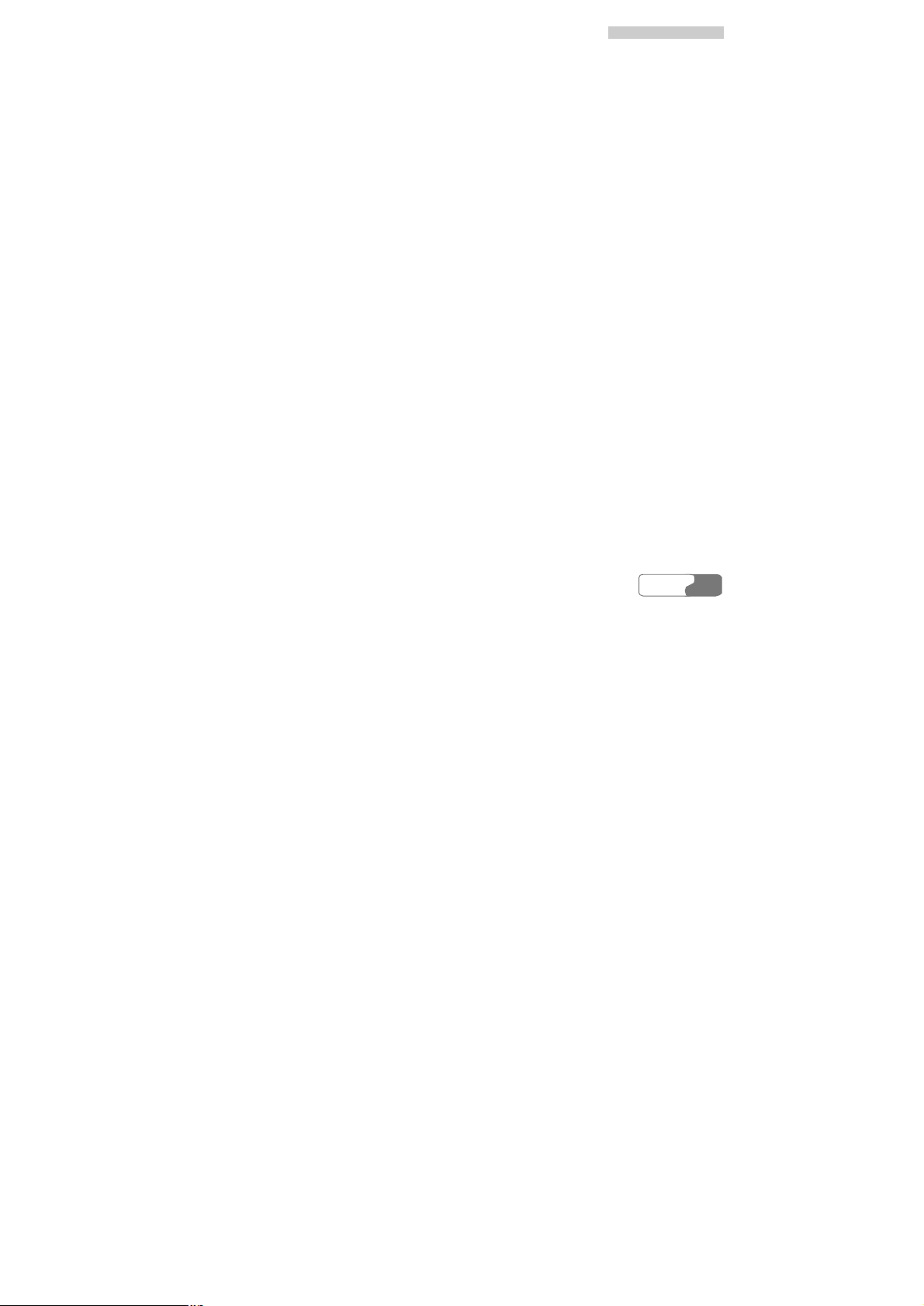
22 GGeettttiinngg SSttaarrtteedd
Caution:
l When you charge the battery for the first time, please charge it for at least 12
hours.
l The battery discharges if you do not use it for a long time, please charge it before
you use it again.
l The charging time depends on the environmental temperature and the age of the
battery.
l The battery can be recharged repeatedly, but it will eventually wear out. After
normal charging, if the time that the battery powers your phone becomes much
shorter than usual, please replace the battery with one of the same type.
l Do not strike or shock violently the battery or toss it; otherwise, liquid leakage,
body damage, overheating, explosion or fire may occur to the battery.
l Charge the battery by using the charger supplied with your phone.
You can charge the battery at any time you want. And you can use your phone during charging.
l When you charge the battery with your phone powering on, the battery level icon will
appear on the upper right corner of your phone screen. In battery charging, the horizontal
bars of the icon will blink continuously. When the horizontal bars fill up the whole icon
and the icon stops blinking, it indicates that the charging is completed.
l During charging with your phone powering off, a cylinder icon indicating the power level
of the battery will appear on the screen and will blink continuously. When the cylinder is
filled and stops blinking, it indicates that the charging is completed.
Note:
When the battery power level is very low, the phone makes alarm sounds and displays corresponding prompt boxes regularly. When the battery power level is too low
to support normal operation of the phone, the phone will switch off automatically.
HUAWEI
13
Page 26
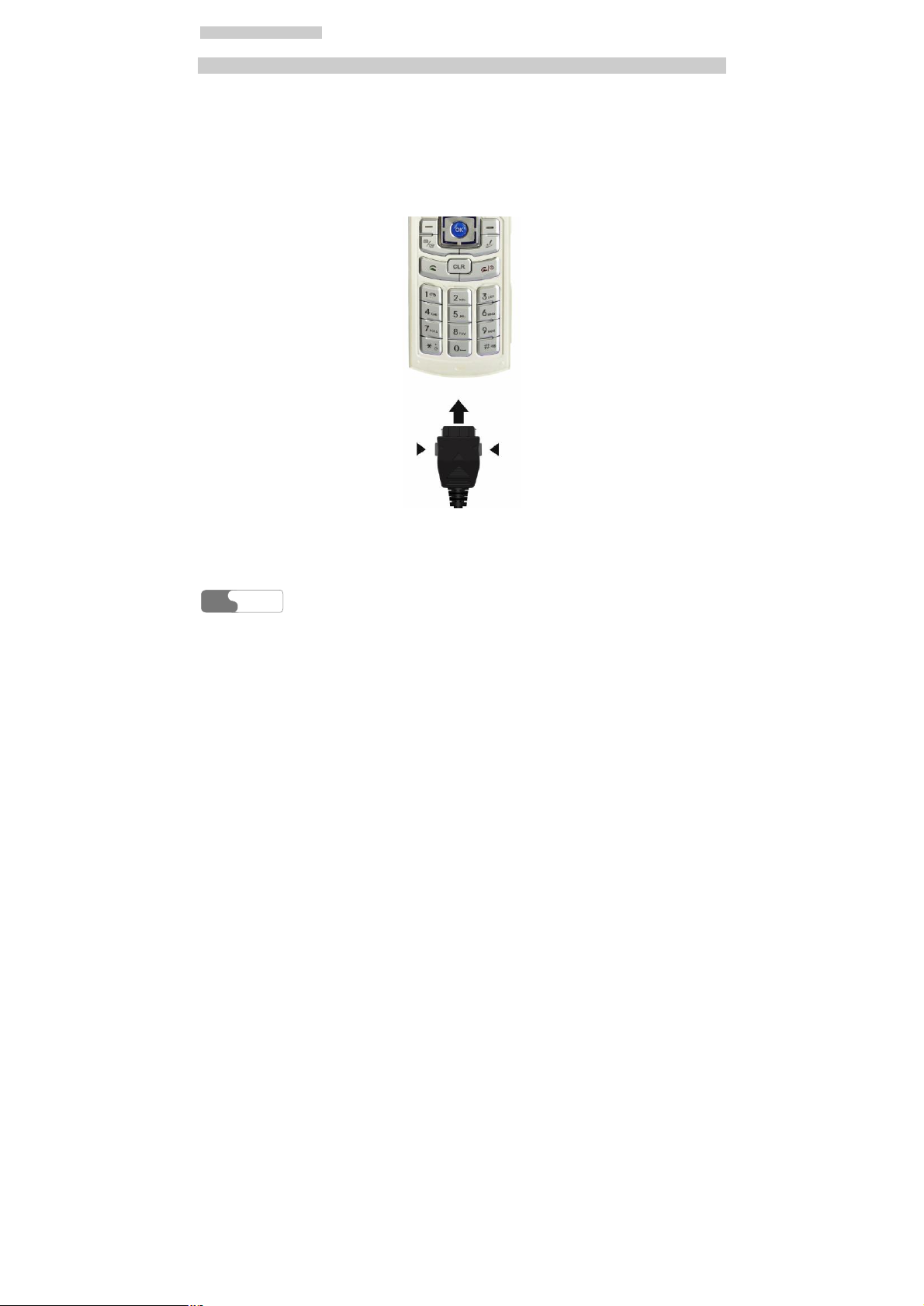
22 GGeettttiinngg SSttaarrtteedd
Charging with a Cable Charger
Before charging the battery with a cable charger, please make sure that the battery has been
properly loaded into your phone.
To charge the battery:
1. Plug in the connector of the charger into an electrical outlet.
2. As shown in the following figure: Insert the plug of the charger into the connector of the
phone. Before the insertion, please check whether the arrow on the charger output jack
points to the front side of the phone.
3. After charging, please pull out the charger plug from the AC socket at first, and then
press and hold the gray buttons on the two sides of the charger output jack and pull out
the charger plug from the phone.
14
HUAWEI
Page 27
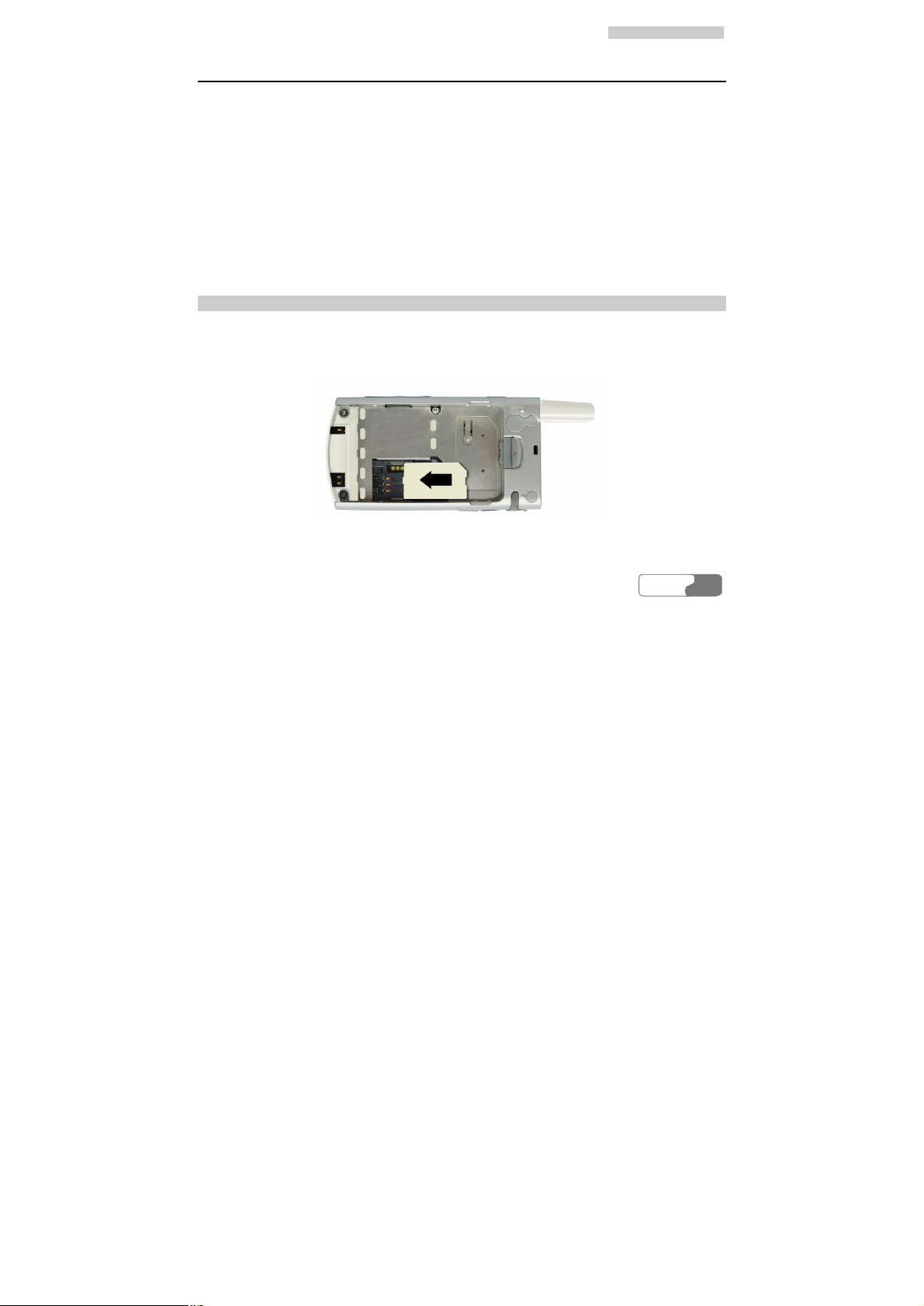
22 GGeettttiinngg SSttaarrtteedd
Loading the USIM Card
Your USIM card contains such information as phone numbers and contacts. Load your USIM
card before using your phone. To use the USIM card properly, please read carefully the following instructions:
Note:
l Put the USIM card in a place that is unreachable for a child.
l The USIM card and the metal contactors are easily damaged by scratch or bend. So
be careful when you carry, load or remove it.
l Always disconnect the charger from the phone before loading or removing the
USIM card.
Loading the USIM Card
To load the USIM card:
1. Switch off the phone and remove the battery.
2. Put the card at the card slot entrance. Be aware of the direction of the card.
3. Slide the USIM card into the card slot as shown in the following figure.
HUAWEI
15
Page 28
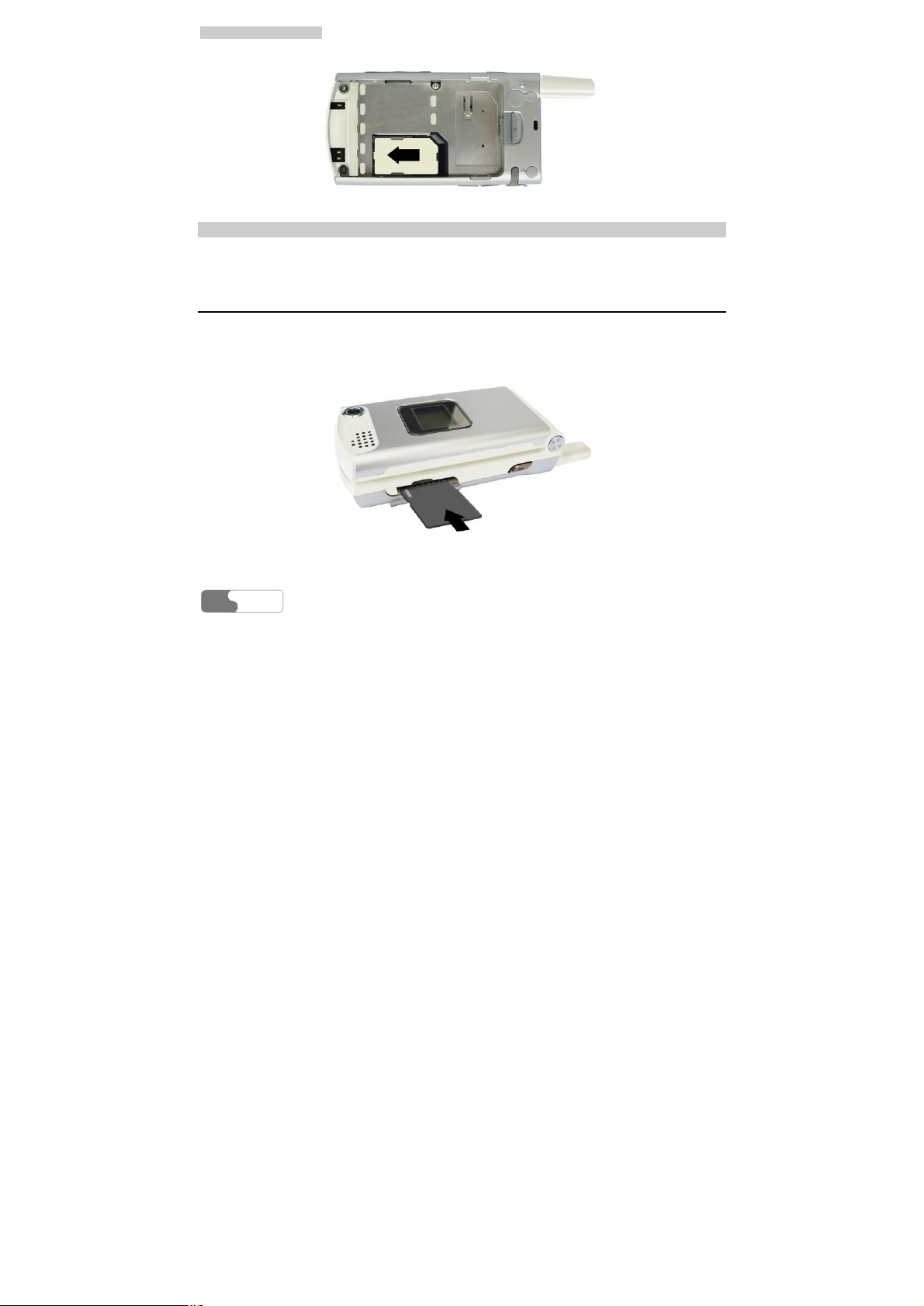
22 GGeettttiinngg SSttaarrtteedd
Removing the USIM Card
To remove it, follow the procedures reversed to those when the USIM card is loaded.
Loading and Removing a Memory Card
The U526 phone supports a memory card (SD) with a maximum of 512MB.
1. Remove the rubber cap from the memory card slot; then insert the memory card into the
slot, as shown in the following figure.
2. After inserting the memory card completely, put on the rubber cap again.
HUAWEI
16
Page 29
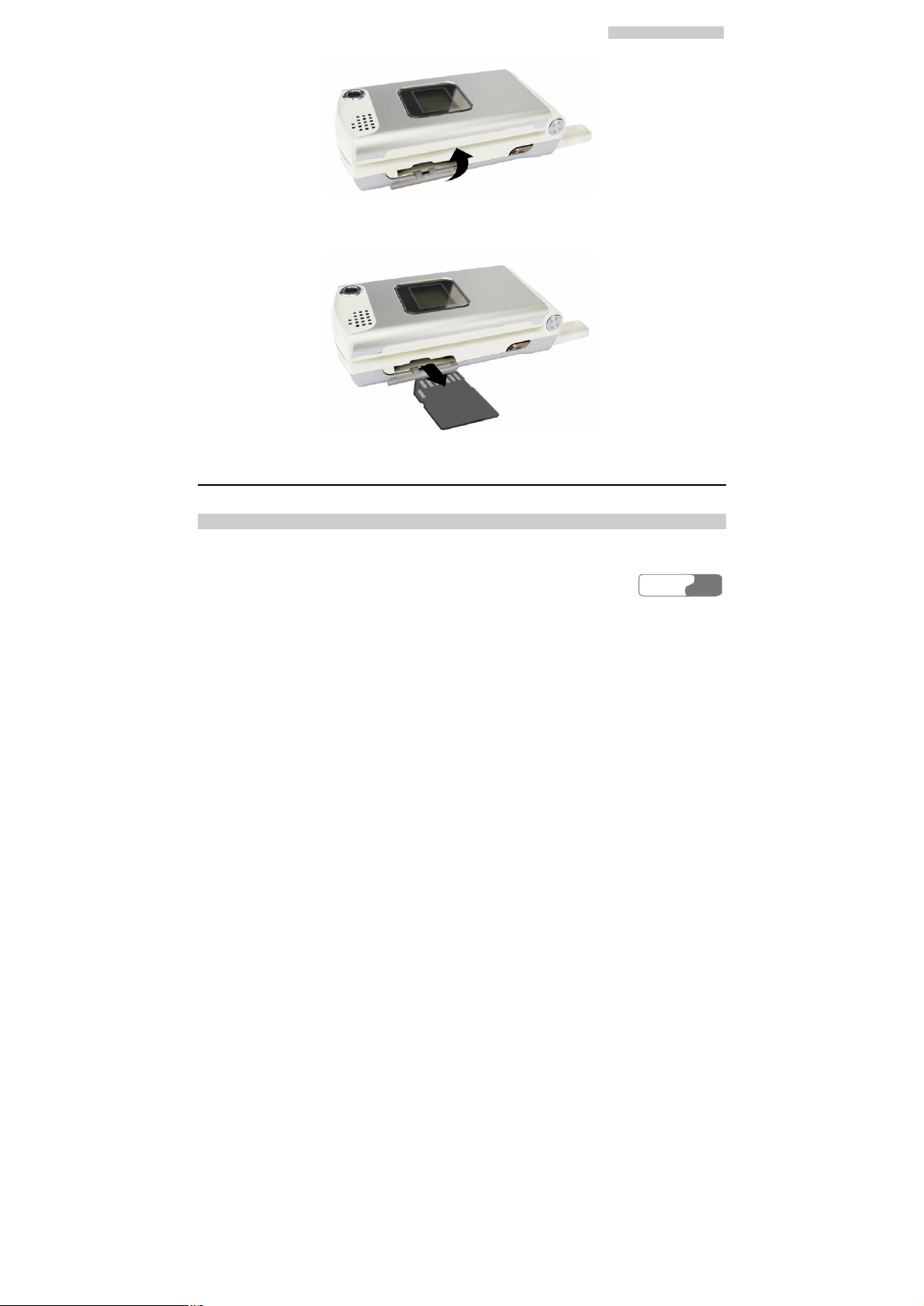
22 GGeettttiinngg SSttaarrtteedd
3. To remove a memory card, open the rubber cap and press the memory card gently. Now
the memory card will pop up automatically. Then take it out as shown in the following
figure.
Switching On/Off
Switching On
Ensure that the USIM card is in your phone and that the battery has been charged.
HUAWEI
17
Page 30
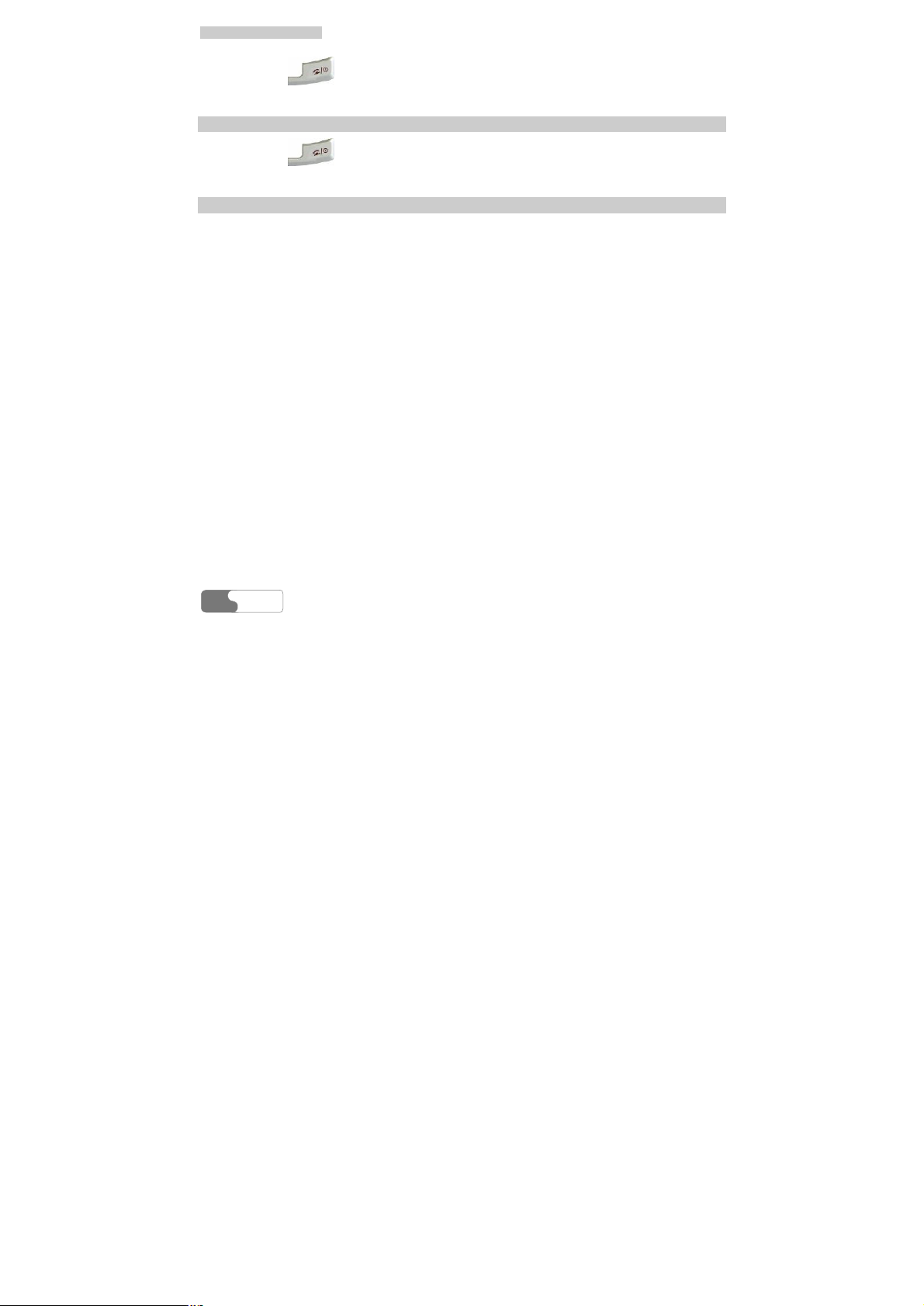
22 GGeettttiinngg SSttaarrtteedd
Press and hold until power is on.
Switching Off
Press and hold until power is off.
Access Codes
If you have set the phone password, PIN to be ON, then you have to enter the corresponding
access codes when you switch on your phone. For setting and changing the access codes,
please refer to “Settings/Security Setup” on page 1.
Phone Password
The phone password is used to protect your phone from unauthorized use. The phone password is preset as 0000 for a U526 phone.
PIN
The PIN (Personal Identification Number) code is used to protect your USIM card from unauthorized use. Usually you are supposed to get the PIN code when you get the card from
your USIM card provider. If you have not got or you have lost it, please consult your service
provider.
PIN 2
Some USIM cards provide PIN 2 code. Some special functions such as the “Fixed Dialer
Number” are not available until you enter the PIN 2 code and, at the same time, your USIM
card must support these functions.
PUK
To unlock the locked USIM card, you have to enter the PUK (PIN Unblocking Key) code.
Usually you are supposed to get the PUK code when you get the card from your USIM card
HUAWEI
18
Page 31

22 GGeettttiinngg SSttaarrtteedd
provider. If you have not got or you have lost it, please consult your service provider.
PUK 2
Some USIM cards provide PUK 2 code which is used to unlock the locked PIN 2 code. Usually you are supposed to get the PUK 2 code when you get the card from your USIM card
provider. If you have not got or you have lost it, please consult your service provider.
HUAWEI
19
Page 32

Page 33

3 Call Services
Making and Answering Calls
Making Video Calls
With the video call function, you can use your U526 to make video calls. To make such a call,
the phone you are calling must be capable of video calls.
HUAWEI
21
Page 34

33 CCaallll SSeerrvviicceess
Step
Operation
1 l Enter a phone number by the keypad, and then choose V-Call to dial out.
l Select a number from the call logs lists, and press to access the Edit
number screen. Then, choose V-Call to dial out.
Note:
l To correct a wrong input number, just press . Pressing once you
can delete the digit in front of the cursor; pressing and holding ,
you can delete the whole number.
l Maybe you have to wait for a moment to get through a video call. The
time you need to wait also depends on the response time of the other
party.
2
Press to end the call.
Making Voice Calls
Step
1 l Enter a phone number by the keypad.
l Select a number from the call logs lists, and press to access the Edit
number screen.
2
Press to dial out.
HUAWEI
22
Operation
Page 35

33 CCaallll SSeerrvviicceess
Step
Operation
3
Press to end the call.
Making Voice/Video Calls Using the Contacts
You can make voice/video calls by choosing a number from the contacts list.
Step
1
Access the Contacts .
2
Press the left or right scroll key to choose Phone or USIM .
3 Choose a contact and then,
l Press to view the details. After selecting a number, press to
access the Edit number screen. Then, you can press again to make
a voice call or select V-Call to make a video call.
l Press to access the Edit number screen. Then, you can press
again to make a voice call or select V-Call to make a video call.
4
Press to end the call.
Operation
HUAWEI
23
Page 36

33 CCaallll SSeerrvviicceess
Making Voice Calls Using Speed Dialing Numbers
You can save the phone numbers you often dial to positions titled with numbers from “2”
through “9” respectively; then, in standby mode, press one of the number keys from “2”
through “9” you can dial the number that you have saved under it instantly. For more information, please refer to “Contacts/Speed Dialing Numbers” on page 1.
To make an instant call by speed dialing, follow these steps:
Step
Operation
1 Press and hold a number key which you have saved during speed dialing setting.
2 The phone number you have saved under this number will be dialed out.
Answering/Rejecting Incoming Calls
The phone will ring or vibrate to prompt an incoming call. If the call number has been saved
in the Contacts, the name of the calling party will be displayed on the screen.
You can set an answering mode for your phone: “Open flip”, “Any key” or “Send key”. The
method for answering a call is different under different answering modes. To set the answering modes, please refer to “Settings/Call Setup/Answer Mode” on page 1.
You can also launch and set the auto answer mode for your phone. For more information,
please refer to “Settings/Call Setup/Auto Answer” on page 1.
Note:
The control key on the headset is available for answering or ending a call only. It can
not be used to reject a coming call.
With Auto Answer Mode Disabled
If you have disabled the auto answer mode of your phone, you will answer or end an incom-
HUAWEI
24
Page 37

33 CCaallll SSeerrvviicceess
ing call as follows:
Note Operation
Answering
a call
If you have selected one of the following answering modes:
l Open flip: You can answer a call by unfolding the phone.
l Any key: You can answer a call by pressing any key except for
and with your phone unfolded.
l Send key: You can answer a call by pressing .
l If the headset is used: You can answer a call by pressing the answer key
on the headset.
Ending a
call
l If the headset is not in use, you can fold the phone or press to
end a call.
l If the headset is in use, you can press the control key of the headset to
end a call.
Note:
When a call comes, if the phone is folded and is not during a call, you can press and
hold the Record key to mute the incoming call ring, and press and hold the Volume
key to reject the call.
With Auto Answer Mode Enabled
You can set your phone to automatically answer or end a call, the steps are shown as below:
HUAWEI
25
Page 38

33 CCaallll SSeerrvviicceess
Note Operation
Answering
a call
If you have selected one of the following answering modes:
l Immediate answer: The phone will answer a call automatically in 5 sec-
onds.
l Text message: The phone will automatically send the preset message to
the caller in 20 seconds.
l Recorded message: The phone will automatically answer a call in 20
seconds by playing the audio file you recorded and preset.
Ending a
call
l If the headset is not in use, you can end a call by folding the phone or by
pressing .
l If the headset is in use, you can end a call by pressing the control key on
the headset.
Operations during a Call
Basic Operations
Dialing a Second Number
You can directly enter a second number, or select Contacts from the main menu to choose a
phone number, and then press to dial out.
Answering a New Call
When a call is going on, you can also answer a new call if your network operator supports
the function. You can use the U526 phone to answer up to 6 incoming calls simultaneously.
When a new call comes, the icon and the caller’s information will appear on the screen.
HUAWEI
26
Page 39

33 CCaallll SSeerrvviicceess
To answer it, select this information and press .
Icons Description
: A call is going.
: This call is held on.
:A new call comes during a call.
Other Operations During a Call
Answer/Reject
During a call, you can press the left function key and select Answer or Reject from the
popup menu to answer or reject a coming call.
Swap
During a call, you can press the left function key and select Swap from the popup menu to
resume the held call and keep the ongoing call.
Resume and Reject
During a call, you can press the left function key and select Resume and reject from the
popup menu to reject a coming call and resume the held call.
Handfree/Earpiece Switching
During a call, you can press the left function key and then select Handfree or Earpiece from
the popup menu to switch between the two modes.
Mute
During a call, you can press the right function key to make your voice mute or to restart the
HUAWEI
27
Page 40

33 CCaallll SSeerrvviicceess
conversation by pressing it again.
Contacts
During a call, you can press the left function key to pop up a menu, and then select Contacts
from the menu for operations.
SMS
During a call, you can press the left function key to pop up a menu, and then select SMS
from the menu for operations.
Hold/Resume a Call
During a call, you can press the left function key to pop up a menu, and then select Hold or
Resume to pause or restart the call.
Conference Call
If there are three or more parties involved in the same call, you can press the left function key
to pop up a menu, and select Conference to add all the saved parties into a conference.
Private Talk
During a conference call, you can press the left function key to pop up a menu from where
you can select Private to talk privately to one of the parties who are involved in the call
conference.
Ending Current/All Calls
During a call conference, you can press the left function key and select End call or End
connect calls from the popup menu to end the current or all calls.
If you select to end the current talk, press the left function key at the selected talk, and then
execute the relevant operations.
Ending Active/Held Calls
During a call, you can press the left function key and select End active calls or End held
HUAWEI
28
Page 41

33 CCaallll SSeerrvviicceess
calls from the popup menu to end all the ongoing or held calls.
Start/Stop Recording
During a call, you can press the left function key to pop up a menu, and then select Start
record or Stop record to record or stop recording the other party’s voice.
New Call
During a call, you can press the left function key and select New call. Then, the DTMF tone
of your pressing keys is not sent to the other party.
HUAWEI
29
Page 42

Page 43

4 Text Entry
You can use the keypad to enter English and French letters, symbols and numbers. For example, when you add entries to the Contacts list, write messages or schedule events on the
calendar, you need to enter text.
Note:
While entering characters or symbols:
l Press and hold the number key corresponding to the number over the desired char-
acter or symbol on the lower part of the screen, the desired character or symbol
appears on the editing field.
l Press the scroll keys to turn the pages of the displayed characters or symbols for
candidates.
“Abc” Text Input
The “Abc” text input method is a common method for entering alphabetic characters. You
can press repeatedly the key that carries the letter to be entered until it appears on the screen.
For example, to enter the word “hello” with the “Abc” text input method, you can do as fol-
lows:
HUAWEI
31
Page 44

44 TTeexxtt EEnnttrryy
Step
Operation
1
Pressing that carries the letter “h” repeatedly, you will see several characters successively on the screen. Now the current letter is highlighted. Stop
until you see an “h” on the screen.
2 Wait until the desired letter is not highlighted and the cursor moves to the right
of the letter, you can enter another letter. However, you can also use the scroll
key to move the cursor to the right of the letter and enter another letter.
3 Enter “e”, “l”, “l” and “o” in the same way.
Note:
l Pressing repeatedly, you will see “abc”, “Abc” or “ABC” on the top left
corner of the screen; indicating you are going to enter small letters, words with the
first letter being capitalized or words with all letters being capitalized respectively.
l Pressing repeatedly, you can enter commonly-used punctuation marks and
symbols.
T9 Text Input
With the T9 text entry method, you can enter easily and quickly words with predictive wording scheme. You can enter English and French texts with the U526 phone.
l Press once the key carrying the desired letter, regardless in which sequence the letter is
supposed to appear normally at the key; the predictive wording scheme will present a most
commonly used word, which is highlighted.
32
HUAWEI
Page 45

44 TTeexxtt EEnnttrryy
l After entering all the letters, if the current word is not the expected one, you can press the
up/down scroll key to choose another one. Stop pressing the up/down scroll key until you
find the expected word and then press the right scroll key to move the cursor to the right of
the word.
For example, to enter the word “hello” with the T9 text entry method, you can do as follows:
Step
Operation
1
Press successively , , , and which “h”, “e”,
“l”, “l” and “o” belong to, the screen will show the word that consists of these
letters that the keys represent.
2 The word “hello” appears on the screen.
Note:
l If you choose T9 English text input method, pressing repeatedly, “T9 eng-
lish”, “T9 English” and “T9 ENGLISH” appears on the top left corner of the
screen in succession, indicating the word to be entered will be all in small letters,
first letter capitalized or all letters capitalized.
l If you choose T9 French text input method, pressing repeatedly, “T9 fran-
çais”, “T9 Français” and “T9FRANÇAIS” appears on the top left corner of the
screen in succession, indicating the word to be entered will be all in small letters,
first letter capitalized or all letters capitalized.
l Pressing , and then pressing the up/down scroll key, you can choose to enter
commonly used punctuation marks and symbols.
HUAWEI
33
Page 46

44 TTeexxtt EEnnttrryy
“123” Numeric Input
With the “123” numeric input method, you can enter corresponding numeric characters by
pressing the Character/Number key.
For example, to enter “1” with the “123” numeric input method, you can press . Then
“1” appears on the screen.
Symbol Input
The U526 provides an independent symbol entry method.
For example, you have chosen the symbol input method and you want to enter “!”. You can
enter this punctuation mark in two ways:
l Press and hold that is corresponding to “!”.
l Or press the left/right scroll key to select “!”, and then press .
Note:
In current entry method, you can press to switch between different entry
method.
34
HUAWEI
Page 47

5 Using the Menu Functions
The function menu of the U526 phone includes the following items: Contacts, Call Log,
Messaging, Camera, Organiser & Tools, My Files, Vodafone Live!, Entertainment and Settings.
The operations of the menu are shown as follows:
Step
1
In standby mode, press to enter the main menu.
2
Press a scroll key to choose a menu item, and then press to enter a submenu.
3
Press a scroll key to choose an item from the submenu, and then press to
enter the mode you want.
4 Operate according to the prompt on the screen.
5
Press to return to the previous menu.
6
Press to return to the standby mode.
Operation
HUAWEI
35
Page 48

Page 49

6 Contacts
The Contacts enables you to save and manage such information as phone numbers
and addresses of your contacts. You can save such information on your phone or your USIM
card. Meanwhile, you can also set some often-used numbers for speed dialing for your convenience.
Viewing Details
With this function, you can view the detailed information of the selected contact.
Step
1
Enter the Contacts screen, and then press the left/right scroll key to
select Phone or USIM .
2 Press the up/down scroll key to select the contact to be viewed.
3 l Press the left function key to enter Options, and then select Details from the
submenu.
l Press .to confirm.
Operation
HUAWEI
37
Page 50

66 CCoonnttaaccttss
On the screen for viewing the details, you can press the left function key to select Options,
and then you can perform the following operations: editing, saving, sending text messages,
sending multimedia messages and sending postcards.
Searching for a Contact Entry
With this function, you can find the information of the desired contact from the contacts list
easily and quickly. You can perform this function on either the Phone screen or the USIM
screen.
Step
1
Enter the Contacts screen, and then press the left/right scroll key to
select Phone or USIM .
2 Press the left function key to enter Options, and select Search from the sub-
menu.
3 Press the left function key to enter Options, select Search, and then enter letters
contained in the name to be searched for, and then press . The phone will
display the related information of the contacts whose names contain the letters
you entered.
Note:
No matter you search in the Phone screen or the USIM screen, the search will cover
all the contacts from the both memories.
You can also search contacts in speed on the Phone or USIM screen. Perform the following
steps:
HUAWEI
38
Operation
Page 51

66 CCoonnttaaccttss
Step
1
Enter the Contacts screen, and then press the left/right scroll key to
select Phone or USIM .
2
Pressing one of the character/number keys from through , the
letters carried by this key are displayed at the bottom of the list, and the contact
entries whose names contain one of these letters are listed on the screen.
You can also find an entry by inputting the first letters of the first name and the
second name of the entry.
For example, to find an entry named “Alice”, inputting any one letter in “Alice”,
such as “a”, the entry is in the list on the screen.
Operation
Adding a New Contact Entry
To add a new contact entry to your phone, you can add the contact’s Name, Mobile phone
number, Office telephone, Home telephone, address, Email address and Fax number. You can
also select icons, groups and ring tones for the incoming calls.
To add a new contact entry to the USIM card, you can only enter the Name, Phone number,
fax number and Email address of the contact (Whether Email addresses and fax number can
be added depends on your USIM card).
HUAWEI
39
Page 52

66 CCoonnttaaccttss
Step
Operation
1
Enter Contacts screen, and then press the left/right scroll key to select
Phone or USIM .
2 Press the left function key to activate the Options menu, and then select Add.
3 Enter relevant information, and then press the left function key to select Save
from the submenu to end the operation.
Deleting a Contact Entry
You can delete entries from the phone or USIM card. You can select to delete them one by
one or to delete all of them at one time.
Step
Operation
1
Enter the Contacts screen, and press the left/right scroll key to select
Phone or USIM .
2
l Select the entry to be deleted. Then, press or select Options/Mark
to check the checkbox to the right of the entry. You can also select Unmark
from the submenu to cancel the selection on the entry.
l To delete one entry, just perform the next step directly.
3 Press the left function key to pop up the Options submenu and select Delete.
4 Select Yes to confirm the deletion, or press No to cancel it.
HUAWEI
40
Page 53

66 CCoonnttaaccttss
Copying a Contact Entry
You can copy one or several entries from your phone memory to your USIM card or from
your USIM card to your phone.
Step
Operation
1
Enter the Contacts screen, and then press the left/right scroll key to
select Phone or USIM .
2
l Select the entry to be copied. Then, press or select Options/Mark
to check the checkbox to the right of the entry. You can also select Unmark
from the submenu to cancel the selection on the entry.
l To copy one entry, just perform the next step directly.
3 Press the left function key to pop up the Options, and then select Copy to
USIM or Copy to phone.
4 Select Yes to confirm the copy, or press No to cancel it.
Note:
To copy entries from the phone to the USIM card, you can only copy the names, the
first non-empty number and Email addresses.
Mark All
You can perform this function on the phone screen or the USIM card screen separately:
HUAWEI
41
Page 54

66 CCoonnttaaccttss
Step
1
Enter the Contacts screen, and then press the left/right scroll key to
select Phone or USIM .
2 Press the left function key to pop up the Options, and then select Mark all.
3
Press to confirm the operation.
Operation
Unmark All
You can select all the entries on the phone or those on the USIM card separately:
Step
1
Enter the Contacts screen, and then press the left/right scroll key to
select Phone or USIM .
2 Press the left function key to pop up the Options, and then select Unmark all.
3
Press to confirm the operation.
Operation
Sending a Contact Entry
This option is used to send the selected contact entries by short messages to other devices
supporting SMS.
HUAWEI
42
Page 55

66 CCoonnttaaccttss
Note:
You can send one entry only each time, and the entry can contain the name, phone
number and Email address while sending it by SMS. Other information (such as
home address) cannot be sent in this way.
Viewing Memory Status
You can view the memory status of both the phone and the USIM card, including the number
of the saved entries and total capacity of the phone and the USIM card. You can access it
from either the Phone screen or the USIM screen.
Step
1
Enter the Contacts screen, and then press the left/right scroll key to
select Phone or USIM .
2 Press the left function key to pop up the Options, and then select Memory
status.
3
Press to view it.
Operation
My Business Card
This option is used to save the handset owner’s information including name, mobile phone
number, office telephone number, fax number, Email address and so on. You can send the
information out by Short Messaging Service.
HUAWEI
43
Page 56

66 CCoonnttaaccttss
Step
Operation
1
Enter the Contacts screen, and then press the left/right scroll key to
select Phone or USIM .
2 Press the left function key to pop up the Options, and then select My business
card.
3 Enter the editing screen, select Options, and then,
l Select Save to store the business card information you entered;
l Select Send by SMS to send the information out by short messages;
l Select Delete to clear the business card information you entered.
Press to confirm.
Backup Contacts
This option is used to copy and save the contact entries from the phone to the memory card.
Restore Contacts
This option is used to copy and save the contact entries from the memory card to the phone.
Speed Dialing Numbers
You can save the often-used numbers to the positions for speed dialing keys. You can select
one from the numbers from “2” through “9”.
HUAWEI
44
Page 57

66 CCoonnttaaccttss
Step
Operation
1
Enter the Contacts screen, and then press the left/right scroll key to
select Speed Dial No. .
2 Select a position for saving the speed dialing number, and then press the left
function key to select Edit or press to enter the Search screen.
3 l Press the left function key and then select Search to find the desired phone
number.
l Press the up/down scroll key to select the desired number, and then press the
left function key to select Select or press to confirm.
Groups
You can manage the group information by renaming a group, adding group members, or
deleting a group.
Note:
You can not edit or delete the group names preset in the U526 phone.
HUAWEI
45
Page 58

66 CCoonnttaaccttss
Step
Operation
1
Enter the Contacts screen, and then press the left/right scroll key to
select Groups .
2 Select the expected group, and follow the prompt for corresponding operation.
Renaming a Group
You can select the group to be modified from the Groups list, and then press the left function
key to choose Rename.
Adding/Deleting a Group Member
You can add a member to a group preset in your U526 or a group that has been renamed, or
delete a member from it. Follow these steps..
Step Operation
1
Select a group and press to view the details.
2 Press the left function key and select Add to access the screen for adding
members to a group.
46
HUAWEI
Page 59

66 CCoonnttaaccttss
Step Operation
3 l Press the left function key and select Search to find the contact to be
added, and then press .
l Press the up/down scroll key to select the desired number, and then press
the left function key to select Select or press to confirm.
Note:
Only the contact entries saved in the phone can be added.
4 After adding a member, return to the “Group member list” screen. Now, the
member you added appears on the group member list.
5 Select a member from the group member list, and then press the left func-
tion key and select Delete to remove it.
Deleting a Group
Selecting the group to be deleted from the Groups list, and then pressing the left function key
and selecting Delete, you can delete the group and all the members of this group.
HUAWEI
47
Page 60

Page 61

7 Call Log
Missed Calls
Access the Call Log screen from the main menu and select Missed .
Making Voice Calls/V-Calls
You can select a call number from the missed call logs, and then press to access the
screen for editing numbers to make a voice call or select V-Call to make a video call.
Relevant Options
On the missed calls screen, select Options, then, you can perform the following operations:
Details
This option is used to view the detailed information of incoming and dialed calls, including
the calling time, call duration and so on.
You can perform this operation on any one of the missed calls, received calls and dialed calls
screens.
Save number
This option is used to save the numbers of the selected missed calls to the phone, the USIM
HUAWEI
49
Page 62

77 CCaallll LLoogg
card, or an existing entry of the Contacts.
l Save to phone: to save the number to the phone.
l Save to USIM: to save the number to the USIM card.
l Add to exist: to add the number to an existing entry of the Contacts list.
Send SMS
This option is used to send a message to the number of a selected missed call.
Delete
This option is used to delete the information of missed calls you select.
Mark
This option is used to select the information of one or more missed calls.
Unmark
This option is used to cancel your selection upon the information of a missed call.
Mark All
This option is used to select the information of all the missed calls.
Unmark All
This option is used to cancel all your selections upon the information of the missed calls.
Calls status
This option is used to display the information of voice calls, video calls or data services.
You can perform this function on the screens of missed calls, the received calls or the dialed
calls.
l Voice call/V-Call: Displaying the last call duration, the incoming call duration, the outgo-
ing call duration, the total time of all calls, and the last reset time.
50
HUAWEI
Page 63

77 CCaallll LLoogg
l Data: Displaying the total uplink flow, the total downlink flow, and the total connecting
duration; the last uplink flow, the last downlink flow and the last connecting duration; and
the last reset time.
l From any of the Voice call, V-Call or Data service screens, you can reset all the statistic
information on that screen by selecting Reset.
Received Calls
Enter the Call Log screen from the main menu and select Received .
Making Voice/Video Calls
You can select a call number from the received call log, and then press to access
the screen for editing numbers to make a voice call or select V-Call to make a video call.
Relevant Options
On the received calls screen, select Options, then, you can execute the following operations:
Save number
This option is used to save the number of a selected received call to the phone or the USIM
card.
l Save to phone: to save the number to the phone.
l Save to USIM: to save the number to the USIM card.
l Add to the exist: to save the number to an existing entry of the contacts list.
HUAWEI
51
Page 64

77 CCaallll LLoogg
Send SMS
This option is used to send a message to the number of a received call you select.
Delete
This option is used to delete the numbers of selected received calls.
Mark
This option is used to select the information of one or more received calls.
Unmark
This option is used to cancel your selection upon the information of a received call.
Mark All
This option is used to select the information of all the received calls.
Unmark All
This option is used to cancel all your selections upon the information of the received calls.
Dialed Calls
Enter the Call Log screen from the main menu and select Dialed .
Making Voice/Video Calls
You can select a call number from the dialed call log, and then press to access the
screen for editing numbers to make a voice call or select V-Call to make a video call.
52
HUAWEI
Page 65

77 CCaallll LLoogg
Relevant Options
On the dialed calls screen, select Options, then, you can execute the following operations:
Save number
This option is used to save the number of a selected dialed call to the phone or the USIM
card.
l Save to phone: to save the number to the phone.
l Save to USIM: to save the number to the USIM card.
l Add to the existing one: to save the number to an existing entry of the contacts.
Send SMS
This option is used to send a message to the number of a selected dialed call.
Delete
This option is used to delete the numbers of selected dialed calls.
Mark
This option is used to select the information of one or more dialed calls.
Unmark
This option is used to cancel your selection upon the information of a dialed call.
Mark All
This option is used to select the information of all the dialed calls.
Unmark All
This option is used to cancel all your selections upon the information of the dialed calls.
HUAWEI
53
Page 66

Page 67

8 Messaging
Creating Text Messages
Before using the messaging service, you need to set the message center number. For more
information, please refer to “Messaging/Settings/Text Message Settings” on page 1.
A text message to be sent can contain 160 English letters or 70 Chinese characters at most. If
the characters you entered are more than this limit, the text will be divided into two or more
continuous messages for sending.
Step
1
Enter the main menu, and select Messaging .
2
Select New SMS, and press .
3 From the screen of editing the message, select Options:
l You may select one of the text entry methods to enter the message contents.
l Selecting Common phrases, you can speed up the text entry.
l Selecting Insert number, you can insert a phone number saved on the phone
or the USIM card.
Press to confirm.
Operation
HUAWEI
55
Page 68

88 MMeessssaaggiinngg
Step
Operation
4 Access the “Edit numbers” screen:
l Enter the phone number, and then select Options/Send or press to send
the message.
l Select Options/Group or Contacts to choose a number and send the mes-
sage.
l Select Options/Save to save the message.
Creating Multimedia Messages
Before using the multimedia messaging service, you need to perform relevant settings for the
service. For more information, please refer to “Messaging/Settings/Multimedia Message
Settings” on page 1.
You can send messages attached with images, text and music under this mode.
56
HUAWEI
Page 69

88 MMeessssaaggiinngg
Creating a Multimedia Message
Step
Operation
1
Enter the main menu, and select Messaging .
2
Select New MMS, and press to enter the “Edit MMS” screen.
3
Select <To>, <Cc> or <Bcc>, and press to confirm.
l Select a position from the recipients list, and then press or select Op-
tions/Edit to enter a phone number.
l Select a position from the recipients list, and press the left function key to
select Contact or Group, and then select phone numbers.
4 From the recipients list window select phone numbers you need for To, Cc or
Bcc. Then, select Options, select Set To, Set Cc or Set Bcc. Meanwhile you
may also select Delete or Delete all to delete the selected numbers or all numbers.
5 Select Back to go back to the “Edit MMS” screen, select <Subject> to enter
text as subject, and then press .
6 Select <Content> to edit the pages, and then go back.
HUAWEI
57
Page 70

88 MMeessssaaggiinngg
Step
Operation
7 l Select Options/Send to send this multimedia message.
l Select Options/Save to save this message to Messaging/MMS/Drafts.
l Select Options/Add to template to save this message at Messag-
ing/MMS/Templates.
l Select Options/Send settings to set relevant sending parameters for sending
multimedia messages. For details, please refer to “Messaging/Settings/Multimedia Message Settings” on page1.
l Select Options/Size to view the size of this multimedia message.
Making Multimedia Pages
Step
Operation
1 Enter the Edit MMS to make a multimedia message.
2
Select to access the text entry field, and then edit text.
3
Select to enter the image editing field where you can choose images or
video files.
4
Select to enter the music editing field where you can choose audio files.
5
Enter the field indicated by and press the left/right scroll key to select one
from different pages if there are more pages.
6
Enter the field indicated by and press the left/right scroll key to adjust the
playing time (in seconds) of the current page.
HUAWEI
58
Page 71

88 MMeessssaaggiinngg
Step
Operation
7 Select Options and you have the following options:
l Remove object: to remove the content from the selected field.
l Insert page: to insert a new page.
l Delete page: to delete the current page.
l Preview: to preview this page.
Note:
If the video file is chosen, you can not edit the audio files any more.
Text Message (SMS)
The U526 provides three mailboxes for SMS (Short Messaging Service), namely, the Inbox
, Outbox and Draft .
Inbox
You can save the received messages in the Inbox.
Icons in the Inbox
Icon Description
A read message on the phone
An unread message on the phone
A read message on the USIM card
HUAWEI
59
Page 72

88 MMeessssaaggiinngg
Icon Description
An unread message on the USIM card
A message report
Viewing Messages in the Inbox
Step
Operation
1 Select Messaging/SMS from the main menu.
2
Select Inbox .
3 Press the up/down scroll key to view the messages.
4
Select a message and then press to view the details.
5
l Press to reply with a text message.
l Press to access the Edit number screen. Then, you can press
again to make a voice call or select V-Call to make a video call.
60
HUAWEI
Page 73

88 MMeessssaaggiinngg
Step
Operation
6 To view the text message page, select Options, and then you can do the follow-
ing operations:
l Reply: to reply the message.
l Delete: to delete the message.
l New: to create a message.
l Forward: to forward the message.
l Save number: to obtain a phone number from the message (If there are sev-
eral numbers, you will be prompted to make selections.) and save it to your
phone or USIM card or to add it to an existing entry in the Contacts.
l Copy to USIM: to copy the message to the USIM card.
l Extract URL: to obtain an URL address from the message and use it (If there
are several URL addresses, you will be prompted to make selections.) to access the Internet or stream media.
l Save email addr.: to obtain an Email address from the message (If there are
several addresses, you will be prompted to make selections.) and save it.
Other Operations for the Inbox
Step
Operation
1 Select Messaging/SMS from the main menu.
2
Select Inbox .
HUAWEI
61
Page 74

88 MMeessssaaggiinngg
Step
Operation
3 Select Options, and then you can do the following operations:
l Details: to view the selected message.
l Delete: to delete the selected message.
l Reply: to reply to the selected message.
l New: to create a new message.
l Forward: to forward the selected message.
l Mark/Unmark: to choose the current message, or to cancel your choice upon
the current message.
l Mark all: to choose all the messages in the Inbox.
l Unmark all: to cancel all the selections in the Inbox.
l Save number: to save the sender’s number corresponding to the selected
message. You can save it to the phone or the USIM card as a new entry, or
add it to an existing entry in the Contacts.
l Copy to USIM: to backup one or more selected messages to the USIM card.
l Memory status: to view the memory status of the phone and the USIM card,
including quantity of saved messages and the total capacity.
Outbox
The Outbox is used to save the messages that have been sent out.
62
HUAWEI
Page 75

88 MMeessssaaggiinngg
Icons in the Outbox
Icon Description
A text message that have been sent out and saved to the phone
A text message that have been sent out and saved to the USIM card
Viewing Messages in the Outbox
Step
Operation
1 Select Messaging/SMS from the main menu.
2
Select Outbox .
3 Press the up/down scroll key to view the messages.
4
Select a message and press to view the details.
5
l Press to forward this message.
l Press to access the Edit number screen. Then, you can press
again to make a voice call or select V-Call to make a video call.
6 You can select from the Options to execute the same operations as that in the
Inbox of SMS. You can also edit the selected messages.
HUAWEI
63
Page 76

88 MMeessssaaggiinngg
Other Operations for the Outbox
Step
Operation
1 Select Messaging/SMS from the main menu.
2
Select Outbox .
3 Select Options, and then you can do the following operations:
l Details: to view the selected message.
l Edit: to edit the selected message.
l Delete: to delete the selected message.
l New: to create a new message.
l Forward: to forward the the selected message.
l Mark/Unmark: to choose the current message, or to cancel your choice upon
the current message.
l Mark all: to choose all the messages in the Outbox.
l Unmark all: to cancel all the selections in the Outbox.
l Save number: to save the recipient’s number corresponding to the selected
message. You can save it to the phone or the USIM card as a new entry, or
add it to an existing entry in the Contacts.
l Copy to USIM: to backup one or more selected messages to the USIM card.
l Memory status: to view the memory status of the phone and the USIM card,
including quantity of saved messages and the total capacity.
Draft
The Draft box is used to save the messages you created and saved and those failed to be sent.
64
HUAWEI
Page 77

88 MMeessssaaggiinngg
Icons in the Draft
Icon Description
A text message saved to the phone
A text message saved to the USIM card
Viewing and Editing Messages in the Draft
Step
Operation
1 Select Messages/SMS from the main menu.
2
Select Draft .
3 Press the up/down scroll key to view the messages.
4
Select the message to be viewed and press to edit it.
Other Operations for the Draft
Step
Operation
1 Select Messages/SMS from the main menu.
2
Select Draft .
HUAWEI
65
Page 78

88 MMeessssaaggiinngg
Step
Operation
3 Select Options, and then you can execute the following operations:
l Edit: to edit the selected message.
l New: to create a new message.
l Delete: to delete the selected message.
l Forward: to forward the selected message.
l Mark/Unmark: to choose the current message, or to cancel your choice upon
the current message.
l Unmark all: to cancel all the selections in the Draft.
l Mark all: to choose all the messages in the Draft.
l Save number: to save the recipient’s number corresponding to the selected
message. You can save it to the phone or the USIM card as a new entry, or
add it to an existing entry in the Contacts.
l Copy to USIM: to backup one or more selected messages to the USIM card.
l Memory status: to view the memory status of the phone or the USIM card,
including quantity of saved messages and the total capacity.
Multimedia Message (MMS)
The U526 provides four mailboxes for MMS (Multimedia Messaging Service), namely, Inbox , Drafts , Sent and Templates .
Inbox
The Inbox is used to save the multimedia messages you received.
66
HUAWEI
Page 79

88 MMeessssaaggiinngg
Icons in the Inbox
Icon Description
A message that has been read
A message that has not been read
A notice that has been read for receiving a multimedia message, or a
report that has been read for having sent a multimedia message.
An unread notice for receiving a multimedia message, or an unread report for having sent a multimedia message.
Viewing Messages in the Inbox
Step
Operation
1 Select a multimedia message to view its contents.
2 During the playing, you can select Stop to stop playing.
3 During the playing, select Options to perform the following operations:
l Next page: to play the next page.
l Previous page: to play the previous page.
l Rewind: return to the first page and begin to replay the multimedia message.
l Object list: After entering the content list of this message, you may select an
item and select Save to save the message to a corresponding directory of the
folder.
HUAWEI
67
Page 80

88 MMeessssaaggiinngg
Other Operations for the Inbox
Step
1
Access the Inbox of MMS.
Operation
2 Select Options, and then you can do the following operations:
l Retrieve: to download the unread multimedia message in the Inbox, when the
auto retrieve is set to off.
l Reply: to reply to a selected multimedia message.
l Forward: to forward a selected multimedia message.
l Delete: to delete a selected multimedia message.
l Move: to move selected multimedia message(s) to a specified folder.
l Folder: to save the multimedia message(s) you moved.
l Callback: to call back a selected multimedia message sender.
l Save contact: to save a selected multimedia message sender’s information.
l Sort: to sort the messages in the Inbox by senders or by date.
l Unmark all: to cancel all the selections in the Inbox.
l Mark all: to select all the multimedia messages in the Inbox.
l Memory status: to view the memory status of multimedia messages, including
the occupied memory of every mailbox, Template and Folder and that of the
total.
Drafts
The Drafts is used to save the multimedia messages you created and saved and those failed to
be sent.
68
HUAWEI
Page 81

88 MMeessssaaggiinngg
Icons in the Drafts
Icon Description
A multimedia message saved after you created it
A multimedia message failed to be sent
Viewing and Editing Messages in the Drafts
Step
Operation
1 Enter the Drafts and select the multimedia message to be viewed or edited.
2
Press to enter the editing screen.
3 Now you can edit the message. The operations are the same as those for creating
a multimedia message.
HUAWEI
69
Page 82

88 MMeessssaaggiinngg
Other Operations for the Drafts
Step
1
Access the Drafts of the MMS.
Operation
2 Select Options, and you can perform the following operations:
l Edit: to edit the selected multimedia message.
l Select: to choose the current multimedia message.
l New MMS: to create a new multimedia message.
l New postcard: to create a postcard.
l Delete: to delete the selected multimedia messages.
l Move: to move the selected multimedia messages to a specified folder.
l Folder: to save the multimedia messages you moved.
l Sort: to sort the messages in the Drafts by recipients or by date.
l Unmark all: to cancel all the selections in the Drafts.
l Mark all: to select all the multimedia messages in the Drafts.
l Memory status: to view the memory status of multimedia messages, including
the occupied memory of every mailboxes, Template and Folder and that of the
total.
Sent
The Sent is used to save the multimedia messages that have been sent successfully.
Icons in the Sent
Icon Description
A multimedia message that has been sent
HUAWEI
70
Page 83

88 MMeessssaaggiinngg
Viewing Messages in the Sent
Step
Operation
1 Select a multimedia message and then select View.
2 During playing, you can select Stop to stop playing.
3 During playing, you may select Options to do the following operations:
l Next page: to play the next page.
l Previous page: to play the previous page.
l Rewind: return to the first page and begin to replay the multimedia message.
l Object list: After entering the content list of this message, you may select an
item and select Save to save this item to a directory of the folder.
HUAWEI
71
Page 84

88 MMeessssaaggiinngg
Other Operations for the Sent
Step
1
Access the Sent of the MMS.
Description
2 Select Options and you have the following options:
l Forward: to forward a selected multimedia message.
l Delete: to delete selected multimedia messages.
l Move: to move selected multimedia messages to a specified folder.
l Sort: to sort the messages in the Sent by recipients or by date.
l Unmark all: to cancel all the selections in the Sent.
l Mark all: to select all the multimedia messages in the Sent.
l Settings: to set parameters relating to multimedia messages. For details,
please refer to “Messaging/Settings/Multimedia Message Settings” on page 1.
l Memory status: to view the memory status of multimedia messages, including
the occupied memory of every mailboxes, Template and Folder and that of the
total.
Templates
To send messages quickly, you can turn the content of commonly used multimedia messages
into samples and have them saved. All operations on the Templates menu are basically the
same as those for the Drafts. Please refer to the Drafts for details.
Folder
You can save your multimedia messages into different folders.
You can access the Folder from the four tabs of Inbox, Drafts, Sent or Template. The man-
agement of the Folder is similar to that for the Drafts or Template. Please refer to these sec-
72
HUAWEI
Page 85

88 MMeessssaaggiinngg
tions for details.
Now let’s take the operations in the Inbox screen as example for description.
Select MMS/Inbox . Then, select Options/Folder. You can perform the following operations:
l Rename: to rename a folder.
l Select: to enter a folder. Operations for that folder are similar to those for the Drafts or
Template. Please refer to them for details.
New Postcard
Before you use the postcard service, you have to set relevant parameters first. Please refer to
“Messaging/Settings/Multimedia Message Setting” in page 1. You are allowed to send
messages with pictures and text through postcard message.
Step
Operation
1
Enter the main menu, and select Messaging ;
2
Select New postcard, and press to enter;
3 On the Edit Postcard page, use upward/downward scroll key to turn setting
items, including Name, Additional Info, Street, City, Postal code,
State/Province, Country and Content.
HUAWEI
73
Page 86

88 MMeessssaaggiinngg
Step
Operation
4 Enter the Edit Postcard page and select Options:
l Select Edit to enter postcard content;
l Select Save to save the postcard to Messaging/MMS/Drafts.
l Select Send to send out the edited postcard;
l Select Contact to insert the contacts recorded in the phone;
l Select Save contact to save the selected contacts to which to postcard
will be sent to.
Press to confirm;
Push Inbox
The Push Inbox is used to save the Push messages you received.
To receive Push messages, you need to switch on the Push Inbox at first. For details, please
refer to “Browser/Homepage/Settings” on page 1. To use the browser functions, you need to
set the network. For more information, please refer to “Browser/Select Profile” on page 1.
Viewing Push Messages
Enter the Push Inbox and select a Push message. Select Detail to view the properties of the
Push message. Then, select Load to start the WAP browser. Connect a URL specified by the
Push message and view the details.
l : A Push message that has been read
l : A Push message that has not been read
HUAWEI
74
Page 87

88 MMeessssaaggiinngg
Other Operations for the Push Inbox
Enter the Push Inbox and select Options to perform the following operations:
Load
Start the WAP browser and connect a URL specified by the Push message.
Delete
It is used to delete the selected messages.
Unmark all
It is used to cancel all the selections upon the Push messages.
Mark all
To select all the Push messages.
Settings
Text Message Settings
You can change the SMS settings by performing the following steps.
HUAWEI
75
Page 88

88 MMeessssaaggiinngg
Step
Operation
1 Select Messaging/Settings/SMS from the main menu.
2 Set the parameters related to messaging:
l Message center: The U526 phone can automatically read the number of the
message centre from the USIM card. If no such information or you have deleted the information by accident, please contact your network operator for it.
l Valid period: The time of keeping a message in the message centre after it is
sent.
l Auto save: You can set whether a message will be saved automatically to the
Outbox when it is sent. You have three options: Yes, No and Remind before.
l Save to: For setting the location for saving a newly created message. You
have two alternatives: Phone or USIM.
l Signature: For setting whether your signature will be sent along with the
message. You can edit the signature by yourself.
l Status report: You can set it to “On” or “Off”. If you set it to “On”, the net-
work will send you the information on whether the message has reached to
the recipient.
Multimedia Message Settings
Select Messaging/Settings/MMS, and then you can set parameters related to multimedia
messages. It contains the following submenus.
Sending
This option is used to set parameters related to sending multimedia messages.
l Expire time: The time for a multimedia message to be stored in the message centre since it
has been sent.
76
HUAWEI
Page 89

88 MMeessssaaggiinngg
l Send report: You have two alternatives: On and Off. With this mode being enabled (On),
the network will send a report for successfully sending a multimedia message.
l Send limit: To set the size limit of a multimedia message to be sent.
l Save on send: To decide whether a multimedia message will be saved to the Sent after it
has been sent.
l Sender visibility: To set whether the sender information will be displayed when a multi-
media message is sent.
Retrieval
This option is used to set parameters related to retrieval of multimedia messages.
l Send delivery report: You have two alternatives: On and Off. With this mode being en-
abled (On), the network will reply to the sender’s multimedia message with a report indicating that you have received the message.
l Retrieval limit: To set the size limit of a multimedia message that you can receive.
l Auto retrieval: To set whether the phone automatically receives multimedia messages or
not.
Data account
This option is used to choose the information about the data account to be adopted when you
send multimedia messages. For more information, please refer to “Connections/Data Account” on page 1. And please consult your network operator for the content to be set.
WAP gateway
This option is used to set parameters related to the WAP gateway: including the WAP gateway address, HTTP Port, User name and Password. Please consult your network operator for
specific parameters.
When entering different parameters of the WAP gateway, you can use the up/down scroll key
to access different items.
HUAWEI
77
Page 90

88 MMeessssaaggiinngg
MMS center
The number of the multimedia centre has been preset on your phone. If you have deleted or
changed it by accident, please contact your network operator.
Connection type
This option is used to set the connection type of multimedia messages.
Push Inbox Settings
Select Messages/Settings/Push messages, and then you have the following options:
Push setting
l Accept all: to set to accept all Push messages.
l Accept trusted: to set only the trusted Push messages can be accepted.
l Accept MMS Push: to set only the Push messages prompting you with a multimedia mes-
sage can be accepted.
l Accept none: to set no Push message can be accepted.
Voice Mail Number
To use the voice mail services, you need to apply to your network operator for it. After set-
ting the correct number provided by your network operator, if you press and hold in
standby mode, the phone will dial out the voice mail number automatically to access the
voice mailbox.
Step
Operation
1 Select Messaging/Settings/Voice mail No. from the main menu.
2 Input the voice mail number and select OK.
HUAWEI
78
Page 91

88 MMeessssaaggiinngg
Common Phrases
Your U526 has been preset with some commonly used phrases in inputting message, sending
messages while making a call and auto replying. You can edit them if you want.
Step
Operation
1 Select Messaging/Settings from the main menu.
2 Select Common phrases.
3 Select the phrase to be modified; and then select Modify.
HUAWEI
79
Page 92

Page 93

9 Multimedia
The Multimedia provides you with various multimedia services such as taking photos, making videos, recording voice, viewing images, playing music and playing video.
Camera
With this function, you can take photos with your phone at any moment.
Access the Camera function to display the viewfinder screen. You can select Op-
tions/Internal view or Options/External view to change the direction of viewfinder.
In the viewfinder mode, press to capture a picture. You can press and hold to
capture pictures continually. After capturing a picture, you can press and then select
Send MMS or Send postcard to send the latest picture out at once.
The pictures taken with the phone will be saved to the My Files/Images/Camera folder.
HUAWEI
81
Page 94

99 MMuullttiimmeeddiiaa
Note:
If you exit from the camera function and access it again, it takes pictures with the
resolution used in the last time. If you select the full screen mode, you can open the
screen function menu in this way: under the full screen viewfinder mode, press the
left function key, and select Normal size from the popup menu to access the
non-full-screen mode.
Introduction to the Screen Functions
The screen function menu contains the following functions:
Function
The brightness: You can press the left/right scroll key to adjust the
brightness.
The foci: You can press the up/down scroll key to adjust the foci of the
camera lens.
Description
Note:
If you set the resolution to be 640*480, you can not adjust the foci.
Introduction to the Menu Functions
In the viewfinder mode press the left function key to open a menu where you can execute the
following operations:
Operation Description
Snapshot Select this function, you can capture a picture.
HUAWEI
82
Page 95

99 MMuullttiimmeeddiiaa
Operation Description
Frame With this function, you can select a frame file, or cancel using
frames in the process of taking pictures.
Normal
With this function, you can adjust the size of viewfinder frame.
size/Screen size
Gallery Select this function to access the camera folder, you can view the
existing pictures in the folder.
Internal/External
With this function, you can change the direction of viewfinder.
view
Self timer With this function, you can take pictures on the basis of timing.
The count-down time is 10 seconds.
Settings
l Size: to adjust the solution.
l Effects: to select an effect for your picture.
l Image quality: to select an image quality for your picture.
l White balance: The phone provides you with several kinds of
white balance including Auto, Fluorescent, Incandescent, Daylight, Cloudy and Night mode.
l Save to: to select to save your pictures in your Phone or on the
Memory card.
l Shutter tone: to select a sound for the shutter.
l Reset: to restore the defaulted settings of the camera.
Video camera With this function, you can access the functions of video camera.
Video Camera
With this function, you can make video with your phone at any moment.
HUAWEI
83
Page 96

99 MMuullttiimmeeddiiaa
From the main menu, select Camera /Video camera, and press to access the
viewfinder screen.
In the viewfinder mode, you can press to make video.
Introduction to the Functions on Viewfinder Screen
Access the Video camera function to display the viewfinder screen. You can select Options/Internal view or Options/External view to change the direction of viewfinder.
Introduction to the Screen Functions
The screen function menu contains the following functions:
Function
The brightness: You can press the left/right scroll key to adjust the brightness.
The foci: You can press the up/down scroll key to adjust the foci of the
lens.
Description
Introduction to the Menu Functions
In the state of viewfinder, press the left function key to open a menu where you can execute
the following operations:
Operation Description
Record Select this option to start making video.
HUAWEI
84
Page 97

99 MMuullttiimmeeddiiaa
Operation Description
Zoom display With this function, you can adjust the size of the viewfinder with-
out changing the solution.
Internal/External
With this function, you can change the direction of viewfinder.
view
Gallery Select this function to access the video camera folder, you can
view the existing video files in the folder.
Settings
l Size: to adjust the solution.
l Quality: to select an image quality for your video.
l Frame rate: to select frame rate for your picture.
l Audio: to select whether to record audio while making video.
l Duration: to select the duration for making a video.
l Save to: to select to save your pictures in your Phone or on the
Memory card.
l Reset: to restore the defaulted settings of the video camera.
Memory size With this function, you can view the ratio of the used space to the
total space and the duration for the free space.
Send MMS After making a video, you can select this function to send the
video file out at once.
Camera With this function, you can access the functions of camera.
Note:
If you set the resolution to be 176*144, zoom display is not available.
Introduction to the Functions During Recording
In the state of viewfinder, you can press to make video. In the state of shooting, you
HUAWEI
85
Page 98

99 MMuullttiimmeeddiiaa
can execute the following functions:
Introduction to the Screen Functions
In the state of viewfinding, you can adjust the brightness and foci. You can use the left/right
scroll key to adjust the brightness, and use the up/down scroll key to adjust the foci.
Introduction to the Softkey Functions
In the process of making video, you can press to switch between pause and going on
the shooting; or you can press the right function key to stop the shooting.
In the state of making video, if you press the right function key to stop making video, you
can either choose to delete or save the video. The video files will be saved at the Gal-
lery/Videos/Video camera folder.
Voice Recorder
The U526 phone provides you with the function of recording voice. You can set the duration
for the recording.
Select Camera /Voice recorder from the main menu, and then press to ac-
cess the voice recorder screen where you can execute the following operations:
Preparations Before the Recording
1. Setting duration: On the standby screen of the voice recorder, you can select Op-
tions/Duration to set the duration.
2. Viewing record: On the standby screen of the voice recorder, you can select Op-
tions/Gallery to view the audio files.
86
HUAWEI
Page 99

99 MMuullttiimmeeddiiaa
3. Starting recording: On the standby screen of the voice recorder, you can press to
start recording.
Operations During the Recording
1. Pause: In the process of recording, you can press to stop the current recording, and
press again to continue.
2. Stopping and saving: In the process of recording, you can press the left scroll key to stop
the current recording. And the audio file is saved in Gallery/Music/Voice recorder
automatically.
3. Exiting the current audio file: In the process of recording, you can press the right func-
tion key or press to exit the current audio file.
Operations After the Recording
To play an audio file instantly: When the recording is finished, you can press the right scroll
key to play it instantly. You can press the left scroll key to stop the playing, and press
key to switch between the two functions of play and pause.
Note:
While playing a recorded audio file instantly, you can press the Volume key to adjust
the volume.
Viewing Images
With this function, you can view various images including those coming with the phone,
HUAWEI
87
Page 100

99 MMuullttiimmeeddiiaa
those shot by yourself with the phone, those downloaded from the Internet and those attached
to messages and Emails.
The phone supports images of many formats including JPG, BMP, WBMP, PNG, GIF
87a/89a, GIF animation, BCI and SVG.
You can view an image in two ways: browse it; or to zoom it in to view it in the original size.
You can press to switch between these two modes. The detailed description is as fol-
lows:
Browsing the Images
Select one or several images from the image list. Then, press to view them in the state
of browsing.
The image is zoomed proportionally and displayed when you view it on the screen of browsing status, during which you can see such information as the name and size of the image.
In the state of browsing images, you can execute the following operations by following the
prompts of the functional keys:
Operation Description
Press the up scroll key to view the previous image.
Press the down scroll key to view the next image.
You can press to view the image in its original size.
88
HUAWEI
