Page 1

USER GUIDE
U5120
Page 2
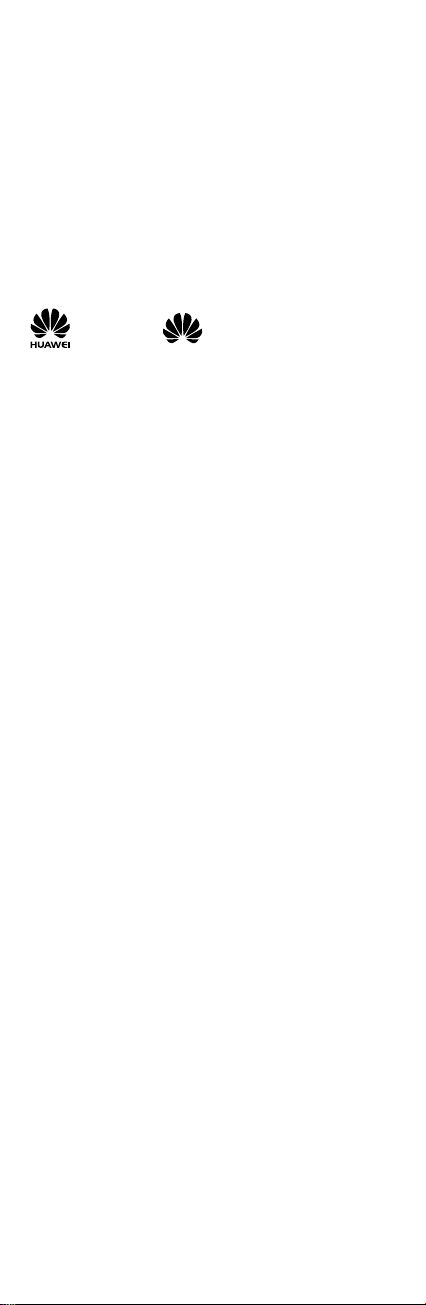
Copyright © Huawei Technologies Co., Ltd. 2012. All rights
reserved.
No part of this document may be reproduced or transmitted in any
form or by any means without prior written consent of Huawei
Technologies Co., Ltd.
The product described in this manual may include copyrighted
software of Huawei Technologies Co., Ltd. and possible licensors.
Customers shall not in any manner reproduce, distribute, modif y,
decompile, disassemble, decrypt, extract, reverse engineer, lease,
assign, or sublicense the said software, unless such restrictions are
prohibited by applicable laws or such actions are approved by
respective copyright holders under licenses.
Tra de marks and Permissions
, HUAWEI, and are trademarks or registered
trademarks of Huawei Technologies Co., Ltd.
Other trademarks, product, service and company names mentioned
are the property of their respective owners.
Notice
Some features of the product and its accessories described herein
rely on the software installed, capacities and settings of local
network, and may not be activated or may be limited by local
network operators or network service providers, thus the
descriptions herein may not exactly match the product or its
accessories you purchase.
Huawei Technologies Co., Ltd. reserves the right to change or
modify any information or specifications contained in this manual
without prior notice or obligation.
NO WARRANTY
THE CONTENTS OF THIS MANUAL ARE PROVIDED “AS IS”. EXCEPT
AS REQUIRED BY APPLICABLE LAWS, NO WARRANTIES OF ANY
KIND, EITHER EXPRESS OR IMPLIED, INCLUDING BUT NOT LIMITED
TO, THE IMPLIED WARRANTIES OF MERCHANTABILITY AND
FITNESS FOR A PARTICULAR PURPOSE, ARE MADE IN RELATION TO
THE ACCURACY, RELIABILITY OR CONTENTS OF THIS MANUAL.
TO THE MAXIMUM EXTENT PERMITTED BY APPLICABLE LAW, IN
NO CASE SHALL HUAWEI TECHNOLOGIES CO., LTD. BE LIABLE FOR
ANY SPECIAL, INCIDENTAL, INDIRECT, OR CONSEQUENTIAL
DAMAGES, OR LOST PROFITS, BUSINESS, REVENUE, DATA,
GOODWILL OR ANTICIPATED SAVINGS.
Import and Export Regulations
Customers shall comply with all applicable export or import laws
and regulations and will obtain all necessary governmental permits
and licenses in order to export, re-export or import the product
mentioned in this manual including the software and technical data
therein.
Page 3
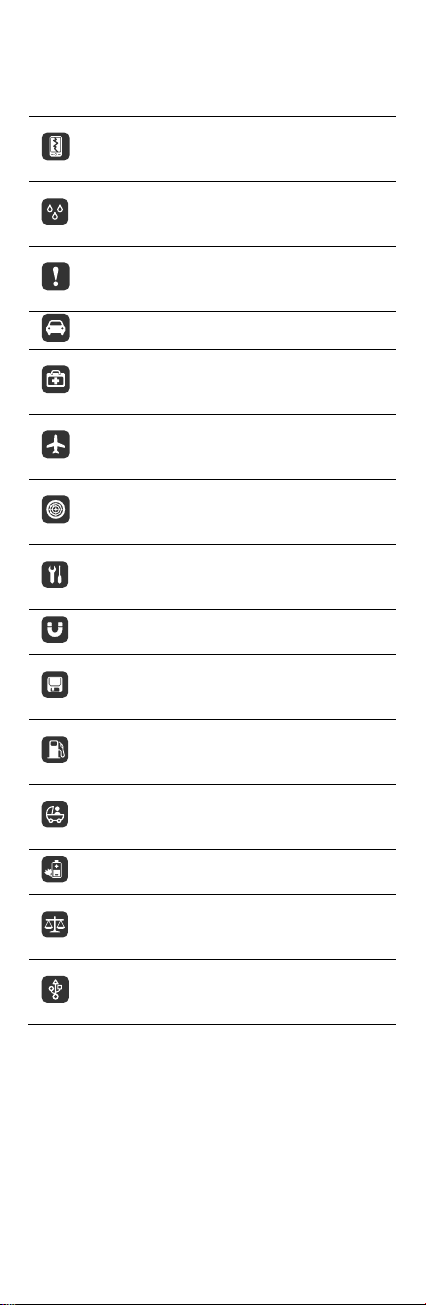
Safety Precaution
Before using the phone, read safety precautions and inform your
children about using the phone correctly and safely. For details, see
“Warnings and Precautions".
Do not crash, throw, or puncture your mobile phone.
Avoid the falling, squeezing, and bending of your
mobile phone.
Do not use your mobile phone in a moist
environment, such as the bathroom. Prevent your
mobile phone from being soaked or washed in liquid.
Do not switch on your mobile phone when it is
prohibited to use phones or when the phone may
cause interference or danger.
Do not use your mobile phone while driving.
Follow any rules or regulations in hospitals and health
care facilities. Switch off your mobile phone near
medical apparatus.
Switch off your mobile phone in aircraft. The phone
may cause interference to control equipment of the
aircraft.
Switch off your mobile phone near high-precision
electronic devices. The phone may affect the
performance of these devices.
Do not attempt to disassemble your mobile phone or
its accessories. Only qualified personnel are allowed
to service or repair the phone.
Do not place your mobile phone or its accessories in
containers with a strong electromagnetic field.
Do not place magnetic storage media near your
mobile phone. Radiation from the phone may erase
the information stored on them.
Do not put your mobile phone in a high-temperature
place or use it in a place with flammable gas such as
a gas station.
Keep your mobile phone and its accessories away
from children. Do not allow children to use your
mobile phone without guidance.
Use only approved batteries and chargers to avoid the
risk of explosions.
Observe any laws or regulations on the use of
wireless devices. Respect others' privacy and legal
rights when using your wireless device.
Strictly follow the relevant instructions of this manual
while using the USB cable. Otherwise your mobile
phone or PC may be damaged.
Page 4
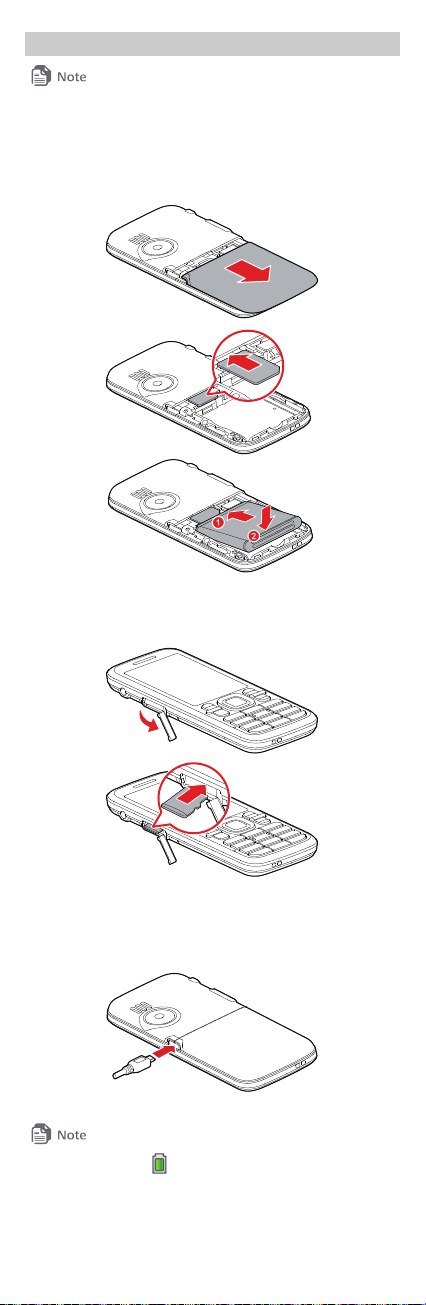
1 Getting to Know Your Phone
All the pictures in this guide are provided for your reference only.
SIM/USIM Card and Battery
Before using the phone, install a SIM/USIM card on the phone.
Power off the phone before removing the SIM/USIM card or the
battery.
microSD Ca rd
The phone supports a microSD card of up to 8 GB.
Charging the Battery
Before using the battery, read the "Battery and Charger" section of
"Warnings and Precautions".
When the icon is displayed or the charging animation
becomes static, the battery is fully charged.
If the battery has not been used for a long time or if the
battery runs out of power, the charging icon may appear
several minutes later after you start charging the battery.
1
Page 5
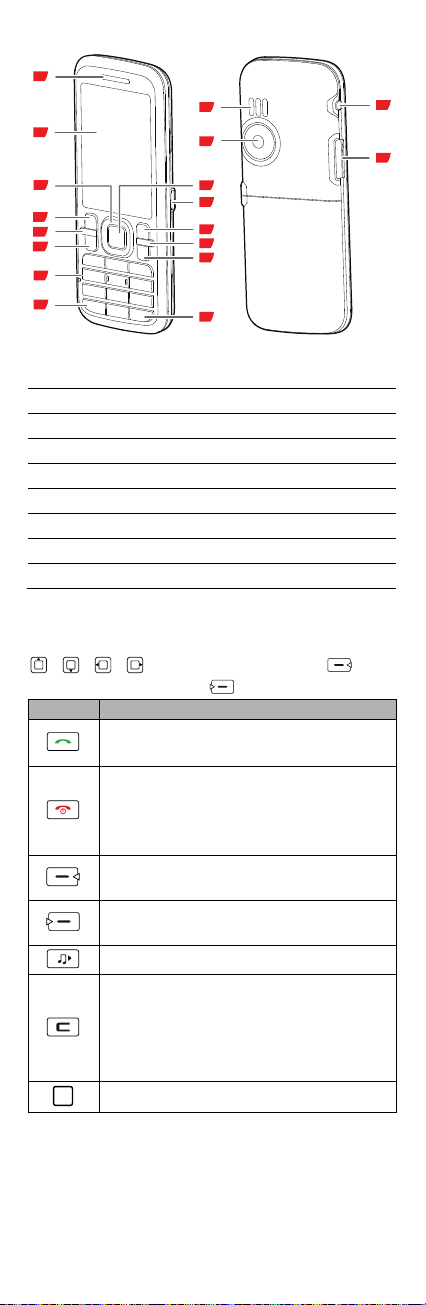
Your Phone
1
3
2
4
5
6
7
8
9
10
11
12
13
14
15
16
17
18
1 Earpiece 2 Screen
3 Navigation keys 4 Left soft key
5 Speaker key 6 Call/Answer key
7 Number keys 8 * key
9 # key 10 End/Power key
11 Clear key 12 Right soft key
13 Charger jack 14 Confirm key
15 Camera 16 Speaker
17 Headset jack 18 microSD card slot
Keys and Functions
In this guide, the navigation keys of your phone are indicated by
, , , ; the left soft key is indicated by , and
the right soft key is indicated by
Press... To...
Dial a number or answer a call.
View call logs in standby mode.
Power the phone on or off (press and hold the
key for about 3 seconds).
End or reject a call.
Return to standby mode.
Select the option displayed in the lower left corner
of the screen.
Select the option displayed in the lower right
corner of the screen.
Turn on or off the loudspeaker during a call.
In text input mode, delete the character to the
left of the cursor. Press and hold the key for
about 3 seconds to clear all the characters to
the left of the cursor.
Return to the previous menu.
Confirm a selection or display a menu.
.
2
Page 6
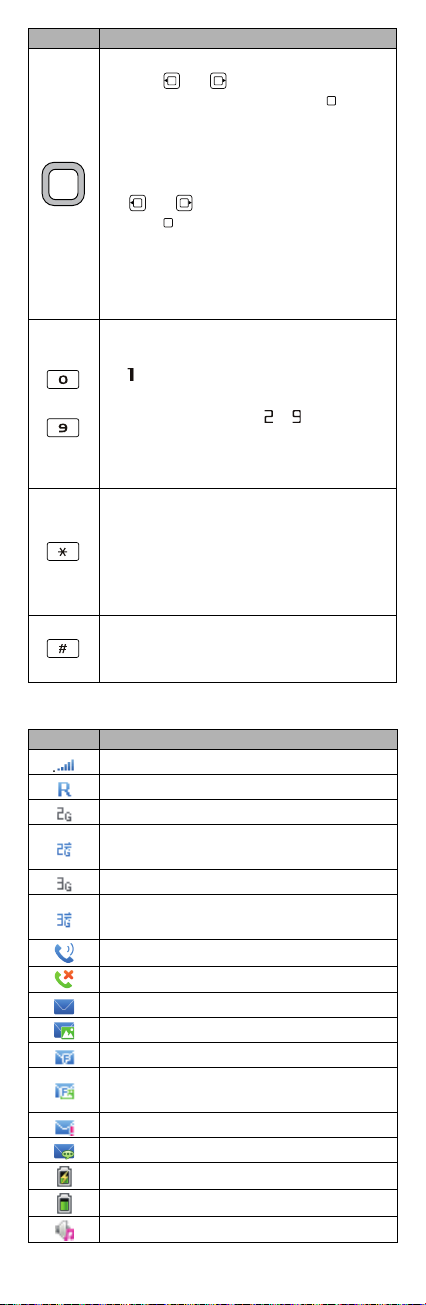
Press... To...
If Standby screen is set to Business mode,
press
or to change the application,
select a application, and then press
access the function. To set the standby screen
mode, select Menu > Settings > Display >
Standby screen.
If the standby screen is set to Shortcut, press
or to select a shortcut, and then
press
to access the function.
If the standby screen is set to Concise mode,
access the functions assigned to the navigation
keys in standby mode.
Adjust the volume during a call.
Enter numbers, letters, and symbols.
Call voicemail in standby mode (press and hold
for about 3 seconds).
–
Speed-dial phone numbers in standby mode
(press and hold the keys
seconds). To set speed dial, select Menu >
Contacts > Options > Settings > Manage
contacts > Speed dialing.
Enter *, +, P or W when entering phone
numbers.
Enable or disable the Meeting profile in
standby mode (press and hold the key for
about 3 seconds). To set the profile, select
Menu > Settings > Phone > Profile.
Enter #.
Lock the keypad in standby mode (press and
hold the key for about 3 seconds).
Status Icons
Icon Indicates...
Signal strength.
Roaming.
2G network available.
The phone is receiving and sending data through
2G network.
3G network available.
The phone is receiving and sending data through
3G network.
Call in progress.
Missed calls.
New text messages.
New multimedia messages.
The memory for saving the text messages is full.
The memory for saving the multimedia messages
is full.
New emergency messages.
New voicemail available.
Charging.
Battery level.
General profile activated.
to
– for about 3
3
Page 7

Icon Indicates...
Silent profile activated.
Meeting profile activated.
Outdoor profile activated.
My profile 1 activated.
My profile 2 activated.
Alarms enabled.
Music is being played in the background.
Bluetooth turned on.
Bluetooth headset connected.
Headset connected.
microSD card installed.
2 Getting Started
Powering On and Off
To power on your phone, press and hold for about 3
seconds. If required, enter the phone password, personal
identification number (PIN), or PIN unblocking key (PUK) as
prompted.
If Auto power-on and power-off is enabled, your phone will
automatically power on or off at the preset‐time. To se t the
automatic power-on and power-off time, select Menu >
Settings > Phone > Auto power-on and power-off > Power-on
time or Powe r-off time.
Keypad Lock
To lock the keypad, press and hold for about 3 seconds in
standby mode. When the keypad is locked, you can still press
to answer a call or make an emergency call.
To unlock the keypad, press
If the Auto keypad lock function is enabled, the phone will lock
the keypad automatically after being idle in standby mode for a
pre-defined period. To set this function, select Menu > Settings >
Phone > Auto keypad lock.
Phone Lock
The phone lock protects your phone from unauthorized use.
By default, the phone lock is disabled. To enable or disable the
phone lock, select Menu > Settings > Secur ity > Phone lock.
Once the phone lock is enabled, you must enter a passcode each
time you power on the phone.
The preset passcode is 1234. You can select Menu > Settings >
Security > Change phone lock code to change the passcode to
any numeric string of four to eight digits.
Do remember your passcode. If you forget it, contact the service
center.
PIN and PUK
The personal identification number (PIN) protects your SIM/USIM
card from unauthorized use. If you incorrectly enter the PIN a
specified number of times, the PIN is blocked and the phone
prompts you to enter the PIN unblocking key (PUK). If this occurs,
enter the PUK to unblock the blocked PIN.
If you incorrectly enter the PUK a specified number of times, the
SIM/USIM card will become permanently invalid, and you must
contact your service provider for a new SIM/USIM card.
Both the PIN and the PUK are provided with your SIM/USIM card.
For details, contact your service provider.
(Unlock), then (OK).
4
Page 8

Power Saving Mode
To set the power saving mode, select Menu > Settings > Phone >
Power-saving mode. If the power-saving mode is enabled, the
keypad backlight will be off from 9:00 to 17:00.
3 Call Functions
Making a Call
1. In standby mode, enter the phone number.
To make an international call, press twice to enter the
plus sign (+). Then enter the country or region code, area code,
and phone number.
To call an extension number, enter the phone number, press
three times to enter P or four times to enter W, and
enter the extension number.
2. Press
3. Press
to dial the number.
to end the call or cancel the dialing.
If you enter P between the phone number and the extension number,
after the phone number is connected, the phone automatically dials the
extension number.
If you enter W between the phone number and the extension number,
after the phone number is connected, the phone prompts you to choose
whether to dial the extension number.
You can also make a call from call logs and contacts.
Answering a Call
When there is an incoming call, press to answer it or
to reject it.
If the Any key answer function is enabled, you can press any key
except
key answer function, select Menu > Settings > Call > Answer
mode > Any key.
If the Headset auto-answer function is enabled and a headset is
connected to the phone, the phone will automatically answer
incoming calls for a pre-defined period. To enable the headset
auto-answer function, select Menu > Settin gs > Call > Headset
auto-answer.
, , or to answer the call. To enable the any
4 Text Input
Your phone provides multiple text input modes. In editing mode,
the current text input mode is indicated on the screen. To switch
between text input modes, press
Press once to delete the character to the le ft of the cursor, or
press and hold
cursor.
On the message editing screen, select Options > Text input settin gs
to configure text input settings, such as the default input language, and
whether to enable first letter capitalized and predictive input.
to delete all the characters to the left of the
Entering a Word
Multi-tap Input Mode
In multi-tap input mode, press the number key labeled with the
desired letter once to enter the first letter on the key, twice to enter
the second letter on the key, and so on.
Predictive Input Mode
1. Press each key once according to the spelling sequence of the
desired word. The phone displays candidate words that may be
spelt by the keystroke sequence.
2. Press
and to scroll to the desired word.
.
5
Page 9

3. Press to enter the word, or press to enter the word
followed by a space.
Entering a Number
To enter a number:
In "123" input mode, press the desired number key.
In any input mode except "123", press and hold the number key
for about 3 seconds to enter the desired digit.
Entering a Symbol
To enter a symbol:
In any input mode, press to display the symbol list. Press
navigation keys to scroll to the desired symbol. Then press
to enter the symbol.
In any input mode except "123", press once to enter a
space, twice to enter a line break, or three times to enter 0.
In multi-tap input mode, repeatedly press to switch
between the commonly used symbols.
In predictive input mode, press to display the commonly
used symbol list, and then press
and to scroll to the
desired symbol.
5 Messaging
Contact your service provider to determine the availability of the
Multimedia Messaging Service (MMS) and how to subscribe to the
service.
Open multimedia messages with caution. Objects in multimedia
messages may contain viruses and malicious software that can damage
your phone.
Creating and Sending a Message
1. Select Menu > Messages > Create message.
2. Add recipients by entering the phone numbers, or pressing
and then selecting the recipients from contacts.
3. Edit the message. You can press
, and then add pictures,
audio clips, video clips and other attachments.
4. Select Options > Send to send the message.
Voicema il
Voicemail is a network-dependent service. To subscribe to voicemail,
contact your network operator.
Before using voicemail, select Menu > Messages > Voic email to
set the voicemail number.
6 Email
Contact your service provider to determine the availability of the email
service and how to subscribe to the s ervice.
Open emails with caution. Objects in emails may contain viruses and
malicious software that can damage your phone.
Creating an Email Account
For the details about the settings of the email account, contact
your email service provider.
If your email account has been configured, enter your user name
and password to access the email. You can activate mobile access
to your account from email server websites using your PC.
1. Select Menu > Tools > Email > Settings > Account
management > Create account to create an account.
If there is no email account, select Menu > Tools > Email. The
phone will prompt you to create an account.
2. Select an email server.
6
Page 10

3. Configure the relevant settings. After setting an item, press
(Next) to proceed to the next item.
4. Press
(Done) to save the email account.
Activating an Email Account
1. Select Menu > Tools > Email > Settings > Account
management.
2. Select your email account.
3. Select Options > Set as default to activate the email account.
to change the email account settings.
Press
Creating and Sending an Email
Before sending or receiving emails, you must create and activate an
email account.
1. Select Menu > Tools > Email.
2. Select your email account.
3. Press
4. Add recipients. You can enter the email addresses of the
recipients, or press
contacts. You can also select Options > Add cc/bcc to add the
corresponding recipients.
5. Add the email subject.
6. Add the content of the email. You can type a message, and
optionally select Options > Add attachment to add pictures,
audio clips, video clips and other attachments.
7. Select Options > Send to send the email.
(Create) to create an email.
and then select the recipients from
7 Contacts
Adding a Contact
1. Select Menu > Contacts > Create contact.
2. Edit the contact information.
3. Press
(Save) to save the contact.
Searching for a Contact
Select Menu > Contacts, and then enter the contact name or or
the first several letters of the contact name.
8 Multimedia
Taking a Photo
Select Menu > Camera, and press to take a photo.
On the Camera screen, press
relevant settings.
To view the photos, select Options > Go to album.
To set the default storage, select Options > Settings > Storage
location.
Recording a Video
Select Menu > Camera > Options > Shooting mode > Video
camera, and press to record a video clip.
During recording the video clip, press
continue, press
On the Video camera screen, press
relevant settings.
to stop recording and save the video clip.
Music Player
Creating a Playlist
1. Select Menu > Multimedia > Music player > Options >
Media library > Playlist.
2. Select Options > Create to create a playlist. If there is no
playlist, press
3. Edit the playlist name.
4. Select the playlist, press
5. Press
(Create) to create a playlist.
(Add) to add audio files to the playlist.
(Options) to configure
or to pause or
(Option) to configure
to open it.
7
Page 11

Playing Music
Select a music file, and then press
to play it.
While the music is playing:
Press to pause or continue.
Press to switch to the next music, or press and hold
to fast-forward through the music currently playing .
Press to switch to the previous music, or press and hold
to rewind through the music currently playing.
Press and to adjust the volume.
Press (Minimize) or to exit the music player screen
and play the music in the background.
Select Options > Exit to exit the music pla yer.
Video Player
Select Menu > Multimedia > Video player to start the video
player.
Press
video file, and press
(Options) and select All videos or Playlist to select a
to play it.
While the video is playing:
Press to pause or continue.
Press to switch to the next video, or press and hold
to fast-forward through the video currently playing .
Press to switch to the previous video, or press and hold
to rewind through the video currently playing.
Press and to adjust the volume.
Select Options > Full screen to switch to the full screen mode,
and press
Press , to exit the video pl a ye r.
to exit the full screen mode.
Recorder
While recording a sound clip, keep the microphone of the phone near the
sound source for a better re cording effect.
Select Menu > Multimedia > Recorder, and press to record a
sound clip.
During recording the sound clip, press
press
to stop recording and save the sound clip, press
to pause or continue,
to cancel the recording.
After stop the recording, press
to play the sound clip.
FM Radio
Before listening to the radio, connect a compatible handset to your phone.
The headset cable also functions as the radio's antenna when the radio is
switched on. To ensur e good radio reception, do not disconnect the
headset from the phone or severely bend the headset cable.
Switching On the Radio
Select Menu > FM radio. The radio will turn on tuned to the last
channel listened to.
When you listen to the radio for the first time, press
(Options) for the following options:
Automatic tuning: automatically search for available channels
and save them to the channel list.
Manual tuning: manually search for available channels and
save them to the channel list.
Precise tuning: manually adjust the frequency in increments of
0.1 MHz.
Set frequency: enter a frequency and press to play the
program.
8
Page 12

Listening to the Radio
While listening to the radio:
Press to enable or disable the loudspeaker.
Press and to change channels.
Press and to adjust the volume.
Press (Minimize) or to exit the radio screen and
play the radio program in the background.
Select Options > Record to record the program.
Select Options > Exit to switch off the FM radio.
9 Browser
Setting the Connection Profile
Before accessing the Internet using your phone, set up your
account first. Generally, the account has been preset on your phone.
If you want to use another account, contact your service provider
for the account information, and then create the account.
Accessing a Webpage
To access a webpage, open the browser and then do as follows.
Select Open homepage to display the home page.
Select Open new page, and enter a website address.
Select Bookmarks, and select one from the list.
Select Saved pages to view the webpages you have saved.
Select History, and select one from the list.
10 USB
Connect your phone to a PC with the USB cable, double click My
Computer, find the disk named Orinoquia and double click it. The
following dialog box will appear on your PC.
Select your desired function in the dialog box:
Start Mobile Modem: use the phone as a USB modem.
Start PC Suite: use the phone through PC Suite on the PC.
File Transfer: use the phone as a USB mass storage device.
If the PC cannot recognize your phone, restart the PC, and
then retry.
If the dialog box does not appear, open My Computer and
find the driver for the phone (appears as a CD driver).
For Windows 7, you need select My Computer > Orinoquia,
and then double click the file Setup.exe to display the dialog.
Installing PC Suite
PC Suite helps you perform most of the phone operations on a PC.
It is supplied with your phone. The PC Suite installation program
runs automatically when you use the PC Suite function for the first
time. Follow the wizard to complete installation, and restart your
PC for the installation to take effect.
To download the latest PC Suite software, go to
http://www.huawe idevice.com, and then search for the desired
software.
For the way of using PC Suite, refer to the help of the PC Suite.
9
Page 13

USB-based Internet Access
Your phone can be used as a modem after connecting your phone
to a PC with the USB cable. The PC can access the Internet through
the phone.
The USB modem driver and management program runs
automatically when you use the USB modem function for the first
time. Follow the wizard to complete installation.
After installation, start the management program, set up a
connection, and then access the Internet.
Only the Windows 2000, Windows XP, 32-bit and 64-bit versions of
Windows Vista, and Windows 7 operating systems support the function.
For details, contact your service provider.
USB disk
Your phone can be used as a USB mass storage device. You can
save files to the microSD card.
When you are using the USB disk function, other USB functions are
unavailable.
11 Bluetooth
Your phone supports Bluetooth. You can synchronize files between
your phone and a PC, transfer data between your phone and other
Bluetooth devices, and talk on the phone using a Bluetooth
headset.
Select Menu > Settings > Connectivity > Bluetooth, and then
switch on or off the Bluetooth.
Using a Bluetooth Headset
A Bluetooth headset is not included in the product package and
must be purchased separately.
1. Select Search for devices to search for the Bluetooth devices.
2. Select your Bluetooth headset from the list.
3. Press
(Select).
4. Enter the password of the Bluetooth headset to pair the headset
with your phone. When the Bluetooth headset is connected to
your phone, the headset icon
is displayed on the standby
screen, indicating that you can use the headset.
Transferring Data
Select Search for devices to search for available Bluetooth devices,
and then connect your phone with the desired device. Then you
can transfer data between your phone and the Bluetooth device.
When you pair your phone with the device for the first time, a
password is required.
12 Troubleshooting
If you encounter any problem when using your phone, try to solve
the problem according to the following table. If the problem still
occurs, contact your service provider or vendor.
Problem Ensure that…
The battery cannot be
charged.
The phone cannot be
powered on.
Cannot make a call
except an emergency
call.
The charger is properly connected to
your phone and the power socket.
The battery power is enough.
The battery is properly installed.
Press and hold .
You are in the network service
area.
The call restriction function is not
enabled.
10
Page 14

Problem Ensure that…
The signal strength is strong
Bad call quality.
enough.
If you are indoors, move near a
window for better reception.
The signal strength is
not strong enough or
your phone is often
Move near to a place with strong
signal strength.
offline.
The Bluetooth function of both
devices is turned on.
The phone cannot
find other Bluetooth
devices or fails to
send or receive data
via Bluetooth.
The distance between the two
Bluetooth devices is less than 10
meters.
There are no obstacles between
the two devices.
The other Bluetooth device is set
to visible.
13 Warnings and Precautions
This section contains important information pertaining to the
operating instructions of your device. It also contains information
about how to use the device safely. Read this information carefully
before using your device.
Electronic Device
Power off your device if using the device is prohibited. Do not use
the device when using the device causes danger or interference
with electronic devices.
Medical Device
Follow rules and regulations set forth by hospitals and health
care facilities. Do not use your device when using the device is
prohibited.
Pacemaker manufacturers recommend that a minimum distance
of 15 cm be maintained between a device and a pacemaker to
prevent potential interference with the pacemaker. If you are
using a pacemaker, use the device on the opposite side of the
pacemaker and do not carry the device in your front pocket.
Potentially Explosive Atmosphere
Power off your device in any area with a potentially explosive
atmosphere, and comply with all signs and instructions. Areas that
may have potentially explosive atmospheres include the areas
where you would normally be advised to turn off your vehicle
engine. Triggering of sparks in such areas could cause an explosion
or a fire, resulting in bodily injuries or even deaths. Do not power
on your device at refueling points such as service stations. Comply
with restrictions on the use of radio equipment in fuel depots,
storage, and distribution areas, and chemical plants. In addition,
adhere to restrictions in areas where blasting operations are in
progress. Before using the device, watch out for areas that have
potentially explosive atmospheres that are often, but not always,
clearly marked. Such locations include areas below the deck on
boats, chemical transfer or storage facilities, and areas where the
air contains chemicals or particles such as grain, dust, or metal
powders. Ask the manufacturers of vehicles using liquefied
petroleum gas (such as propane or butane) whether this device can
be safely used in their vicinity.
Traffic Security
Observe local laws and regulations while using the device. In
addition, if using the device while driving a vehicle, comply with the
11
Page 15

following guidelines:
Concentrate on driving. Your first responsibility is to drive safely.
Do not talk on the device while driving. Use hands-free
accessories.
When you have to make or answer a call, park the vehicle at the
roadside before using your device.
RF signals may affect electronic systems of motor vehicles. For
more information, consult the vehicle manufacturer.
In a motor vehicle, do not place the device over the air bag or in
the air bag deployment area. Otherwise, the device may hurt
you due to the strong force when the air bag inflates.
Do not use your device while flying in an aircraft. Power off your
device before boarding an aircraft. Using wireless devices in an
aircraft may cause danger to the operation of the aircraft and
disrupt the wireless telephone network. It may also be
considered illegal.
Operating Environment
Do not use or charge the device in dusty, damp, and dirty places
or places with magnetic fields. Otherwise, it may result in a
malfunction of the circuit.
The device complies with the RF specifications when the device
is used near your ear or at a distance of 1.5 cm from your body.
Ensure that the device accessories such as a device case and a
device holster are not composed of metal components. Keep
your device 1.5 cm away from your body to meet the
requirement earlier mentioned.
On a stormy day with thunder, do not use your device when it is
being charged, to prevent any danger caused by lightning.
While using the device, observe the local laws and regulations,
and respect others' privacy and legal rights.
Keep the ambient temperature between 0°C and 40°C while the
device is being charged. Keep the ambient temperature
between 0°C to 40°C for using the device powered by a battery.
Prevention of Hearing Damage
Using a headset at high volume can damage your hearing. To
reduce the risk of damage to hearing, lower the headset volume to
a safe and comfortable level.
Safety of Children
Comply with all precautions with regard to children's safety. Letting
the child play with your device or its accessories, which may include
parts that can be detached from the device, may be dangerous, as
it may present a choking hazard. Ensure that small children are kept
away from the device and accessories.
Accessories
Choose only batteries, chargers, and accessories approved for use
with this model by the device manufacturer. The use of any other
type of battery, charger, or accessory may invalidate any warranty
for the device, may be in violation of local rules or laws, and may
be dangerous. Please contact your dealer for information about the
availability of approved batteries, chargers, and accessories in your
area.
Battery and Charger
Unplug the charger from the electrical plug and the device when
not in use.
The battery can be charged and discharged hundreds of times
before it eventually wears out. When the standby time and the
talk time are shorter than the normal time, replace the battery.
12
Page 16

Use the AC power supply defined in the specifications of the
charger. An improper power voltage may cause a fire or a
malfunction of the charger.
Do not connect two poles of the battery with conductors, such
as metal materials, keys, or jewelry. Otherwise, the battery may
be short-circuited and may cause injuries and burns on your
body.
Do not disassemble the battery or solder the battery poles.
Otherwise, it may lead to electrolyte leakage, overheating, fire,
or explosion.
If battery electrolyte leaks out, ensure that the electrolyte does
not touch your skin and eyes. If the electrolyte touches your skin
or splashes into your eyes, wash your eyes with clean water
immediately and consult a doctor.
If there is a case of battery deformation, color change, or
abnormal heating while you charge or store the battery, remove
the battery immediately and stop using it. Otherwise, it may
lead to battery leakage, overheating, explosion, or fire.
If the power cable is damaged (for example, the cord is exposed
or broken), or the plug loosens, stop using the cable at once.
Otherwise, it may lead to an electric shock, a short circuit of the
charger, or a fire.
Do not dispose of batteries in fire as they may explode. Batteries
may also explode if damaged.
Cleaning and Maintenance
The device, battery, and charger are not water-resistant. Keep
them dry. Protect the device, battery, and charger from water or
vapor. Do not touch the device or the charger with a wet hand.
Otherwise, it may lead to a short circuit, a malfunction of the
device, and an electric shock to the user.
Do not place your device, battery, and charger in places where
they can get damaged because of collision. Otherwise, it may
lead to battery leakage, device malfunction, overheating, fire, or
explosion.
Do not place magnetic storage media such as magnetic cards
and floppy disks near the device. Radiation from the device may
erase the information stored on them.
Do not leave your device, battery, and charger in a place with an
extreme high or low temperature. Otherwise, they may not
function properly and may lead to a fire or an explosion. When
the temperature is lower than 0°C, performance of the battery is
affected.
Do not place sharp metal objects such as pins near the earpiece.
The earpiece may attract these objects and hurt you when you
are using the device.
Before you clean or maintain the device, power off the device
and disconnect it from the charger.
Do not use any chemical detergent, powder, or other chemical
agents (such as alcohol and benzene) to clean the device and
the charger. Otherwise, parts of the device may be damaged or
a fire can be caused. You can clean the device and the charger
with a piece of damp and soft antistatic cloth.
Do not dismantle the device or accessories. Otherwise, the
warranty on the device and accessories is invalid and the
manufacturer is not liable to pay for the damage.
Emergency Call
You can use your device for emergency calls in the service area. The
connection, however, cannot be guaranteed in all conditions. You
should not rely solely on the device for essential communications.
13
Page 17

Certification Information (SAR)
This mobile device meets guidelines for exposure to radio waves.
Your device is a low-power radio transmitter and receiver. As
recommended by international guidelines, the device is designed
not to exceed the limits for exposure to radio waves. These
guidelines were developed by the independent scientific
organization International Commission on Non-Ionizing Radiation
Protection (ICNIRP) and include safety measures designed to ensure
safety for all users, regardless of age and health.
The Specific Absorption Rate (SAR) is the unit of measurement for
the amount of radio frequency energy absorbed by the body when
using a device. The SAR value is determined at the highest certified
power level in laboratory conditions, but the actual SAR level of the
device when being operated can be well below the value. This is
because the device is designed to use the minimum power required
to reach the network.
The SAR limit adopted by USA and Canada is 1.6 watts/kilogram
(W/kg) averaged over one gram of tissue. The highest SAR value
reported to the FCC and IC for this device type when tested for use
at the ear is 1.050 W/kg, and when properly worn on the body is
0.973 W/kg.
FCC Statement
This equipment has been tested and found to comply with the
limits for a Class B digital device, pursuant to Part 15 of the FCC
Rules. These limits are designed to provide reasonable protection
against harmful interference in a residential installation. This
equipment generates, uses and can radiate radio frequency energy
and, if not installed and used in accordance with the instructions,
may cause harmful interference to radio communications. However,
there is no guarantee that interference will not occur in a particular
installation. If this equipment does cause harmful interference to
radio or television reception, which can be determined by turning
the equipment off and on, the user is encouraged to try to correct
the interference by one or more of the following measures:
-- Reorient or relocate the receiving antenna.
-- Increase the separation between the equipment and receiver.
-- Connect the equipment into an outlet on a circuit different from
that to which the receiver is connected.
-- Consult the dealer or an experienced radio/TV technician for help.
This device complies with Part 15 of the FCC Rules. Operation is
subject to the following two conditions: (1) this device may not
cause harmful interference, and (2) this device must accept any
interference received, including interference that may cause
undesired operation.
Changes or modifications made to this device not expressly approved by
Huawei Technologies Co., Ltd. may void the FCC authorization to operate
this device.
Please visit www.huaweidevice.com/worldwide/support/hotline for
recently updated hotline and email address in your country or
region.
Version: 01 Part Number: xxxxxxxx
14
