Page 1
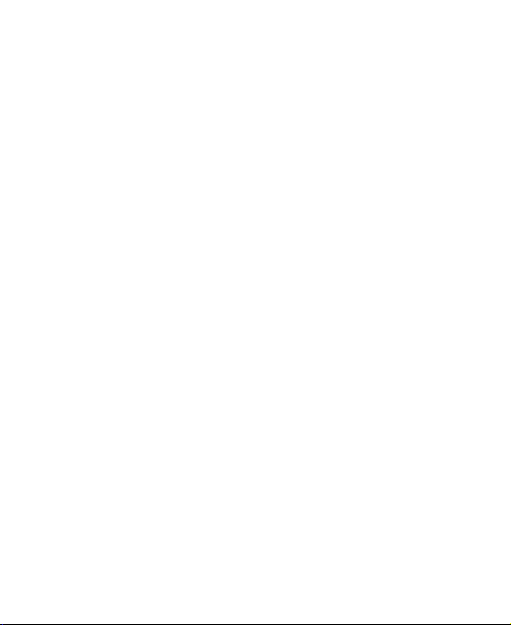
Wonderful Communication,
Mobile Life.
User Guide
Page 2
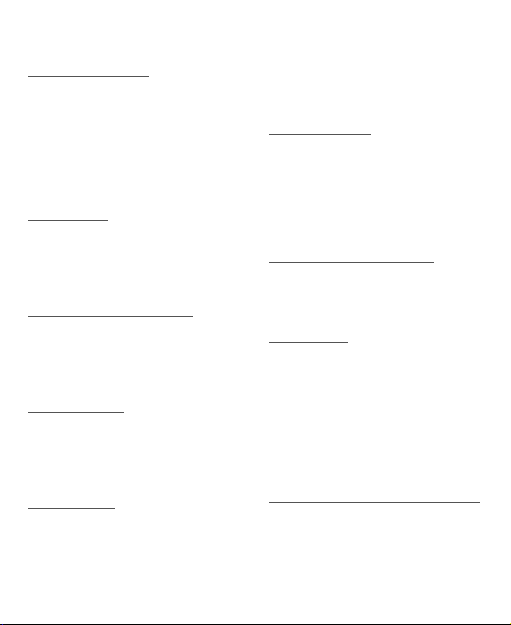
Contents
Getting Started
About This Guide . . . . . . . . . . .1
Packing List . . . . . . . . . . . . . . . .1
Installing SIM Card and Memory
Card . . . . . . . . . . . . . . . . . . . . .2
Charing the Battery . . . . . . . . . . 3
Getting to Know Your Phone . . .6
Security Settings . . . . . . . . . . . . 9
Text Input
Using T9® Input Method . . . . . 11
Using Traditional Input Method 12
Using Other Input Method . . . .12
Using Symbol Input Method . .12
Customized Settings
Profiles . . . . . . . . . . . . . . . . . . 13
Phone Settings . . . . . . . . . . . . 13
Display Settings . . . . . . . . . . . 14
Network Settings . . . . . . . . . . .14
Call Service
Contacts . . . . . . . . . . . . . . . . . 15
Making a Call . . . . . . . . . . . . . 16
Answering or Rejecting a Call .18
Call Settings . . . . . . . . . . . . . . 18
Messaging
Sending a Message . . . . . . . .20
Viewing a Message . . . . . . . . .20
Message Settings . . . . . . . . . .21
Setting Your Email Account . .21
Sending an Email . . . . . . . . . .22
Viewing an Email . . . . . . . . . . . 22
Entertaiment
Accessing the Internet . . . . . . .24
Playing Music or Video . . . . . .24
Using Camera or Video
Camera . . . . . . . . . . . . . . . . . .25
Using FM Radio . . . . . . . . . . . 25
Games and Applications . . . . . 26
Connection Function
Installing PC Options . . . . . . . . 28
Using PC Options . . . . . . . . . . 30
Connecting via Bluetooth . . . . 31
Organizer
Manging Files . . . . . . . . . . . . .34
Using the Torch . . . . . . . . . . . . 34
Viewing the Calendar . . . . . . .34
Creating a Task . . . . . . . . . . . . 35
Creating a Note . . . . . . . . . . . .35
Creating an Alarm . . . . . . . . . . 35
Synchronizing Data . . . . . . . . .36
Using Other Tools . . . . . . . . . .37
Warnings and Precautions
Electronic Device . . . . . . . . . . 38
Medical Device . . . . . . . . . . . .38
Potentially Explosive
Page 3
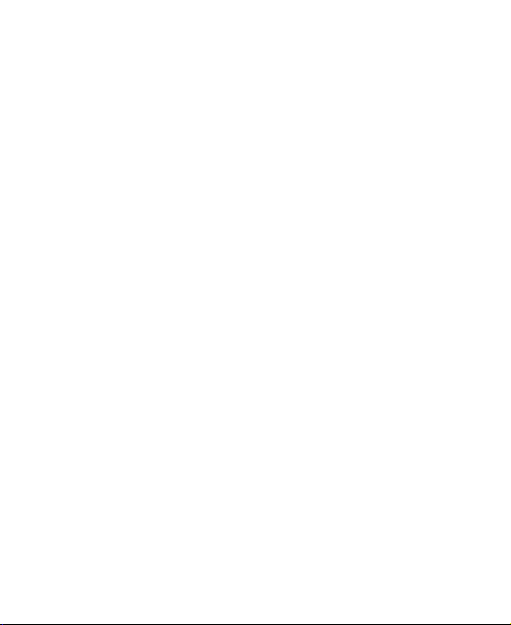
Atmosphere . . . . . . . . . . . . . . .39
Traffic Security . . . . . . . . . . . . 39
Operating Environment . . . . . . 40
Prevention of Hearing Damage 41
Safety of Children . . . . . . . . . . 41
Accessories . . . . . . . . . . . . . . .41
Battery and Charger . . . . . . . . 42
Cleaning and Maintenance . . .43
Emergency Call . . . . . . . . . . . .44
Certification Information (SAR) 44
FCC Statement . . . . . . . . . . . . 45
Page 4
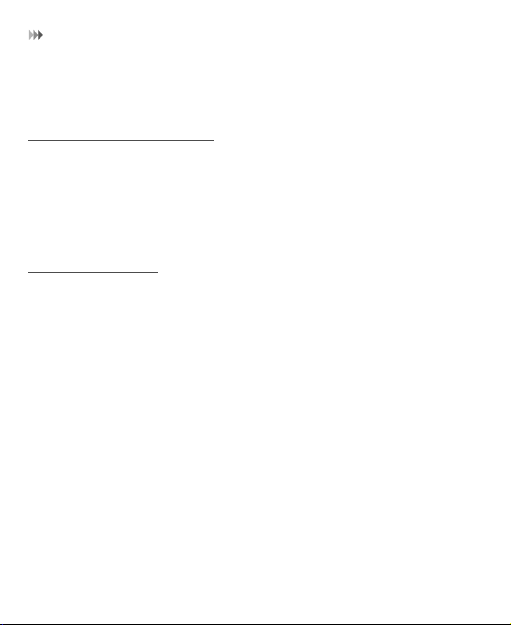
Getting Started
1 Getting Started
About This Guide
This guide describes how to find and use the functions of menus of your phone.
All the images in this guide are provided only for your reference. The actual appearance and display depends on the phone that has been delivered.
Packing List
Your phone package box contains the following:
• One HUAWEI U3205 mobile phone
• One Li-ion battery
• One travel charger
• One USB data cable
• One User Guide
• One Headset (Optional)
1
Page 5
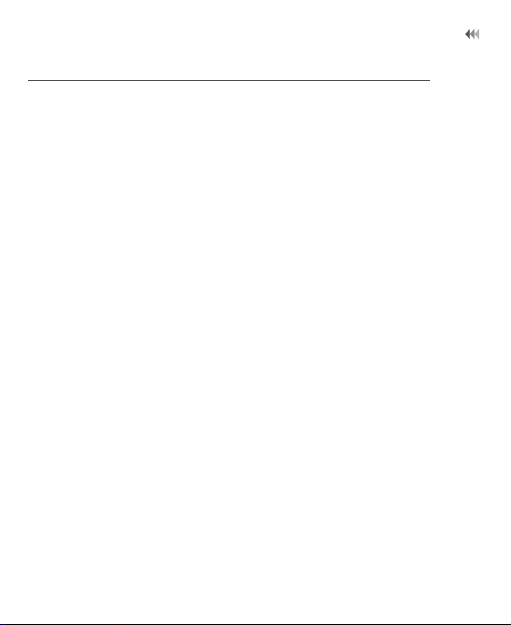
Getting Started
Installing SIM Card and Memory Card
Insert your SIM card before using your phone. Remove the SIM card and the battery only after powering off your phone. To use the SIM card properly, please read the following instructions carefully.
NOTE:
• Keep the SIM card out of the reach of children.
• The SIM card and its metal contacts can be easily damaged by scratching or bending. Be careful when you carry , insert or remove the SIM card.
• Always disconnect the charger from the phone before loading or removing the SIM card.
Your phone supports a memory card (microSD) with a capacity of up to 8 GB.
To load or remove the memory card, remove the battery cover.
2
Page 6
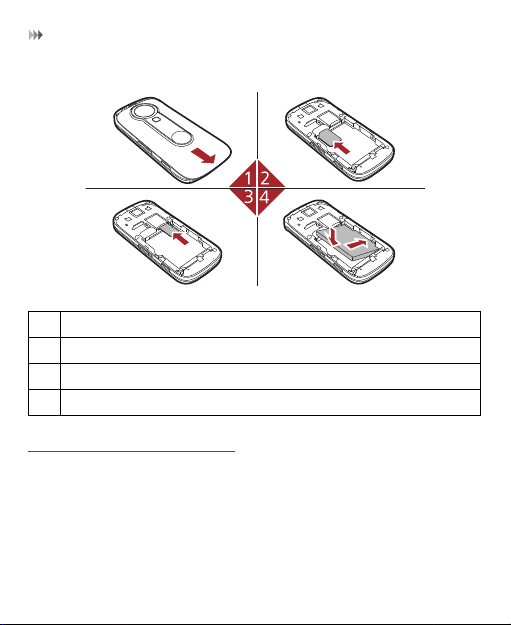
Getting Started
The following figures show the installation of the SIM card and memory card.
1 Remove the battery cover.
2 Insert the SIM card.
3 (Optional) Insert the memory card.
4 Insert the battery.
Charing the Battery
NOTE:
• The battery discharges even while not being used. If you have not used it for a long time, please recharge it first.
3
Page 7
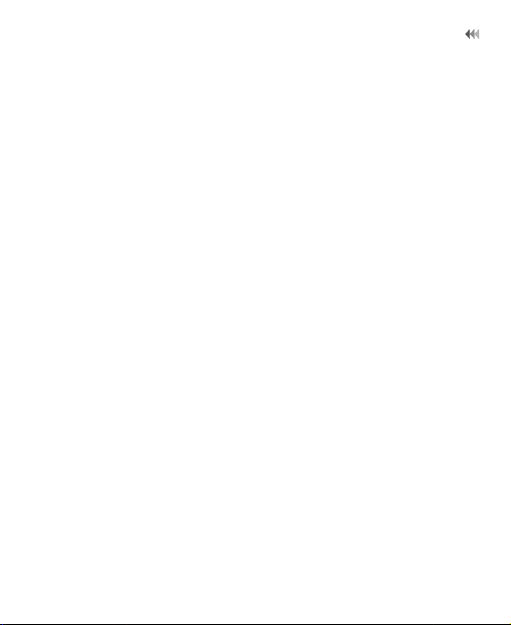
Getting Started
• The charging time depends on the environmental temperature and the age of the battery.
• Do not strike, throw or cause any kind of violent shock to the battery, otherwise liquid leakage, body damage, overheating, fire or explosion may occur.
• The battery can be recharged but eventually wears out. If the battery lasts for a shorter time period than usual after being charged normally, replace it with a battery of the same type.
• Charge the battery by using the charger connector and the USB cable supplied with your phone.
Before charging the battery, ensure that the battery has been properly loaded into your phone.
1. Connect the USB interface of the USB cable to the travel charger.
2. Plug in the travel charger to a power socket.
3. Connect the mini USB interface of the USB cable to the charger connector of your phone. When the battery is being charged, the charging indicator blinks continuously.
4. When the charging indicator stops blinking, it indicates that the battery is full. Disconnect the charger connector from the power socket.
4
Page 8
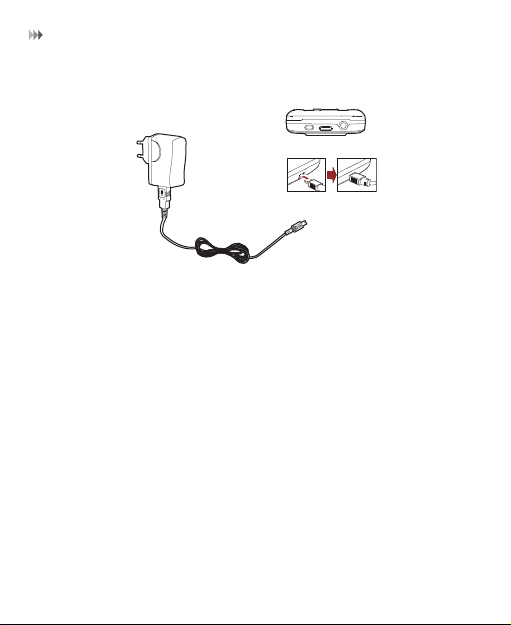
Getting Started
5. Disconnect the USB cable from the phone.
NOTE: The plug of the cable is in trapezium shape. Reversely
inserting the plug may damage the mobile phone and the charger.
5
Page 9
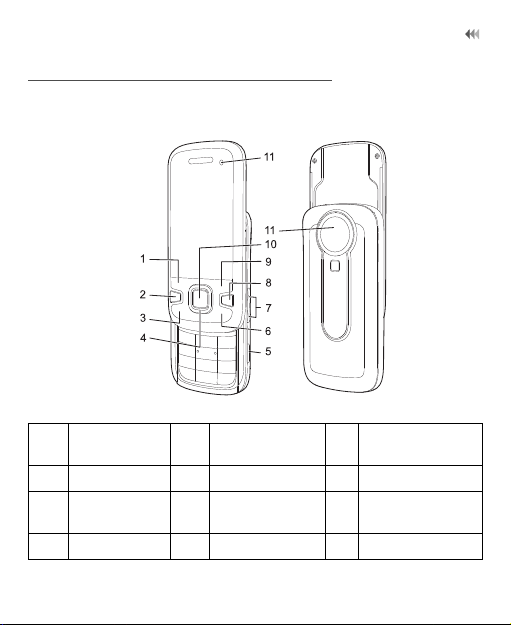
Getting to Know Your Phone
Appearance of Your Phone
Getting Started
1 Left function
key
4 Scroll key 5 Camera key 6 Clear key
7 Volume key 8 Power/End
10 Ok key 11 Camera
2 Send key 3 Music key
key
9 Right function
key
6
Page 10
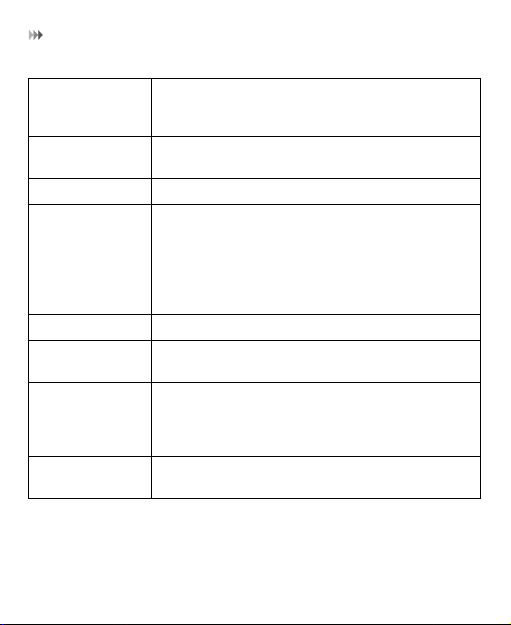
Getting Started
Left function key/Right function key
Send key Answer a call or view call records in standby
Music key Quick access to Music menu.
Scroll key
Camera key Activate the camera.
Clear key Delete characters to the left of the cursor in input
Power/End key
OK key Perform the corresponding functions displayed
Perform the corresponding functions displayed above these keys.
mode.
• Scroll through a menu.
• Access the corresponding shortcut menu in standby mode.
• Short press the up scroll key twice to switch on the flashlight. And then, press once to switch off.
mode.
• Switch on and off your phone by holding down this key.
• Return to the standby mode and reject or end a call.
above OK key.
7
Page 11
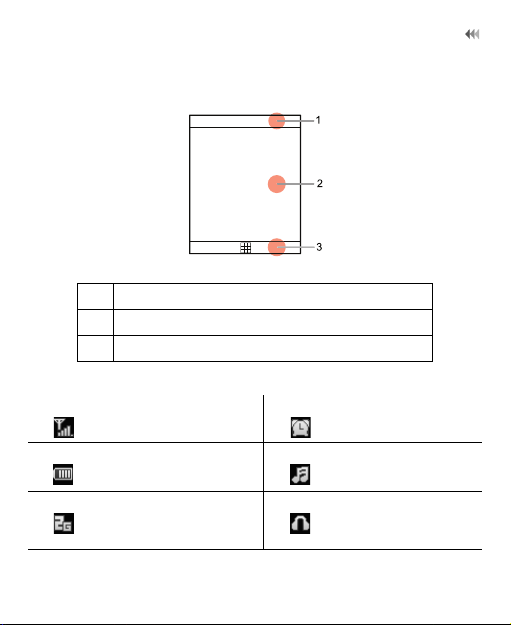
Home Screen
1 Icon bar
2Desktop
3 Prompt bar
Getting Started
Indicates signal strength.
Indicates power level of the battery.
The phone is currently in a GSM or WCDMA network.
Alarm clock is enabled.
The normal profile is activated.
The headset is plugged in.
8
Page 12
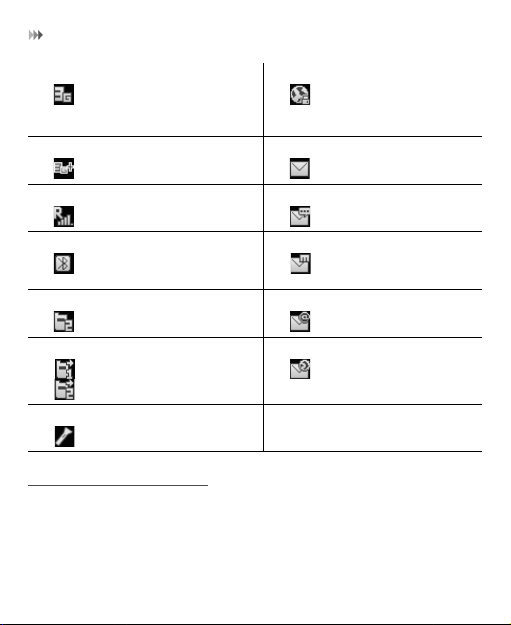
Getting Started
The phone is currently in a WCDMA network.
The phone is currently in a HSDPA network.
You are using the roaming service.
Bluetooth is enabled. You have new
Call line 2 is enabled currently.
Forwarding all incoming voice calls to line 1 or line 2.
Flashlight is enabled.
Security Settings
Select Settings > Security > Desired item.
• Reset your phone to the factory settings.
9
Your PC connects to the Internet through your phone.
You have new text messages.
You have new voice mails.
multimedia
messages.
You have new Emails.
You have new PUSH messages.
Page 13
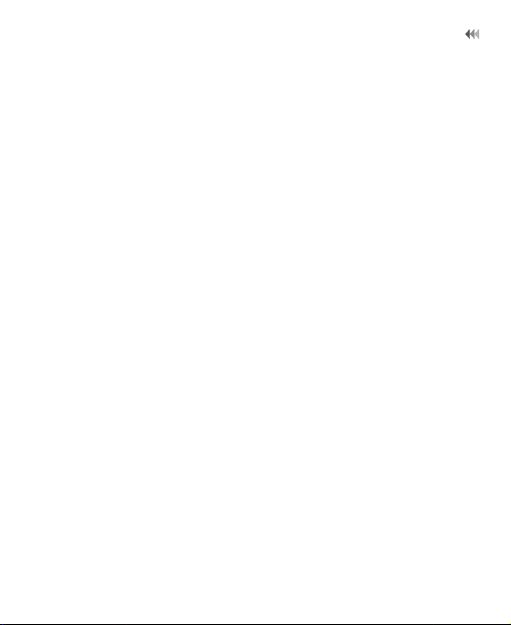
Getting Started
• Enable or disable the "Phone lock" and "PIN lock".
• Modify the phone password and PIN code.
• If your SIM card supports the Fixed Dialer Number (FDN) function, you can set the limit for phone numbers.
NOTE:
• For certain SIM cards, you need to enter the PIN2 code to use certain special functions.
• If you enter a wrong PIN code or wrong PIN2 code for three consecutive attempts, the SIM card is locked. To unlock the SIM card, enter the PIN Unblocking Key (PUK) code or PUK2 code.
• The PIN code, PIN2 code, PUK code, or PUK2 code is provided together with the SIM card. For details, consult your service provider.
• The initial phone password of the phone is 0000.
10
Page 14
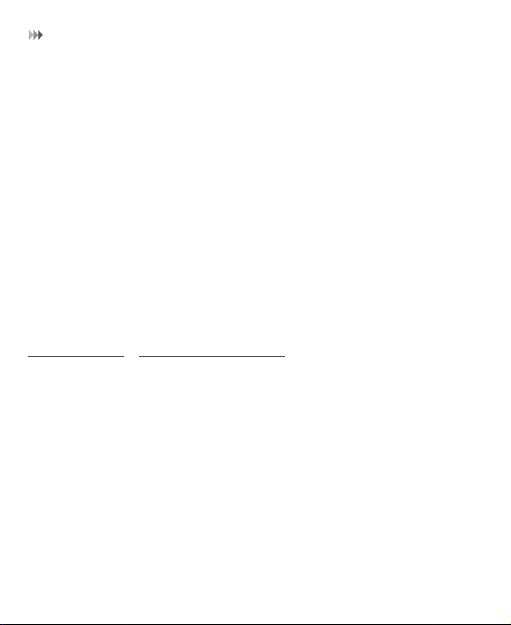
Text Input
2 Text Input
NOTE:
• Press the * key to switch between input methods. Press and hold the * key to enable or disable the T9 input mode.
• Press repeatedly the * key and you will see "abc", "Abc" ,"ABC" or "123" on the upper left corner of the screen successively. It indicates the words to be entered will be in lower case, first letter capitalized or in upper case.
• Press the # key to display the symbols list. Press and hold the # key to set the input language.
• Press the clear key to delete the letter before the cursor.
Using T9® Input Method
With the T9 input method, you can easily and quickly enter words. T9 is a predictive text entry mode. Press the relevant key that corresponds to the required letter and T9 will offer you candidate words.
Press each key carrying the desired letter once, and then the predictive text scheme will present the word suggestions composed by the letters you have entered.
11
Page 15
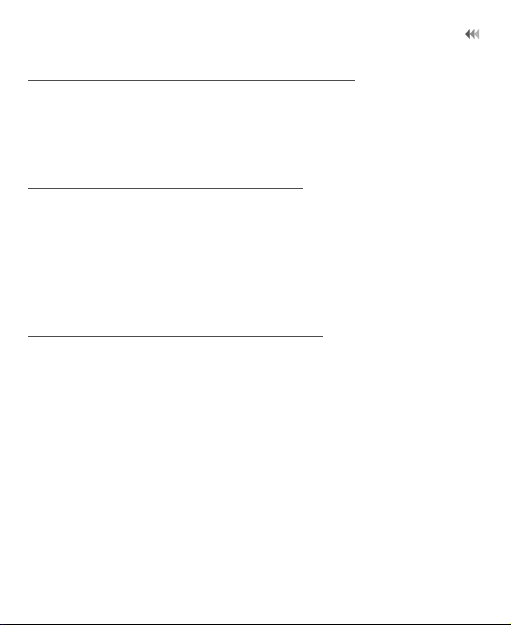
Text Input
Using Traditional Input Method
When T9 input method is off, you can use the traditional input method for entering alphabetic characters. Repeatedly press the key that carries the letter to be entered when it appears on the screen.
Using Other Input Method
In a text editing screen, press and hold the character/number keys to enter corresponding numeric characters.
You can also press successively the * key to switch to the "123" numeric input method, and enter corresponding numeric characters by pressing the character/number keys.
Using Symbol Input Method
You can press the # key to display the symbols list and then select symbols to input.
You can also press the key with number 1 to input the commonly-used symbols in a text editing screen (except numeric input method).
12
Page 16

Customized Settings
3 Customized Settings
Profiles
You can set different profiles according to different scenarios.
Select Settings > Phone settings > Profiles > Desired item. Select a profile. And then, press the OK key to enable the profile or select Edit to modify the profile.
Phone Settings
Select Settings > Phone settings > Desired item, You can set the following:
• Time of your phone
• Profile of your phone
• Language of your phone
• Keypad tones
• Enable automatic keypad lock
• Set shortcuts of your phone
• Set time to automatically switch phone on and off
13
Page 17

Customized Settings
Display Settings
Select Settings > Display settings > Desired item, you can set the following:
• Wallpaper in standby mode
• Themes of your phone
• Brightness of the screen
• keypad backlight
• Time of blacklight
• Intermittently alert.
• Greeting message
• Goodbye message
Network Settings
Select Settings > Network > Desired item. You can set the following:
• Network mode
• Manual or automatic network selection
• Enabling of the cell information
• Preferred operators
14
Page 18

Call Service
4 Call Service
NOTE: In the 3G network, you can make video calls, provided that the
called party has a device supporting the video call function.
Contacts
You can save or manage the information about contacts in Contacts. You can also set a contact number as a speed dialing number.
Adding a Contact
1. Select Contacts > Add new contact.
2. Enter the information about the contact.
3. Select Options >Save to save the contact.
Searching for a Contact
1. Select Contacts.
2. Select Options > Advanced > Search contacts.
15
Page 19

Call Service
3. Enter the contact name you are searching for.
4. The contacts corresponding to your input are listed.
You can also use quick search in the contacts list screen. You can find a
contact by entering the initials of the first name or the last name of the
contact. For example, to find a contact named "Alice Green", enter the
letter "a" or "g". The contact is displayed in the candidate list.
Making a Call
NOTE:
• You can access Video call and enter phone number to make a video call directly.
• During a call, you can select Options to perform operations in the option lists.
Making a Call from Keyboard
1. In standby mode, press number key to enter phone number.
2. To make a call, perform one of the following operations:
• Press the send key to make a voice call.
• Select Options > Voice call to make a voice call;
• Select Options > Video Call to make a video call.
16
Page 20

Call Service
• Press the music key to make a video call.
3. Press the end key to terminate a call.
Making a Call from Contacts
1. Access Contacts.
2. Select the desired contact.
3. To make a call, perform one of the following operations:
• Press the send key to make a voice call.
• Select Options > Call > Voice call to make a voice call
• Select Options > Call > Video call to make a video call.
Making a Call from Call History
You can view all the missed calls, received calls, or dialed numbers in Calls.
1. Access Calls.
2. Select the desired call history.
3. To make a call, perform either of the following operations:
• Press the send key to make a voice call.
17
Page 21

Call Service
• Select Options > Call > Voice call to make a voice call.
• Select Options > Call > Video call to make a video call.
Answering or Rejecting a Call
When there is an incoming call, press the send key to answer the call, or press the end key to reject the call. You can set the any key answer mode or auto answer mode.
1. Select Settings > Call settings > Answer mode to set the answer mode.
2. You can answer a call according to your settings.
Call Settings
To enable call forwarding, call waiting and call barring, consult your service provider.
By selecting Settings > Call settings, you can set the following:
• Call forwarding type.
• Call barring mode.
• Enable call waiting.
• Prompt to save unknown numbers.
• Automatic redialing after a call fails.
18
Page 22

Call Service
• Answering mode of incoming calls.
• Automatic answering mode.
• Display of your number to the called party. If you set it to automatic, the displaying is subject to your network.
• Calling line of your mobile phone.
• Set my number. You can create, edit or delete your records.
19
Page 23

Messaging
5 Messaging
Sending a Message
1. Select Messaging > Create message to create a message. you can create new SMS, MMS, Album, and Email.
2. During editing a message:
• You can press down scroll key to add attachment files.
• You can select Options to perform operations in the option list.
3. After editing the message, press OK key to add a recipient’s number.
4. Press OK key to send the message.
NOTE: Select Messaging > Settings. You can also change the settings of
Push messages, Broadcast or Common phrases.
Viewing a Message
Your phone provides four folders for messages. Received messages are storied in Inbox. Messages that are created but not yet sent saved in Drafts. Messages that are failed to be delivered are stored in Outbox. Messages that are successfully delivered are stored in Sent.
20
Page 24

Messaging
1. Select a mailboxes from Messaging. And then switch between four mailboxes and templates through the scroll key.
2. Select a message, and then select Options to perform the operations of the option list.
NOTE: If your phone is enabled with the broadcast function, select
Messaging > Broadcast Inbox to view broadcast messages.
Message Settings
1. Select Messaging > Settings > SMS & MMS, or select Settings > Message settings > SMS & MMS.
2. Set the parameters related to messages.
NOTE: Select Messaging > Settings. You can also change the settings of
Push message, Broadcast or Common phrases.
Setting Your Email Account
Select Settings > Messaging settings > Email > Desired item, or Messaging > Setting > Email > Desired item to set up the email account. Select an account, and then choose Options.
• You can edit an account and set general, incoming, or outgoing attributes.
• You can add a new account.
21
Page 25

Messaging
• You can set an account to the default account.
Sending an Email
1. Select Messaging > Email > Create Email to access the email editing screen.
2. In the email editing screen:
• Select To to enter reception.
• Select Subject to edit the contents.
• Select Text message to edit the content.
• Select Options to perform the operations of the option list.
3. In the email editing screen, select Options > Send to send the email.
Viewing an Email
Your phone provides five mailboxes for Email. Inbox stores received emails. Drafts stores created and saved emails. Outbox stores the emails failed to be send. Sent stores sent emails. Blocked stores screened emails.
22
Page 26

Messaging
1. Select a mailbox from Email. And then switch among five mail-boxes through the scroll key.
2. Select an email, and then select Options to perform the operations of the option list.
23
Page 27

Entertaiment
6 Entertaiment
Accessing the Internet
You can perform the following when browsing:
•Select Browser to access the internet.
• Opening the homepage
• Entering a website to access and connect to it
• Saving or editing frequently visited websites
• Browsing saved web pages offline
• Browsing history web pages
• Connecting to the website accessed recently
• Setting the Browser
Playing Music or Video
1. Select music files, video files, or playlists.
2. Press the OK key to play music or video.
3. During the playing of a file, you can perform the following operations:
• Press the OK key to pause or resume the playing.
24
Page 28

Entertaiment
• Follow the displayed prompts and use the scroll key to perform
corresponding operations.
• Select Options to perform the operations of the option list.
• Select Exit to exit from the player.
Using Camera or Video Camera
1. In standby mode, press the camera key or select Camera to launch the camera.
2. In the viewfinder screen, you can:
• Select Options to perform the operations of the option list.
• Press the volume key to adjust the focus.
• Press the up and down scroll key to adjust the brightness.
3. After taking a picture or recording a video clip, you can select Options to perform the operations of the option list.
Using FM Radio
1. Connect the headset to your phone.
25
Page 29

Entertaiment
2. Select Music > FM Radio.
3. If the channel list is empty, select Options > Tuning > Automatic Tuning or Manual Tuning to set channels.
During enjoy the FM radio program, you can select Options > Record to record the radio program as an audio file. Recorded audio file is saved in My files/Music.
NOTE: The size of audio file rests with memory status of your phone.
Games and Applications
You can install and run Java applications on your phone. For details, please refer to the help of the applications.
Select Entertainment > Applications > Facebook.
User can keep up with the latest news and posts with Facebook on your
phone. Show your friends what you’re up to. Send messages to any of the
people in your friends list. Upload picture right to Facebook. Manage your
profile and post anytime, anywhere.
Nimbuzz
Select Entertainment > Applications > Nimbuzz.
26
Page 30

Entertaiment
Nimbuzz Mobile lets you call, chat, message, and send files on the go, for free. It combines all your buddies from MSN, Yahoo, ICQ, AIM, Google Talk and more. One login, one contact list, all accounts.
See who’s online and where, chat/chatrooms, offline messaging, send photos/music/video, voice messaging.
27
Page 31

Connection Function
7 Connection Function
Select Settings > Connectivity. You can set the Bluetooth, network access point or select data connection modes.
NOTE:
• Your phone supports USB 2.0.
• Your phone supports plug and play function.
• The PC assistant installation programme and USB driver are embedded in the mobile phone.
• The PC Options software supplied on your phone will run automatically after you connect your phone to the PC.
Installing PC Options
By using PC options software, you can synchronise data between your phone and PC, and read the memory card by USB cable.
NOTE:
• Your phone supports USB 2.0.
• Your phone supports plug and play function.
• The PC assistant installation programme and USB driver are embedded in the mobile phone.
• The PC Options software supplied with your phone will run automatically after you connect your phone to the PC.
28
Page 32

Connection Function
To install a PC options software, perform the following operations:
1. Connect your phone to the PC by using the USB cable.
2. The USB driver is embedded in your phone, and will be installed automatically.
3. The PC Options software supplied with your phone will run automatically. Wait for the dialog box to appear (this may take up to 30 seconds). Buttons showing File Transfer and PC Assistant should be displayed.
4. Select the desired button to install the software.
• Select File Transfer to perform the microSD Card Reader
operation.
• Select PC Assistant button to install the PC Assistant software.
5. For the first time, follow the wizard to complete the installation.
NOTE:
• To connect your phone with a PC through USB cable, first connect the
USB connector to your phone, and then connect the other end of the
cable to the PC. To disconnect your phone from the PC, first disable
the PC Assistant, then disconnect the USB connector from the PC,
and finally disconnect the USB cable from your phone.
• If the PC cannot recognise your phone when connecting through the USB cable, power off and restart the PC and then retry.
29
Page 33

Connection Function
• Please do not plug the USB cable in and out of your phone frequently.
Using PC Options
USB-Based Synchronization
You can synchronize data between your phone and PC. With a USB cable and the PC Suite software, your phone can communicate with a PC.
1. Connect your phone with a PC through USB cable delivered with your phone.
2. Run the PC Suite software on the PC.
3. Now you can perform the USB-based synchronization. For details, refer to the help section in the PC Suite software.
NOTE: Only Windows 2000, Windows XP and Windows Vista are
supported.
microSD Card Reader
NOTE: The function of microSD card reader and the other functions using
the USB cable are incompatible. If you enable the microSD card reader,
other functions using the USB cable are unavailable.
1. Insert the microSD card to your phone.
2. Connect your phone to the PC by using the USB cable.
30
Page 34

Connection Function
3. Found New Hardware and a device icon are displayed at the notification area of your PC.
4. The PC Options software supplied on your phone will run automatically. And then select File Transfer.
5. An icon for the mobile memory drive appears on your PC. Then you can read the files saved in the microSD card directly.
6. After reading the files, right-click on the device icon at the notification area of your PC to delete the device on your PC.
Connecting via Bluetooth
Bluetooth-Based Synchronization
Your phone can respond to data synchronization requests from a PC. To operate the Bluetooth synchronization with your phone, your PC needs to support Bluetooth function.
1. Install the PC Assistant.
2. Select Settings > Connectivity > Bluetooth > Switch On/Off to enable the Bluetooth function.
3. Run the driver software for Bluetooth on the PC, and pair the phone. After the PC detects and recognizes the phone serial port service, activate the Bluetooth serial port service on the phone.
31
Page 35

Connection Function
4. Run the PC Assistant on the PC.
5. You can now operate the synchronization. For details of the operation, refer to the Help of the PC Assistant .
NOTE: Only Windows 2000, Windows XP and Windows Vista are
supported.
Bluetooth-Based Data Transfer
You can exchange data between your Bluetooth phone and other Bluetooth devices. If you want to exchange data between your phone and another device, that device must support Bluetooth and the Bluetooth function must be enabled.
1. Select Settings > Connectivity > Bluetooth > Switch On/Off to enable the Bluetooth function.
2. Select Settings > Connectivity > Bluetooth > My devices > Search for devices to search a Bluetooth device. When the Bluetooth device is found for the first time, authentication is required.
Now you can exchange data between your phone and the other Bluetooth device.
32
Page 36

Connection Function
Using Bluetooth Headset
You can answer a call by a Bluetooth headset or Bluetooth loudspeaker. For details, refer to the corresponding user manual of a Bluetooth headset or loudspeaker.
1. Set the Bluetooth headset to the status for detecting.
2. Select Settings > Connectivity > Bluetooth > Switch On/Off > On to enable the Bluetooth function.
3. Select Settings > Connectivity > Bluetooth > My devices > Search for devices to search a Bluetooth device. When a Bluetooth device is found for the first time, authentication is required.
4. If a Bluetooth headset is detected and recognized for the first time, it should be authenticated by a PIN code.
Now you can use the Bluetooth headset as the connection has been established between your phone and the Bluetooth headset.
The Bluetooth headset should be set to the status for detecting only when
authentication is needed. Once the headset has been authenticated, you
just need to turn on your Bluetooth headset. For more information, refer to
the user manual of your Bluetooth headset.
NOTE: The procedure for using a Bluetooth loudspeaker is similar to that
for a Bluetooth headset. For details, refer to the user manual supplied with
your Bluetooth loudspeaker.
33
Page 37

Organizer
8 Organizer
Manging Files
1. Select My Files > Desired item.
2. Select Options to perform the operations of the list.
When your phone finds the memory card, the memory card tab is automatically displayed on the folder screen. Select the required files in the memory card and perform operations as required. In addition, you can also format the memory card.
Using the Torch
In the idle screen or the phone is locked, you can press the up scroll key twice to switch on the torch. And then, press the up scroll key once to switch off the torch.
Viewing the Calendar
1. Select Calendar, and then select the desired date.
34
Page 38

Organizer
2. Press the OK key to view the reminder.
3. Select Options to create a reminder, set the view mode, set the calendar and check the memory status.
Creating a Task
1. Select Organiser & Tools > Task.
2. You can press the OK key to edit a task.
3. Select Options > Desired item to perform the operations of the option list.
Creating a Note
Select Organiser & Tools > Memo > Options > New to create a memo.
1. Select Memo and select a note.
2. Click Options to edit, send or delete the note.
Creating an Alarm
1. Access Organiser & Tools > Alarms > New alarm to set an alarm.
35
Page 39

Organizer
2. Select an alarm from the alarm list, press the OK key to enter edit mode.
3. You can select the corresponding option to activate, deactivate, or delete the alarm.
4. When it is time for an alarm clock to ring, the selected alarm tone is played and a prompt is displayed. You can stop the ringing or snooze the alarm.
NOTE: If your phone is powered off, the alarm clock will still ring. When the
alarm rings, you can choose to power on the phone.
Synchronizing Data
You can synchronize information between your phone and the server
through the wireless network. The information that can be synchronized
includes the contacts, calendar, and to-do list. This service requires
network support. For details, consult your service provider.
1. Select Organiser & Tools > Synchronize > Options > New to create a profile.
2. Press the scroll keys to switch among Synchronise items, Server Settings, and Network profile.
• Synchronise items: You can synchronize contacts, calendar,
task.
36
Page 40

Organizer
• Server Settings: You can connect to the server or set the
synchronization direction.
• Network profile: You can enter prxy address, proxy port,
networkaccesspoint.
Using Other Tools
Your phone also provides Calculator, Unit converter, Currency
converter, Voice recorder, World Time, Stopwatch, Timer, and
Service dial number.
37
Page 41

Warnings and Precautions
9 Warnings and Precautions
This section contains important information pertaining to the operating instructions of your device. It also contains information about how to use the device safely. Read this information carefully before using your device.
Electronic Device
Power off your device if using the device is prohibited. Do not use the device when using the device causes danger or interference with electronic devices.
Medical Device
• Follow rules and regulations set forth by hospitals and health care facilities. Do not use your device when using the device is prohibited.
• Pacemaker manufacturers recommend that a minimum distance of 15
cm be maintained between a device and a pacemaker to prevent
potential interference with the pacemaker. If you are using a
pacemaker, use the device on the opposite side of the pacemaker and
do not carry the device in your front pocket.
• Some wireless devices may affect the performance of hearing aids. For any such problems, consult your service provider.
38
Page 42

Warnings and Precautions
Potentially Explosive Atmosphere
Power off your device in any area with a potentially explosive atmosphere,
and comply with all signs and instructions. Areas that may have potentially
explosive atmospheres include the areas where you would normally be
advised to turn off your vehicle engine. Triggering of sparks in such areas
could cause an explosion or a fire, resulting in bodily injuries or even
deaths. Do not power on your device at refueling points such as service
stations. Comply with restrictions on the use of radio equipment in fuel
depots, storage, and distribution areas, and chemical plants. In addition,
adhere to restrictions in areas where blasting operations are in progress.
Before using the device, watch out for areas that have potentially explosive
atmospheres that are often, but not always, clearly marked. Such locations
include areas below the deck on boats, chemical transfer or storage
facilities, and areas where the air contains chemicals or particles such as
grain, dust, or metal powders. Ask the manufacturers of vehicles using
liquefied petroleum gas (such as propane or butane) whether this device
can be safely used in their vicinity.
Traffic Security
Observe local laws and regulations while using the device. In addition, if using the device while driving a vehicle, comply with the following guidelines:
• Concentrate on driving. Your first responsibility is to drive safely.
• Do not talk on the device while driving. Use hands-free accessories.
• When you have to make or answer a call, park the vehicle at the road side before using your device.
39
Page 43

Warnings and Precautions
• RF signals may affect electronic systems of motor vehicles. For more information, consult the vehicle manufacturer.
• In a motor vehicle, do not place the device over the air bag or in the air bag deployment area. Otherwise, the device may hurt you owing to the strong force when the air bag inflates.
• Do not use your device while flying in an aircraft. Power off your
device before boarding an aircraft. Using wireless devices in an
aircraft may cause danger to the operation of the aircraft and disrupt
the wireless telephone network. It may also be considered illegal.
Operating Environment
• Do not use or charge the device in dusty, damp, and dirty places or places with magnetic fields. Otherwise, it may result in a malfunction of the circuit.
• The device complies with the RF specifications when the device is
used near your ear or at a distance of 1.5 cm from your body. Ensure
that the device accessories such as a device case and a device
holster are not composed of metal components. Keep your device 1.5
cm away from your body to meet the requirement earlier mentioned.
• On a stormy day with thunder, do not use your device when it is being charged, to prevent any danger caused by lightning.
• When you are on a call, do not touch the antenna. Touching the antenna affects the call quality and results in increase in power consumption. As a result, the talk time and the standby time are reduced.
40
Page 44

Warnings and Precautions
• While using the device, observe the local laws and regulations, and respect others' privacy and legal rights.
• Keep the ambient temperature between 0 ℃ and 45 ℃ while the
device is being charged. Keep the ambient temperature between -10
℃ to 45 ℃ for using the device powered by a battery.
Prevention of Hearing Damage
Using a headset at high volume can damage your hearing. To reduce the risk of damage to hearing, lower the headset volume to a safe and comfortable level.
Safety of Children
Comply with all precautions with regard to children's safety. Letting the
child play with your device or its accessories, which may include parts that
can be detached from the device, may be dangerous, as it may present a
choking hazard. Ensure that small children are kept away from the device
and accessories.
Accessories
Use the accessories delivered only by the manufacturer. Using
accessories of other manufacturers or vendors with this device model may
invalidate any approval or warranty applicable to the device, result in the
non-operation of the device, and cause danger.
41
Page 45

Warnings and Precautions
Battery and Charger
• Unplug the charger from the electrical plug and the device when not in use.
• The battery can be charged and discharged hundreds of times before it eventually wears out. When the standby time and the talk time are shorter than the normal time, replace the battery.
• Use the AC power supply defined in the specifications of the charger. An improper power voltage may cause a fire or a malfunction of the charger.
• Do not connect two poles of the battery with conductors, such as metal materials, keys, or jewelries. Otherwise, the battery may be short-circuited and may cause injuries and burns on your body.
• Do not disassemble the battery or solder the battery poles. Otherwise, it may lead to electrolyte leakage, overheating, fire, or explosion.
• If battery electrolyte leaks out, ensure that the electrolyte does not touch your skin and eyes. When the electrolyte touches your skin or splashes into your eyes, wash your eyes with clean water immediately and consult a doctor.
• If there is a case of battery deformation, color change, or abnormal heating while you charge or store the battery, remove the battery immediately and stop using it. Otherwise, it may lead to battery leakage, overheating, explosion, or fire.
• If the power cable is damaged (for example, the cord is exposed or broken), or the plug loosens, stop using the cable at once. Otherwise, it may lead to an electric shock, a short circuit of the charger, or a fire.
42
Page 46

Warnings and Precautions
• Do not dispose of batteries in fire as they may explode. Batteries may also explode if damaged.
Cleaning and Maintenance
• The device, battery, and charger are not water-resistant. Keep them
dry. Protect the device, battery, and charger from water or vapor. Do
not touch the device or the charger with a wet hand. Otherwise, it may
lead to a short circuit, a malfunction of the device, and an electric
shock to the user.
• Do not place your device, battery, and charger in places where they can get damaged because of collision. Otherwise, it may lead to battery leakage, device malfunction, overheating, fire, or explosion.
• Do not place magnetic storage media such as magnetic cards and floppy disks near the device. Radiation from the device may erase the information stored on them.
• Do not leave your device, battery, and charger in a place with an
extreme high or low temperature. Otherwise, they may not function
properly and may lead to a fire or an explosion. When the temperature
is lower than 0°C, performance of the battery is affected.
• Do not place sharp metal objects such as pins near the earpiece. The earpiece may attract these objects and hurt you when you are using the device.
• Before you clean or maintain the device, power off the device and disconnect it from the charger.
• Do not use any chemical detergent, powder, or other chemical agents
(such as alcohol and benzene) to clean the device and the charger.
43
Page 47

Warnings and Precautions
Otherwise, parts of the device may be damaged or a fire can be
caused. You can clean the device and the charger with a piece of
damp and soft antistatic cloth.
• Do not dismantle the device or accessories. Otherwise, the warranty on the device and accessories is invalid and the manufacturer is not liable to pay for the damage.
Emergency Call
You can use your device for emergency calls in the service area. The connection, however, cannot be guaranteed in all conditions. You should not rely solely on the device for essential communications.
Certification Information (SAR)
This mobile device meets guidelines for exposure to radio waves.
Your device is a low-power radio transmitter and receiver. As recommended by international guidelines, the mobile device is designed not to
exceed the limits for exposure to radio waves. These guidelines were
developed by the independent scientific organization International
Commission on Non-Ionizing Radiation Protection (ICNIRP) and include
safety measures designed to ensure safety for all users, regardless of age
and health.
The Specific Absorption Rate (SAR) is the unit of measurement for the
amount of radio frequency energy absorbed by the body when using a
device. The SAR value is determined at the highest certified power level in
laboratory conditions, but the actual SAR level of the device when being
44
Page 48

Warnings and Precautions
operated can be well below the value. This is because the device is
designed to use the minimum power required to reach the network.
The SAR limit adopted by the USA and Canada is 1.6 watts/kilogram
(W/kg) averaged over one gram of tissue. The highest SAR value reported
to the FCC and IC for this device type when tested for use at the ear is
0.622 W/kg, and when properly worn on the body is 0.891 W/kg.
FCC Statement
This equipment has been tested and found to comply with the limits for a
Class B digital device, pursuant to Part 15 of the FCC Rules. These limits
are designed to provide reasonable protection against harmful interference in a residential installation. This equipment generates, uses and can
radiate radio frequency energy and, if not installed and used in accordance
with the instructions, may cause harmful interference to radio communications. However, there is no guarantee that interference will not occur in a
particular installation. If this equipment does cause harmful interference to
radio or television reception, which can be determined by turning the
equipment off and on, the user is encouraged to try to correct the interference by one or more of the following measures:
• Reorient or relocate the receiving antenna.
• Increase the separation between the equipment and receiver.
• Connect the equipment into an outlet on a circuit different from that to which the receiver is connected.
• Consult the dealer or an experienced radio/TV technician for help.
This device complies with part 15 of the FCC Rules. Operation is subject
to the following two conditions: (1) This device may not cause harmful
45
Page 49

Warnings and Precautions
interference, and (2) this device must accept any interference received,
including interference that may cause undesired operation.
Warning: Changes or modifications made to this device not expressly
approved by Huawei Technologies Co., Ltd. may void the FCC authorization to operate this device.
46
Page 50

Warnings and Precautions
47
