Huawei U2900 User Manual
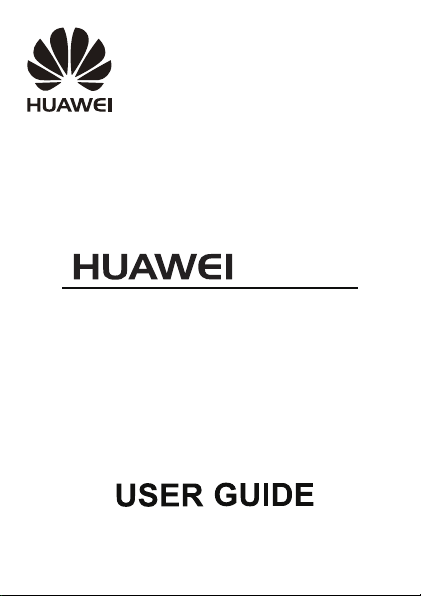
U2900
UMTS Mobile Phone
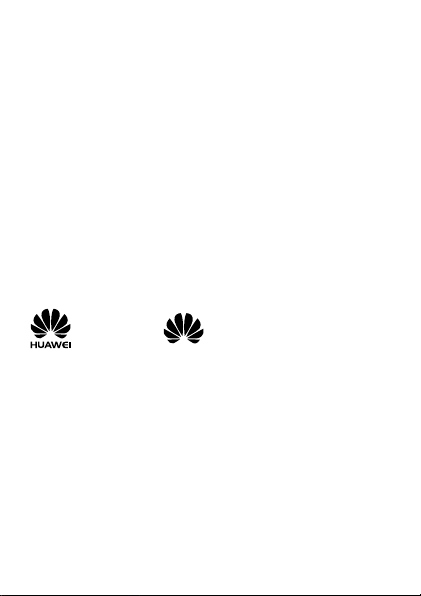
Copyright © Huawei Technologies Co., Ltd. 2012. All rights
reserved.
No part of this document may be reproduced or transmitted in
any form or by any means without prior written consent of
Huawei Technologies Co., Ltd.
The product described in this manual may include copyrighted
software of Huawei Technologies Co., Ltd. and possible licensors.
Customers shall not in any manner reproduce, distribute, modif y,
decompile, disassemble, decrypt, extract, reverse engineer, lease,
assign, or sublicense the said software, unless such restrictions are
prohibited by applicable laws or such actions are approved by
respective copyright holders under licenses.
Tra de marks and Permissions
, HUAWEI, and are trademarks or registered
trademarks of Huawei Technologies Co., Ltd.
Other trademarks, product, service and company names
mentioned are the property of their respective owners.
Notice
Some features of the product and its accessories described herein
rely on the software installed, capacities and settings of local
network, and may not be activated or may be limited by local
network operators or network service providers, thus the
descriptions herein may not exactly match the product or its
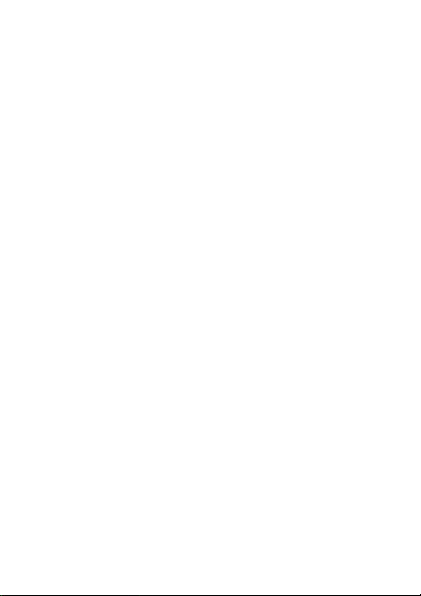
accessories you purchase.
Huawei Technologies Co., Ltd. reserves the right to change or
modify any information or specifications contained in this manual
without prior notice or obligation.
NO WARRANTY
THE CONTENTS OF THIS MANUAL ARE PROVIDED “AS IS”. EXCEPT
AS REQUIRED BY APPLICABLE LAWS, NO WARRANTIES OF ANY
KIND, EITHER EXPRESS OR IMPLIED, INCLUDING BUT NOT
LIMITED TO, THE IMPLIED WARRANTIES OF MERCHANTABILITY
AND FITNESS FOR A PARTICULAR PURPOSE, ARE MADE IN
RELATION TO THE ACCURACY, RELIABILITY OR CONTENTS OF THIS
MANUAL.
TO THE MAXIMUM EXTENT PERMITTED BY APPLICABLE LAW, IN
NO CASE SHALL HUAWEI TECHNOLOGIES CO., LTD. BE LIABLE
FOR ANY SPECIAL, INCIDENTAL, INDIRECT, OR CONSEQUENTIAL
DAMAGES, OR LOST PROFITS, BUSINESS, REVENUE, DATA,
GOODWILL OR ANTICIPATED SAVINGS.
Import and Export Regulations
Customers shall comply with all applicable export or import laws
and regulations and will obtain all necessary governmental permits
and licenses in order to export, re-export or import the product
mentioned in this manual including the software and technical
data therein.
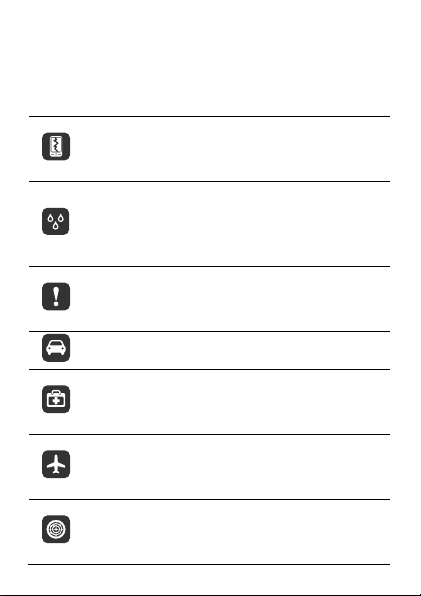
Safety Precaution
Before using the phone, read safety precautions and inform your
children about using the phone correctly and safely. For details,
see “Warnings and Precautions".
Do not crash, throw, or puncture your mobile
phone. Avoid the falling, squeezing, and bending of
your mobile phone.
Do not use your mobile phone in a moist
environment, such as the bathroom. Prevent your
mobile phone from being soaked or washed in
liquid.
Do not switch on your mobile phone when it is
prohibited to use phones or when the phone may
cause interference or danger.
Do not use your mobile phone while driving.
Follow any rules or regulations in hospitals and
health care facilities. Switch off your mobile phone
near medical apparatus.
Switch off your mobile phone in aircraft. The phone
may cause interference to control equipment of the
aircraft.
Switch off your mobile phone near high-precision
electronic devices. The phone may affect the
performance of these devices.
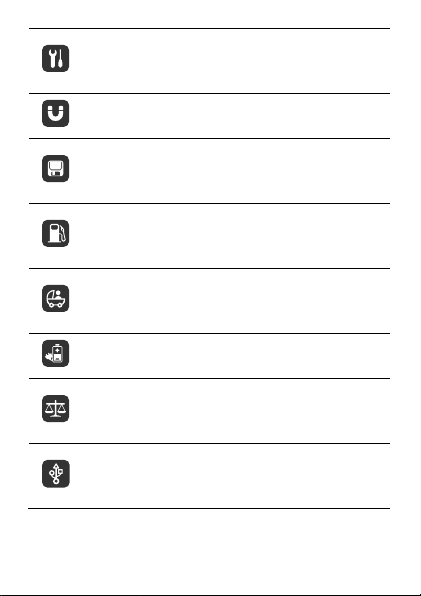
Do not attempt to disassemble your mobile phone
or its accessories. Only qualified personnel are
allowed to service or repair the phone.
Do not place your mobile phone or its accessories in
containers with a strong electromagnetic field.
Do not place magnetic storage media near your
mobile phone. Radiation from the phone may erase
the information stored on them.
Do not put your mobile phone in a high-temperature
place or use it in a place with flammable gas such as
a gas station.
Keep your mobile phone and its accessories away
from children. Do not allow children to use your
mobile phone without guidance.
Use only approved batteries and chargers to avoid
the risk of explosions.
Observe any laws or regulations on the use of
wireless devices. Respect others' privacy and legal
rights when using your wireless device.
Strictly follow the relevant instructions of this
manual while using the USB cable. Otherwise your
mobile phone or PC may be damaged.
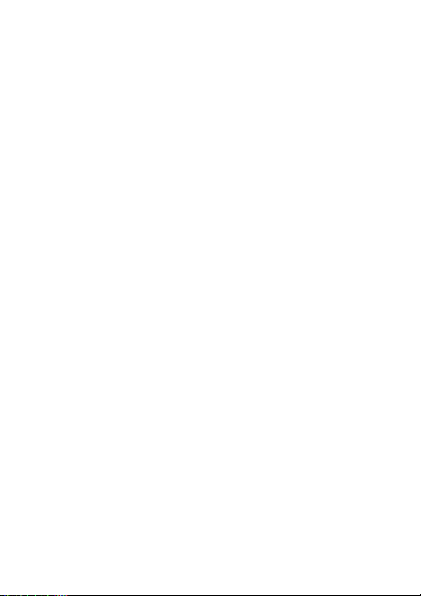
Contents
1 Getting to Know Your Phone ........................................... 1
Charging the Battery ............................................................... 2
Your Phone ............................................................................. 3
Keys and Functions ................................................................. 4
Status Icons ............................................................................ 6
2 Getting Started ................................................................ 8
Powering On and Off .............................................................. 8
Keypad Lock ........................................................................... 9
Phone Lock ............................................................................. 9
PIN and PUK ........................................................................... 9
Power Saving Mode .............................................................. 10
3 Call Functions................................................................. 10
Making a Call........................................................................ 10
Answering a Call ................................................................... 11
4 Tex t I n put ...................................................................... 12
Entering a Word in Multi-tap Input Mode .............................. 12
Entering a Number ................................................................ 13
Entering a Symbol ................................................................. 13
5 Messaging ..................................................................... 14
Creating and Sending a Message ........................................... 14
Voicemail .............................................................................. 14
6 Contacts ......................................................................... 14
Adding a Contact .................................................................. 14
Searching for a Contact......................................................... 14
7 DC .................................................................................. 15
DC Alert ............................................................................... 16
DC Group ............................................................................. 16
i
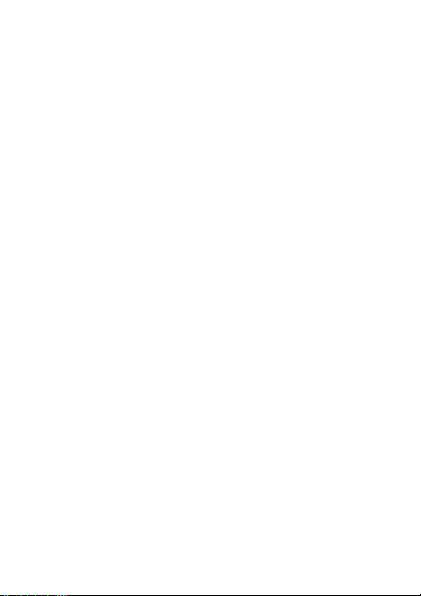
Sending a Speaking Requirement .......................................... 18
Switching a DC Call to a Voice Call ........................................ 18
8 Multimedia .................................................................... 19
Taking a Photo ...................................................................... 19
Music Player ......................................................................... 19
Recorder ............................................................................... 21
FM Radio .............................................................................. 22
9 Browser ......................................................................... 23
10 USB .............................................................................. 24
Installing PC Suite ................................................................. 25
USB-based Internet Access .................................................... 25
USB disk ............................................................................... 26
11 Bluetooth ..................................................................... 26
Using a Bluetooth Headset .................................................... 26
Transferring Data .................................................................. 27
12 Troubleshooting ........................................................... 27
13 Warnings and Precautions ........................................... 29
ii
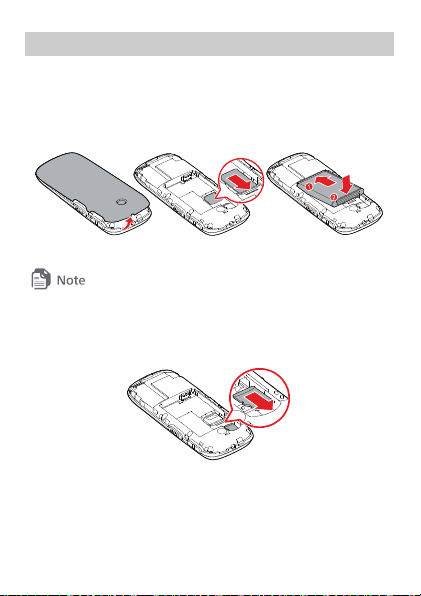
1 Getting to Know Your Phone
SIM/USIM Card and Battery
Before using the phone, install a SIM/USIM card on the phone.
Power off the phone before removing the SIM/USIM card or the
battery.
All the pictures in this guide are provided for your reference only.
microSD Ca rd
The phone supports a microSD card of up to 32 GB.
1
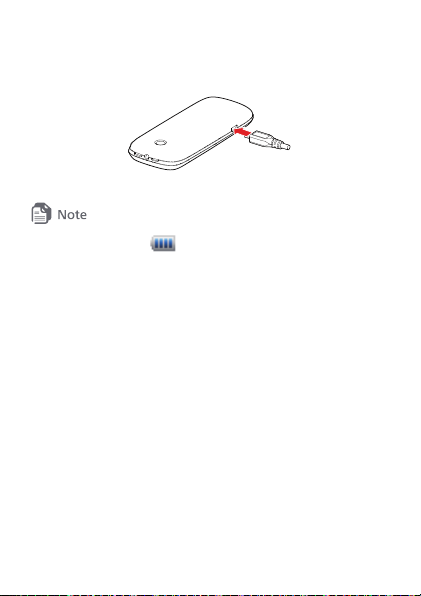
Charging the Battery
Before using the battery, read the "Battery and Charger" section of
"Warnings and Precautions".
When the icon is displayed or the charging animation
becomes static, the battery is fully charged.
If the battery has not been used for a long time or if the
battery runs out of power, the charging icon may appear
several minutes later after you start charging the battery.
2
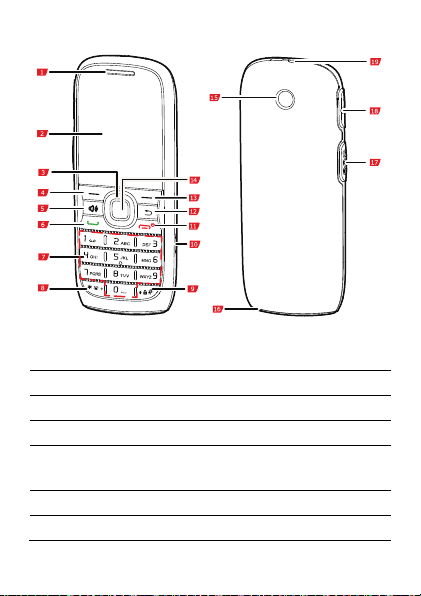
Your Phone
1 Earpiece 2 Screen
3 Navigation keys 4 Left soft key
5 Sound/Mute key 6 Call/Answer key
7 Number keys 8 * key
9 # key 10
11 End/Power key 12 Clear/Back key
13 Right soft key 14 Confirm key
Charger/Data cable
connector
3
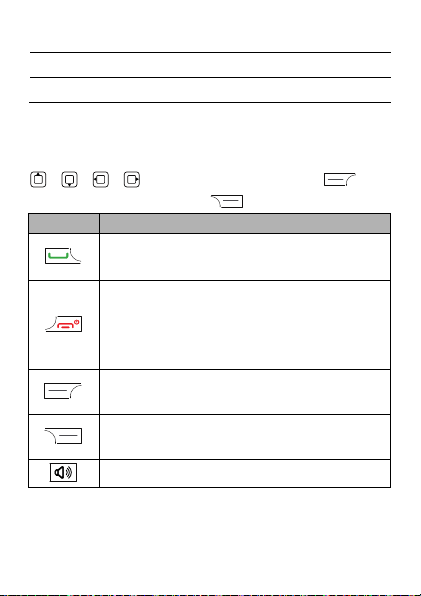
15 Camera 16 Microphone
17 Direct Call (DC) button 18 Volume key
19 Headset jack
Keys and Functions
In this guide, the navigation keys of your phone are indicated by
, , , ; the left soft key is indicated by , and
the right soft key is indicated by
Press... To...
Dial a number or answer a call.
View call logs in standby mode.
Power the phone on or off (press and hold the
key for about 3 seconds).
End or reject a call.
Return to standby mode.
Select the option displayed in the lower left
corner of the screen.
Select the option displayed in the lower right
corner of the screen.
Turn on or off the loudspeaker during a call.
.
4

Press... To...
In text input mode, delect the character on
the left of the cursor. Press and hold the key
for about 3 seconds to clear all.
Delete a selected item.
Return to the previous menu.
Confirm a selection or display a menu.
If the standby screen is set to Shortcut, press
or to select a shortcut, and then
press
to access the function.
If the standby screen is set to Concise mode,
access the functions assigned to the
navigation keys in standby mode.
Adjust the volume during a call.
Enter numbers, letters, and symbols.
Call voicemail in standby mode (press and
hold
for about 3 seconds).
-
Speed-dial phone numbers in standby mode
(press and hold the keys
seconds). To set speed dial, select Menu >
Contacts > Options > Settings > Speed
dialing.
5
– for about 3
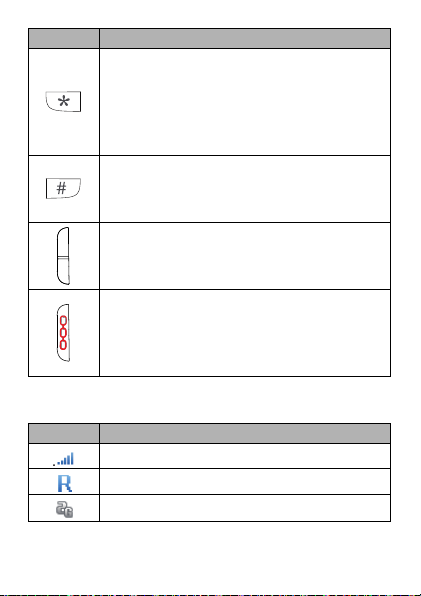
Press... To...
Enter *, +, P or W when entering phone
numbers.
Switch between Ringing profile and
Vibration profile in standby mode (press and
hold the key for about 3 seconds).
Enter #.
Lock the keypad in standby mode (press and
hold the key for about 3 seconds).
Adjust the volume.
Make a DC call.
During a DC call or a DC Group call, press and
hold the key to speak, and then release to
listen.
Status Icons
Icon Indicates...
Signal strength.
Roaming.
2G network available.
6
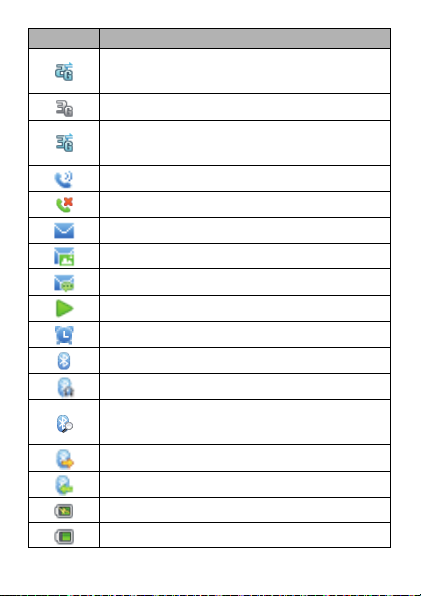
Icon Indicates...
The phone is receiving and sending data through
2G network.
3G network available.
The phone is receiving and sending data through
3G network.
Call in progress.
Missed calls.
New text messages.
New multimedia messages.
New voicemail available.
Music is being played in the background.
Alarm enabled.
Bluetooth turned on.
Bluetooth headset connected.
The phone is searching for available Bluetooth
devices.
The phone is sending data through Bluetooth.
The phone is receiving data through Bluetooth.
Charging.
Battery level.
7
