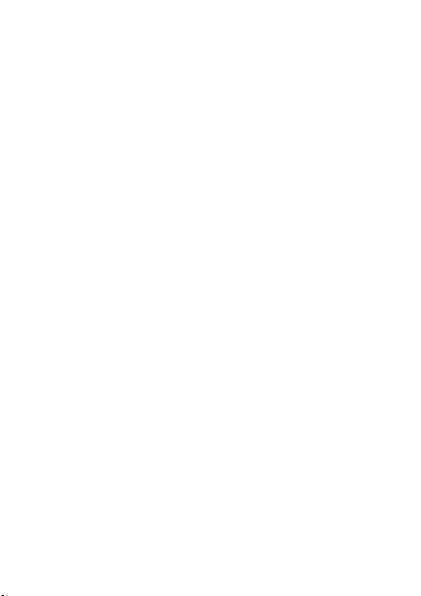
User Guide
HUAWEI UMTS Mobile Phone
Welcome to HUAWEI

Copyright © Huawei Technologies Co., Ltd. 2013. All
rights reserved.
Trademarks and Permissions
, , and
trademarks of Huawei Technologies Co., Ltd.
The Bluetooth® word mark and logos are registered trademarks
owned by Bluetooth SIG, Inc. and any use of such marks by Huawei
Technologies Co., Ltd. is under license.
Other trademarks, product, service and company names mentioned
are the property of their respective owners.
are trademarks or registered
Third-Party Software Statement
Huawei does not own the intellectual property of the third-party
software and applications that are delivered with this product.
Therefore, Huawei will not provide any warranty of any kind for third
party software and applications. Neither will Huawei provide support
to customers who use third-party software and applications, nor be
responsible or liable for the functions or performance of third-party
software and applications.
Third-party software and applications services may be interrupted or
terminated at any time, and Huawei does not guarantee the
availability of any content or service. Third-party service providers
provide content and services through network or transmission tools
outside of the control of Huawei. To the greatest extent permitted by
applicable law, it is explicitly stated that Huawei shall not
compensate or be liable for services provided by third-party service
providers, or the interruption or termination of third-party contents
or services.
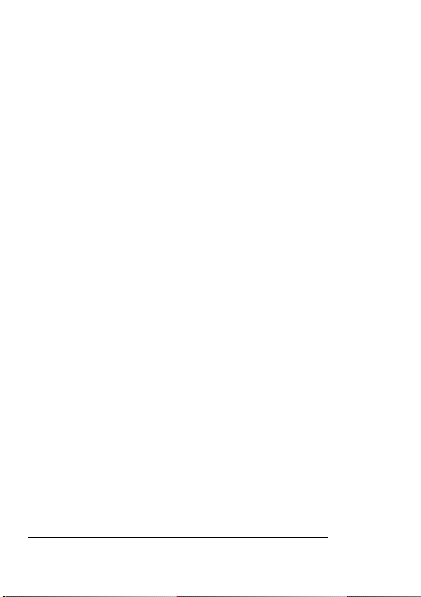
Huawei shall not be responsible for the legality, quality, or any other
aspects of any software installed on this product, or for any
uploaded or downloaded third-party works in any form, including
but not limited texts, images, videos, or software etc. Customers
shall bear the risk for any and all effects, including incompatibility
between the software and this product, which result from installing
software or uploading or downloading the third-party works.
DISCLAIMER
ALL CONTENTS OF THIS MANUAL ARE PROVIDED “AS IS”. EXCEPT
AS REQUIRED BY APPLICABLE LAWS, NO WARRANTIES OF ANY
KIND, EITHER EXPRESS OR IMPLIED, INCLUDING BUT NOT LIMITED
TO, THE IMPLIED WARRANTIES OF MERCHANTABILITY AND FITNESS
FOR A PARTICULAR PURPOSE, ARE MADE IN RELATION TO THE
ACCURACY, RELIABILITY OR CONTENTS OF THIS MANUAL.
TO THE MAXIMUM EXTENT PERMITTED BY APPLICABLE LAW, IN NO
EVENT SHALL HUAWEI BE LIABLE FOR ANY SPECIAL, INCIDENTAL,
INDIRECT, OR CONSEQUENTIAL DAMAGES, OR LOSS OF PROFITS,
BUSINESS, REVENUE, DATA, GOODWILL SAVINGS OR ANTICIPATED
SAVINGS REGARDLESS OF WHETHER SUCH LOSSES ARE FORSEEABLE
OR NOT.
THE MAXIMUM LIABILITY (THIS LIMITATION SHALL NOT APPLY TO
LIABILITY FOR PERSONAL INJURY TO THE EXTENT APPLICABLE LAW
PROHIBITS SUCH A LIMITATION) OF HUAWEI ARISING FROM THE
USE OF THE PRODUCT DESCRIBED IN THIS MANUAL SHALL BE
LIMITED TO THE AMOUNT PAID BY CUSTOMERS FOR THE
PURCHASE OF THIS PRODUCT.
Privacy Policy
To better understand how we protect your personal information,
please see the privacy policy at
http://consumer.huawei.com/en/privacy-policy/index.htm
.
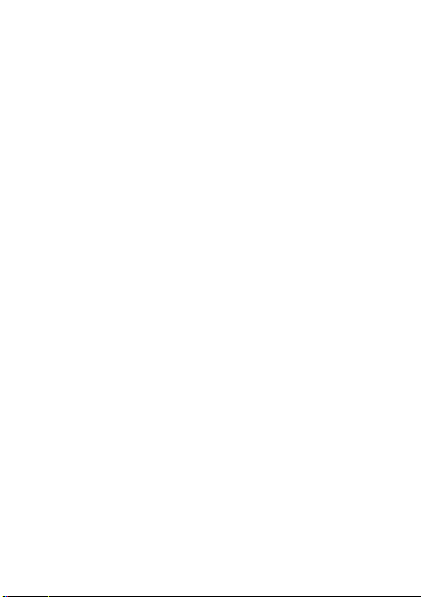
Contents
1 Getting to know your phone ..................................................... 1
Your phone at a glance ........................................................ 1
Keys and functions ............................................................... 2
Screen icons ......................................................................... 4
2 Getting started ......................................................................... 5
Installing the SIM/USIM card and battery .............................. 5
Installing a microSD card ...................................................... 5
Charging the battery ............................................................ 6
Phone lock ........................................................................... 6
PIN and PUK ........................................................................ 7
Locking and unlocking the keypad ........................................ 7
3 Voice services ........................................................................... 8
Making a call........................................................................ 8
Answering a call ................................................................... 8
4 Text input ................................................................................ 9
Changing the text input mode .............................................. 9
Entering a word ................................................................. 10
Entering a digit ................................................................... 11
Entering a symbol ............................................................... 11
5 Phonebook ............................................................................ 11
Creating a contact .............................................................. 11
Searching for a contact ...................................................... 11
6 File manager .......................................................................... 12
7 Messaging ............................................................................. 13
Writing and sending a text message ................................... 13
i
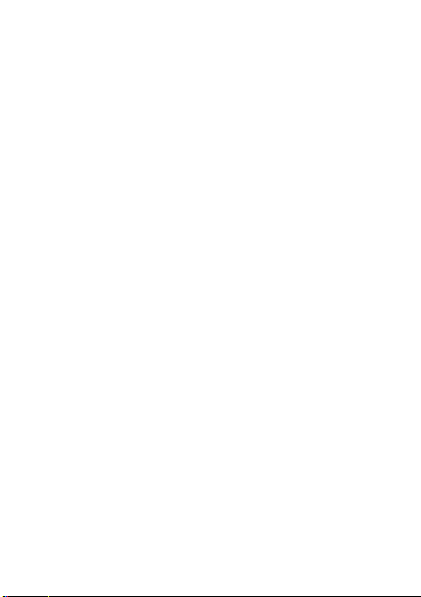
Writing and sending a multimedia message ........................ 13
8 Multimedia ............................................................................ 15
Camera (optional) ............................................................... 15
Image viewer ..................................................................... 15
Media player ...................................................................... 16
FM radio ............................................................................ 17
Sound recorder .................................................................. 17
9 Organizer............................................................................... 18
Calendar ............................................................................ 18
Alarm ................................................................................. 18
Calculator .......................................................................... 18
Electronic torch .................................................................. 18
Stopwatch ......................................................................... 18
Tasks .................................................................................. 18
Ebook reader...................................................................... 19
10 STK ..................................................................................... 19
11 Bluetooth ............................................................................ 20
Using a Bluetooth headset .................................................. 20
Transferring data ................................................................ 20
12 Services ............................................................................... 21
Network settings ................................................................ 21
Accessing a website ........................................................... 21
13 Profiles ................................................................................ 22
14 Java application (optional) ..................................................... 23
Installing a Java application ................................................ 23
Using a Java application ..................................................... 24
Uninstalling a Java application ............................................ 24
ii
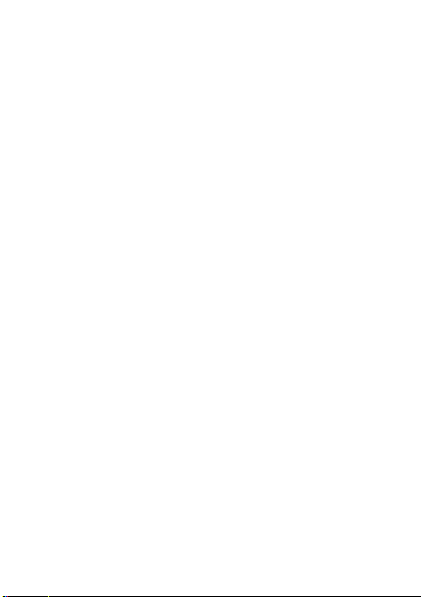
15 Settings ............................................................................... 24
Phone settings ................................................................... 24
Security settings ................................................................. 25
16 Warnings and precautions .................................................... 26
iii

1 Getting to know your phone
Your phone at a glance
The following figure shows the appearance of your phone and is for
your reference only.
1 Earpiece 8 # key
Charger jack/micro Universal
2
serial bus (USB) port
3 Headset jack 10 Right soft key
4 Left soft key 11 OK/Confirm key
5 Call/Answer key 12 Navigation keys
6 Number keys 13 Screen
7 * key 14 Torch
9 End/Power key
1
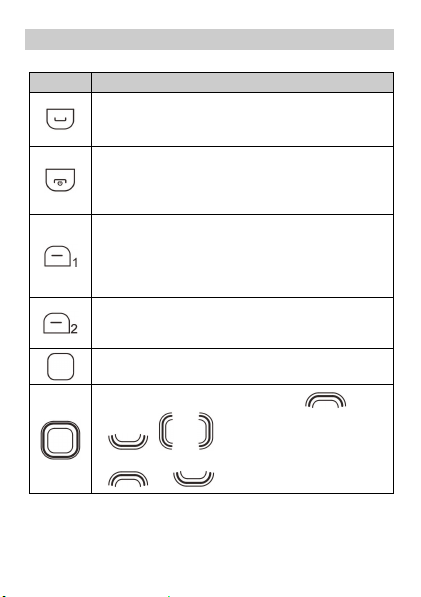
Keys and functions
Press …
Make a call.
Answer an incoming call.
View the call log in standby mode.
Power the phone on or off (press and hold the key
for about 3 seconds).
End or reject a call.
Return to standby mode.
Select the option displayed in the lower left corner of
the screen.
Access Menu in standby mode.
Unlock the keypad (must also press the right soft key
immediately after).
Select the option displayed in the lower right corner
of the screen.
Access Phonebook in standby mode.
Open dial pad in standby mode.
Confirm a selection.
Scroll through the main menu (press ,
To …
, , or ).
Access shortcut menu in standby mode (press
or ).
2
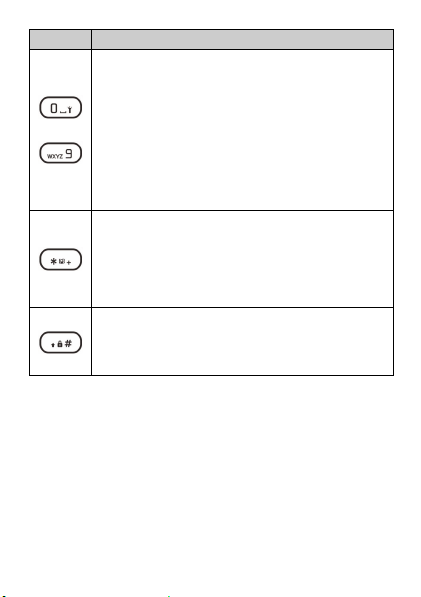
Press …
–
Enter numbers, letters, and symbols.
Call voicemail in standby mode (press and hold the 1
key for about 3 seconds).
Speed-dial phone numbers in standby mode (press
and hold one of the keys from 2–9 for about 3
seconds).
Select an option labeled with the corresponding
number.
Switch on or off the torch in standby mode (press
and hold the 0 key for about 3 seconds).
Enter * (press once), + (press twice), p (press three
times), or w (press four times) in standby mode.
Display the symbol list when you enter text.
Switch between the Meeting profile and current
profile in standby mode (press and hold the key for
about 3 seconds).
Enter #.
Switch between text input methods.
Lock the keypad in standby mode (press and hold the
key for about 3 seconds).
To …
3
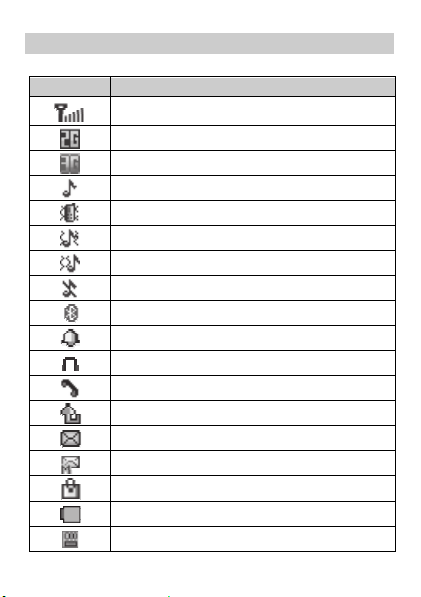
Screen icons
Icon Description
Signal strength
2G network available
3G network available
Ring only enabled
Vib. only enabled
Vib. and ring enabled
Vib. then ring enabled
Silent mode activated
Bluetooth turned on
Alarms enabled
Headset connected
Missed calls
Call forwarding enabled
New text messages
New multimedia messages
Keypad locked
Battery level
microSD card inserted
4

2 Getting started
Installing the SIM/USIM card and battery
When installing a SIM/USIM card, ensure that the gold contact area
faces down, and that the beveled edge of the SIM/USIM card aligns
with that of the SIM/USIM card slot.
Align the battery contacts with those in the battery compartment,
press the battery into the compartment, and close the back cover.
Installing a microSD card
When installing a microSD card, ensure that the gold contact area
faces down and that the beveled edge of the microSD card aligns
with that of the microSD card slot.
5

Charging the battery
1. Connect the charger to the phone's charger jack.
2. Connect the charger to a power outlet.
3. Charge the battery.
While the battery is charging, the charging icon blinks. When the
charging icon stops blinking, the battery is fully charged.
If the battery level is completely depleted, the charging icon
may not appear immediately after you connect the phone to
the power outlet.
4. Disconnect the charger from the phone.
5. Disconnect the charger from the power outlet.
Phone lock
The phone lock protects your phone from unauthorized use. By
default, the phone lock is disabled. To enable the phone lock,
choose Menu > Settings > Security settings > Phone security and
press
to any combination of four to eight digits.
If you forget the unlock code, contact your service provider.
(On). You can change the default unlock code (1234)
6

PIN and PUK
The personal identification number (PIN) protects your SIM/USIM
card from unauthorized use. The PIN unblocking key (PUK) unlocks a
blocked PIN. Both the PIN and PUK are provided with the SIM/USIM
card. For more information, contact your service provider.
To enable the PIN lock:
1. In standby mode, choose Menu > Settings > Security settings >
SIM security > PIN lock.
2. Enter the PIN, and press (OK) or .
If you enter the incorrect PIN a specified number of times (varies by
service provider), the phone prompts you to enter the PUK.
If you enter the incorrect PUK a specified number of times (varies by
service provider), the SIM/USIM card is permanently locked. If this
occurs, contact your service provider for a new SIM/USIM card.
Locking and unlocking the keypad
To lock the keypad, press and hold for about 3 seconds in
standby mode. To unlock the keypad, press
(OK) in quick succession.
If the Auto keypad lock function is enabled, the phone locks the
keypad after being idle in standby mode for a predefined period of
time.
When the keypad is locked, you can press
to answer a call or to make an emergency call.
7
(Unlock) then
(Answer) or

3 Voice services
Making a call
1. In standby mode, enter a phone number.
To make an international call, press twice to enter the
plus sign (+). Then enter the country code or region code, area
code, and phone number.
To call an extension number, enter the phone number, press
three times to enter p, and enter the extension number.
2. Press or to dial the number.
3. Press to end the call.
You can also make a call from the call log, contacts, or
messages.
During a call, press , to adjust the in-call
volume. You can also press
(Options), select
Volume, and press
to adjust the volume.
Answering a call
When you receive an incoming call:
Press or (Answer) to answer the call.
8

Press (Silent) to mute the speaker and then
(Reject) to reject the call.
If the Silent profile is activated, press or (Reject)
to reject the call.
If the Any key answer function is enabled, you can press any key
except
or to answer the call.
4 Text input
Changing the text input mode
The current text input mode indicator is displayed in the upper left
corner of the screen. Press
modes.
Indicator Text Input Mode
ABC, abc, Abc Multi-tap input modes
eZi ABC, eZi abc, eZi Abc Predictive input modes
123 Number input mode
to switch between text input
9

Press (Clear) once to delete the last character
entered.
In any input mode, press to display the commonly
used symbol list.
In multi-tap input mode, repeatedly press to
select and enter commonly used symbols, press
once to enter a space, and press
In predictive input mode, press to display
commonly used symbols, press
and long press
to enter 0.
twice to enter 0.
to enter a space,
Entering a word
To enter a word in multi-tap input mode, press the number key
labeled with the desired letter once to enter the first letter on the key,
twice to enter the second letter on the key, and so on.
To enter a word in predictive input mode:
1. Press each key (labeled with a letter of the desired word) once in
the word's spelling sequence.
The phone displays candidate words.
2. Press or to scroll to the desired word.
3. Press (Select) or to enter the desired word.
10

Entering a digit
In number input mode, simply press the number key labeled with the
desired digit.
Entering a symbol
1. Press to display the symbol list.
2. Press to scroll to the desired symbol.
3. Press (OK) or to enter the desired symbol.
5 Phonebook
Creating a contact
1. Choose Menu > Phonebook > Add new contact.
2. Edit the contact information.
3. Press or (Options) and select Save to save the
contact.
Searching for a contact
1. Choose Menu > Phonebook.
2. Enter the first letter of the contact name in the search box.
The screen then displays names that begin with this letter.
11

6 File manager
The File manager application is where you can manage files and
folders stored in the phone's internal storage and microSD card.
To manage files and folders:
1. Choose Menu > File manager.
2. Press or to scroll to the desired folder, and
press
following options:
Open: open the folder.
New folder: create a folder.
Rename: rename the folder.
Delete: delete the folder.
Sort by: sort folders by name, type, time, or size.
Press
options.
The operations applicable to files may be different from those
applicable to folders.
to open the folder or (Options) for the
to scroll to the desired file, and press
to open the file or press (Options) for additional
12

7 Messaging
Writing and sending a text message
1. Choose Menu > Messaging > Write message.
2. Compose a message.
3. Press , or press (Options) and select Send to.
4. Select Enter recipient to manually enter the phone number of a
recipient, or select Add from Phonebook to select a contact from
the phonebook.
5. Press to send the message, or press (Options) for
the following options:
Send: send the message to the recipient.
Save: save the message to Drafts.
Writing and sending a multimedia message
1. Choose Menu > Messaging > Write message.
2. Compose a text message.
3. Press (Options) for the following options:
Switch to MMS: change your text message to a multimedia
message.
This feature has a submenu that includes Add picture, Add sound,
Add video, and Add subject, for you to perform corresponding
operations.
Add picture: add a picture to the message.
Add sound: add an audio file to the message.
13

Add video: add a video to the message.
Add subject: add a subject to the message.
These four options share the same effect as Switch to MMS and
will change your text message to a multimedia message directly.
In addition, Messaging allows you to add slides to a message, set
the play time interval between slides, and preview the message.
4. On the message editing screen, press , or press
(Options) and select Send to.
5. Select Enter recipient to manually enter the phone number of a
recipient, or select Add from Phonebook to select a contact from
the phonebook.
6. Press to send the message, or press (Options) for
the following options:
Send: send the message.
Change to Cc: copy the message to a recipient.
Change to Bcc: blind copy the message to a recipient.
Save to Drafts: save the message to Drafts.
For more information about multimedia messaging, contact
your service provider.
Multimedia message attachments cannot exceed 300 KB.
Be vigilant before opening multimedia messages. Some may
contain viruses or malicious software.
14

8 Multimedia
Camera (optional)
Your phone features a built-in 0.3 megapixel complementary
metal–oxide–semiconductor (CMOS) camera.
To take a photo:
1. Choose Menu > Multimedia > Camera.
2. On the viewfinder, you can:
Press to view pictures or configure the camera settings.
Press or to adjust the brightness.
Press or to zoom in or out.
Press the 1, 2, 4, 6, and 7 keys to quickly configure your camera
settings.
Press to switch to simplified mode with no setting
icons displayed.
3. Focus the camera, and press to take a picture.
4. Press (Back) to save the picture and return to the
viewfinder, or press
the picture.
Image viewer
1. Choose Menu > Multimedia > Image viewer to access the photo
album.
(Options) and select Delete to delete
15

2. Press to scroll to the desired photo and to view
it.
After you access the photo album, you can press
(Options) for other options, including View, Image information,
Browse style, Send, Use as, Rename, Delete, Sort by, Delete all
files and Storage.
Media player
The Media player plays audio and video files stored in the phone or
microSD card.
1. Choose Menu > Multimedia > Media Player.
2. Select an audio or video file, press (Options) and select
Play to start playing the file.
When the file is playing, you can:
Press or to adjust the volume.
Press or to go to the previous or next file.
Press to pause or continue.
3. Press to go to the previous menu.
All audio and video files on your phone and microSD card are
automatically added to the Media player list when you use this
function for the first time. When you change files on your phone or
microSD card, manually update the Media player list.
Use the headset for enhanced audio effects.
16

FM radio
1. Choose Menu > Multimedia > FM radio.
2. Press to turn the FM radio on or off.
3. On the FM radio screen:
Press or to adjust the volume.
Press or to adjust the frequency in increments of 0.1
MHz (when no channels are saved to the phone) or to switch
between channels.
Press (Options) for options such as Channel list, Manual
input, Auto search, and Settings.
When the FM radio is playing in the background, you can turn
it off in standby mode by pressing
(Yes).
and then
Sound recorder
4. Choose Menu > Multimedia > Sound recorder.
5. Press or (Options) and select New record.
6. Press (Pa use/Cont.) or to pause or resume the
recording.
7. Press (Stop) to stop recording and save the recorded file.
17

9 Organizer
Calendar
The Calendar application lets you record and track events.
Alarm
The Alarm application lets you set new alarms or modify existing
ones.
You can set the alert time, repetition interval, and ring type.
Once an alarm has been set, the alarm icon is displayed on the status
bar.
Calculator
The Calculator application lets you perform basic arithmetic
operations.
Electronic torch
The electronic torch helps you find your way in the dark. To switch
on or off the torch in standby mode, press and hold the 0 key for
about 3 seconds, or choose Menu > Organizer > Electronic Torch
and select
Stopwatch
Your phone provides Typical stopwatch and nWay stopwatch.
Tasks
The Tas ks application lets you view, add, edit, and delete tasks.
Once a task has been added, the phone rings at the predefined time
to remind you of the upcoming task.
(On or Off).
18

Ebook reader
The Ebook reader application lets you read ebooks in .txt format.
1. Choose Menu > Organizer > Ebook reader.
The phone automatically adds ebooks stored in the Ebook folder
to Bookshelf.
2. Select an ebook.
3. Press (Options) and select Open ebook to start reading
the ebook.
You can also press
set the font size, scroll type, and more.
4. Press (Back) to close the ebook.
When reading an ebook, press
(Options) and select Global settings to
or to turn
pages and
or to scroll between text lines.
10 STK
The SIM Tool Kit (STK) function is a value-added service offered by
your service provider. You can use it to send messages, view news,
and more. For more information, contact your service provider.
To use the STK function, select Menu > Services > STK.
19

11 Bluetooth
Bluetooth enables you to exchange data with other Bluetooth
devices wirelessly and use a Bluetooth headset.
Using a Bluetooth headset
Bluetooth headsets must be purchased separately.
1. Choose Menu > Settings > Connectivity > Bluetooth > Power.
Then select On to enable Bluetooth.
2. Select Search audio device to search for Bluetooth devices in
range.
3. Select the desired Bluetooth headset, and press (Pair).
4. Enter the password when prompted.
When a Bluetooth headset connects to your phone for the first
time, a pairing password (varies by headset model) is required for
verification.
After the phone connects to the headset, the headset icon is
displayed on the status bar.
Transferring data
1. Choose Menu > Settings > Connectivity > Bluetooth > Power.
Then select On to enable Bluetooth.
2. Choose My device > Search new device to search for Bluetooth
devices in range.
3. Pair the phone with the desired device.
The two devices can then share data with each other.
20

12 Services
You can access WAP sites and use WAP-based services. For more
information, contact your service provider.
Network settings
Before accessing WAP sites, configure your data account and WAP
settings.
Setting the connection profile
If your service provider already offers a data account, you do
not need to create one.
To configure the connection profile:
1. Choose Menu > Settings > Connectivity > Data accounts.
2. Press (Options) and select Add PS account.
3. Set the parameters based on the information provided by your
service provider.
4. Press (OK) to save the settings.
Setting the WAP
1. Choose Menu > Services > Internet service > Settings > Data
account.
2. Select your service provider, and press (OK) to select a
data account.
Accessing a website
1. Choose Menu > Services > Internet service > Search or input URL.
21

2. Enter a Uniform Resource Locator (URL).
3. Press to open the webpage.
13 Profiles
Your phone provides various profiles: General, Silent, Meeting,
Outdoor, and My style. You can customize settings for each profile
(except Silent).
To customize a profile:
1. Choose Menu > Settings > Profiles.
2. Press or to scroll to the desired profile, and
press
the following options:
Activate: activate the profile.
Customize: set the following:
- Alert type
- Ring type
- Ringtone and volume
- Message tone and volume
- Whether to play the power on/off tones and system alert.
Reset: restore a profile to its default settings.
to activate the profile or press (Options) for
Including ringtone and volume, message ringtone and
volume, keypad tone and volume
You can rename the profile name for My style only.
22

14 Java application (optional)
Java enables you to install Java applications provided by third-party
developers.
Not all Java applications are compatible with your phone. If
you have trouble installing or running a Java application,
press
the application.
Using Java applications requires a network connection.
Ensure your phone has network access.
Installing a Java application
To install a Java application:
1. Save the Java installation package in .jar format to the Phone or
Memory card folder.
2. Select a Java installation file in the package, press
(Options), and select Install.
3. Press (Ye s) when prompted.
4. Select Phone or Memory card to install the application.
When the installation is complete, Installed is displayed.
to return to the standby screen, and uninstall
23

Using a Java application
To launch a Java application:
1. Choose Menu > Fun > Java.
2. Select an application and press (Options).
3. Select Launch.
Uninstalling a Java application
To uninstall a Java application:
1. Choose Menu > Fun > Java.
2. Select an application and press (Options).
3. Select Delete.
4. Press (Ye s) when prompted.
When the application is deleted, Deleted is displayed.
15 Settings
Phone settings
To configure the phone settings:
1. Choose Menu > Settings > Phone settings.
2. Set the following parameters:
Time and date: set the home city, time, date, and display format.
Schedule power on/off: set the time for the phone to
automatically power on and off.
Language: set the system language.
Pref. input method: set the preferred input method.
24

Display: set the wallpaper, screen switch effect, LCD backlight
timeout duration, and whether to show the time and date.
Themes: set the theme.
Dedicated Keys: set the shortcuts for dedicated key.
Auto update time: enable or disable the function.
Misc. settings: query the MRE VERSION.
Keypad back light: set the display mode of the keypad backlight.
Security settings
Changing the PIN
To change the PIN, enable PIN lock first and perform the following
steps:
1. Choose Menu > Settings > Security settings > SIM security >
Change PIN.
2. Enter the PIN, and press or (OK).
3. Enter a new PIN, and press or (OK).
4. Re-enter the new PIN.
Changing PIN2
PIN2 is the personal identification number that allows you to use
special functions provided by your service provider, such as billing.
To change PIN2, perform the same steps as those for changing the
PIN.
25

16 Warnings and precautions
This section contains important information about the operation of
your device. It also contains information about how to use the
device safely. Read this information carefully before using your
device.
Electronic device
Do not use your device if using the device is prohibited. Do not use
the device if doing so causes danger or interference with other
electronic devices.
Interference with medical equipment
Follow rules and regulations set forth by hospitals and health care
facilities. Do not use your device where prohibited.
Some wireless devices may affect the performance of hearing
aids or pacemakers. Consult your service provider for more
information.
Pacemaker manufacturers recommend that a minimum distance
of 15 cm be maintained between a device and a pacemaker to
prevent potential interference with the pacemaker. If using a
pacemaker, hold the device on the side opposite the pacemaker
and do not carry the device in your front pocket.
Protecting your hearing when using a headset
headset volume to a safe and comfortable level.
Exposure to high volumes while driving may cause distraction and
increase your risk of an accident.
To prevent possible hearing damage, do not listen
at high volume levels for long periods.
Using a headset at high volumes may damage
your hearing. To reduce this risk, lower the
26

Areas with flammables and explosives
Do not use the device where flammables or explosives are stored
(in a gas station, oil depot, or chemical plant, for example). Using
your device in these environments increases the risk of explosion
or fire. In addition, follow the instructions indicated in text or
symbols.
Do not store or transport the device in containers with flammable
liquids, gases, or explosives.
Traffic security
Observe local laws and regulations while using the device. To
reduce the risk of accidents, do not use your wireless device while
driving.
Concentrate on driving. Your first responsibility is to drive safely.
Do not hold the device while driving. Use hands-free accessories.
When you must make or answer a call, pull off the road safely
and park the vehicle first.
RF signals may affect the electronic systems of motor vehicles. For
more information, consult the vehicle manufacturer.
Do not place the device over the air bag or in the air bag
deployment area in a motor vehicle. Doing so may hurt you
because of the strong force when the air bag inflates.
Do not use your device while flying in an aircraft or immediately
before boarding. Using wireless devices in an aircraft may disrupt
wireless networks, present a hazard to aircraft operation, or be
illegal.
Operating environment
Avoid dusty, damp, or dirty environments. Avoid magnetic fields.
Using the device in these environments may result in circuit
malfunctions.
Do not use your device during thunderstorms to protect your
device against any danger caused by lightning.
27

Ideal operating temperatures are 0°C to 35°C. Ideal storage
temperatures are 0°C to 35°C. Extreme heat or cold may damage
your device or accessories.
Do not expose your device to direct sunlight (such as on a car
dashboard) for prolonged periods.
To protect your device or accessories from fire or electrical shock
hazards, avoid rain and moisture.
Keep the device away from sources of heat and fire, such as a
heater, microwave oven, stove, water heater, radiator, or candle.
Do not place sharp metal objects, such as pins, near the earpiece
or speaker. The earpiece may attract these objects and result in
injury.
Stop using your device or applications for a while if the device is
overheated. If skin is exposed to an overheated device for an
extended period, low temperature burn symptoms, such as red
spots and darker pigmentation, may occur.
Do not use your device's camera flash directly in the eyes of
people or pets. Otherwise temporary loss of vision or damage to
the eyes may occur.
Do not touch the device's antenna. Otherwise, communication
quality may be reduced.
Do not allow children or pets to bite or suck the device or
accessories. Doing so may result in damage or explosion.
Observe local laws and regulations, and respect the privacy and
legal rights of others.
Child's safety
Comply with all precautions with regard to child's safety. Letting
children play with the device or its accessories may be dangerous.
The device includes detachable parts that may present a choking
hazard. Keep away from children.
28

The device and its accessories are not intended for use by
children. Children should only use the device with adult
supervision.
Accessories
Using an unapproved or incompatible power adapter, charger or
battery may cause fire, explosion or other hazards.
Choose only accessories approved for use with this model by the
device manufacturer. The use of any other types of accessories
may void the warranty, may violate local regulations and laws,
and may be dangerous. Please contact your retailer for
information about the availability of approved accessories in your
area.
Charger safety
For pluggable devices, the socket-outlet shall be installed near the
devices and shall be easily accessible.
Unplug the charger from electrical outlets and the device when
not in use.
Do not drop or cause an impact to the charger.
If the power cable is damaged (for example, the cord is exposed
or broken), or the plug loosens, stop using it at once. Continued
use may lead to electric shocks, short circuits, or fire.
Do not touch the power cord with wet hands or pull the power
cord to disconnect the charger.
Do not touch the device or the charger with wet hands. Doing so
may lead to short circuits, malfunctions, or electric shocks.
If your charger has been exposed to water, other liquids, or
excessive moisture, take it to an authorized service center for
inspection.
Ensure that the charger meets the requirements of Clause 2.5 in
IEC60950-1/EN60950-1 and has been tested and approved
according to national or local standards.
29

Connect the device only to products with the USB-IF logo or with
USB-IF compliance program completion.
Battery safety
Do not connect battery poles with conductors, such as keys,
jewelry, or other metal materials. Doing so may short-circuit the
battery and cause injuries or burns.
Keep the battery away from excessive heat and direct sunlight.
Do not place it on or in heating devices, such as microwave ovens,
stoves, or radiators. Batteries may explode if overheated.
Do not attempt to modify or remanufacture the battery, insert
foreign objects into it, or immerse or expose it to water or other
liquids. Doing so may lead to fire, explosion, or other hazards.
If the battery leaks, ensure that the electrolyte does not make
direct contact with your skins or eyes. If the electrolyte touches
your skins or splashes into your eyes, immediately flush with clean
water and consult a doctor.
In case of battery deformation, color change, or overheating
while charging or storing, immediately stop using the device and
remove the battery. Continued use may lead to battery leakage,
fire, or explosion.
Do not put batteries in fire as they may explode. Damaged
batteries may also explode.
Dispose of used batteries in accordance with local regulations.
Improper battery use may lead to fire, explosion, or other
hazards.
Do not allow children or pets to bite or suck the battery. Doing so
may result in damage or explosion.
Do not smash or pierce the battery, or expose it to high external
pressure. Doing so may lead to a short circuit or overheating.
Do not drop the device or battery. If the device or battery is
dropped, especially on a hard surface, and may be damaged.
30

If the device standby time shortens significantly, replace the
battery.
Cleaning and maintenance
Keep the device and accessories dry. Do not attempt to dry it with
an external heat source, such as a microwave oven or hair dryer.
Do not expose your device or accessories to extreme heat or cold.
These environments may interfere with proper function and may
lead to fire or explosion.
Avoid collision, which may lead to device malfunctions,
overheating, fire, or explosion.
Before you clean or maintain the device, stop using it, stop all
applications, and disconnect all cables connected to it.
Do not use any chemical detergent, powder, or other chemical
agents (such as alcohol and benzene) to clean the device or
accessories. These substances may cause damage to parts or
present a fire hazard. Use a clean, soft, and dry cloth to clean the
device and accessories.
Do not place magnetic stripe cards, such as credit cards and
phone cards, near the device for extended periods of time.
Otherwise the magnetic stripe cards may be damaged.
Do not dismantle or remanufacture the device and its accessories.
This voids the warranty and releases the manufacturer from
liability for damage. In case of damage, contact an authorized
service center for assistance or repair.
If the device screen is broken in a collision, immediately stop
using the device. Do not touch or attempt to remove the broken
parts. Promptly contact an authorized service center.
Emergency calls
The availability of emergency calls is subject to your cellular network
quality, service provider policy, and local laws and regulations. Never
rely solely on your device for critical communications like medical
emergencies.
31

Environmental protection
The device and its accessories (if included), such as the power
adapter, headset, and battery should not be disposed of with
household garbage.
Disposal of the device and its accessories is subject to local
regulations. Support proper collection and recycling.
FCC Regulatory Compliance
Body worn operation
The device complies with RF specifications when used near your ear
or at a distance of 1.5 cm from your body. Ensure that the device
accessories, such as a device case and device holster, are not
composed of metal components. Keep the device away from your
body to meet the distance requirement.
Certification information (SAR)
This device is also designed to meet the requirements for exposure to
radio waves established by the Federal Communications Commission
(USA).
The SAR limit adopted by the USA is 1.6 W/kg averaged over one
gram of tissue. The highest SAR value reported to the FCC for this
device type complies with this limit.
The highest SAR value reported to the FCC for this device type when
tested for use at the ear is 1.281 W/kg, when properly worn on the
body is 1.304 W/kg.
FCC statement
This equipment has been tested and found to comply with the limits
for a Class B digital device, pursuant to Part 15 of the FCC Rules.
These limits are designed to provide reasonable protection against
harmful interference in a residential installation. This equipment
generates, uses and can radiate radio frequency energy and, if not
installed and used in accordance with the instructions, may cause
harmful interference to radio communications. However, there is no
guarantee that interference will not occur in a particular installation.
32

If this equipment does cause harmful interference to radio or
television reception, which can be determined by turning the
equipment off and on, the user is encouraged to try to correct the
interference by one or more of the following measures:
Reorient or relocate the receiving antenna.
Increase the separation between the equipment and receiver.
Connect the equipment into an outlet on a circuit different from
that to which the receiver is connected.
Consult the dealer or an experienced radio/TV technician for help.
This device complies with Part 15 of the FCC Rules. Operation is
subject to the following two conditions: (1) this device may not
cause harmful interference, and (2) this device must accept any
interference received, including interference that may cause
undesired operation.
Caution: Any changes or modifications to this device not expressly
approved by Huawei Technologies Co., Ltd. for compliance could
void the user's authority to operate the equipment.
For More Help
Please visit www.huaweidevice.com/worldwide/support/hotline for
recently updated hotline and email address in your country or region.
33

HUAWEI U2805
6011465_01
