Huawei U2800A User Manual
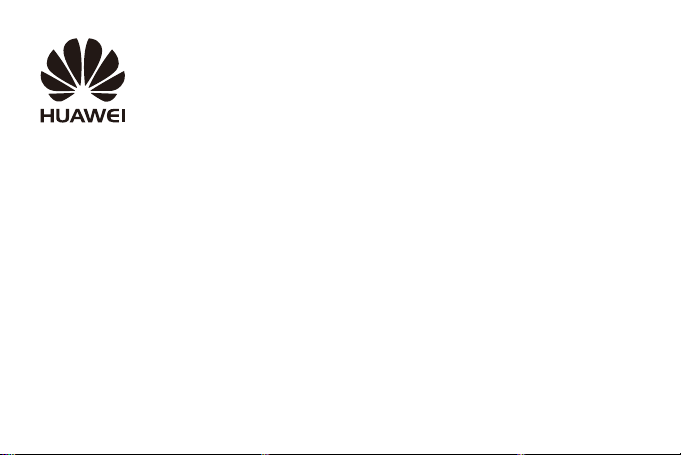
HUAWEI U2800A
User Guide
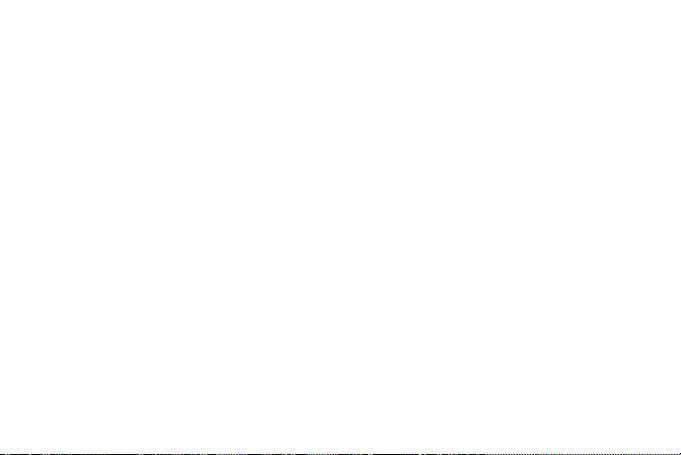
1 Copyright . . . . . . . . . . . . . . . . . . . . 1
2 Getting Started . . . . . . . . . . . . . . . . 4
Your Phone at a Glance . . . . . . . . 4
Keys and Functions . . . . . . . . . . . . 5
Inserting the SIM Card and the
Battery . . . . . . . . . . . . . . . . . . . . . . 6
Charging the Battery . . . . . . . . . . . 7
Status Icons . . . . . . . . . . . . . . . . . . 7
3 Text Entry . . . . . . . . . . . . . . . . . . . . 9
Entering English . . . . . . . . . . . . . . . 9
Entering Spanish . . . . . . . . . . . . . 10
Entering a Number . . . . . . . . . . . 10
4 Voice Services . . . . . . . . . . . . . . . 11
Making a Call . . . . . . . . . . . . . . . . 11
Answering a Call . . . . . . . . . . . . . 11
5 Contacts . . . . . . . . . . . . . . . . . . . . 12
Adding a Contact . . . . . . . . . . . . . 12
Searching for a Contact . . . . . . . 12
6 Messaging . . . . . . . . . . . . . . . . . . 13
Creating and Sending a Text
Message . . . . . . . . . . . . . . . . . . . 13
Reading a Message . . . . . . . . . . . 13
7 My Stuff . . . . . . . . . . . . . . . . . . . . 14
Alarm . . . . . . . . . . . . . . . . . . . . . . 14
Memo . . . . . . . . . . . . . . . . . . . . . . 14
Calendar . . . . . . . . . . . . . . . . . . . 14
Recorder . . . . . . . . . . . . . . . . . . . 14
Stopwatch . . . . . . . . . . . . . . . . . . 15
World Time . . . . . . . . . . . . . . . . . 15
Calculator . . . . . . . . . . . . . . . . . . 15
Gallary . . . . . . . . . . . . . . . . . . . . . 15
8 Mobile Web . . . . . . . . . . . . . . . . . 16
Connect to a service . . . . . . . . . 16
9 AppCenter . . . . . . . . . . . . . . . . . . 17
10 Services . . . . . . . . . . . . . . . . . . . 18
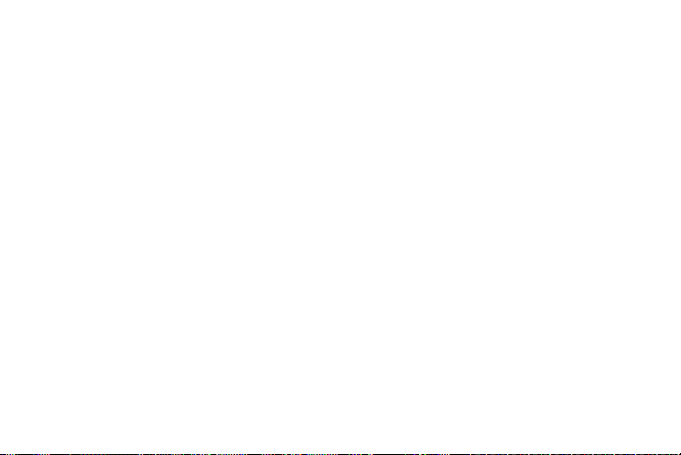
Mobile Care . . . . . . . . . . . . . . . . . 18
Data Balance . . . . . . . . . . . . . . . . 18
11 Settings . . . . . . . . . . . . . . . . . . . . 19
Enabling/Disabling the Phone
Lock . . . . . . . . . . . . . . . . . . . . . . . 19
PIN and PUK . . . . . . . . . . . . . . . . 19
Locking the Keypad . . . . . . . . . . . 20
Adjusting the Volume . . . . . . . . . 20
Setting the Date and Time . . . . . 20
12 TTY Operation . . . . . . . . . . . . . . 22
Using TTY . . . . . . . . . . . . . . . . . . . 22
Setting the TTY Mode . . . . . . . . . 22
13 Warnings and Precautions . . . . 23
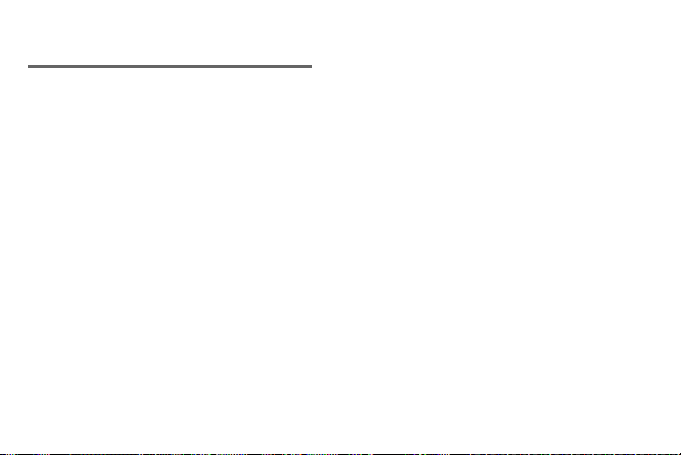
1 Copyright
Copyright © Huawei Technologies Co.,
Ltd. 2011. All rights reserved.
No part of this document may be reproduced
or transmitted in any form or by any means
without prior written consent of Huawei
Technologies Co., Ltd.
The product described in this manual may
include copyrighted software of Huawei
Technologies Co., Ltd and possible licensors.
Customers shall not in any manner
reproduce, distribute, modify, decompile,
disassemble, decrypt, extract, reverse
engineer, lease, assign, or sublicense the said
software, unless such restrictions are
prohibited by applicable laws or such actions
are approved by respective copyright holders
under licenses.
Devices purchased for use on AT&T's system
are designed for use exclusively on AT&T’s
system. You agree that you won't make any
modifications to the Equipment or
programming to enable the Equipment to
operate on any other system. A voice plan is
required on all voice-capable devices, unless
specifically noted otherwise in the terms
governing your agreement. Some devices or
plans may require you to subscribe to a data
plan.
Your phone is designed to make it easy for
you to access a wide variety of content. For
your protection, AT&T wants you to be aware
that some applications that you enable may
involve the location of your phone being
1
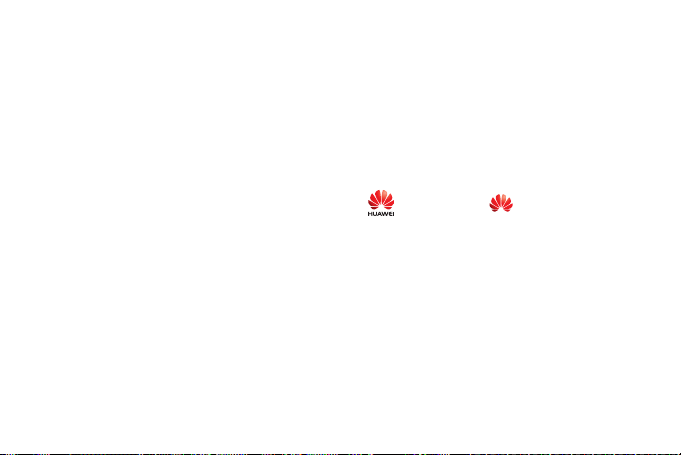
shared. For applications available through
AT&T, AT&T offers privacy controls that let
you decide how an application may use the
location of your phone and other phones on
your account. However, AT&T's privacy tools
do not apply to applications available outside
of AT&T. Please review the terms and
conditions and the associated privacy policy
for each location-based service to learn how
location information will be used and
protected.
Your phone may be used to access the
Internet and to download, and/or purchase
goods, applications, and services from AT&T
or elsewhere from third parties. AT&T
provides tools for you to control access to the
Internet and certain Internet content. These
controls may not be available for certain
devices which bypass AT&T controls. AT&T
may collect certain types of information from
your device when you use AT&T services to
provide customer support and to improve its
services. For more information on AT&T's
Privacy Policy, visit att.com/privacy.
Trademarks and Permissions
, HUAWEI, and are trademarks or
registered trademarks of Huawei
Technologies Co., Ltd.
Other trademarks, product, service and
company names mentioned are the property
of their respective owners.
Notice
Some features of the product and its
accessories described herein rely on the
software installed, capacities and settings of
2
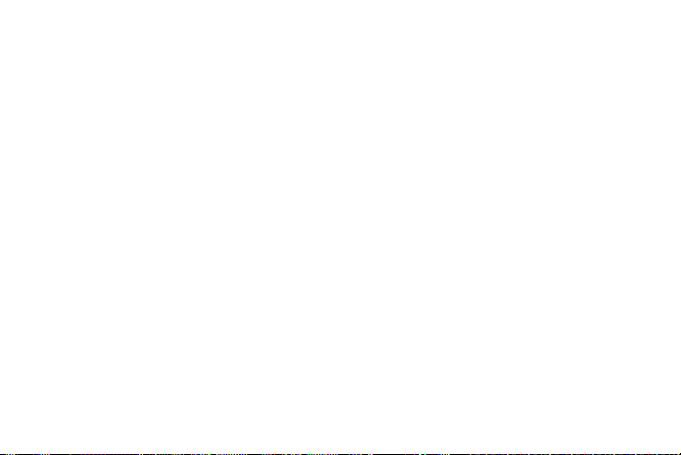
local network, and may not be activated or
may be limited by local network operators or
network service providers, thus the
descriptions herein may not exactly match
the product or its accessories you purchase.
Huawei Technologies Co., Ltd reserves the
right to change or modify any information or
specifications contained in this manual
without prior notice or obligation.
NO WARRANTY
THE CONTENTS OF THIS MANUAL ARE
PROVIDED “AS IS”. EXCEPT AS REQUIRED BY
APPLICABLE LAWS, NO WARRANTIES OF ANY
KIND, EITHER EXPRESS OR IMPLIED,
INCLUDING BUT NOT LIMITED TO, THE
IMPLIED WARRANTIES OF MERCHANTABILITY
AND FITNESS FOR A PARTICULAR PURPOSE,
ARE MADE IN RELATION TO THE ACCURACY,
RELIABILITY OR CONTENTS OF THIS MANUAL.
TO THE MAXIMUM EXTENT PERMITTED BY
APPLICABLE LAW, IN NO CASE SHALL
HUAWEI TECHNOLOGIES CO., LTD BE LIABLE
FOR ANY SPECIAL, INCIDENTAL, INDIRECT, OR
CONSEQUENTIAL DAMAGES, OR LOST
PROFITS, BUSINESS, REVENUE, DATA,
GOODWILL OR ANTICIPATED SAVINGS.
Import and Export Regulations
Customers shall comply with all applicable
export or import laws and regulations and
will obtain all necessary governmental
permits and licenses in order to export, reexport or import the product mentioned in
this manual including the software and
technical data therein.
3
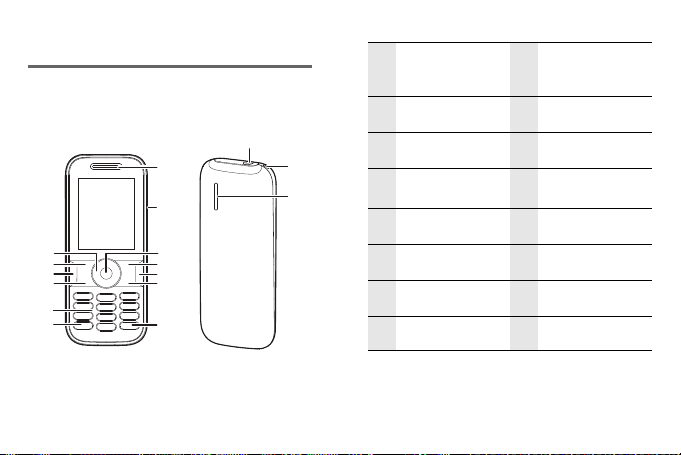
2 Getting Started
16
15
1
13
12
11
10
3
4
9
5
6
2
7
8
14
Your Phone at a Glance
1 Earpiece 2
3
Confirm Key
Charger/Data
cable connector
4
Right Soft Key
5
Clear Key
7
# Key
9
Numeric Keys
11
Speaker Key
13
Navigation Keys
15 Strap Hole 16 Speaker
6
End Key
8
* Key
10
Call Key
12
Left Soft Key
14 Headset jack
4
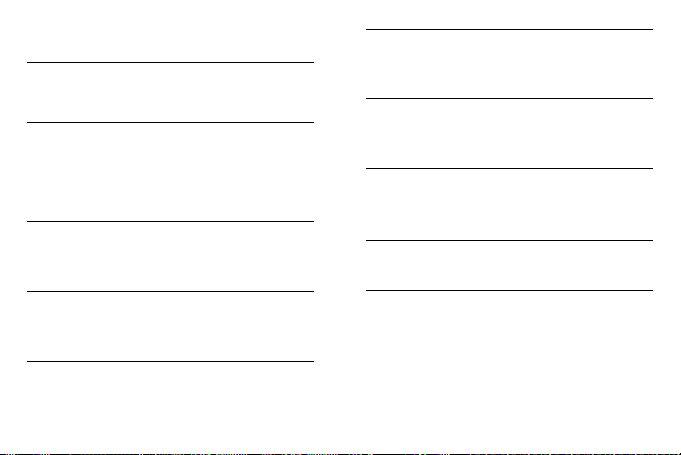
Keys and Functions
Call Key
End Key
Left Soft
Key
Right Soft
Key
• Make or answer a call.
• Access recent calls in standby
mode.
• Press and hold to power the
phone on or off.
• End or reject a call.
• Return to standby mode.
• Turn backlight on or off.
Select the option displayed in
the lower left corner of the
screen.
Select the option displayed in
the lower right corner of the
screen.
5
Clear Key
Speaker
Key
* Key
# Key
Delete a character in editing
mode or delete a selected item
in an application.
Press and hold to switch
between speaker and headset
modes.
Press and hold to switch
between current mode and
Meeting mode.
Switch between text input
methods when editing text.
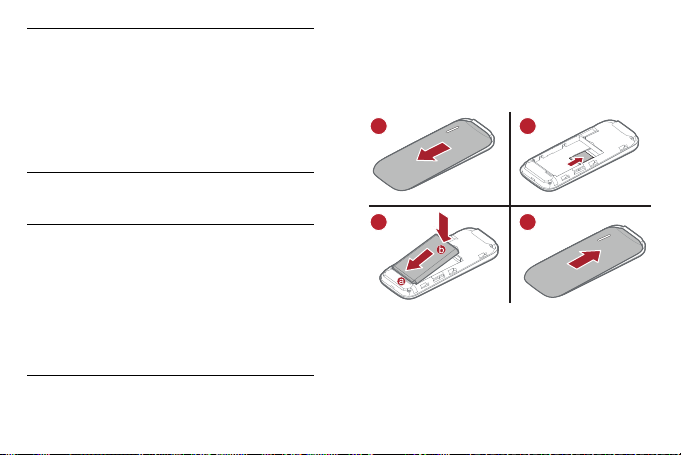
• Enter numbers, letters, and
12
34
symbols.
• Access voicemail in standby
Keys 0-9
Confirm
Key
Navigation
Keys
mode by pressing and holding
the 1 key.
• Press and hold a number 2-9
to speed-dial the phone
number assigned to that key.
Confirm a selection.
•Scroll through a menu.
• Access the corresponding
shortcut menu from the idle
screen:
Up: Messaging;
Down: Address Book;
Right: Alarm;
Left: Calendar.
Inserting the SIM Card and the
Battery
6
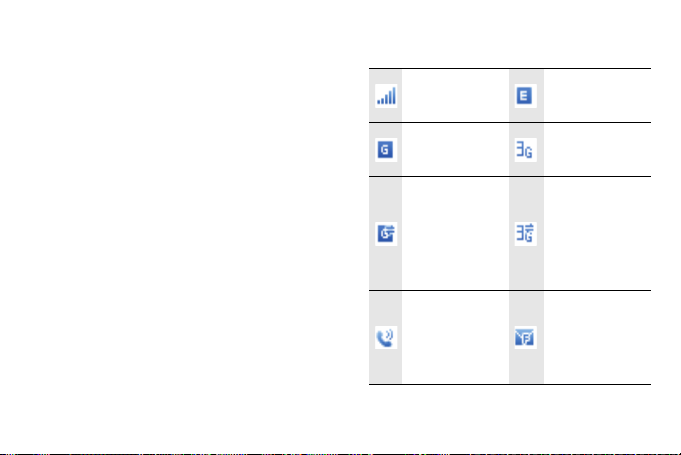
Charging the Battery
Before charging the battery with the travel
charger, ensure that the battery is installed in
your phone. Do not use a damaged battery or
charger.
1. Connect the charger to a power outlet.
2. Connect the charger to the connector of
the phone. The phone begins charging.
When the battery icon changes to fully
charged, it indicates that your phone is
fully charged.
3. When the phone is fully charged,
disconnect the charger from the phone
and then from the power outlet.
Status Icons
7
Signal strength
2G network
available
The phone is
receiving and
sending data
through 2G
network
Call in
progress
EDGE network
available
3G network
available
The phone is
receiving and
sending data
through 3G
network
The memory
for text
messages is
full
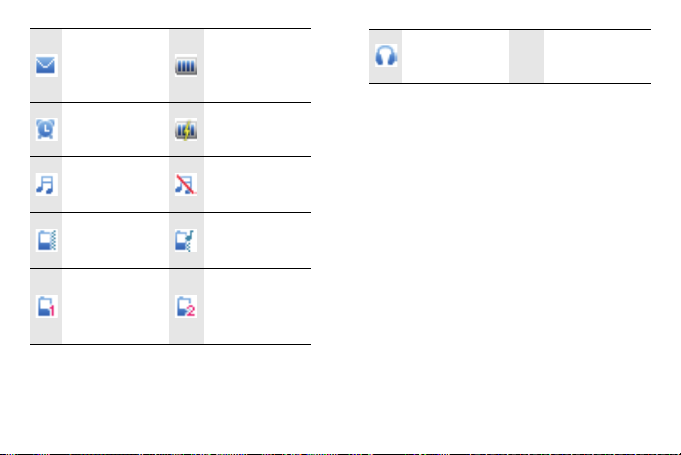
New text
message
received
Alarm clock
enabled
Battery level
Battery
charging
Headset
connected
General mode
activated
Meeting mode
activated
My Profile 1
mode
activated
Silent mode
activated
Outdoor mode
activated
My Profile 2
mode
activated
8
