Page 1

Copyright © 2010 Huawei Technologies Co., Ltd. All
Rights Reserved
No part of this document may be reproduced or transmitted in any form or by any means without prior written consent of Huawei Technologies Co., Ltd.
The product described in this manual may include
copyrighted software of Huawei Technologies Co., Ltd and
possible licensors. Customers shall not in any manner
reproduce, distribute, modify, decompile, disassemble,
decrypt, extract, reverse engineer, lease, assign, or
sublicense the said software, unless such restrictions are
prohibited by applicable laws or such actions are approved
by respective copyright holders under licenses.
Trademarks and Permission
, HUAWEI, and are trademarks or registered
trademarks of Huawei Technologies Co., Ltd.
Other product, service and company names mentioned are the property of their respective owners.
Notice
Some features of the product and its accessories described
herein rely on the software installed, capacities and settings
of local network, and may not be activated or may be limited
by local network operators or network service providers,
thus the descriptions herein may not exactly match the
product or its accessories you purchase.
Page 2
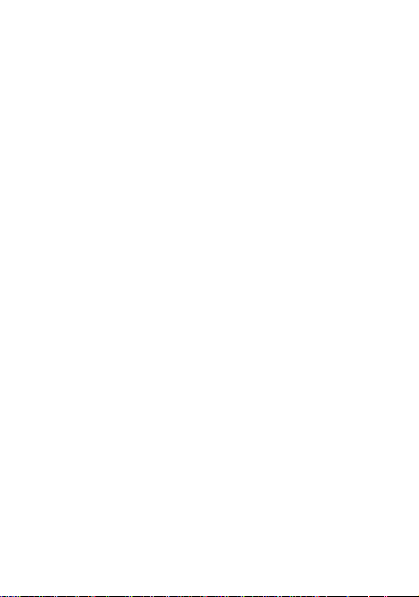
Huawei Technologies Co., Ltd reserves the right to change or modify any information or specifications contained in this manual without prior notice or obligation.
NO WARRANTY
THE CONTENTS OF THIS MANUAL ARE PROVIDED “AS
IS”. EXCEPT AS REQUIRED BY APPLICABLE LAWS, NO
WARRANTIES OF ANY KIND, EITHER EXPRESS OR
IMPLIED, INCLUDING BUT NOT LIMITED TO, THE
IMPLIED WARRANTIES OF MERCHANTABILITY AND
FITNESS FOR A PARTICULAR PURPOSE, ARE MADE IN
RELATION TO THE ACCURACY, RELIABILITY OR
CONTENTS OF THIS MANUAL.
TO THE MAXIMUM EXTENT PERMITTED BY APPLICABLE LAW, IN NO CASE SHALL HUAWEI TECHNOLOGIES CO., LTD BE LIABLE FOR ANY SPECIAL,
INCIDENTAL, INDIRECT, OR CONSEQUENTIAL
DAMAGES, OR LOST PROFITS, BUSINESS, REVENUE,
DATA, GOODWILL OR ANTICIPATED SAVINGS.
Import and Export Regulations
Customers shall comply with all applicable export or import
laws and regulations and will obtain all necessary
governmental permits and licenses in order to export,
re-export or import the product mentioned in this manual
including the software and technical data therein.
Page 3

Safety Precautions
Please read the safety precautions carefully to ensure the
correct and safe use of your wireless device. For detailed information, refer to the section “Warnings and Precautions”.
Do not switch on your phone when it is prohibited to use mobile phones or when the phone may cause interference or danger.
Switch off your phone near high-precision electronic devices. The phone may affect the performance of these devices.
Do not use your phone while driving.
Do not attempt to disassemble your phone or its accessories. Only qualified personnel are allowed to service or repair the phone.
Follow any rules or regulations in hospitals and health care facilities. Switch off your phone near medical apparatus.
Do not place your phone or its accessories in containers with strong electromagnetic field.
Switch off your phone in aircraft. The phone may cause interference to control signals of the aircraft.
Page 4
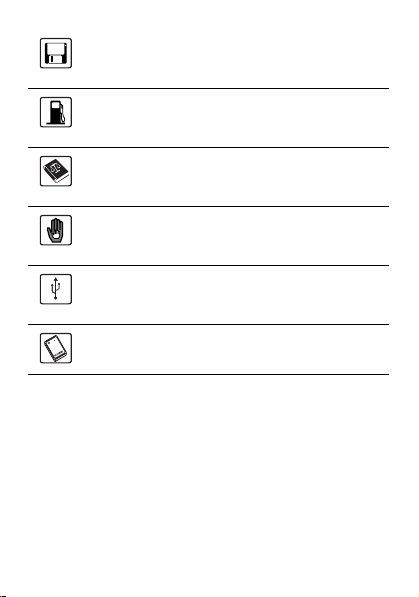
Do not place magnetic storage media near your phone. Radiation from the phone may erase the information stored on them.
Do not put your phone in a high-temperature place or use it in a place with flammable gas such as a gas station.
Observe any laws or regulations on the use of wireless device. Respect others’ privacy and legal rights when using your wireless device.
Keep your phone and its accessories away from children. Do not allow children to use your phone without guidance.
Strictly follow the relevant instructions of this manual while using the USB cable. Otherwise your phone or PC may be damaged.
Use only approved batteries and chargers to avoid the risk of explosions.
Page 5

Contents
1.Introduction
Your Phone . . . . . . . . . . 1
Security . . . . . . . . . . . . . 8
Text Input . . . . . . . . . . .8
2.Customized Settings
Phone Settings . . . . . . 11
Display Settings . . . . . 11
Call Settings . . . . . . . .12
Network Settings . . . . . 12
3.Call Function
Making or Ending a Call .
13
Answering or Rejecting a
Call . . . . . . . . . . . . . . .13
Managing Contacts . . .13
Viewing the Call Records
14
4.Message Function
Message . . . . . . . . . . .15
5.Connection Function
Connectivity Settings . .16
USB . . . . . . . . . . . . . . . 16
6.Entertainment
Function
Music Player . . . . . . . .19
Camera . . . . . . . . . . . .19
Browser . . . . . . . . . . . . 19
7.Business Function
Calendar Management 20
File Management . . . . 20
8.Warnings and
Precautions
Electronic Device . . . . 22
Medical Device . . . . . . 22
Potentially Explosive
Atmospheres . . . . . . . . 22
Traffic Security . . . . . . 23
Operating Environment 24
Preventing Hearing
Damage . . . . . . . . . . . 24
Safety of Children . . . . 25
Accessories . . . . . . . . 25
Battery and Charger . . 25
Cleaning and Maintenance
26
Emergency Call . . . . . 27
Disposal and Recycling
Information . . . . . . . . . 28
Reduction of Hazardous
Substances . . . . . . . . . 29
EU regulatory
conformance . . . . . . . . 29
Page 6
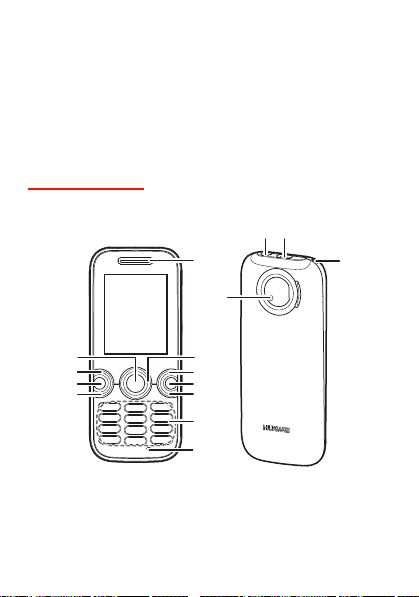
1. Introduction
Your phone can operate in virtually all countries, automatically switching between WCDMA 900/2100 and GSM/GPRS 900/1800 networks.
NOTE: The services supported by your phone should be
also supported by the network from where you use the
phone. For details, contact your service provider.
Your Phone
Appearance and Keys
1
12 13
14
15
11
10
9
8
2
3
4
5
6
7
1. Earpiece 2. Scroll key 3. Right function key
1
Page 7

4. Clear key 5. Power/End
7. Microphone 8. Send key 9. Music key
10. Left function
key
13. Charger
connector/ Cable
connector
key
11.OK key 12. Headset
14. Strap hole 15. Main
6. Number keys
Jack
camera
Left function key
Scroll key
Send key
Music key Launch the Music player.
Active the function indicated at the left of the prompt bar.
• Up scroll key: Scroll through a menu.
• Down scroll key: Scroll through a menu.
• Left scroll key: Switch to the previous shortcut menu on the standby screen or decrease the volume during a call.
• Right scroll key: Switch to the next shortcut menu on the standby screen or increase the volume during a call.
• Make or answer a call.
• Enter the Call log screen in standby mode.
2
Page 8
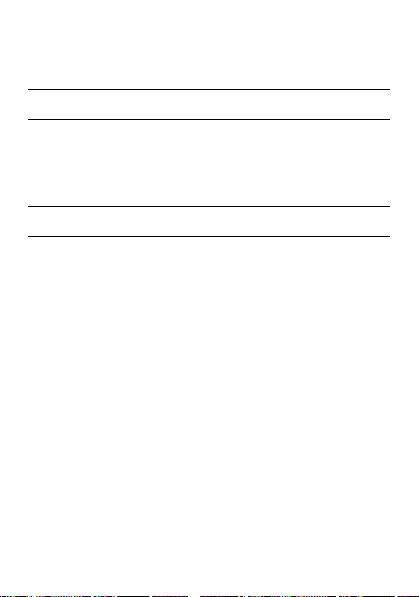
Right function key
Clear key Delete a character before the cursor. Power
/End key
OK key Confirm a selection.
Active the function indicated at the right of the prompt bar.
• End an ongoing call or reject an incoming call.
• Return to the standby mode.
• Press and hold it to power on or power off the phone.
SIM/USIM Card and Memory Card
Load your SIM/USIM card before using your phone. And only unload the SIM/USIM card and the battery after powering off your phone. To use the SIM/USIM card properly, please read the following instructions carefully.
NOTE:
• Keep the SIM/USIM card out of the reach of children.
• The SIM/USIM card and its metal contacts can be easily damaged by scratching or bending. Ensure car e when you carry , load or remove it.
• Always disconnect the charger from the phone before loading or removing the SIM/USIM card.
3
Page 9
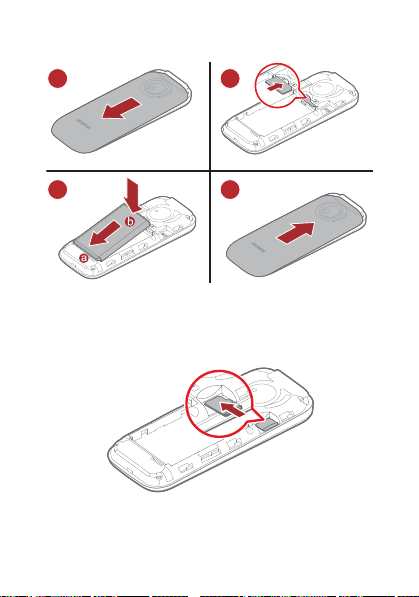
To load the SIM/USIM card, please according to the
12
34
following figures.
Your phone supports a memory card (microSD) with a capacity up to 8 GB.
To load the memory card, please according to the following figure.
4
Page 10
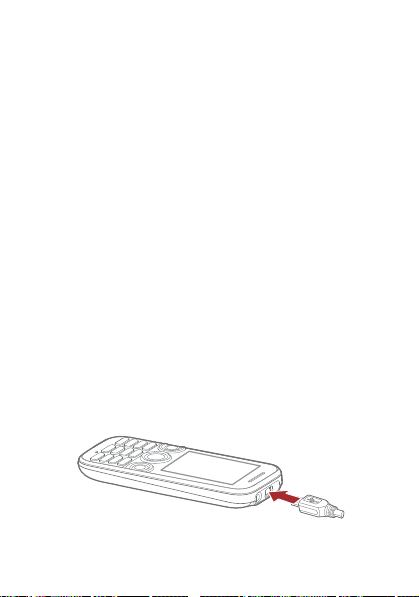
Charging the Battery
NOTE:
• The battery discharges even while not being used. If you have not used it for a long time, please recharge it first.
• The charging time depends on the environmental temperature and the age of the battery.
• Do not strike, throw or cause any kind of violent shock to the battery, otherwise liquid leakage, body damage, overheating, fire or explosion may occur.
• The battery can be recharged but eventually wears out. If the battery lasts for a shorter time period than usual after being charged normally, replace it with a battery of the same type.
• Charge the battery by using the charger supplied with your phone.
Before charging the battery with a cable charger, ensure that the battery has been properly loaded into your phone.
To charge the battery, first plug in the charger connect or to
a power socket, and then insert the plug of the cable into the
connector of the phone as shown in the following figure.
The figure is for reference only. The actual appearance is
subject to your mobile phone and accessories delivered.
5
Page 11
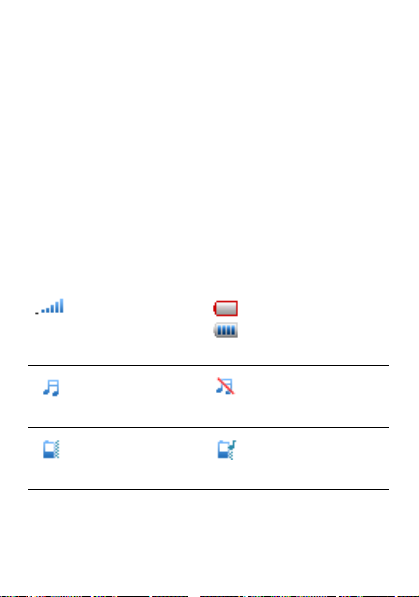
NOTE:
• The plug of the charger is in trapezium shape. Reversely inserting the plug may damage the mobile phone and charger.
• When the battery power level is very low, the phone makes alert sounds and displays a prompt. When the battery power level is too low, the phone will power off automatically.
• When the battery is being charged, the charging indicator blinks continuously. When the charging indicator
stops blinking, it indicates that the battery is full.
Screen Icons
The icon bar displays the phone status. The following table illustrates the icons that may appear on this bar.
Indicates signal strength.
The general profile is activated.
The Meeting profile is activated.
6
Indicates power level of the battery .
The silent profile is activated.
The Outdoor profile is activated.
Page 12

The Offline profile is activated.
My profile 2 profile is activated.
The phone is currently in a GSM or WCDMA network.
You are using the roaming service.
The microSD card is installed.
The phone is in a call.
My profile 1 profile is activated.
The headset is plugged in.
Your PC connects to the Internet through your phone.
You have new text messages.
You have new multimedia messages.
Alarm clock is enabled.
You have new PUSH messages.
7
Music player runs in the background.
Page 13

Security
Phone or SIM/USIM Card Security Settings
NOTE:
• For certain SIM/USIM cards, you need to enter the PIN2 code to use certain special functions.
• If you enter a wrong PIN code or wrong PIN2 code for three consecutive attempts, the SIM/USIM card is locked. To unlock the SIM/USIM card, enter the PIN Unblocking Key (PUK) code or PUK2 code.
• The PIN code, PIN2 code, PUK code, or PUK2 code is provided together with the SIM/USIM card. For details, consult your service provider.
• The initial phone lock code is 000000.
Select Settings > Security.
• Enable or disable the phone lock and PIN lock.
• Change the phone lock code, PIN code,and PIN2 code.
• Reset your phone to the factory settings.
• If your SIM/USIM card supports the Fixed Dialer
Number (FDN) function, you can set the limit for phon e
numbers.
Text Input
NOTE: While entering text:
• Press the # key to switch between input methods. The current input method name displayed on the upper right corner of the screen.
8
Page 14

•Select Settings > Phone > Text input settings >
Predictive input to enable or disable the predictive
input method.
•Select Settings > Phone > Text input settings > Input language to set the input language.
• Press the * key to display the symbols list.
• Press the Clear key to delete the letter before the cursor.
Predictive Input Method
With the predictive input method, you can easily and quickly enter words. Press the relevant key that corresponds to the desired letter and this method will offer you candidate words.
Press each key carrying the desired letter once, and then the predictive text scheme will present the candidate words composed by the letters you have entered in the drop-down menu.
Traditional Input Method
When predictive input method is off, you can use tr aditional input method for entering alphabetic characters. Repeatedly press the number key that carries the letter to be entered when it appears on the screen.
Number Input Method
In a text editing screen, press and hold the numb er keys to enter corresponding numeric characters.
You can also press successively the # key to switch to the "123" numeric input method, and enter corresponding numeric characters by pressing the number keys.
9
Page 15

Symbol Input Method
You can press the * key to display the symbols list and then select symbols to input.
You can also press the key with number 1 to input the commonly-used symbols in a text editing screen (except numeric input method).
10
Page 16

2. Customized Settings
Phone Settings
Select Settings > Phone, you can change the settings of the phone.
• Set the profiles.
• Set the system date and time.
• Set the storage location.
• Set the phone language.
• Set the text input settings.
• Set the keypad to be locked on or off automatically.
• Set your phone to power on or off automatically.
• Set power saving mode.
• See the memory status of phone, memory card and smart card.
• See the version information of the phone.
NOTE: In the standby mode, you can press and hold the *
key to switch between the current profile and the meeting
profile.
Display Settings
Select Settings > Display. You can change t he settings for the phone display.
• Set the wallpaper layout for the home screen.
• Set the standby screen to shortcuts mode or consise mode.
• Set the backlight delay time for the screen.
11
Page 17

• Set the operator name on or off.
Call Settings
Select Settings > Call. You can change the call settings.
• Active or deactive the call waiting.
• Set the network to forword voice calls or data and video calls to another number.
• Set the network to bar the calls.
• Set the phone to reminder you of the call duration before the end of each minute.
• Set to answer a call by answer key or by any key.
• Set the call duration on or off.
• Set the headset to answer the call automatically when no one answers it in 2 seconds, 5 seconds, or 10 seconds, if this function is enabled.
• Set the auto redial on or off.
• Set the network to show your number or hide your number.
Network Settings
Select Settings > Network. You can change the settings for the network. Following options are available: Mode,
Select network, Primary operator and Cell info display.
12
Page 18

3. Call Function
Making or Ending a Call
1. Enter a number or select a contact. Press the send key to make a voice call.
2. During a call, you can select Options to perform operations in the option list.
3. Press the end key to terminate the call.
Answering or Rejecting a Call
1. Answer a call according to the different answer modes.
• If the answer mode is Any key, press any key
except the end key.
• If the answer mode is Answer key, press the send
key.
• If the headset is in use, press the control key on
the headset.
2. Press the end key or select Options > Reject to reject a call.
Managing Contacts
Creating a Contact
To add a new contact, perform one of the following operations:
• Enter a number in standby mode, and then select
Options > Save number.
13
Page 19

•In Contacts screen, select Options > Create contact
to create a new contact.
• Select a record from Call log screen, and then select Options > Save to Contacts to add number to a new contact or an existing contact.
Searching for a Contact
You can find a contact from the contacts list. Enter the contact name you are searching for directly. The contact is displayed. You can also find a contact by entering the initials of the first name or the last name of the contact.
Managing a Group
In the Contacts screen, press the left or right scroll key to select Groups. And then select a group:
•Select Options for the following options: Open, Add
group, Create Group message, Edit, Delete,
Memory status, and Manage contacts.
• Press the OK key to view the details. And then select Add member to add members. To delete a group member, select a member from the group member list, and then select Options > Remove contact.
Viewing the Call Records
Select Call log in the main menu and then press the lef t or right scroll key to select All, Missed, Received or Dialed . Then select Options to perform operations in the option list.
14
Page 20

4. Message Function
Message
The screen displays the number of words or bytes of a message. If the characters you enter exceed this limit, the text is divided into two or more continuous messages when it is sent.
Sending a Message
1. Select Messages > Create message to access the message editing screen.
2. During editing a message:
• You can select Options > Add attachment to add
attachment files.
• You can select Options to perform operations in
the option list.
3. After editing the message, select Options > Add recipient to add a recipient’s number.
4. Press the OK key to send the message.
Viewing a Message
Your phone provides four mailboxes for message. Inbox stores received messages. Drafts stores created and saved messages. Outbox stores the messages that failed to be sent. Sent stores sent messages.
1. Select a mailbox from Messages.
2. Select a message, and then select Options to perform the operations of the option list.
15
Page 21
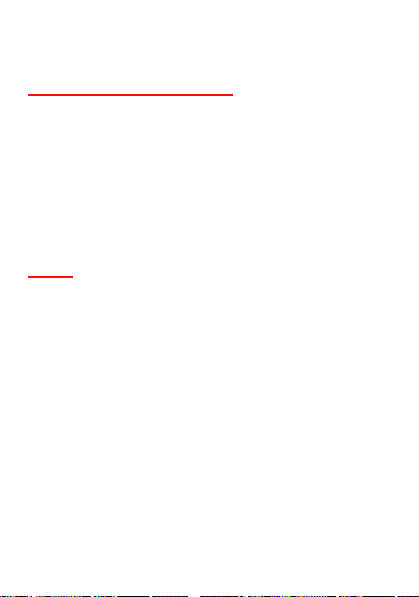
5. Connection Function
Connectivity Settings
Select Settings > Connectivity. You can set the Network access point.
NOTE:
• Your phone supports USB 2.0.
• The USB driver is embedded in the mobile phone.
• The PC Options software supplied on your phone will run automatically after you connect your phone to the PC .
USB
You can synchronise data between your phone and PC, surf the Internet with your phone and read the memory card by USB cable.
1. Connect your phone with a PC through USB cable delivered with your phone.
2. The PC Options software supplied on your phone will run automatically.
3. Select HUAWEI Mobile Connect via the phone to
perform the USB-Based Internet Access operation;
and select File Transfer to perform the microSD Card
Reader operation.
4. For the first time, follow the guide to complete the installation.
NOTE:
16
Page 22

• To connect your phone with a PC through USB cable,
first connect the USB connector to your phone, and
then connect the other end of the cable to the PC. To
disconnect your phone from the PC, first disable the
PC Options, then disconnect the USB connector from
the PC, and finally disconnect the USB cable from your
phone.
• If the PC cannot recognise your phone when connecting through the USB cable, power off and restart the PC and then retry.
• Please do not plug the USB cable in and out of your phone frequently.
USB-Based Internet Access
To access the Internet by USB, make sure that your PC supports the USB function and your SIM/USIM card supports the Internet access service. You may need the username and the password. For details, please contact your service provider.
NOTE:
• Only Windows 2000, Windows XP, Windows 7, and
Windows Vista are supported.
• You can also use the built-in Internet wizard of the Windows operating system to access the internet.
microSD Card Reader
The function of microSD card reader and the other functions using the USB cable are incompatible. If you enable the microSD card reader, other functions using the USB cable are unavailable.
17
Page 23

After reading the files, right-click on the device icon at the notification area of your PC to delete the device on your PC.
18
Page 24

6. Entertainment Function
Music Player
Select Media > Music player to start music player. You can play kinds of music, sort music by artists, albums, set the playlist, and view the latest playlist.
Adding a Music Playlist
1. On the Music player screen, select Options > Media library > Playlist to see all the playlists.
2. Select Options > Create to create a new playlist.
3. Enter this playlist, select Add to add songs to the playlist.
Playing Music
On the Music player screen, select Options > Media library > Playlist to see all the playlists. Select a playlist to play.
Camera
Select Media > Camera to start the camera. When the camera is started, you can press the OK key to
take a picture. Select Options to perform operations in the
option list.
Browser
The built-in browser makes it easy to browse any webpage. You can access the browser by selecting Browser from the main menu.
19
Page 25

7. Business Function
Calendar Management
Using the Alarm Clock
Select Organizer > Alarm. You can select one alarm from the list, and then press the OK key to set an alarm clock.
When it is time for an alarm clock to ring, the selected alarm tone is played and a prompt is displayed. You can stop the ringing and snooze by pressing any key (except left function key and power key).
If your phone is powered off, the alarm clock will still ring. When the alarm rings, you can choose to power on the phone.
Select an alarm clock from the list, and press the left function key to deactivate it.
Using the Calendar
Select Calendar. You can select Options > Add to create task, event, anniversary or business trip for the current day. The schedule prompt is the same with alarm prompt.
Creating a Memo
Select Organizer > Memo. You can store important events on your phone.
File Management
Select File mgmt. You can manage the Camera album,
Pictures, Music, Recorders, Videos, Games&Apps and
20
Page 26

Others files conveniently. Select a file, then select Options
to perform the operations of the list.
NOTE:
• When the phone detects and recognizes the memory card, Memory card is displayed as a tab on the File mgmt screen.
21
Page 27
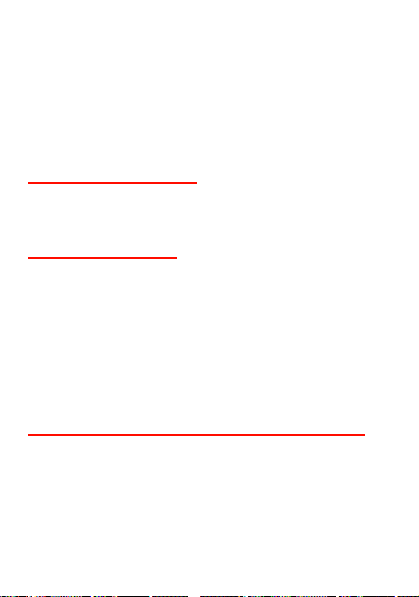
8. Warnings and
Precautions
This section contains important information pertaining to the operating instructions of your device. It also contains information about how to use the mobile safely. Read this information carefully before using your device.
Electronic Device
Power off your device if using the device is prohibited. Do not use the device when using the device causes danger or interference with electronic devices.
Medical Device
• Follow rules and regulations set forth by hospitals and health care facilities. Do not use your device when using the device is prohibited.
• Pacemaker manufacturers recommend that a minimum
distance of 15 cm be maintained between a device and a
pacemaker to prevent potential interference with the
pacemaker. If you are using a pacemaker, use the device
on the opposite side of the pacemaker and do not carry the
device in your front pocket.
Potentially Explosive Atmospheres
Power off your device in any area with a potentially explosive
atmosphere, and comply with all signs and instructions. Areas
that may have potentially explosive atmospheres include the
areas where you would normally be advised to turn off your
vehicle engine. Triggering of sparks in such areas could cause
an explosion or a fire, resulting in bodily injuries or even deaths.
22
Page 28
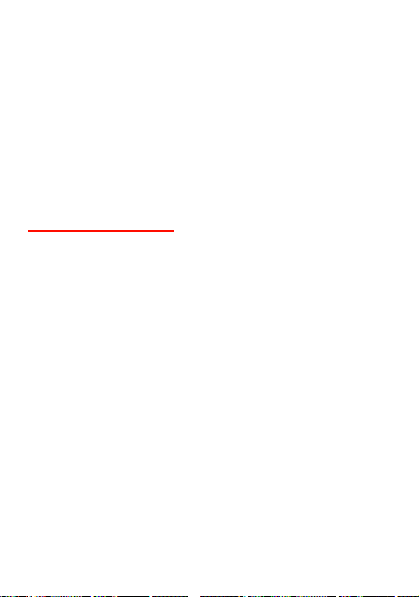
Do not power on your device at refueling points such as service
stations. Comply with restrictions on the use of radio equipment
in fuel depots, storage, and distribution areas, and chemical
plants. In addition, adhere to restrictions in areas where blasting
operations are in progress. Before using the device, watch out
for areas that have potentially explosive atmospheres that are
often, but not always, clearly marked. Such locations include
areas below the deck on boats, chemical transfer or storage
facilities, and areas where the air contains chemicals or particles
such as grain, dust, or metal powders. Ask the manufacturers of
vehicles using liquefied petroleum gas (such as propane or
butane) whether this device can be safely used in their vicinity.
Traffic Security
Observe local laws and regulations while using the device. In addition, if using the device while driving a vehicle, comply with the following guidelines:
• Concentrate on driving. Your first responsibility is to drive safely.
• Do not talk on the device while driving. Use hands-free accessories.
• When you have to make or answer a call, park the vehicle at the road side before using your device.
• RF signals may affect electronic systems of motor vehicles. For more information, consult the vehicle manufacturer.
• In a motor vehicle, do not place the device over the air bag or in the air bag deployment area. Otherwise, the device may hurt you owing to the strong force when the air bag inflates.
• Do not use your device while flying in an aircraft. Power off
your device before boarding an aircraft. Using wireless
devices in an aircraft may cause danger to the operation of
23
Page 29

the aircraft and disrupt the wireless telephone network. It
may also be considered illegal.
Operating Environment
• Do not use or charge the device in dusty, damp or dirty places or places with magnetic fields. Otherwise, it may result in a malfunction of the circuit.
• The device complies with the RF specifications when the
device is used near your ear or at a distance of 1.5 cm from
your body. Ensure that the device accessories such as a
device case and a device holster are not composed of
metal components. Keep your device 1.5 cm away from
your body to meet the requirement earlier mentioned.
• On a stormy day with thunder, do not use your device when it is being charged, to prevent any danger caused by lightning.
• When you are on a call, do not touch the antenna. Touching the antenna affects the call quality and results in increase in power consumption. As a result, the talk time and standby time are reduced.
• While using the device, observe the local laws and regulations, and respect others' privacy and legal rights.
• Keep the ambient temperature between 0℃ and 40℃ while the device is being charged. Keep the ambient temperature between 0 ℃ to 40 ℃ for using the device powered by battery.
Preventing Hearing Damage
Using a headset at high volume can damage your hearing. To reduce the risk of damage to hearing, lower the headset volume to a safe and comfortable level.
24
Page 30
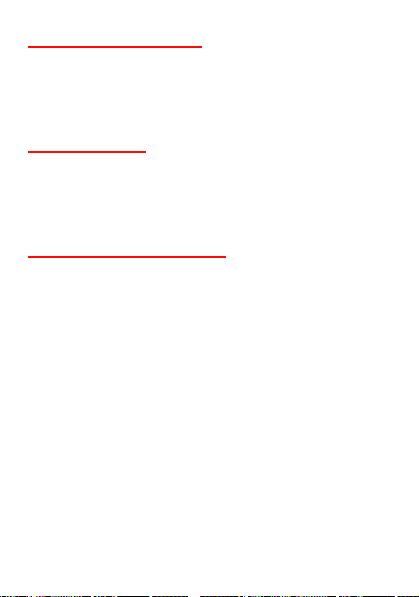
Safety of Children
Comply with all precautions with regard to children's safety.
Letting the child play with your device or its accessories, which
may include parts that can be detached from the device, may be
dangerous, as it may present a choking hazard. Ensure that
small children are kept away from the device and accessories.
Accessories
Use the accessories delivered only by the manufacturer. Using
accessories of other manufacturers or vendors with this device
model may invalidate any approval or warranty applicable to the
device, result in the non-operation of the device, and cause
danger.
Battery and Charger
• Unplug the charger from the electrical plug and the device when not in use.
• The battery can be charged and discharged hundreds of times before it eventually wears out. When the standby time and talk time are shorter than the normal time, replace the battery.
• Use the AC power supply defined in the specifications of the charger. An improper power voltage may causea fire or a malfunction of the charger.
• Do not connect two poles of the battery with conductors such as metal materials, keys or jewelries. Otherwise, the battery may be short-circuiting and may cause injuries and burns on your body.
• Do not disassemble the battery or solder the battery poles. Otherwise, it may lead to electrolyte leakage, overheating, fire, or explosion.
• If battery electrolyte leaks out, ensure that the electrolyte
does not touch your skin and eyes. When the electrolyte
25
Page 31

touches your skin or splashes into your eyes, wash your
eyes with clean water immediately and consult a doctor.
• If there is a case of battery deformation, color change, or abnormal heating while you charge or store the battery, remove the battery immediately and stop using it. Otherwise, it may lead to battery leakage, overheating, explosion, or fire.
• If the power cable is damaged (for example, the cord is exposed or broken), or the plug loosens, stop using the cable at once. Otherwise, it may lead to an electric shock, a short circuit of the charger, or a fire.
• Do not dispose of batteries in fire as they may explode. Batteries may also explode if damaged.
• Danger of explosion if battery is incorrectly replaced. Recycle or dispose of used batteries according to the local regulations or reference instruction supplied with your device.
Cleaning and Maintenance
• The device, battery, and charger are not water-resistant.
Keep them dry. Protect the device, battery, and charger
from water or vapor. Do not touch the device or the charger
with a wet hand. Otherwise, it may lead to a short circuit, a
malfunction of the device, and an electric shock to the user.
• Do not place your device, battery, or charger in places where it can get damaged because of collision. Otherwise, it may lead to battery leakage, device malfunction, overheating, fire, or explosion.
• Do not place magnetic storage media such as magnetic cards and floppy disks near the device. Radiation from the device may erase the information stored on them.
• Do not leave your device, battery, and charger in a place
with an extreme high or low temperature. Otherwise, they
26
Page 32

may not function properly and may lead to a fire or an
explosion.When the temperature is lower than 0°C,
performance of the battery is affected.
• Do not place sharp metal objects such as pins near the earpiece. The earpiece may attract these objects and hurt you when you are using the device.
• Before you clean or maintain the device, power off the device and disconnect it from the charger.
• Do not use any chemical detergent, powder, or other
chemical agents (such as alcohol and benzene) to clean
the device and the charger. Otherwise, parts of the device
may get damaged or a fire can be caused. You can clean
the device and the charger with a piece of damp and soft
antistatic cloth.
• Do not dismantle the device or accessories. Otherwise, the warranty on the device and accessories is invalid and the manufacturer is not liable to pay for the damage.
Emergency Call
You can use your device for emergency calls in the service area. The connection, however, cannot be guaranteed in all conditions. You should not rely solely on the device for essential communications.
Certification Information (SAR)
This device meets guidelines for exposure to radio waves.
Your device is a low-power radio transmitter and receiver. As
recommended by international guidelines, the device is
designed not to exceed the limits for exposure to radio waves.
These guidelines were developed by the independent scientific
organization International Commission on Non-Ionizing
Radiation Protection (ICNIRP) and include safety measures
designed to ensure safety for all users, regardless of age and
health.
27
Page 33

The Specific Absorption Rate (SAR) is the unit of measurement
for the amount of radio frequency energy absorbed by the body
when using a device. The SAR value is determined at the
highest certified power level in laboratory conditions, but the
actual SAR level of the device when being operated can be well
below the value. This is because the device is designed to use
the minimum power required to reach the network.
The SAR limit also adopted by Europe is 2.0 W/kg averaged over 10 grams of tissue. The highest SAR value for this device type when tested at the ear is 1.2 W/kg, and when properly worn on the body is 1.31 W/kg.
Disposal and Recycling Information
This symbol on the device (and any included
batteries) indicates that they should not be
disposed of as normal household garbage. Do not
dispose of your device or batteries as unsorted
municipal waste. The device (and any batteries)
should be handed over to a certified collection
their life.
For more detailed information about the recycling of the device
or batteries, contact your local city office, the household waste
disposal service, or the retail store where you purchased this
device.
The disposal of this device is subject to the Waste from Electrical
and Electronic Equipment (WEEE) directive of the European
Union. The reason for separating WEEE and batteries from
other waste is to minimize the potential environmental impacts
on human health of any hazardous substances that may be
present.
point for recycling or proper disposal at the end of
28
Page 34

Reduction of Hazardous Substances
This device is compliant with the EU Registration, Evaluation,
Authorisation and Restriction of Chemicals (REACH) Regulation
(Regulation No 1907/2006/EC of the European Parliament and
of the Council) and the EU Restriction of Hazardous Substances
(RoHS) Directive (Directive 2002/95/EC of the European
Parliament and of the Council). For more information about the
REACH compliance of the device, visit the Web site
www.huaweidevice.com/certification. You are recommended to
visit the Web site regularly for up-to-date information.
EU regulatory conformance
Hereby, Huawei Technologies Co., Ltd. declares that this device is in compliance with the essential requirements and other relevant provisions of Directive 1999/5/EC.
For the declaration of conformity, visit the Web site www.huaweidevice.com/certification.
Notice: Observe the national local regulations in the location where the device is to be used. This device may be restricted for use in some or all member states of the European Union (EU).
Version: V100R001C34_02 Part Number:31010ECV
29
