
Unloading the SIM Card
Only unload the SIM card and the battery after powering off your phone. Otherwise, your phone may be
damaged.
To unload the SIM card:
1 Unload the back cover out of the phone.
2 Please unload the battery according to the fol-
lowing picture.
Unloading the SIM Card
3 Press the SIM card with one finger and slide it
out of the slot.
Charging the Battery
Before charging the battery , please read th e following
precautions carefully.
• When you charge the battery for the first
Note
time, please charge it for a minimum of 12
hours.
• The battery discharges even while not
being used. If you have not used it for a
long time, please recharge it first.
• The charging time depends on the environmental temperature and the age of the
battery.
• The battery can be recharged but eventually wears out. If the battery lasts for a
2
Getting Started
7
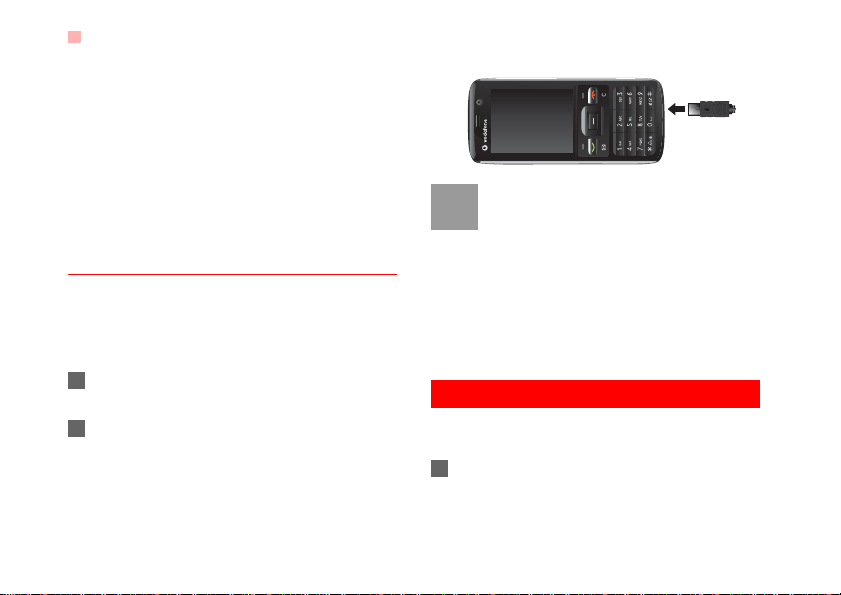
Loading/Removing a Memory Card
shorter time period than usual after being
charged normally, replace it with a battery
of the same type.
• Do not strike, throw or cause any kind of
violent shock to the battery , otherwise liquid leakage, body damage, overheating,
explosion or fire may occur.
• Charge the battery by using the charger
supplied with your phone.
Charging with a Cable Charger
Before charging the battery with a cable charger,
ensure that the battery has been properly loaded i nto
your phone.
To charge the battery, do as follows:
1 Insert the plug of the charger into the connector
of the phone as shown in the following figure.
2 Plug in the connector of the charger to a power
socket.
8
• When the battery power level is very low,
Note
the phone makes alert sounds and displays a prompt. When the battery power
level is too low, the phone will power off
automatically.
• When the battery is being charged, the
charging indicator blinks continuously.
When the charging indicator stops blinking, it indicates that the battery is full.
Loading/Removing a Memory Card
The phone supports a memory card (micro-SD) with
a capacity up to 2 GB.
1 Unload the back cover out of the phone.

2 Insert the memory card into the slot, as shown in
the following figure.
3 To remove a memory card, unload the back
cover out of the phone. Then press the memory
card gently. Now the memory card will pop up
automatically. Then take it out as shown in the
following figure.
Powering On/Off
Powering On/Off
Powering On
Ensure that the SIM card is in your phone and that
the battery has been charged.
Press and hold to power on your phone.
Powering Off
Press and hold to power off your phone.
Access Codes
If you have set the phone password and the PIN is
ON, you have to enter the corresponding access
codes when you power on your phone. For setting
and changing the access codes, please refer to "Settings/Security Setup" on page 51.
◆ Phone Password
The phone password is used to protect your phone
from unauthorized use. The phone password is
preset as 0000 for your phone.
2
Getting Started
9

Powering On/Off
◆ PIN
The personal identification number (PIN) code is
used to protect your SIM card from unauthorized use.
The PIN code is usually provided when you get the
SIM card from your service provider. If you have not
received a PIN code or if you have forgotten it, contact your service provider.
◆ PIN2
Some SIM cards provide a PIN2 code. Some special
functions such as the "Fixed Dialer Number" are not
available until you enter the PIN2 code. At the same
time, your SIM card should support these functions.
◆ PUK
To unlock a locked SIM card, you need to enter the
PIN Unblocking Key (PUK) code. The PUK code is
usually provided when you get the SIM card from
your service provider. If yo u have no t received a P UK
code or if you have forgotten it, contact your service
provider.
◆ PUK2
Some SIM cards provide a PUK2 code that is used to
unlock a locked PIN2 code. The PUK2 code is usu-
10
ally provided when you get the SIM card from your
service provider. If you have not received a PUK2
code or if you have forgotten it, contact your service
provider.

3Call Service
Making or Answering Calls
Making a Video Call
You can make a video call to other person whose
phone also supports video calls.
1 Enter or edit a phone number in one of the fol-
lowing ways:
• Enter a phone number through the keypad.
• Select a number from the Calls screen.
• Select a number from the Contacts screen.
2 Press to dial.
3 Press to end the video call.
To delete a wrong number, press once
Note
to delete the digit to the left of the cursor.
Making a Voice Call
1 Enter or edit a phone number in one of the fol-
lowing ways:
• Enter a phone number through the keypad.
• Select a number from the Calls screen.
• Select a number from the Contacts screen.
2 Press to dial.
3 Press to end the call.
Making Voice Calls Using SDN
You ca n make a voice call throug h speed dialing. For
instructions on assigning speed dialing numbers,
refer to "Contacts/Other Operations" on page 17.
To make a call by speed dial number (SDN), press
and hold the number key until the phone dials the
corresponding phone number.
Answering or Rejecting Calls
You can set the answer mode to Any key or Send
key. For details, refer to "Settings/Call Settings/
Answer mode".
The following describes how to answer or reject a call
in different answer modes:
11

Operations During a Voice Call
Operation Description
Answer
a call
Reject
a call
End a call
Reply by
message
You can also set the auto answer mode to Immedi-
ate answer, Text message or Recorded voice.
For details, refer to “Settings/Call settings/Auto
answer”.
• If the answer mode is Any key, press
any key. except and .
• If the answer mode is Send key, press
.
• If the headset is in use, press the control key on the headset.
Press or select Options > Reject.
• If the headset is not in use, press .
• If the headset is in use, press the control key of the headset.
Select Options > Reply to send a predefined message to the caller.
12
Operations During a Voice Call
Icon Description
: A call is ongoing.
: The call is on hold.
: There is a new incoming call during a call.
Operations
During a voice call, you can select Options to perform the following operations.
• Hold/Resume: To hold or resume the call during a
call.
• End: To end all calls, the active call, the current
call or the on hold call.
• New Call: To make a 3-party call during a call.
• Handsfree/Earpiece: To switch between the Handsfree and the Earpiece modes during a call.
• Start recording/Stop recording: to record or stop
recording the conversation.

• Other applications: To access the SMS screen, the
Contacts screen, the Call Log screen or Calendar
screen.
• Answer/Reject: Your phone allows you to handle
two calls simultaneously. During a call, if there is a
new incoming call, select Options > Answer to
answer it or select Options > Reject to reject it.
• Swap: To swap between calls during a 3-party call.
• Conference call/Private call: To switch to the conference call during a 3-party call or to talk with a
party privately during a conference call.
• Mute/Unmute:To mute or unmute your voice during
a call.
Operations During a Video Call
Icon Description
Icon Description
Press the up or down scroll key to adjust
the brightness.
Operations During a Video Call
Icon Description
Press the left or right scroll key to zoom
in or zoom out.
Press the volume keys to adjust the volume.
Press to switch between the loud-
/
speaker mode and the earpiece mode.
Operations
During a video call, you can press to hold the
call and send a preset file to the other party. You can
press again to resume the call. Before you use
the function, you can preset a file in Settings/Video
call/Send specific file.
During a video call, you can select Options to perform the following operations.
• Camera: To forbid or allow the video from your side.
• Audio:To forbid or allow the audio from your side.
• External view/Internal view: To switch between the
main lens and the assistant lens.
• Picture mode: To switch display.
13
3
Call Service

Calls
• Image quality: To set the image quality to fine quality or more smooth.
• Play file: To play a media file.
• Handsfree/Earpiece: Switch between the loudspeaker mode and the earpiece mode.
• Record: To record a video clip. A recorded video
clip is saved to the My Files/Videos directory.
• Other applications:To access the Contacts screen,
the Messaging screen, the Calls screen or the
Calendar screen.
Calls
The recently dialed calls, received calls and missed
calls are saved automatically.
Select Calls in the main menu and then press the
left/right scroll key to select All calls , Missed ,
Received or Dialed . Then select Options for
the following options.
• Send message: To send a message.
• Save number: To save the numbers of the selected
record.
14
• Call: To make a voice call or a video call.
• Display mode: Y ou can select Normal to di sp lay al l
records or select Simple to ignore the duplicated
records.
• Delete: To delete the selected record.
• Mark/Unmark: To mark/unmark a record or all
records.
• Calls status: To display the information on voice
calls, video calls and data services. In the voice
call, video call and data page, you can select Reset
to clear all records.

4Text Input
You can use the keypad to enter alphanumeric characters and symbols. For example, you can add
entries to the contacts, write messages or schedule
events on the calendar.
While entering text:
Note
• Press to switch between input methods. Press and hold the key to enable
or disable the T9 input mode.
• Press to display the symbols list.
Press and hold the key to set the
input language.
• Press to delete the letter before the
T9® Input Method
With the T9 input method, you can easily and quickly
enter words. T9 is a predictive text entry mode. It
allows you to easily and quickly enter words. Press
the relevant key that corresponds to the desired l etter
and T9 will offer you candidate words.
Press each key carrying the desired letter once, and
then the predictive text scheme will present the can-
cursor.
didate words composed by the letters you have
entered in the drop-down menu.
For example, to enter the word "good" with the T9
input method, follow these steps.
1 Press successively the keys , , , and
which "g", "o", "o", and "d" belong to, and
the candidate words "good", "home" etc. composed by these letters will be shown in the dropdown menu.
2 Use the up/down scroll key to select "good".
Then press to enter a space for entering the
next word.
Press repeatedly and you will see "T9
Note
abc", "T9 Abc" and "T9 ABC" on the upper
left corner of the screen successively. It indicates the words to be entered will be in
lower case, first letter capitalized or in upper
case.
Traditional Input Method
When T9 input method is off, you can use the traditional input method for entering alphabetic charac-
15
