Page 1
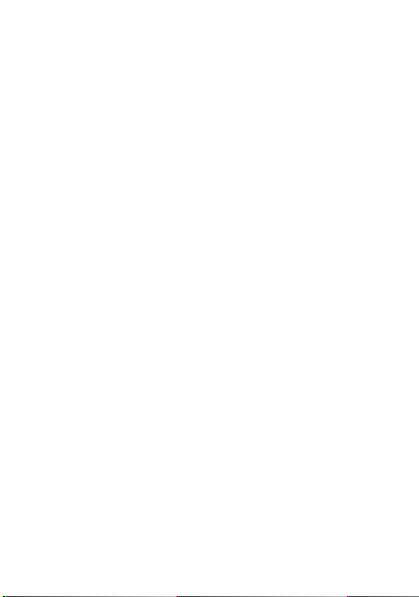
Wonderful Communication,
Mobile life.
HUAWEI U1270 Mobile Phone
Quick Start Guide
Page 2
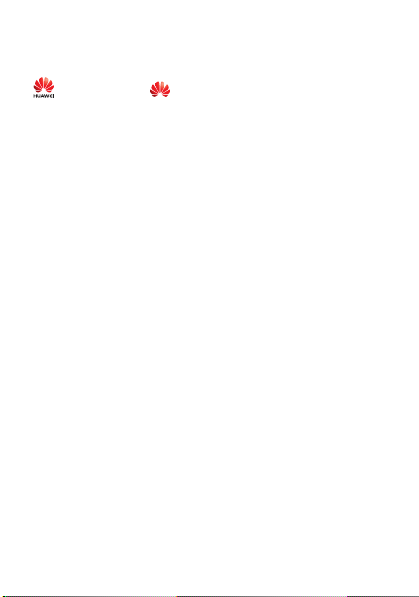
Copyright © 2009 Huawei Technologies Co.,Ltd. All Rights
Reserved
Trademarks and Permission
,HUAWEI, and are trademarks or registered
trademarks of Huawei Technologies Co., Ltd.
Other product, service and company names mentioned are the property of their respective owners.
NO WARRANTY
THE CONTENTS OF THIS MANUAL ARE PROVIDED “AS IS”.
EXCEPT AS REQUIRED BY APPLICABLE LAWS, NO
WARRANTIES OF ANY KIND, EITHER EXPRESS OR
IMPLIED, INCLUDING BUT NOT LIMITED TO, THE IMPLIED
WARRANTIES OF MERCHANTABILITY AND FITNESS FOR A
PARTICULAR PURPOSE, ARE MADE IN RELATION TO THE
ACCURACY, RELIABILITY OR CONTENTS OF THIS
MANUAL.
TO THE MAXIMUM EXTENT PERMITTED BY APPLICABLE
LAW, IN NO CASE SHALL HUAWEI TECHNOLOGIES CO.,
LTD BE LIABLE FOR ANY SPECIAL, INCIDENTAL, INDIRECT,
OR CONSEQUENTIAL DAMAGES, OR LOST PROFITS,
BUSINESS, REVENUE, DATA, GOODWILL OR ANTICIPATED
SAVINGS.
Page 3
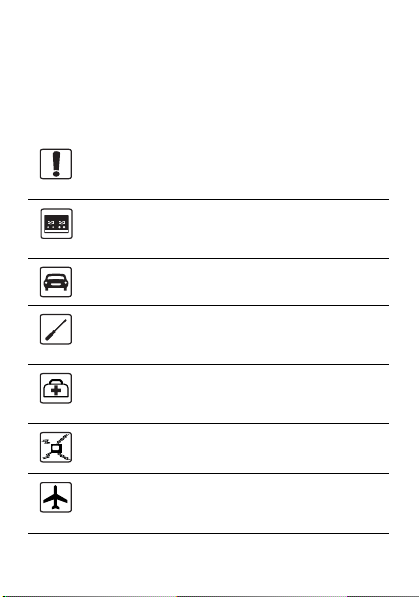
Safety Precautions
Please read the safety precautions carefully to ensure the correct and safe use of your wireless device. For detailed information, refer to the section “Warnings and Precautions” in Safty Information.
Do not switch on your phone when it is prohibited to use mobile phones or when the phone may cause interference or danger.
Switch off your phone near high-precision electronic devices. The phone may affect the performance of these devices.
Do not use your phone while driving.
Do not attempt to disassemble your phone or its accessories. Only qualified personnel are allowed to service or repair the phone.
Follow any rules or regulations in hospitals and health care facilities. Switch off your phone near medical apparatus.
Do not place your phone or its accessories in containers with strong electromagnetic field.
Switch off your phone in aircraft. The phone may cause interference to control signals of the aircraft.
Page 4

Do not place magnetic storage media near your phone. Radiation from the phone may erase the information stored on them.
Do not put your phone in a high- temperature place or use it in a place with flammable gas such as a gas station.
Observe any laws or regulations on the use of wireless device. Respect others’ privacy and legal rights when using your wireless device.
Keep your phone and its accessories away from children. Do not allow children to use your phone without guidance.
Strictly follow the relevant instructions of this manual while using the USB cable. Otherwise your phone or PC may be damaged.
Use only approved batteries and chargers to avoid the risk of explosions.
Page 5
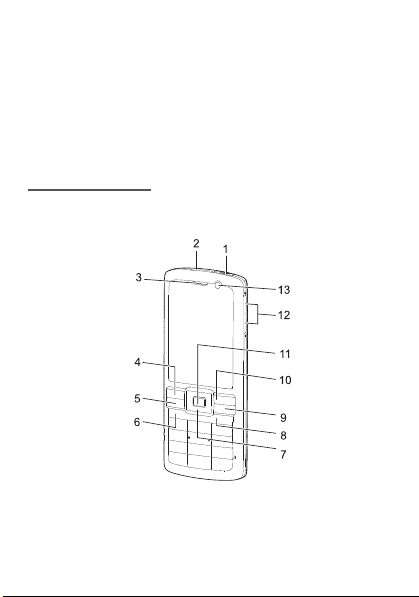
1. Introduction
Your phone can operate in virtually all countries, automatically switching between WCDMA 2100 and GSM/GPRS 900/1800/1900 networks.
NOTE: The services supported by your phone should be
also supported by the network from where you use the
phone. For details, contact your service provider.
Your Phone
Appearance and Keys
1
Page 6
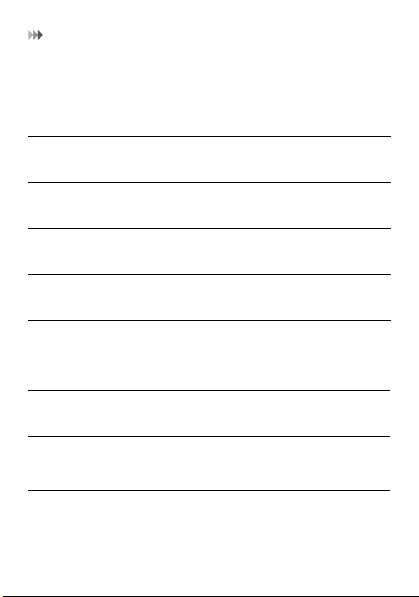
Your Phone
1. Charger connector/ Cable connector
4. Left function key
7. Scroll key 8. Clear key 9. Power/End
10. Right function key
13.Internal Camera
Left function key
Music key
Send key
2. Headset Jack
5. Send key 6. Music key
11. OK key 12. Volume
Active the function indicated at the left of the prompt bar.
Access the music menu in standby mode.
• Make or answer a call.
• Enter the Calls screen in standby
mode.
3. Earpiece
key
keys
2
Page 7
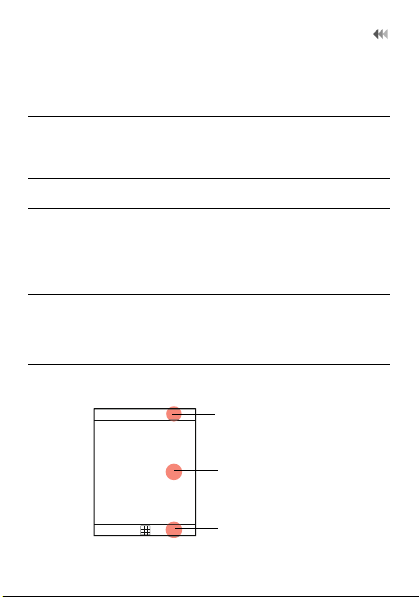
Your Phone
1. Icon bar
2. Desktop
3. Prompt bar
Scroll key
Right function key
Clear key Delete a character before the cursor.
Power/ End key
OK key
• Scroll through a menu.
• Access the corresponding shortcut menu in standby mode.
Active the function indicated at the right of the prompt bar.
• End an ongoing call or reject an incoming call.
• Return to the standby mode.
• Press and hold it to power on or power off the phone.
• Start the selected function in the menu.
• Access the main menu in standby mode.
Screen
3
Page 8
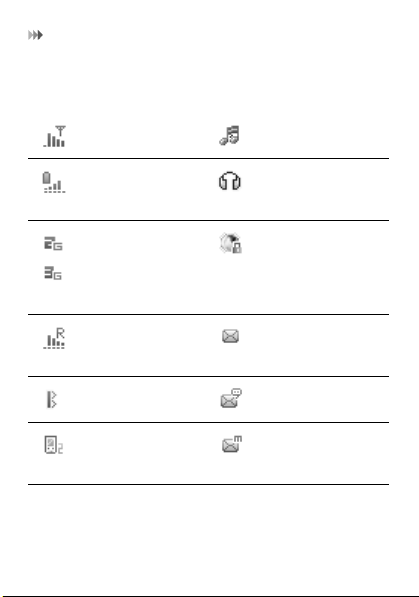
Your Phone
The icon bar displays the phone status. The following table illustrates the icons that may appear on this bar.
Indicates signal strength.
Indicates power level of the battery.
The phone is currently in a GSM or WCDMA network.
You are using the roaming service.
Bluetooth is enabled.
Call line 2 is enabled currently.
4
The normal profile is activated.
The headset is plugged in.
Your PC connects to the Internet through your phone.
You have new text messages.
You have new voice mails.
You have new multimedia messages.
Page 9

SIM Card and Memory Card
Forwarding all incoming voice calls to line 1 or line 2.
The phone is in a call.
Alarm clock is enabled.
You have new Emails.
You have new PUSH messages.
SIM Card and Memory Card
Load your SIM card before using your phone. Only unload the SIM card and the battery after powering off your phone.
The following figure shows the installation of the SIM card and memory card.
5
Page 10

Charging the Battery
1. Remove the battery cover.
3. Install the memory card (Optional) .
Your phone supports a memory card (microSD) with a capacity up to 8 GB.
2. Install the SIM card.
4. Install the battery.
Charging the Battery
Before charging the battery with a cable charger, ensure that the battery has been properly loaded into your phone.
To charge the battery, first plug in the charger connector to
a power socket, and then insert the plug of the cable into the
connector of the phone as shown in the following figure.
The figure is for reference only. The actual appearance is
subject to your mobile phone and accessories delivered.
6
Page 11

Text Input
NOTE: The plug of the charger is in trapezium shape.
Reversely inserting the plug may damage the mobile phone
and charger.
Text Input
NOTE: While entering text:
• Press the * key to switch between input methods. Press and hold the * key to enable or disable the T9 input mode.
• Press repeatedly the * key and you will see "Abc","abc", "ABC" on the upper left corner of the screen successively. It indicates the words to be entered will be in first letter capitalized, lower case, or in upper case.
• Press the # key to display the symbols list. Press and hold the # key to set the input language.
• Press the Clear key to delete the letter before the cursor.
T9® Input Method
T9 is a predictive text entry mode. Press each key carrying the desired letter once, and then the predictive text scheme will present the candidate words composed by the letters you have entered in the drop-down menu.
Traditional Input Method
When T9 input method is off, you can repeatedly press the key that carries the letter to be entered when it appears on the screen.
7
Page 12

Text Input
Number Input Method
In a text editing screen, press and hold the character/number keys to enter corresponding numeric characters.
You can also press successively the * key to switch to the "123" numeric input method, and enter corresponding numeric characters by pressing the character/number keys.
Symbol Input Method
You can press the # key to display the symbols list and then select symbols to input.
You can also press the key with number 1 to input the commonly-used symbols in a text editing screen (except numeric input method).
8
Page 13

2. Calls Function
Creating a Contact
To add a new contact, perform one of the following operations:
• Enter a number in standby mode, and then select
options to create a new contact.
•Select Contacts > Add new contact.
• Select a record from Calls screen, and then select
options to create a new contact.
Searching for a Contact
In the contacts screen, select Options > Advanced > Search contacts, and then enter the contact name you are
searching for. The contact is displayed.
Viewing the Call Records
Select Calls in the main menu. You can view missed calls, received calls, dialed calls in calls history.
Making or Ending a Call
NOTE: In the 3G network, you can make video calls,
provided that the called party has a device supporting the
video call function.
1. Enter a number or select a contact. Press the Send key
to make a voice call, or press the Music key to make a
video call. You can also select Options to make a
voice call or video call.
9
Page 14

Answering or Rejecting a Call
2. During a call, you can select Options to perform operations in the option list.
3. Press the End key to terminate the call.
Answering or Rejecting a Call
1. You can set the answer mode in Settings/Call
settings. Answer a call according to the different
answer modes.
2. Press the End key or select Options > Reject to reject a call
10
Page 15

3. Message Function
Message
Sending a Message
1. Select Messaging > Create message to access the message editing screen.
2. During editing a message:
• You can press down scroll key to add attachment
files.
• You can select Options to perform operations in
the option list.
3. After editing the message, press OK key to add a recipient’s number.
4. Press OK key to send the message.
Viewing a Message
Your phone provides four mailboxes for message. Inbox stores received messages. Drafts stores created and saved messages. Outbox stores the messages that failed to be sent. Sent stores sent messages.
1. Select a mailboxes from Messaging.
2. Select a message, and then select Options to perform the operations of the option list.
11
Page 16

Sending an Email
1. Select Messaging > Email > Create Email to access the email editing screen.
2. Select To and press OK key. Enter recipient or add recipient from contacts.
3. In the email editing screen:
• Select Subject to edit the contents.
• Select Text Message to edit the content.
• Select Options to perform the operations.
4. In the email editing screen, select Options > Send to send the email.
Viewing an Email
Your phone provides five mailboxes for Email. Inbox stores received emails. Drafts stores created and saved emails. Outbox stores the emails failed to be send. Sent stores sent emails. Blocked stores screened emails.
1. Select a mailbox from Email.
2. Select an email, and then select Options to perform the operations of the option list.
12
Page 17

4. Connection Function
NOTE:
• Your phone supports USB 2.0.
• Your phone supports plug and play function.
• The PC assistant installation programme and USB driver are embedded in the mobile phone.
• The PC Options software supplied on your phone will run automatically after you connect your phone to the PC .
• Select Settings > Connectivity. You can set the Blue-
tooth, network access point or select data connection
modes.
• Only Windows 2000, Windows XP and Windows Vista
are supported.
USB
You can synchronise data between your phone and PC, surf the Internet with your phone and read the memory card by USB cable.
1. Connect your phone with a PC through USB cable delivered with your phone.
2. The PC Options software supplied on your phone will run automatically
3. Select PC Assistant button to perform the USB-Based
Synchronization operation; select HUAWEI Mobile
Connect via the phone to perform the USB-Based
13
Page 18

®
Bluetooth
Internet access operation; and select File Transfer to
perform the microSD Card reader operation.
4. For the first time, follow the guide to complete the installation.
NOTE:
• If the PC cannot recognise your phone when connecting through the USB cable, power off and restart the PC and then retry.
• Please do not plug the USB cable in and out of your phone frequently.
USB-Based Internet Access
To access the Internet by USB, make sure that your PC supports the USB function and your SIM card supports the Internet access service. You may need the username and the password. For details, please contact your service provider.
microSD Card Reader
The function of microSD card reader and the other functions using the USB cable are incompatible. If you enable the microSD card reader, other functions using the USB cable are unavailable.
Bluetooth
®
Bluetooth-Based Synchronization
To operate the Bluetooth synchronization with your phone, your PC needs to support Bluetooth function.
14
Page 19

®
Bluetooth
1. Install the PC Assistant supplied on your phone.
2. Select Settings > Connectivity > Bluetooth > Switch On/Off > On to enable the Bluetooth function.
3. Run the driver software for Bluetooth on the PC, and pair the phone. After the PC detects and recognizes the phone serial port service, activate the Bluetooth serial port service on the phone.
4. Run the PC Assistant on the PC.
5. You can now operate the synchronization. For details of the operation, refer to the Help of the PC Assistant.
Bluetooth-Based Data Transfer
If you want to exchange data between your phone and another device, that device must support Bluetooth and the Bluetooth function must be enabled.
1. Select Settings > Connectivity > Bluetooth > Switch On/Off > On to enable the Bluetooth function.
2. Select Settings > Connectivity > Bluetooth > My devices. Select Search for devices to search a Bluetooth device. When the Bluetooth device is found for the first time, authentication is required.
Now you can exchange data between your phone and the other Bluetooth device.
15
Page 20

5. Other Functions
Music
During music playing, you can select Options to perform the operations in the list or follow the displayed prompts and use the scroll key to perform corresponding operations.
FM Radio
Connect the headset to your phone and select Music > FM
Radio to start FM radio.
Camera
Select Camera to start the camera. In the camera viewfinder screen, press the right scroll key to switch to the video camera function.
Browser
The built-in browser makes it easy to browse any webpage. You can access the browser by selecting Browser from the main menu.
File Management
Select My Files. You can manage the Pictures,
Ringtones, Music, Videos, Others, and Themes files
conveniently. Select a file, then select Options to perform the operations of the list.
16
Page 21

6. Important Information
Ambient Temperature
Keep the ambient temperature between -10 ℃ and 45 ℃ while
the device is being charged. Keep the ambient temperature
between -10 ℃ to 45 ℃ for using the device powered by battery.
Certification Information (SAR)
This mobile device meets guidelines for exposure to radio waves.
Your device is a low-power radio transmitter and receiver. As
recommended by international guidelines, the mobile device is
designed not to exceed the limits for exposure to radio waves.
These guidelines were developed by the independent scientific
organization International Commission on Non-Ionizing
Radiation Protection (ICNIRP) and include safety measures
designed to ensure safety for all users, regardless of age and
health.
The Specific Absorption Rate (SAR) is the unit of measurement
for the amount of radio frequency energy absorbed by the body
when using a device. The SAR value is determined at the
highest certified power level in laboratory conditions, but the
actual SAR level of the device when being operated can be well
below the value. This is because the device is designed to use
the minimum power required to reach the network.
The SAR limit adopted by USA and Canada is 1.6
watts/kilogram (W/kg) averaged over one gram of tissue. The
highest SAR value reported to the FCC and IC for this device
type when tested for use at the ear is 0.631W/kg, and when
properly worn on the body is 0.392W/kg.
17
Page 22

Disposal and Recycling Information
The SAR limit also adopted by Europe is 2.0 W/kg averaged over 10 grams of tissue. The highest SAR value for this device type when tested at the ear is 0.889W/kg, and when properly worn on the body is 0.681W/kg.
Disposal and Recycling Information
This symbol on the device (and any included
batteries) indicates that they should not be disposed
of as normal household garbage. Do not dispose of
your device or batteries as unsorted municipal
waste. The device (and any batteries) should be
handed over to a certified collection point for recy-
For more detailed information about the recycling of the device or batteries, contact your local city office, the household waste disposal service, or the retail store where you purchased this device.
The disposal of this device is subject to the Waste from Electrical
and Electronic Equipment (WEEE) directive of the European
Union. The reason for separating WEEE and batteries from
other waste is to minimize the potential environmental impacts
on human health of any hazardous substances that may be
present.
Reduction of Hazardous Substances
This device is compliant with the EU Registration, Evaluation,
Authorisation and Restriction of Chemicals (REACH) Regulation
(Regulation No 1907/2006/EC of the European Parliament and
of the Council) and the EU Restriction of Hazardous Substances
cling or proper disposal at the end of their life.
18
Page 23

FCC Statement
(RoHS) Directive (Directive 2002/95/EC of the European Parliament and of the Council). For more information about the
REACH compliance of the device, visit the Web site
www.huaweidevice.com/certification. You are recommended to
visit the Web site regularly for up-to-date information.
FCC Statement
This equipment has been tested and found to comply with the
limits for a Class B digital device, pursuant to Part 15 of the FCC
Rules. These limits are designed to provide reasonable
protection against harmful interference in a residential
installation. This equipment generates, uses and can radiate
radio frequency energy and, if not installed and used in
accordance with the instructions, may cause harmful
interference to radio communications. However, there is no
guarantee that interference will not occur in a particular
installation. If this equipment does cause harmful interference to
radio or television reception, which can be determined by turning
the equipment off and on, the user is encouraged to try to correct
the interference by one or more of the following measures:
• Reorient or relocate the receiving antenna.
• Increase the separation between the equipment and receiver.
• Connect the equipment into an outlet on a circuit different from that to which the receiver is connected.
• Consult the dealer or an experienced radio/TV technician for help.
This device complies with part 15 of the FCC Rules. Operation
is subject to the following two conditions: (1) This device may not
cause harmful interference, and (2) this device must accept any
19
Page 24

EU regulatory conformance
0682
interference received, including interference that may cause
undesired operation.
Warning: Changes or modifications made to this device not expressly approved by Huawei Technologies Co., Ltd. may void the FCC authorization to operate this device.
EU regulatory conformance
Hereby, Huawei Technologies Co., Ltd. declares that this device is in compliance with the essential requirements and other relevant provisions of Directive 1999/5/EC.
For the declaration of conformity, visit the Web site www.huaweidevice.com/certification.
Note: Observe the national local regulations in the location where the device is to be used. This device may be restricted for use in some or all countries of European Union.
Ver: 31010XXX V100R001_01
20
