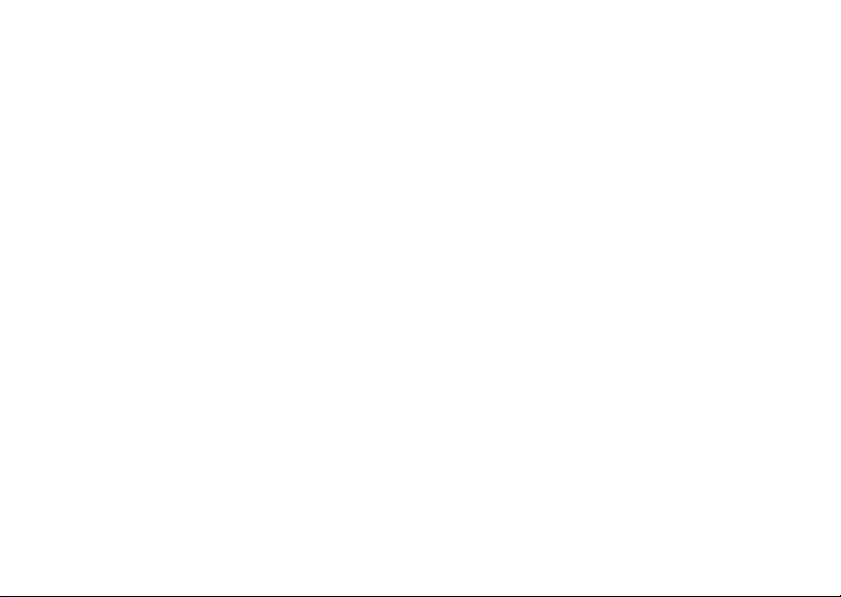
Wonderful Communication, Mobile Life
Welcome to U1100 Mobile Phone from Huawei Technologies Co., Ltd.
HUAWEI U1100 Mobile Phone
User Guide
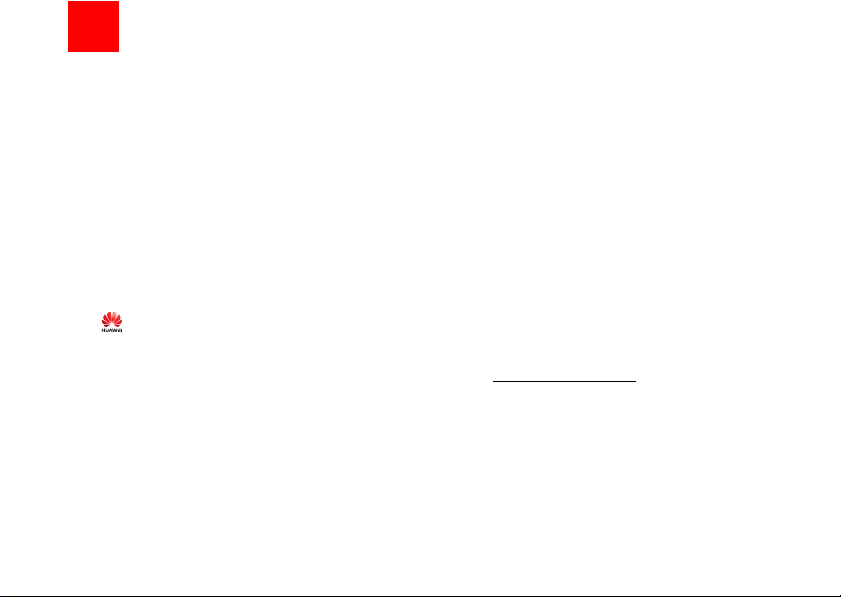
Notice
Copyright © 2008 Huawei Technologies
Co., Ltd.
All Rights Reserved
1 No part of this manual may be reproduced or
transmitted in any form or by any means without
prior written consent of Huawei Technologies
Co., Ltd.
2
3
Trademarks
4 and HUAWEI are trademarks of Huawei
Technologies Co., Ltd. All other trademarks mentioned in this manual are the properties of their
respective holders.
5
6
Notice
7 The information in this manual is subject to
change without notice. Every effort has been
made in the preparation of this manual to ensure
accuracy of the contents, but all statements,
information, and recommendations in this manual do not constitute a warranty of any kind,
expressed or implied.
8 Please read the safety precautions carefully to
ensure the correct and safe use of your wireless
device. For detailed information, refer to the
9 section “Warnings and Precautions”.
Huawei Technologies Co., Ltd.
Address:
10 Administration Building, Huawei Technologies
Co., Ltd., Bantian, Longgang District, Shenzhen,
P. R. China
Postal Code: 518129
Website: http://www.huawei.com

Safety Precautions
11 Please read the safety precautions carefully to
ensure the correct and safe use of your wireless
device. For detailed information, refer to the
12 section “Warnings and Precautions”.
Do not switch on your phone when it is
prohibited to use mobile phones or
when the phone may cause interference or danger.
Do not use your phone while driving.
Follow any rules or regulations in
hospitals and health care facilities.
Switch off your phone near medical
apparatus.
Switch off your phone in aircraft. The
phone may cause interference to
control signals of the aircraft.
Switch off your phone near high-precision electronic devices. The phone may
affect the performance of these
devices.
Do not attempt to disassemble your
phone or its accessories. Only qualified
personnel are allowed to service or
repair the phone.
Do not place your phone or its accessories in containers with strong electromagnetic field.
Do not place magnetic storage media
near your phone. Radiation from the
phone may erase the information stored
on them.
Do not put your phone in a hightemperature place or use it in a place
with flammable gas such as a gas
station.
Keep your phone and its accessories
away from children. Do not allow
children to use your phone without
guidance.
Use only approved batteries and
chargers to avoid the risk of explosions.
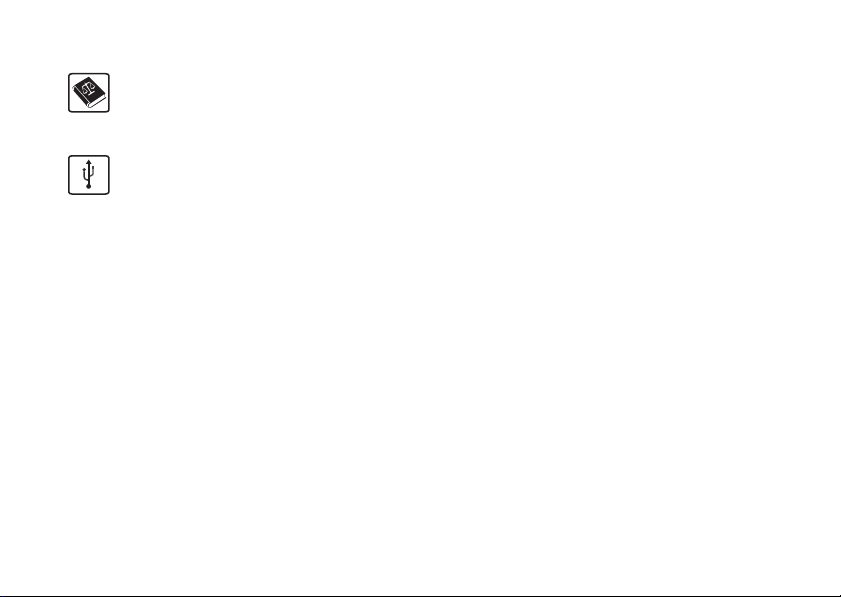
Observe any laws or regulations on the
use of wireless device. Respect others’
privacy and legal rights when using
your wireless device.
Strictly follow the relevant instructions
on 49 of this manual while using the
USB cable. Otherwise your phone or
PC may be damaged.
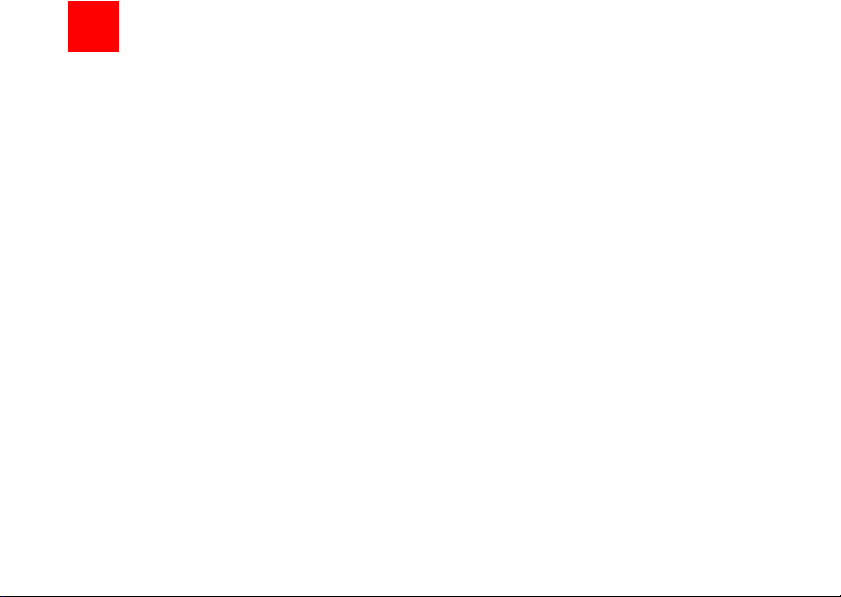
1Table of Contents
Table of Contents 1
Getting to Know Your Phone 1
Packing List ................................................1
Your Phone ................................................2
Getting Started 6
Loading/Unloading the SIM Card ...............6
Charging the Battery ..................................7
Powering On/Off .........................................8
Call Service 10
Making or Answering Calls .......................10
Operations During a Voice Call ................11
Calls .........................................................11
Call Log 13
Making Calls from Call Log ......................13
Other Operations ......................................13
Text Input 14
T9 Input Method .......................................14
Traditional Input Method ..........................14
"123" Numeric Input Method ....................15
Symbol Input Method ...............................15
Input Different Languages........................15
Contacts 16
Making Calls from the Contacts ...............16
Searching for a Contact............................16
Other Operations ......................................17
Groups......................................................17
Messaging 19
Text Messages......................................... 19
Email ........................................................ 21
Push Inbox ............................................... 24
Broadcast Inbox .......................................24
Voice Mail number ................................... 25
Common Phrases .................................... 25
Alarm 26
Alarm Clock.............................................. 26
Calendar 27
Calendar ..................................................27
Organiser & Tools 29
SIM ToolKit .............................................. 29
Task ......................................................... 29
Memo ...................................................... 29
Synchronise ............................................. 30
Calculator ................................................. 30
Unit converter........................................... 31
Currency converter .................................. 31
World Time............................................... 32
Stopwatch ................................................ 32
Timer........................................................ 32
Service dial number ................................. 32
Vodafone live! 33
Vodafone live! .......................................... 33
Enter URL ................................................ 33
Bookmarks ............................................... 34
Internet Settings ....................................... 34
Connections 35
1
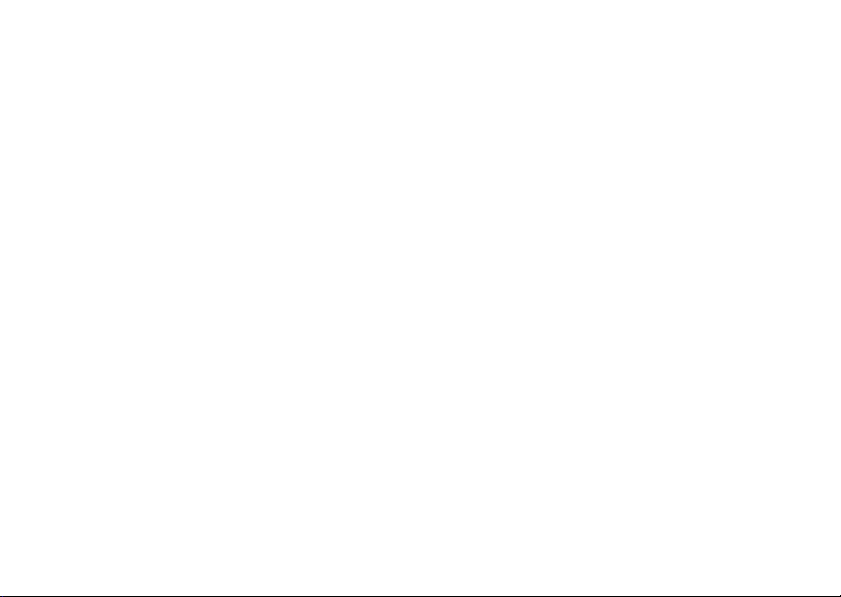
Bluetooth ..................................................35
USB ..........................................................36
Settings 38
Phone settings..........................................38
Display settings ........................................ 39
Message settings .....................................39
Call settings ..............................................39
Connectivity..............................................42
Network ................................................... 42
Security ....................................................42
Warnings and Precautions 44
Electronic Device......................................44
Hospital ....................................................44
Storage Environment................................45
Children Safety .........................................45
Operating Environment ............................46
Cleaning and Maintenance.......................46
Environmental Protection ......................... 47
Emergency Calls ......................................47
Battery ......................................................47
Charger ....................................................48
Using the USB Cable ...............................49
Certification Information (SAR)................. 49
Acronyms and Abbreviations 53
Appendix 54
Index 1
2
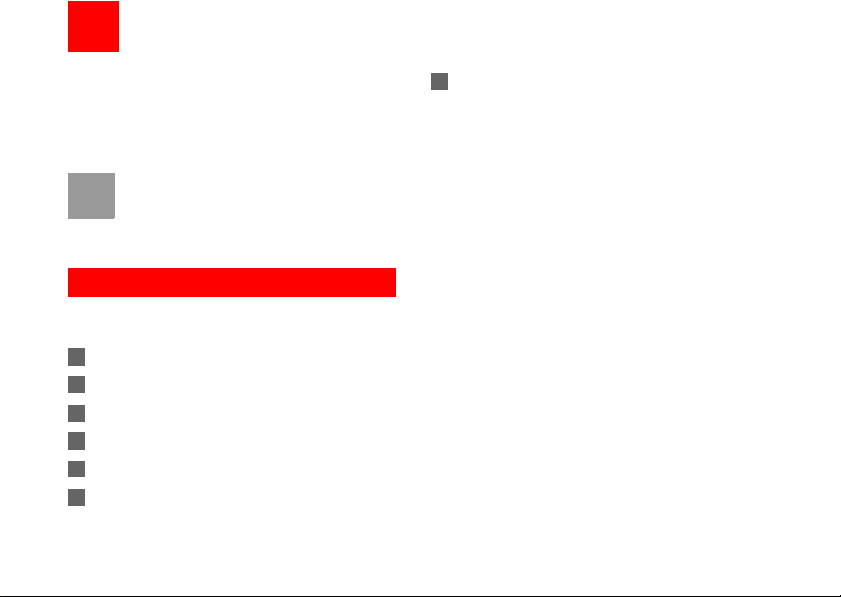
1Getting to Know Your Phone
Your U1100 phone can operate in virtually all countries, automatically switching between
WCDMA 2100 and GSM/GPRS 900/1800/1900 networks. This allows you to enjoy communication wherever you use your mobile phone.
The services supported by your phone
Note
should be also supported by the network
from where you use the phone. For details,
please contact your service provider.
Packing List
Your phone package box contains the following articles:
1 One U1100 mobile phone
2 One travel charger
3 One Li-ion battery
4 One user Guide
5 One headset (optional)
6 One USB data cable (optional)
7 One CD-ROM disk which contains U1100 Mobile
Phone PC Assistant (optional)
1

Your Phone
Your Phone
Scroll key
• Press this key to scroll through a menu.
• To quick access Browser, Contacts, text message
editor and Alarms.
Left function key
• To activate the function indicated at the left of
the prompt bar on the screen.
• To access the main menu in standby mode.
Message key
• To access the play screen in the standby mode.
Send key
• To make or answer a call.
• To access the Call Log screen in the standby
mode.
key
*
Press and hold it to lock the keypad in the standby
mode. Then press OK key to unlock the keypad.
2
Earpiece
Right function key
• To activate the function indicated at the right of the
prompt bar on the screen.
• To access Homepage in standby mode.
Clear key
To delete a character before the cursor in the
editing mode.
OK key
• To start the selected function in the menu.
• To access the main menu in standby mode.
Power/End key
• To end an ongoing call or reject an incoming call.
• To return to the Home screen.
• Press and hold it to power on or power off the phone.
key
#
• Press and hold it to switch to the meeting profil e
from the current profile.
• To select the check box of the option item.

Your Phone
Back and Side View
Bottom View
Charger connector/Cable connector
Mircophone
Headset jack
Home Screen
Icon bar
Desktop
To display the operations and the function
options.
Prompt bar
To display the operations currently available.
◆ Icon bar
This area displays the phone status. The following
table illustrates all the icons that may appear on this
bar.
Icon Description
Indicates signal strength. The more
bars that appear, the stronger the signal.
The phone is currently in a GSM
network.
The phone is currently in a WCDMA
network.
You are using the roaming service.
1
Getting to Know Your Phone
3
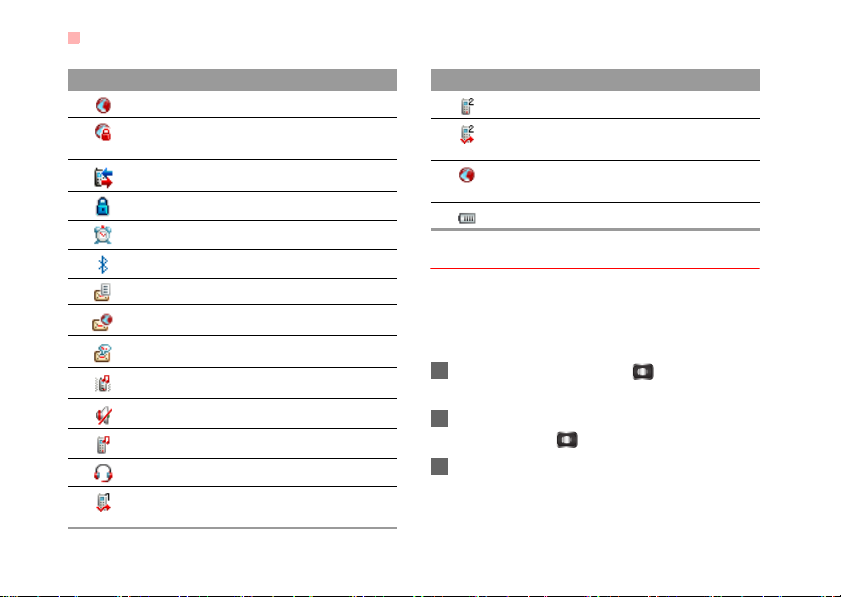
Your Phone
Icon Description
Indicates network connection state.
Indicates security connection state of
the network.
The phone is in a call.
The keypad is locked.
Alarm clock is enabled.
Bluetooth is enabled.
You have new text messages.
You have new PUSH messages.
You have new voice mail.
The vibration mode is enabled.
The phone is in mute mode.
The normal profile is activated.
The headset is plugged in.
Forwarding all incoming voice calls to
line 1.
4
Icon Description
Call line 2 is enabled currently.
Forwarding all incoming voice calls to
line 2.
Your PC connects to the Internet
through your phone.
Indicates power level of the battery.
Introduction to the Menu
Your phone provides an extensive range of functions.
You can use these functions by navigating the following menus: Call Log, Vodafone Live!, Messaging,
Organiser & Tools, Contacts and Settings.
1 In the standby mode, press to display the
main menu.
2 Press the scroll key to scroll through the menu,
and then press to select.
3 If the menu contains further submenus, repeat
step 2.

4 Use the selected function according to the
prompts on the screen.
5 Select Back to return to the previous menu.
Press to return to the standby mode.
Your Phone
1
Getting to Know Your Phone
5
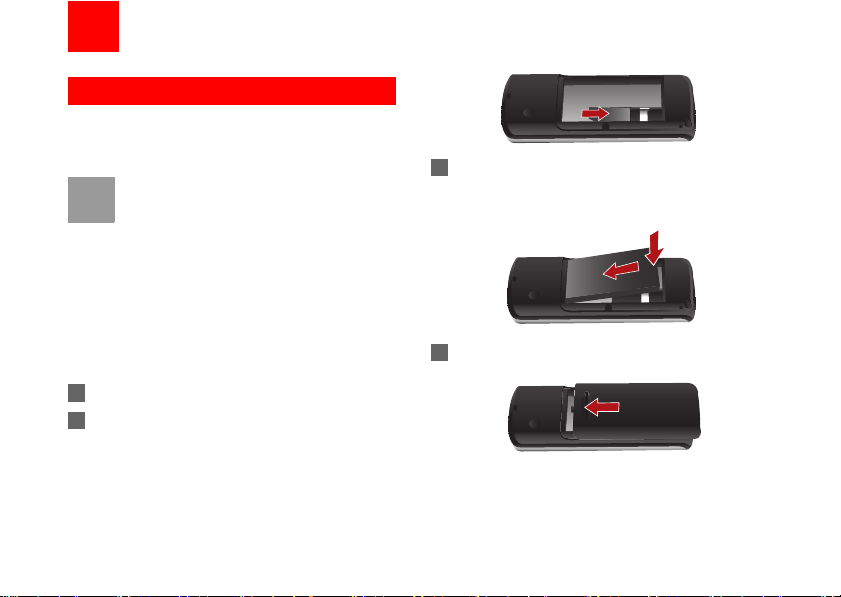
2Getting Started
Loading/Unloading the SIM Card
Load your SIM card before using your phone. To use
the SIM card properly, please read the following
instructions carefully.
• Keep the SIM card out of the reach of chil-
Note
To load or remove the SIM card, do as follows:
1 Power off the phone and remove battery.
2 Position the card at the card slot entrance, mak-
6
dren.
• The SIM card and its metal contacts can
be easily damaged by scratching or bending. Ensure care when you carry, load or
remove it.
• Always disconnect the charger from the
phone before loading or removing the SIM
card.
ing sure it is facing the same way as shown in
the diagram below, with the notched corner at
the top right. Then slide in as shown.
3 Fit the battery into the battery slot on back of the
phone. Press the battery down until it clicks into
place.
4 Slide the back cover to the phone.
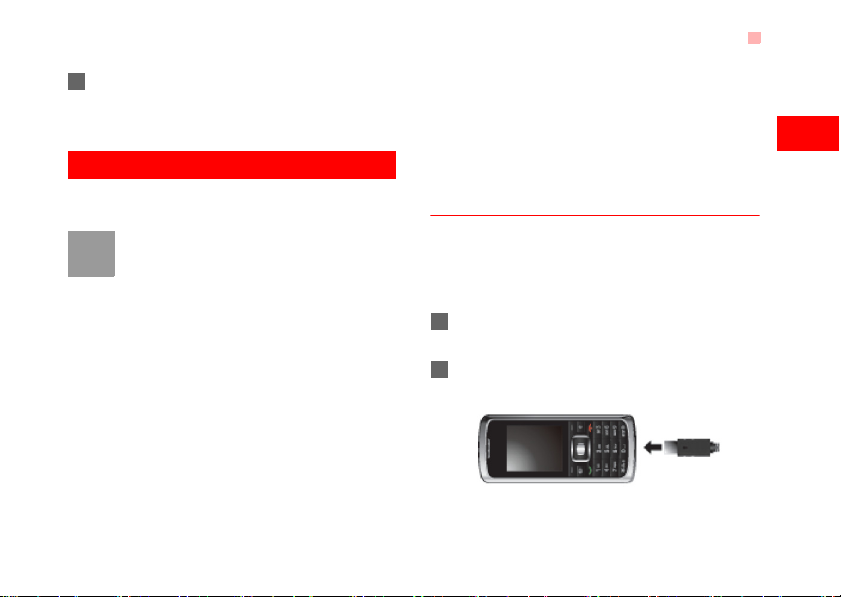
5 To remove the SIM card, power off your phone
and take out the battery. Then press the SIM
card with one finger and slide it out of the slot.
Charging the Battery
Before charging the battery, please read the following
precautions carefully.
• When you charge the battery for the first
Note
time, please charge it for a minimum of 12
hours.
• The battery discharges even while not
being used. If you have not used it for a
long time, please recharge it first.
• The charging time depends on the environmental temperature and the age of the
battery.
• The battery can be recharged but eventually wears out. If the battery lasts for a
shorter time period than usual after being
charged normally, replace it with a battery
of the same type.
Charging the Battery
• Do not strike, throw or cause any kind of
violent shock to the battery, otherwise liquid leakage, body damage, overheating,
explosion or fire may occur.
• Charge the battery by using the charger
supplied with your phone.
Charging with a Cable Charger
Before charging the battery with a cable charger,
ensure that the battery has been properly loaded into
your phone.
To charge the battery, do as follows:
1 Insert the plug of the charger into the connector
of the phone as shown in the following figure.
2 Plug in the connector of the charger to a power
socket.
2
Getting Started
7

Powering On/Off
• When the battery power level is very low,
Note
the phone makes alert sounds and displays a prompt. When the battery power
level is too low, the phone will power off
automatically.
• When the battery is being charged, the
charging indicator blinks continuously.
When the charging indicator stops blinking, it indicates that the battery is full.
Powering On/Off
Powering On
Ensure that the SIM card is in your phone and that
the battery has been charged.
Press and hold to power on your phone.
Powering Off
Press and hold to power off your phone.
8
Access Codes
If you have set the phone password and the PIN is
ON, you have to enter the corresponding access
codes when you power on your phone. For setting
and changing the access codes, please refer to "Settings/Security Setup" on page 42.
◆ Phone Password
The phone password is used to protect your phone
from unauthorized use. The phone password is
preset as 0000 for your phone.
◆ PIN
The personal identification number (PIN) code is
used to protect your SIM card from unauthorized use.
The PIN code is usually provided when you get the
SIM card from your service provider. If you have not
received a PIN code or if you have forgotten it, contact your service provider.
◆ PIN2
Some SIM cards provide a PIN2 code. Some special
functions such as the "Fixed Dialer Number" are not
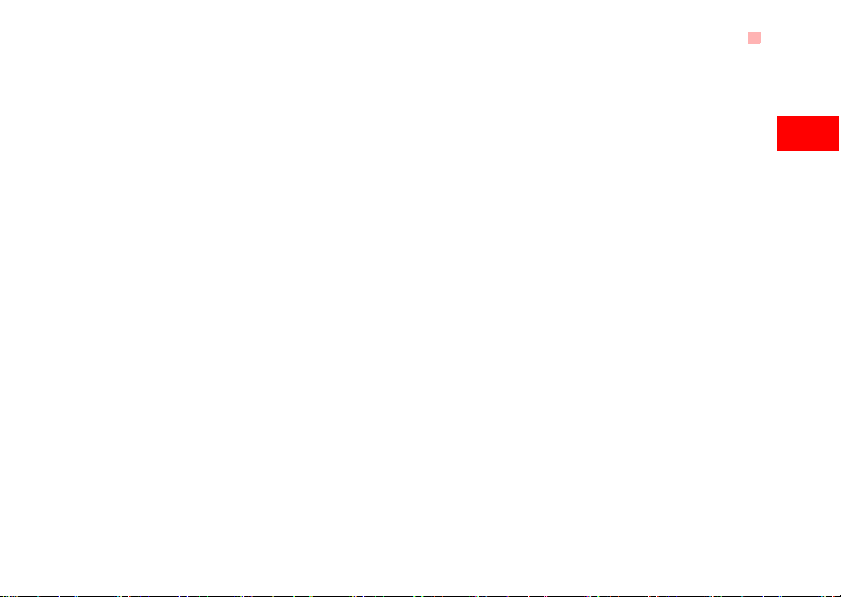
available until you enter the PIN2 code. At the same
time, your SIM card should support these functions.
◆ PUK
To unlock a locked SIM card, you need to enter the
PIN Unblocking Key (PUK) code. The PUK code is
usually provided when you get the SIM card from
Vodafone. If you have not received a PUK code or if
you have forgotten it, contact your service provider.
◆ PUK2
Some SIM cards provide a PUK2 code that is used to
unlock a locked PIN2 code. The PUK2 code is usually provided when you get the SIM card from service
provider. If you have not received a PUK2 code or if
you have forgotten it, contact your service provider.
Powering On/Off
2
Getting Started
9
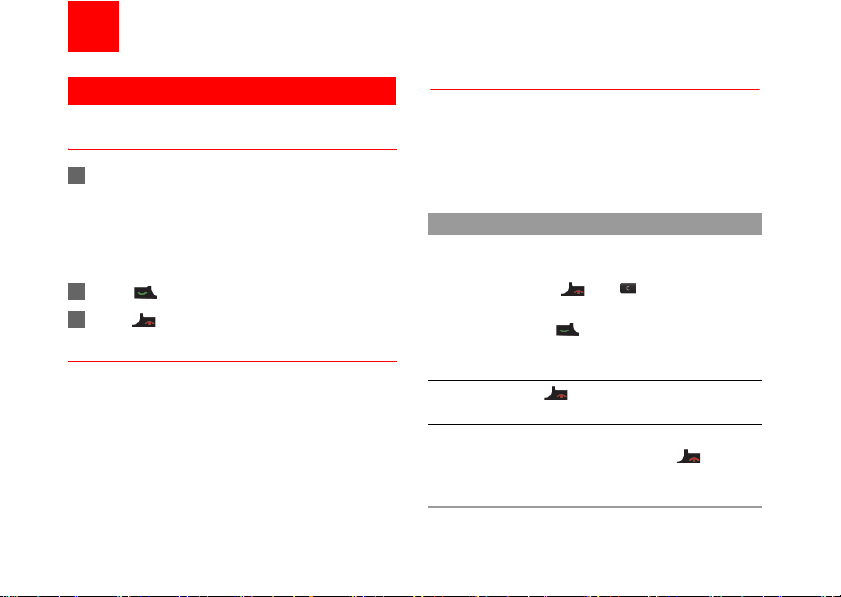
3Call Service
Making or Answering Calls
Making a Voice Call
1 Enter or edit a phone number in one of the fol-
lowing ways:
• Enter a phone number through the keypad.
• Select a number from the Call Log screen.
• Select a number from the Contacts screen.
2 Press to dial.
3 Press to end the call.
Making Voice Calls Using SDN
You can make a voice call through speed dialing. For
instructions on assigning speed dialing numbers,
refer to "Contacts/Other Operations" on page 17.
To make a call by speed dial number (SDN), press
and hold the number key until the phone dials the
corresponding phone number.
10
Answering or Rejecting Calls
You can set the answer mode to Any key or Send
key. For details, refer to "Settings/Call Settings/
Answer mode".
The following describes how to answer or reject a call
in different answer modes:
Operation Description
Answer
a call
Reject
a call
End a call • If the headset is not in use, you can
• If the answer mode is Any key, open
the phone and press any key.
except and .
• If the answer mode is Send key,
press .
• If the headset is in use, press the control key on the headset.
Press or select Options > Reject.
close the phone or press .
• If the headset is in use, press the control key of the headset.
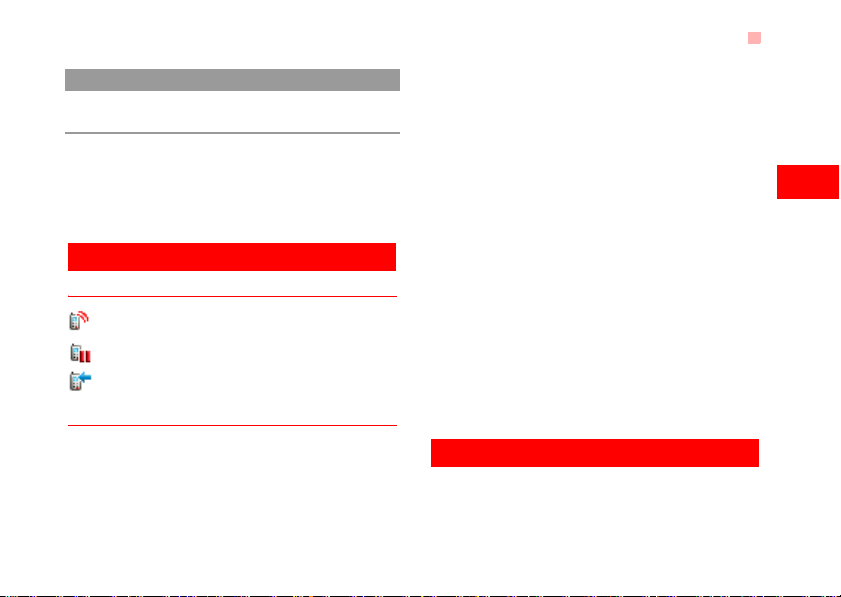
Operations During a Voice Call
Operation Description
Reply by
message
You can also set the auto answer mode to Immedi-
ate answer, Message or Recorded message.
For details, refer to “Settings/Call settings/Auto
answer”.
Select Options > Reply to send a predefined message to the caller.
Operations During a Voice Call
Icon Description
: A call is ongoing.
: The call is on hold.
: There is a new incoming call during a call.
Operations
During a voice call, you can select Options to perform the following operations.
• Hold/Resume: To hold or resume the call during a
call.
• End: To end all calls, the active call, the current
call or the on hold call.
• New Call: To make a 3-party call during a call.
• Handsfree/Earpiece: To switch between the Handsfree and the Earpiece modes during a call.
• Other applications: To access the SMS screen, the
Contacts screen or the Call Log screen.
• Answer/Reject: Your phone allows you to handle
two calls simultaneously. During a call, if there is a
new incoming call, select Options > Answer to
answer it or select Options > Reject to reject it.
• Swap: To swap between calls during a 3-party call.
• Conference call/Private call: To switch to the conference call during a 3-party call or to talk with a
party privately during a conference call.
• Mute/Unmute:To mute or unmute your voice during
a call.
Calls
The recently dialed calls, received calls and missed
calls are saved automatically.
11
3
Call Service

Calls
Select Calls in the main menu and then press the
left/right scroll key to select All calls , Missed ,
Received or Dialed . Then select Options for
the following options.
• Create message: To send a message.
• Save number: To save the numbers of the selected
record.
• Call: To make a voice call.
• Display mode: You can select Normal to display all
records or select Simple to ignore the duplicated
records.
• Delete: To delete the selected record.
• Mark/Unmark: To mark/unmark a record or all
records.
• Calls status: To display the information on voice
calls and data services. In the voice call and data
page, you can select Reset to clear all records.
12
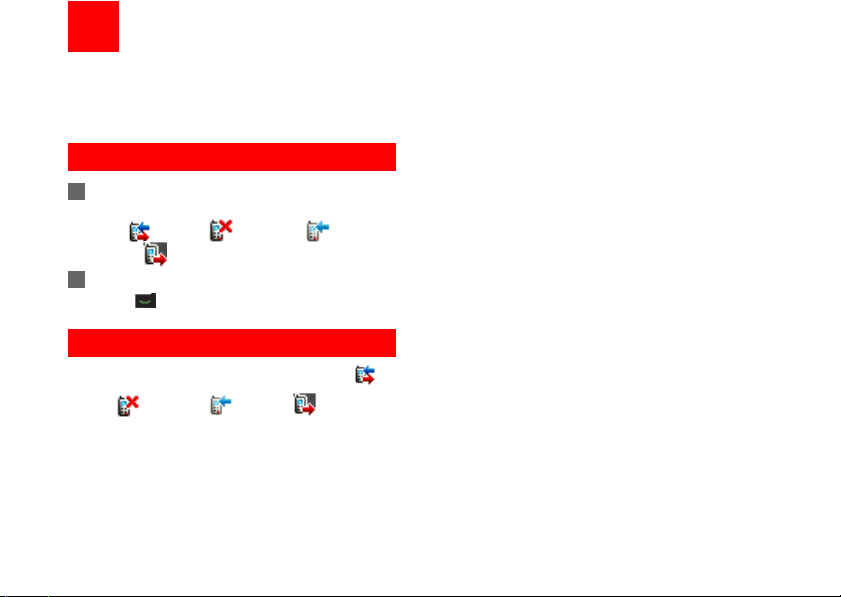
4Call Log
The recently dialed calls, received calls and missed
calls are saved automatically. This makes it easier to
refer to these calls.
Making Calls from Call Log
1 Select Call Login the main menu and then press
the left/right scroll key to switch between All
calls , Missed , Received and
Dialed .
2 Press the up/down scroll key to select a record.
Press to make a voice call.
Other Operations
Press the left/right scroll key to select All calls ,
Missed , Received or Dialed . Then select
Options for the following options.
• Create message: To send a message.
• Save number: To save the numbers of the selected
record to the phone, the SIM card, or an existing
contact.
• Voice call: To make a voice call.
• Display mode: You can select Normal to display all
records or select Simple to ignore the duplicated
records.
• Delete: To delete the selected record.
• Mark/Unmark: To mark/unmark a record or all
records.
• Calls status: To display the information on voice
calls and data services. In the voice calll and data
page, you can select Reset to clear all records.
13
