Page 1
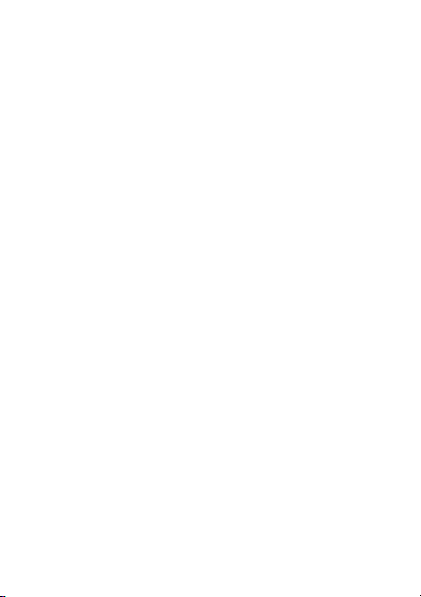
Wonderful Communication
Mobile Life
Welcome to U1005 Mobile Phone from Hua-
wei Technologies Co., Ltd.
HUAWEI U1005 Mobile Phone
Us e r Gu i de
Page 2

Notice
Copyright © 2008 Huawei Technologies
Co., Ltd.
All Rights Reserved
1 No part of this manual may be reproduced or
2 transmitted in any form or by any means without
3 prior written consent of Huawei Technologies
4 Co., Ltd.
5
6
Trademarks
7 and HUAWEI are trademarks of Huawei
8 Technologies Co., Ltd. All other trademarks
mentioned in this manual are the properties of
their respective holders.
9
10
Page 3

Notice
11 The information in this manual is subject to
change without notice. Every effort has been
made in the preparation of this manual to ensure
accuracy of the contents, but all statements,
information, and recommendations in this
manual do not constitute a warranty of any kind,
expressed or implied.
12 Please read the safety precautions carefully to
ensure the correct and safe use of your wireless
device. For detailed information, refer to the
section “Warnings and Precautions”.
Huawei Technologies Co., Ltd.
Adresă:
13 Administration Building, Huawei Technologies
Co., Ltd., Bantian, Longgang District, Shenzhen,
P. R. China
Cod poştal: 518129
Site web: http://www.huawei.com
Page 4
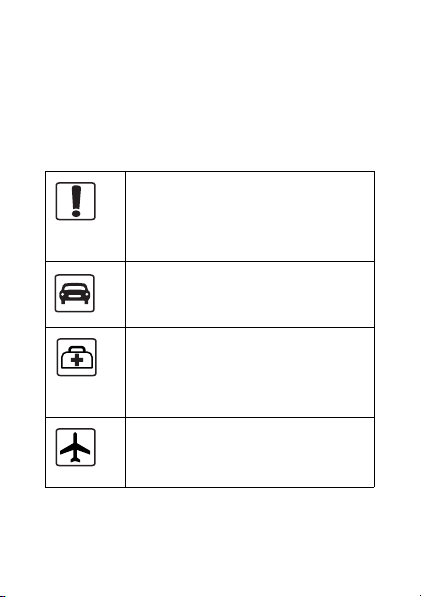
Safety Precautions
14 Please read the safety precautions carefully to
15 ensure the correct and safe use of your wireless
16 device. For detailed information, refer to the
“Warnings and Precautions”.
Do not switch on your phone when it
is prohibited to use mobile phones or
when the phone may cause
interference or danger.
Do not use your phone while driving.
Follow any rules or regulations in
hospitals and health care facilities.
Switch off your phone near medical
apparatus.
Switch off your phone in aircraft. The
phone may cause interference to
control signals of the aircraft.
Page 5

Switch off your phone near highprecision electronic devices. The
phone may affect the performance of
these devices.
Do not attempt to disassemble your
phone or its accessories. Only
qualified personnel are allowed to
service or repair the phone..
Do not place your phone or its
accessories in containers with strong
electromagnetic field.
Do not place magnetic storage media
near your phone. Radiation from the
phone may erase the information
stored on them.
Do not put your phone in a
hightemperature place or use it in a
place with flammable gas such as a
gas station.
Page 6
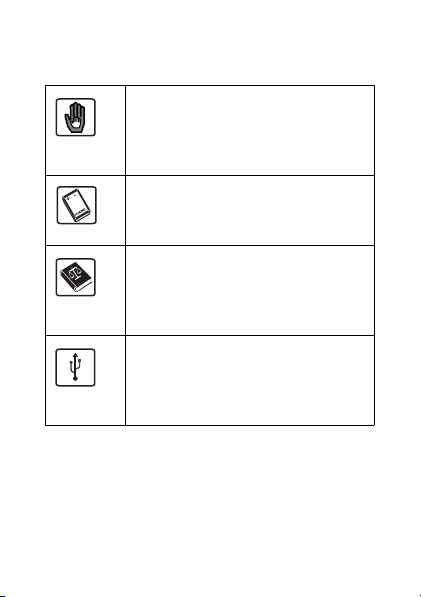
Keep your phone and its accessories
away from children. Do not allow
children to use your phone without
guidance.
Use only approved batteries and
chargers to avoid the risk of
explosions.
Observe any laws or regulations on
the use of wireless device. Respect
others’ privacy and legal rights when
using your wireless device.
Strictly follow the relevant instructions
of this manual while using the USB
cable. Otherwise your phone or PC
may be damaged.
Page 7

Table of Contents
Table of Contents 1
Getting to Know Your Phone 1
Packing List ................................................1
Your Phone ................................................2
Getting Started 7
Loading/Removing the SIM Card ...............7
Charging the Battery ..................................8
Powering On/Off.......................................10
Call Service 13
Making or Answering Calls....................... 13
Operations During a Voice Call ................ 14
Call Log .................................................... 15
Text Input 17
T9 Input Method ....................................... 17
Traditional Input Method ......................... 18
"123" Numeric Input Method ....................19
Symbol Input Method ...............................20
Input Different Languages........................20
Contacts 21
Making Calls from the Contacts ............... 21
Searching for a Contact ........................... 21
Other Operations......................................22
Groups ..................................................... 23
Messaging 25
Text Messages.........................................25
Voice Mail number ................................... 30
Common phrases .....................................31
1
Page 8
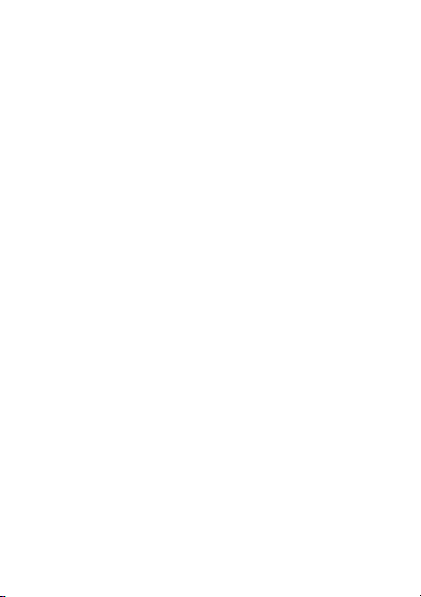
Browser 32
Ideas Telcel .............................................. 32
Enter URL ................................................ 33
Bookmarks ...............................................34
Internet Settings ....................................... 34
Organiser & Tools 35
Calculator ................................................. 35
World Time ............................................... 35
Alarms ......................................................36
Calendar...................................................37
Settings 38
Phone settings ......................................... 38
Profiles .....................................................48
Warnings and Precautions 49
Electronic Device ..................................... 49
Hospital ....................................................49
Storage Environment ............................... 51
Children Safety......................................... 52
Operating Environment ............................52
Cleaning and Maintenance ......................53
Environmental Protection ......................... 54
Emergency Calls ......................................55
Battery ...................................................... 55
Charger ....................................................57
Using the USB Cable ...............................58
Certification Information (SAR) ................59
Acronyms and Abbreviations 65
2
Page 9
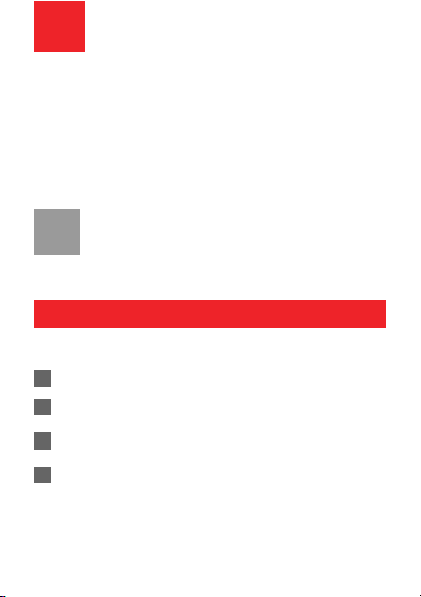
1Getting to Know Your
Phone
Your U1005 phone can operate in virtually all countries,
automatically switching between WCDMA 850/1900MHz,
and GSM/GPRS(GSM850M, DCS1800M and
PCS1900M) networks. This allows you to enjoy
communication wherever you use your mobile phone.
The services supported by your phone should
Note
be also supported by the network from where
you use the phone. For details, please contact
your service provider.
Packing List
Your phone package box contains the following articles:
1 One U1005 mobile phone
2 One travel charger
3 One Li-ion battery
4 One user Guide
1
Page 10

Your Phone
Earpiece
Screen
Left function key
Message key
Send key
Scroll key
key
*
Headset jack
Charger/Cable connector
Keys
key Description
Left
function
key
Messages
key
To activata the funciton indicated at the left
of the prompt bar on the screen. To access
the main meun in standby mode.
To access the SMS screen in the standby
mode.
2
OK key
Right funciton key
Clear key
Power/End key
Key
#
Microphone
Page 11

key Description
Send key To make or answer a call.
To access the Call log screen in the
sandby mode.
Scroll key Press this key to scroll through a menu.
* key Press and hold it to lock the keyboard in
the standby mode.Then press it and OK to
unlock the keyboard.
OK key To start the selected function in the
menu.
To access the browser in standby
mode.
Right
function
key
Clear key To delete a character before the cursor in
To activate the funciton indicated at the
right of the prompt bar on the screen.
To access the call log in standby mode.
the editing mode.
To delete a item recoder in call logs, message or contact.
3
Page 12

key Description
Power/End
key
To end an ongoing call or reject an
incoming call.
To return to the Home screen.
Press and hold it to power on or power
off the phone.
# key Press and hold it to switch to the meeting
profile from the current profile. To select
the check box of the option item.
Home Screen
Icon bar
Desktop
To display the operations and the
function options
.
Prompt bar
To display the operations currently a vailable.
Icon bar
This area displays the phone status. The following table
illustrates all the icons that may appear on this bar.
.
4
Page 13
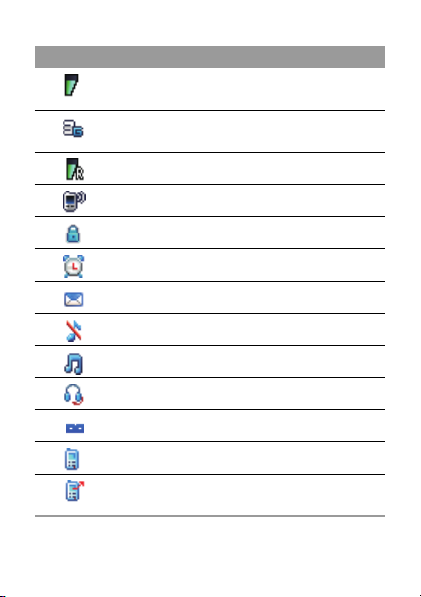
Icon Description
Indicates signal strength. The more bars
that appear, the stronger the signal.
The phone is currently in a WCDMA network.
You are using the roaming service.
The phone is in a call.
The keypad is locked.
Alarm clock is enabled.
You have new text messages.
The phone is in mute mode.
The normal profile is activated.
The headset is plugged in.
You have new voice mail.
Call line 2 is enabled currently.
Forwarding all incoming voice calls to line
2.
5
Page 14
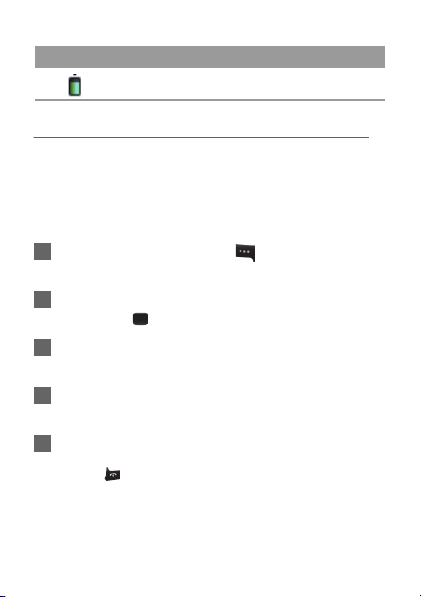
Icon Description
Indicates power level of the battery.
Introduction to the Menu
Your phone provides an extensive range of functions.
You can use these functions by navigating the following
menus: Alarms, Browser, Call Log, Profiles, Messaging,
Calendar, Organiser & Tools, Contacts and Settings.
1 In the standby mode, press to display the main
menu.
2 Press the scroll key to scroll through the menu, and
then press to select.
3 If the menu contains further submenus, repeat step
2.
4 Use the selected function according to the prompts
on the screen.
5 Select Back to return to the previous menu.
Press to return to the standby mode.
6
Page 15

2Getting Started
Loading/Removing the SIM Card
Load your SIM card before using your phone. To use the
SIM card properly, please read the following instructions
carefully
• Keep the SIM card out of the reach of children.
Note
• The SIM card and its metal contacts can be easily damaged by scratching or bending. Ensure
care when you carry, load or remove it.
• Always disconnect the charger from the phone
To load or remove the SIM card, do as follows:
1 Power off the phone and remove the battery.
2 Position the card at the card slot entrance, making
3 Fit the battery into the battery slot on back of the
before loading or removing the SIM card.
sure it is facing the same way as shown in the diagram below, with the notched corner at
the top right. Then slide in as shown.
7
Page 16

phone. Press the battery down until it clicks into
place.
4 Slide the back cover to the phone.
5 To remove the SIM card, power off your phone and
take out the battery. Then press the SIM card with
one finger and slide it out of the slot.
Charging the Battery
Before charging the battery, please read the following
precautions carefully.
• When you charge the battery for the first time,
Note
please charge it for a minimum of 12 hours.
8
Page 17

• The battery discharges even while not being
used. If you have not used it for a long time,
please recharge it first.
• The charging time depends on the
environmental temperature and the age of the
battery.
• The battery can be recharged but eventually
wears out. If the battery lasts for a shorter
time period than usual after being charged
normally, replace it with a battery of the same
type.
• Do not strike, throw or cause any kind of
violent shock to the battery, otherwise liquid
leakage, body damage, overheating,
explosion or fire may occur.
• Charge the battery by using the charger
supplied with your phone.
Charging with a Cable Charger
Before charging the battery with a cable charger, ensure
that the battery has been properly loaded into your
phone.
To charge the battery, do as follows:
1 Insert the plug of the charger into the connector
9
Page 18

of the phone as shown in the following figure.
2 Plug in the connector of the charger to a power
socket.
• When the battery power level is very low, the
Note
phone makes alert sounds and displays a
prompt. When the battery power level is too low,
the phone will power off automatically.
• When the battery is being charged, the charging
indicator blinks continuously. When the charging
indicator stops blinking, it indicates that the battery is full.
Powering On/Off
Powering On
Ensure that the SIM card is in your phone and that the
battery has been charged.
Press and hold to power on your phone.
10
Page 19

Powering Off
Press and hold to power off your phone.
Access Codes
If you have set the phone password and the PIN is ON,
you have to enter the corresponding access codes when
you power on your phone. For setting and changing the
access codes, please refer to "Settings/Security Setup".
Phone Password
The phone password is used to protect your phone from
unauthorized use. The phone password is preset as
0000 for your phone.
PIN
The personal identification number (PIN) code is used to
protect your SIM card from unauthorized use.
The PIN code is usually provided when you get the SIM
card from your service provider. If you have not received
a PIN code or if you have forgotten it, contact your service provider.
PIN2
Some SIM cards provide a PIN2 code. Some special
functions such as the "Fixed Dialer Number" are not
11
Page 20

available until you enter the PIN2 code. At the same
time, your SIM card should support these functions.
PUK
To unlock a locked SIM card, you need to enter the PIN
Unblocking Key (PUK) code. The PUK code is usually
provided when you get the SIM card from your service
provider. If you have not received a PUK code or if you
have forgotten it, contact your service provider.
PUK2
Some SIM cards provide a PUK2 code that is used to
unlock a locked PIN2 code. The PUK2 code is usually
provided when you get the SIM card from service provider. If you have not received a PUK2 code or if you
have forgotten it, contact your service provider.
12
Page 21

3Call Service
Making or Answering Calls
Making a Voice Call
1 Enter or edit a phone number in one of the following
ways:
• Enter a phone number through the keypad.
• Select a number from the Call Log screen.
• Select a number from the Contacts screen.
2 Press to dial.
3 Press to end the call.
Answering or Rejecting Calls
The following describes how to answer or reject a call in
different answer modes:
Answer a call:
• If the answer mode is Any key, press any key except
and .
• If the answer mode is Send key, press .
• If the headset is in use, press the control key on the
headset.
13
Page 22

Reject a call:
Press or select Options > Reject.
End a call:
• If the headset is not in use, you can press .
• If the headset is in use, press the control key of the
headset.
Reply by message:
Select Options > Reply SMS to send a predefined message to the caller.
Operations During a Voice Call
Icon Description
: A call is ongoing.
: The call is on hold.
: There is a new incoming call during a call.
Operations
During a voice call, you can select Options to perform
the following operations.
• Hold/Resume: To hold or resume the call during a call.
14
Page 23

• End: To end all calls, the active call, the current call or
the on hold call.
• New Call: To make a 3-party call during a call.
• Handsfree/Earpiece: To switch between the Handsfree
and the Earpiece modes during a call.
• Answer/Reject: Your phone allows you to handle two
calls simultaneously. During a call, if there is a new
incoming call, select Options > Answer to answer it or
select Options > Reject to reject it.
• Swap: To swap between calls during a 3-party call.
• Conference call/Private call: To switch to the conference call during a 3-party call or to talk with a party privately during a conference call.
• Mute/Unmute:To mute or unmute your voice during a
call.
Call Log
The recently dialed calls, received calls and missed calls
are saved automatically.
Making Calls from Call Log
1 Select Call Log in the main menu and then
15
Page 24

press the left/right scroll key to switch between All
calls , Missed , Recived and Dialed
.
2 Press the up/down scroll key to select a record.
Press to make a voice call.
Other Operations
Select Options for the following options.
• Edit before call: To edit the number before making a
call.
• Create Message: To send a SMS.
• Save number: To save the numbers of the selected
record to the phone, the SIM card, or an existing contact.
• Voice Call: To make a voice call.
• Display mode: You can select Normal to display all
records or select Simple to ignore the repeated
records.
• Delete: To delete the selected record.
• Mark/Unmark: To mark/unmark a record or all records.
• Calls status: To display the information on voice calls,
and data services. In the voice call, and data page, you
can select Reset to clear all records.
16
Page 25

4Text Input
You can use the keypad to enter alphanumeric
characters and symbols.
While entering text:
Note
• Press to switch between input methods,
including "abc", "Abc", "ABC", and numbers.
• Press to enable or disable T9 input
method.
• Press Press to display the commonlyused symbols list. You can use the scroll keys
to select.
• Press to delete the letter before the cur-
T9 Input Method
With the T9 input method, you can easily and quickly
enter words. T9 is a predictive text entry mode. It
allows you to easily and quickly enter words. Press
the relevant key that corresponds to the desired letter
and T9 will offer you candidate words.
Press each key carrying the desired letter once, and
sor.
17
Page 26

then the predictive text scheme will present the candidate words composed by the letters you have
entered in the drop-down menu.
For example, to enter the word "good" with the T9
input method, follow these steps.
1 Press successively the keys , , , and
which "g", "o", "o", and "d" belong to, and
the candidate words composed by these letters
will be shown in the drop-down menu.
2 Use the up/down scroll key to select "good".
Press repeatedly and you will see "T9
Note
abc", "T9 Abc" and "T9 ABC" on the upper left
corner of the screen successively. It indicates
the words to be entered will be in lower case,
first letter capitalized or in upper case.
Traditional Input Method
When T9 input method is off, you can use the traditional input method for entering alphabetic characters. Repeatedly press the key that carries the letter
to be entered when it appears on the screen.
For example, to enter the word "Hello" with the traditional input method, follow these steps.
18
Page 27

1 Press chat carries "h" repeatedly and all let-
ters carried by this key will be displayed successively on the screen. Stop when you see an "h"
on the screen.
2 After entering the first letter, you can directly
press another key (except ) to enter the next
letter. If the next desired letter is on the same
key as the current one, wait until the cursor
appears to the right of the current letter and then
you can enter the next one.
3 Enter "e", "l", "l" and "o" in the same way.
"123" Numeric Input Method
In a text editing screen, press and hold the character/
number keys to enter corresponding numeric characters.
You can also press successively the key to
switch to the "123" numeric input method, and enter
corresponding numeric characters by pressing the
character/number keys.
19
Page 28

Symbol Input Method
Your mobile phone provides an independent symbol
input method.
For example, to enter ":" with the symbol input
method, you can just press the scroll keys to select
":" in the symbol list and then press .
Input Different Languages
In a text editing screen, select Options>Input
language to set the language for the text. The
indicator of the selected language will be displayed
on the upper left cornor of the editing screen.
20
Page 29

5Contacts
Contacts enables you to save and manage such
information as phone numbers and addresses of your
contacts.
Making Calls from the Contacts
1 In the Contacts screen, press the left/right scroll key
to select Phone or SIM .
2 Select a contact and select Options > Voice call.
Alternatively, you can select Edit before call to edit
the number before making the call.
Searching for a Contact
1 In the Contacts screen, press the left/right scroll key
to select Phone or SIM .
2 Select Options > Search.
3 Select Options > Search, and then enter the
contact name you are searching for. The contact will
be displayed.
You can use quick search in the Phone or SIM screen.
Enter a string (one or more letters or numbers) contained
21
Page 30

in the contact name you are searching for. Then the
contacts whose names contain this string are displayed.
You can also find a contact by entering the initials of the
first name and the last name of the contact. For example,
to find a contact named "Alice Green", enter the initials
"ag". This contact is displayed in the candidate list.
Other Operations
In the Contacts screen, press the left/right scroll key to
select Phone or SIM . Then select Options for the
following options.
• Details: To view the details of contact.
• Edit before call: To edit the number before making a
call.
• Create message: To send a message to the selected
contact.
• New: To create a new contact.
• Voice call: To make a voice call.
• Search: Enter the contact name you are searching for.
• Copy to SIM/Copy to phone: To Copy one or more contacts from your phone to the SIM card or from your SIM
card to the phone.
22
Page 31

• Copy Marked To Phone:To copy your marked to the
phone.
• Speed Dial Number: To assign often-used numbers to
speed dialing keys "2" to "9".
• Delete: To delete the selected contact.
• Mark/Unmark: To mark/unmark a record or all records
in your phone and SIM card.
• Memory status: To view the memory status of both your
phone and SIM card.
• Settings: To sort the contacts in the phone and the SIM
card or to set an alert before saving.
Groups
Adding/Deleting Group Members
You can add a member to a group in your phone or
delete a member from it.
1 In the Contacts screen, press the left/right scroll key
to select Groups.
2 Select a group and press to view the details.
3 Select Option > Add. Select a contact and press
. The member you added will be displayed in the
group member list.
23
Page 32

To delete a group member, select a member from the
group member list, and then select Options > Delete.
Managing a Group
1 In the Contacts screen, press the left/right scroll
key to select Groups.
2 Select a group and select Options for the following
options.
• Detail: to view the details of a group.
• Rename: to change the name of a group.
• Create message: to send a text message to all
members of a group.
• Delete: to delete a group and all members of the
group.
You cannot rename or delete any group preset in
Note
your phone.
24
Page 33

6Messaging
Text Messages
The maximum content for a single text message is 160
English letters. If the characters you entered exceed this
limit, the text is divided into two or more continuous
messages when it is sent.
Creating a text Message
1 Select Messaging > Write SMS from the main
menu.
2 In the message editing screen, select Options:
• Send:To send the message.
• Insert number: You can insert a phone number
saved on the phone or the SIM card.
• Common phrases: You can use this option to
speed up the text entry.
• T9 Switch: enable or disable T9 input method.
• Input mode: You may select one of the input methods to enter the message contents.
• Input language: You can select an input language
for this message.
25
Page 34

3 After editing the message, press to access
4 the "Edit numbers" screen.
• Enter the phone number, and then select Options
> Send or press to send the message.
•Select Options > Group or Contacts to choose a
number and send the message.
•Select Options > Save to drafts to save the
message.
SMS Mailboxes
The phone provides three mailboxes for SMS, namely
Inbox , Drafts and Sent .
Inbox
You can save the received messages in Inbox.
Icons in Inbox
Icon Description
a read message in the phone memory
an unread message in the phone memory
a read message on the SIM card memory
an unread message on the SIM card memory
26
Page 35

Icon Description
a read message report
an unread message report
Viewing Messages in Inbox
1 Select Messaging > SMS > Inbox.
2 Press the up/down scroll key to view the messages
and then press to view the details.
3 Reply or call back.
• Press to reply with a text message.
• Press to call back by a voice call.
You can select Options for the following operations.
• Reply: To reply the message.
• Forward: To forward the message.
• Edit before call: To edit the number.
• Save number: To save the numbers retrieved from an
SMS to phone or SIM memory or an existing entry in
the contacts.
• Extract URL: To extract URL address from an SMS for
browsing web pages.
• Copy to SIM: To back up the SMS to SIM memory.
27
Page 36

• Voice call: To make a voice call.
• Delete: To delete the message.
Drafts
The Draft box is used to save the messages you created
and saved and those which failed to send.
Icons in Drafts
: A text message saved to the phone.
: A text message saved to the SIM card.
Viewing and Editing Messages in the Drafts
1 Select Messaging > SMS > Drafts.
2 Press the up/down scroll key to select a message
and press to edit it.
Sent
Sent is used to save the messages that have been sent.
Icons in Sent
: A text message that has been sent and saved to the
phone.
: A text message that has been sent and saved to the
SIM card.
Viewing Messages in the Sent
1 Select Messaging > SMS > Sent.
28
Page 37

2 Press the up/down scroll key to select a message
and press to view the details.
3 Forward or make a call.
• Press to forward a text message.
• Press to make a voice call.
You may select Options to do the same operations as
those of SMS Inbox.
SMS Settings
1 Select Messaging > Settings > SMS from the main
menu.
2 Set the parameters related to messages:
• Message center: You can set your mobile phone to
retrieve the message center number from the SIM
card. The message center number can not be
modified.
• Valid period: The time a message is kept in the
message center after it is sent.
• Auto save: You can set whether a message will be
saved automatically to Sent when it is sent.
29
Page 38

• Save to: To set the position for saving newly
created messages, received messages, and sent
messages.
• Signature: To set whether your signature will be
sent along with the message. You can edit the
signature while creating a new message.
• Status report: You can set it to On or Off. If you set
it to On, the network will send you the information
on whether the message has reached the recipient.
• Concatenated SMS: You can set it to On or Off. If
you set it to Off, you cannot edit and send
messages longer than the limits of a single SMS.
Voice Mail number
To use the voice mail services, you need to apply to your
network operator. After setting the correct number
provided by your network operator, if you press and hold
in standby mode, the phone will dial out the voice
mail number automatically.
30
Page 39

Common phrases
Your mobile phone has been preset with some commonly
used phrases, sending messages while answering a call
and auto replying. You can select Messaging > Settings
> Common phrases to edit them if you want.
31
Page 40

7Browser
The built-in browser makes it easy and pleasant to
tour around the internet. You can access the Browser
screen by selecting Browser from the main menu.
Ideas Telcel
Browsing Pre-set Web Pages
On the homepage, select a link from the page. Then
select to browse the page. When browsing, you
can press the scroll keys to select a link you want to
access. The selected link is highlighted. Press to
access the link.
Other Operations for the Homepage
After selecting Options from the homepage, you can
perform the following operations:
• Ideas Telcel: To access the Ideas Telcel.
• Forward: To go forward when you browse web
pages.
• Bookmarks: To access the bookmark directory and
view the saved bookmarks.
32
Page 41

• Enter URL: To enter a website address and access
it.
• Recent pages: To access pages you have browsed
recently. The recently browsed pages can be
saved.
• Save page: To save the pages in your phone. Web
pages are saved to the Saved pages.
• Refresh: To refresh the current web page.
• Saved pages: To browse the saved pages offline.
• Settings: To change the relevant settings for the
web page.
• Exit: To exit the current web page.
Enter URL
Access the Enter URL screen, and then you can
enter the address of the page to be accessed. You
can select Goto, Edit, Delete or Delete all from the
Options to perform corresponding operations upon
the entered website address.
33
Page 42

Bookmarks
With this option, you can save and edit the information of the websites that you often access.
Select any one of them, and then select Options,
you can perform the following operations.
• Goto: To connect to the server to get the latest web
page.
• Add: To add a Title and Address for a bookmark.
• Edit: To edit the selected bookmark. The preset
bookmarks cannot be edited.
• Delete: to delete the selected bookmark.
Internet Settings
These are preset for you to use the internet service. If
you need to modify them, open the Browser and
select Internet Settings.
34
Page 43

8Organiser & Tools
Calculator
You can select Organiser & Tools > Calculator from
main menu.
• Press the number keys to enter the figures.
• Press the scroll key to enter the operators.
• Press the left function key to clear.
• Press the right funciton key to exit Calculator.
• Press input method switch key to enter a radix point.
• Press clear key to delete the character to the left of the
cursor.
• Press ok key to enter an equal mark.
World Time
You can select Organiser & Tools > World Time from
main menu.
You can view the time of important cities around the
world. To switch among the time zones, press the left/
right scroll key.
If the daylight saving time (DST) is used in your city, you
need to set the phone to DST. Then, you can get the right
35
Page 44

local time. To set the phone to DST, switch to the desired
time zone and then select Options > Set to DST.
Alarms
Alarm Clock
Setting Alarm Clocks
Enter alarm function, you can select one alarm from the
list, and then press to set an alarm clock.
Prompt Interface for an Alarm
When it is time for an alarm clock to ring, the selected
alarm tone is played and a prompt interface is displayed.
You can stop the ringing by pressing any key. On the
prompt interface, you can select to snooze or stop the
alarm prompt.
If your phone is powered off, the alarm clock can still ring.
When the alarm rings, you can choose to power on the
phone.
Stopping the Alarm Clock
Select an alarm clock from the list, and press the left
function key to deactivate it.
36
Page 45

Calendar
Calendar Functions
Enter calendar function and select Options. You can perform the following operations.
• Go to: To go to a certain date directly from the Month
view screen.
• Settings: To set week begin day.
37
Page 46

9Settings
Phone settings
Phone settings
You can access the Phone settings screen by selecting
from the Settings menu.
• Phone Language: Your mobile phone supports several
languages. Select Settings > Phone settings > Phone
language to select a language. Besides these languages, you can also select Auto. This option is used
to set the phone language to be the same as that used
in your SIM card
• Input Language: The option is used to set the language
used to enter text.
• Date and Time: This option is used to change the system time for the phone.
• Date Format: This option is used to change the display
format of the date of the phone.
• Shortcuts: This option is used to assign the mostly
used functions to the scroll keys as shortcut keys.
• Auto ON and OFF: This option is used to set your
phone to power on or off automatically.
38
Page 47

• Auto keypad lock: The auto keypad lock function can
prevent the phone from reacting to the accidentally
key-pressing.
• Keypad lock period: After enabling the auto keypad
lock function, you can set the keypad lock period. If
there is no operation on the phone within a preset
period of time, the keypad is locked automatically. You
can press and to unlock the keypad.
If you have removed the battery from the mobile
Note
phone, you may need set the time after switching
on the mobile phone.
Display Settings
You can select Display Settings from main menu.
• Wallpaper: To set the wallpaper layout for the home
screen.
• Brightness: To set the brightness of the screen.
• Keypad backlight: To turn the keypad backlight Auto,
on or off.
• Backlight time: To set the backlight delay time for the
screen.
39
Page 48

• LCD sleep delay: To set the duration between backlight
off and LCD off.
• Greeting message: To enter a greeting message that
appears on the screen when you power on your phone.
Message Settings
You can change the message settings including SMS,
Voice Mail number and Common phrases.
Call Settings
You can change the settings for making calls.
Call Forwarding
This option is used to forward incoming calls.
1 In the Settings screen, select Settings > Call set-
tings > Call forwarding.
2 Select the forwarding condition from All calls, If out
of reach, If busy, and If not answer.
3 Select Activate or Deactivate to enable or disable
the service. You can also select Check status to
check the status of call forwarding service.
Alternatively, you can select Disable all and then select
one from the four items: Voice call, Fax call, and All
40
Page 49

services. Then press to disable all call forwarding
services of this type.
Call barring
This option is used to set the call barring mode for the
phone.
Select Call settings > Call barring for the following
options.
Calls Barring:
1 Select the barring condition from All outgoing calls,
International calls, International calls except
home, All incoming calls and Incoming calls
when abroad.
2 Select Activate or Deactivate to enable or disable
the service. You can also select Check status to
check the status of call barring service.
Disable All
Select one, and then enter the call barring password.
press to cancel all call barring services of each type.
Call Waiting
This option is used to enable or disable the call waiting
function. You can also view whether the call waiting function is enabled by checking the status.
41
Page 50

The call waiting function is network-dependent. For more
information, please consult your service provider.
Auto Redial
This function is used to auto redial the dialed number if
the dialing failed.
Answer Mode
It is used to set the mode for answering an incoming call.
Two options are available: Any key and Send key.
Auto Answer
It is used to select auto answering for incoming calls.
Select Call settings > Auto answer for the following
options.
• Immediate answer: To answer an incoming call immediately.
• Message: To auto send a text message that is preset
and chosen from the Common phrases to the current
caller.
• Disable: To disable the auto answer function.
Calling ID
This options allows you to select whether to display your
phone number on the phone of the party who called you.
Select Call settings > Calling ID for the following
options.
42
Page 51

• Auto: Whether your phone number will be shown on
the called phone depends on the network.
• Send: Your phone number will be shown (if the network
supports this service).
• Hide: Your phone number will not be shown (if the network supports this service).
Select Line
It is used to set the call line for your phone. Two options
are available: Line 1 and Line 2.
My Number
With this function, you can save your own phone numbers on the SIM card. You can select Options to
edit or delete the records.
Call Barring Password
This function is used to change the password for call barring.
Select Call barring password from the Call settings
screen. Now you can change the call barring password.
The old call barring password is provided by your
Note
network operator if it is the first time for you to
change the password.
43
Page 52

Prompt to save
This function is used to prompt whether to save the number when there is an incoming call. You can enable or
disable this function.
Connectivity
Your phone provides you with many data communication
functions. You can access the Connectivity screen by
selecting Settings from the main menu.
Connecting your phone and PC with the USB cable
enables the PC to use the phone as a modem to establish a dial-up connection to the internet.
1 Connect your phone to the PC by using the USB
cable. The USB driver is embedded in your phone.
2 The "HUAWEI Dialup Connect" supplied on your
phone will run automatically.
3 Follow the guide to complete the "HUAWEI Dialup
Connect" installation for the first time.
4 When the installation completes, “HUAWEI Dialup
Connect” shortcut icon appears on the desktop.
Double click on it to connect to the internet.
44
Page 53

Modem
Connecting your phone to the PC with the USB cable
enables the PC to use the phone as a modem. This helps
to set up a dial-up connection to the Internet.
1 Select Settings > Connectivity > Modem and set
the port to Modem via USB.
2 Connect your phone to the PC by using the USB
cable.
3 Ensure the USB device is shown in Device Man-
ager/Port of your PC.
4 Create Internet access through the built-in Internet
wizard of the Windows operating system.
Only Windows 2000/XP/VISTA(32bit or 64bit) are
Note
supported.
Network Access Point
This option is used to select information about the profile
to be adopted when you browsing. For more information,
contact your service provider.
45
Page 54

Network
You can change the settings for the network. Select Settings > Network for following options: Mode, Select net-
work, Cell information, My PLMN list.
Security
You can change settings related to the phone security.
Select Security from Settings, and then enter the correct
phone password if you have set the phone lock to On
(the initial password is 0000). Then press to display
the following security setting items:
Reset
This option is used to reset your phone to the factory settings.
Password lock
This option is used to enable or disable the "Phone lock"
and "PIN lock".
1 Select Phone lock/PIN lock.
2 Press the up/down scroll key to select On or Off.
3 Set password:
• Phone password: Enter the phone password.
46
Page 55

• PIN password: If the desired status is the same as
the current status, just press . Conversely, you
need to select the desired status and then enter
the PIN code.
Change password
You can modify the phone password and PIN code.
1 Select Security > Change password.
2 Select one item from phone password, PIN code,
and PIN2 code.
3 Enter the old password (The initial phone password
of the U1005 is 0000).
4 Enter a new password.
5 Enter the new password again to confirm.
• To modify the PIN code, you must set the "PIN
Note
lock" to "On" first.
• If you enter the wrong PIN or PIN2 three times,
the SIM card is locked. You need the PUK or
PUK2 code to unlock the SIM card. If you enter
the wrong PUK or PUK2 code 10 times in total,
the SIM card is locked permanently.
• PUK or PUK2 code are delivered with the SIM
card. If you have not received one or have forgotten it, contact your service provider.
47
Page 56

Fixed dialer number
If your SIM card supports the Fixed Dialer Number (FDN)
function, you can set the limit for phone numbers.
Profiles
You can select Profiles from main menu.
Your mobile phone provides various profiles, including
Normal, Meeting, Silent, Activity, Headset, Offline, My
profile 1 and My profile 2.
You can select a profile and then press or select
Options > On to activate this profile. You can also select
Options > Edit to edit the following settings for this pro-
file.
In the standby mode, you can press and hold
Note
to switch the current profile to the meeting profile. If
the current profile is offline, you cannot execute this
function.
48
Page 57

10Warnings and
Precautions
Electronic Device
• Turn off your phone near high-precision electronic
devices. The phone may affect the performance of
these devices.
• Such devices include hearing aids, pacemakers, fire
alarm systems, automatic gates, and other automaticcontrol devices. If you are using an electronic medical
device, consult the device manufacturer to confirm
whether the radio wave affects the operation of this
device.
• Pacemaker manufacturers recommend that a minimum
separation of 15cm be maintained between mobile
phone and a pace-maker to avoid potential interference
with the pace-maker. To achieve this use the phone on
the opposite ear to your pacemaker and do not carry it
in a breast pocket.
Hospital
Pay attention to the following points in hospitals or health
care facilities:
49
Page 58

• Do not take your phone into the operating room (OR),
intensive care unit (ICU), or coronary care unit (CCU).
• Do not use your phone at places for medical treatment
where phone use is prohibited.
• When using your phone near someone who is suffering
from a heart disease, turn down the ring tone volume or
vibration properly so that it does not affect the person.
Area with Inflammables and
Explosives
In any area with inflammables and explosives, turn off
your phone and do not take out, install or charge the
battery, to avoid explosion and fire. Areas with
inflammables and explosives include, but are not limited
to:
• Gas station
• Area for storing fuels (such as the bunk under the deck
of a ship)
• Device/Vehicle for transporting and storing fuels or
chemical products
• Area with chemical substances and particles (such as:
granule, dust, metal powder) in the air
• Area with the sign of "Explosives"
50
Page 59

• Area with the sign of "Turn off bi-direction wireless
equipment"
• Area where it is generally suggested to stop the engine
or a vehicle
Storage Environment
• Do not place magnetic storage media such as
magnetic cards and floppy disks near the phone.
Radiation from the phone may erase the information
stored on them.
• Do not put your phone, battery, or other accessories in
containers with strong magnetic field, such as an
induction cooker and a microwave oven. Otherwise,
circuit failure, fire, or explosion may occur.
• Do not leave your phone, battery, or charger in a very
hot or cold place. Otherwise, malfunction of the
products, fire, or explosion may occur.
• Do not place sharp metal objects such as pins near the
earpiece. The earpiece may attract these objects and
hurt you when you are using the phone.
• Do not subject your phone, battery, and charger to
serious collision or shock. Otherwise, battery leakage,
phone malfunction, overheat, fire, or explosion may
occur.
51
Page 60

• Do not put your phone in the back pocket of your
trousers or skirt, to avoid phone damage while seated.
Children Safety
• Put your phone, battery, and charger in places beyond
the reach of children. Do not allow children to use the
phone, battery, or charger without guidance.
• Do not allow children to put the battery in mouth, for
electrolyte in the battery is poisonous.
• Do not allow children to touch the small fittings.
Otherwise, suffocation or gullet jam can be caused if
children swallow the small fittings.
Operating Environment
• The phone, battery, and charger are not waterresistant.
Keep them dry. Protect the phone, battery and charge
from water or vapor. Do not touch the phone with a wet
hand. Otherwise, short-circuit and malfunction of the
product or electric shock may occur.
• Do not use the phone in dusty, damp and dirty places
or places with magnetic field. Otherwise, malfunction of
the circuit may occur.
• Do not turn on or off the phone when it is near your
ears to avoid negative impact on your health.
52
Page 61

• When carrying or using the phone, keep the antenna at
least one inch (2.5 centimeters) away from your body,
to avoid negative impact on your health caused by
radio frequency leakage.
• If you feel uncomfortable (such as falling sick or qualm)
after playing games on your phone for a long time,
please go to see a doctor immediately.
• On a thunder stormy day, do not use your phone
outdoors or when it is being charged.
• Do not touch the antenna when a call is going
on.Touching the antenna may affect call quality and
cause the phone to operate with more power. As a
result, the talk time and standby time are shortened.
• The phone may interfere with nearby TV sets, radios
and PCs.
• In accordance with international standards for radio
frequency and radiation, use phone accessories
approved by the manufacturer only.
Cleaning and Maintenance
• Before you clean or maintain the phone, turn off the
phone and disconnect it from the charger. Otherwise,
electric shock or short-circuit of the battery or charger
may occur.
53
Page 62

• Do not use any chemical detergent, powder, or other
chemical agent (such as alcohol and benzene) to clean
the phone and the charge. Otherwise, part damage or
a fire can be caused. You can clean the phone and the
charger with a piece of soft antistatic cloth that is a little
wet.
• Keep the plug dry when you clean it, to prevent fire.
• If the phone or any of its fittings does not work, turn to
the local authorized service center for help.
Environmental Protection
• Please observe the local regulations regarding the
disposal of your packaging materials, exhaustedbattery
and old phone and please promote their recycling. Do
not dispose of exhausted battery or old phone in
municipal waste.
• This HUAWEI device complies with Directive 2002/ 95/
EC on the restriction of the use of certain hazardous
substances in electrical and electronic equipment.
: This symbol indicates that the equipment carrying
this mark must NOT be thrown into general waste but
should be collected separately and properly recycled
under local regulations.
54
Page 63

Emergency Calls
You can use your phone for emergency calls. However,
connections in all conditions cannot be guaranteed. You
should never rely solely on the phone for essential
communications.
Battery
• Use the battery approved by the manufacturer only.
Otherwise, explosion may occur.
• Do not dispose of the battery in fire. Otherwise, the
battery may ignite or explode.
• Do not connect two poles of the battery with conductors
such as cables, jewelries or any other metal material.
Otherwise, the battery is short-circuited and it may burn
your body.
• Do not disassemble the battery or solder the battery
poles. Otherwise fluid leakage, overheat, fire, or
explosion may occur.
• If there is battery leakage, smoke, or strange smell,
stop using the battery and keep it away from open
flame to avoid fire or explosion. Then turn to an
authorized maintenance engineer for help.
55
Page 64

• The battery is not fully charged when delivered. Plug
the charger cable into the bottom of the phone, plug the
power supply unit into a mains power socket and
charge for at least two hours.
• If the battery fluid contacts your skin or cloth, wash with
clean water immediately to avoid irritation to the skin.
• If the battery fluid gets into eyes, do not rub your eyes.
Otherwise, your eyes can be hurt. Wash with clean
water and go to see a doctor immediately.
• If there is battery deformation, color change or
abnormal heating while you charge or store the battery,
take it out immediately and stop using it. Otherwise,
battery leakage, overheat, explosion, or fire may occur.
• When installing the battery, do not push the battery by
force lest battery fluid leak out or the battery crack.
• Do not take out the battery when the phone is turned
on.
• If you do not use the battery for a long time, store it in
normal temperature after charging.
56
Page 65

Charger
• Use the charger approved by the phone manufacturer
only. Any violation of this rule may result in fire or
malfunction of the charger.
• Do not short-circuit the charger. Short-circuiting the
charger may cause fire or malfunction of the charger.
• If the power cord is damaged (for example, the lead is
exposed or broken), or the plug becomes loose, stop
using the power cord at once. Otherwise, electric
shock, short-circuit of the charger, or fire may occur.
• Keep the charger dry. Once water or other liquid leaks
into the charger, electrical leakage or other faults may
occur.
• Do not use the charger in a dusty and damp
environment.
• Keep the power cord away from any heating appliance.
• Ensure the charger is properly plugged into the power
socket properly when charging the battery. Improper
insertion may result in electric shock, fire, or explosion.
To unplug the charger, pull the plug off rather than tear
off the power cord.
57
Page 66

• Do not place any heavy object on the power cord of the
charger. Do not damage, change, or pluck the power
cord. Otherwise electric shock or fire may occur.
• When you are charging the battery with the charger, do
not touch the plug, power cord or the charger with a
wet hand. Otherwise, electric shock can be caused.
• Once the liquid such as water leaks into the charger,
remove the plug of the charger from the socket
immediately. Otherwise, overheating, fire and other
malfunction may occur.
Using the USB Cable
To use the USB cable, please strictly obey the following
rules. Otherwise, your phone or PC may be damaged:
• To connect your phone and PC with the USB cable,
connect to the phone at first, and then connect to the
PC.
• In the process of communication between your phone
and PC, it is strictly forbidden to plug or pull out the
USB cable.
• To disconnect your phone and PC from the USB cable,
disconnect from the PC at first, and then disconnect
from the phone.
58
Page 67

Certification Information (SAR)
THIS DEVICE MEETS THE GOVERNMENT'S
REQUIREMENTS FOR EXPOSURE TO RADIO
FREQUENCY ELECTROMAGNETIC FIELD.
Your mobile phone is a low-power radio transmitter and
receiver. When it is turned on, it emits low levels of radio
frequency energy (also known as radio waves or radio
frequency fields).
Governments around the world have adopted
comprehensive international safety guidelines,
developed by scientific organizations, e.g. ICNIRP
(International Commission on Non-Ionizing Radiation
Protection) and IEEE (Institute of Electrical and
Electronics Engineers Inc.), through periodic and
thorough evaluation of scientific studies. These
guidelines establish permitted levels of radio wave
exposure for the public. The levels include a safety
margin designed to assure the safety of all persons,
regardless of age and health, and to account for any
variations in measurements.
Specific Absorption Rate (SAR) is the unit of
measurement for the amount of radio frequency energy
absorbed by the body when using a mobile phone. The
SAR value is determined at the highest certified power
59
Page 68

level in laboratory conditions, but the actual SAR level of
the mobile phone while operating can be well below the
value. This is because the mobile phone is designed to
use the minimum power equired to reach the network.
All models of Huawei’s mobile phone are designed to
meet radio frequency exposure guidelines. Before a
phone model is available for sale to the public, it must be
tested according to the technical standard-EN 50361 and
does not exceed the limit established by the European
Council Recommendation: 1999/519/ EC for safe exposure. The tests are performed in using positions (that is,
at the ear) as required by the EN50361 for each model.
The SAR limit adopted by the 1999/519/EC is 2.0 watts/
kilogram (W/kg) averaged over ten gram of tissue. The
highest SAR value for this device type when tested at the
ear is 0.235 W/kg, and when properly worn on the body
is 0.15 W/kg.
All models of Huawei’s mobile phone are designed to
meet radio frequency exposure guidelines. Before a
phone model is available for sale to the public, it must be
tested and certified to the FCC that it does not exceed
the limit established by the government-adopted requirement for safe exposure. The tests are performed in positions and locations (that is, at the ear and worn on the
60
Page 69

body) as required by the FCC for each model. For body
worn operation, this phone has been tested and meets
FCC RF exposure guidelines when the handset is positioned a minimum of 15 mm from the body with an accessory that contains no metal part. Use of other
accessories may not ensure compliance with FCC RF
exposure guidelines.
The SAR limit adopted by the USA and Canada is 1.6
watts/kilogram (W/kg) averaged over one gram of tissue.
The highest SAR value reported to the FCC and IC for
this device type when tested for use at the ear is 0.991
W/kg, and when properly worn on the body is 0.77 W/kg.
This device complies with Part 15 of the FCC Rules.
Operation is subject to the condition that this device does
not cause harmful interference.
EU Declaration of Conformity
according to the Radio Equipment and
Telecommunications
Terminal Equipment Directive 1999/5/EC
For the following equipment
Product: WCDMA/GPRS/GSM Mobile Phone
Type Designation/Trademark: HUAWEI/U1005
Manufacturer's Name: Huawei Technologies Co.,Ltd.
61
Page 70

Manufacturer's Address: Bantian, Longgang District,
Shenzhen, 518129, Guangdong, P. R. China.
is here with confirmed to comply with the requirements
set out in the Council Directive1999/5/EC for radio
equipment and telecommunications terminal equipment.
For the evaluation of the compliance with this Directive,
the following standards were applied:
Safety: EN 60950-1:2001 First Edition+A11:2004;
Health: EN 50360:2001; EN 50361:2001;
EMC: EN 301 489-1 V1.6.1; EN 301 489-24 V1.3.1;
Radio: EN 301 908-1 V2.2.1; EN 301 908-2 V2.2.1;
Responsible for making this declaration is the:
Manufacturer.
FCC Statement
This equipment has been tested and found to comply
with the limits for a Class B digital device, pursuant to
Part 15 of the FCC Rules. These limits are designed to
provide reasonable protection against harmful interference in a residential installation. This equipment generates, uses and can radiate radio frequency energy and, if
not installed and used in accordance with the instructions, may cause harmful interference to radio communications. However, there is no guarantee that interference
62
Page 71

will not occur in a particular installation. If this equipment
does cause harmful interference to radio or television
reception, which can be determined by turning the equipment off and on, the user is encouraged to try to correct
the interference by one or more of the following measures:
• Reorient or relocate the receiving antenna.
• Increase the separation between the equipment and
receiver.
• Connect the equipment into an outlet on a circuit different from that to which the receiver is connected.
• Consult the dealer or an experienced radio/TV technician for help.
This device complies with Part 15 of the FCC Rules and
with RSS-210 of Industry Canada.
Operation is subject to the following two conditions:
(1) This device may not cause harmful interference, and
(2) This device must accept any interference received,
including interference that may cause undesired operation.
63
Page 72

Warni ng: Changes or modifications made to this equip-
ment not expressly approved by HUAWEI may void the
FCC authorization to operate this equipment.
64
Page 73

11Acronyms and
Abbreviations
FDN Fixed Dial Number
PIN Personal Identification Number
PLMN Public Land Mobile Network
PUK PIN Unblocking Key
SAR Specific Absorption Rate
USB Universal Serial Bus
WCDMA Wideband code division multiple access
65
