Page 1
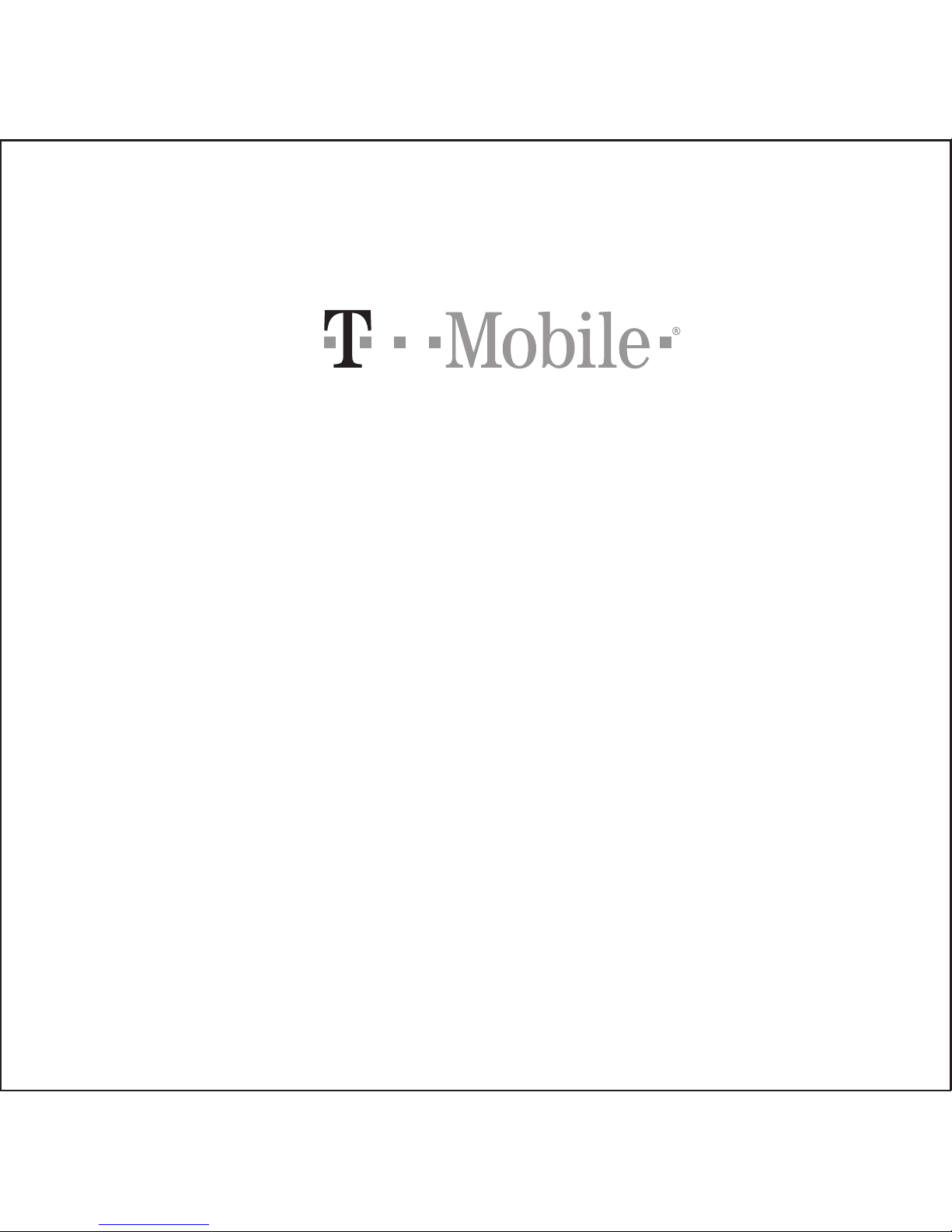
T-Mobile Prism II
User Manual
®
Page 2
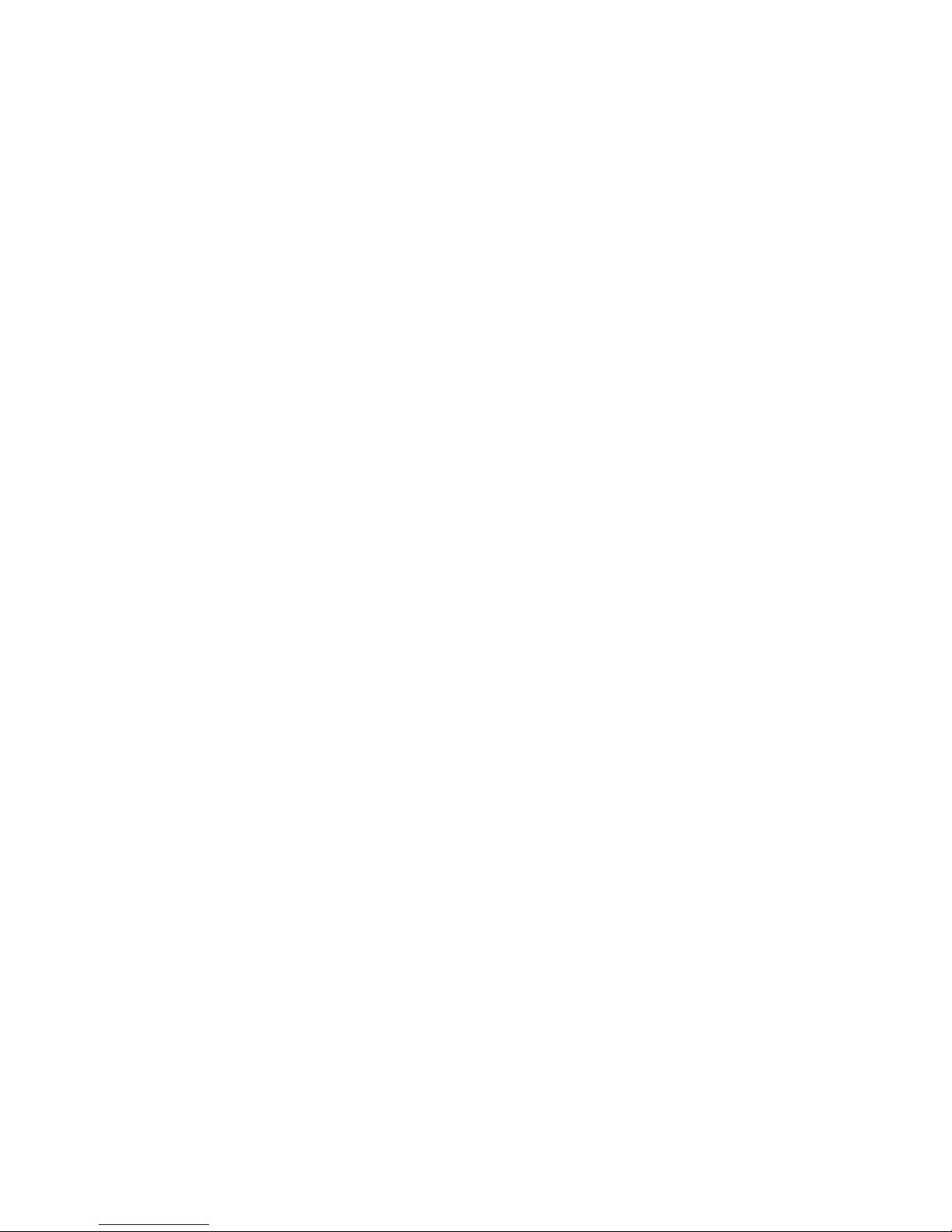
Contents
i
1 Read Before Proceeding.................................................................................................................................. 1
1.1 Safety Precautions .............................................................................................................................................................. 1
1.2 Personal Information and Data Security.............................................................................................................................. 2
1.3 Legal notice ......................................................................................................................................................................... 3
2 Getting Started ................................................................................................................................................. 4
2.1 Key Functions at Your Fingertips ........................................................................................................................................ 4
2.2 Important Information About the Battery.............................................................................................................................. 5
2.3 Power Saving Tips .............................................................................................................................................................. 5
2.4 Power On or Off Your Mobile Phone................................................................................................................................... 6
2.5 Using the Touchscreen........................................................................................................................................................ 6
2.6 Locking and Unlocking the Screen ...................................................................................................................................... 7
2.7 Home Screen....................................................................................................................................................................... 8
2.8 Applications and Widgets .................................................................................................................................................. 11
2.9 Using a microSD Card ....................................................................................................................................................... 12
3 Calling ............................................................................................................................................................ 12
3.1 Making a Call ..................................................................................................................................................................... 12
3.2 Answering or Rejecting a Call ........................................................................................................................................... 13
3.3 Other Operations During a Call ......................................................................................................................................... 14
3.4 TTY Operation .................................................................................................................................................................. 15
3.5 Setting Hearing Aid Compatibility ...................................................................................................................................... 15
4 People ............................................................................................................................................................ 15
4.1 Opening the People Application ........................................................................................................................................ 15
4.2 Importing Contacts from a SIM Card ................................................................................................................................. 16
4.3 Adding a Contact ............................................................................................................................................................... 16
4.4 Adding a Contact to Your Favorites................................................................................................................................... 16
4.5 Searching for a Contact..................................................................................................................................................... 16
4.6 Editing a Contact ............................................................................................................................................................... 16
4.7 Communicating with Your Contacts .................................................................................................................................. 17
4.8 Deleting a Contact ............................................................................................................................................................. 17
4.9 Backing Up and Synchronizing Contacts .......................................................................................................................... 17
4.10 Managing Groups............................................................................................................................................................ 18
Page 3
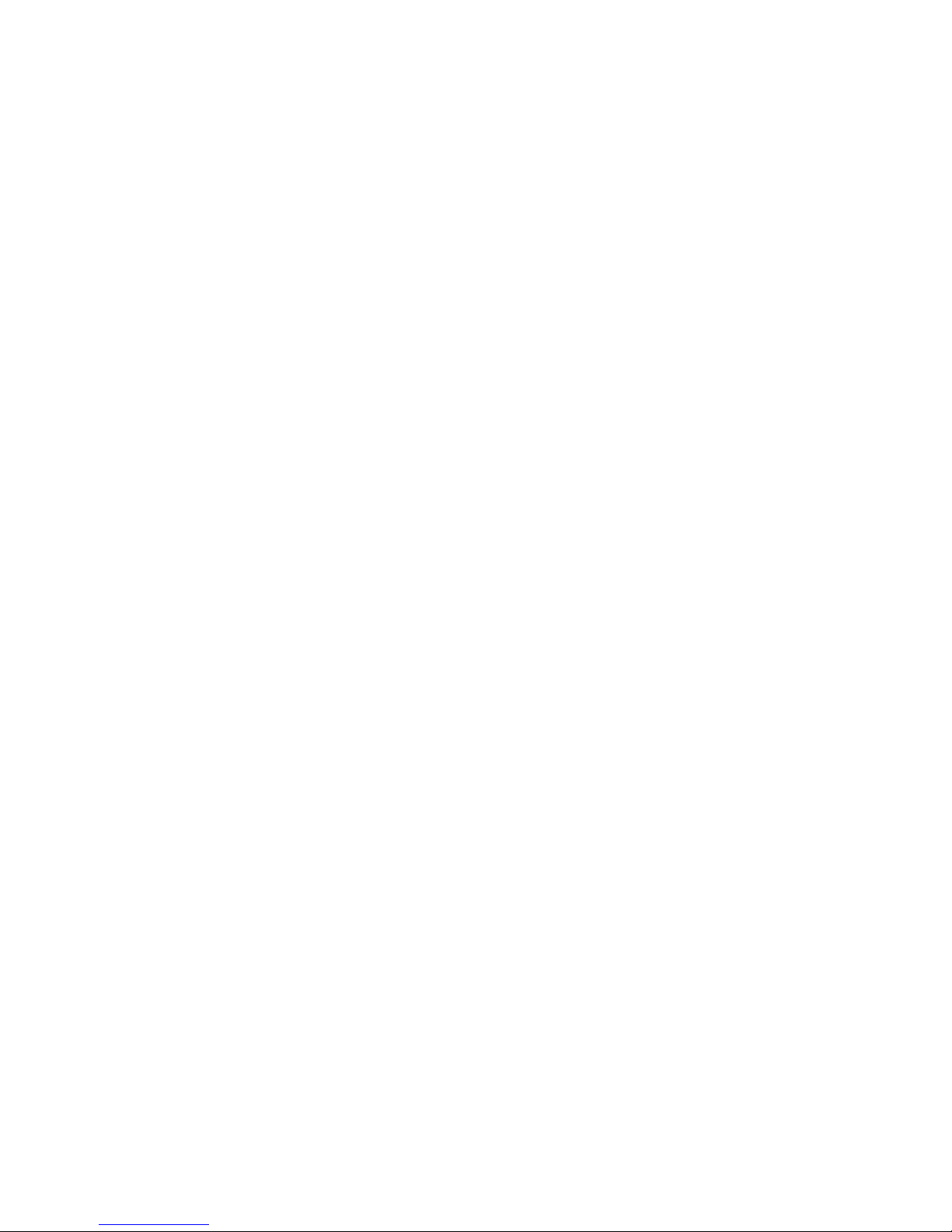
ii
4.11 Joining and Separating Contacts..................................................................................................................................... 18
4.12 Sending Contacts ............................................................................................................................................................ 19
5 Text Input ....................................................................................................................................................... 20
5.1 Displaying the Keyboard.................................................................................................................................................... 20
5.2 Choosing an Input Method ................................................................................................................................................ 20
5.3 Using the Android Keyboard.............................................................................................................................................. 20
5.4 Using the Swype Keyboard ............................................................................................................................................... 21
5.5 Editing Text........................................................................................................................................................................ 21
5.6 Using the Landscape Keyboard ........................................................................................................................................ 22
5.7 Customizing Your Keyboard Settings ................................................................................................................................ 22
6 Messaging...................................................................................................................................................... 22
6.1 Opening Messaging........................................................................................................................................................... 22
6.2 Creating and Sending a Text Message ............................................................................................................................. 22
6.3 Creating and Sending a Multimedia Message................................................................................................................... 23
6.4 Opening and Viewing a Multimedia Message ................................................................................................................... 23
6.5 Replying to a Message ...................................................................................................................................................... 24
6.6 Searching for a Message................................................................................................................................................... 24
6.7 Customizing Message Settings ......................................................................................................................................... 24
7 Getting Connected ......................................................................................................................................... 24
7.1 Mobile Networks ................................................................................................................................................................ 24
7.2 Wi-Fi .................................................................................................................................................................................. 25
7.3 Sharing Your Phone's Data Connection ............................................................................................................................ 25
7.4 Controlling Data Usage ..................................................................................................................................................... 26
7.5 Browser ............................................................................................................................................................................. 26
7.6 Bluetooth ........................................................................................................................................................................... 28
8 Email .............................................................................................................................................................. 29
8.1 Adding an Email Account .................................................................................................................................................. 29
8.2 Switching Between Email Accounts .................................................................................................................................. 29
8.3 Viewing an Email Message ............................................................................................................................................... 29
8.4 Saving an Email Attachment ............................................................................................................................................. 29
8.5 Creating and Sending an Email Message ......................................................................................................................... 30
8.6 Replying to an Email Message .......................................................................................................................................... 30
8.7 Deleting an Email Account ................................................................................................................................................ 30
Page 4
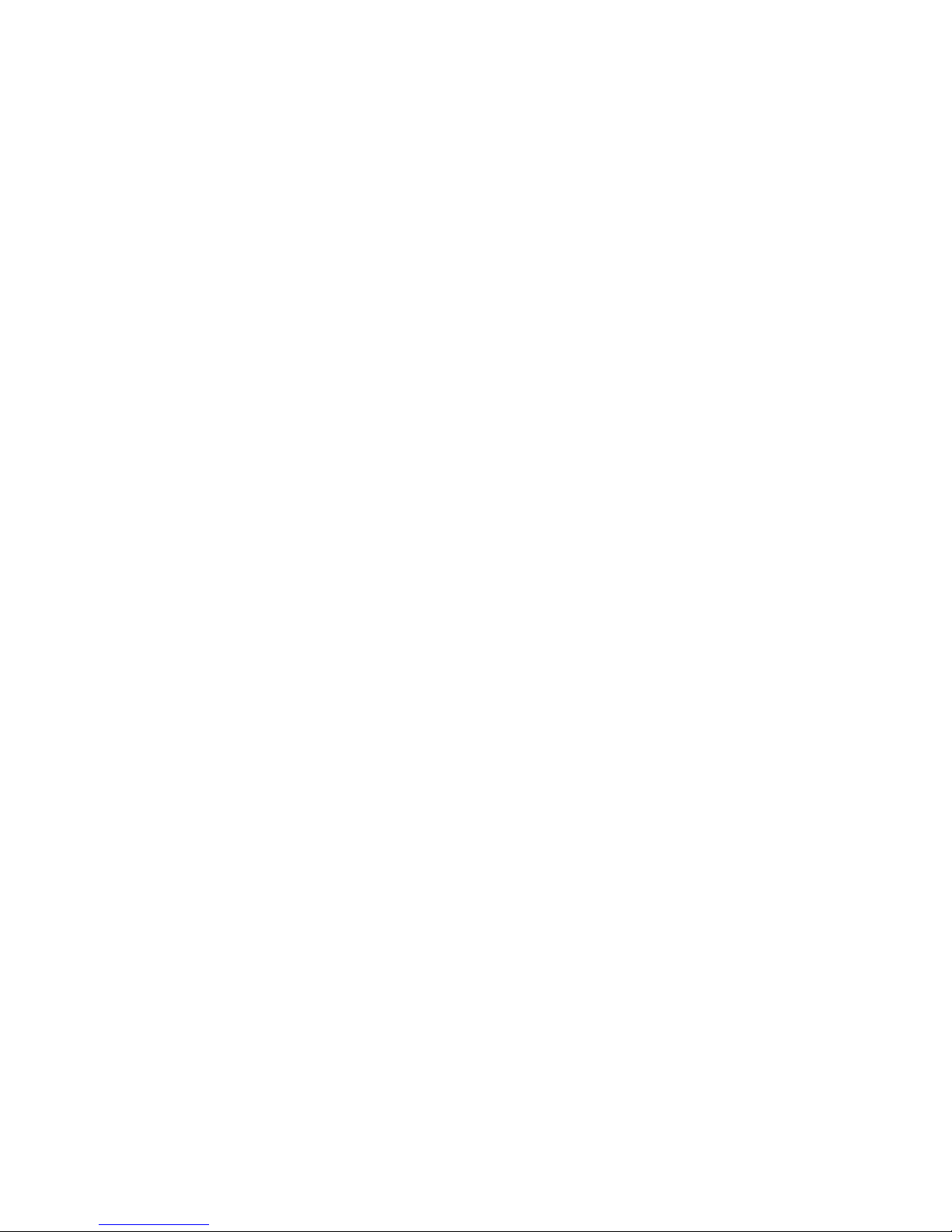
iii
8.8 Changing Email Account Settings ..................................................................................................................................... 30
9 Entertainment................................................................................................................................................. 30
9.1 Taking Photos and Recording Videos ............................................................................................................................... 31
9.2 Using the Gallery ............................................................................................................................................................... 32
9.3 Enjoying Music .................................................................................................................................................................. 33
9.4 Listening to the FM Radio.................................................................................................................................................. 34
10 Google Services........................................................................................................................................... 35
10.1 Creating a Google Account ............................................................................................................................................. 35
10.2 Gmail ............................................................................................................................................................................... 36
10.3 Talk .................................................................................................................................................................................. 37
10.4 Maps................................................................................................................................................................................ 38
10.5 YouTube .......................................................................................................................................................................... 39
10.6 Play Store ........................................................................................................................................................................ 39
11 Accounts and synchronization ..................................................................................................................... 40
11.1 Adding an Account .......................................................................................................................................................... 40
11.2 Deleting an Account ........................................................................................................................................................ 40
11.3 Turning on data synchronization ..................................................................................................................................... 41
11.4 Changing an Account's Synchronization Settings ........................................................................................................... 41
12 Using Other Applications.............................................................................................................................. 41
12.1 Calendar .......................................................................................................................................................................... 41
12.2 File Manager.................................................................................................................................................................... 42
12.3 Clock................................................................................................................................................................................ 44
12.4 Calculator ........................................................................................................................................................................ 44
12.5 Notes ............................................................................................................................................................................... 45
13 Managing Your Mobile Phone...................................................................................................................... 45
13.1 Setting the Date and Time............................................................................................................................................... 45
13.2 Setting the Display........................................................................................................................................................... 45
13.3 Setting Ringers................................................................................................................................................................ 46
13.4 Setting Phone Services ................................................................................................................................................... 46
13.5 Configuring Text-to-Speech............................................................................................................................................. 46
13.6 Protecting Your Mobile Phone......................................................................................................................................... 47
13.7 Managing Applications .................................................................................................................................................... 48
Page 5
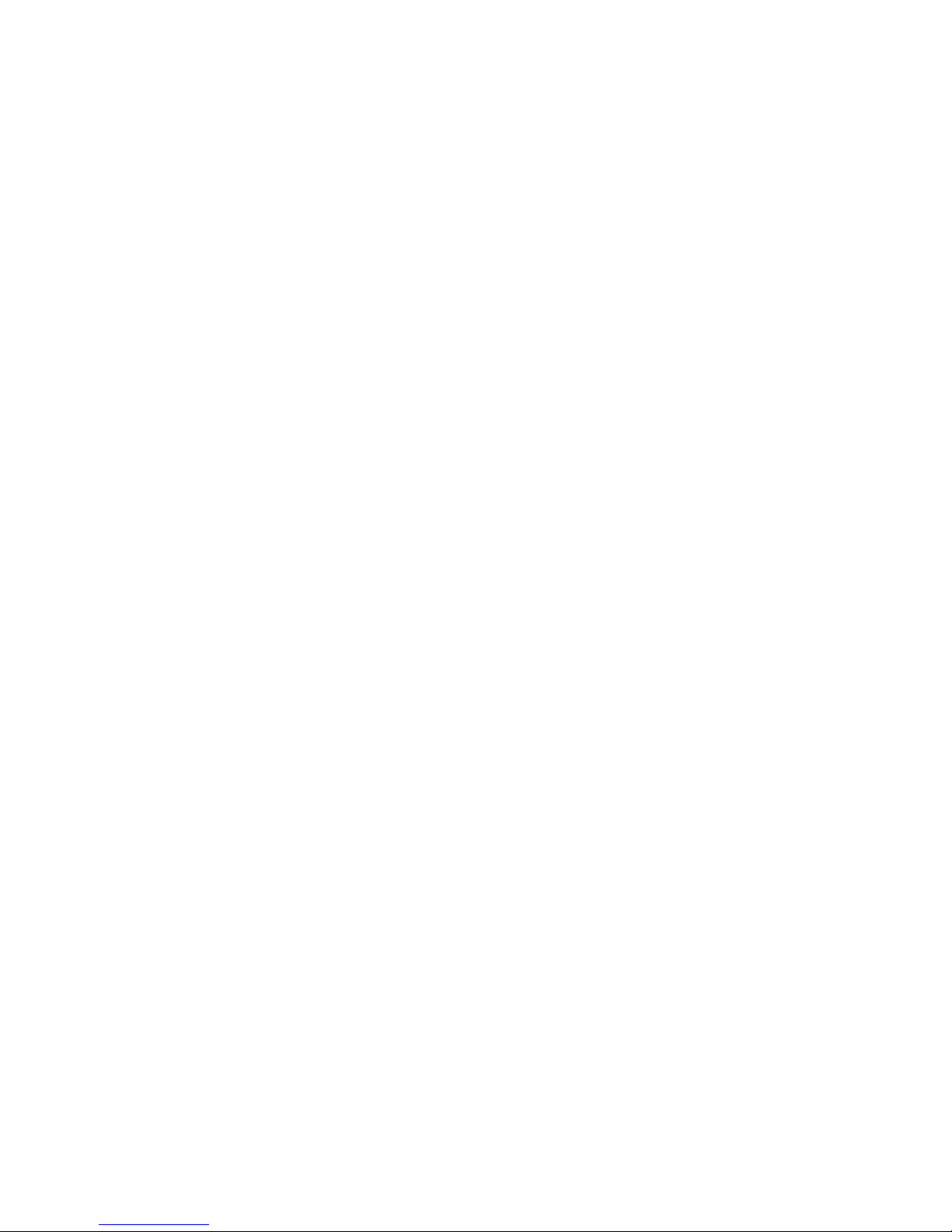
iv
13.8 Resetting Your Mobile Phone.......................................................................................................................................... 48
13.9 Online Update.................................................................................................................................................................. 49
14 FAQs ............................................................................................................................................................ 49
Page 6
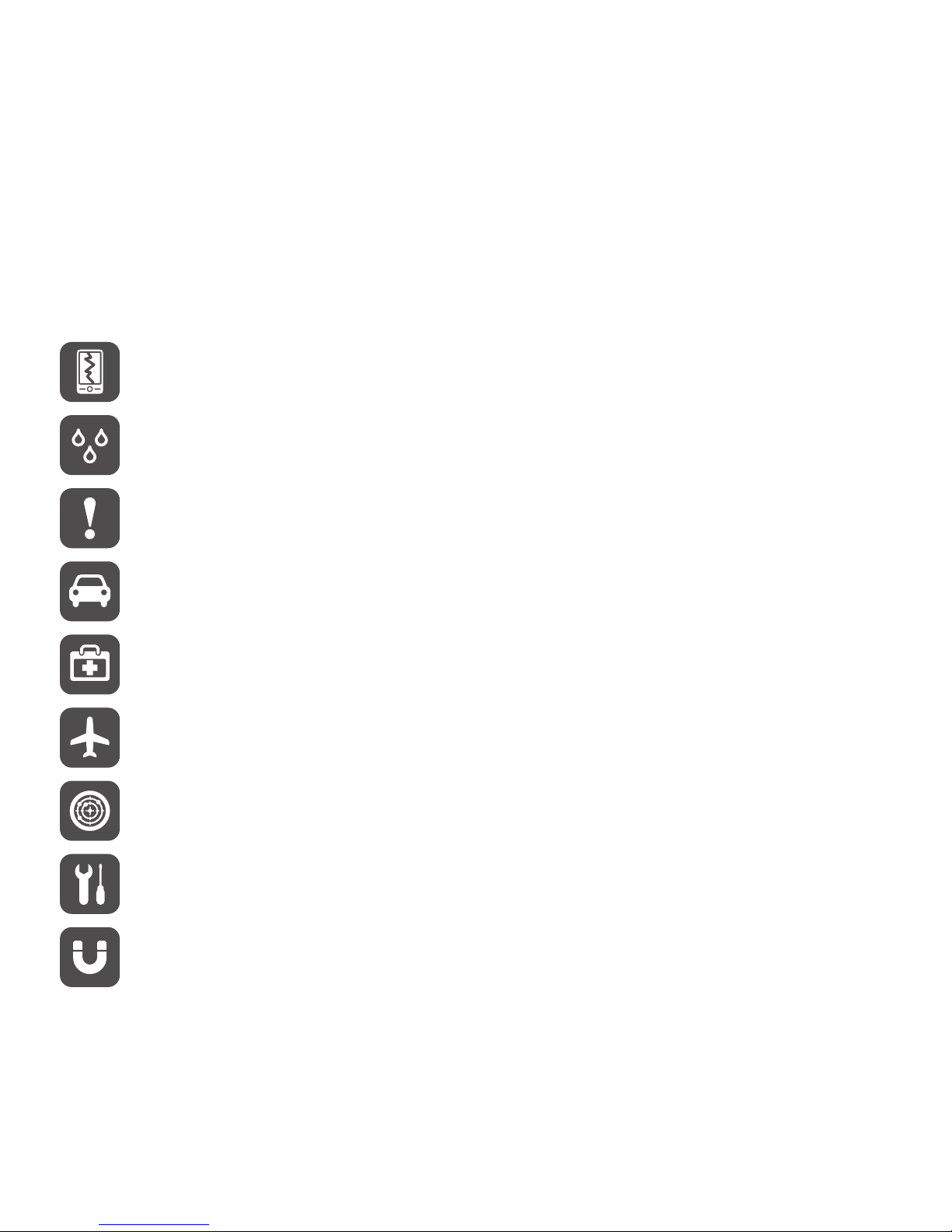
1
1 Read Before Proceeding
1.1 Safety Precautions
Please read the safety precautions carefully to ensure the correct use of your mobile phone.
Do not crash, throw, or puncture your mobile phone. Avoid the falling, squeezing, and bending of your mobile phone.
Do not use your mobile phone in a moist environment, such as the bathroom. Prevent your mobile phone from being soaked or
washed in liquid.
Do not switch on your mobile phone when it is prohibited to use phones or when the phone may cause interference or danger.
Do not use your mobile phone while driving.
Follow any rules or regulations in hospitals and health care facilities. Switch off your mobile phone near medical apparatus.
off your mobile phone in aircraft. The phone may cause interference to control equipment of the aircraft.
Switch off your mobile phone near high-precision electronic devices. The phone may affect the performance of these devices.
Do not attempt to disassemble your mobile phone or its accessories. Only qualified personnel are allowed to service or repair the
phone.
Do not place your mobile phone or its accessories in containers with a strong electromagnetic field.
Page 7
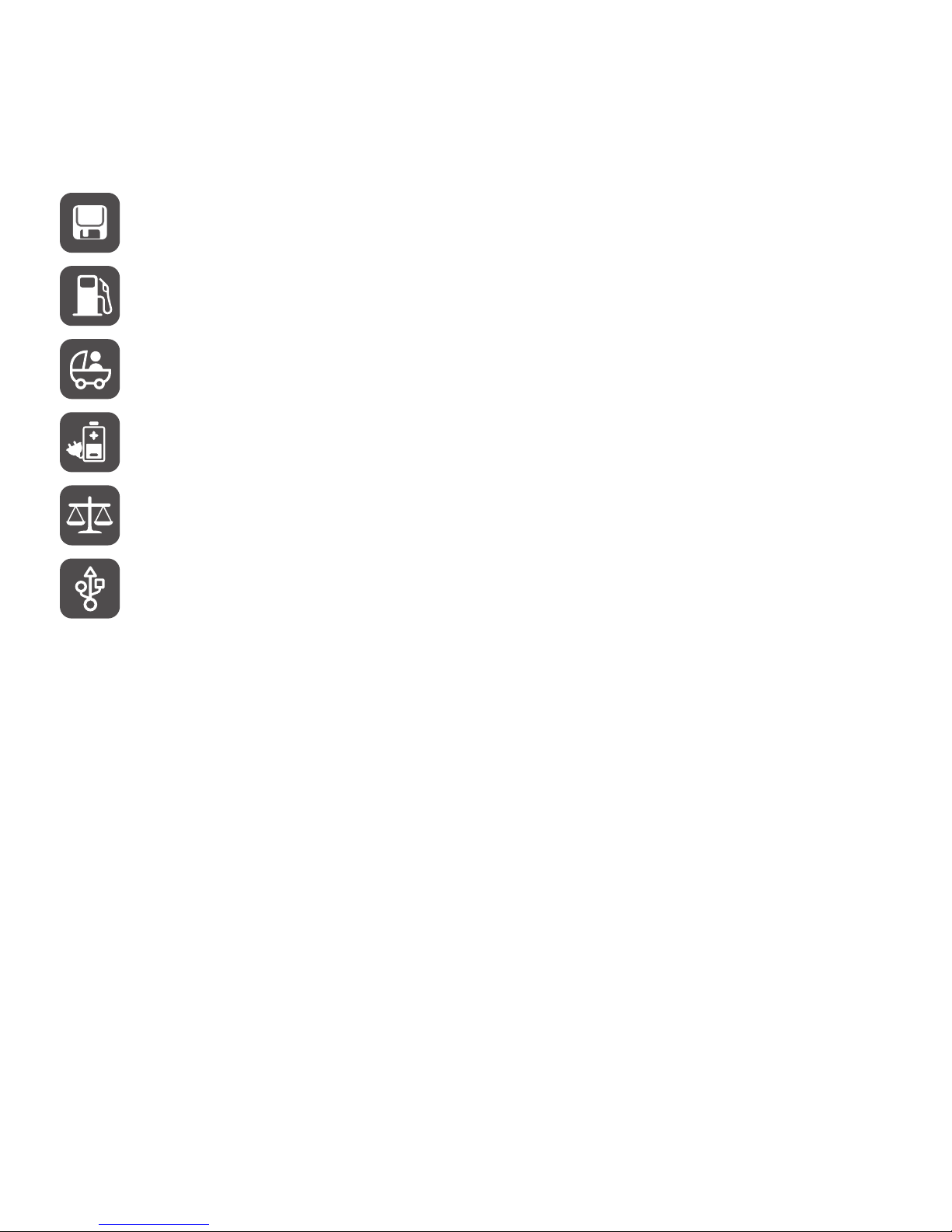
2
1.2 Personal Information and Data Security
The use of some functions or third-party applications on your device could result in your personal information and data being lost or becoming
accessible to others. Several measures are recommended to help you protect personal and confidential information.
• Place your device in a safe area to prevent it from unauthorized use.
• Set your device screen to lock and create a password or unlock pattern to open it.
• Periodically back up personal information kept on your SIM card, memory card, or stored in your device memory. If you change to a different device,
be sure to move or delete any personal information on your old device.
• If you are worried about viruses when you receive messages or emails from a stranger, you can delete them without opening them.
• If you use your device to browse the Internet, avoid websites that might pose a security risk to avoid theft of your personal information.
• If you use services such as Wi-Fi tether or Bluetooth, set passwords for these services to prevent unauthorized access. When these services are
not in use, turn them off.
• Install or upgrade device security software and regularly scan for viruses.
• Be sure to obtain third-party applications from a legitimate source. Downloaded third-party applications should be scanned for viruses.
• Install security software or patches released by Huawei or third-party application providers.
Do not place magnetic storage media near your mobile phone. Radiation from the phone may erase the information stored on
them.
Do not put your mobile phone in a high-temperature place or use it in a place with flammable gas such as a gas station.
Keep your mobile phone and its accessories away from children. Do not allow children to use your mobile phone without guidance.
Use only approved batteries and chargers to avoid the risk of explosions.
Observe any laws or regulations on the use of wireless devices. Respect others' privacy and legal rights when using your wireless
device.
Strictly follow the relevant instructions of this manual while using the USB cable. Otherwise your mobile phone or PC may be
damaged.
Page 8
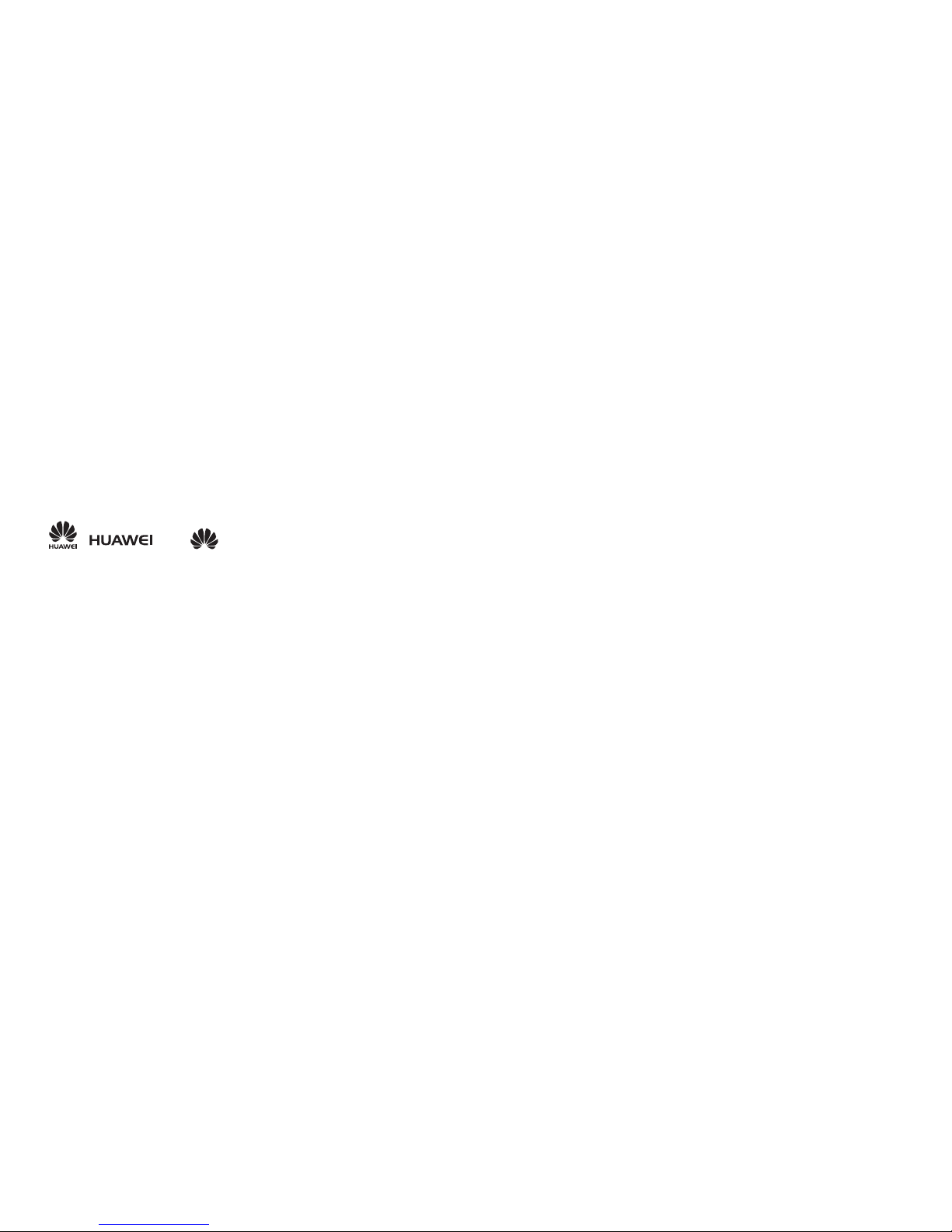
3
• Some applications require and transmit location information. As a result, a third-party may be able to share your location information.
• Your device may provide detection and diagnostic information to third-party application providers. Third party vendors use this information to
improve their products and services.
• If you have concerns about the security of your personal information and data, please contact mobile@huawei.com.
1.3 Legal notice
Copyright © Huawei Technologies Co., Ltd. 2013. All rights reserved.
No part of this manual may be reproduced or transmitted in any form or by any means without prior written consent of Huawei Technologies Co., Ltd.
and its affiliates (“Huawei”).
The product described in this manual may include copyrighted software of Huawei and possible licensors. Customers shall not in any manner
reproduce, distribute, modify, decompile, disassemble, decrypt, extract, reverse engineer, lease, assign, or sublicense the said software, unless such
restrictions are prohibited by applicable laws or such actions are approved by respective copyright holders.
Trademarks and permissions
, , and are trademarks or registered trademarks of Huawei Technologies Co., Ltd.
Android™ is a trademark of Google Inc.
The Bluetooth® word mark and logos are registered trademarks owned by Bluetooth SIG, Inc. and any use of such marks by Huawei Technologies
Co., Ltd. is under license.
Other trademarks, product, service and company names mentioned may be the property of their respective owners.
Notice
Some features of the product and its accessories described herein rely on the software installed, capacities and settings of local network, and
therefore may not be activated or may be limited by local network operators or network service providers. Thus, the descriptions herein may not
exactly match the product or its accessories which you purchase.
Huawei reserves the right to change or modify any information or specifications contained in this manual without prior notice and without any liability.
Third-Party software statement
Huawei does not own the intellectual property of the third-party software and applications that are delivered with this product. Therefore, Huawei will
not provide any warranty of any kind for third party software and applications. Neither will Huawei provide support to customers who use third-party
software and applications, nor be responsible or liable for the functions or performance of third-party software and applications.
Third-party software and applications services may be interrupted or terminated at any time, and Huawei does not guarantee the availability of any
content or service. Third-party service providers provide content and services through network or transmission tools outside of the control of Huawei.
To the greatest extent permitted by applicable law, it is explicitly stated that Huawei shall not compensate or be liable for services provided by thirdparty service providers, or the interruption or termination of third-party contents or services.
Huawei shall not be responsible for the legality, quality, or any other aspects of any software installed on this product, or for any uploaded or
downloaded third-party works in any form, including but not limited texts, images, videos, or software etc. Customers shall bear the risk for any and all
effects, including incompatibility between the software and this product, which result from installing software or uploading or downloading the thirdparty works.
Page 9
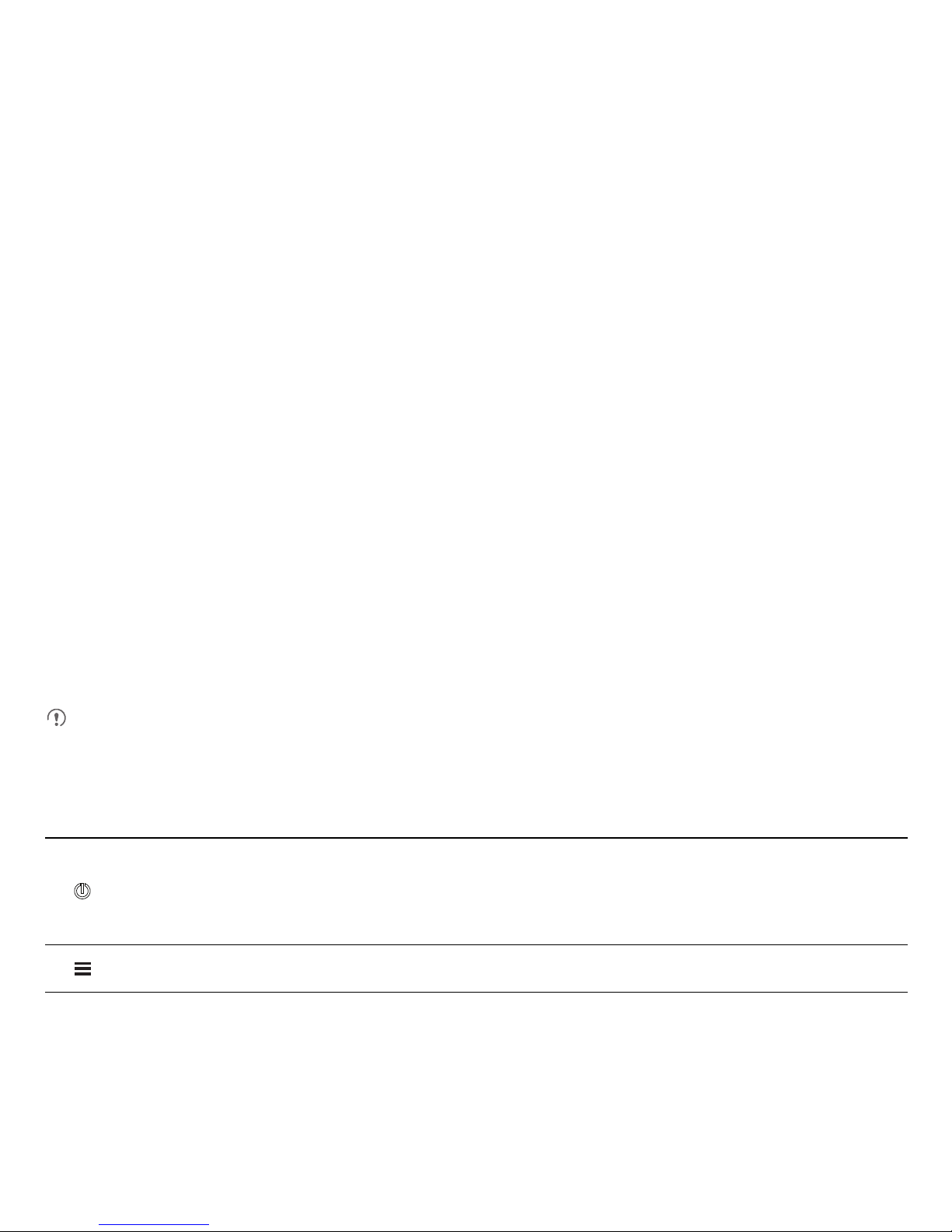
4
This product is based on the open-source Android™ platform. Huawei has made necessary changes to the platform. Therefore, this product may not
support all the functions that are supported by the standard Android platform or may be incompatible with third-party software. Huawei does not
provide any warranty and representation in connect with any such compatability and expressly excludes all liability in connection with such matters.
DISCLAIMER
ALL CONTENTS OF THIS MANUAL ARE PROVIDED “AS IS”. EXCEPT AS REQUIRED BY APPLICABLE LAWS, NO WARRANTIES OF ANY
KIND, EITHER EXPRESS OR IMPLIED, INCLUDING BUT NOT LIMITED TO, THE IMPLIED WARRANTIES OF MERCHANTABILITY AND
FITNESS FOR A PARTICULAR PURPOSE, ARE MADE IN RELATION TO THE ACCURACY, RELIABILITY OR CONTENTS OF THIS
MANUAL.
TO THE MAXIMUM EXTENT PERMITTED BY APPLICABLE LAW, IN NO EVENT SHALL HUAWEI BE LIABLE FOR ANY SPECIAL,
INCIDENTAL, INDIRECT, OR CONSEQUENTIAL DAMAGES, OR LOSS OF PROFITS, BUSINESS, REVENUE, DATA, GOODWILL SAVINGS
OR ANTICIPATED SAVINGS REGARDLESS OF WHETHER SUCH LOSSES ARE FORSEEABLE OR NOT.
THE MAXIMUM LIABILITY (THIS LIMITATION SHALL NOT APPLY TO LIABILITY FOR PERSONAL INJURY TO THE EXTENT APPLICABLE
LAW PROHIBITS SUCH A LIMITATION) OF HUAWEI ARISING FROM THE USE OF THE PRODUCT DESCRIBED IN THIS MANUAL SHALL
BE LIMITED TO THE AMOUNT PAID BY CUSTOMERS FOR THE PURCHASE OF THIS PRODUCT.
Import and export regulations
Customers shall comply with all applicable export or import laws and regulations and be responsible to obtain all necessary governmental permits
and licenses in order to export, re-export or import the product mentioned in this manual including the software and technical data therein.
Privacy policy
Please refer to our privacy policy on our websites for the information about how we protect your personal information.
2 Getting Started
All the pictures in this guide are for your reference only. Your phone's actual display features may be different to those described here, depending
on its software version.
2.1 Key Functions at Your Fingertips
Power Key
• Press and hold to power on your mobile phone.
• When your mobile phone is powered on, press and hold this button to display the options menu. You can then choose to
power off the phone or perform shortcut operations.
• Press to lock the screen when your mobile phone is active.
Menu
Touch to open the menu on an active screen.
Page 10
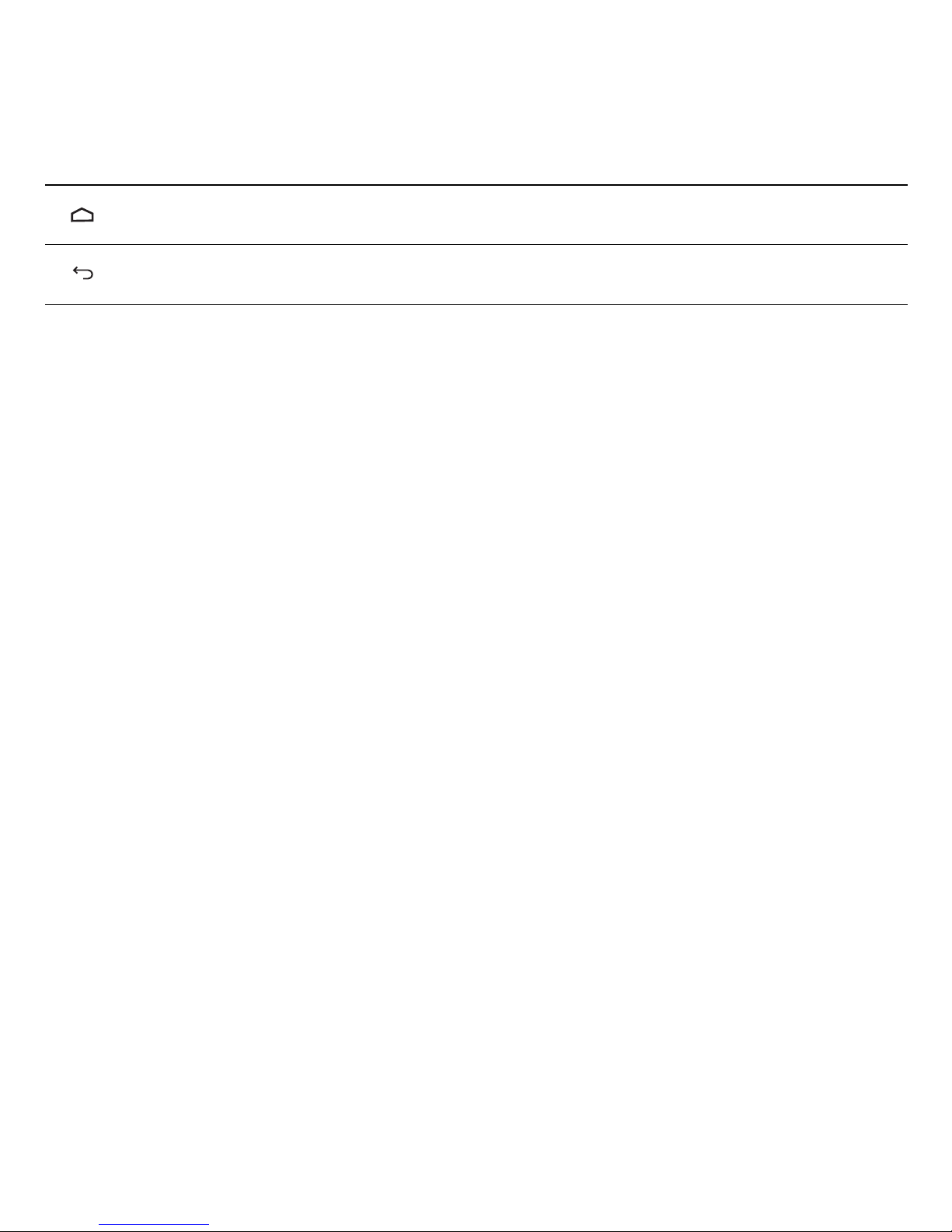
5
2.2 Important Information About the Battery
• If the battery has not been used for a long time, you may not be able to power on your mobile phone immediately after you begin charging the
battery. Allow the battery to charge for a few minutes with the phone powered off before attempting to power the phone on.
• As it ages, the battery's performance will degrade, in particular it will not hold charge as it did when it was new. When the battery life becomes
noticeably shorter than usual after being charged properly, replace the battery with a new one of the same type.
• Using data services increases the power consumption of the phone and will therefore reduce the length of time that the phone can be used
between battery charges.
• The time required to fully charge the battery depends on the ambient temperature and the age of the battery.
• When the battery power is low, the phone will alert you and display a message. When the battery power is almost exhausted, your phone will power
off automatically.
2.3 Power Saving Tips
The longevity of battery power depends on the network to which you connect, and how you use your mobile phone.
Try the following to conserve battery power:
• When you do not need 3G services, set your phone to connect to a 2G network.
• When your mobile phone is not in use, turn off the screen backlight.
• Reduce the time it takes for your screen backlight to turn off when your phone is idle.
• Lower the screen brightness.
• Turn off Bluetooth when you are not using it. Only make your phone visible to other Bluetooth devices when you need to establish a Bluetooth
connection.
• Turn off Wi-Fi when you are not using it.
• Turn off your phone's GPS receiver when you are not using it.
• Lower the volume.
• Close power-draining programs, when you do not need them.
• Turn off the data service when you are not using it.
Home
• Touch to return to the Home screen.
• Touch and hold to display recently used applications.
Back
• Touch to return to the previous screen or exit the application you are running.
• Touch to hide the keyboard.
Page 11
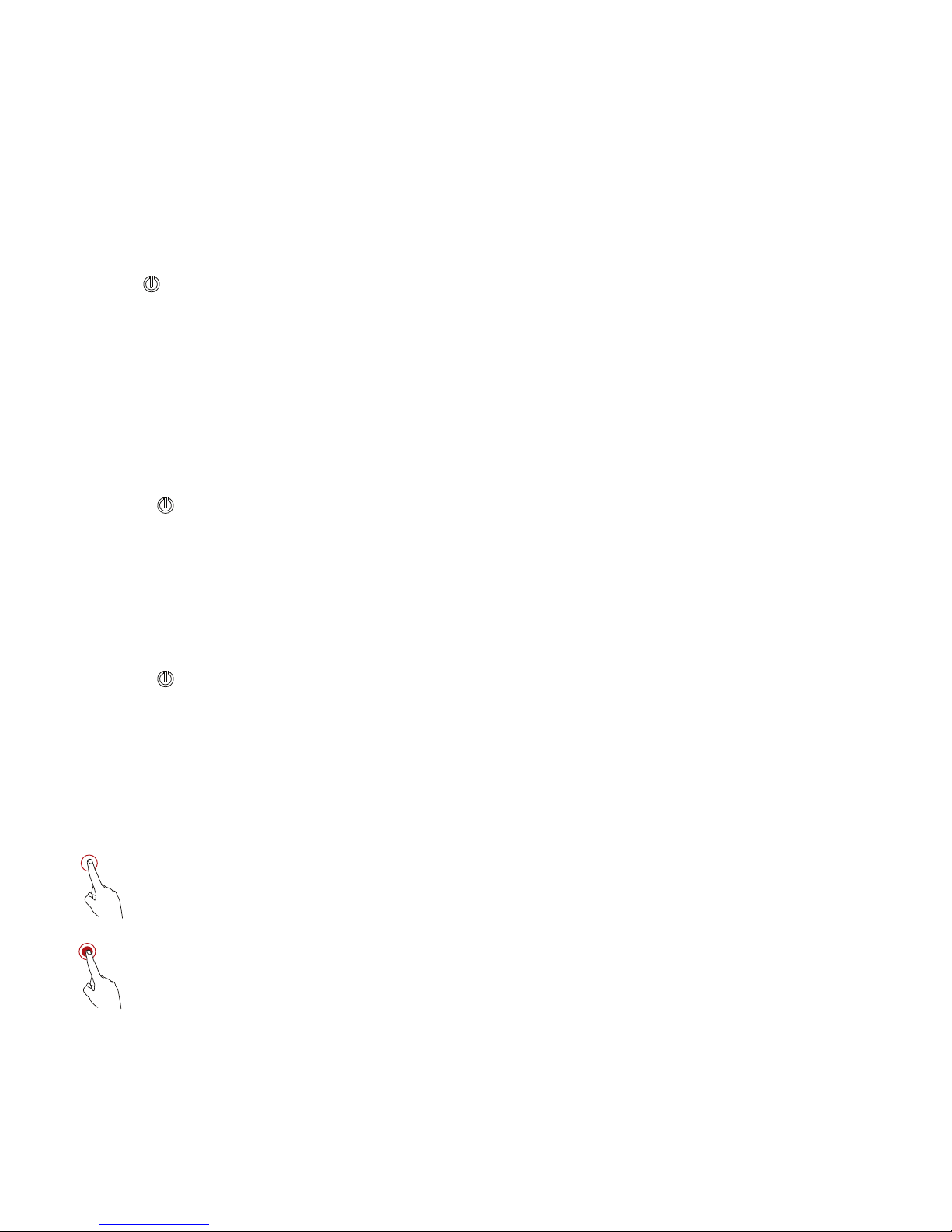
6
2.4 Power On or Off Your Mobile Phone
2.4.1 Powering On Your Mobile Phone
Press and hold . If you have protected your mobile phone with a personal identification number (PIN), enter it before using the mobile phone.
2.4.2 Setting Up Your Mobile Phone
The first time you power on your mobile phone, the phone displays a setup wizard to help you set up the phone.
The setup wizard helps you:
• Create or sign in to your account
• Make some initial decisions about how you want to use your mobile phone
2.4.3 Powering Off Your Mobile Phone
1. Press and hold to display the options menu.
2. Touch
Power off
.
3. Touch OK.
2.4.4 Using Airplane Mode
Some locations may require you to turn off your phone's wireless connections. Rather than powering off your phone, you can place it in
Airplane
mode
.
1. Press and hold .
2. Touch
Airplane mode
in the options menu.
2.5 Using the Touchscreen
2.5.1 Touchscreen Actions
Touch
: Tap the screen with your finger to select an item, confirm a selection, or start an application.
Touch and hold
: Touch an item with your finger and do not release it until the mobile phone responds. For example, to open
the options menu for the active screen, touch and hold the screen until the menu appears.
Page 12
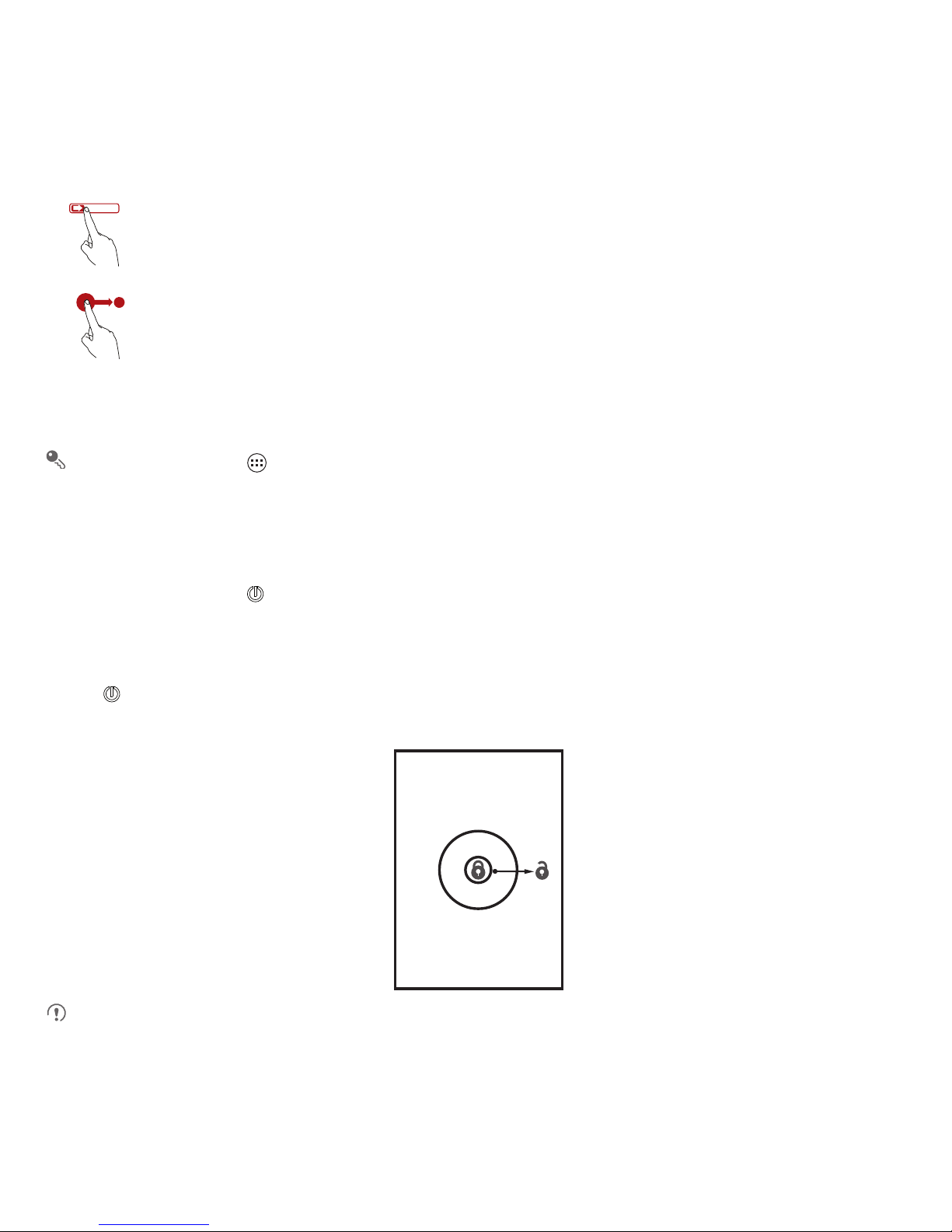
7
2.5.2 Rotating Your Mobile Phone Screen
The orientation of most screens will change to landscape or portrait view when you rotate your phone sideways.
On the Home screen, touch >
Settings
>
All
>
Display
>
Auto-rotate screen
to disable this function.
2.6 Locking and Unlocking the Screen
2.6.1 Locking the Screen
• When your phone is on, press to lock the screen. When the screen is locked, you can still receive messages and calls.
• If your phone is idle for a while, the screen will lock automatically.
2.6.2 Unlocking the Screen
1. Press to wake up the screen.
2. Drag the unlocking icon to the small open lock, the screen is unlocked.
If you have set up a screen unlock pattern, you will be prompted to draw the pattern on the screen to unlock it.
Flick
: Move your finger either vertically or horizontally across the screen.
Drag
: Touch and hold the desired item with your finger. To move an item, drag the item to any part of the screen. You can drag
an icon to move or delete it.
Page 13
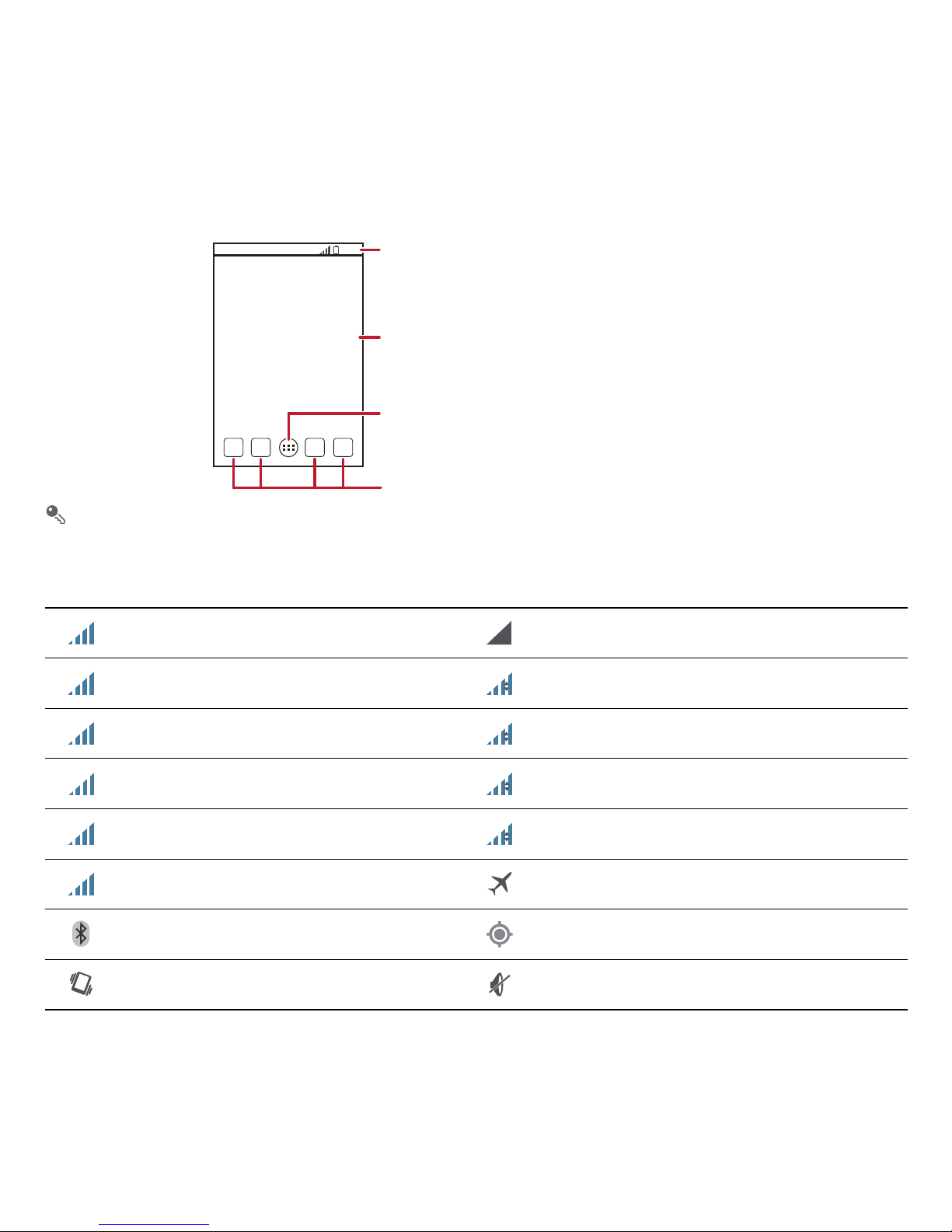
8
2.7 Home Screen
Touch and hold a shortcut until the mobile phone vibrates, you can then drag it to your desired location or move it to the trash. You can also drag
an icon from another area of the screen to the shortcut position.
2.7.1 Notification and Status Icons
Signal strength No signal
Connected to HSDPA mobile network HSDPA in use
Connected to GPRS mobile network GPRS in use
Connected to EDGE mobile network EDGE in use
Connected to 3G mobile network 3G in use
Roaming Airplane mode
Bluetooth on Receiving location data from GPS
Vibration mode Ringer silenced
10:23
Touch to view all your applications.
Shortcuts
Notifications bar:
Displays the reminders and status icons of your phone.
Flick down to open the notifications panel.
Display area:
Shows the operation and display areas of your phone.
H
H
G
G
E
E
3G
3G
R
Page 14
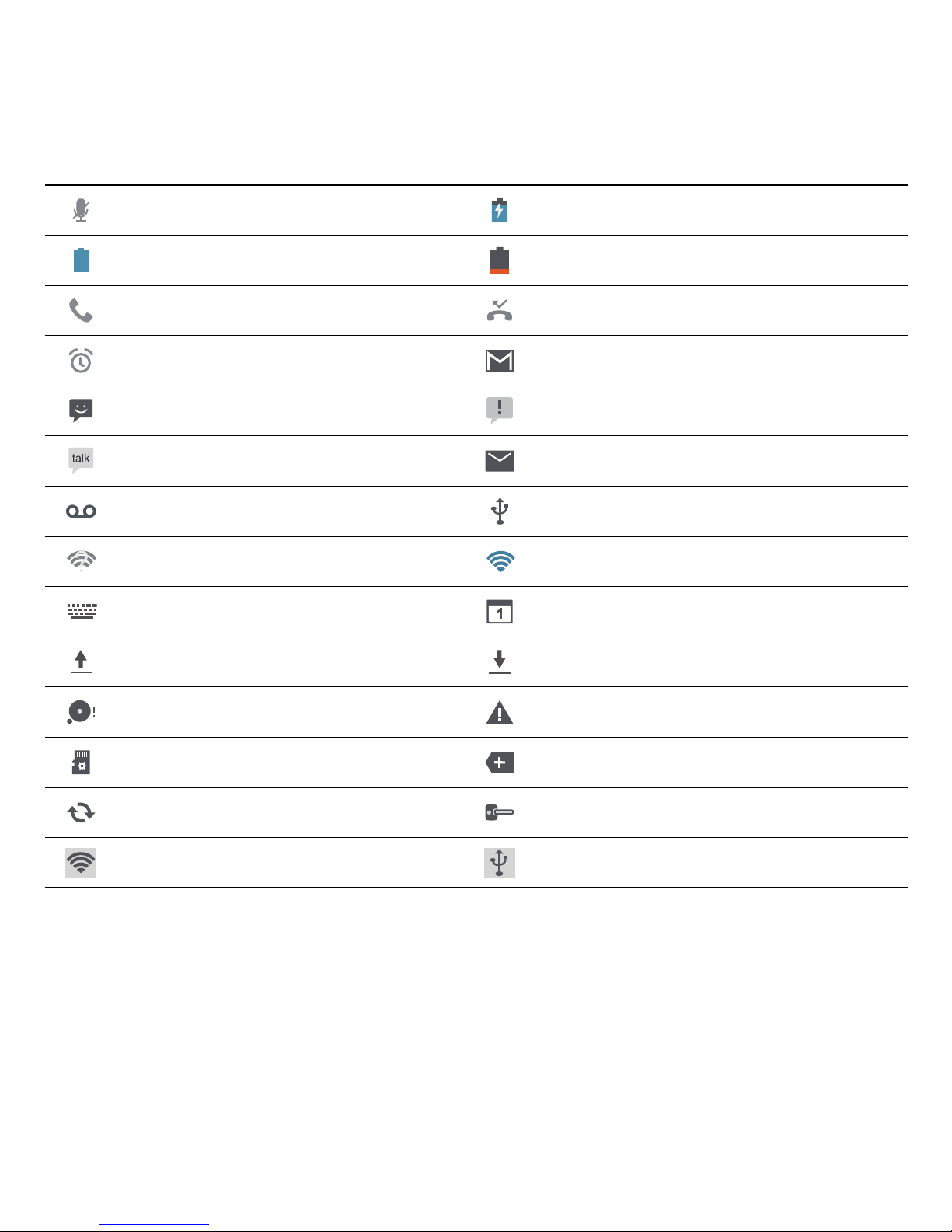
9
2.7.2 Notification Panel
Your mobile phone will notify you when you receive a new message or there is an upcoming event. The notification panel also informs you of alarms
and settings. Open the notification panel to see your network operator or to view a message, reminder, or event notification.
Opening the Notification Panel
1. When a new notification icon appears on the notification bar, place your finger on the notification bar and flick down to open the notification panel.
Call muted Charging battery
Battery full Battery extremely low
Call in progress Missed call
Alarm enabled New mail from Gmail
New text message Problem with text or multimedia message delivery
New chat message New email
New voicemail Connected to a computer
Open Wi-Fi network available Connected to a Wi-Fi network
Select input method Upcoming event
Uploading Downloading
Phone storage space is getting low Sign-in or synchronization problem
Preparing the mircoSD card More undisplayed notifications
Synchronizing data Connected to a VPN
Portable Wi-Fi hotspot on USB tethering on
Page 15
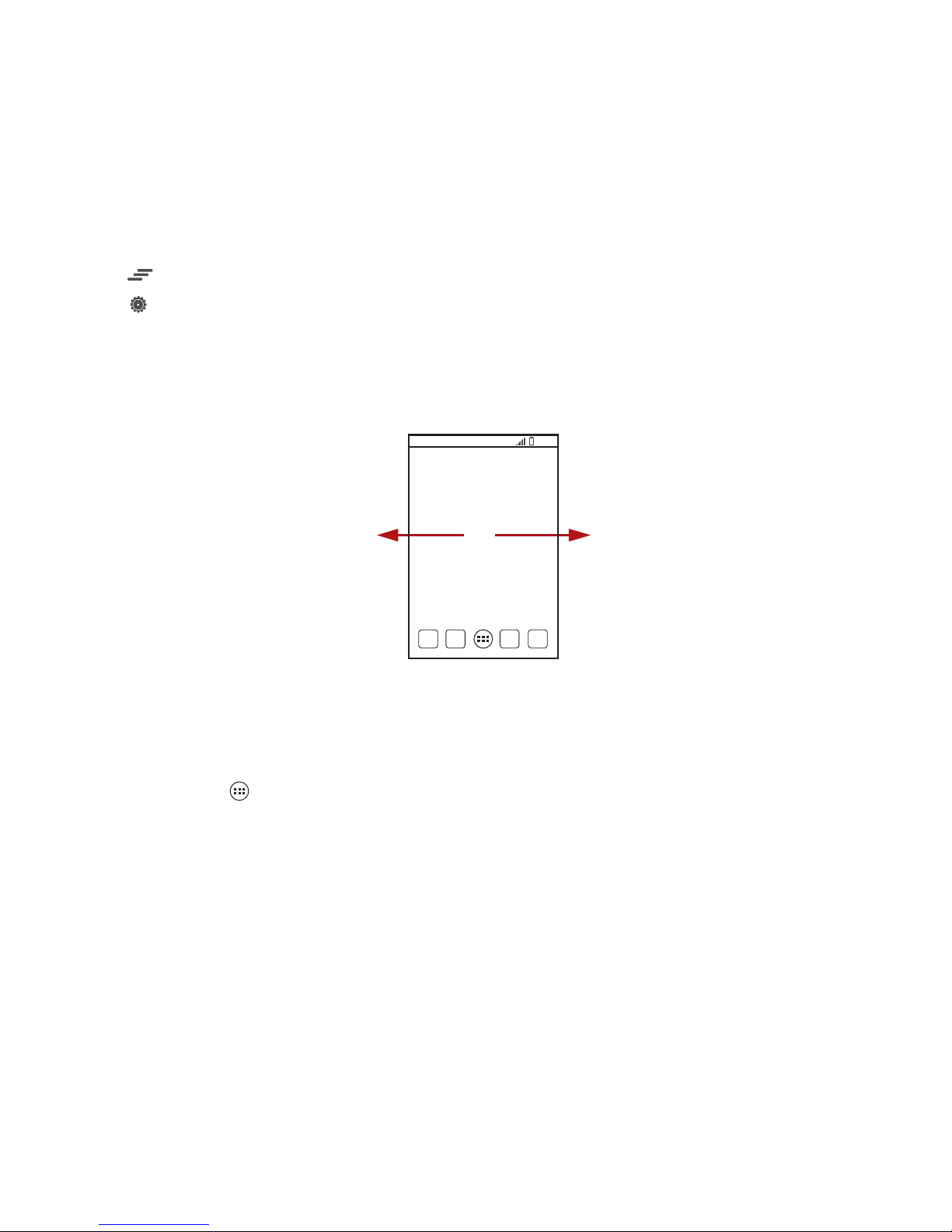
10
2. On the panel, you can:
• Touch a notification to open the corresponding application.
• Flick left or right on a notification to delete it.
• Touch to clear all notifications.
• Touch to display the settings screen.
Closing the Notification Panel
Touch and hold the bottom of the panel. Then flick up to close it.
2.7.3 Viewing Other Parts of the Home Screen
2.7.4 Customizing the Home Screen
Adding a New Home Screen Item
1. On the Home screen, touch to display the application list.
2. Press and hold an application icon, and then drag the icon to a blank area on the Home screen.
Moving a Home Screen Item
1. Touch and hold the item on the Home screen that you want to move until your mobile phone vibrates.
2. Without lifting your finger, drag the item to the desired position on the screen, and then release it.
Removing an Icon from the Home Screen
1. Touch and hold an item on the Home screen that you want to remove until your mobile phone vibrates.
2. Without lifting your finger, drag the item to the trash can. Wait until the item and the trash can turn red.
3. Release the item.
Flick your finger left or right across the Home screen.
10:23
Page 16
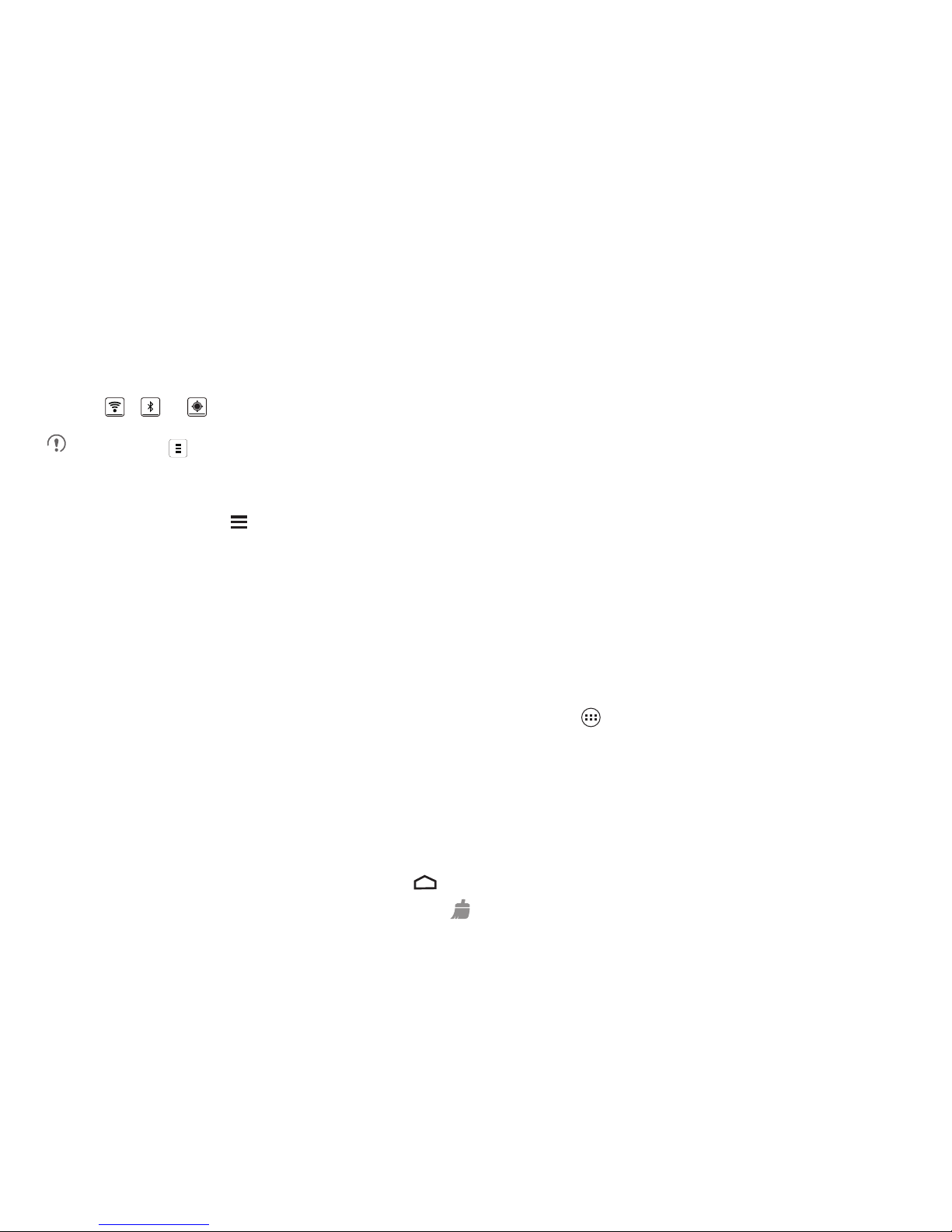
11
Managing Folders on the Home Screen
• To create a folder: Drag an application icon onto another application icon to create a new folder that contains both icons.
• To rename a folder: On the Home screen, touch a folder, and then touch the folder name field beneath it.
• To delete a folder: On the Home screen, touch and hold a folder, and then drag it to the trash can.
• To move a folder to the shortcut bar: On the Home screen, touch and hold a folder, and then drag it to the shortcut bar.
2.7.5 Service Shortcuts
1. Open the notification bar.
2. Touch , or to turn the corresponding services on or off.
You can touch to display the switch shortcut list.
2.7.6 Changing the Wallpaper
1. On the Home screen, touch >
Wallpaper
.
2. Touch the following menu items to select a picture and set it as the wallpaper:
•
Gallery
•
Live Wallpapers
•
Wallpapers
2.8 Applications and Widgets
The Application screen holds icons for all of the applications on your phone. You can touch on the Home screen to open the application screen.
2.8.1 Accessing Widgets
On the application screen, touch the
WIDGETS
tab to switch to the widget screen. From the widget screen, you can touch and hold a widget, and
then drag it to the Home screen.
2.8.2 Viewing Recently Used Applications
To display the list of recently used applications, press and hold . To open an application, touch the corresponding thumbnail. To close the
application, flick left or right across the screen. To clear the list, touch .
Page 17
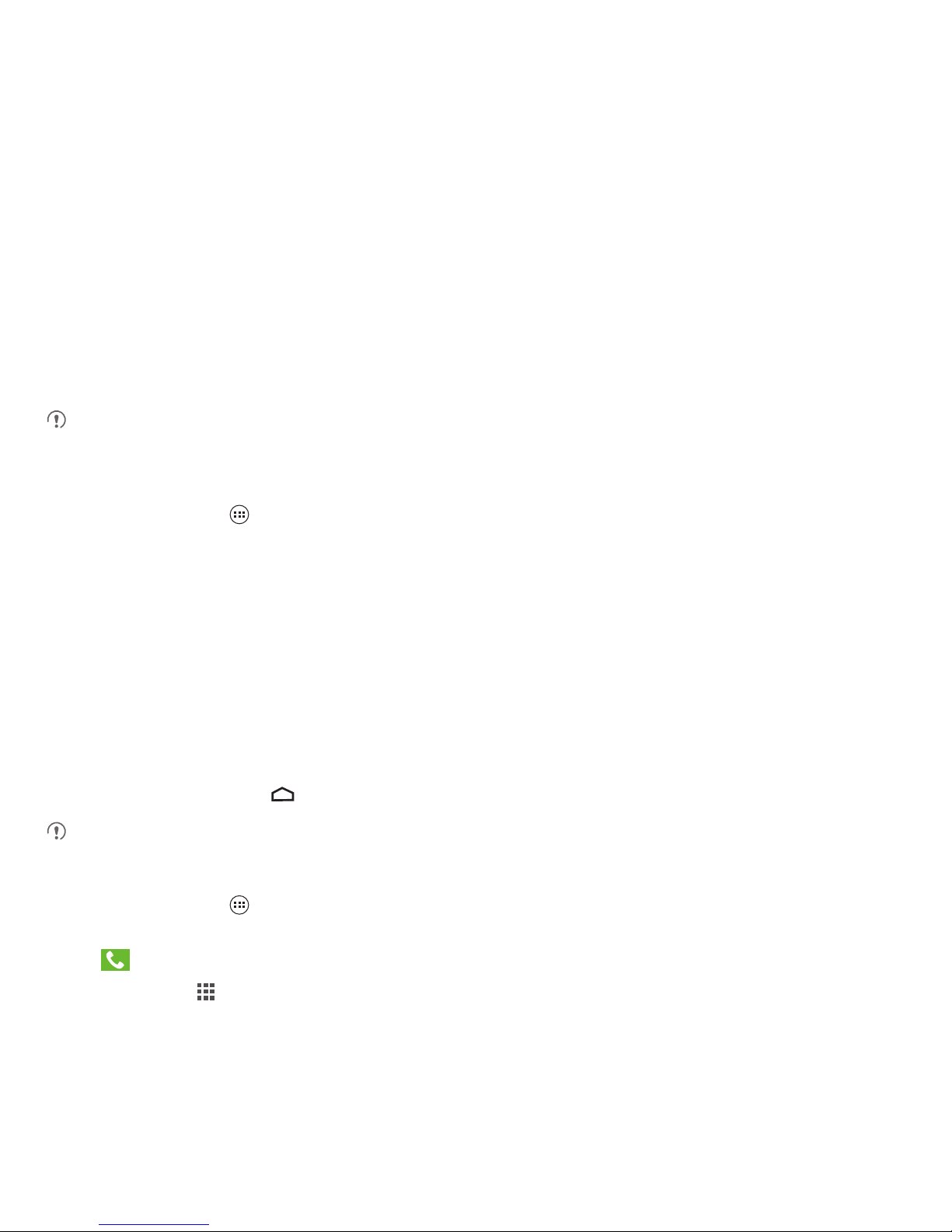
12
2.9 Using a microSD Card
2.9.1 Using the microSD Card as a USB Mass Storage
To transfer all your favorite music and pictures from your PC to your mobile phone's microSD card, set the microSD card as a USB mass storage.
1. Connect your mobile phone to your PC with the USB cable provided. Your PC will detect the microSD card as a removable storage device.
2. Open the notification bar, and then touch
Connected as USB Storage
.
3. Touch
USB storage device
in the dialog box that opens to confirm that you want to transfer files.
You can now transfer files from your PC to your mobile phone's microSD card.
When your microSD card acts as a USB mass storage, your mobile phone will not use this memory space. Ensure that you follow the correct
procedures to disconnect the USB mass storage device (your mobile phone) from the PC when you have finished transferring files.
2.9.2 Removing the microSD Card
1. On the Home screen, touch >
Settings
>
All
.
2. Scroll down the screen, and then touch
Storage
>
Unmount SD card
.
3. Carefully remove the microSD card.
3 Calling
To make a phone call, you can dial a number using the keypad or touch a number saved in your contact list, on a webpage, or in other places. When
you are in a call, you can answer other incoming calls or redirect them to your voicemail. You can also set up conference calls with several participants.
3.1 Making a Call
To make a call, you can use the
Phone
application, or select a number from
People
.
When you are in a call, you can touch to use other functions. To return to the call screen, flick the notification bar down and touch
Current call
.
Be careful not to block the microphone at the bottom of your phone if you want your voice heard by the other parties in a call.
3.1.1 Making a Call with the Phone Application
1. On the Home screen, touch >
Phone
.
2. Enter the phone number.
3. Touch to initiate the call.
During a call, touch to enter other numbers on the dialer.
Page 18

13
3.1.2 Making a Call from People
1. On the Home screen, touch >
Phone
.
2. Touch to display the contacts saved on your mobile phone. Select a contact to place a call.
3.1.3 Using Voice Dialing
Calls can be placed using voice dialing. When you open the voice dialing application, your phone's speaker will be enabled.
Background noise will affect the accuracy of voice dialing.
1. On the Home screen, touch >
Voice Dialer
.
2. Follow the onscreen instructions, then say your command close to the microphone. Your phone will identify the command and make a call.
3.2 Answering or Rejecting a Call
3.2.1 Answering an Incoming Call
When you receive a phone call, the incoming call screen opens. If you have previously saved the caller's number in
People
, the caller's name and
number are displayed. If the caller's number is not saved in
People
, the caller's number is displayed.
Drag to the right to answer the call.
3.2.2 Ending a Call
During a call, touch to hang up.
Page 19

14
3.2.3 Rejecting an Incoming Call
Drag to the left to reject the call.
You can also drag to the message icon to reject the call and send a message to the caller.
3.3 Other Operations During a Call
3.3.1 Making a Conference Call
If you receive a new call while you are already in a call, you can add the second call to the call you are in. This feature is known as conference calling.
You can also set up a conference call with multiple callers.
Contact your network operator to ask if conference calls are supported and, if yes, how many parties can participate.
1. To initiate a conference call, dial the number of the first participant. After you have connected to the first participant, keep the connection open, touch
> .
2. Enter the phone number of the next person you want to invite for the conversation and touch , or select someone from your call log or
People
.
The first participant is automatically placed on hold while you do this.
3. Once you have connected to the second person, touch > to begin the conference call.
4. To end the conference call and disconnect from everyone, touch .
3.3.2 Switching Between Calls
If you receive a new call while you are already in a call, you can switch between the two calls.
1. While you are in the first call and the second call comes in, answer the incoming call, and then touch .
2. The current call is placed on hold and you are connected to the first call.
Add
Page 20

15
3.4 TTY Operation
3.4.1 Using the TTY Device
The Teletypewriter (TTY) is a typewriting device. By connecting the phone to the TTY device, you can use the TTY functions to send/receive
messages. When you use the TTY function, do as follows:
1. Connect the TTY device to the headset jack of the phone and set the phone to the TTY mode.
2. Make or answer calls as normal.
3. When the call is put through, use the TTY device to send or receive the letters.
4. Press the
End
to end the call.
3.4.2 Setting the TTY Mode
1. Touch >
Settings
>
Call
>
TTY mode
.
2. Select one TTY mode.
•
TTY Off
: The standard voice speaking mode and the listening mode.
•
TTY Full
: Transmit and receive the TTY characters.
•
TTY HCO
: Transmit TTY characters but receive by listening to the earpiece.
•
TTY VCO
: Receive TTY characters but transmit by speaking into the microphone.
3.5 Setting Hearing Aid Compatibility
Touch >
Settings
>
Call
>
Hearing aids
to set your phone to be compatible with a hearing aid.
4 People
The
People
application enables you to save and manage information such as phone numbers and addresses of your contacts. After you save
contact information on your mobile phone, you have easy access to the people with whom you want to communicate.
4.1 Opening the People Application
On the Home screen, touch >
People
to open the
People
application.
• If you have not yet added any contacts to your mobile phone, touch to create a contact.
• Any contacts that are already saved on your mobile phone are displayed alphabetically in a list that you can scroll through.
Page 21

16
4.2 Importing Contacts from a SIM Card
1. In the contacts list, touch >
Manage contacts
.
2. Touch
Copy from SIM card
.
3. Wait for the SIM card contents to be loaded. Touch one contact to import that contact individually to your mobile phone, or touch
SELECT ALL
to
import all contacts to your mobile phone.
4. Touch
COPY
.
5. If you have more than one account on your phone, touch the account into which you want to import the contacts.
4.3 Adding a Contact
1. In the contact list, touch .
2. From the screen displayed, create a contact in your mobile phone, SIM card or your account. Add a new account if you do not have one.
3. Enter the contact's name, and then add detailed information such as phone numbers.
4. Touch
DONE
to save the contact information.
To save a contact from your call log, touch and hold the desired phone number to display the options menu, and then touch
Add to contacts
.
4.4 Adding a Contact to Your Favorites
Select a contact and touch the star on the right of the contact's name. If the icon is highlighted, the contact is in your favorites list.
4.5 Searching for a Contact
1. In the contact list, touch the search box.
2. Enter the name of the contact you wish to search for. As you type, contacts with matching names appear below the search box.
4.6 Editing a Contact
You can make changes to the information you have stored for a contact at any time.
1. In the contacts list, touch the contact whose details you want to edit, and then touch .
2. Touch the category of contact information you wish to change: name, phone number, email address, or any other information you recorded earlier.
3. Make the desired changes to the contact information, and then touch
DONE
. To cancel all of your changes, touch > OK.
Page 22

17
4.7 Communicating with Your Contacts
You can quickly call or send a text (SMS) or multimedia (MMS) message to a contact's default phone number. You can also open details to view a
list of all the ways you can communicate with that contact. This section describes how to communicate with a contact when viewed in your contacts
list.
4.7.1 Using Quick Contact for Android
1. Touch the contact's picture or picture frame (if you have not assigned a picture to the contact) to open Quick Contact for Android.
2. Touch the icon for the way you want to communicate with the contact.
The icons available depend on the information you have entered for the contact, the applications installed on your phone, and the accounts you
have.
4.7.2 Communicating with a Contact
1. In the contacts list, touch the contact that you want to communicate with.
2. On the contact's details screen, you can communicate with the contact in one of the following ways:
• Touch the phone number to place a call.
• Touch the email address to send an email.
• Touch to send a text message.
4.8 Deleting a Contact
1. In the contact list, touch the contact that you want to delete, and then touch >
Delete
.
2. Touch OK to confirm that you want to delete the contact.
4.9 Backing Up and Synchronizing Contacts
You can back up contacts from your phone to a microSD card, or synchronize phone contacts with a server using your Google account.
4.9.1 Using a microSD Card to Back Up Contacts
Backing Up Contacts
1. In the contact list, touch >
Manage contacts
.
2. From the displayed menu, touch
Export to storage
.
After touching
Export to storage
, a message is displayed to show the storage location of the .vcf file to which your contacts will be exported.
3. Touch OK .
Page 23

18
You can copy the .vcf files backed up on the microSD card to your computer.
Restoring Contacts
1. In the contact list, touch >
Manage contacts
.
2. Touch
Import from storage
in the displayed menu.
If there is more than one .vcf files saved on the microSD card, you can choose to restore one, multiple, or all the of them.
4.9.2 Using a Google Account to Synchronize Contacts
You can synchronize contacts using your Google account. For details, see Changing an Account's Synchronization Settings.
4.10 Managing Groups
4.10.1 Creating a Group
1. On the Home screen, touch >
People
, and then touch .
2. Touch in the group list.
3. Enter the name you want to assign to the group.
4. Touch
DONE
to save the group.
You can add only contacts saved in the phone memory to a group.
4.10.2 Editing a Group
You can always make changes to the information you have saved for a group.
1. In the groups list, touch the group that you want to edit, and then touch >
Edit
.
2. Make the desired changes to the group information, and then touch
DONE
. To cancel all changes you made to the group information, touch
> OK.
4.10.3 Adding a Contact to Your Groups
Select a group, touch to select the desired contact, and then touch
ADD MEMBERS
.
You can only add contacts saved in your phone memory to a group, you cannot add contacts saved in your SIM card.
4.11 Joining and Separating Contacts
You may have duplicate contacts if you import contacts by:
• Adding an account, such as a Gmail account.
• Using the social networking services such as Facebook .
Page 24

19
• Using other methods, such as exchanging emails.
To avoid duplication, join two or more contacts together to form a single contact.
Availability of Facebook may vary depending on your country or carrier. Please use them according to local laws and regulations.
4.11.1 Joining Contacts
1. On the Home screen, touch >
People
.
2. Touch a duplicated contact.
3. Touch
Manage joined contacts
, and then touch
Add contact
.
4. Select the contact to be joined to combine two duplicate contacts.
Two contacts will be joined together and displayed as one contact. Touch the contact to view the joined information. You can see that the contact is
joined together by two contacts. You can also combine more than two contacts.
Contacts stored in the SIM card cannot be joined.
4.11.2 Separating Contacts
If contact information from different sources was joined together in error, you can separate the contacts.
1. On the Home screen, touch >
People
.
2. Touch the joint contact to be separated.
3. Touch
Manage joined contacts
.
4. Select the contact to be separated from the joint contact.
The joint contact is then separated into two contacts displayed separately in
People
.
4.12 Sending Contacts
You can send contact information as a .vcf file via Bluetooth or Messaging.
1. Select a contact from the contacts list.
2. Touch >
Share
.
3. Select your preferred method to send the contacts you have selected, for example Bluetooth or Messaging.
Page 25

20
5 Text Input
5.1 Displaying the Keyboard
To enter text, use the onscreen keyboard. The keyboard is displayed automatically when you run certain applications. If not, touch a text field to open
the keyboard.
Touch to hide the keyboard.
5.2 Choosing an Input Method
1. When the keyboard is displayed, the keyboard icon is shown on the notification bar. Flick the notification bar downwards to open the notification
panel.
2. Touch
Choose input method
.
3. Select the desired input method.
You can also change the default input method. To do so, touch >
Settings
>
Language & input
>
Default
on the Home screen, and then select
an input method.
5.3 Using the Android Keyboard
The keyboard layout may vary slightly depending on the field where you are entering text. The previous figure is provided for your reference only.
On the Home screen, touch >
Settings
>
Language & input
, touch next to
Android keyboard
, then touch
Voice input key
to turn
on or turn off voice input.
q w e r t y u i o p
a s d f g h j k
z x c v b n m
?123
l
Touch once to capitalize the next letter you type.
Touch twice to capitalize all letters to be entered.
Touch to change from the text mode to the symbol/number mode.
Touch to enter text by voice.
Touch and hold keys with … like this to use more functions.
Touch to insert a space.
Touch to delete a character to the left of the cursor.
Touch and hold to delete all characters to the left of the cursor.
.
...
...
:-)
...
...
Touch and hold to select an input method.
12345
67890
Page 26

21
5.4 Using the Swype Keyboard
The keyboard layout may vary slightly depending on the field where you are entering text. The previous figure is provided for your reference only.
5.5 Editing Text
To edit text quickly, touch and hold the text you have entered, and choose the content you want to edit. You can then edit the text quickly using icons
in the upper right corner as follows:
• : Select all content.
Touch once to capitalize the next letter you type.
Touch twice for all caps.
Touch and hold for settings
Touch to change from the text mode to the symbol/number mode.
Touch to insert a space.
Touch and hold to select a language.
Touch to delete a character to the left of the cursor.
Touch and hold to delete all characters to the left of the cursor.
q w e
#
1
2
3
_
(
&
!
7
89
0
/
?
$
4
56
+
:
;
”
)
r t y
u
i o p
a s d f g h j k
z x c v b n m
’
_
:-)
l
EN
=
+!
=
123
bay
To enter a word, just drag your finger over the letters in the word.
I’ll
To capitalize, go above the keypad.
To enter apostrophes in common words drag through the ‘n’.
To enter double letters, circle the letter.
q w e
#
1
2
3
_
(
&
!
7
89
0
/
?
$
4
56
+
:
;
”
)
r t y
u
i o p
a s d f g h j k
z x c v b n m
’
_
:-)
l
EN
=
+!
=
123
q w e
#
1
2
3
_
(
&
!
7
89
0
/
?
$
4
56
+
:
;
”
)
r t y
u
i o p
a s d f g h j k
z x c v b n m
’
_
:-)
l
EN
=
+!
=
123
Page 27

22
• : Cut the selected content. Touch and hold the text. Drag the grab points to select the text you want to cut. Then touch this button to cut the
selected text. After the text is cut, touch a blank area in the text field to display . Move to select where you want to paste the text. Touch
>
PASTE
to paste the previously cut text.
• : Copy the selected text. Touch and hold the text. Drag the grab points to select text you want to copy. Touch this button to copy the text. After
the text is copied, touch a blank area in the text field to display . Move to where you want to paste the text. Touch >
PASTE
to paste
the previously copied text.
• : Move the cursor to an input position. Touch this icon to replace the selected content with what you just cut or copied.
5.6 Using the Landscape Keyboard
If you find the keyboard inconvenient or difficult to use, turn your mobile phone sideways. The screen will display the keyboard in landscape
orientation, providing you with a wider keyboard layout.
5.7 Customizing Your Keyboard Settings
1. On the Home screen, touch >
Settings
>
Language & input
.
2. In
Keyboard & input methods
, touch next to an input method to customize the input method.
6 Messaging
The
Messaging
application allows you to exchange text messages (SMS) and multimedia messages (MMS) with anyone using an SMS-or-MMS-
capable phone.
6.1 Opening Messaging
On the Home screen, touch >
Messaging
to open the message application.
6.2 Creating and Sending a Text Message
1. Touch >
Messaging
, then .
2. Enter a phone number or a contact's name in the To field, or touch to select a contact from
People
.
As you enter the phone number or the contact's name, the phone displays possible matches from your contacts. Select a contact from the list
of possible matches or continue entering.
After you select a contact or finish entering a number, you can enter another recipient.
3. Touch the composition text box to start composing your message.
Page 28

23
4. When you are ready to send the message, touch
Send
.
Sent and received messages will be displayed in a message thread and grouped together in a conversation.
6.3 Creating and Sending a Multimedia Message
You can use multimedia messages to make everyday communications very special. You can record a message and send it as an audio file, for
example, sing "Happy Birthday" and send it to a friend, or send a slideshow of photographs of a special event. The possibilities are enormous.
1. Touch >
Messaging
, then .
2. Enter a phone number in the To field, or touch to select a contact from
People
.
3. Touch the composition text box to start composing your message.
If you want to enter a smiley, touch , then
Insert smiley
.
4. Perform the following steps to convert a text message into a multimedia message:
• Touch >
Add subject
to add the message subject. Your mobile phone is now in multimedia message mode.
• Touch to attach a picture, an audio file, or a video clip to the message.
5. When you are ready to send the message, touch .
You can select a media file (music, video, or picture) and send it as an attachment in a multimedia message. In
File Manager
, touch and hold
a media file, and then touch
Share
>
Messaging
.
6.3.1 Adding a Slideshow
If you want to attach more than one file to your message, use the
Slideshow
option.
1. On the message composing screen, touch to display the options panel.
2. Touch
Slideshow
, and then select a slide to edit.
3. Touch
Add slide
to add more slides.
4. Touch
Done
to return to the multimedia message screen when you finish editing the message.
5. To modify your multimedia message, touch
Edit
on the multimedia message screen. When you are ready to send the message, touch
Send
.
6.4 Opening and Viewing a Multimedia Message
1. In the message list, touch the message thread you wish to view.
2. Touch the multimedia message to view the message.
Send
MMS
Page 29

24
6.5 Replying to a Message
1. In the message list, touch a text or multimedia message thread to open it.
2. Touch the text box to compose your message. Once finished, touch
Send
.
6.6 Searching for a Message
To find a message quickly: On the messages list screen, touch and enter the message content to search for.
6.7 Customizing Message Settings
In the message list, touch , and then touch
Settings
to customize the message settings.
7 Getting Connected
7.1 Mobile Networks
Your mobile phone will be automatically configured to use your network operator's 2G/3G service (if available) when you turn on the phone for the
first time. Note that the SIM card must be inserted
7.1.1 Checking the Network Connection
1. Touch >
Settings
.
2. Under
WIRELESS & NETWORKS
, touch
Mobile networks
.
3. Touch
Network operators
or
Access Point Names
to check the network connection.
Your phone will automatically read the access point settings from the SIM card (if any). Therefore, do not change the access point parameters;
otherwise, you might not be able to access network resources.
7.1.2 Turning On the Data Service
1. Touch >
Settings
.
2. Under
WIRELESS & NETWORKS
, touch
Mobile networks
.
3. Select the
Data enabled
check box to turn on the data connection.
If you do not need to access a wireless data network, you can clear the
Data enabled
check box to save data traffic costs.
Page 30

25
7.2 Wi-Fi
Wi-Fi gives you wireless access to broadband Internet. To use Wi-Fi on your mobile phone, you must have an access to wireless access points
(hotspots). Obstacles that block the Wi-Fi signal will reduce its strength.
7.2.1 Turning On Wi-Fi
1. Touch >
Settings
.
2. Under
WIRELESS & NETWORKS
, touch the button next to
Wi-Fi
.
7.2.2 Connecting to a Wireless Network
1. After turning on Wi-Fi, touch >
Settings
.
2. Under
WIRELESS & NETWORKS
, touch
Wi-Fi
to display the
Wi-Fi
screen. You will see a list of detected Wi-Fi networks.
3. Touch a Wi-Fi network to connect to it.
• If you select an open network, your mobile phone will automatically connect to it.
• If you select a network that is secured with Wired Equivalent Privacy (WEP) and it is the first time that you have connected to it, enter the
password as prompted, and then touch
Connect
. If you connect to a secured wireless network that you have already used, you will not be
prompted to enter the password again unless you have reset your mobile phone to its default settings.
On the
Wi-Fi
settings screen, touch to add a new Wi-Fi network.
7.3 Sharing Your Phone's Data Connection
You can share your mobile phone's data connection with a single computer via a USB cable: USB tethering. You can share your mobile phone's data
connection with a number of devices at the same time, by turning your phone into a portable Wi-Fi hotspot.
7.3.1 Sharing Your Phone's Data Connection via USB
To use USB tethering in different operating systems, you may need to prepare your computer to establish a network connection via USB.
You cannot share your phone's data connection and access its microSD card via USB at the same time.
1. Touch >
Settings
.
2. Under
WIRELESS & NETWORKS
, touch
More...
>
Tethering & Mobile Hotspot
.
3. Select the
USB tethering
check box to share your data connection.
7.3.2 Sharing Your Phone's Data Connection as a Portable Wi-Fi Hotspot
1. Touch >
Settings
.
2. Under
WIRELESS & NETWORKS
, touch
More...
>
Tethering & Mobile HotSpot
.
Page 31

26
3. Touch
Configure Mobile HotSpot
.
4. Name the Wi-Fi hotspot.
5. Select an encryption mode.
It is recommended that you set the encryption mode to WPA2PSK to better secure the Wi-Fi network.
6. Set the key to the Wi-Fi hotspot.
When other devices want to access your phone's network, this key must be entered.
7. Select the
Mobile HotSpot
check box.
8. You can now search for and access your phone's Wi-Fi network from other devices.
7.4 Controlling Data Usage
With
Data usage
, you can set a data usage cycle and the mobile data limit for this period. You will be notified when data usage reaches the set limit.
You can also query the data usage within a certain period or by a certain application.
On the Home screen, touch >
Settings
, under
WIRELESS & NETWORKS
, touch
More...
>
Data usage
to configure the data usage settings.
• Touch
Mobile data
to turn on or off the mobile data function. The mobile data function must be turned on to configure data control and query data
usage.
• Touch the scroll arrow beside
Data usage cycle
, then
Change cycle...
. After setting the data usage cycle, touch
Set
.
• Drag the red line to set a data usage limit or the orange line to set a warning limit. When data traffic reaches the yellow line, you will be notified;
when data traffic reaches the red line, your phone's mobile networks data connection will be disabled.
• Scroll the white time axis to view data usage within a certain period.
• Touch an application to check its data usage.
7.5 Browser
Your mobile phone comes with an Internet browser pre-installed.
7.5.1 Basic Operations
Touch >
Browser
to open the home page.
When known or open Wi-Fi networks and mobile data networks are available at the same time, your phone will preferably select a Wi-Fi network
for Internet access.
Touch on the upper section of the screen, and all web pages currently open are displayed. You can:
• Touch one page to enlarge it.
• Touch the cross sign (×) to close that page.
Page 32

27
• Touch (+) to open a new browser window.
Touch to open the browser options menu and perform one of the following operations:
•
Bookmarks
: Touch to display bookmarks.
•
Refresh
: Touch to refresh the current webpage.
•
Forward
: Touch to navigate to the web page from which you returned to the current web page.
7.5.2 Opening a Webpage
1. In a browser window, touch the URL field at the top of the screen.
2. Use the keyboard to enter a webpage address. You can touch to enter the web page address by voice.
3. As you enter the address, matching webpage addresses will appear on the screen. If you see the address you want, touch it and go directly to that
webpage or complete entering your desired webpage.
7.5.3 Setting a Home Page
1. In a browser window, touch .
2. Touch
Settings
>
General
>
Set homepage
.
3. Select one page from the list, or touch
Other
to enter desired homepage's URL, and then touch OK.
7.5.4 Managing Bookmarks
You can store as many bookmarks as you want on your mobile phone.
Adding a Bookmark
1. In a browser window, go to the webpage you want to save as a bookmark.
2. Touch , and then touch
Save to bookmarks
.
3. Edit the bookmark name and then touch OK.
Opening a Bookmark
1. In a browser window, touch , then
Bookmarks
On the
Bookmarks
screen, touch the
HISTORY
tab to view the pages you have visited, or touch
SAVED PAGES
to view saved pages.
2. Touch the bookmark of the website you want to open.
7.5.5 Customizing Browser Settings
Customize the browser to suit your browsing style. Use
Browser
to set page content, privacy, and security preferences. In a browser window, touch
, and then touch
Settings
.
Page 33

28
7.6 Bluetooth
Your mobile phone has Bluetooth, which allows you to create a wireless connection with other Bluetooth devices so you can share files with your
friends, talk hands-free with a Bluetooth headset, or even transfer photos from your phone to your PC.
If you are using Bluetooth, remember to stay within 10 meters (33 feet) of the other Bluetooth devices to which you want to connect. Be aware that
obstacles like walls or other electronic equipment may interfere with your Bluetooth connection.
7.6.1 Turning On Bluetooth
1. Touch >
Settings
.
2. Under
WIRELESS & NETWORKS
, touch the button next to
Bluetooth
. When Bluetooth is turned on, the Bluetooth icon appears in the notification
bar.
3. Touch
Bluetooth
, and your device's Bluetooth name is displayed on the screen.
Touch >
Rename phone
to change your device's name, and then touch
Rename
.
7.6.2 Pairing with and Connecting to a Bluetooth Device
You can do the following by using the Bluetooth:
• Hands Free Profile (HFP): allows you to use a hands-free Bluetooth device.
• Headset Profile (HSP): allows you to use a mono Bluetooth headset.
• Object Push Profile (OPP): allows you to transfer files over a Bluetooth connection.
• Advanced Audio Distribution Profile (A2DP): allows you to use a stereo Bluetooth headset.
• A/V Remote Control Profile (AVRCP): allows you to remotely control audio playing using a Bluetooth headset.
Perform the following steps to pair your mobile phone with another Bluetooth device:
1. Ensure that the Bluetooth function on your mobile phone is enabled.
2. Under
WIRELESS & NETWORKS
, touch
Bluetooth
.Your mobile phone will then scan for Bluetooth devices in range.
3. From the list of found devices, touch the device you want to pair your mobile phone with.
4. If prompted, enter the pairing password to complete the connection.
7.6.3 Sending Files via Bluetooth
With Bluetooth, you can share pictures, videos, or music files with your family and friends. To send files via Bluetooth:
1. Touch and hold the file to be sent in your mobile phone or SD card. The active options menu is displayed.
2. Touch
Share
, then
Bluetooth
to select a paired device.
7.6.4 Disconnecting from or Unpairing with a Bluetooth Device
1. Touch >
Settings
.
Page 34

29
2. Under
WIRELESS & NETWORKS
, touch
Bluetooth
.
3. Navigate to the
Paired devices
section, and then touch .
4. Touch
Unpair
to disconnect from the device.
8 Email
Your mobile phone also puts email at your fingertips. With your phone's
Email
application, you can use your email account with Yahoo!, AOL, or other
popular email services on your phone.
8.1 Adding an Email Account
When using the
Email
application for the first time, you must configure an email account. The Email setup wizard helps you to configure your account.
A number of popular email providers are supported. You can work with the same email service that you use on your PC or you can select another
email service.
1. On the Home screen, touch >
Email
.
2. Touch the email service provider you want to use, or touch
Others
to enter an email address and password, then touch
Next
.
3. Follow the onscreen instructions to set parameters such as POP3, IMAP, and account. If you do not know how to set the parameters, contact your
email service provider or search online.
4. Touch
Next
, and the
Inbox
of the newly configured email account will be displayed.
After creating your initial email account, touch >
Settings
>
ADD ACCOUNT
on the
Inbox
screen to add more email accounts.
8.2 Switching Between Email Accounts
On the
Inbox
screen, touch the email address bar on the top, and choose an email account from the email account list displayed. The selected
account's Inbox is then displayed by default.
8.3 Viewing an Email Message
On the
Inbox
screen, touch the email message you want to view.
You can also touch and select another folder to view.
8.4 Saving an Email Attachment
1. On the
Inbox
screen, touch the email message you want to view.
2. Touch the attachment tab to display the attachment.
3. Touch
SAVE
to download the attachment.
After being downloaded, the attachment is saved in the
Download
folder on the microSD card.
Page 35

30
8.5 Creating and Sending an Email Message
1. On the
Inbox
screen, touch .
2. In the To field, enter the recipient's name or email address.
3. Enter the subject of your message and compose the message.
To send an attachment with the message, touch .
4. Touch .
If you are not ready to send the message, touch >
Save draft
or to save the message as a draft.
8.6 Replying to an Email Message
1. On the
Inbox
screen, touch the email message to which you want to reply.
2. Touch or >
Reply all
to reply to the email message.
8.7 Deleting an Email Account
1. On the
Inbox
screen, touch >
Settings
to enter the account configuration screen.
2. Select an email account.
3. In the menu at the bottom, touch
Remove account
then touch OK.
8.8 Changing Email Account Settings
You can change a number of account settings, including the email checking frequency, new mail notification method, and details about the account's
email sending and receiving servers.
Your account's incoming and outgoing settings depend on the kind of email service you are using. You can enter the necessary details manually,
although you may need to contact your email service provider to obtain the correct information.
1. On the
Inbox
screen, touch >
Settings
to enter the account configuration screen.
2. Select an email account.
3. Change the account settings, such as
DATA USAGE, NOTIFICATION SETTINGS
, and
SERVER SETTINGS
.
9 Entertainment
In addition to being a communication device and personal assistant, your mobile phone also provides you with a multitude of entertainment
possibilities. You can take photos, create videos and audio clips, and download and listen to music.
Page 36

31
9.1 Taking Photos and Recording Videos
The camera is a combination of camera and camcorder that you can use to shoot and share pictures and videos.
9.1.1 Opening Your Camera
• Touch >
Camera
to open the camera.
• Touch to close the camera.
9.1.2 Taking a Photo
1. Open your camera application and switch it to camera mode.
2. If necessary, change the camera settings. The preview changes as you change the settings.
3. Frame your photo within the photo capture screen.
4. Touch to take your photo.
Photos taken are displayed for a moment. You can take another photo or review your photos.
9.1.3 Viewing Your Photos
1. After taking a photo, a thumbnail of the photo you have just taken is shown in the lower right corner of the capture screen. Touch the thumbnail to
view the photo.
2. Touch the onscreen buttons for the following functions:
• Touch > to send the photo via Bluetooth.
• Touch > to send the photo via a multimedia message.
9.1.4 Recording a Video
1. Open the camera application, and then switch it to camcorder mode.
2. If necessary, change the camcorder settings.
Thumbnail of last photo.
Touch to preview the photos or videos.
Touch to take a photo.
Touch to customize the camera settings.
Drag up to take photos, drag down to record videos.
AutoAuto
Page 37

32
3. Frame the scene with which you want to start your video.
4. Touch to start recording a video.
5. Touch to stop recording.
9.1.5 Viewing Your Videos
1. After recording a video, a thumbnail of the video you have just recorded is shown in the lower right corner of the capture screen. Touch the
thumbnail to view it.
2. Touch the onscreen button to do any of the following:
• Touch > to send the video via Bluetooth.
• Touch > to send the video via a multimedia message.
3. If you want to view more videos, flick your finger left or right across the screen.
9.2 Using the Gallery
Your
Gallery
application can automatically search for pictures and videos on your mobile phone and microSD card. Use
Gallery
to sort photos and
videos into folders, view and edit pictures, watch videos, and set a picture as wallpaper or as a photo for a contact.
9.2.1 Opening the Gallery
On the Home screen, touch >
Gallery
.
The
Gallery
application categorizes your pictures and videos by storage location and displays these files in folders. Touch a folder to view the pictures
or videos inside.
9.2.2 Viewing a Picture
1. In
Gallery
, touch the folder that contains the pictures you want to view.
2. Touch the picture to view it in full-screen mode.
The picture viewer supports the automatic rotation function. When you rotate your mobile phone, the picture adjusts itself to the rotation.
9.2.3 Rotating a Picture
1. When viewing a picture, touch to display the operations panel.
2. Select either
Rotate Left
or
Rotate Right
. The picture is saved with the new orientation.
9.2.4 Cropping a Picture
1. When viewing a picture, touch to display the operation panel, and then touch
Crop
.
2. Use the cropping tool to select the portion of the picture to crop.
Page 38

33
• Drag from the inside of the cropping tool to move it.
• Drag an edge of the cropping tool to resize the image.
• Drag a corner of the cropping tool to resize the image.
3. Touch
SAVE
to save the cropped picture. Touch
CANCEL
to discard the changes.
9.3 Enjoying Music
Before you using music player, you must copy music files from your computer to the microSD card.
Once you have done this, the player will search for music on the microSD card. After the search is complete, you will be able to view all available music
files in the music library.
9.3.1 Copying Music to the microSD Card
1. Connect your mobile phone to your PC with a USB cable, and mount the miscroSD card.
2. On the PC, navigate to the USB drive and open it.
3. Create a folder in the root directory of the microSD card (for example,
Play Music
) .
4. Copy music from your PC to the folder you have created.
5. After copying the music, unmount or eject the drive as required by your PC's operating system to safely disconnect your phone from the PC.
6. Disconnect your mobile phone from the PC.
9.3.2 Opening the Media Library
Touch >
Play Music
to display the media library.
The
Play Music
application organizes your music files by storage location. It contains six tabs:
PLAYLISTS, RECENT, ARTISTS
,
ALBUMS,SONGS
and
GENRES
.
Page 39

34
9.3.3 Playing Music
1. Touch a category on the music library screen.
2. Touch the song you want to play.
When you are listening to music, touch to use another application. Your music continues to play. To return to the music controls, open the
notification panel and then touch the song.
9.3.4 Adding Music to a Playlist
1. Touch a category on the music library screen.
2. In the list that appears, select the song you want to add to the playlist.
3. Touch and hold the song, and then touch
Add to playlist
in the options menu.
• Touch an existing playlist to add the song to it.
• Touch
New playlist
to create a playlist and add the song to it.
9.3.5 Playing a Playlist
1. Touch the
PLAYLISTS
tab on the music library screen.
2. Touch and hold the playlist you want to play.
3. Touch
Play
to play the playlist.
9.4 Listening to the FM Radio
The FM radio lets you listen to FM radio programs on your mobile phone. Since the FM radio uses the provided wired stereo headset as its antenna,
before opening the application, connect the headset to your phone's the audio jack.
Music player controls
Progress bar
Search
Back
Page 40

35
9.4.1 Opening the FM Radio
1. On the Home screen, touch >
FM Radio
to open the application.
2. The first time you open FM radio, touch
Auto tuning
, which automatically scans for available FM channels, saves them as presets, and plays the
first FM channel found.
9.4.2 Tuning the FM Radio
Open the
FM Radio
application, and then do the following:
• Touch or to tune the radio to the previous or next channel.
• Slide the knob left or right to perform precision tuning. When a channel is found, touch , then
Save station
. Enter the channel name, touch
OK
, and then select an empty channel to save the new channel to the channel list.
• Touch >
Auto tuning
to scan automatically for available FM channels.
10 Google Services
Availability of Google applications, services, and features may vary according to your country or carrier. Please follow local laws and regulations
to use them.
When you turn on your mobile phone for the first time, touch a Google services such as
Talk, Gmail
, or
Play Store
, and you will be prompted to sign
in to your Google account.
Ensure that your mobile phone has an active data connection (3G/GPRS) before you sign in to your Google account.
If you already have a Google account, touch
Existing
and enter your username and password.
10.1 Creating a Google Account
If you do not have a Google account, you can create one:
1. After reading the setup information, touch
New
.
2. Enter the first name, last name, and then touch .
3. Enter the user name for your Google account, and then touch . The mobile phone will connect to a Google server to check whether the
username is available. If the username you entered is already in use, you will be prompted to choose another one or select one from a list.
4. Enter and confirm your Google account password, and then touch
5. Select a security question from the drop-down menu, and then enter the answer, and then touch .
6. Enter the characters that appear on the screen, and then touch .
To use another Google account, go to the
Settings
screen, and touch
Add account
to select which type of accounts you want to add.
Page 41

36
10.2 Gmail
Gmail
is Google's web-based email service. When you first set up your phone, you may have configured it to use an existing
Gmail
account or create
a new account. The first time you open the
Gmail
application on your phone, your
Inbox
will contain the messages from your
Gmail
web account.
10.2.1 Opening Gmail
On the Home screen, touch >
Gmail
. The
Inbox
mail list appears. Any emails you decide to keep on your mobile phone will go to your
Inbox
folder.
10.2.2 Switching Between Accounts
On the
Inbox
screen, touch the email address bar on the top, and choose an email account from the email account list displayed. The selected
account's Inbox is then displayed by default.
10.2.3 Creating and Sending an Email
1. In the mail list, touch .
2. Enter the message recipient's email address in the To field. If you are sending the email to several recipients, separate the email addresses with
commas. You can add as many message recipients as you want.
If you want to send a copy (Cc) or a blind copy (Bcc) of the email to other recipients, touch , and then touch
Add Cc/Bcc
.
3. Enter the email subject and write your email.
If you want to add a picture attachment, touch , and then touch
Attach picture
to select the picture you want to attach.
4. After writing your email, touch .
10.2.4 Replying to or Forwarding an Email
1. In the mail list, touch the email that you want to reply to or forward.
2. Touch to reply. You can also touch , and then touch
Reply all
or
Forward
.
3. Do one of the following:
• If you selected or
Reply all
, enter your message.
• If you selected
Forward
, specify the message recipients and add any additional text you want to include in the forwarded message.
4. Touch to send, or touch to save as a draft.
10.2.5 Searching for an Email
1. In the mail list, touch .
2. Enter the search keywords in the box, and then touch .
Page 42

37
10.2.6 Customizing Your Gmail Settings
In the mail list, touch >
Settings
to customizing your
Gmail
.
10.3 Talk
Talk
is Google's instant messaging service. You can use it to communicate in real time with other people using
Talk
on a phone or on the web.
10.3.1 Opening Talk
On the Home screen, touch >
Talk
to open the application.
Your
Talk
account is based on the Google account you set up with your mobile phone.
10.3.2 Adding a Friend
1. In the friends list, touch .
2. Enter the Gmail address of the friend you want to add.
3. Touch .
10.3.3 Accepting an Invitation
1. If someone else has invited you to chat, this information will appear in the friends list.
2. Touch a pending invitation, and then touch
Accept
.
10.3.4 Starting a Chat
1. In the friends list, touch a friend's name in the friends list.
2. Use the onscreen keyboard to enter text and chat with your friend.
3. After entering your message, touch .
10.3.5 Setting Notifications for New Instant Messages
Whenever you receive an instant message, your mobile phone can play a sound, vibrate, or display an icon. To set up one of these handy
notifications, start in the friends list, and then touch >
Settings
. Then touch the account that you want to set. Now choose from one of the
following:
IM notifications
Select the check box to receive a notification on the notification bar when you receive an instant message.
Notification ringtone
Touch to choose the ringtone used for a new instant message. You will hear a short sample of the ringtone when
you select it. To turn the ringtone off, select
Silent
.
Page 43

38
10.3.6 Signing out of Talk
On the friends list screen, touch , and then touch
Sign out
to quit
Talk
.
10.4 Maps
Maps
lets you find your current location, view real-time traffic conditions (depending on availability in your locale), and get detailed directions to various
destinations. You can view satellite images, traffic maps, or other kinds of maps of your current or other locations.
10.4.1 Enabling the Location Service
Before you open
Maps
to find your location or search for places of interest, you must enable the location service.
1. On the Home screen, touch >
Settings
.
2. Touch
Location services
.
3. Select the
Google's location service
check box, the
GPS satellites
check box, or both.
10.4.2 Opening Maps
On the Home screen, touch >
Maps
to open the application.
10.4.3 Searching for Places of Interest
1. On the map, touch .
2. Enter the place you want to search for in the search box, and then touch the Search icon.
3. Your search results will then be displayed. Touch a place you are interested in and the application will show where it is on the map.
10.4.4 Getting Directions
1. While viewing a map, touch .
2. Enter the starting point in the first text box, and then enter your destination in the second text box.
3. Touch the icon for car, public transit, or walking directions.
4. Touch
GET DIRECTIONS
. Your directions will appear in a list.
5. Touch a direction item on the list to show it on the map.
6. When you finish viewing or following the directions, touch , and then touch
Clear Map
to reset the map.
Vibrate
Select the check box to make your mobile phone vibrate when you receive a new instant message.
Page 44

39
10.5 YouTube
YouTube
is Google's free online video streaming service for watching, searching for, and uploading videos.
10.5.1 Opening YouTube
On the Home screen, touch >
YouTube
. You will then see the YouTube screen.
10.5.2 Searching for a Video
1. On the
YouTube
screen, touch .
2. Enter a search keyword, and then touch the Search icon.
3. You will see a number of search results displayed below the notification bar. Scroll through the results and touch a video to watch it.
10.5.3 Sharing a Video
From the video list on the
YouTube
screen, select a video clip and touch to share the video.
10.6 Play Store
Android
Play Store
provides direct access to applications and games which you can download and install on your phone.
10.6.1 Opening Play Store
1. On the Home screen, touch >
Play Store
.
2. When you open
Play Store
for the first time, the
Google Play Terms of Service
window will appear. Touch
Accept
to continue.
10.6.2 Installing an Application
1. In the
Play Store
, select a category, and then touch the application you want to download. On the application details screen, you can view more
information about the selected application, such as its cost, overall rating, user comments, and similar applications in which you might be interested.
You can also scroll down to view information about the application developer, including other applications from the same developer and a link to the
developer's website. In addition, you can send the developer an email.
2. To install the application, touch
Install
(if it is free) or touch the button with its price (if it is not free), and confirm your download or purchase.
3. To check the progress of a download, open the notification panel. Most applications are installed within seconds. To stop an application from
downloading, touch the cross (×).
After the application has been downloaded and installed on your mobile phone, the content download icon appears in the notification bar.
If you want to install a non-Play Store application, touch >
Settings
>
Security
, and then select the
Unknown sources
check box to allow
installation of the non-Play Store application.
Page 45

40
10.6.3 Uninstalling an Application
1. On the
Play Store
screen, touch >
My Apps
.
2. Touch the application you want to uninstall, and then touch
Uninstall
.
3. When prompted, touch OK to remove the application from your mobile phone.
11 Accounts and synchronization
You can synchronize data on your phone, such as contacts, emails, and events, to and from the web.
11.1 Adding an Account
1. On the Home screen, touch >
Settings
>
All
.
2. In the
ACCOUNTS
area, touch
Add account
.
3. Select an account type.
4. Follow the onscreen instructions to enter your account information.
5. Configure the account and set the type of data you wish to synchronize.
When an account is set up, it appears in the
ACCOUNTS
area.
The types of data you can set to synchronize to your phone vary by account type.
11.2 Deleting an Account
1. On the Home screen, touch >
Settings
>
All
.
2. In the
ACCOUNTS
area, select an account type.
3. Select the account you wish to delete.
4. Touch >
Remove account
.
5. In the displayed dialog box, touch
Remove account
.
Page 46

41
11.3 Turning on data synchronization
1. On the Home screen, touch >
Settings
>
All
.
2. In the
ACCOUNTS
area, touch
Email
.
3. Select the account you wish to synchronize.
4. Touch
Sync Email
to turn on data synchronization.
You can touch >
Sync now
to have the account synchronize data from the web in the background.
11.4 Changing an Account's Synchronization Settings
1. On the Home screen, touch >
Settings
>
All
.
2. In the
ACCOUNTS
area, touch
Google
.
3. Select the account whose synchronization settings you wish to modify.
The
Sync settings
area displays data you can synchronize.
4. Select the data you wish to synchronize.
12 Using Other Applications
12.1 Calendar
Calendar
enables you to create and manage events, meetings, and appointments. Depending on your synchronization settings, the calendar on
your phone can be synchronized with the internet-based calendar you use.
12.1.1 Opening Calendar
On the Home screen, touch >
Calendar
to open the application.
12.1.2 Creating an Event
1. In any calendar view, touch , and then touch
New event
.
If you have more than one calendar, select the calendar where you want to save the event.
2. Enter the event name.
• If there is a time frame for the event, touch
FROM
and TO to set the beginning and end times of the event.
Page 47

42
• If the event is a special occasion such as a birthday or a day-long activity, set the date for
FROM
and TO, and then select the
ALL DAY
check
box.
3. Enter the location of the event and a description.
4. Specify in
REPETITION
whether the event recurs and, if it does, how frequently, and then set the time for your event reminder in
REMINDERS
.
5. Touch
SAVE
.
To quickly create an event in the day or week view, touch and hold an empty time slot, and then touch
New event
. A new event details screen
will appear with the selected time slot and date in the
FROM
and TO fields.
12.1.3 Setting an Event Reminder
1. In any calendar view, touch an event to view its details or an event summary.
2. Touch the
Add reminder
button to add a reminder, or touch the reminder's button to delete an existing reminder.
3. Touch the reminder time, and then, from the list displayed, touch the length of time before the event when you want to be reminded. When the time
comes, you will receive a notification about the event.
12.1.4 Setting Synchronization and Display
The Calendars screen displays all the calendars you have added or subscribed to for each account that is configured to synchronize events to your
phone, organized by account. (Calendars for accounts you have configured not to synchronize Calendar events are not included in the list.)
1. In any calendar view, touch >
Calendars to display
.
If you have an account to be synchronized to your phone, the account will be displayed in the
Calendars to display
list.
2. Touch >
Calendars to sync
.
3. Select the accounts you want to synchronize to enable their calendar synchronization function.
12.1.5 Customizing Calendar Settings
In any calendar view, touch >
Settings
. Follow the onscreen instructions to configure the calendar settings.
12.2 File Manager
File Manager
is like having a pocket-sized personal assistant (PA), letting you organize, edit, and delete files and folders.
12.2.1 Opening File Manager
On the Home screen, touch >
File Manager
to open the application.
Before performing operations on the
SD card
list, ensure that a microSD card is inserted.
Page 48

43
12.2.2 Creating a Folder
1. On the
File Manager
screen, touch
Internal
or
SD card
.
2. Touch >
New folder
.
3. Enter the name of the new folder in the text box.
4. Touch
Save
.
12.2.3 Moving or Copying a File
1. On the
File Manager
screen, touch
Internal
or
SD card
.
2. Touch and hold the file you wish to copy or cut.
3. From the displayed option menu, choose
Cut
or
Copy
.
4. Select where you wish to paste the file.
5. Touch
Paste
.
12.2.4 Searching for a File
1. On the
File Manager
screen, touch
Internal
or
SD card
, and then touch a folder to access the directory where the file you want is located.
2. Touch >
Search
to enter part or all of the file name.
3. Touch in the lower right corner of the keyboard.
4. A list of search results will be displayed. Touch a file in the list to open it.
5. Touch to return to the file manager screen.
12.2.5 Compressing or decompressing files
You can compress files into .zip files to save space or decompress .zip and .rar files.
1. On the
File Manager
screen, touch
Internal
or
SD card
.
2. Touch and hold the file or folder you wish to compress.
3. From the displayed option menu, choose
Compress
.
4. Select the save path of the compressed file and name the file.
5. Touch OK.
To decompress a file, touch and hold it and choose
Extract
from the displayed option menu.
12.2.6 Viewing Your Memory Status
On the
File Manager
screen, touch to open the options panel, and then touch
Storage
. The memory management screen will be displayed.
This screen allows you to view the memory status and available memory on your mobile phone and microSD card.
Page 49

44
12.3 Clock
Clock
displays the date and time. You can also use
Clock
to turn your mobile phone into an alarm clock.
12.3.1 Opening the Clock
On the Home screen, touch >
Clock
to open the application.
12.3.2 Opening the Alarms
On the
Clock
screen, touch to open the
Alarms
.
Adding an Alarm
1. On the alarm list screen, touch .
2. Set the alarm time, sound, how often it repeats, and more.
3. Touch
DONE
.
Setting an Alarm
1. On the alarm list screen, touch one of the alarms on the screen.
2. Touch
Time
to set the time of the alarm.
3. Touch
Repeat
to set the days when you want the alarm to sound.
4. Touch
Ringtone
to select a ringtone for the alarm.
5. Select the
Vibrate
check box to enable the phone to vibrate, in addition to playing the ringtone.
6. Touch
Label
to enter a name for the alarm.
7. Touch
DONE
.
The alarm clock still works when the phone is powered off.
Customizing Alarm Settings
On the alarm list screen, touch , and then touch
Settings
.
12.4 Calculator
Use
Calculator
to solve simple arithmetic problems or use its advanced operators to solve more complex equations.
12.4.1 Opening Calculator
On the Home screen, touch >
Calculator
to open the application.
Page 50

45
12.4.2 Switching Between Basic and Advanced panel
On the
Calculator
screen, flick the screen to the right or left to switch between
Advanced panel
and
Basic panel
.
12.5 Notes
Notes
features a simple text processor. In the note list, you can add, edit, and delete notes.
1. On the Home screen, touch >
Notes
to open the application.
2. Touch to create a note.
3. Touch to save the note.
13 Managing Your Mobile Phone
To configure your mobile phone, touch >
Settings
.
13.1 Setting the Date and Time
When your phone is using the date and time settings provided automatically by the network, you cannot change the settings.
1. On the
Settings
screen, touch
Date & time
.
2. On the settings screen, perform any of the following operations:
• Clear the
Automatic date & time
check box to stop your phone from automatically obtaining the network date and time.
• Clear the
Automatic time zone
check box to stop your phone from automatically obtaining the time zone from the network.
• Touch
Set date
and flick up and down to set your phone's date.
• Touch
Set time
and flick up and down to set your phone's time.
• Touch
Select time zone
and select the time zone you want from the list. Scroll up or down to view more time zones.
• Select or clear the
Use 24-hour format
check box to switch between 12-hour and 24-hour formats.
• Touch
Select date format
to select how you want the date to be displayed.
13.2 Setting the Display
1. On the
Settings
screen, touch
Display
.
2. Perform any of the following operations:
• Touch
Brightness
to set the screen brightness. To manually adjust the screen brightness, clear the
Automatic brightness
check box.
• Touch
Auto-rotate screen
to turn the auto-rotate screen function on and off. With this function enabled, if your rotate your phone when
browsing a web page, viewing an image, or writing a message, your screen orientation will automatically change to landscape or portrait view.
Page 51

46
• Touch
Sleep
to set a screen timeout period. If idle for the specified period of time, your phone automatically locks its screen to save battery
power.
• Touch
Font size
to change the display font size.
13.3 Setting Ringers
1. On the
Settings
screen, touch
Sound
.
2. On the settings screen, you can:
• Touch
Volume
and drag the sliders to set the volumes of music, ringtone, message notification tone, and more.
• Touch
Vibration
to set whether your phone vibrates when you have an incoming call, new message, new email, upcoming event, and more.
• Touch
Silent mode
to turn silent mode on or off.
• Touch
Phone ringtone
to select a ringtone.
• Touch
Notification tone
to select a tone for a new message, new email, upcoming event, and more.
To adjust the volume, you can press the volume buttons from the home screen or most application screens (for example, the call, music, and
video playback screens).
13.4 Setting Phone Services
13.4.1 Customizing Call Settings
Mobile phone service providers offer services including call forwarding, call waiting, fixed dialing numbers, and voicemail. You can customize the
services included in your call fee package.
On the Home screen, touch >
Phone
, and then touch >
Settings
to customize call functions.
13.4.2 Turning on Data Roaming
1. On the
Settings
screen, touch
Mobile networks
.
2. Select the
Data roaming
check box.
Accessing data services while roaming may incur additional charges. Ask your wireless service provider about data roaming fees.
13.4.3 Disabling the Data Service
1. On the
Settings
screen, touch
Mobile networks
.
2. Clear the
Data enabled
check box.
13.5 Configuring Text-to-Speech
Use the Text-to-Speech settings to configure the Android text-to-speech synthesizer, for applications that can take advantage of this feature.
Page 52

47
13.5.1 Adjusting the Speech Rate
1. On the
Settings
screen, touch
Language & input
>
Text-to-speech output
>
Speech rate
.
2. Select a speed at which the text is to be spoken.
13.6 Protecting Your Mobile Phone
13.6.1 Turning on Your SIM Card PIN
1. On the
Settings
screen, touch
Security
>
Set up SIM/RUIM card lock
.
2. Select the
Lock SIM card
check box.
3. Use the keyboard to enter the PIN, and then touch OK.
4. To change the PIN at any time, touch
Change SIM PIN
.
You can dial emergency numbers any time from your mobile phone.
13.6.2 Protecting Your Mobile Phone with a Screen Lock
To keep your data more secure, lock the screen and/or require a screen unlock pattern every time your mobile phone is turned on or wakes up from
sleep mode.
1. On the
Settings
screen, touch
Security
>
Screen lock
>
Pattern
.
2. Flick your finger vertically, horizontally or diagonally, connect at least four dots in any order you choose. Lift your finger from the screen when you
are finished.
You must drag your finger between the dots on the screen to create the pattern, not simply touch individual dots.
3. Your mobile phone will record the pattern. Touch
Continue
.
4. When prompted, draw the screen unlock pattern again, and then touch
Confirm
.
To change your unlock screen pattern, touch
Security
>
Screen lock
>
Pattern
.
13.6.3 Protecting Your Mobile Phone with a Numeric PIN
You can set up a numeric PIN to lock your phone.
1. On the
Settings
screen, touch
Security
>
Screen lock
>
PIN
.
2. Enter at least four characters.
3. Touch
Continue
.
4. Enter the same characters again and touch OK.
To change your PIN, touch
Security
>
Screen lock
>
PIN
.
13.6.4 Unlocking Your Mobile Phone If You Forget the Screen Lock Pattern
If you have already created a Google account, you can unlock your mobile phone using the following methods.
Page 53

48
• After you have entered the wrong sequence five times, a
Forgot pattern?
button will appear. Touch this button to enter the Google account
interface. After you have entered your Google account password, you will be able to reset the unlock pattern.
• After you have entered the wrong pattern twenty times, you will be taken directly to the Google account interface. After you have entered your
Google account password, you will be able to reset the unlock pattern.
13.7 Managing Applications
13.7.1 Viewing an Installed Application
1. On the
Settings
screen, touch
Manage apps
.
2. In the applications list, do either of the following:
• Touch , and then touch
Sort by size
. Then touch an application to view its details.
• Touch an application directly to view its details.
13.7.2 Uninstalling an Application
You cannot uninstall the applications that are pre-installed on the system.
1. On the
Settings
screen, touch
Manage apps
.
2. Touch an application, and then touch
Uninstall
.
13.7.3 Ways to Free Up Your Mobile Phone Memory
• Move files and email attachments to the microSD card.
• In
Browser
, clear all temporary Internet files and Browser history information.
• Uninstall any downloaded programs that you no longer use.
• Reset your mobile phone.
13.8 Resetting Your Mobile Phone
13.8.1 Backing Up My Data
You can use your Google account to back up your mobile phone's settings to Google servers. If you replace your mobile phone, the settings you have
backed up will be transferred to the new mobile phone the first time you sign in to your Google account.
1. On the
Settings
screen, touch
Backup & reset
.
2. Select the
Back up my data
check box.
Page 54

49
13.8.2 Restoring Factory Data
If you reset your phone to its factory settings, all of your personal data stored on the phone, including information about your Google account, any other
accounts that you have configured, your system and application settings, and any applications you have installed will be erased. Resetting the phone
does not erase any system updates you have downloaded. Using the check box provided, you can also select to erase all the data stored on your
SD card or on the phone's internal SD card, which includes files that you have downloaded or copied there, such as music or photos.
1. On the
Settings
screen, touch
Backup & reset
>
Factory data reset
.
2. When prompted, touch
Reset phone
, and then touch
Reset phone
. The mobile phone resets the settings to the original factory settings, and then
restarts.
13.9 Online Update
Your mobile phone has pre-installed the online update function. When there is new software available, the version information appears and prompts
you to update. You can also touch
Settings
>
About phone
>
System updates
to check whether the new software is available.
When updating:
1.
Back up your personal information. All personal information will be removed after the update.
2.
Make sure that your microSD card has sufficient space to store the new software version.
3.
Perform the online update following the onscreen instructions.
14 FAQs
How Can I Use a microSD Card to Import Contacts to My Phone from Another Phone?
Your mobile phone supports contact files in the .vcf format only.
1.
Save the contacts you want to import to your mobile phone to a microSD as a .vcf file.
2.
Insert the microSD card into your mobile phone and find the .vcf file using
File Manager
.
3.
Touch the .vcf file. The mobile phone displays a message asking whether you want to import the contacts.
4.
Touch OK to import the contacts.
Compatibility problems may occur with .vcf files created by different phones, and certain contact information may be lost when contacts are
imported.
How Do I Disable Automatic Change of Screen Orientation When Rotating My Phone?
On the Home screen, touch >
Settings
>
All
>
Display
, and then clear the
Auto-rotate screen
check box to disable this function.
How Do I Set an Unlock Pattern?
On the Home screen, touch >
Settings
>
All
>
Security
>
Screen lock
>
Pattern
.
Page 55

50
How Can I Change the Input Method?
When the keypad is displayed, a keypad icon is displayed on the status bar. Flick the status bar downwards and touch
Choose input method
to
select an input method.
How Do I Stop the Song Playing in the Background?
Flick the notification bar downwards to open the notifications panel, touch the music playing notification to go to the music playing screen, and then
stop playing the song.
How Do I Return to the Call Screen?
If you switched to another screen during a call, flick the notification bar downwards to open the notifications panel, and then touch the current call
notification to return to the call screen.
How Do I Create an Application Shortcut on the Home Screen?
Touch and hold an application icon on the application screen until the Home screen is displayed. Then drag the icon to where you want to place it and
release your finger.
How Do I Hide the Keyboard?
Touch to hide the keyboard.
How Do I Forward a Message?
On the message viewing screen, touch and hold a message, and then select
Forward
from the displayed menu.
Page 56

V100R001_02 31010MJK
