Huawei SCL U23 User Manual
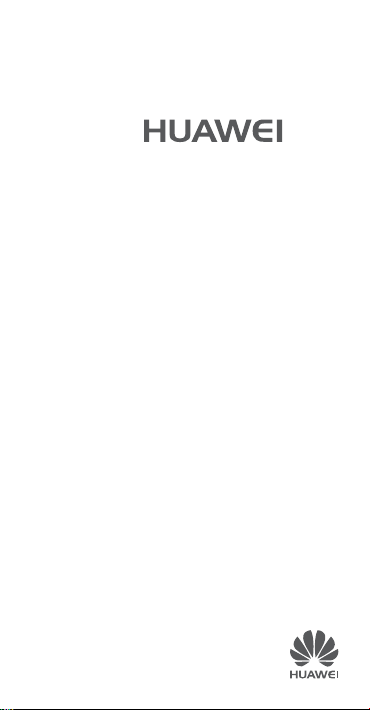
Y6
Quick Start Guide
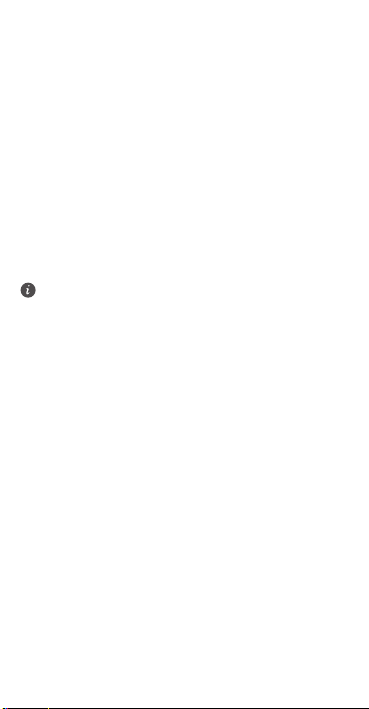
For more information
Read the Quick Start Guide included with your device.
Go to http://consumer.huawei.com/en/ to download the user
guide for your device and read the FAQ, privacy policy, and
nformation.
her i
ot
Settings
>
Go to
About phone
read the legal information.
All pictures and illustrations in this guide, including but
not limited to the phone color, size, and display content,
are for your reference only. The actual product may vary.
Nothing in this guide constitutes a warranty of any kind,
express or implied.
>
Legal information
to
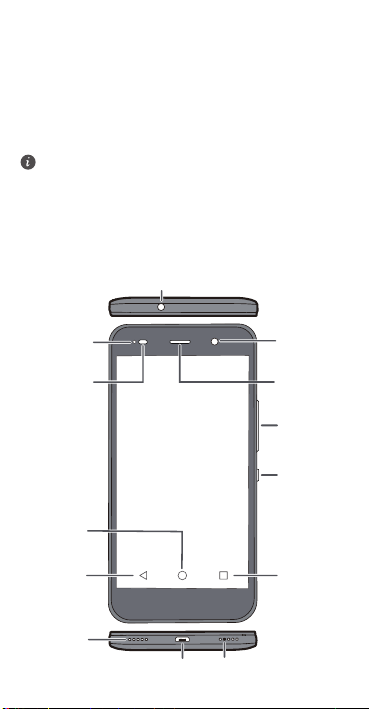
Your phone at a glance
Power
button
Volume
button
Headset jack
Micro USB port
Front
Camera
Status
indicator
Microphone
Light
sensor
Earpiece
Speaker
Return Recent
Home
Before you start, let's take a look at your new phone.
Press and hold the power button to turn your phone on or
off.
To forcibly restart your phone, press and hold the power
button until your phone vibrates.
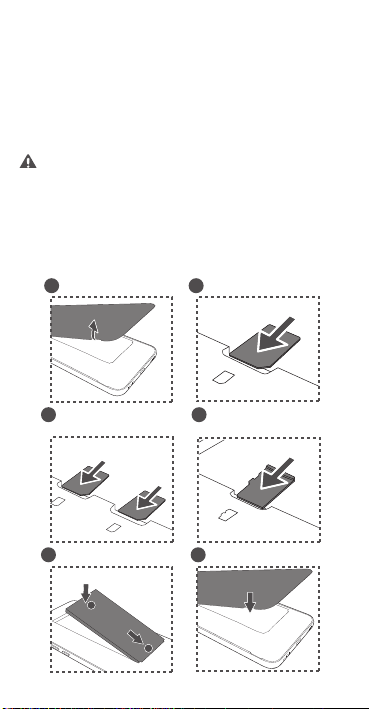
Getting started
Open the battery cover. Insert the SIM card.
1
Insert the microSD card
(optional).
Install the battery.
Install the battery cover.
3
5
2
4
a
b
a
b
Insert the SIM card.
2
SCL-L03
SCL-U03
SCL-U23
Micro SIM
Micro SIM
Micro SIM
microSD
Follow the instructions in the following figures to set up your
phone. Do not insert or remove a SIM card while your phone
is on.
Insert the SIM card into the correct card slot to ensure
that it can be recognized by the phone.
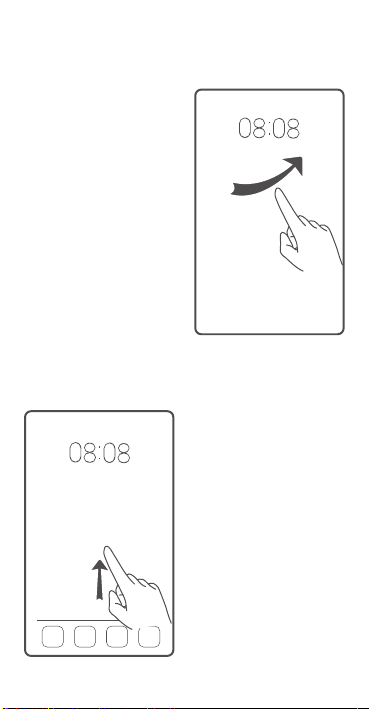
Locking and unlocking the screen
Press the power button to
lock the screen. If your phone
is idle for a specified period of
time, the screen will
automatically lock itself.
If the screen is off, press the
power butt
Slide your finger in any
direction to unlock the
screen.
on to turn it on.
You can also quickly launch
commonly used applications
without unlocking the screen.
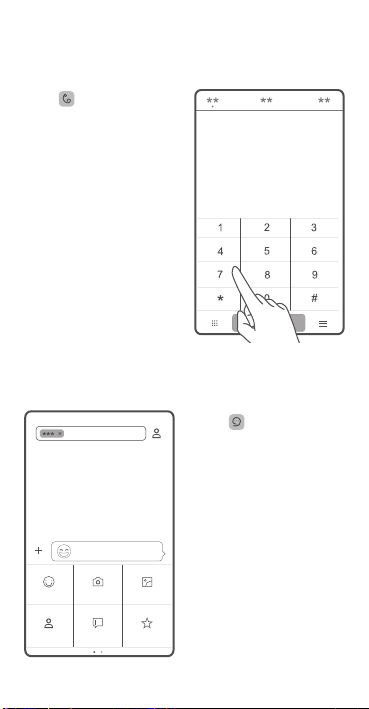
Calling and messaging
Touch to make a call
using the dialer. You can also
touch a phone numbe
your contacts, or a number in
a message, email, web page,
or other source to place a call.
r in
Touch to send a text or
multimedia message. You can
save photos, audio clips,
videos, and othe
attachments from received
multimedia messages.
r
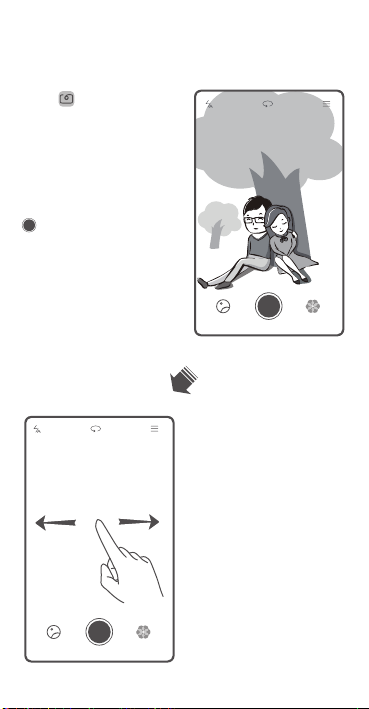
Camera
Touch .
Frame the scene you want to
capture. Let your camera
focus automatically or touch
the screen to focus on a
specific object. Then touch
to take a photo.
Swipe left or right to switch
between different capture
modes.
Time-lapse mode lets you
eco
rd the slow
r
transformation of objects or
scenes, such as a blooming
flower or the setting sun.
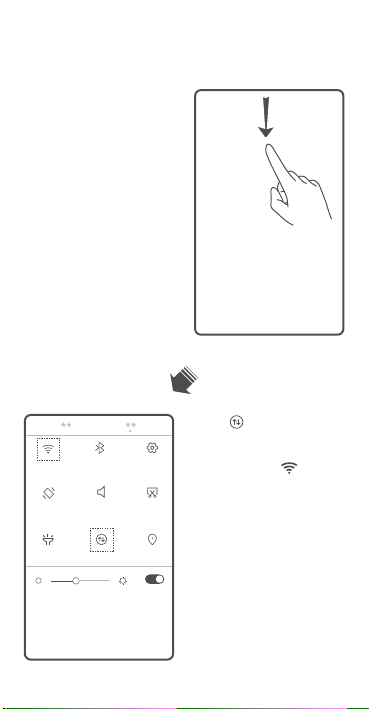
Internet connection
You can access the Internet
over Wi-Fi or a mobile data
network.
Swipe down from the status
bar to open the n
panel.
otification
Touch to turn on mobile
data.
Touch and hold to go to
the Wi-Fi settings screen. Turn
-Fi and connect to a Wi-
on Wi
Fi network.
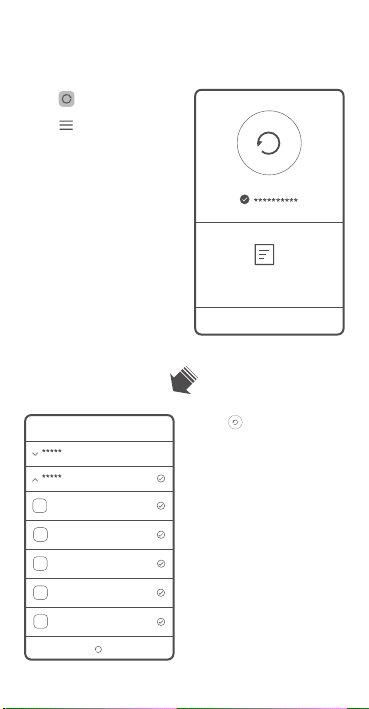
Backing up data
Touch .
Touch to open the
settings menu. You can set
how often y
up your data by following the
onscreen instructions.
ou want to back
Touch and select the data
that you want to back up,
such as your contacts,
ssages, and photos. Then
me
follow the onscreen
instructions to complete the
backup.
