Page 1
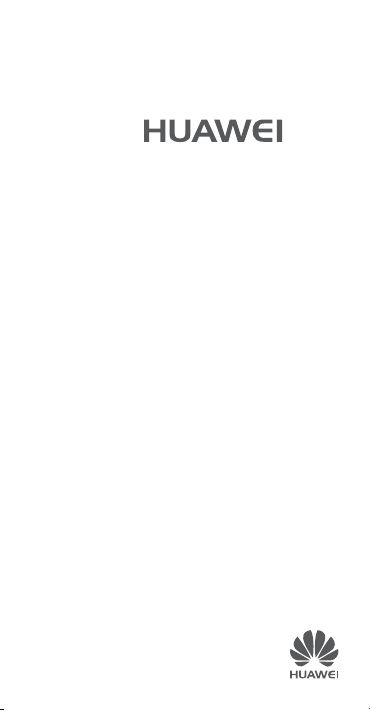
Y6
Quick Start Guide
Page 2
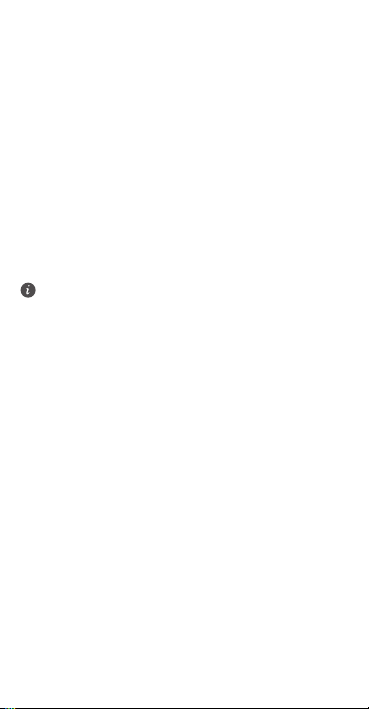
For more information
Read the Quick Start Guide included with your device.
Go to http://consumer.huawei.com/en/ to download the user
guide for your device and read the FAQ, privacy policy, and
r information.
he
ot
Settings
>
Go to
About phone
read the legal information.
All pictures and illustrations in this guide, including but
not limited to the phone color, size, and display content,
are for your reference only. The actual product may vary.
Nothing in this guide constitutes a warranty of any kind,
express or implied.
>
Legal information
to
Page 3
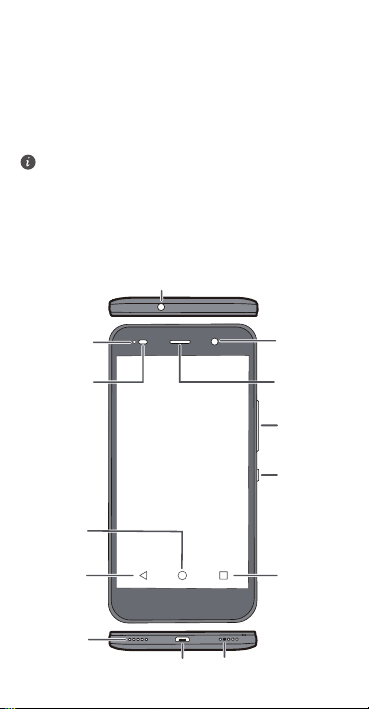
Your phone at a glance
Power
button
Volume
button
Headset jack
Micro USB port
Front
Camera
Status
indicator
Microphone
Light
sensor
Earpiece
Speaker
Return Recent
Home
Before you start, let's take a look at your new phone.
Press and hold the power button to turn your phone on or
off.
To forcibly restart your phone, press and hold the power
button until your phone vibrates.
Page 4
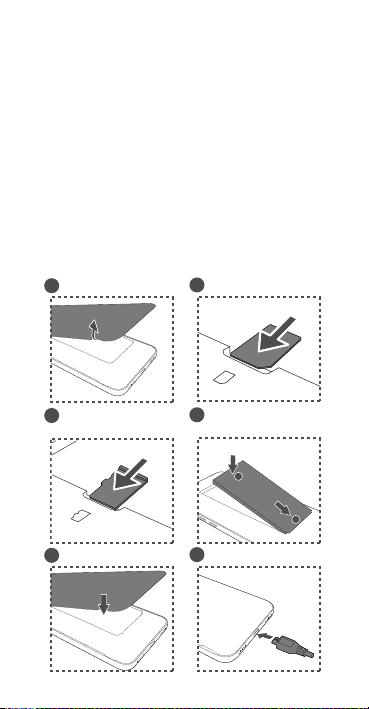
Getting started
Open the battery cover.
Insert the SIM card.
1
Insert the microSD card
(optional).
Install the battery.
Charge the phone.
Install the battery cover.
3
5
2
4
6
a
b
a
b
Micro SIM
microSD
Follow the instructions in the following figures to set up your
phone. Do not insert or remove a SIM card while your phone
is on.
Page 5
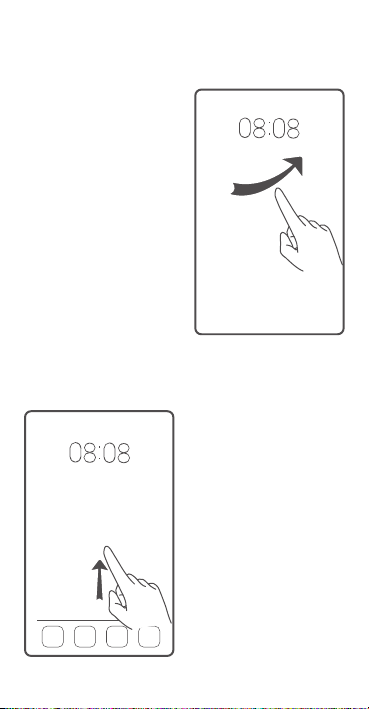
Locking and unlocking the screen
Press the power button to
lock the screen. If your phone
is idle for a specified period of
time, the screen will
automatically lock itself.
If the screen is off, press the
r button to turn it on.
powe
Slide your finger in any
direction to unlock the
screen.
You can also quickly launch
commonly used applications
without unlocking the screen.
Page 6
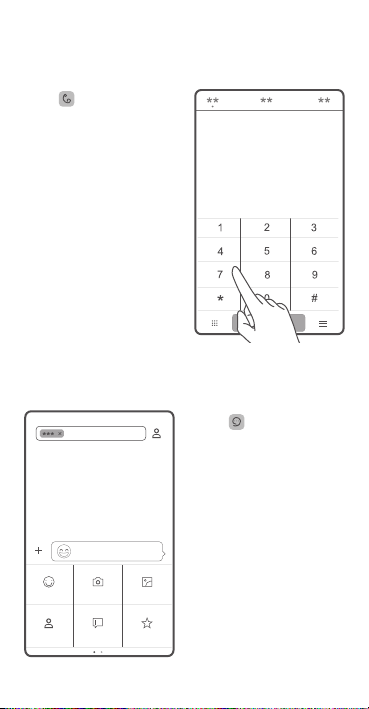
Calling and messaging
Touch to make a call
using the dialer. You can also
touch a phon
your contacts, or a number in
a message, email, web page,
or other source to place a call.
e number in
Touch to send a text or
multimedia message. You can
save photos, audi
videos, and other
attachments from received
multimedia messages.
o clips,
Page 7
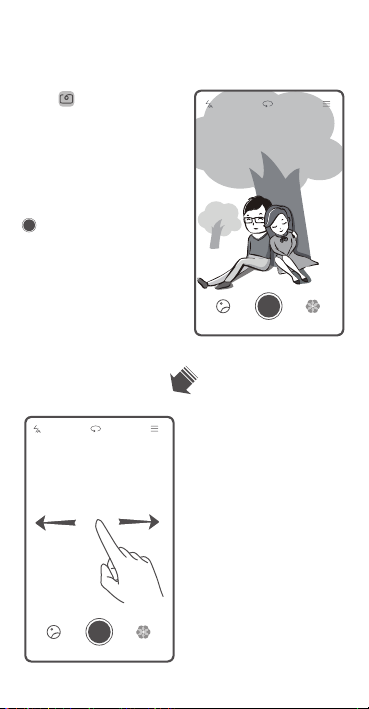
Camera
Touch .
Frame the scene you want to
capture. Let your camer
focus automatically or touch
the screen to focus on a
specific object. Then touch
to take a photo.
a
Swipe left or right to switch
between different capture
modes.
Time-lapse mode lets you
ec
ord the slow
r
transformation of objects or
scenes, such as a blooming
flower or the setting sun.
Page 8
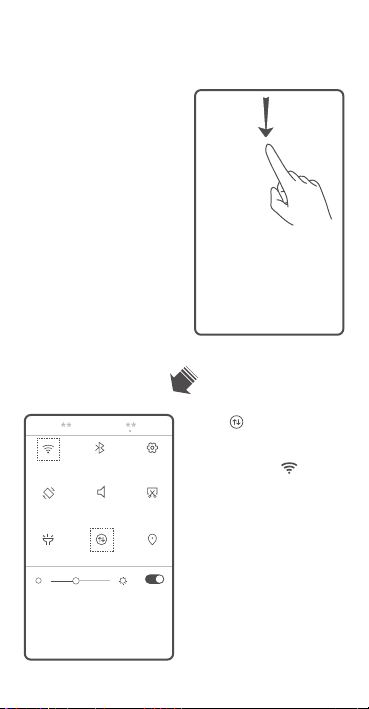
Internet connection
You can access the Internet
over Wi-Fi or a mobile data
network.
Swipe down from the status
bar to open
panel.
the notification
Touch to turn on mobile
data.
Touch and hold to go to
the Wi-Fi settings screen. Turn
i-Fi and connect to a Wi-
on W
Fi network.
Page 9
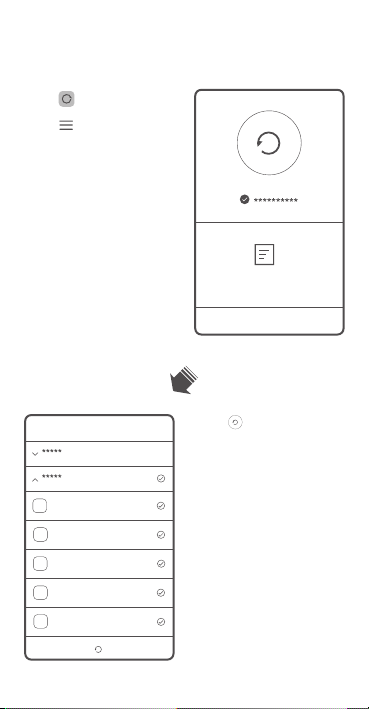
Backing up data
Touch .
Touch to open the
settings menu. You can set
n you want to back
how ofte
up your data by following the
onscreen instructions.
Touch and select the data
that you want to back up,
such as your contacts,
essages, and photos. Then
m
follow the onscreen
instructions to complete the
backup.
Page 10

Phone manager
Touch .
You can quickly scan your
phone for potential risks w
one touch. Follow the
onscreen instructions to use
one-touch optimization, or
manually clean the system
storage and manage your
applications.
ith
Touch the options on the
screen to clean your system
trash, set the harassment
filter, activate power saving
mode, manage your
applications' notification
permissions, and more.
Page 11

Screen off gestures
Touch and then .
Turn on screen off gestures.
When the screen is off, you
can turn it on or open an app
using a predefined gesture.
Page 12

Personal Information and Data
Security
The use of some functions or third-party applications on your
device could result in your personal information and data
being lost or becoming accessible to others. Several
measures are recommended to help you protect personal
and confidential information.
•
Place y our devic e in a safe area to prev ent it f rom
unauthorized use.
•
Set your device screen to lock and create a password or
unlock pattern to open it.
•
Periodically back up personal information kept on your
SIM card, memory card, o r stored in your device memory.
If you change to a different device, be sure to move or
delete any personal information on your old device.
•
If you are worried about viruses when you receive
messages or emails from a stranger, you can delete them
without opening them.
•
If you use your device to browse the Internet, avoid
websites that might pose a security risk to avoid theft of
your personal information.
•
If you use services such as Wi-Fi tether or Bluetooth, set
passwords for these services to prevent unauthorized
access. When these services are not in use, turn them off.
•
Install or upgrade device security software and regularly
scan for viruses.
Page 13

•
Be sure to obtain third-party applications from a
legitimate source. Downloaded third-party applications
should be scanned for viruses.
•
Install security software or patches released by Huawei or
third-party application providers.
•
Some applications require and transmit location
information. As a result, a third-party may be able to
share your location information.
•
Your device may provide detection and diagnostic
information to third-party application providers. Third
party vendors use this information to improve their
products and services.
•
If you have concerns about the security of your personal
information and data, please contact
mobile@huawei.com.
Page 14

Safety information
This section contains important information about the
operation of your device. It also contains information about
how to use the device safely. Read this information carefully
before using your device.
Electronic device
Do not use your device if using the device is prohibited. Do
not use the device if doing so causes danger or interference
with other electronic devices.
Interference with medical equipment
•
Follow rules and regulations set forth by hospitals and
health care facilities. Do not use your device where
prohibited.
•
Some wireless devices may affect the performance of
hearing aids or pacemakers. Consult your service
provider for more information.
•
Pacemaker manufacturers recommend that a minimum
distance of 15 cm be maintained between a device and a
pacemaker to prevent potential interference with the
pacemaker. If using a pacemaker, hold the device on the
side opposite the pacemaker and do not carry the device
in your front pocket.
Protecting your hearing when using a headset
•
Using a headset at high volumes may damage your
hearing. To reduce this risk, lower the headset volume to
a safe and comfortable level.
Page 15

•
Exposure to high volumes while driving may cause
distraction and increase your risk of an accident.
Areas with flammables and explosives
•
Do not use the device where flammables or explosives
are stored (in a gas station, oil depot, or chemical plant,
for example). Using your device in these environments
increases the risk of explosion or fire. In addition, follow
the instructions indicated in text or symbols.
•
Do not store or transport the device in containers with
flammable liquids, gases, or explosives.
Traffic security
•
Observe local laws and regulations while using the
device. To reduce the risk of accidents, do not use your
wireless device while driving.
•
Concentrate on driving. Your first responsibility is to drive
safely.
•
Do not hold the device while driving. Use hands-free
accessories.
•
When you must make o r answer a call, pul l off the roa d
safely and park the vehicle first.
•
RF signals may affect the electronic systems of motor
vehicles. For more information, consult the vehicle
manufacturer.
•
Do not place the device over the air bag or in the air bag
deployment area in a motor vehicle. Doing so may hurt
you because of the strong force when the air bag
inflates.
Page 16

•
Wireless devices may interfere with the airplane's flight
system. Do not use your device where wireless devices
are not allowed according to the airplane company's
regulations.
Operating environment
•
Avoid dusty, damp, or dirty environments. Avoid
magnetic fields. Using the device in these environments
may result in circuit malfunctions.
•
Do not use your device during thunderstorms to protect
your device against any danger caused by lightning.
•
Ideal operating temperatures are 0 °C to 35 °C. Ideal
storage temperatures are -20 °C to +45 °C. Extreme heat
or cold may damage your device or accessories.
•
Do not exp ose you r dev ice to d ire ct s un lig ht ( suc h as on a
car dashboard) for prolonged periods.
•
To protect your device or accessories from fire or
electrical shock hazards, avoid rain and moisture.
•
Keep the device away from sources of heat and fire, such
as a heater, microwave oven, stove, water heater,
radiator, or candle.
•
Do not place sharp metal objects, such as pins, near the
earpiece or speaker. The earpiece may attract these
objects and result in injury.
•
Stop using your device or applications for a while if the
device is overhe ated. I f skin is e xposed to an overhe ated
device for an extended period, low temperature burn
symptoms, such as red spots and darker pigmentation,
may occur.
Page 17

•
Do not use your device's camera flash directly in the eyes
of people or pets. Otherwise temporary loss of vision or
damage to the eyes may occur.
•
Do not touch the device's antenna. Otherwise,
communication quality may be reduced.
•
Do not allow children or pets to bite or suck the device or
accessories. Doing so may result in damage or explosion.
•
Observe local laws and regulations, and respect the
privacy and legal rights of others.
Child's safety
•
Comply with all precautions with regard to child's safety.
Letting children play with the device or its accessories
may be dangerous. The device includes detachable parts
that may present a choking hazard. Keep away from
children.
•
The device and its accessories are not intended for use by
children. Children should only use the device with adult
supervision.
Accessories
•
Using an unapproved or incompatible power adapter,
charger or battery may cause fire, explosion or other
hazards.
•
Choose only accessories approved for use with this
model by the device manufacturer. The use of any other
types of accessories may void the warranty, may violate
local regulations and laws, and may be dangerous.
Please contact your retailer for information about the
availability of approved accessories in your area.
Page 18

Charger safety
•
For pluggable devices, the socket-outlet shall be installed
near the devices and shall be easily accessible.
•
Unplug the charger from electrical outlets and the device
when not in use.
•
Do not drop or cause an impact to the charger.
•
If the power cable is damaged (for example, the cord is
exposed or broken), or the plug loosens, stop using it at
once. Continued use may lead to electric shocks, short
circuits, or fire.
•
Do not touch the power cord with wet hands or pull the
power cord to disconnect the charger.
•
Do not touch the device or the charger with wet hands.
Doing so may lead to short circuits, malfunctions, or
electric shocks.
•
If your charger has been exposed to water, other liquids,
or excessive moisture, take it to an authorized service
center for inspection.
•
Ensure that the charger meets the requirements of
Clause 2.5 in IEC60950-1/EN60950-1/UL60950-1 and
has been tested and approved according to national or
local standards.
•
Connect the device only to products with the USB-IF logo
or with USB-IF compliance program completion.
Battery safety
•
Do not connect battery poles with conductors, such as
keys, jewelry, or other metal materials. Doing so may
short-circuit the battery and cause injuries or burns.
Page 19
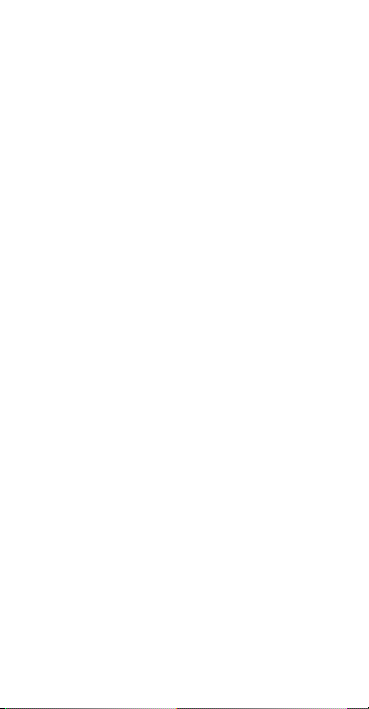
•
Keep the battery away from excessive heat and direct
sunlight. Do not place it on or in heating devices, such as
microwave ovens, stoves, or radiators. Batteries may
explode if overheated.
•
Do not attempt to modify or remanufacture the battery,
insert foreign objects into it, or immerse or expose it to
water or other liquids. Doing so may lead to fire,
explosion, or other hazards.
•
If the battery leaks, ensure that the electrolyte does not
make dire ct contact w ith your s kin or e yes. If the
electrolyte touches your skin or splashes into your eyes,
immediately flush with clean water and consult a doctor.
•
In case of battery deformation, color change, or
overheating while charging or storing, immediately stop
using the device and remove the battery. Continued use
may lead to battery leakage, fire, or explosion.
•
Do not put batteries in fire as they may explode.
Damaged batteries may also explode.
•
Dispose of used batteries in accordance with local
regulations. Improper battery use may lead to fire,
explosion, or other hazards.
•
Do not allow children or pets to bite or suck the battery.
Doing so may result in damage or explosion.
•
Do not smash or pierce th e bat tery, or e xpose i t to high
external pressure. Doing so may lead to a short circuit or
overheating.
•
Do not drop the device or battery. If the device or battery
is dropped, especially on a hard surface, it may be
damaged.
Page 20
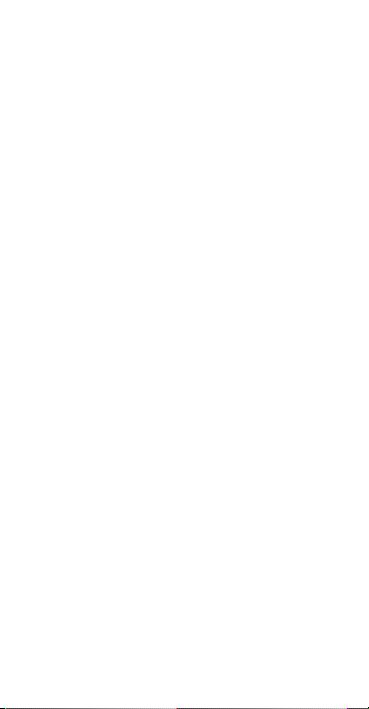
•
If the device standby time shortens significantly, replace
the battery.
Cleaning and maintenance
•
Keep the device and accessories dry. Do not attempt to
dry it w ith an exter nal hea t sourc e, such as a mic rowave
oven or hair dryer.
•
Do not expose your device or accessories to extreme heat
or cold. These environments may interfere with proper
function and may lead to fire or explosion.
•
Avoid collision, which may lead to device malfunctions,
overheating, fire, or explosion.
•
Before you clean or maintain the device, stop using it,
stop all applications, and disconnect all cables connected
to it.
•
Do not use any chemical detergent, powder, or other
chemical agents (such as alcohol and benzene) to clean
the device or accessories. These substances may cause
damage to parts or present a fire hazard. Use a clean,
soft, and dry cloth to clean the device and accessories.
•
Do not place magnetic stripe cards, such as credit cards
and phone cards, near the device for extended periods of
time. Otherwise the magnetic stripe cards may be
damaged.
•
Do not dismantle or remanufacture the device and its
accessories. This voids the warranty and releases the
manufacturer from liability for damage. In case of
damage, contact an authorized service center for
assistance or repair.
Page 21

•
If the device screen is broken in a collision, immediately
stop using the device. Do not touch or attempt to
remove the broken parts. Promptly contact an
authorized service center.
Emergency calls
The availability of emergency calls is subject to your cellular
network quality, service provider policy, and local laws and
regulations. Never rely solely on your device for critical
communications like medical emergencies.
Environmental protection
•
The device and its accessories (if included), such as the
power adapter, headset, and battery should not be
disposed of with household garbage.
•
Disposal of the device and its accessories is subject to
local regulations. Support proper collection and
recycling.
FCC Regulatory Compliance
Body worn operation
The device complies with RF specifications when used near
your ear or at a distance of 1.5 cm from your body. Ensure
that the device accessories, such as a device case and device
holster, are not composed of metal components. Keep the
device away from your body to meet the distance
requirement.
Certification information (SAR)
This device is also designed to meet the requirements for
exposure to radio waves established by the Federal
Communications Commission (USA).
Page 22

The SAR limit adopted by the USA is 1.6 W/kg averaged over
one gram of tissue. The highest SAR value reported to the
FCC for this device type complies with this limit.
The highest SAR value reported to the FCC for this device
using at the ear is 0.63 W/kg, and when properly
type when
worn on the body is 1.16 W/kg, an
hotspot function i
FCC statement
This equipment has been tested and found to comply with
the limits for a Class B digital device, pursuant to Part 15 of
the FCC Rules. These limits are designed to provide
reasonable protection against harmful interference in a
residential installation. This equipment generates, uses and
can radiate radio frequency energy and, if not installed and
used in accordance with the instructions, may cause harmful
interference to radio communications. However, there is no
guarantee that interference will not occur in a particular
installation. If this equipment does cause harmful
interference to radio or television reception, which can be
determined by turning the equipment off and on, the user is
encouraged to try to correct the interference by one or more
of the following measures:
--Reorient or relocate the receiving antenna.
--Increase the separation be
receiver.
--Connect the equipment into an outlet on a circuit diffe
from that to which the receiver is connected.
--Consult the dealer or an experienced ra
for help.
This device complies with Part 15 of the FCC Rules. Operat
is subject to the following two conditions: (1) this device may
s 1.02 W/Kg.
d when using the Wi-Fi
the equipment and
tween
dio/TV technician
rent
ion
Page 23
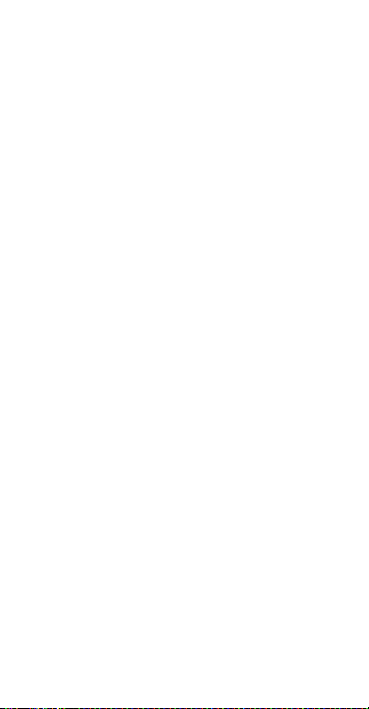
not cause harmful interference, and (2) this device must
accept any interference received, including interference that
may cause undesired operation.
Caution:
Any changes or modifications to this device not
expressly approved by Huawei Technologies Co., Ltd. for
compliance could void the user's authority to operate the
equipment.
Industry Canada compliance
Body worn operation
The device complies with RF specifications when used near
your ear or at a distance of 1.5 cm from your body. Ensure
that the device accessories, such as a device case and device
holster, are not composed of metal components. Keep the
device away from your body to meet the distance
requirement.
Certification information (SAR)
This device is also designed to meet the requirements for
exposure to radio waves established by the Industry Canada.
The SAR limit adopted by Canada is 1.6 W/kg averaged over
one gram of tissue.
for this device type complies with this limit.
The highest SAR value reported to the IC for this device type
en using at
wh
on the body is 1.16
Cet appareil est également conçu pour satisfaire aux
exigences concernant l'exposition aux ondes radioélectriques
établies par Industrie Canada.
Le seuil du DAS adopté par le Canada est de 1,6 W/kg pour
1g de tissu. La plus grande valeur de DAS signalée à IC pour
ce type d'appareil ne dépasse pas ce seuil.
The highest SAR value reported to the IC
the ear is 0.63 W/kg, and when properly worn
W/kg.
Page 24
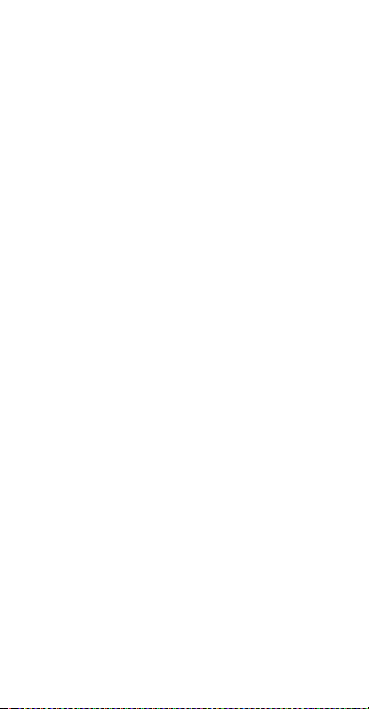
La valeur SAR maximale signalée à IC pour ce type d'appareil
lors de l'utilisation à l'oreille est de 0,63 W/kg, et lorsqu'il est
correctement porté sur le corps, cette valeur est de
1,16 W/kg.
IC Statement
This device complies with CAN ICES-3 (B)/NMB-3(B).
This device complies with Industry Canada licence-exempt
RSS standard(s). Operation is subject to the following two
conditions: (1) this device may not cause interference, and (2)
this device must accept any interference, including
interference that may cause undesired operation of the
device.
Le présent appareil est conforme aux CNR d'Industrie Canada
applicables aux appareils radio exempts de licence.
L'exploitation est autorisée aux deux conditions suivantes :
(1) l'appareil ne doit pas produire de brouillage, et (2)
l'utilisateur de l'appareil doit accepter tout brouillage
radioélectrique subi, même si le brouillage est susceptible
d'en compromettre le fonctionnement.
Page 25

Legal Notice
Copyright © Huawei Technologies Co., Ltd. 2015.
All rights reserved.
No part of this manual may be reproduced or transmitted in
any form or by any means without prior written consent of
Huawei Technologies Co., Ltd. and its affiliates ("Huawei").
hi
The product described in t
copyrighted software of Huawei and possible licensors.
Customers shall not in any manner reproduce, distribute,
modify, decompile, disassemble, decrypt, extract, reverse
engineer, lease, assign, or sublicense the said software,
unless such restrictions are prohibited by applicable laws or
such actions are approved by respective copyright holders.
Trademarks and Permissions
, , and are trademarks or registered
trademarks of Huawei Technologies Co., Ltd.
Android™ is a trademark of Google Inc.
LTE is a trade mark of ETSI.
The
Bluetooth® word mark and logos are registered
trademarks owned by
marks by Huawei Technologies Co., Ltd. is under license.
Other trademarks, product, service and company names
mentioned may be th
Notice
Some features of the product and its accessories described
herein rely on the software installed, capacities and settings
of local network, and therefore may not be activated or may
s manual may include
Bluetooth SIG, Inc.
e
property of their respective owners.
and any use of such
Page 26

be limited by local network operators or network service
providers.
Thus, the descriptions herein may not exactly match the
roduct or its
p
Huawei reserves the right t
information or specifications contained in this manual
without prior notice and without any liability.
Third-Party Software Statement
Huawei does not own the intellectual property of the thirdparty software and applications that are delivered with this
product. Therefore, Huawei will not provide any warranty of
any kind for third party software and applications. Neither
will Huawei provide support to customers who use thirdparty software and applications, nor be responsible or liable
for the functions or performance of third-party software and
applications.
Third-party software and applications services may be
errupted or terminated at any time, and Huawei does not
nt
i
guarantee the availability of any content or service. Thirdparty service providers provide content and services through
network or transmission tools outside of the control of
Huawei. To the greatest extent permitted by applicable law,
it is explicitly stated that Huawei shall not compensate or be
liable for services provided by third-party service providers, or
the interruption or termination of third-party contents or
services.
Huawei shall not be responsible for the legality, quality, or
any ot
or for any uploaded or downloaded third-party works in any
form, including but not limited to texts, images, videos, or
software etc. Customers shall bear the risk for any and all
accessories which you purchase.
o change or modify
he
r aspects of any software installed on this product,
any
Page 27

effects, including incompatibility between the software and
this product, which result from installing software or
uploading or downloading the third-party works.
This product is based on the open-sour
platform. Huawei has made necessary changes to the
platform. Therefore, this product may not support all the
functions that are supported by the standard Android
platform or may be incompatible with third-party software.
Huawei does not provide any warranty or representation in
connect with any such compatibility and expressly excludes
all liability in connection with such matters.
DISCLAIMER
ALL CONTENTS OF THIS MANUAL ARE PROVIDED "AS IS".
EXCEPT AS REQUIRED BY APPLICABLE LAWS, NO
WARRANTIES OF ANY KIND, EITHER EXPRESS OR IMPLIED,
INCLUDING BUT NOT LIMITED TO, THE IMPLIED
WARRANTIES OF MERCHANTABILITY AND FITNESS FOR A
PARTICULAR PURPOSE, ARE MADE IN RELATION TO THE
ACCURACY, RELIABILITY OR CONTENTS OF THIS MANUAL.
TO THE MAXIMUM EXTENT PERMITTED BY APPLICABLE
IN NO EVENT SHALL HUAWEI BE LIABLE FOR ANY
W,
LA
SPECIAL, INCIDENTAL, INDIRECT, OR CONSEQUENTIAL
DAMAGES, OR LOSS OF PROFITS, BUSINESS, REVENUE,
DATA, GOODWILL SAVINGS OR ANTICIPATED SAVINGS
REGARDLESS OF WHETHER SUCH LOSSES ARE FORSEEABLE
OR NOT.
THE MAXIMUM LIABILITY (THIS LIMITATION SHALL NOT
LIABILI
APPLY TO
APPLICABLE LAW PROHIBITS SUCH A LIMITATION) OF
HUAWEI ARISING FROM THE USE OF THE PRODUCT
DESCRIBED IN THIS MANUAL SHALL BE LIMITED TO THE
TY FOR PERSONAL INJURY TO THE EXTENT
ce Android™
Page 28

AMOUNT PAID BY CUSTOMERS FOR THE PURCHASE OF THIS
PRODUCT.
Import and Export Regulations
Customers shall comply with all applicable export or import
laws and regulations and be responsible to obtain all
necessary governmental permits and licenses in order to
export, re-export or import the product mentioned in this
manual including the software and technical data therein.
Privacy Policy
To better understand how we protect your personal
information, please see the privacy policy at
http://consumer.huawei.com/privacy-policy.
Page 29

Please visit
http://consumer.huawei.com/en/support/hotline
for recent updated hotline and email address
in your country or region.
Model: HUAWEI SCL-L04
31010XXX_01
