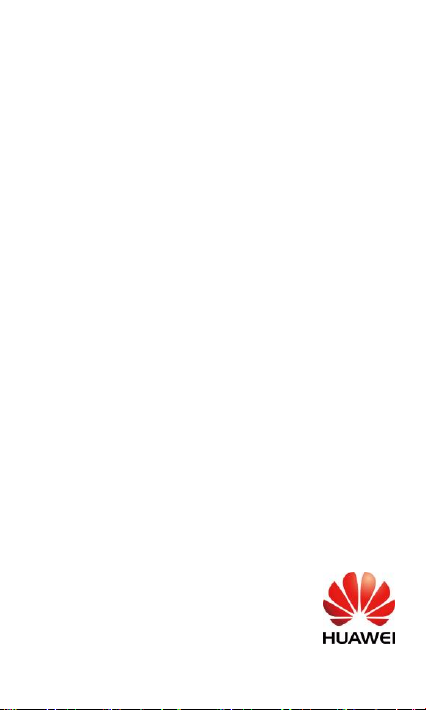
HUAWEI MediaPad 7 Lite
Quick Start
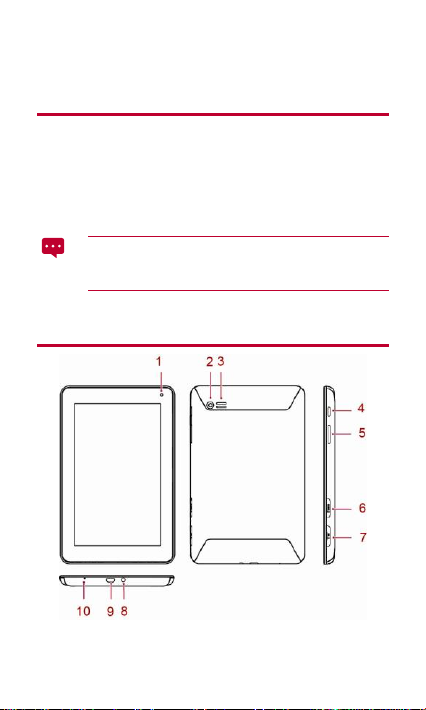
1 For More Help
For more help, go to http://www.huaweidevice.com to download the
Guide
.
To find the
User Guide
Lite in the webpage search box.
Please visit www.huaweidevice.com/worldwide/support/hotline for recently
updated hotline and email address in your country or region.
of your tablet quickly, enter HUAWEI MediaPad 7
The figures in this guide are provided for your reference only.
The appearance and display features may vary slightly
depending on the actual product version.
User
2 HUAWEI MediaPad 7 Lite at a Glance
1
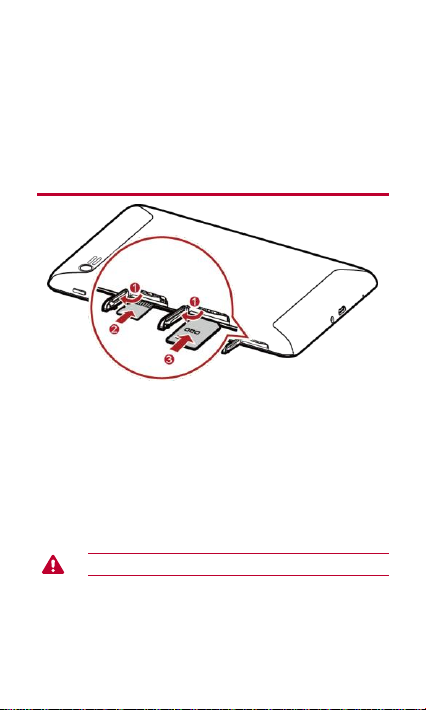
1
Front camera
2
Rear camera
3
Speaker
4
Power key
5
Volume key
6
microSD card slot
7
SIM card slot
8
Earphone or microphone
jack
9
Micro-USB port
10
Microphone
3 Installation
1. Open the card slot cover.
2. Insert the microSD card.
3. Insert the SIM card.
When installing the SIM card, insert it gently until it clicks firmly
into place.
4. Close the card slot cover.
Do not remove the cover for the rear camera.
2
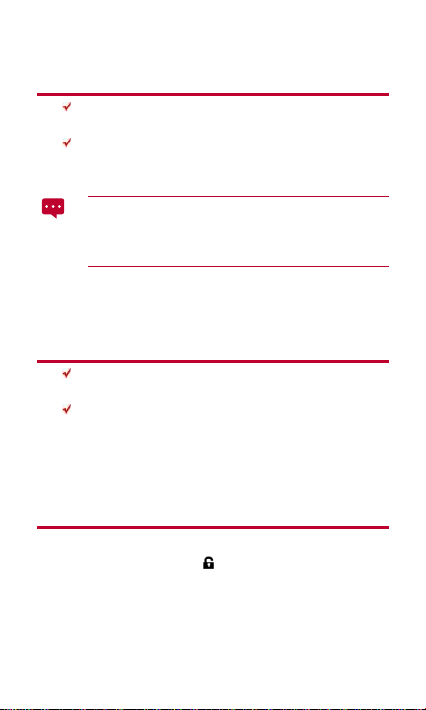
4 Powering On and Off
To power on your HUAWEI MediaPad 7 Lite, press and hold the
power key until HUAWEI MediaPad 7 Lite vibrates.
To power off HUAWEI MediaPad 7 Lite,press and hold the power
key until a dialog box appears, and follow the onscreen
instructions.
To restart HUAWEI MediaPad 7 Lite when it is in standby mode
or malfunctions, press and hold the power key for about 10
seconds until the display turns off. Then press and hold the
power key until HUAWEI MediaPad 7 Lite vibrates.
5 Locking the Screen
When your HUAWEI MediaPad 7 Lite is turned on, press the
Power button to lock the screen.
If your HUAWEI MediaPad 7 Lite is idle for a preset period of time,
the screen will lock automatically.
6 Unlocking the Screen
1. Press the Power button to wake up the screen.
2. Drag the lock icon to the icon on the right.
3
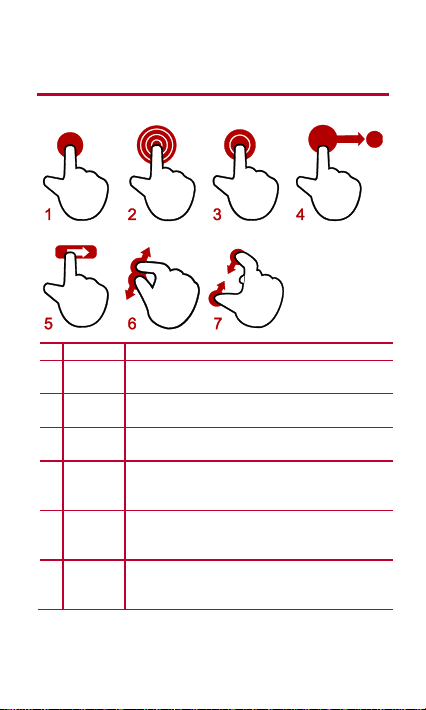
7 Gestures
1
Touch
Touch once to select an item or start an application.
2
Touch
and hold
Touch and hold an item for 2 seconds or more to
access the options menu for the current screen.
3
Doubletouch
Touch twice.
4
Drag
“Grab” an item, move it to the desired location, and
release it.
5
Flick
Quickly swipe a finger across the screen up, down
left, right, or any other direction to navigate a list or
screen.
6
Pinch
out
Put two fingers together and have them touch th
screen. Glide them apart with continuous contact on
the screen to zoom in on a view.
7
Pinch in
Touch the screen with two separated fingers Glide
them toward each other with continuous contact on
the screen to zoom out.
You interact with your HUAWEI MediaPad 7 Lite using your fingers.
4
