Page 1
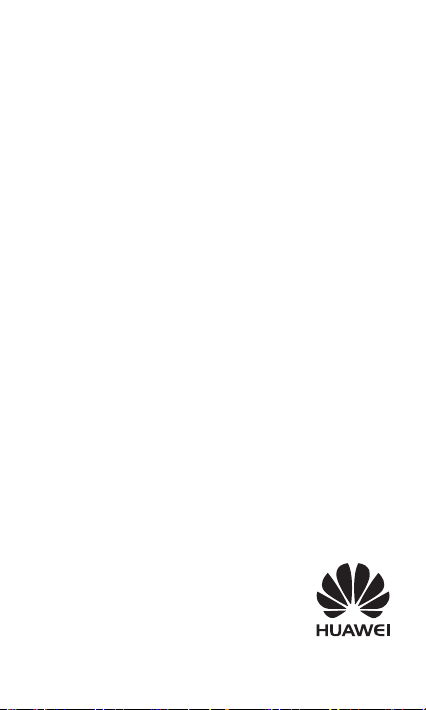
HUAWEI MediaPad 7 Lite
Quick Start
Page 2
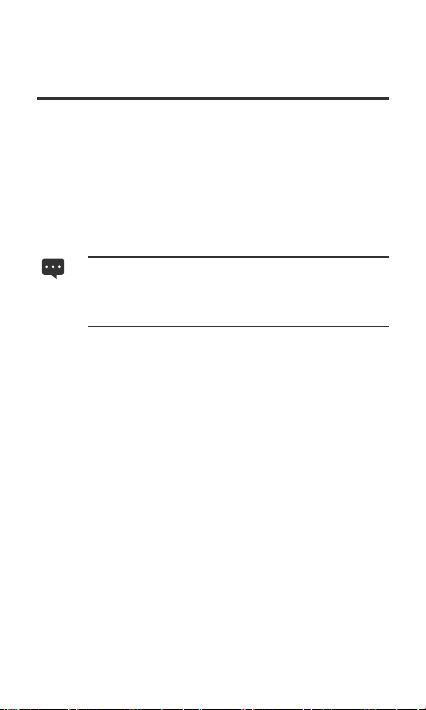
1 For More Help
For more help, go to http://www.huaweidevice.com to download
the
User Guide
To find the
MediaPad 7 Lite in the webpage search box.
Please visit www.huaweidevice.com/worldwide/support/hotline
for recently updated hotline and email address in your country
or region.
.
User Guide
The figures in this guide are provided for your
reference only. The appearance and display features
may vary slightly depending on the actual product
version.
of your tablet quickly, enter HUAWEI
1
Page 3
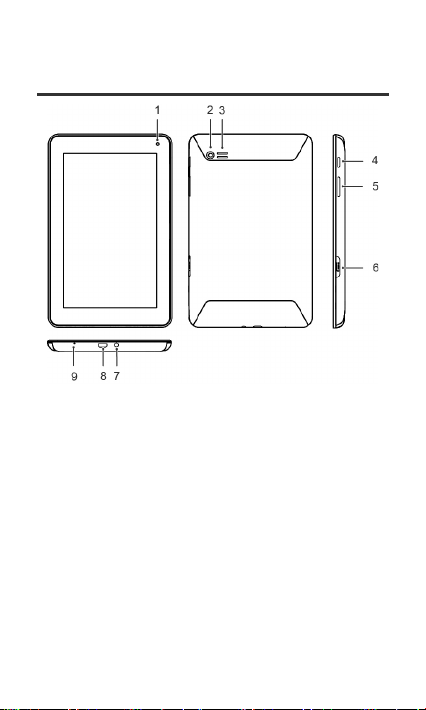
2 HUAWEI MediaPad 7 Lite at a Glance
1 Front camera 2 Rear camera
3 Speaker 4 Power key
5 Volume keys 6 microSD card slot
7 Earphone or
microphone jack
9 Microphone
8 Micro USB port
2
Page 4
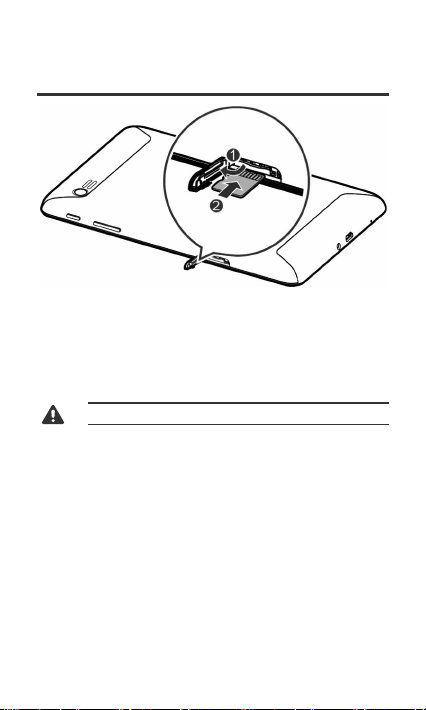
3 Installing the microSD Card
1. Remove the back cover.
2. Install the microSD card
3. Replace the back cover.
Do not remove the cover for the main camera.
3
Page 5
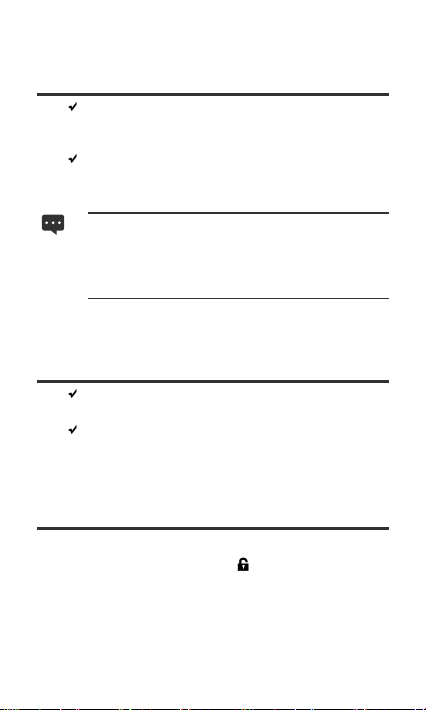
4 Powering On and Off
To power on your HUAWEI MediaPad 7 Lite, press and
hold the power key until HUAWEI MediaPad 7 Lite
vibrates.
To power off HUAWEI MediaPad 7 Lite,press and hold
the power key until a dialog box appears, and follow the
onscreen instructions.
To restart HUAWEI MediaPad 7 Lite when it is in
standby mode or malfunctions, press and hold the
power key for about 10 seconds until the display turns
off. Then press and hold the power key until HUAWEI
MediaPad 7 Lite vibrates.
5 Locking the Screen
When your HUAWEI MediaPad 7 Lite is turned on,
press the Power button to lock the screen.
If your HUAWEI MediaPad 7 Lite is idle for a preset
period of time, the screen will lock automatically.
6 Unlocking the Screen
1. Press the Power button to wake up the screen.
2. Drag the lock icon to the icon on the right.
4
Page 6
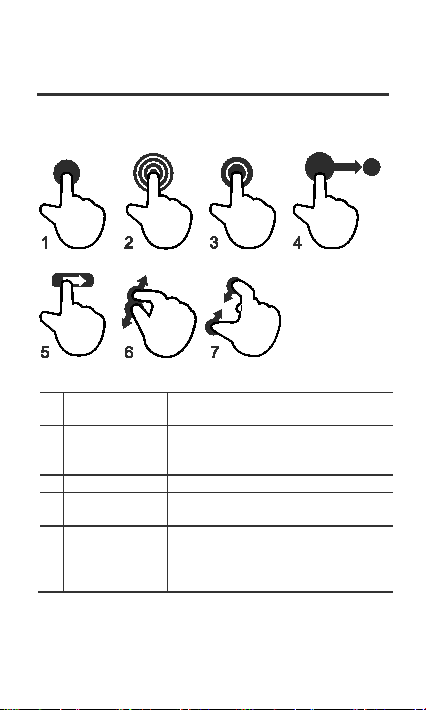
7 Gestures
for the current screen.
3
Double-touch
Touch twice.
location, and release it.
The multi-touch screen and simple finger gestures make it easy
to use your device.
1 Touch Touch once to select an item or start
2 Touch and
hold
4 Drag “Grab” an item, move it to the desired
5 Flick Quickly swipe a finger across the
an application.
Touch and hold an item for 2 seconds
or more to access the options menu
screen up, down left, right, or any
other direction to navigate a list or
screen.
5
Page 7
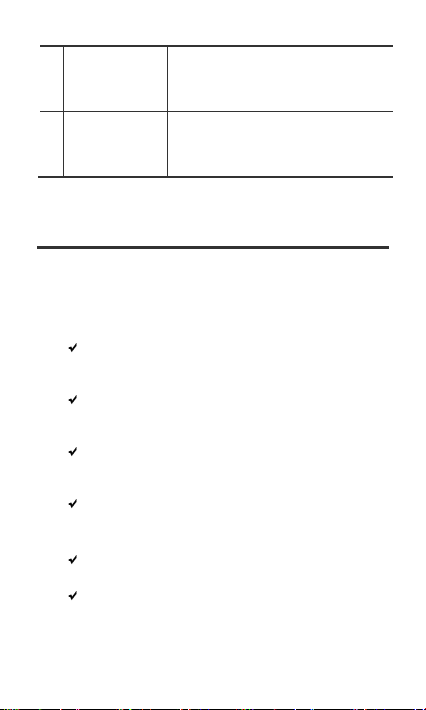
6 Pinch out Put two fingers together and have
screen to zoom out.
7 Pinch in Touch the screen with two separated
them touch th screen. Glide them
apart with continuous contact on the
screen to zoom in on a view.
fingers. Glide them toward each other
with continuous contact on the
8 Warnings and Precautions
To use the device properly and safely, read these warnings and
precautions carefully and strictly observe them during operation.
Unless otherwise specified, the term "device" refers to the
device and its accessories.
Basic Requirements
During storage, transportation, and operation of the
device, keep it dry and prevent it from colliding with
other objects.
Do not dismantle the device. In case of any fault,
contact an authorized service center for assistance or
repair.
Without authorization, no organization or individual can
change the mechanical, safety, or performance design
of the device.
When using the device, observe all applicable laws and
regulations and respect the legal rights of other people.
Environmental Requirements for Using the Device
Keep the device far from sources of heat and fire, such
as a heater or a candle.
Keep the device far from electronic appliances that
generate strong magnetic or electric fields, such as a
microwave oven or a refrigerator.
6
Page 8

Place the device on a stable surface.
Place the device in a cool and well-ventilated indoor
area. Do not expose the device to direct sunlight.
Keep the ambient temperature between 0°C and 35°C
while the device is being charged. Keep the ambient
temperature between 0°C to 35°C for using the device
powered by a battery.
Do not place any object (such as a candle or a water
container) on the device. If any foreign object or liquid
enters the device, stop using the device immediately,
power it off, remove all the cables connected to it, and
then contact an authorized service center.
During thunderstorms, power off the device, and then
remove all the cables connected to it to prevent it from
getting damaged due to lightning strikes.
Traffic Security
Observe local laws and regulations while using the device. In
addition, if using the device while driving a vehicle, comply with
the following guidelines:
Concentrate on driving. Your first responsibility is to
drive safely.
Do not talk on the device while driving. Use hands-free
accessories.
When you have to make or answer a call, park the
vehicle at the road side before using your device.
RF signals may affect electronic systems of motor
vehicles. For more information, consult the vehicle
manufacturer.
In a motor vehicle, do not place the device over the air
bag or in the air bag deployment area. Otherwise, the
device may hurt you owing to the strong force when the
air bag inflates.
Do not use your device while flying in an aircraft. Power
off your device before boarding an aircraft. Using
7
Page 9

wireless devices in an aircraft may cause danger to the
operation of the aircraft and disrupt the wireless
telephone network. It may also be considered illegal.
Precautions for Using Wireless Devices
The device complies with the RF specifications when
the device is used in portable exposure conditions or at
a distance of 1.5 cm from your body.
Do not use the device where using wireless devices is
prohibited or may cause interference or danger.
The radio waves generated by the device may interfere
with the operation of electronic medical devices. If you
are using any electrical medical device, contact its
manufacturer for the restrictions on the use of the
device.
Do not take the device into operating rooms, intensive
care units (ICUs), or coronary care units (CCUs).
Areas with Inflammables and Explosives
Do not use the device where inflammables or
explosives are stored, for example, in a gas station, oil
depot, or chemical plant. Otherwise, explosions or fires
may occur. In addition, follow the instructions indicated
in text or symbols.
Do not store or transport the device in the same box as
inflammable liquids, gases, or explosives.
Accessory Requirements
Use only the accessories supplied or authorized by the
device manufacturer. Otherwise, the performance of
the device may get affected, the warranty for the device
or the laws and regulations related to
telecommunications terminals may become null and
void, or an injury may occur.
Do not use the power adapter if its cable is damaged.
Otherwise, electric shocks or fires may occur.
8
Page 10

Ensure that the power adapter meets the specifications
indicated on the device nameplate.
Ensure that the power adapter meets the requirements
of Clause 2.5 in IEC60950-1/EN60950-1 and it is
tested and approved according to national or local
standards.
For pluggable device, the socket-outlet shall be installed
near the device and shall be easily accessible.
Battery and Charger
The battery can be charged and discharged hundreds
of times before it eventually wears out.
Use the AC power supply defined in the specifications
of the charger. An improper power voltage may cause a
fire or a malfunction of the charger.
If the power cable is damaged (for example, the cord is
exposed or broken), or the plug loosens, stop using the
cable at once. Otherwise, it may lead to an electric
shock, a short circuit of the charger, or a fire.
CAUTION - RISK OF EXPLOSION IF BATTERY IS
REPLACED BY AN INCORRECT TYPE. DISPOSE
OF USED BATTERIES ACCORDING TO THE
INSTRUCTIONS.
Prevention of Hearing Damage
Using a headset at high volume can damage your hearing. To
reduce the risk of damage to hearing, lower the headset volume
to a safe and comfortable level.
To prevent possible hearing damage, do not listen at high
volume levels for long periods.
9
Page 11

Safety of Children
Keep the device and its accessories out of the reach of children.
Otherwise, they may damage the device and its accessories by
mistake, or they may swallow the small components of the
device, causing suffocation or other dangerous situations.
Maintenance
If the device is not used for a long time, power it off, and
then remove all the cables connected to it.
If any exception occurs, for example, if the device emits
any smoke or unusual sound or smell, stop using the
device immediately, power it off, remove all the cables
connected to it, and then contact an authorized service
center.
If the device screen is broken by colliding with hard
objects, do not touch or try to remove the broken part.
In this case, stop using the device immediately, and
then contact an authorized service center in time.
Do not trample, pull, or overbend any cable. Otherwise,
the cable may get damaged, causing malfunction of the
device.
Before cleaning the device, stop using it, power it off,
and then remove all the cables connected to it.
Use a clean, soft, and dry cloth to clean the device shell.
Do not use any cleaning agent or spray to clean the
device shell.
Certification Information (SAR)
This device meets guidelines for exposure to radio waves.
10
Page 12

Your device is a low-power radio transmitter and receiver. As
recommended by international guidelines, the device is
designed not to exceed the limits for exposure to radio waves.
These guidelines were developed by the independent scientific
organization International Commission on Non-Ionizing
Radiation Protection (ICNIRP) and include safety measures
designed to ensure safety for all users, regardless of age and
health.
The Specific Absorption Rate (SAR) is the unit of measurement
for the amount of radio frequency energy absorbed by the body
when using a device. The SAR value is determined at the
highest certified power level in laboratory conditions, but the
actual SAR level of the device when being operated can be well
below the value. This is because the device is designed to use
the minimum power required to reach the network.
The SAR limit adopted by USA and Canada is 1.6
watts/kilogram (W/kg) averaged over one gram of tissue. The
highest SAR value reported to the FCC and IC for this device
type when tested for use in portable exposure conditions is
0.614 W/kg.
The SAR limit also adopted by Europe is 2.0 W/kg averaged
over 10 grams of tissue. The highest SAR value for this device
type when tested in portable exposure conditions is 0.052 W/kg.
Disposal and Recycling Information
This symbol on the device (and any included
batteries) indicates that the device (and any included batteries)
should not be disposed of as normal household garbage. Do
not dispose of your device or batteries as unsorted municipal
waste. The device (and any batteries) should be handed over to
a certified collection point for recycling or proper disposal at the
end of its life.
11
Page 13

For more detailed information about the recycling of the device
or batteries, contact your local city office, the household waste
disposal service, or the retail store where you purchased this
device.
The disposal of this device is subject to the Waste from
Electrical and Electronic Equipment (WEEE) Directive of the
European Union. The purpose for separating WEEE and
batteries from other waste is to minimize any environmental
impact and health hazard due to the presence of hazardous
substances.
Reduction of Hazardous Substances
This device is compliant with the EU Registration, Evaluation,
Authorisation and Restriction of Chemicals (REACH)
Regulation (Regulation No 1907/2006/EC of the European
Parliament and of the Council) and the EU Restriction of
Hazardous Substances (RoHS) Directive (Directive 2002/95/EC
of the European Parliament and of the Council). For more
information about the REACH compliance of the device, visit
the Web site www.huaweidevice.com/certification. You are
recommended to visit the Web site regularly for up-to-date
information.
EU Regulatory Conformance
Български
декларира, че този уред съответства на основните
изисквания и другите разпоредби на Директива 1999/5/EC.
Česky
zařízení je ve shodě se základními požadavky a dalšími
souvisejícími opatřeními směrnice 1999/5/EC.
Dansk
denne enhed er i overensstemmelse med de obligatoriske krav
og andre relevante bestemmelser i direktiv 1999/5/EF.
Nederlands
dat dit apparaat in overeenstemming is met de essentiële eisen
en de andere relevante bepalingen van richtlijn 1999/5/EC.
: С настоящето Huawei Technologies Co., Ltd.
: Huawei Technologies Co., Ltd., tímto prohlašuje, že toto
: Huawei Technologies Co., Ltd. erklærer hermed at
: Hierbij verklaart Huawei Technologies Co., Ltd.
12
Page 14

English
: Hereby, Huawei Technologies Co., Ltd. declares that
this device is in compliance with the essential requirements and
other relevant provisions of Directive 1999/5/EC.
Eesti
: Käesolevaga kinnitab Huawei Technologies Co., Ltd., et
see seade vastab Direktiivi 1999/5/EÜ põhinõudmistele ja
teistele asjakohastele määrustele.
Suomi
: Huawei Technologies Co., Ltd. vakuuttaa täten, että
tämä laite on yhdenmukainen direktiivin 1999/5/EY olennaisten
vaatimusten ja direktiivin muiden asiaankuuluvien lausumien
kanssa.
Français (Européen)
conforme aux exigences essentielles et aux autres dispositions
pertinentes de la directive 1999/5/CE.
Deutsch
: Huawei Technologies Co., Ltd. erklärt hiermit, dass
dieses Produkt die erforderlichen Bestimmungen und andere
relevante Verordnungen der Richtlinie 1999/5/EG einhält.
Ελληνικά
: Δια της παρούσης η Huawei Technologies Co., Ltd.
δηλώνει ότι αυτή η συσκευή συμμορφώνεται με τις βασικές
απαιτήσεις και άλλες σχετικές διατάξεις της οδηγίας 1999/5/Ε.Κ.
Magyar
: Jelen nyilatkozaton keresztül a Huawei Technologies
Co., Ltd. kijelenti, hogy a készülék megfelel az EC/5/1999
Irányelv összes lényeges követelményének és vonatkozó
előírásának.
Gaeilge
: Fograíonn Huawei Technologies Co., Ltd leis seo go
bhfuil an fheiste seo i gcomhlíonadh leis na fíor-riachtanais
agus na forálacha eile maidir le Treoir 1999/5/AE.
Italiano
: Col presente documento, Huawei Technologies Co.,
Ltd. dichiara che questo dispositivo è conforme ai requisiti
essenziali e alle altre disposizioni applicabili della Direttiva
1999/5/CE.
Latviski
: Ar šo Huawei Technologies Co., Ltd. paziņo, ka šī
ierīce atbilst Direktīvas 1999/5/EC pamatprasībām un
piemērojamajiem nosacījumiem.
: Le fabricant déclare que ce produit est
13
Page 15

Lietuviškai
šis įtaisas atitinka Direktyvos 1999/5/EC pagrindinius
reikalavimus ir taikomas sąlygas.
Malti
dan it-tagħmir hu konformi mal-ħtiġijiet essenzjali u
provvedimenti rilevanti oħrajn ta’ Direttiva 1999/5/KE.
Polski
Technologies Co., Ltd. deklaruje, że niniejsze urządzenie
spełnia zasadnicze wymagania w zakresie zgodności oraz inne
odnośne postanowienia Dyrektywy 1999/5/EC.
Português (Europeu)
Co., Ltd. declara que este dispositivo está em conformidade
com os requisitos essenciais e outras provisões relevantes da
Directiva 1999/5/CE.
Română
că acest dispozitiv este conform cu cerinţele esenţiale şi alte
prevederi relevante ale directivei 1999/5/CE.
Slovenčina
zariadenie je v súlade so základnými požiadavkami a inými
relevantnými predpismi Smernice 1999/5/ES.
Slovenščina
naprava v skladu z bistvenimi zahtevami in drugimi ustreznimi
določbami Direktive 1999/5/ES.
Español (Europeo)
Technologies Co., Ltd. declara que este dispositivo cumple con
los requisitos esenciales y con las demás disposiciones
correspondientes de la Directiva 1999/5/CE.
Svenska
denna produkt överensstämmer med de grundläggande kraven
och andra relevanta föreskrifter i direktiv 1999/5/EG.
For the declaration of conformity, visit the Web site
www.huaweidevice.com/certification.
: Šiuo Huawei Technologies Co., Ltd. praneša, kad
: Hawnhekk, Huawei Technologies Co., Ltd. tiddikjara li
: Wymieniona w tym dokumencie firma Huawei
: Deste modo, a Huawei Technologies
: Prin prezenta Huawei Technologies Co., Ltd. declară
: Huawei Technologies Co., Ltd. týmto vyhlasuje, že
: Huawei Technologies Co., Ltd. izjavlja, da je ta
: Con el presente documento, Huawei
: Huawei Technologies Co., Ltd. förklarar härmed att
14
Page 16

Notice: Observe the national local regulations in the location
where the device is to be used. This device may be restricted
for use in some or all member states of the European Union
(EU).
Notice: This device may be operated in all member states of the
EU.
Norway
: This subsection does not apply for the geographical
area within a radius of 20 km from the centre of Ny-Ålesund.
Federal Communications Commission (FCC) Statement
This device complies with part 15 of the FCC Rules. Operation
is subject to the following two conditions: (1) This device may
not cause harmful interference, and (2) this device must accept
any interference received, including interference that may
cause undesired operation.
Note: This equipment has been tested and found to comply with
the limits for a Class B digital device, pursuant to part 15 of the
FCC Rules. These limits are designed to provide reasonable
protection against harmful interference in a residential
installation. This equipment generates, uses and can radiate
radio frequency energy and, if not installed and used in
accordance with the instructions, may cause harmful
interference to radio communications. However, there is no
guarantee that interference will not occur in a particular
installation. If this equipment does cause harmful interference
to radio or television reception, which can be determined by
turning the equipment off and on, the user is encouraged to try
to correct the interference by one or more of the following
measures:
Reorient or relocate the receiving antenna.
Increase the separation between the equipment and
receiver.
Connect the equipment into an outlet on a circuit
different from that to which the receiver is connected.
Consult the dealer or an experienced radio/TV
technician for help.
15
Page 17

Warning: Changes or modifications made to this device not
expressly approved by Huawei Technologies Co., Ltd. may void
the FCC authorization to operate this device.
9 Personal Information and Data Security
The use of some functions or third-party applications on your
device could result in your personal information and data being
lost or becoming accessible to others. Several measures are
recommended to help you protect personal and confidential
information.
Place your device in a safe area to prevent it from
unauthorized use.
Set your device screen to lock and create a password or
unlock pattern to open it.
Periodically back up personal information kept on your
memory card, or stored in your device memory. If you
change to a different device, be sure to move or delete
any personal information on your old device.
If you are worried about viruses when you receive
messages or emails from a stranger, you can delete
them without opening them.
If you use your device to browse the Internet, avoid
websites that might pose a security risk to avoid theft of
your personal information.
If you use services such as Bluetooth, set passwords for
these services to prevent unauthorized access. When
these services are not in use, turn them off.
Install or upgrade device security software and regularly
scan for viruses.
Be sure to obtain third-party applications from a
legitimate source. Downloaded third-party applications
should be scanned for viruses.
Install security software or patches released by Huawei
or third-party application providers.
16
Page 18

Some applications require and transmit location
information. As a result, a third-party may be able to
share your location information.
Your device may provide detection and diagnostic
information to third-party application providers. Third
party vendors use this information to improve their
products and services.
If you have concerns about the security of your personal
information and data, please contact
mobile@huawei.com.
10 Legal Notice
Copyright © Huawei Technologies Co., Ltd. 2012. All
rights reserved.
No part of this document may be reproduced or transmitted in
any form or by any means without prior written consent of
Huawei Technologies Co., Ltd.
The product described in this manual may include copyrighted
software of Huawei Technologies Co., Ltd. and possible
licensors. Customers shall not in any manner reproduce,
distribute, modify, decompile, disassemble, decrypt, extract,
reverse engineer, lease, assign, or sublicense the said software,
unless such restrictions are prohibited by applicable laws or
such actions are approved by respective copyright holders.
Trademarks and Permissions
, , and are trademarks or registered
trademarks of Huawei Technologies Co., Ltd.
Other trademarks, product, service and company names
mentioned are the property of their respective owners.
17
Page 19

Notice
Some features of the product and its accessories described
herein rely on the software installed, capacities and settings of
local network, and therefore may not be activated or may be
limited by local network operators or network service providers.
Thus the descriptions herein may not match exactly the product
or its accessories you purchase.
Huawei Technologies Co., Ltd. reserves the right to change or
modify any information or specifications contained in this
manual without prior notice and without any liability.
Third-Party Software Statement
Huawei Technologies Co., Ltd. does not own the intellectual
property of the third-party software and applications that are
delivered with this product. Therefore, Huawei Technologies
Co., Ltd. will not provide any warranty of any kind for these
third-party software and applications. Neither will Huawei
Technologies Co., Ltd. provide support to customers who use
these third-party software and applications, nor be responsible
or liable for the functions of these third-party software and
applications.
Third-party software and applications services may be
interrupted or terminated at any time. Huawei Technologies Co.,
Ltd. does not guarantee that any content or service would be
maintained for any period during its availability. Third-party
service providers provide content and services through network
or transmission tools outside of the control of Huawei
Technologies Co., Ltd. To the greatest extent permitted by
applicable law, it is explicitly stated that Huawei Technologies
Co., Ltd. shall not compensate or be liable for services provided
by third-party service providers, or the interruption or
termination of third-party contents or services.
Huawei Technologies Co., Ltd. shall not be responsible for the
legality, quality, or any other aspects of any software installed
on this product, or for any uploaded or downloaded third-party
works, such as texts, images, videos, or software. Customers
shall bear the risk for any and all effects, including
18
Page 20

incompatibility between the software and this product, which
result from installing software or uploading or downloading the
third-party works.
This product uses the open-sourced Android operating system.
Huawei Technologies Co., Ltd. has made necessary changes to
the system. Therefore, this product may not support all the
functions that are supported by the standard Android operating
system or may be incompatible with third-party software.
Huawei Technologies Co., Ltd. shall not be liable for any of such
situation.
DISCLAIMER OF WARRANTIES
THE CONTENTS OF THIS MANUAL ARE PROVIDED “AS IS”.
EXCEPT AS REQUIRED BY APPLICABLE LAWS, NO
WARRANTIES OF ANY KIND, EITHER EXPRESS OR
IMPLIED, INCLUDING BUT NOT LIMITED TO, THE IMPLIED
WARRANTIES OF MERCHANTABILITY AND FITNESS FOR A
PARTICULAR PURPOSE, ARE MADE IN RELATION TO THE
ACCURACY, RELIABILITY OR CONTENTS OF THIS
MANUAL.
LIMITATIONS OF LIABILITY
TO THE MAXIMUM EXTENT PERMITTED BY APPLICABLE
LAW, IN NO EVENT SHALL HUAWEI TECHNOLOGIES CO.,
LTD. BE LIABLE FOR ANY SPECIAL, INCIDENTAL, INDIRECT,
OR CONSEQUENTIAL DAMAGES, OR LOST PROFITS,
BUSINESS, REVENUE, DATA, GOODWILL OR ANTICIPATED
SAVINGS.
THE MAXIMUM LIABILITY (THIS LIMITATION SHALL NOT
APPLY TO LIABILITY FOR PERSONAL INJURY TO THE
EXTENT APPLICABLE LAW PROHIBITS SUCH A LIMITATION)
OF HUAWEI TECHNOLOGIES CO., LTD. ARISING FROM
THE USE OF THE PRODUCT DESCRIBED IN THIS
DOCUMENT SHALL BE LIMITED TO THE AMOUNT PAID BY
CUSTOMERS FOR THE PURCHASE OF THIS PRODUCT.
19
Page 21

Import and Export Regulations
Customers shall comply with all applicable export or import laws
and regulations and be responsible to obtain all necessary
governmental permits and licenses in order to export, re-export
or import the product mentioned in this manual including the
software and technical data therein.
Issue: 02
(2012–08–30)
t Number: 31505439
Par
20
Page 22

for Android™ Android is a trademark of Google Inc. Use of this
trademark is subject to Google Permissions.
