Huawei S7 602U Users Manual
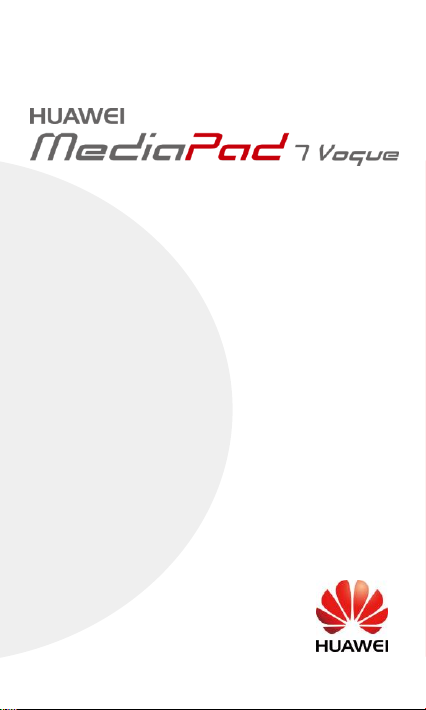
Quick Start
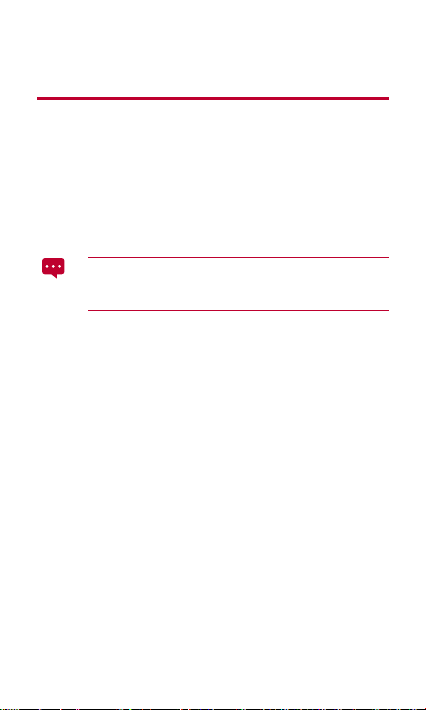
1 For More Help
Welcome to the bright new world of HUAWEI MediaPad 7 Vogue (HUAWEI
MediaPad for short).
For more help, go to http://www.huaweidevice.com to download the
Guide
.
To find the
User Guide
Vogue in the webpage search box.
Please visit www.huaweidevice.com/worldwide/support/hotline for recently
updated hotline and email address in your country or region.
of your tablet quickly, enter HUAWEI MediaPad 7
The figures in this guide are provided for your reference only.
The appearance and display features may vary slightly
depending on the actual product version.
User
1
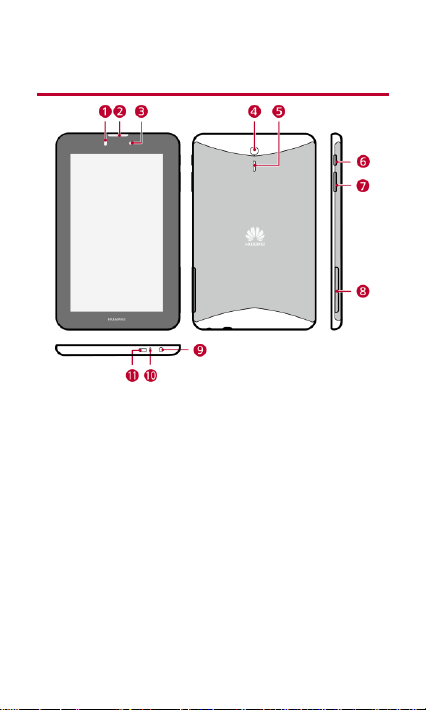
2 HUAWEI MediaPad at a Glance
1
Light sensor
2
earpiece
3
Front camera
4
Rear camera
5
Speaker
6
Power key
7
Volume keys
8
Card slot
9
Composite
headphone/audio-input jack
10
Microphone
11
Micro-USB Port
(with the charging function)
2
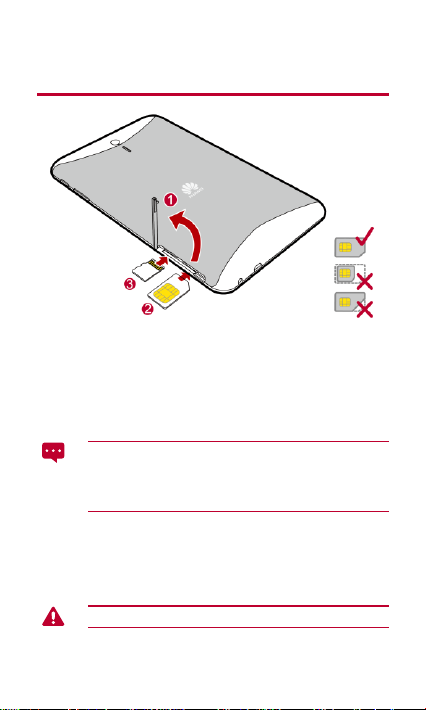
3 Installing the SIM and microSD Cards
1. Open the SIM and microSD card slot cover.
2. Insert the SIM card with its gold contacts facing up, as indicated
in the preceding figure. Push the card inward until it clicks into
place.
HUAWEI MediaPad is only compatible with standard SIM cards,
whose dimensions are 0.76 mm x 15 mm x 25 mm. Inserting a
SIM card with other dimensions will damage your HUAWEI
MediaPad.
3. Insert the microSD card with its gold contacts facing up, as
indicated in the preceding figure. Push the card inward until it
clicks into place.
4. Replace the card slot cover.
Do not remove the card slot cover from the tablet.
3
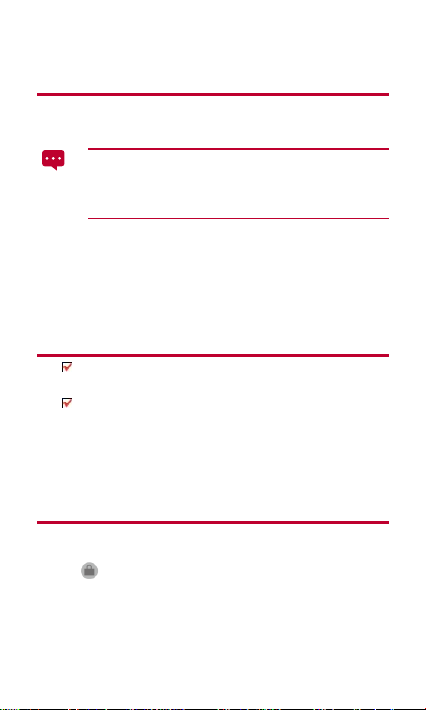
4 Powering On or Off
Powering On
Press and hold the power key until HUAWEI MediaPad vibrates.
If HUAWEI MediaPad has not been used for a long time or the
battery level is low, you may not be able to power it on
immediately after you start charging the battery. Allow the
battery to charge for a few minutes before attempting to use it.
Powering Off
Press and hold the power key until a dialog box is displayed. Then follow
the onscreen instructions to power off HUAWEI MediaPad.
5 Locking the Screen
When your HUAWEI MediaPad is turned on, press the Power key
to lock the screen.
If your HUAWEI MediaPad is idle for a preset period of time, the
screen will lock automatically.
6 Unlocking the Screen
1. Press the Power key to wake up the screen.
2. Follow the onscreen instructions and drag the lock icon to the
to unlock the screen.
4
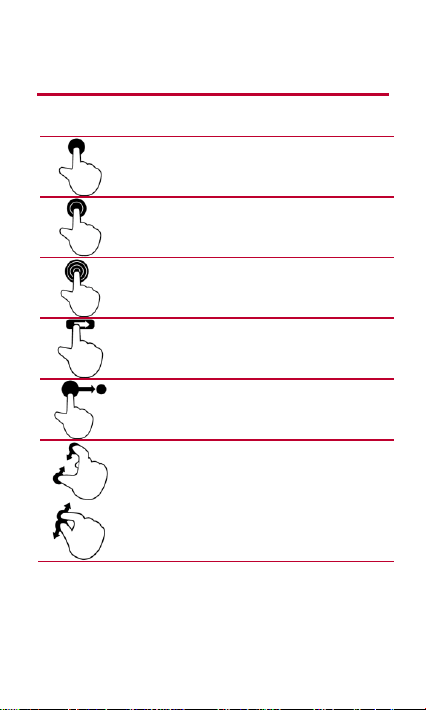
7 Gestures
Touch
: Touch an item to select or open it.
Double-click
: Touch the screen twice consecutively to
zoom in.
Touch and hold
: Touch and hold the screen to display
an options menu.
Flick
: Flick up or down to scroll up or down. Flick left or
right to switch between screens.
Drag
: Touch and hold an item to drag it to another
position.
Pinch
: Pinch two fingers together or apart to zoom in or
out. You can use this gesture when browsing photos
and web pages.
The following simple finger gestures make it easy to use your HUAWEI
MediaPad.
5
