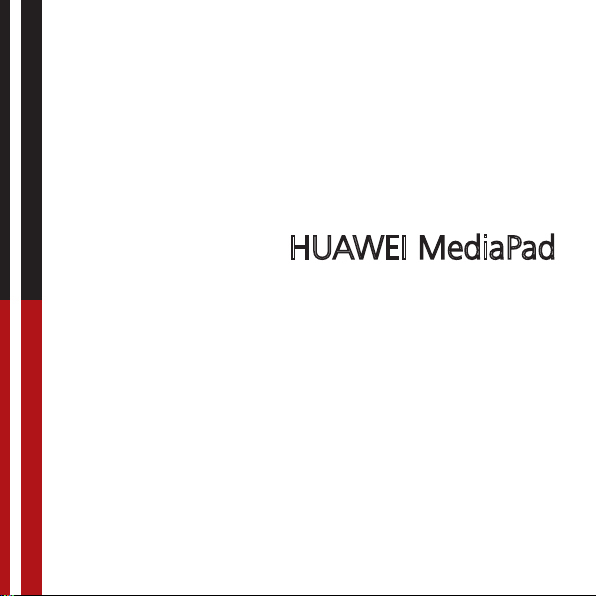
HUAWEI MediaPad
User Guide
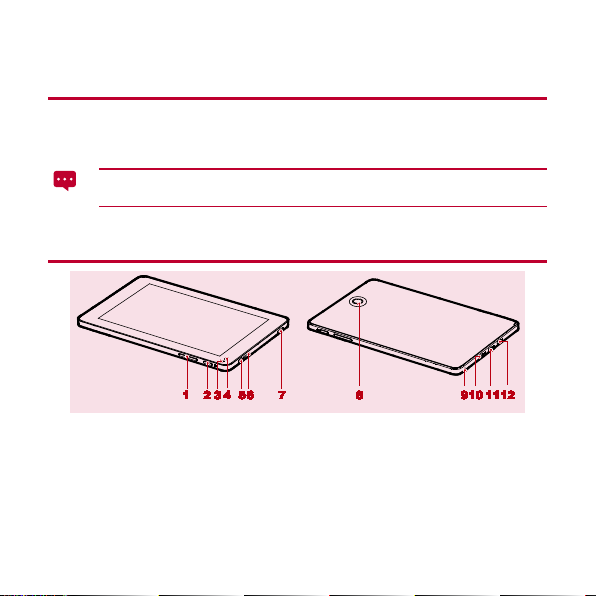
1 For More Help
3
Light sensor
9
Microphone
4
Front camera
10
Micro-USB po r t
5
Headphone jack
11
HDMI por t
For more help, go to http://www.huaweidevice.com to downl o ad t he
To find the
User Gui d e
search box.
The fi gur es in this guide ar e provided f or your ref erence only. The appearance
and display features m ay vary slightly dependin g on the actu al prod uct ve rsion .
of yo ur tablet qui ckly, enter HUAWEI M ediapa d in the webpag e
2 HUAWEI Mediapad at a G lance
1 Vo lum e key 7 Speaker
2 Power button 8 Main camera
6 Speaker 12 Charger port
1
User Guide
.
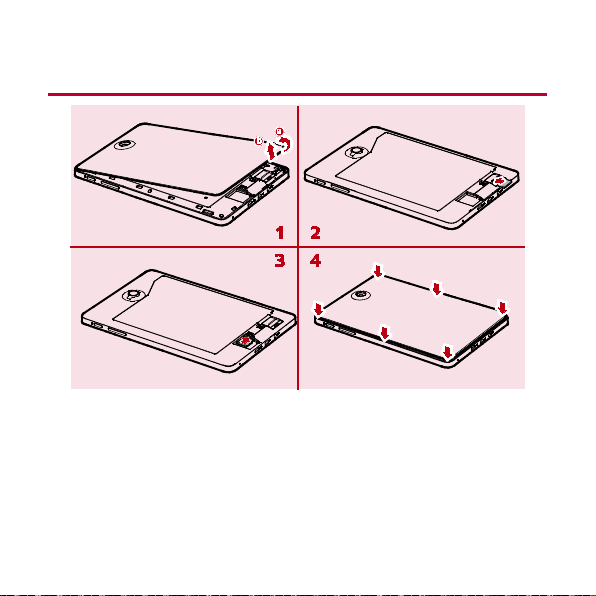
3 In st alling the S IM and mi croSD C ar ds
1. Remove the back cover.
2. Install the SIM card.
When installing the SIM card, insert the card gently until it clicks firmly into
place.
3. Install the microSD card.
4. Replace the back cover.
2
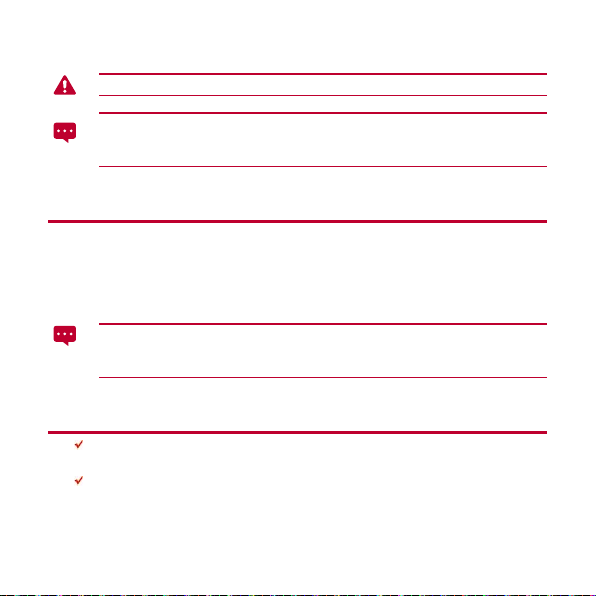
Do not remove the cover for the main camera.
When charging your HUAWEI M ediapad's battery for the first time, cha rge it for at
least 6 hours to ensure that your HUAWE I Mediapad displays the battery
information correctly.
4 Swi tc hi ng Your HUAWEI Med iapad On or Off
Pre ss and hold t he Power button until your HUAWE I Mediap ad vibrates to switch on your
HUAWEI Mediapad. The first tim e y o u sw i tch on the t ab l et, comp l ete the set u p by following
the on -s cr e en i n struct i on s.
To switch off your HUAWEI Medi apad, pres s and hol d the Power but ton until the screen
displays a dialog box, and then touch
When t h e HUAWEI Mediapad is switche d on or ma lfunct ions, pr ess and hold the
Power button for 10 seconds. Afte r release, pr ess and hold the Power button
aga in until your HUAWEI Mediapad vibrates, indicating that it is restarting.
OK
in the dial og box.
5 Locking the Screen
When your HUAWEI Mediapad is turned on, press the Power button to lock the
screen.
If your HUAWEI Mediap ad is idle for a preset period of time, the screen will lock
automatically.
3
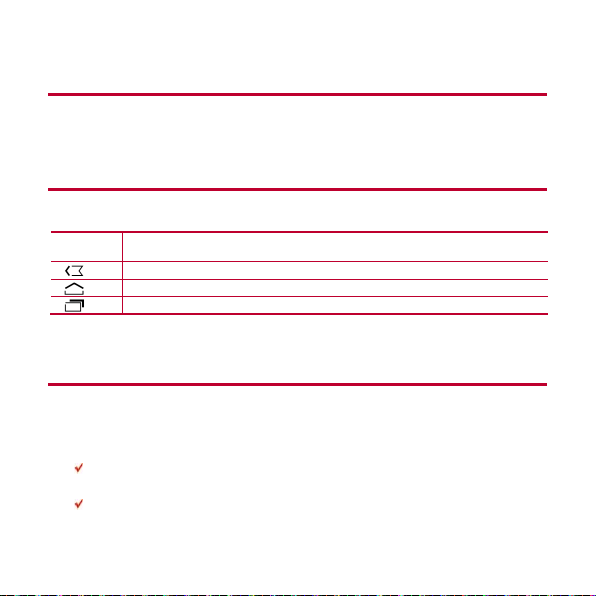
6 Unlocking the Screen
Op en th e l ist of r ec ently us ed ap plications.
1. Press the Power button to wake up the screen.
2. Drag the unlock icon to any point of the circle that is around the icon.
7 Navigation Icons
The following icons are commonly used on the Home sc reen or oth er ap plication scr e ens.
Touch the icons to perform more operations.
Touch... To...
Return to the previous screen.
Return to the Home screen.
8 Warnings and Precautions
To u se the device properly and safely, read these warnings and precautions carefully and
strictly observe them during operation. Unless otherwise specified, the term "device" refers
to the devic e and it s accesso ries.
Basic Requirements
During storage, transportation, and operation of the device, keep it dry and prevent
it fro m colliding with o ther objects.
Do not dismantle the device. In case of any fault, contact an authorized service
center for assistance or repair.
4
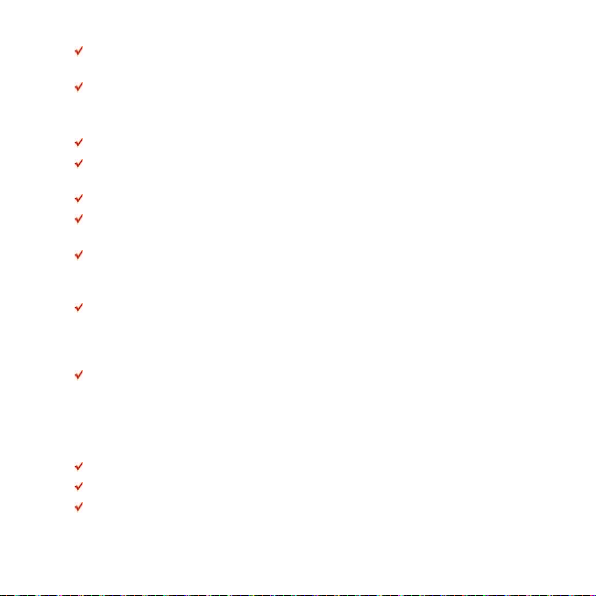
Without authorization, no organization or individual can ch ange the mechani cal,
saf ety , or perform a nce design of the de v ic e.
When using the devi ce, observe all applicable laws a nd regul atio ns and respe ct the
legal rights of o ther pe ople.
Environmental Requirements for Using the Device
Keep the device far from sources of heat and fire, such as a heater or a candle.
Keep the device far from electronic appliances that generate strong magnetic or
electric fi elds , such as a mic rowave oven or a r efrigerat or.
Pla ce t h e device on a st ab l e surfac e.
Place the device in a cool and well-ventilated indoor area. Do not expose the device
to direct sunlight.
Keep the ambient temperature between 0°C and 35°C while the device is being
cha rged. Keep the amb i ent temperatur e be tween 0°C t o 35°C f or us i n g th e de vice
powered by a battery.
Do not place any object (such as a candle or a water container) on the device. If any
foreign object or liquid enters the device, stop using the device immediately, power
it off, remove all the cables connected to it, and then contact an authorized service
center.
During thunderstorms, power off the device, and then remove all the cables
con ne ct e d t o it to prevent it from get ting dama ged due to l ightn ing st r i ke s.
Traffic Security
Observe local laws and regulations while using the device. In addition , if us ing the de v ic e
while driving a vehicle, co m ply wi th the fol lowi ng guidelines:
Concentrate on driving. Your first responsibility is to drive safely.
Do not talk on the device while driving. Use hands-free accessories.
When you have to ma ke or an sw er a ca l l, par k t he vehic le at th e road side befo r e
us ing your de v ic e.
5
