Page 1
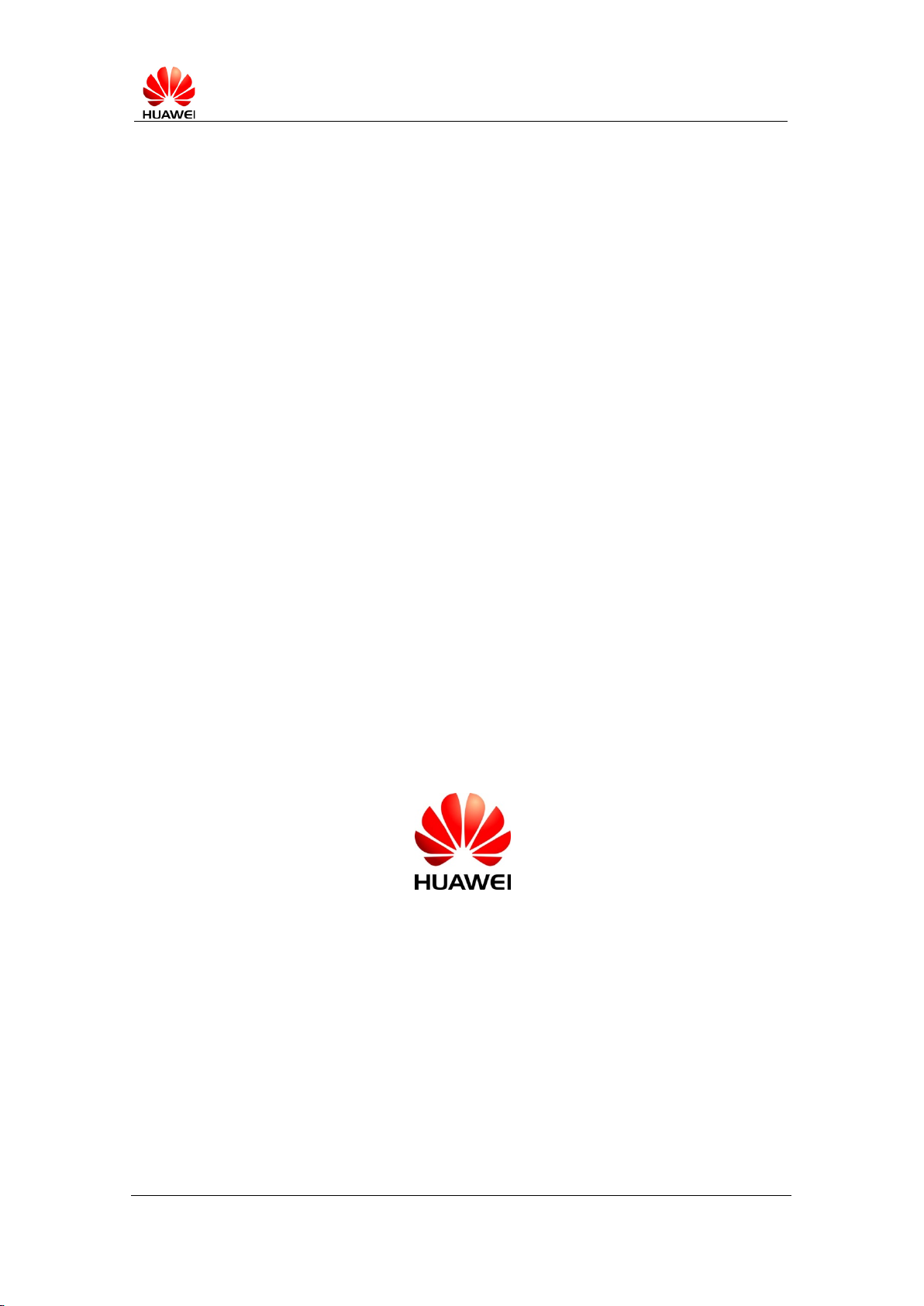
S10-10X SD-card upgrade User Guide
2012-08-08 1 page, total 5 pages
internal
S10-10X
SD-Card Upgrade User Guide
Huawei Technologies Co., Ltd.
All rights reserved
(DVP05T05 V1.2/ IPD-CMM V3.0)
Page 2
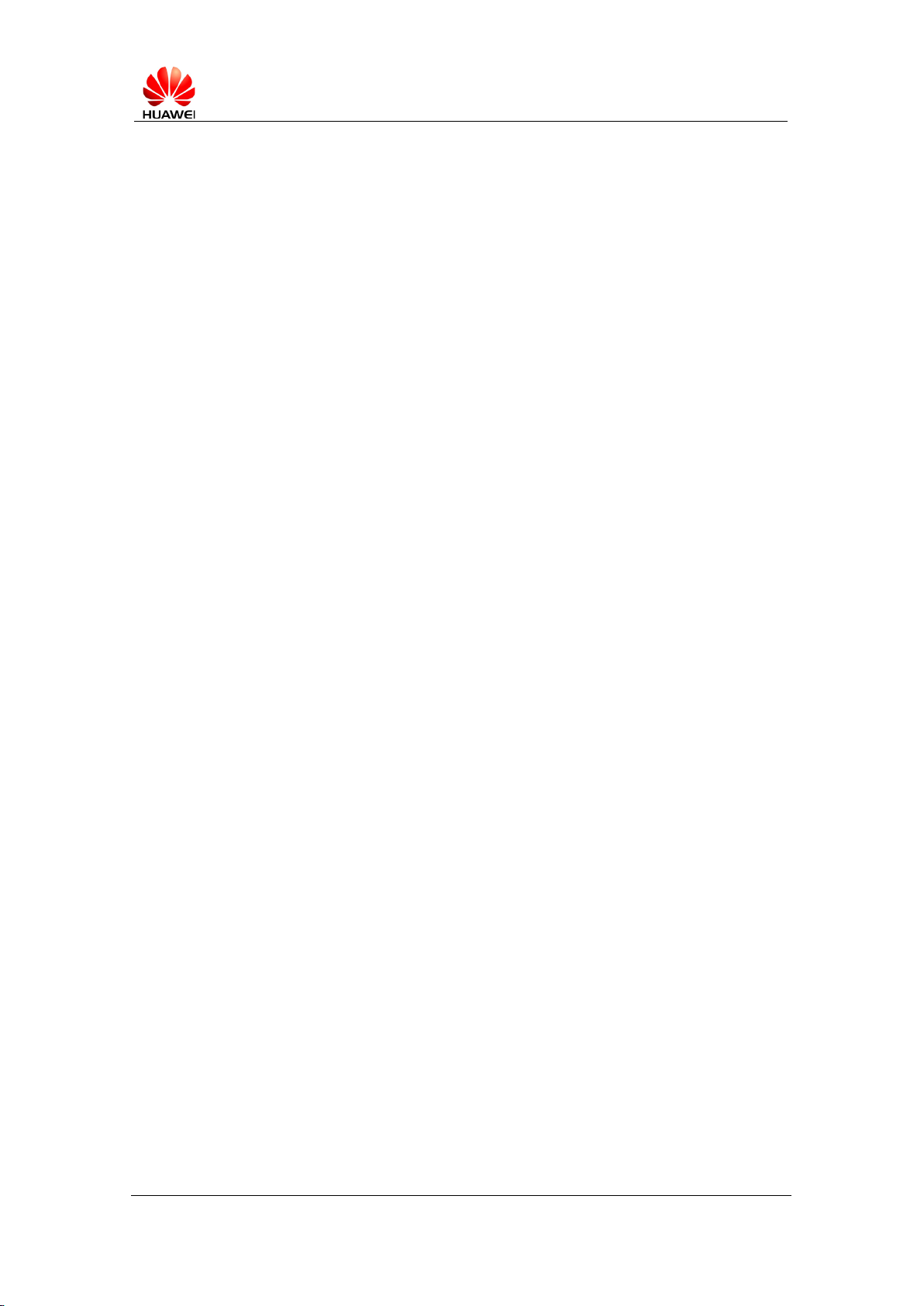
S10-10X SD-card upgrade User Guide
2012-08-08 2 page, total 5 pages
internal
Contents
1.1 Directory list of SD card upgrade package ........................................... 3
1.2 Upgrade Process .................................................................................... 3
1.2.1 Notes: .............................................................................................. 3
1.2.2 SD-Card Auto Upgrade .................................................................. 3
Page 3

S10-10X SD-card upgrade User Guide
2012-08-08 3 page, total 5 pages
1.1 Directory list of SD card upgrade package
Please check the intactness of SD card upgrade package.
|--dload(directory)
|-- update.app (mandatory, SD card upgrade package)
|-- unlmt.cfg(mandatory)
|-- preset (optional)
|--cust.zip
1.2 Upgrade Process
1.2.1 Notes:
1) Before SD-card upgrade,please backup your data .
internal
2) Make sure your tablet has more than 30% power, or connect tablet with charger.
3) Make sure the SD-card has enough room (more than 2G) for copying upgrade file, and
the format is FAT3 2 (You can put SD-card into card-reader, and connect to computer, it
will be shown in “my computer”. Right click it, select ‘property’, check file system, it
should be FAT or FAT 3 2 . If it is NTFS, the card can’t be used for upgrade).
4) Before finish upgrading, do not remove SD-card or power, do not turn off power.
5) If power off when upgrading, please trying again.
1.2.2 SD-Card Auto Upgrade
1) Please copy dload directory (update.zip, unlmt.cfg)to the father directory of SD card.
2) Make sure that tablet is in the status of power off.
3) Insert SD card to tablet.
4) The tablet will begin SD card upgrade automatically when powered on.
5) If the device has screen, the screen will display as follow during normal upgrade process:
Page 4

S10-10X SD-card upgrade User Guide
2012-08-08 4 page, total 5 pages
6) The screen will display as follow after success of SD card upgrade:
internal
7) After upgrade successful, remove SD-card and press POWER button for a long time until
tablet reboots, the tablet will update the system configuration first (As the words in green
show), then reboot again, and it can be used
normally.
Page 5

S10-10X SD-card upgrade User Guide
2012-08-08 5 page, total 5 pages
internal
8) Confirm the new build number: go into “Settings”—>“About tablet” —> “Build number” to
check build number. If build number is right, upgrade is successful.
9) The screen will display as follow if the upgrade failed:
If upgrade failed, please check whether the upgrade file is full or not, or upgrade path is right
or not. The log which generated in father directory in SD card during upgrade can help the
developer to find the fail reasons.
