Huawei RU32612G3, RRU3261, RU3261, RRU32612G3 User Manual
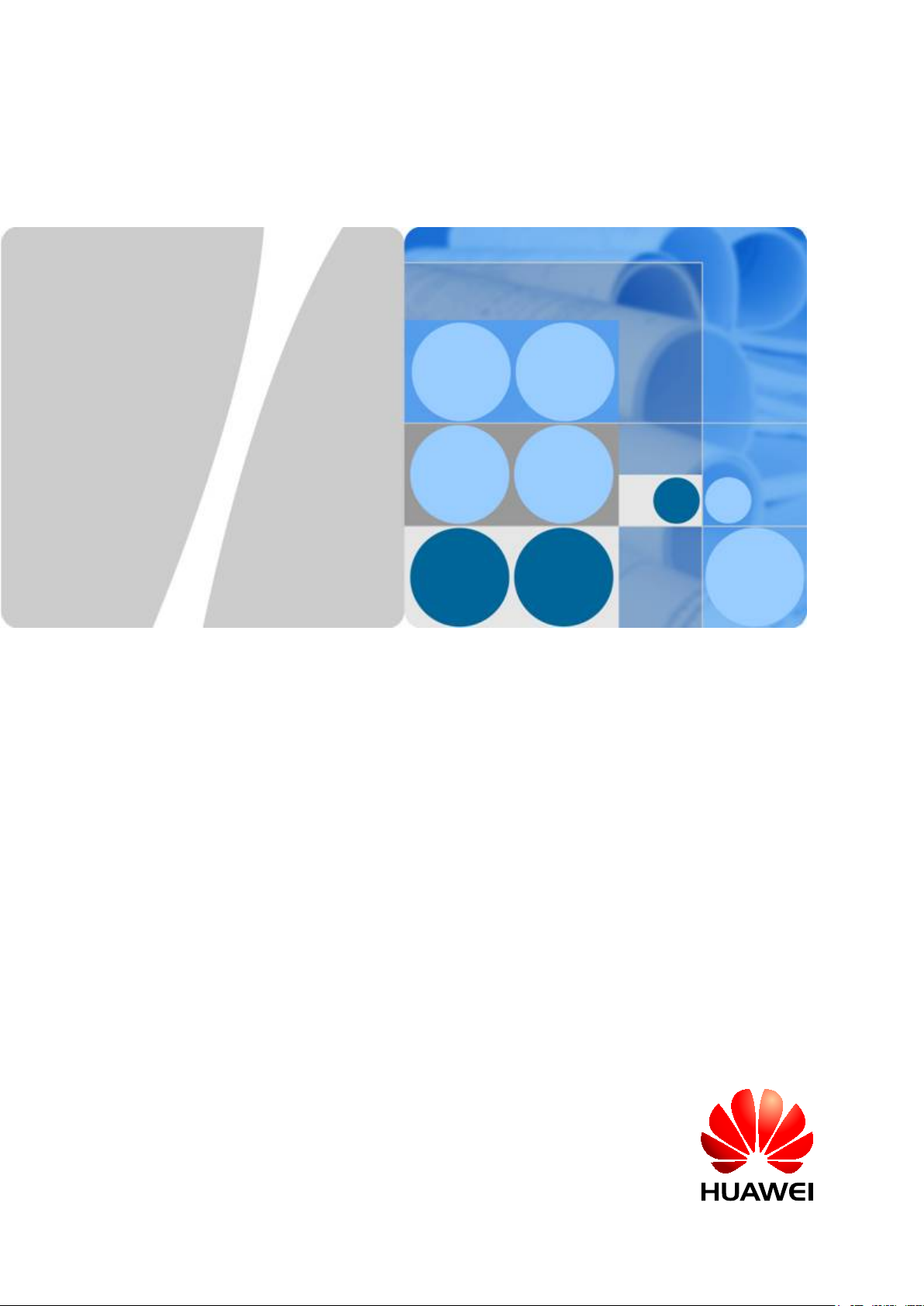
RRU3261
Installation Guide
Issue Draft A
Date 2015-07-24
HUAWEI TECHNOLOGIES CO., LTD.
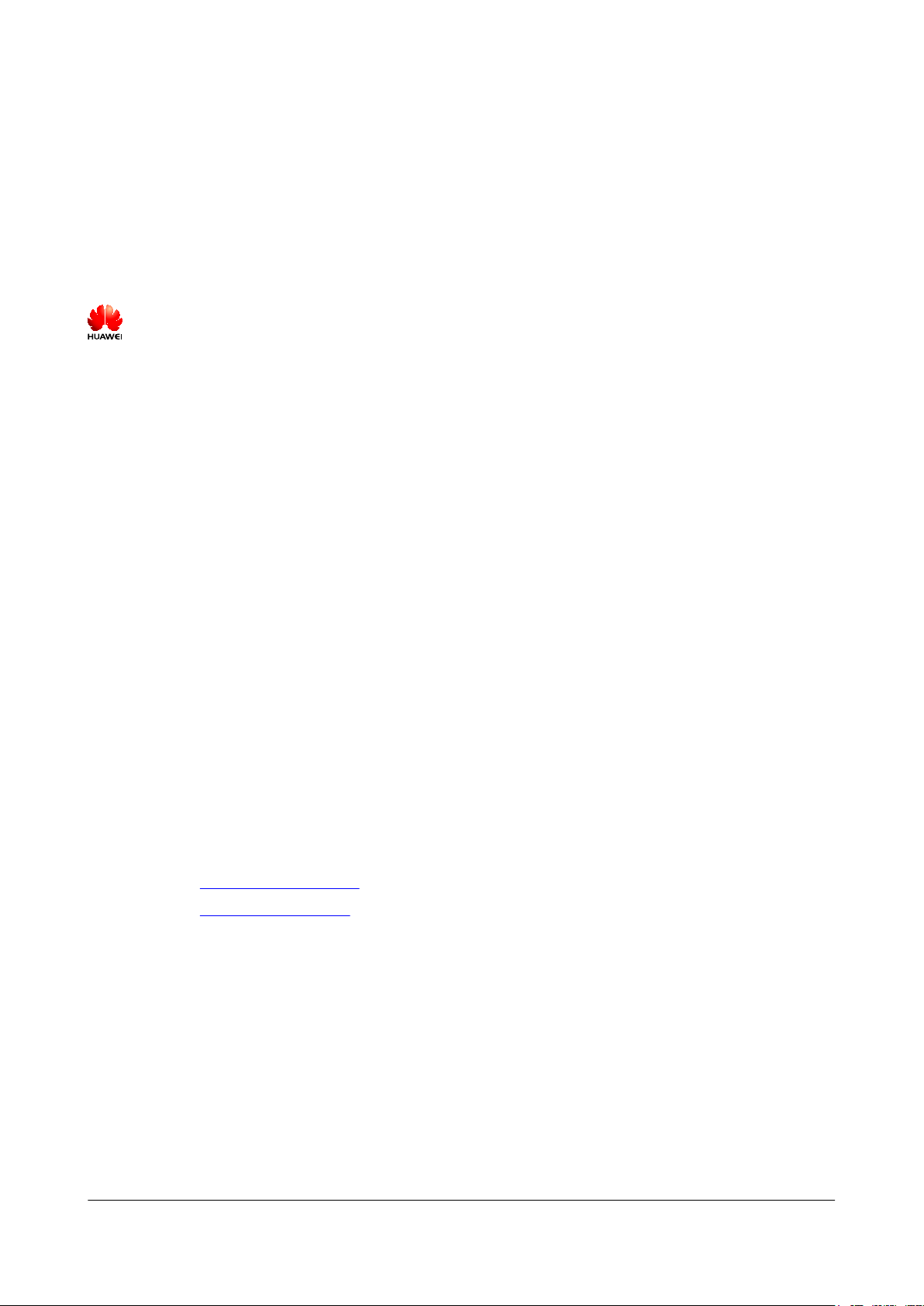
Copyright © Huawei Technologies Co., Ltd. 2015. All rights reserved.
No part of this document may be reproduced or transmitted in any form or by any means without prior written
consent of Huawei Technologies Co., Ltd.
Trademarks and Permissions
and other Huawei trademarks are trademarks of Huawei Technologies Co., Ltd.
All other trademarks and trade names mentioned in this document are the property of their respective holders.
Notice
The purchased products, services and features are stipulated by the contract made between Huawei and the
customer. All or part of the products, services and features described in this document may not be within the
purchase scope or the usage scope. Unless otherwise specified in the contract, all statements, information,
and recommendations in this document are provided "AS IS" without warranties, guarantees or representations
of any kind, either express or implied.
The information in this document is subject to change without notice. Every effort has been made in the
preparation of this document to ensure accuracy of the contents, but all statements, information, and
recommendations in this document do not constitute a warranty of any kind, express or implied.
Huawei Technologies Co., Ltd.
Address: Huawei Industrial Base
Bantian, Longgang
Shenzhen 518129
People's Republic of China
Website: http://www.huawei.com
Email: support@huawei.com
Issue Draft A (2015-07-24) Huawei Proprietary and Confidential
Copyright © Huawei Technologies Co., Ltd.
i

RRU3261
Installation Guide
Purpose
This document describes the process of installing a DC blade RRU3261 (referred to as RRU in
this document).
Product Version
The following table lists the product version related to this document.
About This Document
About This Document
Product Name Solution Version Product Version
DBS3900
Intended Audience
This document is intended for:
Base station installation engineers
Organization
1 Changes in the RRU3261 Installation Guide
l SRAN9.0
l eRAN7.0
l SRAN10.1 and later
versions
l eRAN8.1 and later
versions
V100R009C00
V100R010C10 and later
versions
This chapter describes the changes in the RRU3261 Installation Guide.
2 Installation Preparations
This chapter describes the reference documents, tools, and instruments that must be ready before
the installation. In addition, it specifies the skills and prerequisites that installation engineers
must have.
3 Information About the Installation
Issue Draft A (2015-07-24) Huawei Proprietary and Confidential
Copyright © Huawei Technologies Co., Ltd.
ii
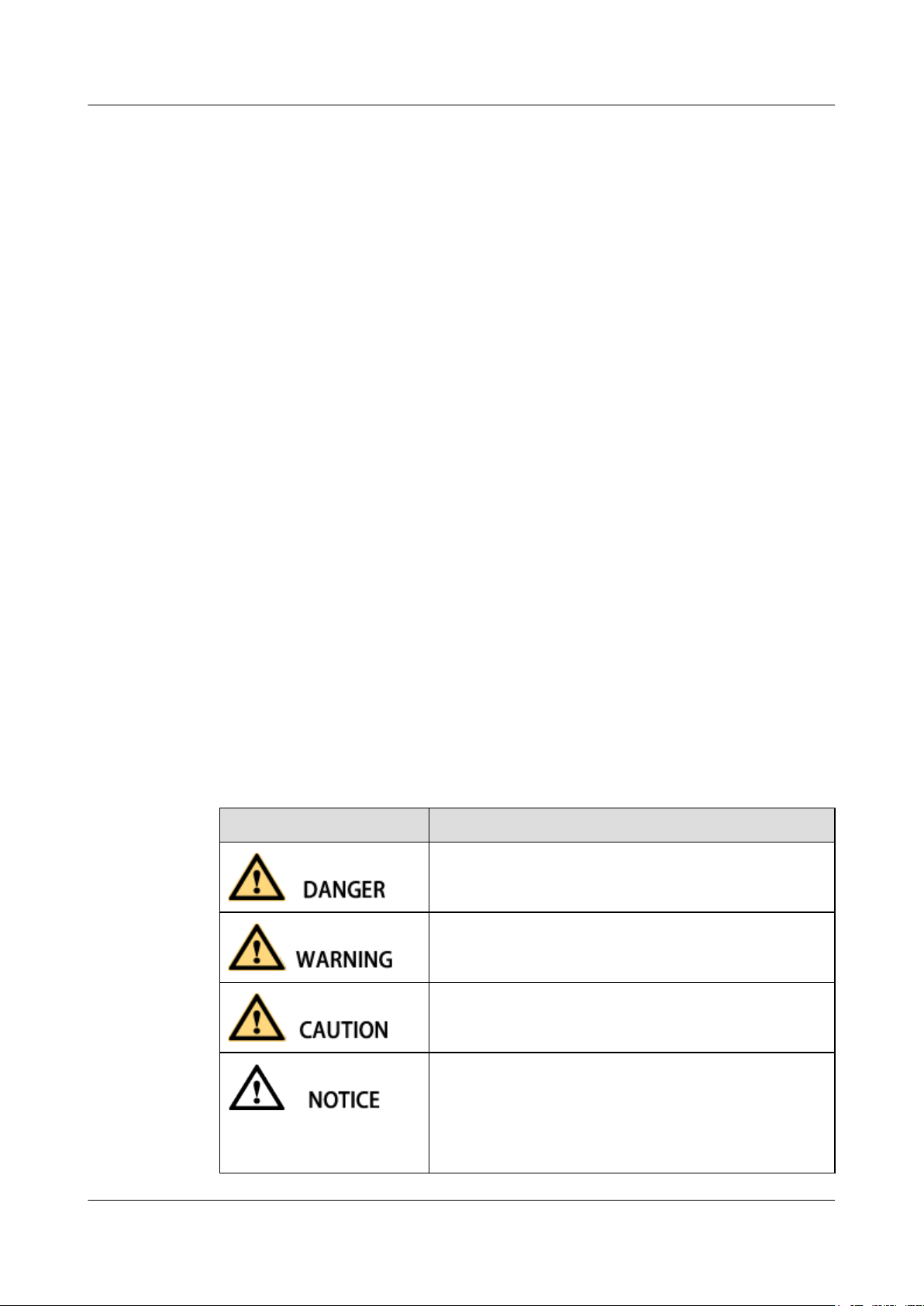
RRU3261
Installation Guide About This Document
Before installing an RRU, you must be familiar with its exterior, ports, indicators, installation
options and installation clearance requirements.
4 Unpacking the Equipment
This chapter describes how to unpack and check the delivered equipment to ensure that all the
materials are included and intact.
5 Installation Process
The installation process involves installing an RRU and RRU cables, checking the RRU
hardware installation, and powering on the RRU.
6 Installing the RRU
This chapter describes the procedure for installing the RRU. The procedure for installing the
RRU varies depending on installation options.
7 Installing RRU Cables
This chapter describes the procedure for installing RRU cables.
Conventions
8 Checking the RRU Hardware Installation
9 Powering On an RRU
After all the devices are installed, check the power-on status of an RRU.
10 Appendix
Symbol Conventions
The symbols that may be found in this document are defined as follows.
Symbol Description
Indicates an imminently hazardous situation which, if not
avoided, will result in death or serious injury.
Indicates a potentially hazardous situation which, if not
avoided, could result in death or serious injury.
Indicates a potentially hazardous situation which, if not
avoided, may result in minor or moderate injury.
Indicates a potentially hazardous situation which, if not
avoided, could result in equipment damage, data loss,
performance deterioration, or unanticipated results.
NOTICE is used to address practices not related to personal
injury.
Issue Draft A (2015-07-24) Huawei Proprietary and Confidential
Copyright © Huawei Technologies Co., Ltd.
iii
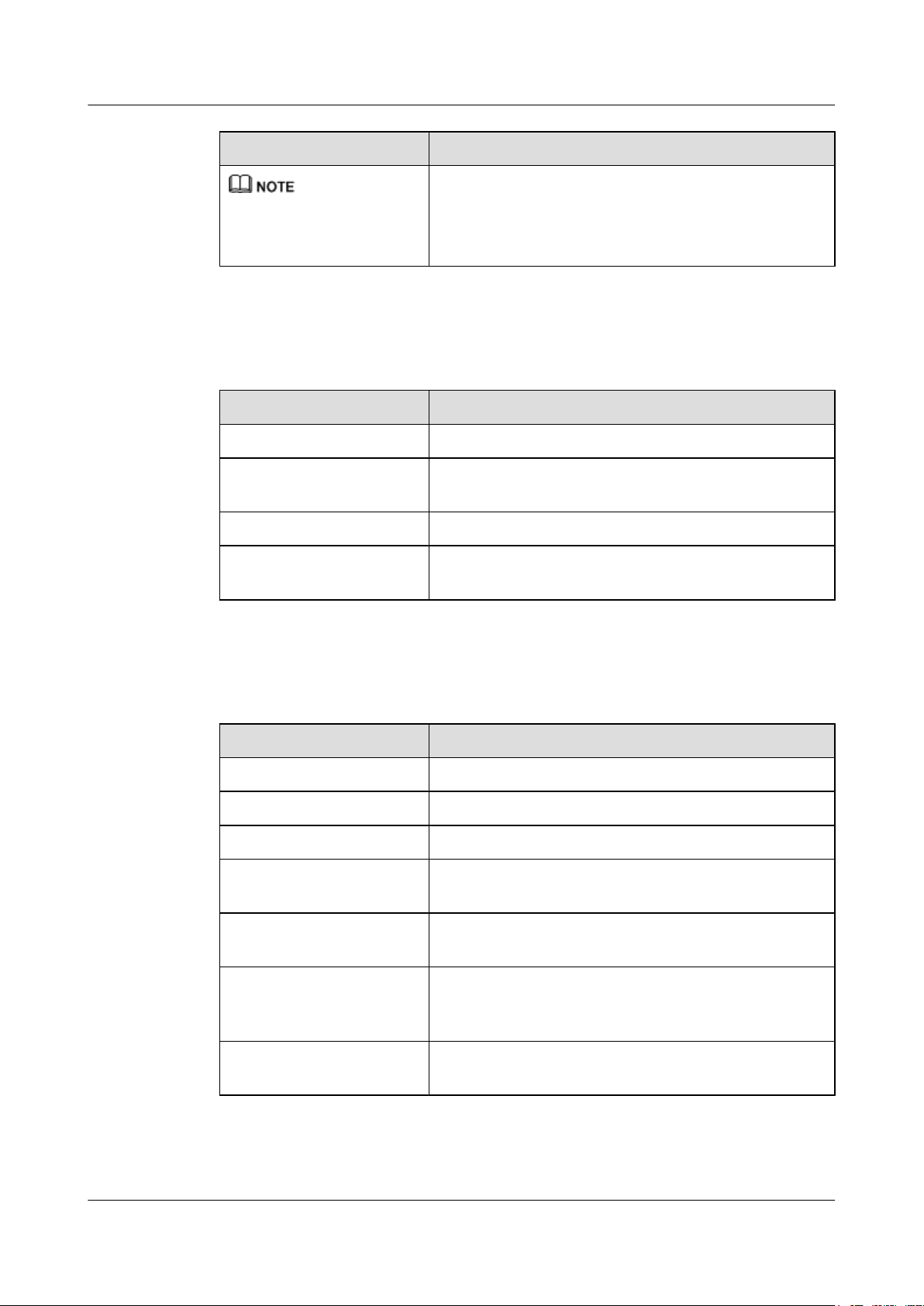
RRU3261
Installation Guide
About This Document
Symbol Description
Calls attention to important information, best practices and
tips.
NOTE is used to address information not related to personal
injury, equipment damage, and environment deterioration.
General Conventions
The general conventions that may be found in this document are defined as follows.
Convention Description
Times New Roman Normal paragraphs are in Times New Roman.
Boldface Names of files, directories, folders, and users are in
boldface. For example, log in as user root.
Italic Book titles are in italics.
Courier New
Examples of information displayed on the screen are in
Courier New.
Command Conventions
The command conventions that may be found in this document are defined as follows.
Convention Description
Boldface The keywords of a command line are in boldface.
Italic Command arguments are in italics.
[ ] Items (keywords or arguments) in brackets [ ] are optional.
{ x | y | ... } Optional items are grouped in braces and separated by
vertical bars. One item is selected.
[ x | y | ... ] Optional items are grouped in brackets and separated by
vertical bars. One item is selected or no item is selected.
{ x | y | ... }
*
Optional items are grouped in braces and separated by
vertical bars. A minimum of one item or a maximum of all
items can be selected.
[ x | y | ... ]
*
Optional items are grouped in brackets and separated by
vertical bars. Several items or no item can be selected.
GUI Conventions
Issue Draft A (2015-07-24) Huawei Proprietary and Confidential
Copyright © Huawei Technologies Co., Ltd.
iv
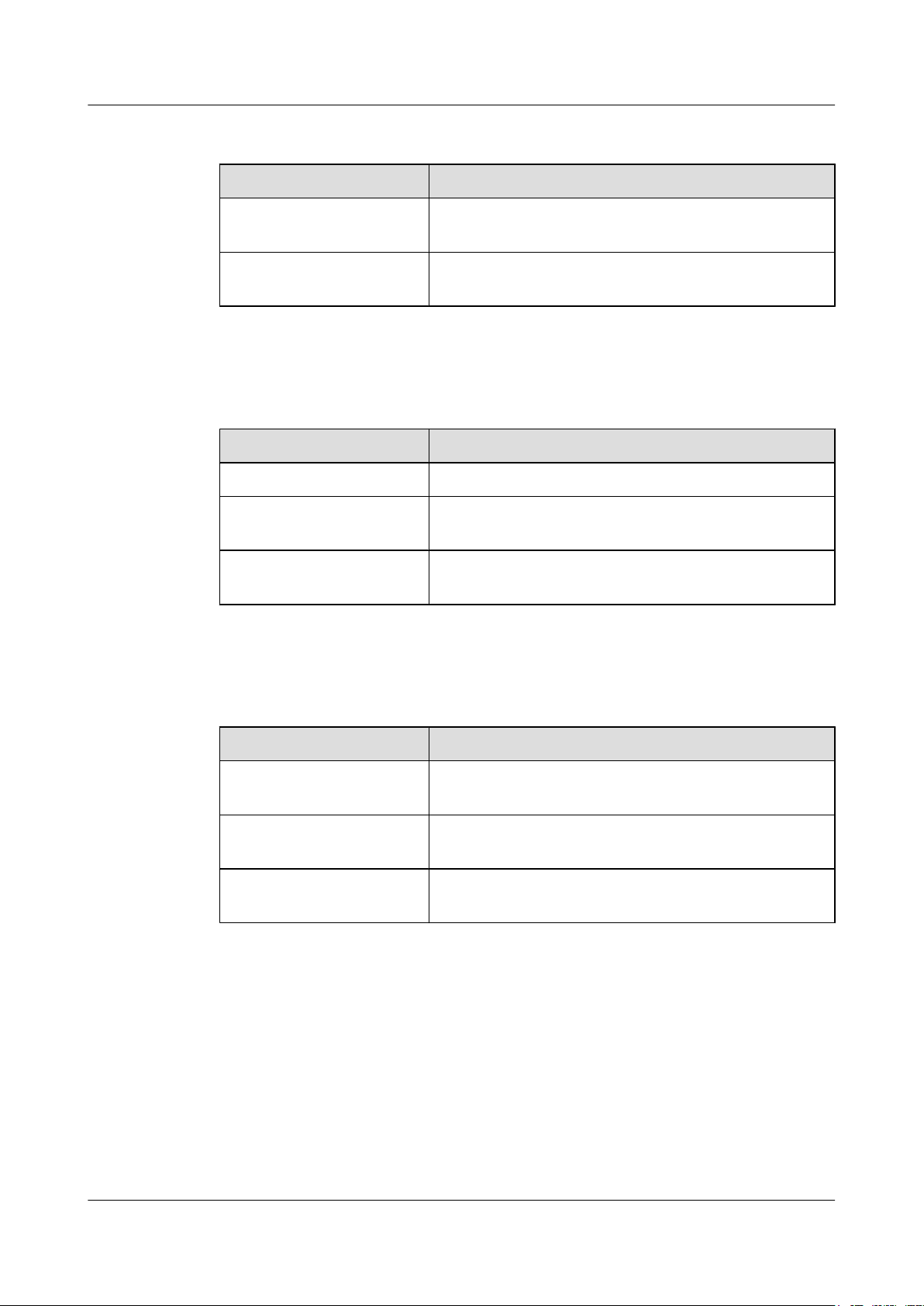
RRU3261
Installation Guide About This Document
The GUI conventions that may be found in this document are defined as follows.
Convention Description
Boldface Buttons, menus, parameters, tabs, window, and dialog titles
are in boldface. For example, click OK.
> Multi-level menus are in boldface and separated by the ">"
signs. For example, choose File > Create > Folder.
Keyboard Operations
The keyboard operations that may be found in this document are defined as follows.
Format Description
Key Press the key. For example, press Enter and press Tab.
Key 1+Key 2 Press the keys concurrently. For example, pressing Ctrl+Alt
+A means the three keys should be pressed concurrently.
Key 1, Key 2 Press the keys in turn. For example, pressing Alt, A means
the two keys should be pressed in turn.
Mouse Operations
The mouse operations that may be found in this document are defined as follows.
Action Description
Click Select and release the primary mouse button without moving
the pointer.
Double-click Press the primary mouse button twice continuously and
quickly without moving the pointer.
Drag Press and hold the primary mouse button and move the
pointer to a certain position.
Issue Draft A (2015-07-24) Huawei Proprietary and Confidential
Copyright © Huawei Technologies Co., Ltd.
v
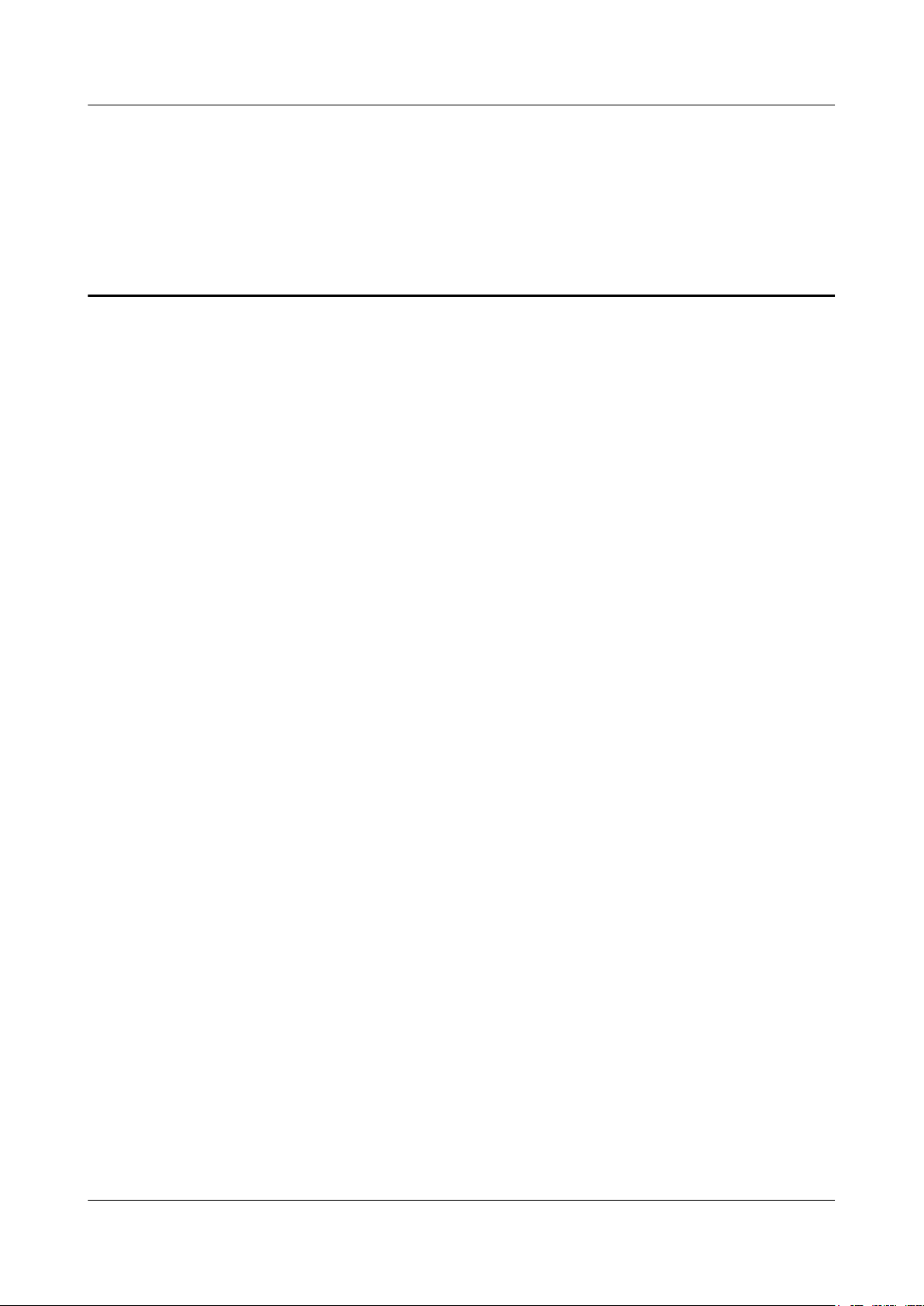
RRU3261
Installation Guide
Contents
Contents
About This Document.....................................................................................................................ii
1 Changes in the RRU3261 Installation Guide...........................................................................1
2 Installation Preparations..............................................................................................................2
2.1 Reference Documents.....................................................................................................................................................3
2.2 Tools and Instruments....................................................................................................................................................3
2.3 Skills and Requirements for Onsite Personnel...............................................................................................................5
3 Information About the Installation...........................................................................................6
3.1 RRU Exterior..................................................................................................................................................................7
3.2 RRU Ports.......................................................................................................................................................................8
3.3 RRU Indicators.............................................................................................................................................................10
3.4 Installation Options.......................................................................................................................................................12
3.5 Installation Clearance Requirements of an RRU..........................................................................................................14
3.5.1 Installation Clearance for Multiple RRUs.................................................................................................................14
3.5.2 Installation Spacing Between RRUs..........................................................................................................................16
4 Unpacking the Equipment.........................................................................................................17
5 Installation Process.....................................................................................................................19
6 Installing the RRU.......................................................................................................................21
6.1 Mounting Kits for an RRU...........................................................................................................................................22
6.2 Installing the RRU on a Pole........................................................................................................................................22
6.3 Installing the RRU on a Tower.....................................................................................................................................26
7 Installing RRU Cables................................................................................................................32
7.1 Cabling Requirements..................................................................................................................................................34
7.2 RRU Cable Connections...............................................................................................................................................40
7.3 Installing RRU Cables..................................................................................................................................................42
7.4 RRU Cables..................................................................................................................................................................43
7.5 Installing an RRU PGND Cable...................................................................................................................................44
7.6 Installing an RRU RF Jumper......................................................................................................................................46
7.7 Installing an RRU AISG Multi-Wire Cable and AISG Extension Cable.....................................................................49
7.8 Installing an RRU Alarm Cable....................................................................................................................................51
7.9 Opening the Cover Plate of an RRU Cabling Cavity...................................................................................................53
Issue Draft A (2015-07-24) Huawei Proprietary and Confidential
Copyright © Huawei Technologies Co., Ltd.
vi
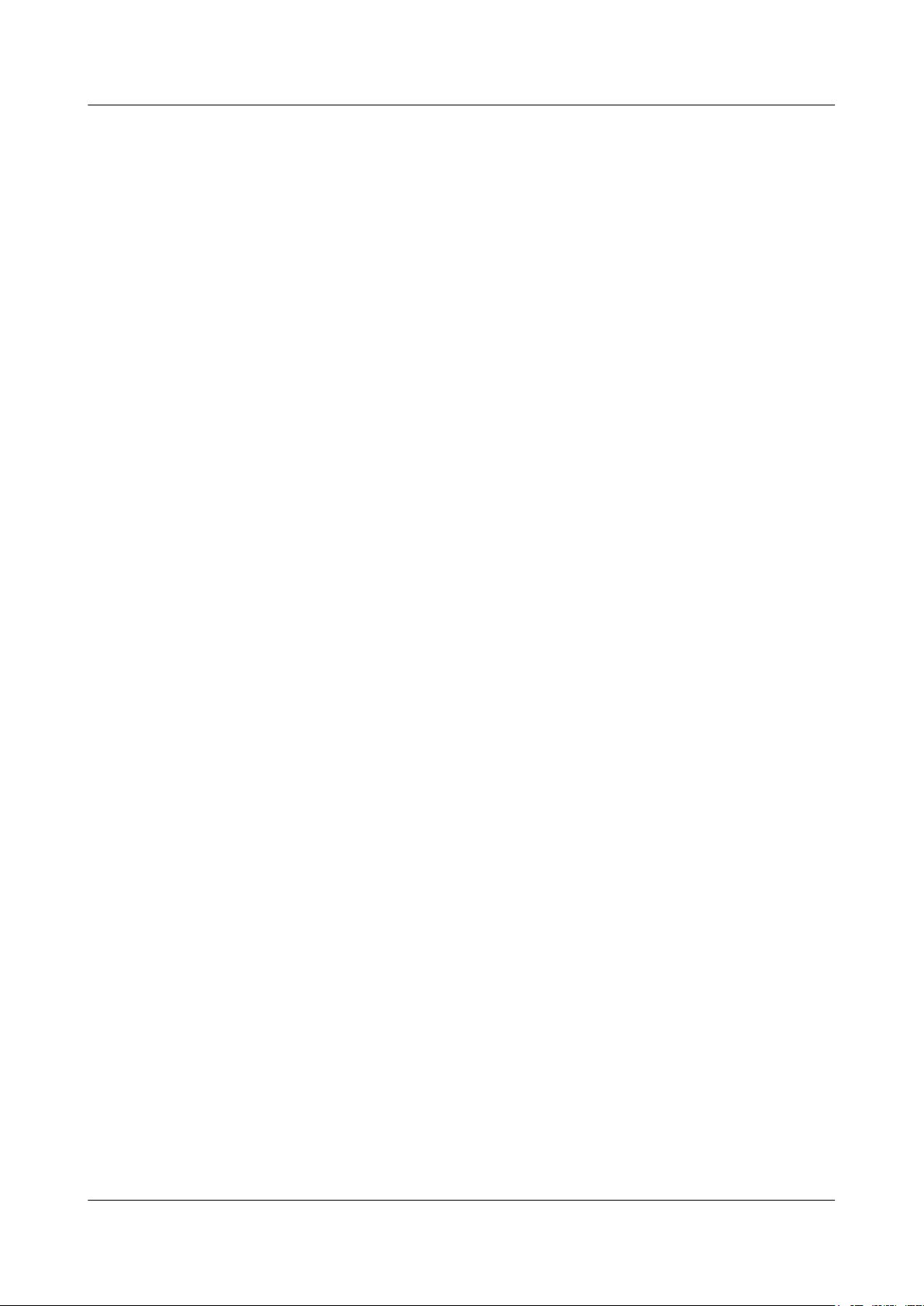
RRU3261
Installation Guide Contents
7.10 Installing a CPRI Optical Cable.................................................................................................................................55
7.11 Installing an RRU Power Cable..................................................................................................................................57
7.12 Closing the Cover Plate of an RRU Cabling Cavity..................................................................................................59
8 Checking the RRU Hardware Installation..............................................................................63
9 Powering On an RRU.................................................................................................................64
10 Appendix.....................................................................................................................................66
10.1 Adding a Tool-Less Female Connector (Pressfit Type) to the RRU Power Cable on the RRU Side........................67
Issue Draft A (2015-07-24) Huawei Proprietary and Confidential
Copyright © Huawei Technologies Co., Ltd.
vii
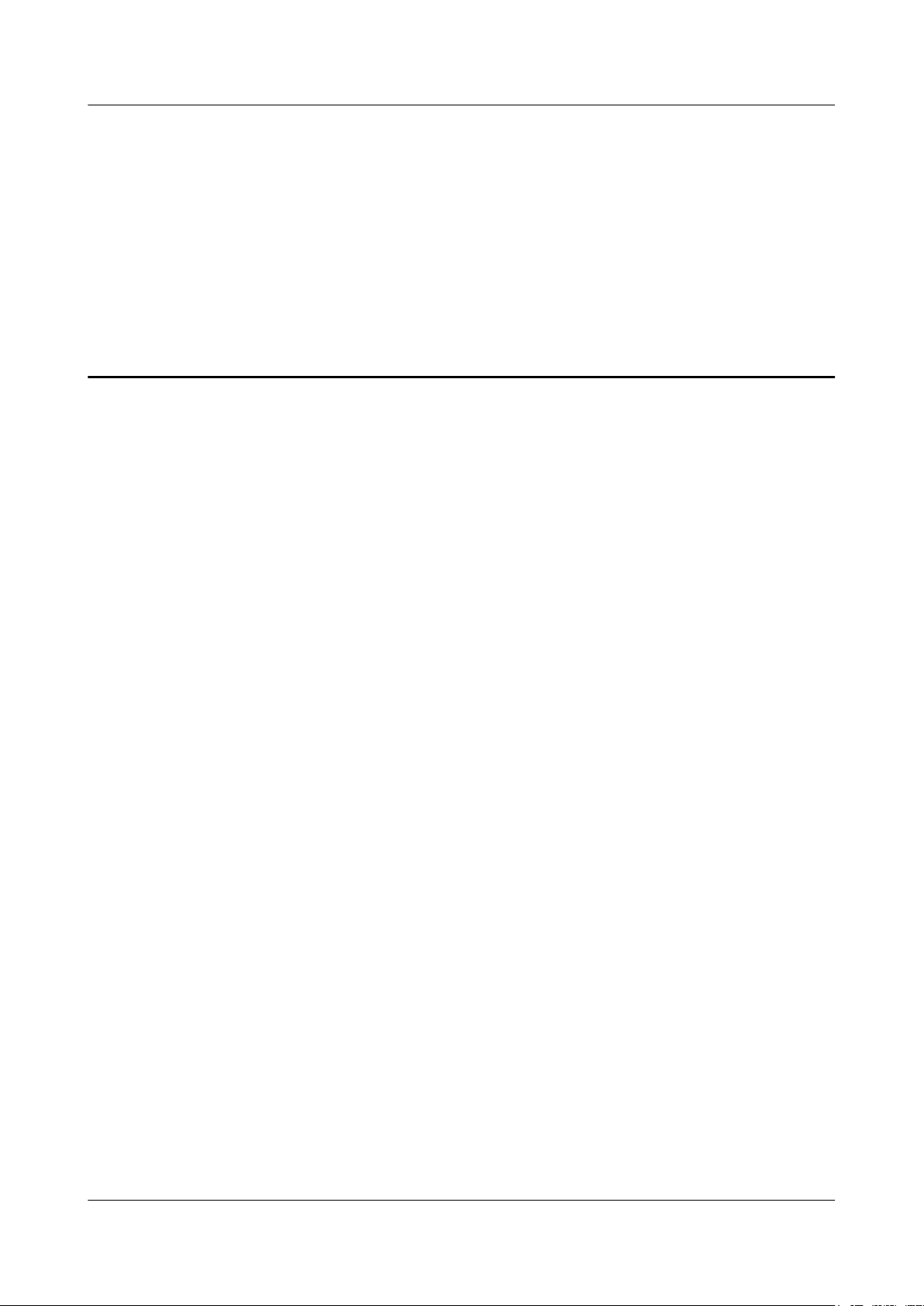
RRU3261
Installation Guide 1 Changes in the RRU3261 Installation Guide
1 Changes in the RRU3261 Installation Guide
This chapter describes the changes in the RRU3261 Installation Guide.
Draft A (2015-07-24)
This is a draft.
Issue Draft A (2015-07-24) Huawei Proprietary and Confidential
Copyright © Huawei Technologies Co., Ltd.
1
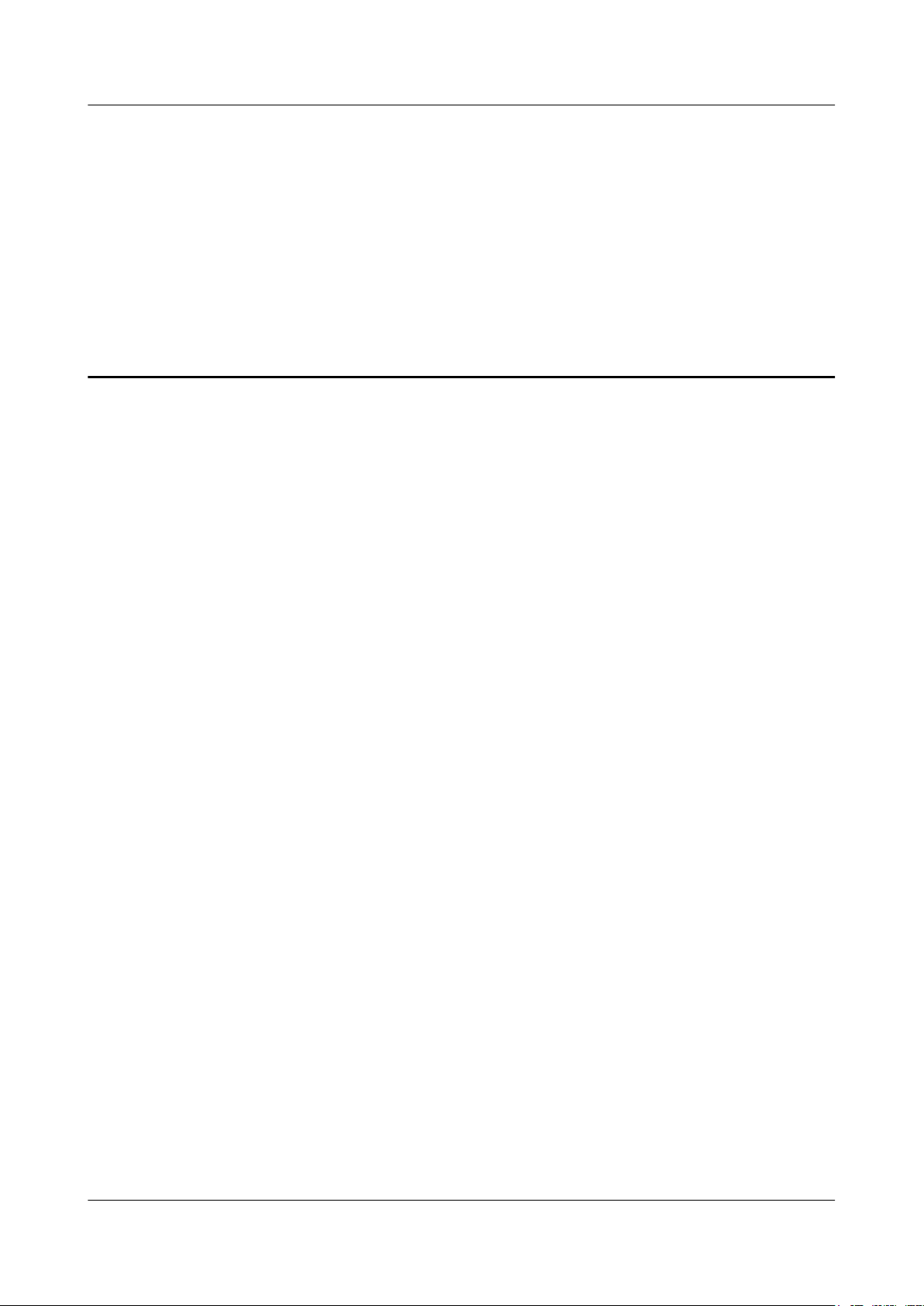
RRU3261
Installation Guide 2 Installation Preparations
2 Installation Preparations
About This Chapter
This chapter describes the reference documents, tools, and instruments that must be ready before
the installation. In addition, it specifies the skills and prerequisites that installation engineers
must have.
2.1 Reference Documents
Before the installation, you must be familiar with reference documents.
2.2 Tools and Instruments
You must prepare the following tools and instruments before the installation.
2.3 Skills and Requirements for Onsite Personnel
Onsite personnel must be qualified and trained. Before performing any operation, onsite
personnel must be familiar with correct operation methods and safety precautions.
Issue Draft A (2015-07-24) Huawei Proprietary and Confidential
Copyright © Huawei Technologies Co., Ltd.
2
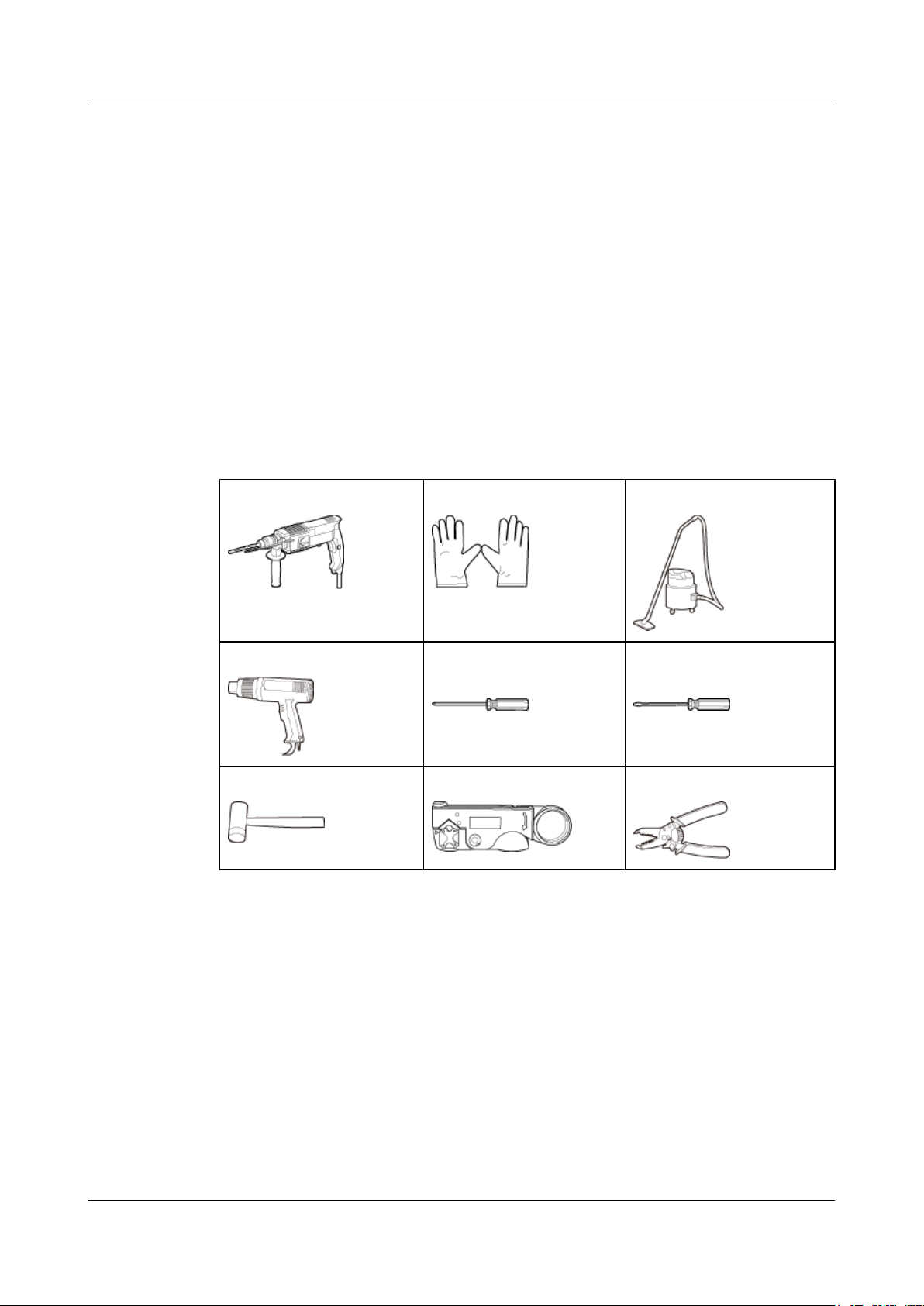
RRU3261
Installation Guide 2 Installation Preparations
2.1 Reference Documents
Before the installation, you must be familiar with reference documents.
The following reference documents are required during RRU installation:
l RRU3261 Hardware Description
l DBS3900 Installation Guide
l OCB User Guide
l OCB-01M User Guide
2.2 Tools and Instruments
You must prepare the following tools and instruments before the installation.
Hammer drill (a φ12 bit)
Heat gun Phillips screwdriver (M3 to
Rubber mallet COAX crimping tool Wire stripper
ESD gloves Vacuum cleaner
Flat-head screwdriver (M3 to
M6)
M6)
Issue Draft A (2015-07-24) Huawei Proprietary and Confidential
Copyright © Huawei Technologies Co., Ltd.
3
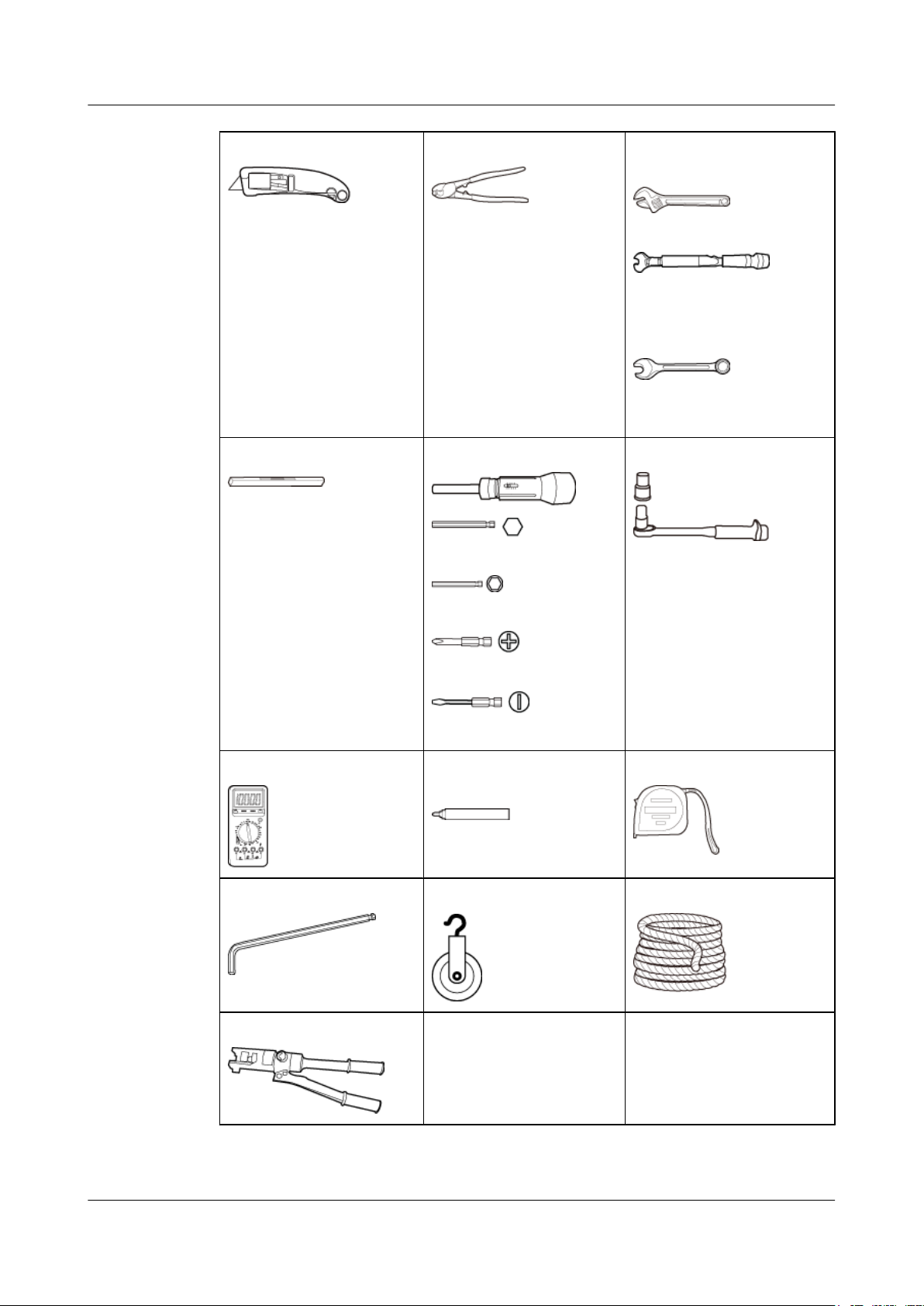
RRU3261
Installation Guide
2 Installation Preparations
Utility knife Cable cutter
Level
Torque screwdriver
5 mm
Adjustable wrench (size ≥ 32
mm [1.26 in.])
Torque wrench
Size: 18 mm (0.71 in.) and 32
mm (1.26 in.)
Combination wrench
Size: 18 mm (0.71 in.) and 32
mm (1.26 in.)
Torque socket
5 mm
(M3 to M6)
(M3 to M6)
Multimeter
Marker (diameter ≤ 10 mm
[0.39 in.])
Inner hexagon wrench
Fixed pulley Lifting sling
5 mm
Hydraulic pliers - -
Measuring tape
Issue Draft A (2015-07-24) Huawei Proprietary and Confidential
Copyright © Huawei Technologies Co., Ltd.
4
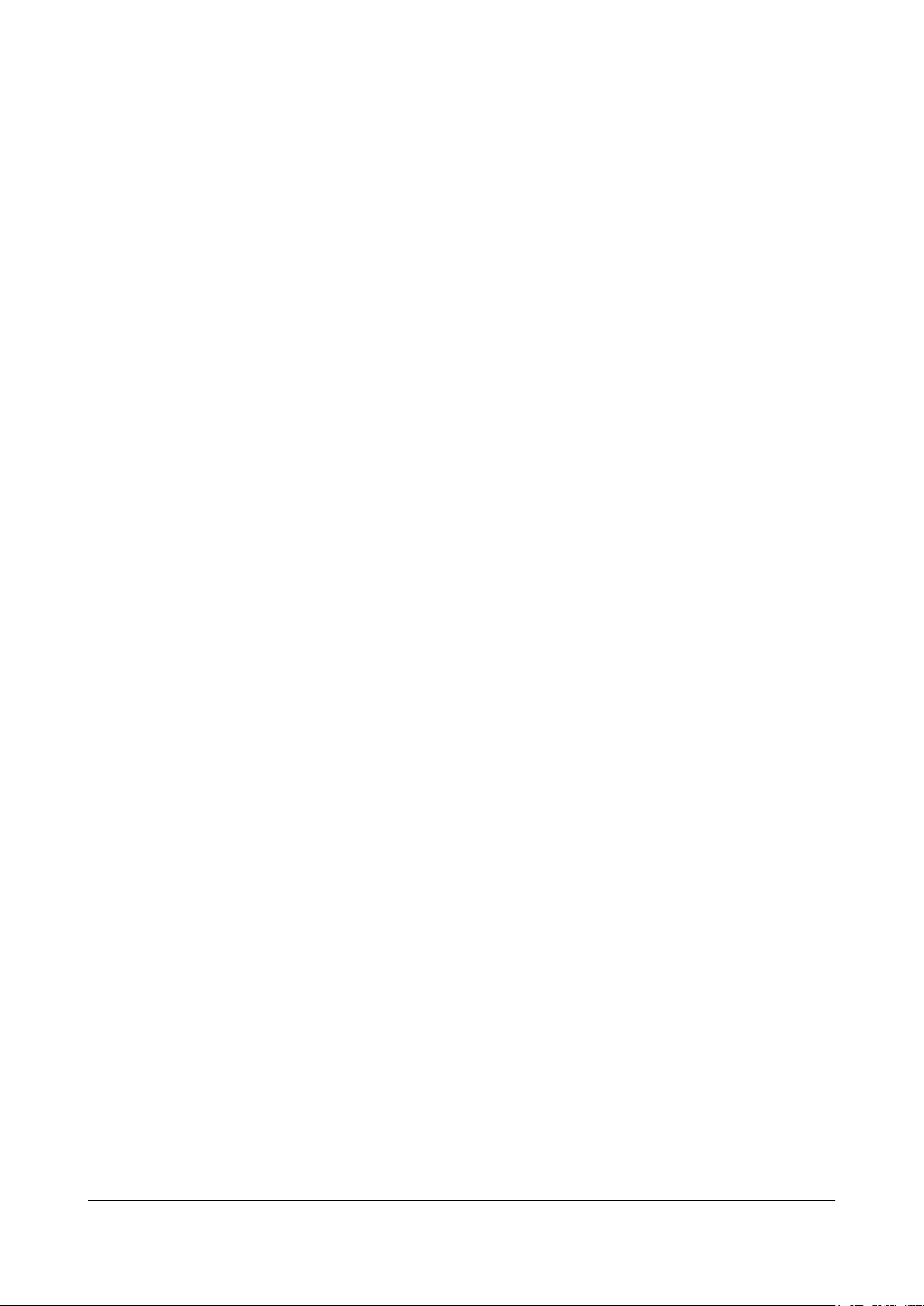
RRU3261
Installation Guide 2 Installation Preparations
2.3 Skills and Requirements for Onsite Personnel
Onsite personnel must be qualified and trained. Before performing any operation, onsite
personnel must be familiar with correct operation methods and safety precautions.
Before the installation, pay attention to the following items:
l The customer's technical engineers must be trained by Huawei and be familiar with the
proper installation and operation methods.
l The number of onsite personnel depends on the engineering schedule and installation
environment. Generally, only three to five onsite personnel are necessary.
Issue Draft A (2015-07-24) Huawei Proprietary and Confidential
Copyright © Huawei Technologies Co., Ltd.
5
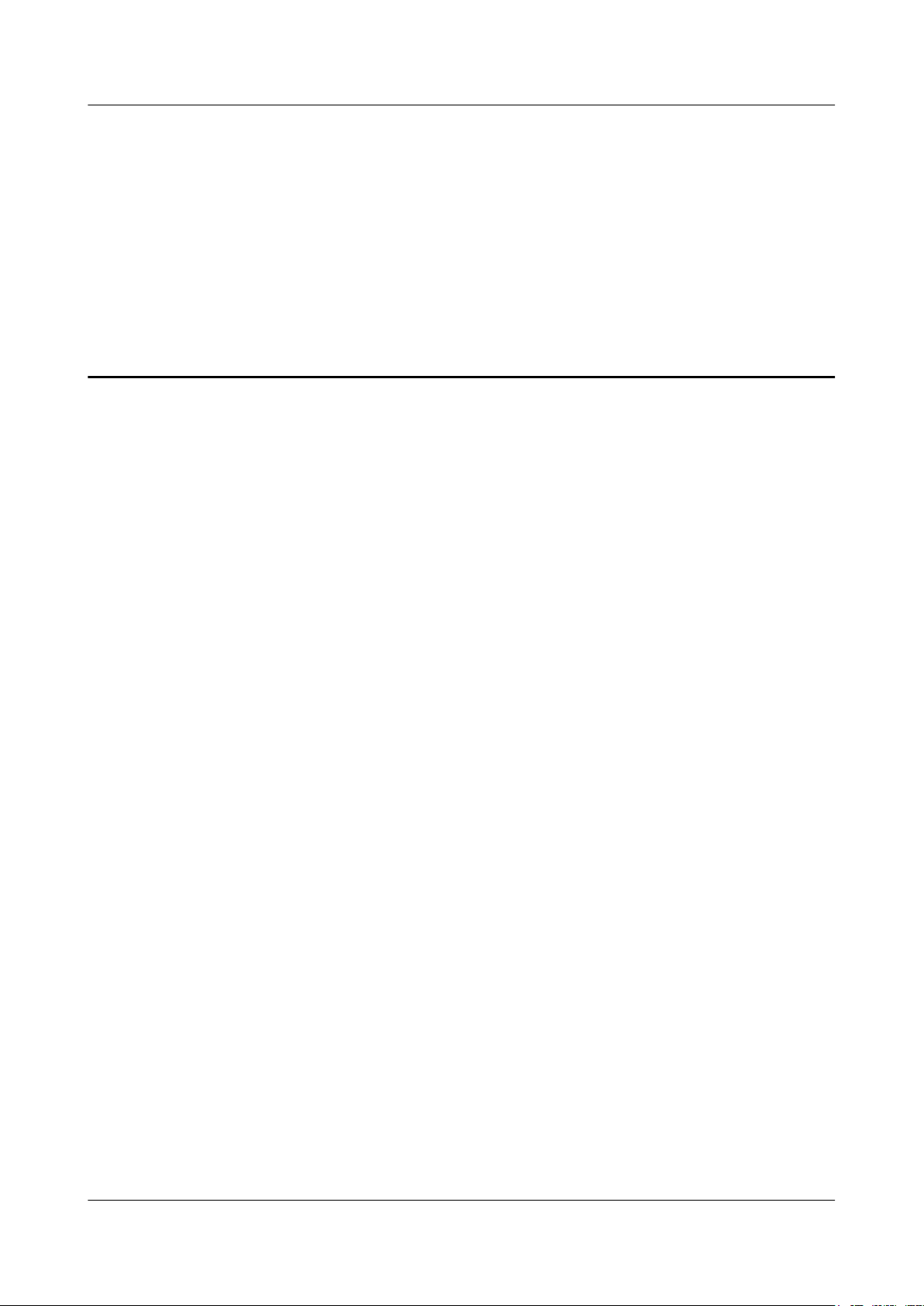
RRU3261
Installation Guide 3 Information About the Installation
3 Information About the Installation
About This Chapter
Before installing an RRU, you must be familiar with its exterior, ports, indicators, installation
options and installation clearance requirements.
3.1 RRU Exterior
This section describes the exterior and dimensions of an RRU.
3.2 RRU Ports
This section describes ports on the RRU panels. An RRU has a bottom panel, cabling cavity
panel, and indicator panel.
3.3 RRU Indicators
This section describes six indicators on an RRU. They indicate the running status of the RRU.
3.4 Installation Options
This section describes RRU installation options. RRU installation supports the centralized mode.
3.5 Installation Clearance Requirements of an RRU
This section describes the requirements for the installation clearance of multiple RRUs and the
requirements for the installation spacing between RRUs.
Issue Draft A (2015-07-24) Huawei Proprietary and Confidential
Copyright © Huawei Technologies Co., Ltd.
6
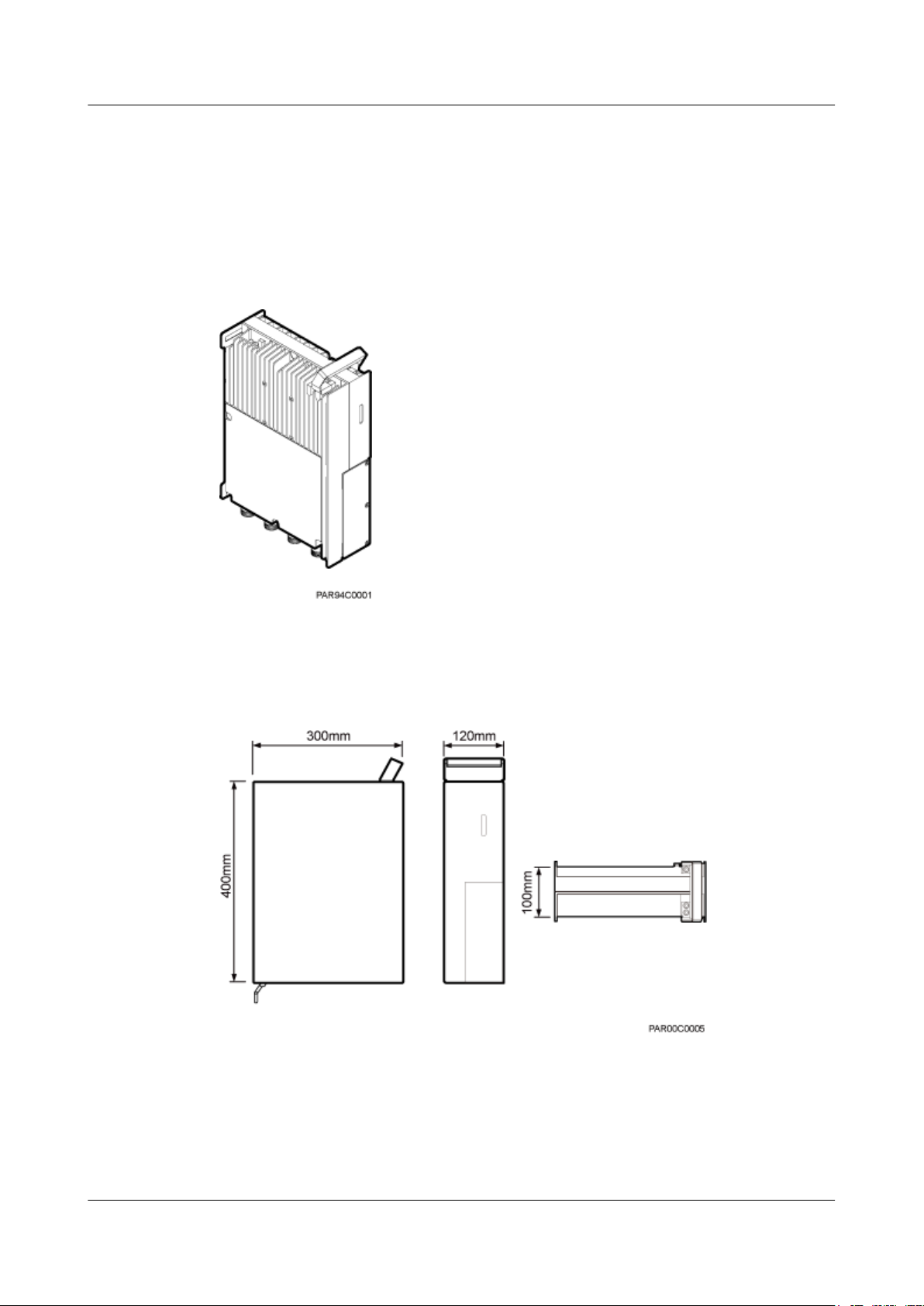
RRU3261
Installation Guide
3.1 RRU Exterior
This section describes the exterior and dimensions of an RRU.
Figure 3-1 shows the exterior of an RRU.
Figure 3-1 RRU exterior
3 Information About the Installation
Figure 3-2 shows RRU dimensions.
Figure 3-2 RRU dimensions
You can obtain the RRU frequency band and power supply information from the configuration
label on the cover plate and obtain the RRU name from the nameplate on the side of RRU that
accommodates the conversion bracket. Figure 3-3 shows the positions of the configuration label
and nameplate on the RRU.
Issue Draft A (2015-07-24) Huawei Proprietary and Confidential
Copyright © Huawei Technologies Co., Ltd.
7
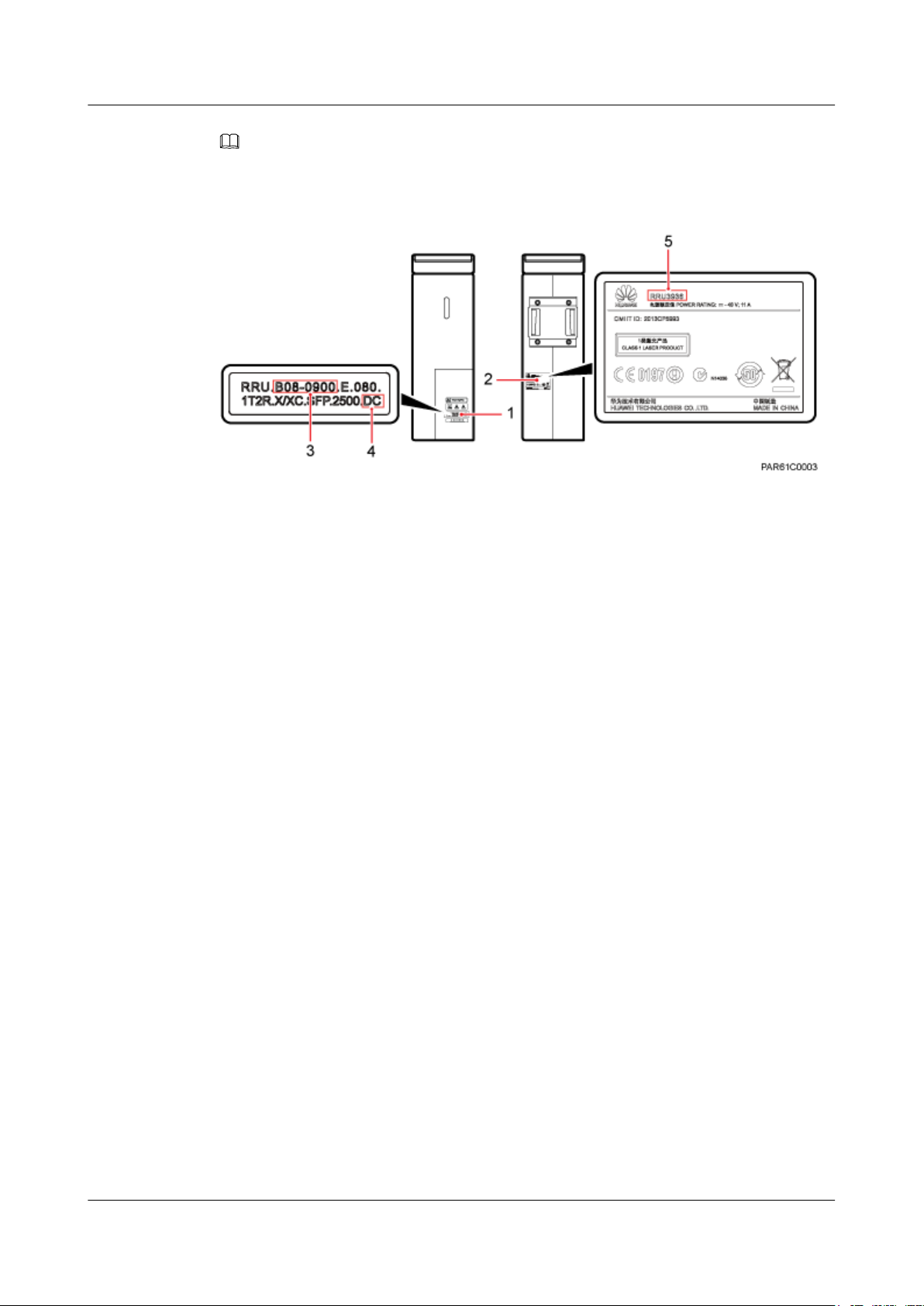
RRU3261
Installation Guide 3 Information About the Installation
NOTE
The actual label and nameplate may differ from what is shown in the figure.
Figure 3-3 Positions of the label and nameplate
(1) Configuration label (2) Nameplate (3) Frequency band
(4) Power supply module (5) Module name -
3.2 RRU Ports
This section describes ports on the RRU panels. An RRU has a bottom panel, cabling cavity
panel, and indicator panel.
Figure 3-4 shows the ports on the RRU panels.
Issue Draft A (2015-07-24) Huawei Proprietary and Confidential
Copyright © Huawei Technologies Co., Ltd.
8
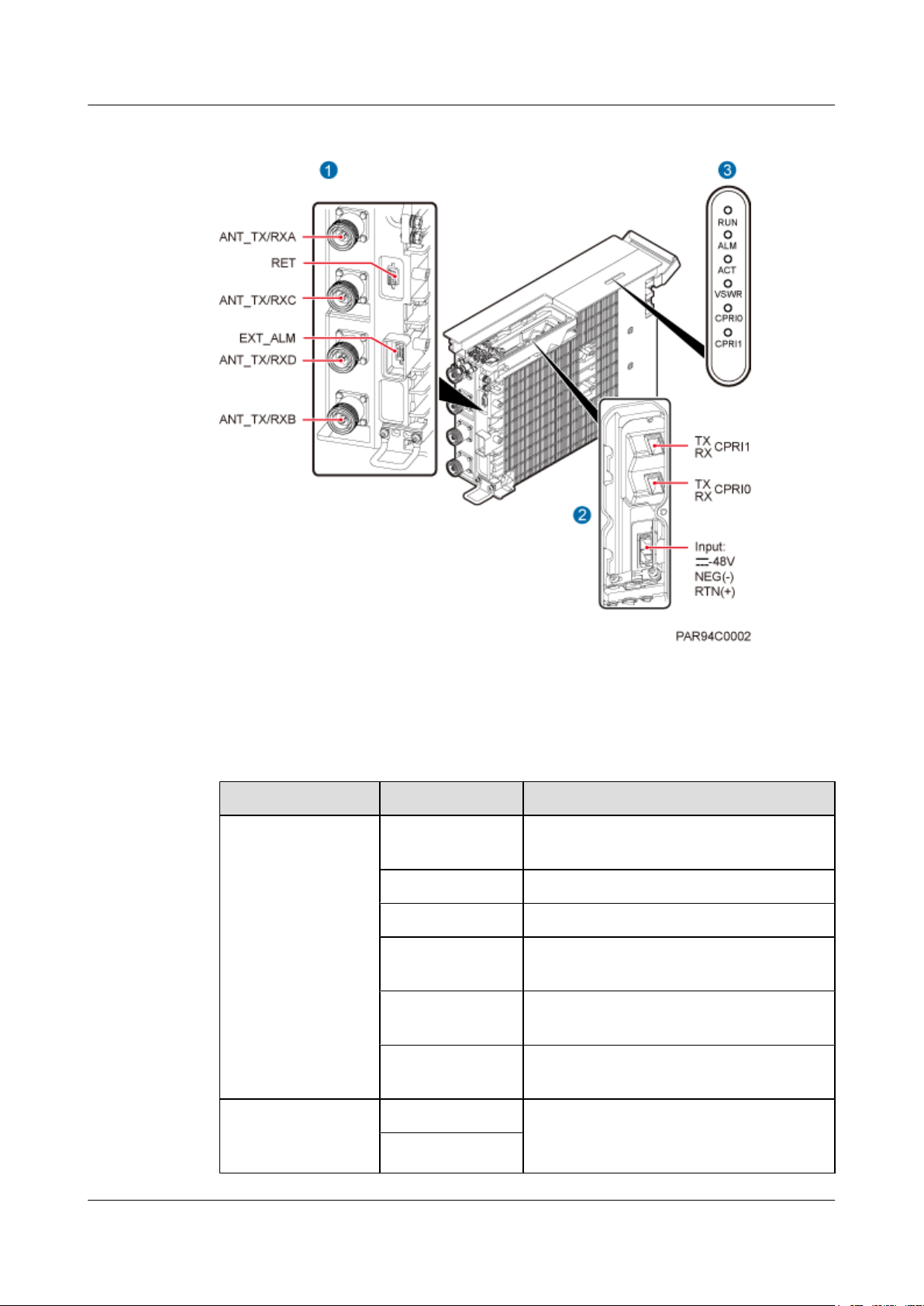
RRU3261
Installation Guide 3 Information About the Installation
Figure 3-4 Ports on the RRU panels
Table 3-1 describes ports and indicators on the RRU panels.
Table 3-1 Ports and indicators on the RRU panels
Item Silkscreen Remarks
(1) Bottom ports ANT_TX/RXA TX/RX port A, supporting RET signal
transmission
ANT_TX/RXC TX/RX port C
ANT_TX/RXD TX/RX port D
ANT_TX/RXB TX/RX port B, supporting RET signal
transmission
EXT_ALM Alarm monitoring port used for monitoring
one RS485 signal and two dry contact signals
RET Communication port for the RET antenna,
supporting RET signal transmission
(2) Ports in the cabling
cavity
RTN(+) Power supply socket, for details about RRU
power cable experience and specifications,
NEG(-)
see RRU Power Cable.
Issue Draft A (2015-07-24) Huawei Proprietary and Confidential
Copyright © Huawei Technologies Co., Ltd.
9
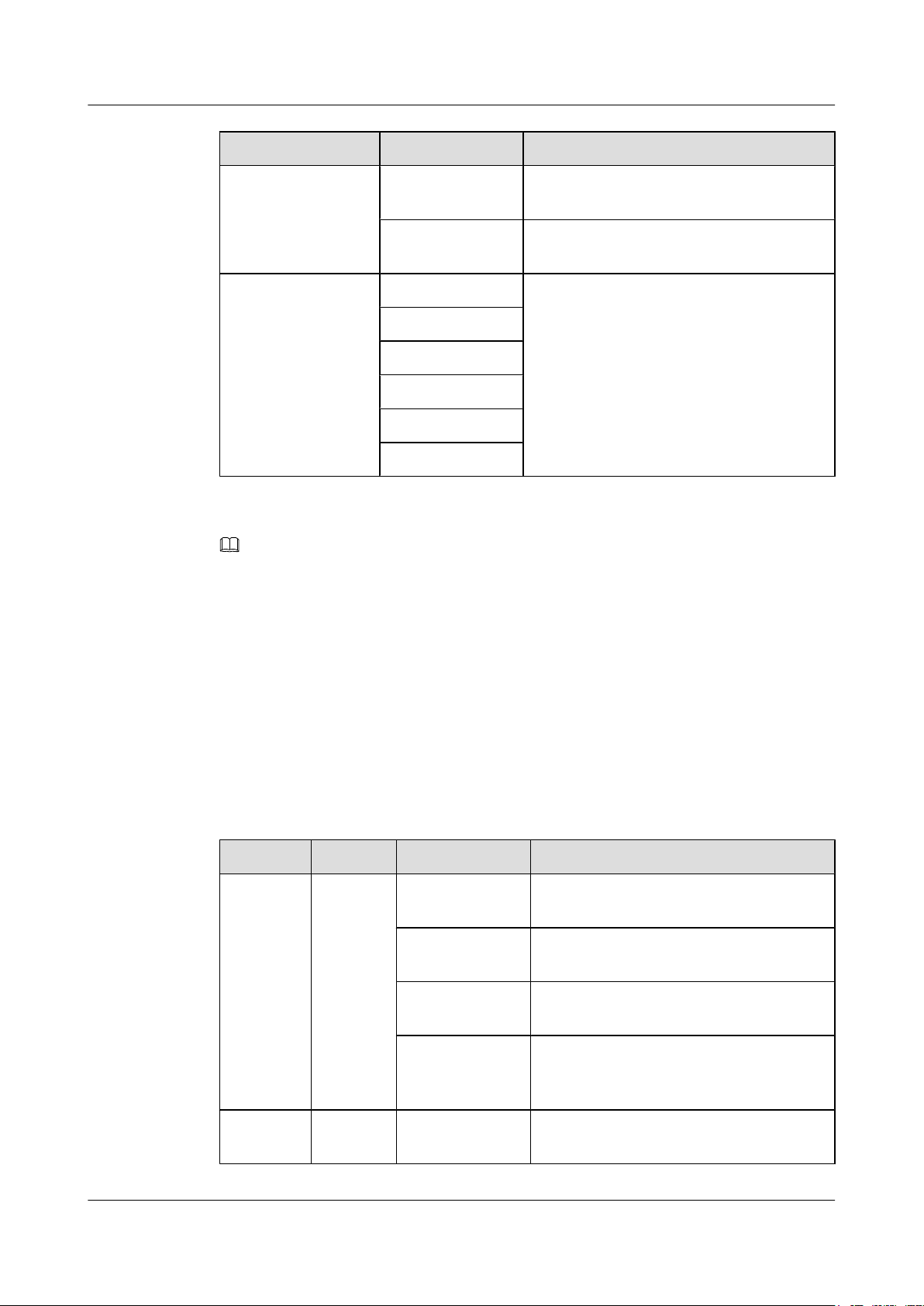
RRU3261
Installation Guide 3 Information About the Installation
Item Silkscreen Remarks
CPRI0 Optical/electrical port 0, connected to the
BBU
CPRI1 Optical/electrical port 1, connected to the
BBU
(3) Indicator RUN For details, see 3.3 RRU Indicators.
ALM
ACT
VSWR
CPRI0
CPRI1
NOTE
l The port for transmitting RET signals is determined by the software.
l Connect the CPRI0 port to the BBU by default in the single-mode scenario.
3.3 RRU Indicators
This section describes six indicators on an RRU. They indicate the running status of the RRU.
For detailed positions of RRU indicators, see 3.2 RRU Ports.
Table 3-2 describes RRU indicators.
Table 3-2 RRU Indicators
Indicator Color Status Meaning
RUN Green Steady on The power input is available, but the board is
faulty.
Steady off No power input is available or the board is
faulty.
Blinking (on for
The board is running properly.
1s and off for 1s)
Blinking (on for
0.125s and off for
The board software is being loaded or the
board is not working.
0.125s)
ALM Red Steady on Alarms are generated, and the module must
be replaced.
Issue Draft A (2015-07-24) Huawei Proprietary and Confidential
Copyright © Huawei Technologies Co., Ltd.
10
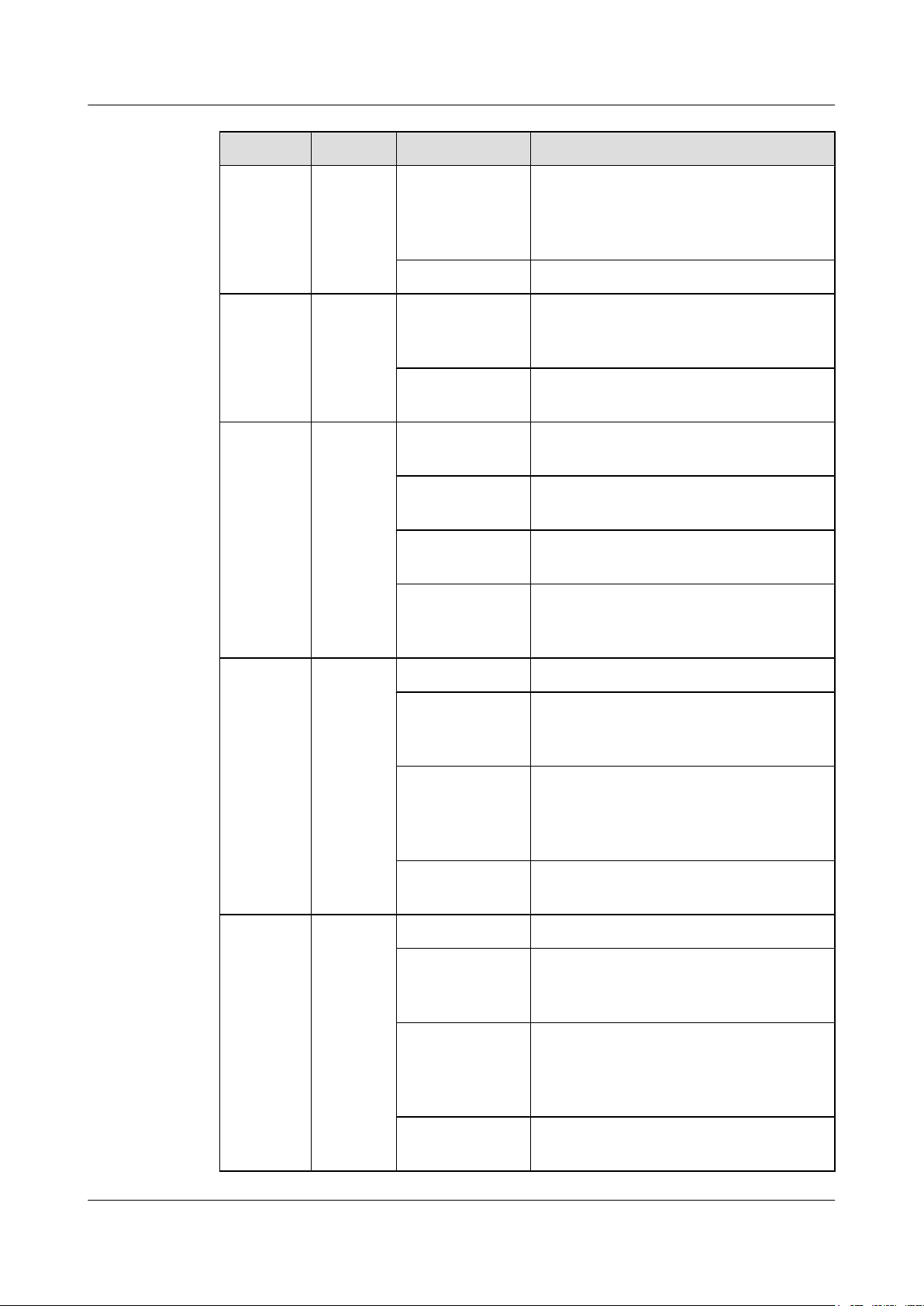
RRU3261
Installation Guide 3 Information About the Installation
Indicator Color Status Meaning
Blinking (on for
1s and off for 1s)
Alarms are generated. The alarms may be
caused by faults on the related board or ports.
Therefore, you need to locate the fault before
deciding whether to replace the module.
Steady off No alarms are generated.
ACT Green Steady on The board is working properly when TX
channels are enabled or software is being
loaded to a board that is not started.
Blinking (on for
1s and off for 1s)
The board is running with TX channels
disabled.
VSWR Red Steady off No voltage standing wave ratio (VSWR)
alarm is generated.
Blinking (on for
1s and off for 1s)
VSWR alarms are generated on the
ANT_TX/RXB port.
Steady on VSWR alarms are generated on the
ANT_TX/RXA port.
Blinking (on for
0.125s and off for
VSWR alarms are generated on the
ANT_TX/RXA and ANT_TX/RXB ports.
0.125s)
CPRI0 Red and
green
CPRI1 Red and
green
Steady green The CPRI link is running properly.
Steady red An optical module fails to receive or transmit
signals possibly because the optical module
is faulty or the optical fiber is broken.
Blinking red (on
for 1s and off for
1s)
The CPRI link is out of lock because of faults
on the mutual lock of dual-mode clock
sources or mismatched data rates on CPRI
ports.
Steady off The optical module cannot be detected or is
powered off.
Steady green The CPRI link is running properly.
Steady red An optical module fails to receive or transmit
signals possibly because the optical module
is faulty or the optical fiber is broken.
Blinking red (on
for 1s and off for
1s)
The CPRI link is out of lock because of faults
on the mutual lock of dual-mode clock
sources or mismatched data rates on CPRI
ports.
Steady off The optical module cannot be detected or is
powered off.
Issue Draft A (2015-07-24) Huawei Proprietary and Confidential
Copyright © Huawei Technologies Co., Ltd.
11
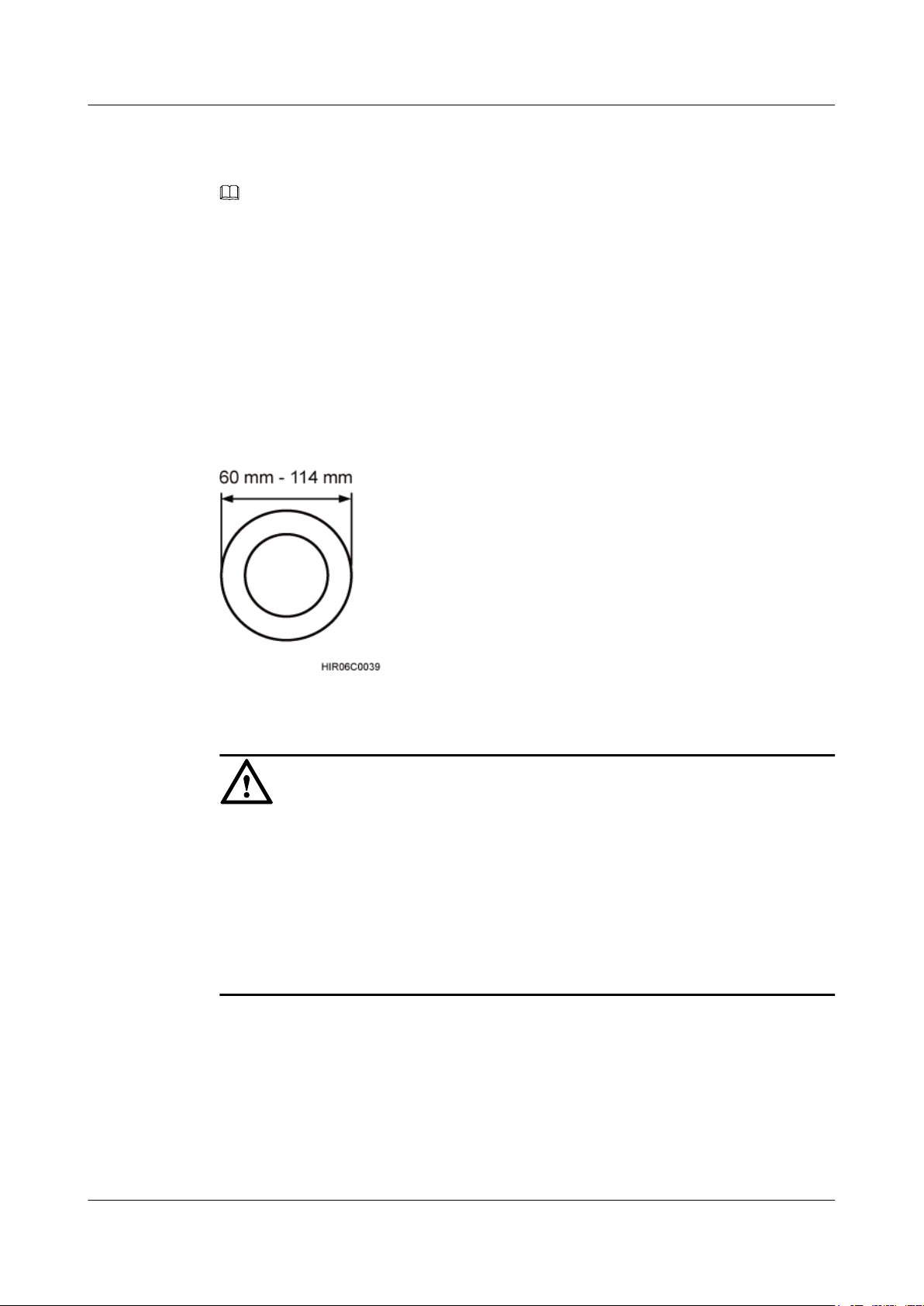
RRU3261
Installation Guide
NOTE
VSWR indicators on RRUs providing one or more than two TX channels have two types of status:
l Steady off: No VSWR alarm is generated.
l Steady on: VSWR alarms are generated on one or more ports.
3.4 Installation Options
This section describes RRU installation options. RRU installation supports the centralized mode.
Figure 3-5 shows the diameter of a pole for installing an RRU.
Figure 3-5 Diameter of a pole
3 Information About the Installation
NOTICE
l The diameter of a pole for installing an RRU ranges from 60 mm (2.36 in.) to 114 mm (4.49
in.). The recommended diameter is 80 mm (3.15 in.).
l When the diameter of a pole ranges from 60 mm (2.36 in.) to 76 mm (2.99 in.), a maximum
of three RRUs can be installed on the pole and the side-mounted installation is recommended.
l Only a pole whose diameter ranges from 76 mm (2.99 in.) to 114 mm (4.49 in.) supports
more than three RRUs.
l The recommended thickness of the pole wall is 3.5 mm (0.14 in.) or above.
Figure 3-6 shows two RRUs installed in centralized mode.
Issue Draft A (2015-07-24) Huawei Proprietary and Confidential
Copyright © Huawei Technologies Co., Ltd.
12
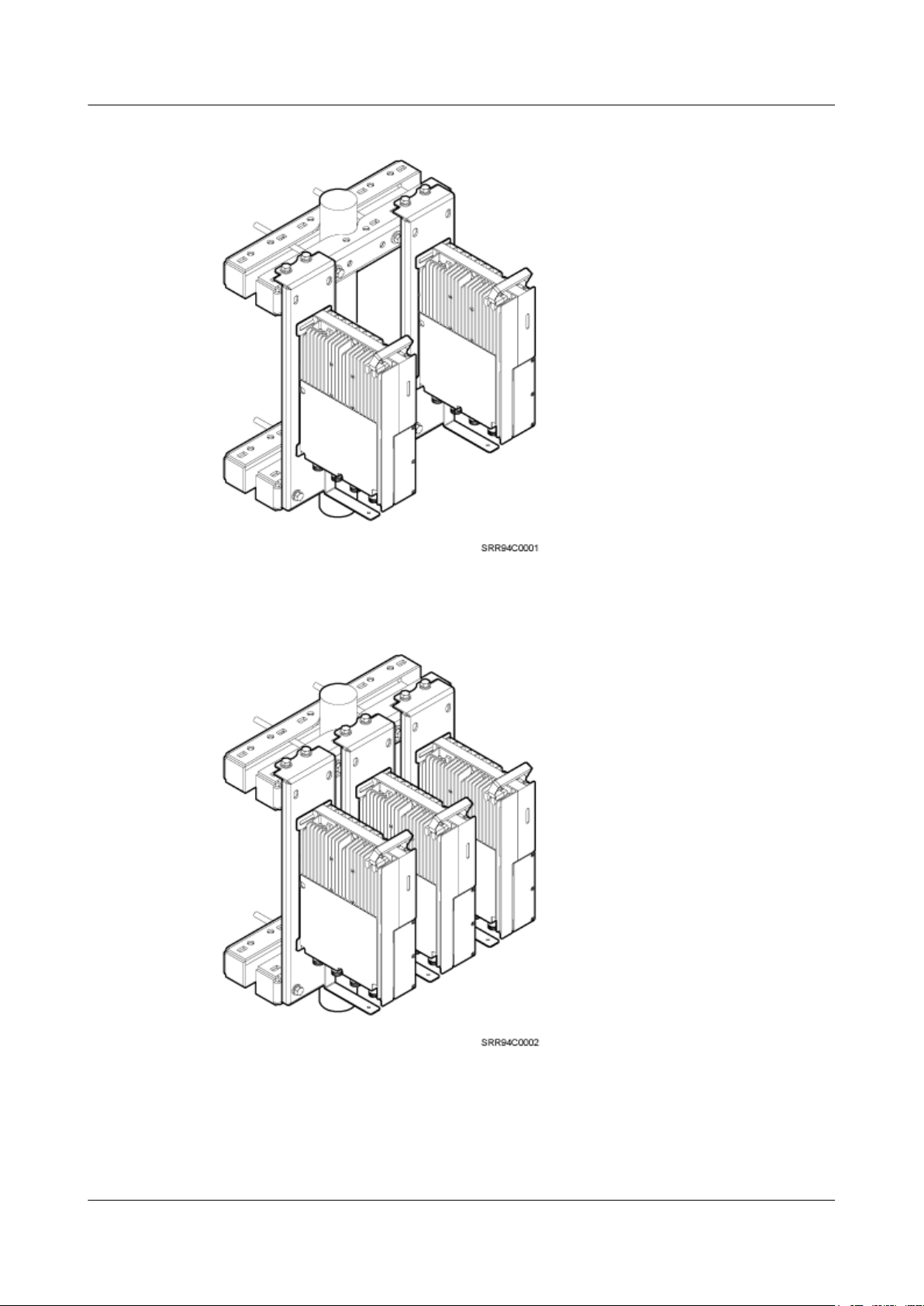
RRU3261
Installation Guide
3 Information About the Installation
Figure 3-6 Two RRUs installed in centralized mode
Figure 3-7 shows three RRUs installed in centralized mode.
Figure 3-7 Three RRUs installed in centralized mode
Figure 3-8 shows four RRUs installed in centralized mode.
Issue Draft A (2015-07-24) Huawei Proprietary and Confidential
Copyright © Huawei Technologies Co., Ltd.
13
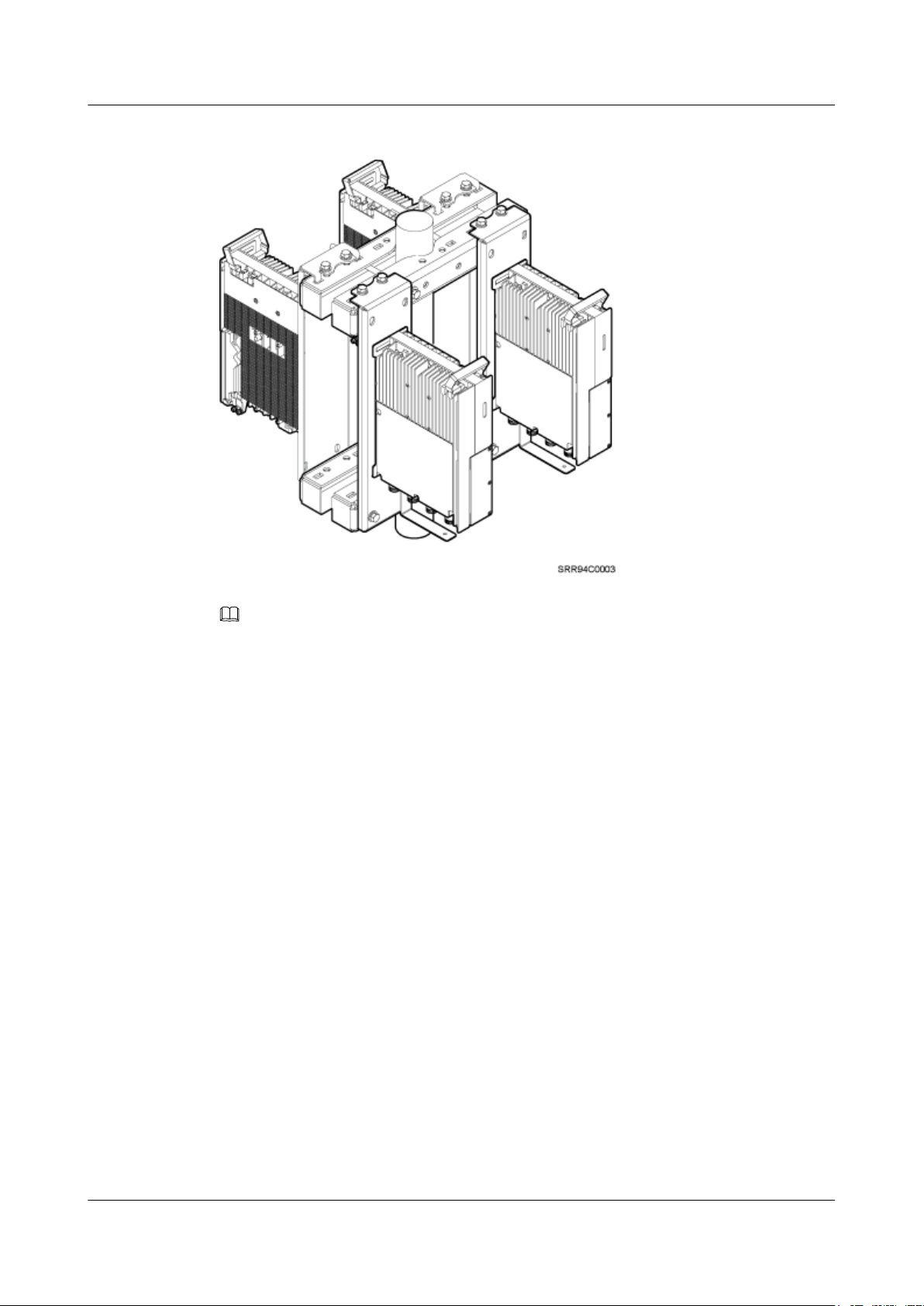
RRU3261
Installation Guide
3 Information About the Installation
Figure 3-8 Four RRUs installed in centralized mode
NOTE
For details about how to install RRUs on an IFS06, see DBS3900 (ICR) Installation Guide.
3.5 Installation Clearance Requirements of an RRU
This section describes the requirements for the installation clearance of multiple RRUs and the
requirements for the installation spacing between RRUs.
3.5.1 Installation Clearance for Multiple RRUs
This section describes the recommended and minimum installation clearance for multiple RRUs.
Recommended Installation Clearance for Multiple RRUs Installed in Centralized
Mode
Figure 3-9 shows the recommended installation clearance for multiple RRUs installed in
centralized mode.
Issue Draft A (2015-07-24) Huawei Proprietary and Confidential
Copyright © Huawei Technologies Co., Ltd.
14
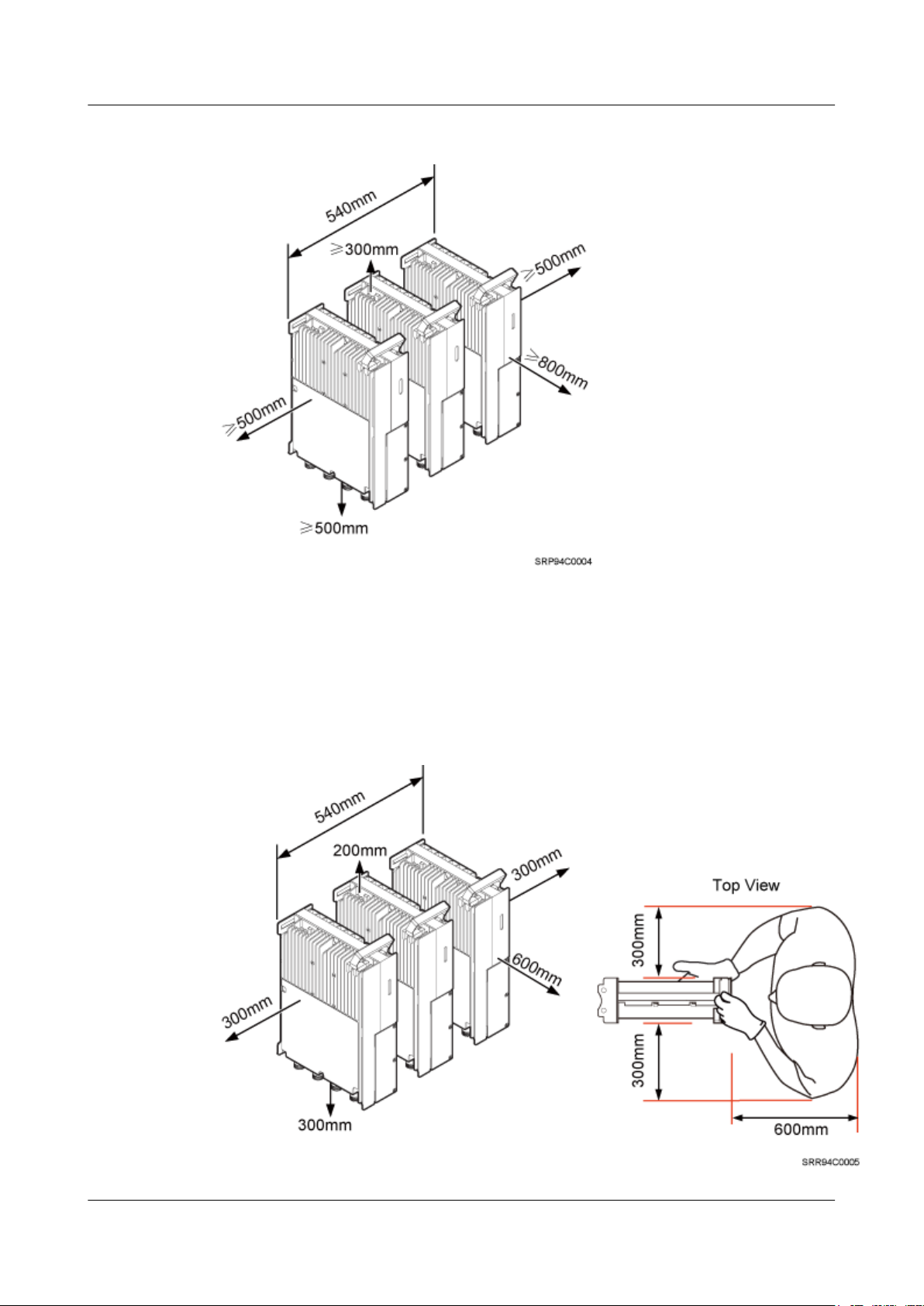
RRU3261
Installation Guide 3 Information About the Installation
Figure 3-9 Recommended installation clearance for multiple RRUs installed in centralized mode
Minimum Installation Clearance for Multiple RRUs Installed in Centralized Mode
Figure 3-10 shows the minimum installation clearance for multiple RRUs installed in centralized
mode.
Figure 3-10 Minimum installation clearance for multiple RRUs installed in centralized mode
Issue Draft A (2015-07-24) Huawei Proprietary and Confidential
Copyright © Huawei Technologies Co., Ltd.
15
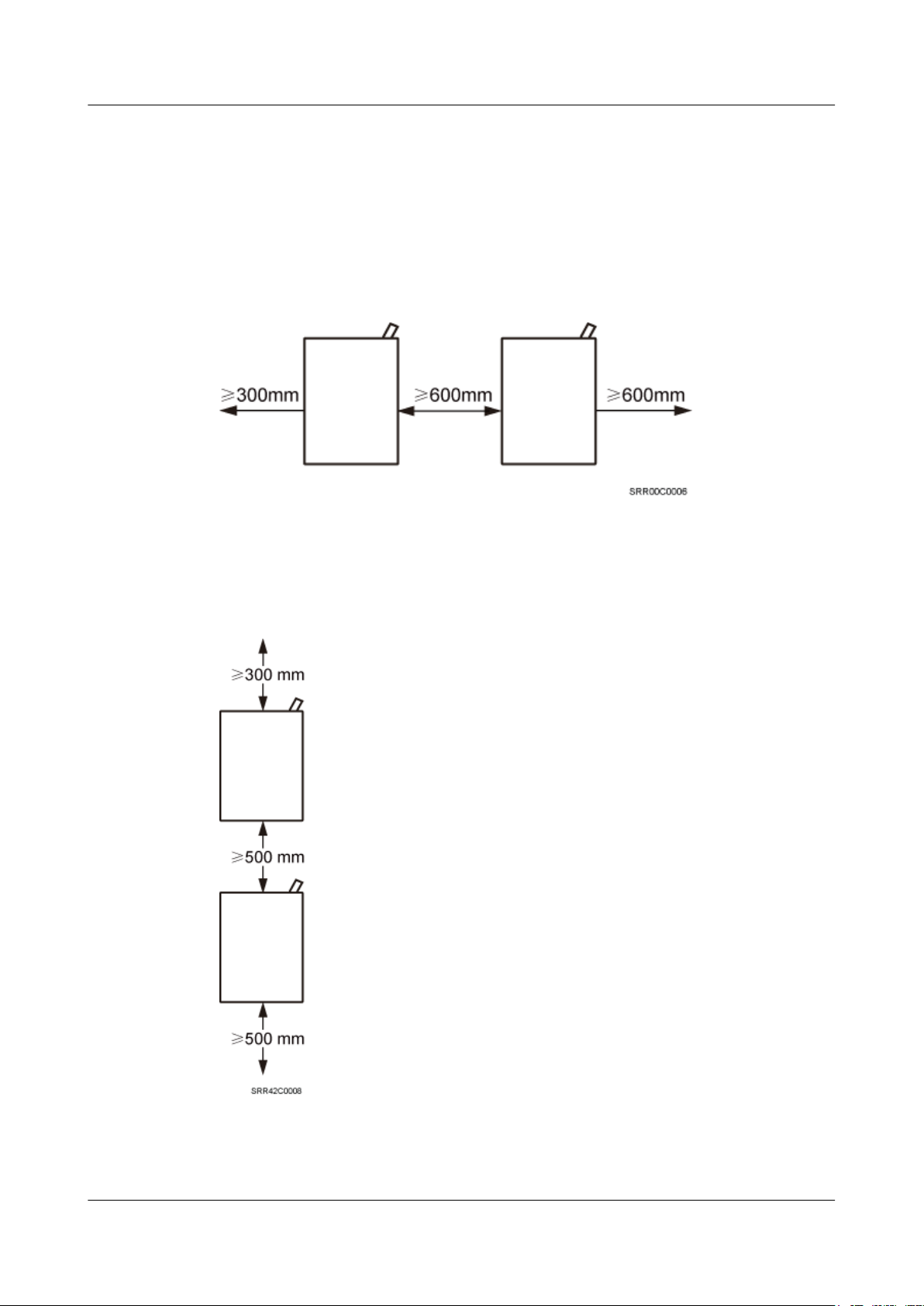
RRU3261
Installation Guide 3 Information About the Installation
3.5.2 Installation Spacing Between RRUs
This section describes the horizontal and vertical spacing between RRUs.
Figure 3-11 shows the recommended horizontal spacing between RRUs.
Figure 3-11 Recommended horizontal spacing between RRUs
Figure 3-12 shows the recommended vertical spacing between RRUs.
Figure 3-12 Recommended vertical spacing between RRUs
Issue Draft A (2015-07-24) Huawei Proprietary and Confidential
Copyright © Huawei Technologies Co., Ltd.
16
