Page 1

Huawei R22
Remote Control FRS
Issue
01
Date
2018-11-14
HUAWEI TECHNOLOGIES CO., LTD.
Page 2
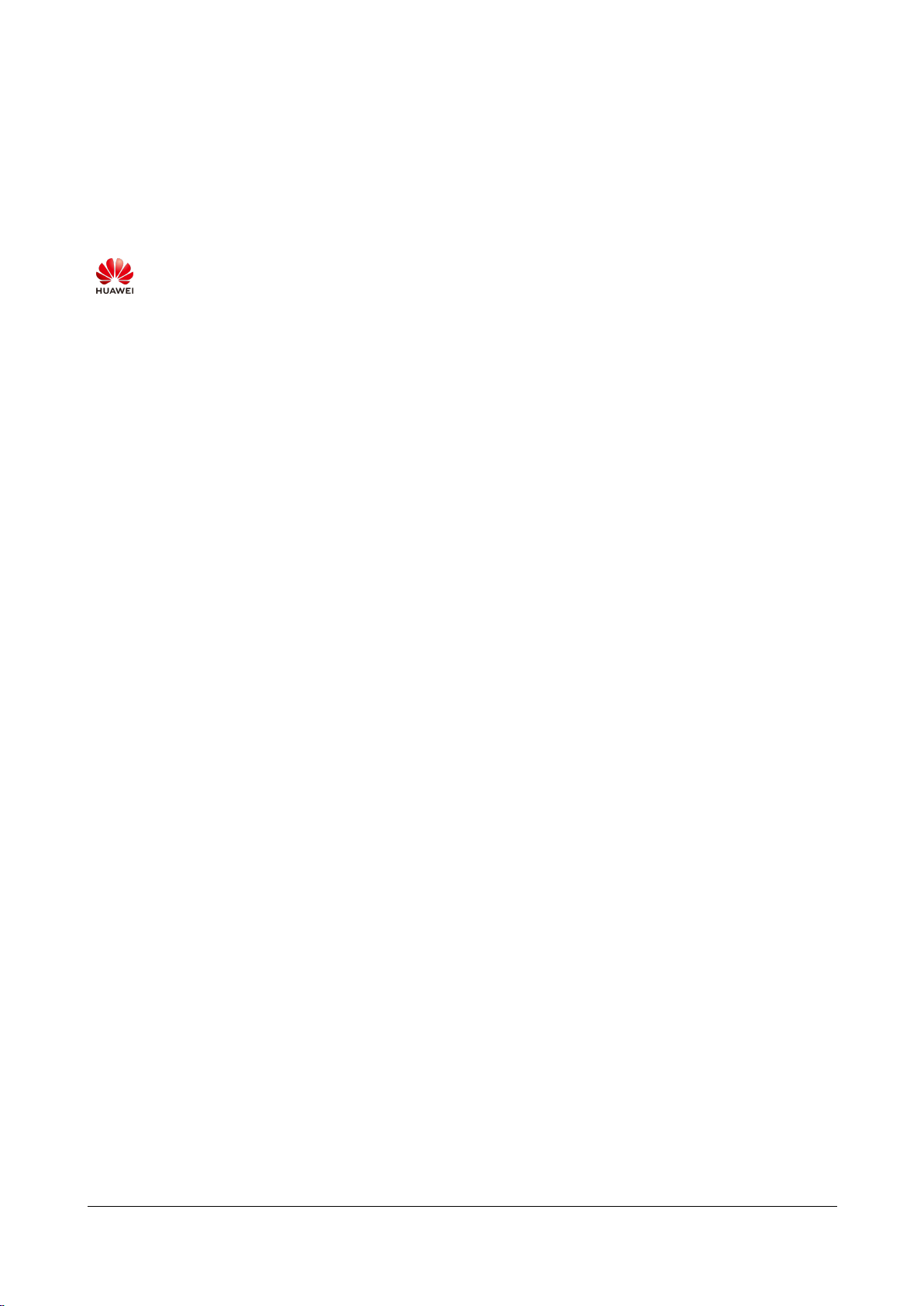
Issue 01 (2018-11-14)
Copyright © Huawei Technologies Co., Ltd.
i
Copyright © Huawei Technologies Co., Ltd. 2018. All rights reserved.
No part of this document may be reproduced or transmitted in any form or by any means without prior
written consent of Huawei Technologies Co., Ltd.
Trademarks and Permissions
and other Huawei trademarks are trademarks of Huawei Technologies Co., Ltd.
All other trademarks and trade names mentioned in this document are the property of their respective
holders.
Notice
The purchased products, services and features are stipulated by the contract made between Huawei and
the customer. All or part of the products, services and features described in this document may not be
within the purchase scope or the usage scope. Unless otherwise specified in the contract, all statements,
information, and recommendations in this document are provided "AS IS" without warranties, guarantees or
representations of any kind, either express or implied.
The information in this document is subject to change without notice. Every effort has been made in the
preparation of this document to ensure accuracy of the contents, but all statements, information, and
recommendations in this document do not constitute a warranty of any kind, express or implied.
Huawei Technologies Co., Ltd.
Address:
Huawei Industrial Base
Bantian, Longgang
Shenzhen 518129
People's Republic of China
Website:
http://www.huawei.com
Email:
support@huawei.com
Page 3

Huawei R22
Remote Control FRS
Contents
Issue 01 (2018-11-14)
Copyright © Huawei Technologies Co., Ltd.
ii
Contents
1 Acronyms and Abbreviations ..................................................................................................... 1
2 Notice ............................................................................................................................................... 2
3 Remote Control Appearance ....................................................................................................... 3
4 Software Functions ....................................................................................................................... 4
4.1 Function Description .................................................................................................................................................... 4
4.2 Pairing Process.............................................................................................................................................................. 7
4.3 Sound Pickup Principle ................................................................................................................................ ................. 8
4.4 Key Value Table ............................................................................................................................................................ 9
5 Hardware Functions ................................................................................................................... 12
6 Physical Specifications ............................................................................................................... 16
7 Environmental Requirements................................................................................................... 17
8 Product Certification .................................................................................................................. 19
9 Packing List .................................................................................................................................. 20
10 Appendix .................................................................................................................................... 21
Page 4

Huawei R22
Remote Control FRS
1 Acronyms and Abbreviations
Issue 01 (2018-11-14)
Copyright © Huawei Technologies Co., Ltd.
1
1 Acronyms and Abbreviations
Table 1-1 Acronyms and abbreviations
Acronym/Abbr
eviation
Full Name
BLE
Bluetooth Low Energy
MIC
microphone
ECM
Electret Condenser Microphone
LED
Light Emitting Diode
OTA
Over-The-Air
CE
Conformité Européenne
ROHS
Restriction of Hazardous Substances
BQB
Bluetooth Qualification Body
Page 5
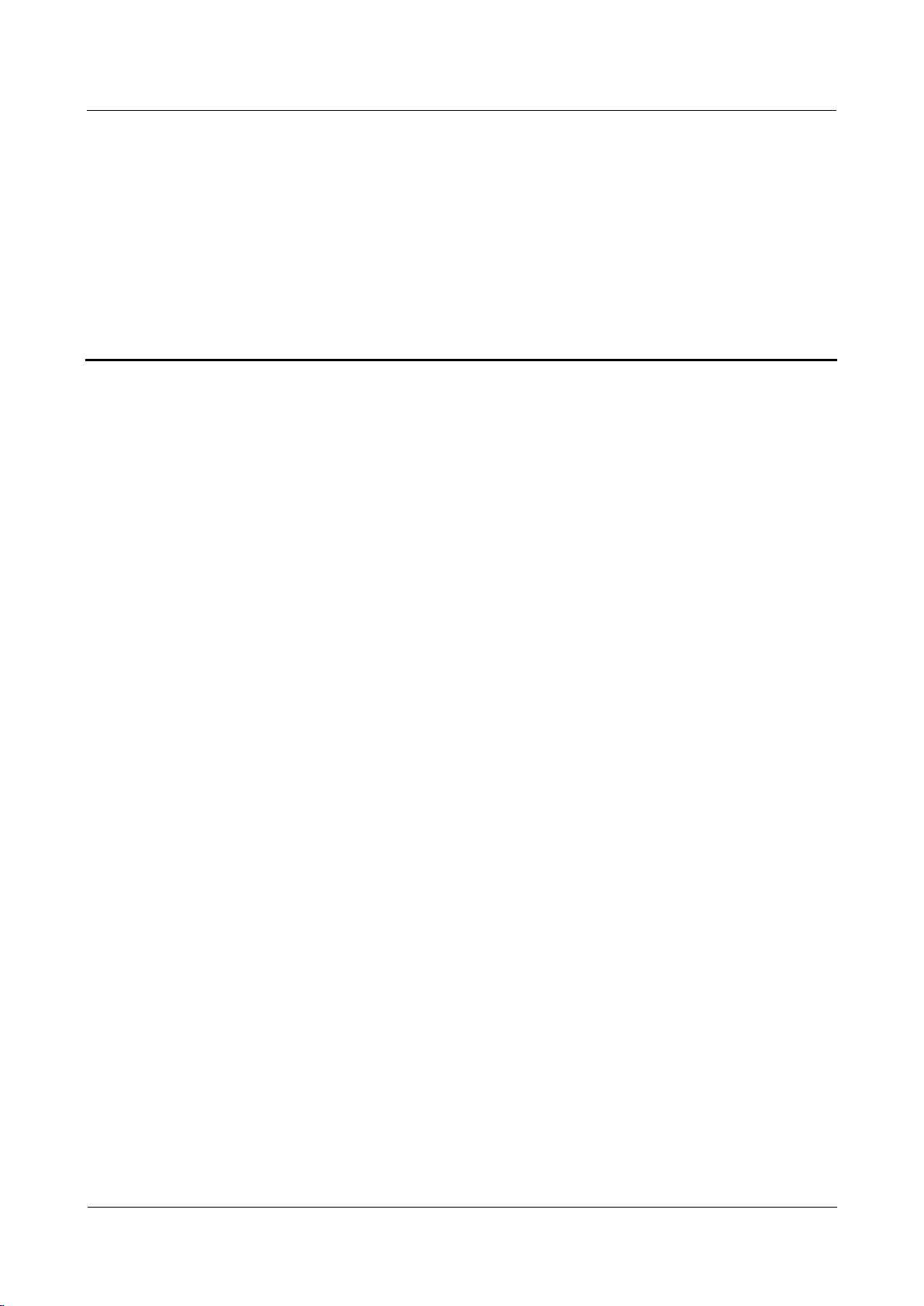
Huawei R22
Remote Control FRS
2 Notice
Issue 01 (2018-11-14)
Copyright © Huawei Technologies Co., Ltd.
2
2 Notice
The set top box (STB) mentioned in this document indicates the Huawei STB that matches
with the Huawei R22 remote control.
Page 6

Huawei R22
Remote Control FRS
3 Remote Control Appearance
Issue 01 (2018-11-14)
Copyright © Huawei Technologies Co., Ltd.
3
3 Remote Control Appearance
Remote control appearance features:
⚫
The operation surface adopts a belt grinding design to improve the texture.
⚫
The rear side adopts a big radian design to improve the comfort of holding.
⚫
The slope and highlighted edge surrounding the voice key makes the key distinct.
⚫
The keys are properly laid out. Keys in the upper area are rarely used, keys in the middle
area are most often used, and keys in the lower area are also often used but not as
frequent as those in the middle area.
− The middle area is the major operation area. Keys in this area use meta domes,
which make people feel comfortable when they press the keys.
Figure 3-1 Huawei R22 remote control appearance
Page 7

Huawei R22
Remote Control FRS
4 Software Functions
Issue 01 (2018-11-14)
Copyright © Huawei Technologies Co., Ltd.
4
4 Software Functions
4.1 Function Description
Table 4-1 R22 remote control functions
Function
Description
Restriction and
Impact
Work mode
The remote control supports infrared (IR) and
Bluetooth modes.
When the remote control works in IR mode
and you press keys on the remote control, IR
key values are sent.
When the remote control works in Bluetooth
mode and you press keys (except those in the
study window) on the remote control,
Bluetooth key values are sent. (When you
press keys in the study window, IR key values
are sent.)
⚫
When used for the
first time, the remote
control works in IR
mode by default, and
it is not paired with
an STB through
Bluetooth.
⚫
After being paired
with an STB through
Bluetooth, the
remote control starts
to work in Bluetooth
mode.
⚫
When the remote
control works in
Bluetooth mode, you
can operate only the
paired STB using the
remote control.
⚫
Before connecting
the remote control to
a new STB, you
need to reset the
remote control.
Page 8
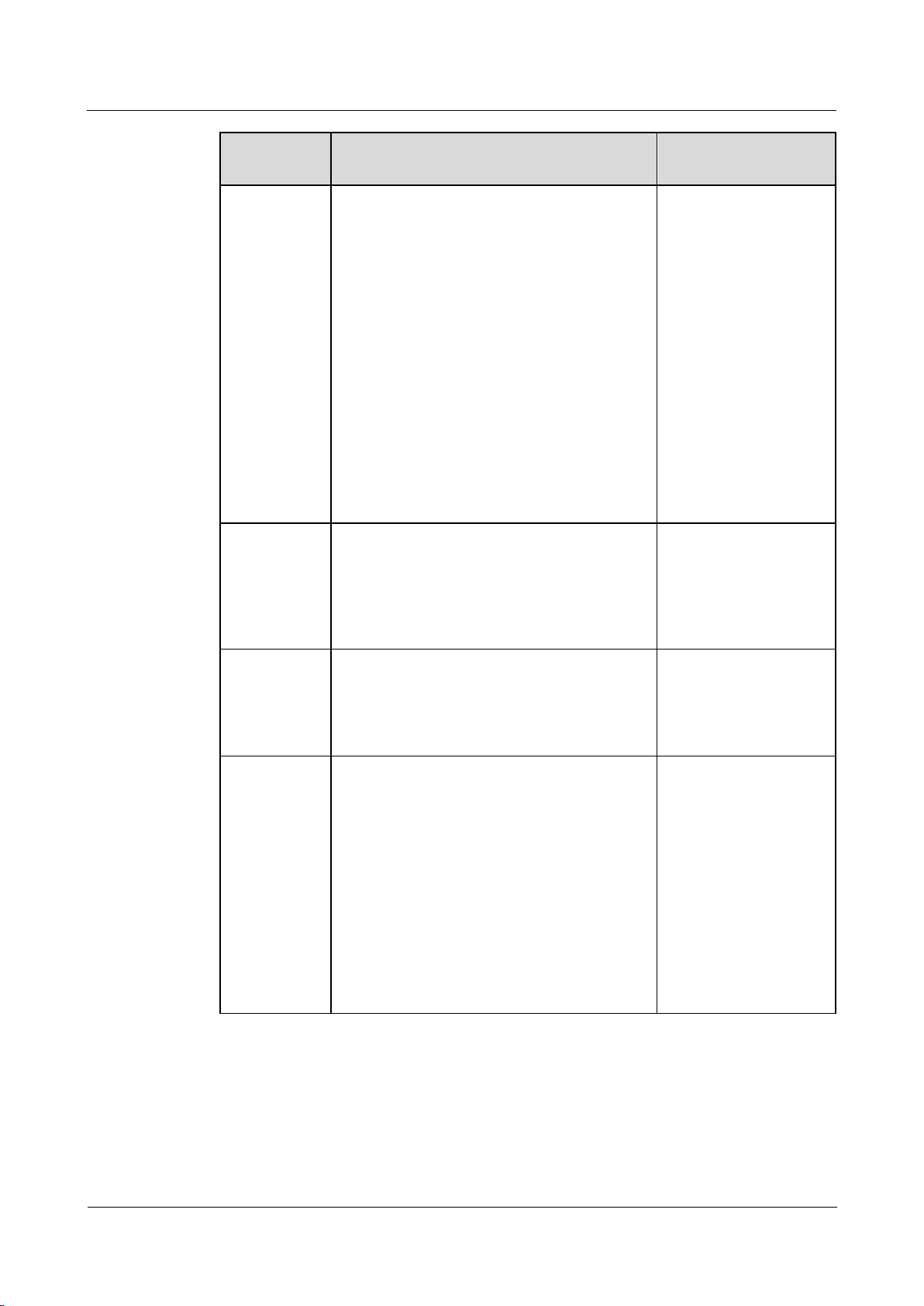
Huawei R22
Remote Control FRS
4 Software Functions
Issue 01 (2018-11-14)
Copyright © Huawei Technologies Co., Ltd.
5
Function
Description
Restriction and
Impact
Study
function
1. Press and hold the STUDY key for about 3
seconds. If the indicator is steady on, the
remote control enters the study state.
2. Press the sleep/wake key in the study
window on the remote control within 10
seconds. The indicator blinks.
3. Align the upper end of the STB remote
control with that of the TV remote control
within a distance of 3 centimeters. Press
and hold the sleep/wake key on the TV
remote control for about 3 seconds. If the
indicator is steady on after blinking for
three times, the study is successful.
4. Repeat steps 2 and 3 to study the volume
and TV/AV keys.
5. Press the STUDY key to save the study
result and exit the study state.
⚫
The study function is
applicable only to
the IR mode.
⚫
The Bluetooth and
IR functions are
unavailable when the
remote control is in
study state.
Sound pickup
When you press the voice key on the remote
control in Bluetooth mode, the remote control
starts to pick up sounds. When you release the
key, the remote control stops picking up
sounds.
The remote control
provides only the sound
pickup capability, but
not voice search, which
is an upper-layer service
of the STB.
Battery
monitoring
When the battery level is low, the remote
control indicator blinks to alert you, and the
remote control reports a low-battery event to
the STB. Then the STB displays a low-battery
notification.
N/A
OTA upgrade
The STB upgrades the remote control firmware
through Bluetooth. Both mandatory and
optional upgrades are supported, which can be
customized. Subscribers can cancel the
upgrade only in optional mode.
If the battery level of the
remote control is low or
the Bluetooth
connection between the
remote control and the
STB is not set up, the
remote control firmware
cannot be upgraded. The
upgrade takes about 3
minutes, during which
the system does not
respond to key pressing
and voice requests.
Page 9

Huawei R22
Remote Control FRS
4 Software Functions
Issue 01 (2018-11-14)
Copyright © Huawei Technologies Co., Ltd.
6
Function
Description
Restriction and
Impact
Reset
Press the OK + CH+ keys for more than 5
seconds to restore the default settings and clear
the Bluetooth pairing information and STUDY
key information. The indicator on the remote
control blinks for four times during the reset.
⚫
After the remote
control is reset, the
Bluetooth
connection
information is
automatically
cleared. Next time
you use the remote
control to operate the
STB, the remote
control sets up a
Bluetooth
connection with the
STB again. It takes
longer time to set up
a Bluetooth
connection after the
reset.
⚫
If you remove the
remote control
battery, the
Bluetooth pairing
information will not
be cleared.
Page 10

Huawei R22
Remote Control FRS
4 Software Functions
Issue 01 (2018-11-14)
Copyright © Huawei Technologies Co., Ltd.
7
4.2 Pairing Process
Figure 4-1 Pairing an R22 remote control with an STB
Figure 4-1 shows the process of pairing an R22 remote control with an STB. The process is
described as follows:
Page 11

Huawei R22
Remote Control FRS
4 Software Functions
Issue 01 (2018-11-14)
Copyright © Huawei Technologies Co., Ltd.
8
1. When the R22 remote control works in IR mode and the subscriber presses the home +
menu keys on the remote control, the remote control sends a pairing startup code through
IR to the STB. The STB receives the pairing startup code.
2. The STB scans for Bluetooth devices and detects the remote control.
3. The STB checks its pairing list for the R22 remote control. If the remote control is not on
the pairing list, substep 3.a through 3.d are performed. If the remote control is on the
pairing list, 3.e is performed.
a. If the STB does not have the pairing record of the R22 remote control, the STB
sends a pairing request.
b. The STB waits for a pairing response from the R22 remote control and determines
whether the pairing succeeds.
c. If the pairing succeeds, the STB saves the R22 remote control information.
d. After the STB and the R22 remote control are paired, the STB proactively sets up a
Bluetooth connection with the R22 remote control.
e. If the STB already contains the pairing record of the R22 remote control, the STB
checks whether the R22 remote control is connected. If the connection fails, the
STB clears the pairing information of the R22 remote control and then goes to 3.a
to initiate a pairing request.
4.3 Sound Pickup Principle
Figure 4-2 Sound pickup
Figure 4-2 shows the process of sound pickup through the R22 remote control. The process is
described as follows:
1. When a subscriber presses the voice key on the R22 remote control and speaks to the
microphone (MIC), the MIC collects voice data, the Audio encoding module encodes the
voice data, and sends the data to the Bluetooth module of the R22 remote control.
2. The Bluetooth module of the R22 remote control sends the voice key value and voice data
to the Bluetooth module of the STB using the BLE protocol.
Page 12

Huawei R22
Remote Control FRS
4 Software Functions
Issue 01 (2018-11-14)
Copyright © Huawei Technologies Co., Ltd.
9
3. The Bluetooth module of the STB parses the audio data, sends the data to the Audio module,
parses the voice key value, and sends the parsed data to the Input subsystem of the STB.
4. After receiving the voice key press event, the voice app installed in the STB proactively
obtains the voice data from the Audio module of the STB. When the voice key is released, the
remote control stops collecting voice data.
4.4 Key Value Table
This section describes the values of the remote control keys.
Table 4-2 Key value table
Key
HID Type
HID Command
IR Key Value
Sleep/Wake (for
study)
N/A
N/A
STUDY
N/A
N/A
-
TV/AV (for study)
N/A
N/A
-
Volume+ (for study)
N/A
N/A
-
Volume- (for study)
N/A
N/A
-
Sleep/Wake
Keyboard (0x07)
0x66
0xDC
Sound channel
Consumer (0x0C)
0x1b7
0x98
Mute
Keyboard (0x07)
0x7F
0x9C
Settings
Consumer (0x0C)
0xF6
0x8D
Quick back
Consumer (0x0C)
0x083
0xD6
Red (reserved for
extending functions)
Consumer (0x0C)
0x305
0x84
Green (reserved for
extending functions)
Consumer (0x0C)
0x306
0x89
Yellow (reserved for
extending functions)
Consumer (0x0C)
0x307
0xD9
Blue (reserved for
extending functions)
Consumer (0x0C)
0x060
0x96
Live TV
Consumer (0x0C)
0x069
0xCD
Catch-up TV
Consumer (0x0C)
0x06a
0x91
VOD
Consumer (0x0C)
0x06c
0x83
Info
Consumer (0x0C)
0x06b
0xC3
Rewind VOD/TSTV
Consumer (0x0C)
0xB4
0x9B
Page 13

Huawei R22
Remote Control FRS
4 Software Functions
Issue 01 (2018-11-14)
Copyright © Huawei Technologies Co., Ltd.
10
Key
HID Type
HID Command
IR Key Value
Stop/Exit playback
Keyboard (0x07)
0xF3
0xC7
Play/Pause
Consumer (0x0C)
0xCD
0x95
Fast-forward
VOD/TSTV
Keyboard (0x07)
0xF2
0xC2
Page up
Keyboard (0x07)
0x4B
0xDD
Page down
Keyboard (0x07)
0x4E
0x8C
Sound pickup
Keyboard (0x07)
0x3E
N/A
Home
Keyboard (0x07)
0x4A
0x88
Local (reserved
for extending
functions)
Consumer (0x0C)
0x221
0x65
Back
Keyboard (0x07)
0x29
0xC5
Menu
Consumer (0x0C)
0x40
0x82
Up
Keyboard (0x07)
0x52
0xCA
Down
Keyboard (0x07)
0x51
0xD2
Left
Keyboard (0x07)
0x50
0x99
Right
Keyboard (0x07)
0x4F
0xC1
OK
Keyboard (0x07)
0x28
0xCE
Volume+
Keyboard (0x07)
0x80
0x80
Volume-
Keyboard (0x07)
0x81
0x81
Channel+
Consumer (0x0C)
0x9C
0x85
Channel-
Consumer (0x0C)
0x9D
0x86
PIP/Subtitle
Consumer (0x0C)
0x309
0x63
Netflix shortcut
key/Teletext
Consumer (0x0C)
0x308
0x64
0
Keyboard (0x07)
0x27
0x87
1
Keyboard (0x07)
0x1E
0x92
2
Keyboard (0x07)
0x1F
0x93
3
Keyboard (0x07)
0x20
0xCC
4
Keyboard (0x07)
0x21
0x8E
5
Keyboard (0x07)
0x22
0x8F
6
Keyboard (0x07)
0x23
0xC8
Page 14

Huawei R22
Remote Control FRS
4 Software Functions
Issue 01 (2018-11-14)
Copyright © Huawei Technologies Co., Ltd.
11
Key
HID Type
HID Command
IR Key Value
7
Keyboard (0x07)
0x24
0x8A
8
Keyboard (0x07)
0x25
0x8B
9
Keyboard (0x07)
0x26
0xC4
*
Consumer (0x0C)
0x303
0xDA
#
Consumer (0x0C)
0x304
0xD0
Pairing request (no
key)
N/A
N/A
0x77
Low-battery alert
(no key)
Keyboard (0x07)
0x73
0x6E
The keys reserved for extending functions support customization, and adaptation development is
required for the EPG and STB.
Page 15

Huawei R22
Remote Control FRS
5 Hardware Functions
Issue 01 (2018-11-14)
Copyright © Huawei Technologies Co., Ltd.
12
5 Hardware Functions
This chapter describes hardware functions of the R22 remote control.
Table 5-1 Hardware specifications
Categor
y
Parameter
Description
Application
Limitation
Wireless
connectio
n
Bluetooth
mode
⚫
Bluetooth 4.2 standards are complied
with.
⚫
Only the BLE protocol is supported.
The distance
between the STB
and remote control is
less than or equal to
12 meters.
Page 16

Huawei R22
Remote Control FRS
5 Hardware Functions
Issue 01 (2018-11-14)
Copyright © Huawei Technologies Co., Ltd.
13
Categor
y
Parameter
Description
Application
Limitation
IR mode
Protocol: NEC
Frequency: 37.9 kHz
NOTE
The STUDY key supports only the IR mode.
⚫
The straight
remote control
distance is less
than or equal to
10 meters.
⚫
The limitations
on the distance at
different angles
are as follows:
− When the
STB rotates
60 degrees
horizontally
or vertically,
the remote
control
distance is
less than or
equal to 8
meters.
− When the
remote
control rotates
45 degrees
horizontally
or vertically,
the remote
control
distance is
less than or
equal to 4
meters.
Page 17

Huawei R22
Remote Control FRS
5 Hardware Functions
Issue 01 (2018-11-14)
Copyright © Huawei Technologies Co., Ltd.
14
Categor
y
Parameter
Description
Application
Limitation
MIC
Sound
pickup
Built-in ECM MIC.
⚫
The remote
control only
collects and
transmits voice
data.
⚫
The voice
recognition
success rate of
the STB depends
on the sound
pickup on the
remote control,
the upper-layer
voice software,
and the cloud
voice platform.
⚫
The effective
sound pickup
distance of the
MIC is less than
or equal to 10
centimeters.
Key
Key count
There are 52 keys.
NOTE
For details about the key layout and
description, see the remote control or STB
user manual.
A key can be pressed
for a maximum of
300,000 times.
Key
combinatio
n
⚫
Press the OK + CH+ keys to reset
the remote control.
⚫
Press the home + menu keys to pair
the remote control with a Bluetooth
device.
N/A
Page 18

Huawei R22
Remote Control FRS
5 Hardware Functions
Issue 01 (2018-11-14)
Copyright © Huawei Technologies Co., Ltd.
15
Categor
y
Parameter
Description
Application
Limitation
Indicator
Indicator
⚫
The red LED lamp is used.
⚫
Blinking mode and duration of the
LED indicator in different scenarios:
− In IR mode: When a key (except
the voice key) is pressed, the
indicator blinks (at an interval of
300 ms); when the key is released,
the indicator is off.
− In Bluetooth mode: When a key
(except the voice key) is pressed,
the indicator blinks (at an interval
of 300 ms); when the key is
released, the indicator is off.
When the voice key is pressed,
the indicator blinks (at an interval
of 150 ms); when the voice key is
released, the indicator is off.
− When the remote control starts
pairing, the indicator blinks (at an
interval of 500 ms). When the
pairing is complete (successful or
failed), the indicator is off.
− When the remote control starts to
connect to the STB, the indicator
blinks (at an interval of 300 ms).
When the connection fails, the
indicator is off. When the
connection succeeds, the indicator
is steady on for 1s and then off.
− When the OK + CH+ keys are
pressed, the indicator is not on.
When the remote control is reset,
the indicator blinks for four times
(at an interval of 500 ms).
− When the battery level is lower
than the undervoltage threshold,
the indicator blinks (on for 1s, off
for 1s, and blinking for five
times).
N/A
Compati
bility
Bluetooth
function
compatibili
ty
The following STB model has been
adapted:
Q22E
If an STB model that
needs to be used is
not on the
compatibility list,
submit an RAT
workflow.
Page 19

Huawei R22
Remote Control FRS
6 Physical Specifications
Issue 01 (2018-11-14)
Copyright © Huawei Technologies Co., Ltd.
16
6 Physical Specifications
This chapter describes physical specifications of the R22 remote control.
Table 6-1 Physical specifications
Parameter
Specification
Dimensions
210 mm x 47 mm x 21 mm
Weight
About 90 g (without batteries)
Page 20

Huawei R22
Remote Control FRS
7 Environmental Requirements
Issue 01 (2018-11-14)
Copyright © Huawei Technologies Co., Ltd.
17
7 Environmental Requirements
This chapter describes the operating and storing environment requirements for the R22 remote
control.
Table 7-1 Operating and storing environment requirements for the R22 remote control
Category
Requirement
Application Limitation
Operating
temperature
0ºC to 40ºC (32ºF to
104ºF)
Use the remote control in an environment that
meets the temperature and humidity
requirements. A temperature higher than 40ºC
or lower than 0ºC may cause faults.
Operating
humidity
5% RH to 95% RH (no
condensing)
Storage
temperature
–40°C to +70°C (–40°F
to +158°F)
N/A
Storage
humidity
5% RH to 95% RH (no
condensing)
Moisture
protection
Place the remote control
in a clean and dry
environment.
⚫
Keep the remote control from rains and
other sources of water. Prevent foreign
objects or liquids from entering the remote
control. Otherwise, STB faults or other
faults may occur.
EMI protection
Keep the remote control
far from other electronic
and magnetic devices.
⚫
Place the remote control far away from
other electronic devices with strong
magnetic or electric fields, such as cable
modems with wireless functions, cordless
phones, Wi-Fi routers, power line
communication modems, mobile phones,
microwave ovens, and fridges.
⚫
Use the remote control at positions with
good network signals. The distance
between the remote control and other
metal objects (such as metal supports,
metal doors, and metal windows) must be
over 25 centimeters. The distance between
the remote control and other electronic
devices must be over 30 centimeters.
Page 21

Huawei R22
Remote Control FRS
7 Environmental Requirements
Issue 01 (2018-11-14)
Copyright © Huawei Technologies Co., Ltd.
18
Category
Requirement
Application Limitation
Water
protection
The remote control is
not waterproof.
N/A
Battery
Use the batteries in a
proper way.
⚫
Remove the batteries if you will not use
the remote control for a long time. This is
to prevent the remote control from being
corrupted by battery leakage.
⚫
Use the batteries that comply with national
standards.
Page 22

Huawei R22
Remote Control FRS
8 Product Certification
Issue 01 (2018-11-14)
Copyright © Huawei Technologies Co., Ltd.
19
8 Product Certification
This chapter lists the certifications that the R22 remote control has passed.
Table 8-1 Certification list
Item
Description
Bluetooth
BQB certification
CE
European
EMC/Safety/RF/RoHS/REACH/WEEE
certification
Page 23

Huawei R22
Remote Control FRS
9 Packing List
Issue 01 (2018-11-14)
Copyright © Huawei Technologies Co., Ltd.
20
9 Packing List
There are two scenarios for the R22 remote control:
⚫
Without an independent packing: Packed with an STB as an accessory. For details about
the packing list, see the corresponding STB FRS and STB user manual.
⚫
With an independent packing: Packed as an independent product for sale.
Table 9-1 Packing list
No.
Item
Standard or
Optional
Quantity
1
Remote control
Standard
1 3 Product manual
Standard
1 4 Battery
Standard
2
Because there is no BOM code, the R22 remote control does not have an independent packing for sites
outside China. If an independent packing is required, submit an RAT workflow.
Page 24

Huawei R22
Remote Control FRS
10 Appendix
Issue 01 (2018-11-14)
Copyright © Huawei Technologies Co., Ltd.
21
10 Appendix
This chapter lists attachments related to this document.
Table 10-1 Attachment list
No.
Attachment
Description
1 Includes six views and 360-degree
appearance images of the Huawei R22
remote control.
