Page 1
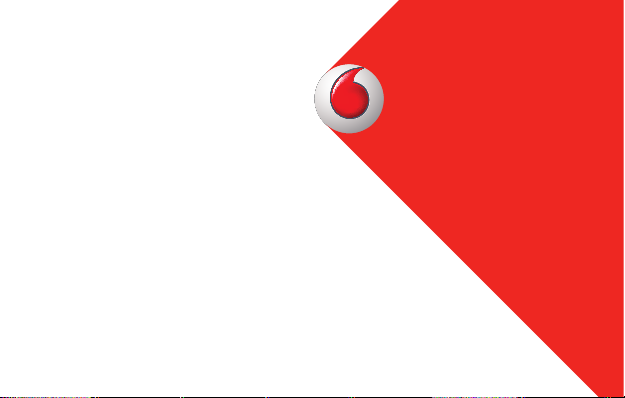
Quickstart Guide
Vodafone Mobile Wi-Fi
R226
Page 2

Welcome
to the world of mobile communications
1 Welcome
2 Device overview
3 Getting started
5 Mobile Wi-Fi Web app
6 Web app overview
7 Current network panel
8 Mobile Wi-Fi Monitor app
9 Hints and tips
10 Glossary
Page 3
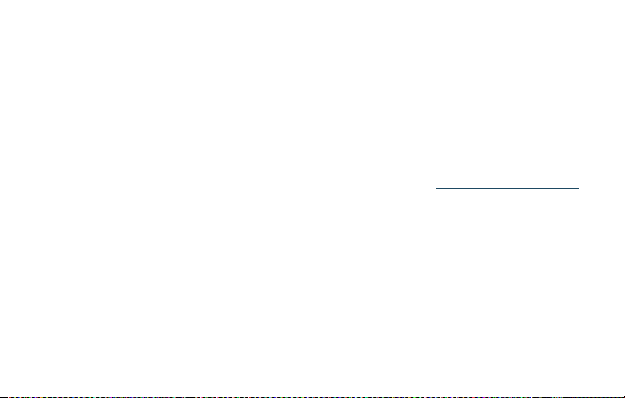
Welcome
Licenses
Notice
Your Vodafo ne Mobile W i-Fi crea tes a person al porta ble Wi-F i networ k. Use it to sh are
your se cure mobil e broadban d interne t connecti on with oth er Wi-Fi -enable d devices ,
such as c omputers , Apple® iPhon e, iPad or iP od touch, A ndroid sma rtphon es and
table ts like the S amsung® Gala xy Tab, or mobi le gaming d evices lik e Nintendo® DSi.
You can use b attery, m ains or USB to p ower your Voda fone Mobil e Wi-Fi . This fl exibility
makes i t easy to posi tion your Vod afone Mobi le Wi-Fi to g et the best m obile cover age.
Your Vodafo ne Mobile W i-Fi use s open sourc e programs l icensed un der the GNU G PL
(Version 2.0), BSD (Version 3.0), OpenSSL, Zlib/libpng, LGPL and Apache License.
You can dow nload the so urce code fr ee of charge f rom:
a peri od of three yea rs from the d istrib ution of thi s product .
Copyri ght © Huawei Techno logies Co., L td. 2014.
All Righ ts Reserve d
Your Vodafo ne Mobile W i-Fi is ma de exclusi vely for Vodaf one by Huawe i.
No par t of this gui de may be repr oduced or tr ansmit ted in any form o r by any means
with out prior w ritten co nsent of Hua wei.
http://vodafone.com/r226 for
1
Page 4
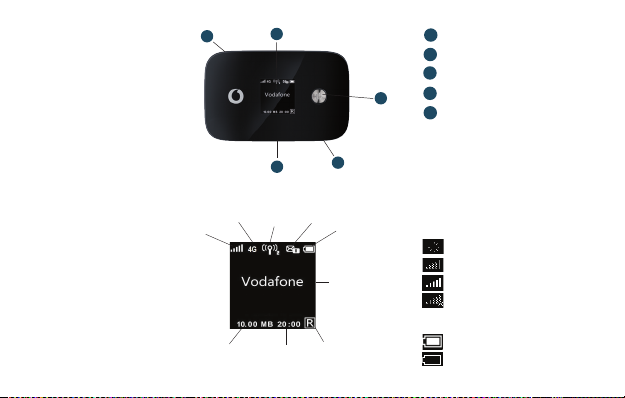
Device
overview
Tip:
To save pow er the
display is dimmed
afte r 18 seconds , and
swit ches off a fter a
fur ther 6 seco nds.
The di splay can
be sw itche d on by
briefly touching the
poweron/off button.
The di splay wi ll also
switch on whenever
the status of the
device changes.
2
1
Bearer
Network
signal
Indicative cumulative
upload & download
data volume
2
4
Wi-Fi s tatus
and numbe r
of users
Connect
duration
Unread
messages
Roaming
indicator
3
Battery
Network
operator or
additional
information
5
1
Menu key
2
Status displ ay
3
Tes t so cket
4
Micro U SB socket
5
Power on/off
Netwo rk signal:
Conne cting to net work
Exce llent - not conn ected
Exce llent - conne cted
Unabl e to connect
Battery:
Fully cha rged
Discharged
Page 5
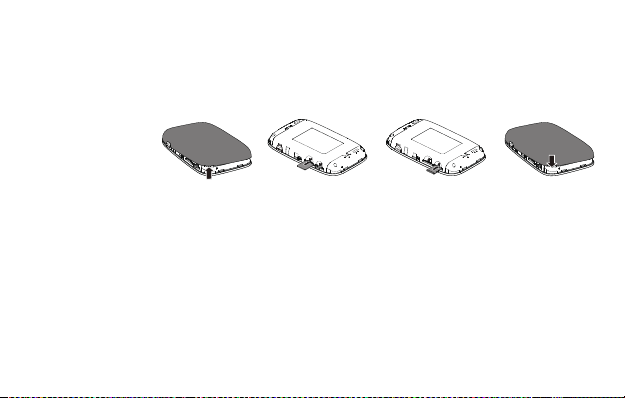
Getting
started
Step 1
Inser t your SIM an d optional ly a MicroSD card .
Tip:
Charge your Mobile
Wi- Fi fully ( mains: 3
hours) before using it
in bat tery mod e.
*Plea se only use
the cor rect cha rger
for you r region
–HW-050200X3W,
wher e “x” wil l be
one of U, E, B, A , or J,
depe nding on yo ur
regio n. For det ails
about a s pecif ic
charger, please
contact your mobile
network operator.
Remove back cover
micro SIM
micro SD
micro SIM
Repl ace back cov erInser t MicroS D cardInsert SIM
micro SD
Step 2
Plug yo ur Vodafone Mo bile Wi-F i into the mai ns* or your com puter to char ge it
while y ou are using i t.
3
Page 6

Getting
started
4
Step 3
Press a nd hold the po wer button f or 3 seconds to s witch on you r Vodafone
Mobil e Wi-Fi. I t will begi n connecti ng to the mobil e broadban d network .
Step 4
You may need t o enter your PI N to unlock your S IM.
Also , when your Voda fone Mobile W i-Fi conn ects to the m obile netw ork for
the fi rs t time, you may b e asked to act ivate your S IM. Activ ation is not a lways
neces sary, so yo u may not see thi s.
Step 5
On your c omputer or de vice, sele ct your Vodaf one Mobile W i-Fi net work’s nam e
(its ‘ SSID’) fr om the list of a vailable n etwork s, click Con nect and ent er the secur e
Wi- Fi networ k key (the ‘W PA2 passwo rd’). The na me and key are on t he back
cover of y our Vodafone M obile Wi- Fi and also o n a printed re minder card .
Congratulations - you are co nnected to th e internet v ia Vodafone Mo bile Wi-F i.
Page 7

Mobile Wi-Fi
Web app
Tip:
Save th e addres ses
for you r Mobile Wi -Fi
as favourites in your
web browser.
To check the s tatus of you r mobile broa dband and Wi -Fi net works, ma nage
SMS tex t message s or change th e settings o f your Mobile W i-Fi, yo u can use
the Voda fone Mobile W i-Fi Web ap p:
Conne ct to your Vodafo ne Mobile Wi -Fi via W i-Fi or wi th a USB cable –
If you in stalled yo ur Vodafone Mob ile Wi-Fi v ia USB, dou ble-cli ck the –
Vodafon e Mobile Wi -Fi icon tha t was created o n your deskt op
Alter natively - an d particu larly if you di d not insta ll via USB - ope n –
http://VodafoneMobile.wifi or http://192.168.0.1 in your web bro wser.
To use the Voda fone Mobile W i-Fi Web a pp via a USB cabl e or via Wi-F i,
you need:
A compu ter with at lea st Window s XP –
An App le Mac with at l east OS X –
You can als o manage you r Vodaf one Mobile W i-Fi via it s Wi-Fi n etwork ,
but not v ia a USB cable, u sing:
Linu x or Windows –
iPhon e, iPad, iP od touch, or a ny other smar tphone or t ablet. –
®
8 RT, or
®
SP3, or
®
10.6 Snow L eopard.
5
Page 8

Web app
overview
1
Navigation tabs:
2
Navigation bar: Selec t an area with in each view
3
Curre nt networ k panel: Sta tus of mobile b roadband ne twork, W i-Fi
n
etwo rk, batt ery and con nected dev ices
4
Conten t area: Content f or current a rea
5
Contex t help: Hel p for current a rea
6
Language selection: Defa ults to brows er languag e
7
Login/Logout: For adva nced setti ngs. The def ault passw ord is ‘admin’.
Selec t Mobile Wi -Fi, Stora ge, SMS or Acco unt view
1
6
2
4
7
3
6
5
Page 9

Current
network
panel
The Cur rent netw ork panel ap pears on the r ight-han d side of ever y view in the
Mobil e Wi-Fi Web a pp, giving y ou a quick sum mary of the s tatus of your M obile
Wi- Fi. Below it a re additio nal panel s for batter y, Wi-Fi a nd the statu s of other
devi ces sharin g your Wi-F i network .
7
Page 10

Mobile Wi-Fi
Monitor app
8
If you ha ve an Apple iOS® or And roid device , you can als o check the st atus
of your M obile Wi-F i using the Vod afone Mobi le Wi-Fi Mo nitor app. Do wnload
the ap p from the iTunes o r Google Pla y app stores .
iPad / t ablet iPhon e / smartp hone
Page 11

Hints and
tips
Wi-Fi security
Plea se ens ure th at the W i-Fi s ecur ity se ttin gs meet your pe rsona l requ ireme nts.
To change t he admin pas sword, op en the Vodafo ne Mobile Wi -Fi Web ap p:
– Ent er ‘admin’ into t he Passwor d fi eld and c lick ‘Logi n’
– Se lect Router o n the Naviga tion bar
– Se lect ‘Rout er Setting s’ from the lef t-hand Me nu bar.
To change yo ur Wi-Fi n etwork n ame (SSID) an d the key:
– Se lect Wi-F i on the Navi gation bar
– Se lect ‘Secu rity’ f rom the left- hand Menu ba r.
Further Support
– Se lect Help on t he Navigat ion bar in the Vod afone Mobi le Wi-Fi Web a pp
– Se lect ‘Sup port’ fr om the left- hand Menu.
The Con tent area wil l show how to cont act your mob ile netwo rk operator.
For a ful l user guide i ncluding f urther hi nts and tips , visit:
http://vodafone.com/r226
9
Page 12

Glossary
Communication method u sed for data tr ansport over the mob ile network,
Bearer
eg. 3G Broadba nd, HSPA, 3G , etc.
Home network The net work of the mobile operator w ho provided your SIM .
Roaming You can use y our mobile dev ice on any other m obile network that has a
10
roaming agreement with your o perator, whether in yo ur country o r abroad.
SIM Your Subscr iber Identi ty Module is the small plast ic chip that you w ill have
recei ved together w ith your mobi le contract . Your SIM has gold co ntacts
on one side.
WPA2 An alternative na me for the Wi- Fi networ k key. On Macs with OS X this i s
called ‘WPA2 perso nal’.
Page 13

Notes
11
Page 14

Notes
12
Page 15

Page 16

The ter m Mobile B roadb and toge ther wit h the
‘bird s’ desi gn i s a trade mark of GS MC Limi ted.
© Vodafon e 2014. Vodafone
and th e Vodafone log os are
trad e marks of th e Vodafone
Grou p. Any produ ct or
company names mentioned
herei n may be the tr ade mark s
of their respective owners.
R226 Mobi le Wi Fi QSG 0 5/14_en _GB
