Page 1
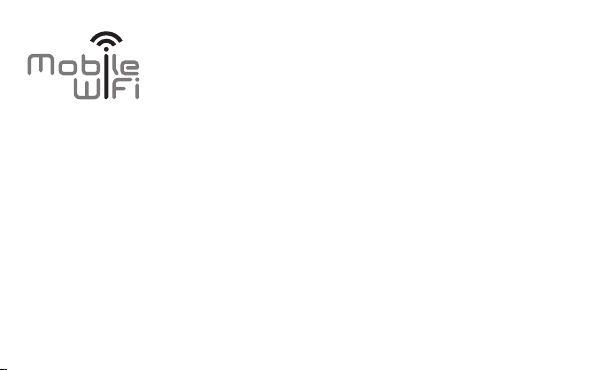
Quick Start
Page 2
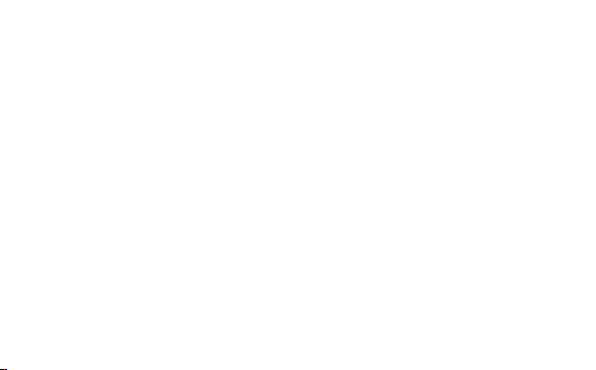
Page 3
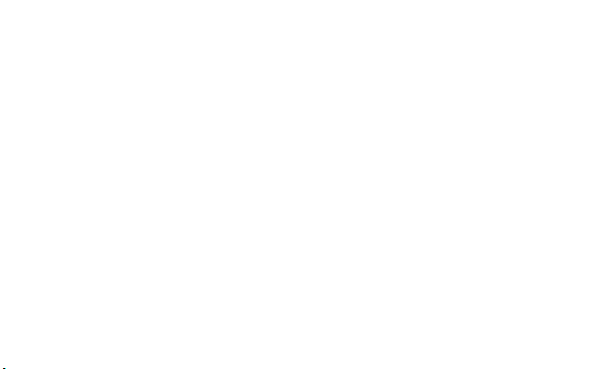
Thank you for purchasing the Mobile WiFi. This Mobile
WiFi brings you a high speed wireless network connection.
This document will help you understand your Mobile WiFi so you can start using it right away.
Please read this document carefully before using your Mobile WiFi.
For detailed information about the functions and configurations of the Mobile WiFi, refer to
the online help on the web management page that comes with the Mobile WiFi.
For detailed instructions for logging in to the web management page, refer to "Logging In to
the Web Management Page" on page 18.
1
Page 4

Getting to Know Your Mobile WiFi
Note:
The Mobile WiFi function descriptions and illustrations in this document are for your
reference only. The product you have purchased may vary.
Application Scenarios
Wi-Fi devices (such as smartphones, tablet computers, and game consoles) or computers can
all access the Internet through Mobile WiFi. The specific connection procedure depends on the
operating system of the Wi-Fi device or computer. Establish a connection according to your
device's specific instructions.
To access the Internet through a USB port connection, install the driver according to the
instructions.
2
Page 5
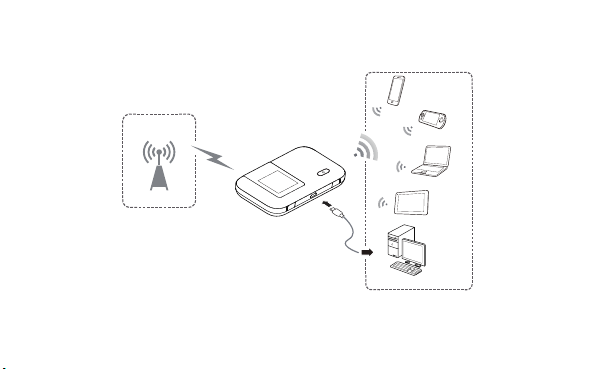
Scenario 1: Accessing the Internet Using an LTE, 3G, or 2G Network
The Mobile WiFi uses your operator's LTE, 3G, or 2G network to access the Internet.
3G/2G
3
Page 6
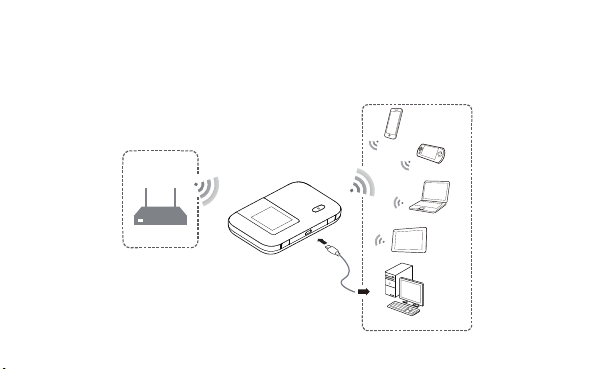
Scenario 2: Accessing the Internet Using a Wi-Fi Network
When you use the Mobile WiFi in Wi-Fi coverage areas, for example, an airport, cafe, hotel, or
your home, the Mobile WiFi can access the Internet via Wi-Fi networks, helping save your LTE,
3G, or 2G network usage.
Wi-Fi
4
Page 7

Appearance
Power button
Screen
Micro USB port
Menu button
Lanyard hole
1
2
3
4
5
5
Page 8
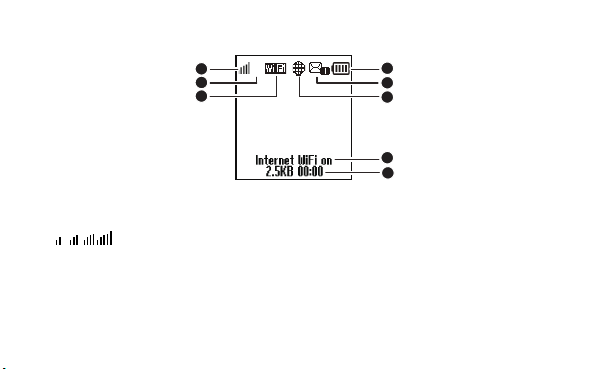
Screen
R
3G
1
2
3
1
4
5
6
Inter WLAN on
Signal strength
: Signal strength from weak to strong.
R: Data roaming turned on.
Network type
2G/3G/4G: Connected to a 2G/3G/LTE network.
6
7
8
Page 9
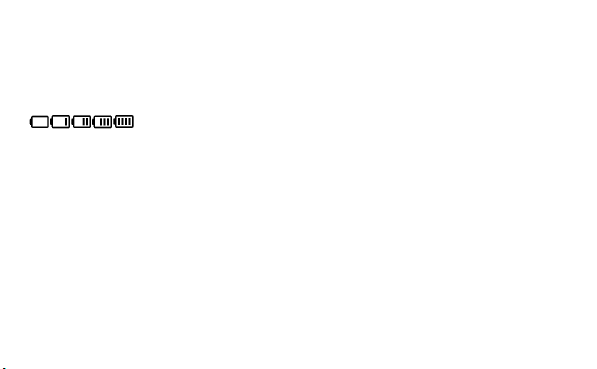
Wi-Fi
Wi-Fi turned on.
Number of connected Wi-Fi devices.
Battery
: Battery level from low to high.
SMS
New messages.
Number of new messages.
Network connection status
Internet connection is set up.
Internet WLAN status
Internet WLAN turned on.
7
Page 10

Traffic statistics
Data traffic information.
Connection time.
Note:
Data traffic information is for your reference only. For more accurate data traffic
information, please consult your service provider.
8
Page 11

SSID and Wireless Network Encryption Key
When a Wi-Fi device establishes a connection to the
Mobile WiFi for the first time, you may need to enter the
default Service Set Identifier (SSID) and wireless network
encryption key. These are printed on the Mobile WiFi. It is
recommended that you can log in to the web
management page and change your SSID and wireless
network encryption key.
To view the current SSID and wireless network encryption key on the screen, perform the
following steps:
1. Press the MENU button.
9
Page 12

2. Press the MENU button.
3. Press the
button.
10
Page 13

Getting Started
Installing
Caution:
Use a standard SIM card compatible with the Mobile WiFi,
otherwise you will damage your Mobile WiFi.
Install the SIM card, microSD card, and battery according to the illustration.
1
Reset
2
Reset
11
3
Reset
4
Reset
Page 14

Note:
The microSD card is an optional accessory. If no microSD card is included in the package,
please purchase one separately.
Charging the Battery
If the Mobile WiFi has not been used for a long time or if the battery is fully depleted, the
Mobile WiFi may not power on immediately after the charger is plugged in. Please charge the
battery for a while before attempting to power on the Mobile WiFi.
Method 1: Use the charger to charge the device
Note:
Only use chargers compatible with the
Mobile WiFi and provided by a
designated manufacturer. Use of an
incompatible charger or one from an
unknown manufacturer may cause the
Mobile WiFi to malfunction, fail, or
could even cause a fire. Such use voids
12
Page 15

all warranties, whether expressed or implied, on the product.
The charger is an optional accessory. If it is not included in the package, you may
contact an authorized dealer to buy an adapter compatible with the Mobile WiFi.
The Mobile WiFi’s charger model is HW-050100X1W. X represents U, E, B, A, or J,
depending on your region. For details about the specific adapter model, contact an
authorized dealer.
Method 2: Charge the device through a computer connection
Use the data cable provided with your device to connect the Mobile WiFi to the computer.
13
Page 16

Supplying Power to Devices
You can connect the Mobile WiFi to the AF10, and then connect the AF10 to other devices,
such as a mobile phone, MP3 player, MP4 player, or Bluetooth headset. In this case, the Mobile
WiFi works as a charger and supplies power to those devices.
1
2
3
Note:
The AF10 is an optional accessory. If it is not included in the package, you can
purchase one separately.
For details about the AF10, see its user manual.
14
Page 17

Turning on the Mobile WiFi
Press and hold the button until the screen lights up,
indicating that the Mobile WiFi is turned on.
You can log in to the web management page and turn the
fast boot function on or off. This function greatly reduces
the Mobile WiFi's boot-up time.
Note:
Press and hold the button to turn off the
Mobile WiFi.
If your Mobile WiFi malfunctions or cannot be properly powered off, press and hold
button for at least 10 seconds to forcibly power off your Mobile WiFi.
the
Please turn the fast boot function off when you are on an airplane.
15
Page 18

Connecting to the Internet
Using an LTE, 3G, or 2G Network
The Mobile WiFi's management parameters have been preset according to your operator's
requirements.
If data is transmitted, the Mobile WiFi will automatically connect to the Internet. If data is not
transmitted for a period of time, the Mobile WiFi will automatically disconnect from the
network connection.
Note:
You can log in to the web management page and enable or disable the automatic dialing
while roaming function. If this function is turned off, when the Mobile WiFi enters a
roaming network, it will automatically disconnect from the Internet connection that has
already been established. You will need to manually establish this network connection
again.
16
Page 19

Using a Wi-Fi Network
1. Ensure that the Internet WLAN function is enabled.
2. The Mobile WiFi automatically connects to a Wi-Fi hotspot set by your service provider or
yourself. When the Mobile WiFi is connected to a Wi-Fi network,
hotspot SSID are displayed on the screen.
Note:
After connecting to a Wi-Fi network, the Mobile WiFi automatically reconnects to the
network the next time you are under that network's coverage.
For details about adding Wi-Fi hotspots, see “Adding a Wi-Fi Hotspot” on page20.
17
and the Wi-Fi
Page 20

Logging In to the Web Management Page
1. Make sure the connection between the Mobile WiFi and the Wi-Fi device or computer is
working normally.
2. Open the browser, and enter http://192.168.8.1 in the address box.
Note:
Change this IP address if it conflicts with another IP address in the network. For details,
see the online help on the web management page.
3. Enter the user name and password to log in to the web management page.
Note:
The default user name is admin.
The default password is admin.
18
Page 21

Daily Use
Battery Saving Mode
If the Mobile WiFi has been inactive for some time, the Mobile WiFi enters the standby mode,
in which the display screen turns off. Pressing any button causes the display screen to light up.
When the Mobile WiFi is being powered only by the battery, you can choose to enable or
disable the automatic Wi-Fi turnoff function. If this function is enabled and if no Wi-Fi devices
access the Mobile WiFi for a period of time, the Wi-Fi turns off automatically. You can press any
button to turn the Wi-Fi on again.
Verifying the PIN
If the PIN verification function is enabled, log in to the web management page and enter the
correct PIN according to the instructions. PIN/PUK codes are supplied by your operator along
with the SIM card. For details, please consult your operator.
19
Page 22

Turning Internet WLAN On or Off
To turn Internet WLAN on or off, perform the following steps. Alternatively, you can log in to
the Mobile WiFi's web management page to enable or disable the Internet WLAN.
1. Press the MENU button for three times, move the selection bar to Inter WLAN.
2. Press
to turn Internet WLAN on or off.
Adding a Wi-Fi Hotspot
1. Log in to the web management page.
2. From the settings page, choose Internet WLAN.
3. Scan for Wi-Fi hotspots and connect to the desired one.
20
Page 23

Restoring to Factory Settings
Reset
If you forget some configuration parameters, you
can restore the Mobile WiFi to its factory settings
and then configure the Mobile WiFi again.
Press and hold the Reset button until the display
screen turns off. The Mobile WiFi is then restored to
its factory settings.
Note:
After you carry out this operation, the Mobile
WiFi's personal configuration parameters will all be deleted. All configurations on the web
management page will be restored to the factory settings.
Reset
21
Page 24

Example 1: Connecting to a Game Console (for example, PSP)
through Wi-Fi
1. On the PSP, turn on the WLAN.
2. Choose Settings > Network Settings.
3. Select Infrastructure Mode.
4. Select New Connection, and enter the
connection name.
5. Select Scan to search for wireless
networks. A list of access points will be
displayed on the screen.
6. Select the access point with the Mobile
WiFi's SSID, and press the ► button on
the PSP. Confirm the SSID, and enter the
correct wireless network encryption key.
7. Press the ► button to proceed to the
next step, and then press the X button to
save settings.
22
Page 25

8. Select Tes t Co n ne c tio n to test whether
the network connection is successful.
9. You can now open the browser and
access the network.
23
Page 26

Example 2: Connecting to a Tablet Computer (for example, iPad)
through Wi-Fi
1. Tou ch Settings > WLAN to turn on WLAN.
2. The tablet computer automatically
searches for wireless connections and
displays a list of access points.
3. Select the access point with the Mobile
WiFi's SSID.
4. If required, enter the correct wireless
network encryption key, and tap Join.
(The lock icon indicates that the encryption
key is required to connect to this wireless
network.)
Note:
Wi-Fi devices, such as an iPhone, iPod touch, PS3 and NDSi, can all access the Internet
through the Mobile WiFi. For specific operations, refer to the Wi-Fi device's user manual.
24
Page 27

Tips
When the Mobile WiFi is in use for an extended period of time, it will become warm and may
overheat. Should this happen, the Mobile WiFi will automatically close the network connection
and turn off to protect itself from damage. If this occurs, place the Mobile WiFi in a well
ventilated space to allow the heat to dissipate, then turn it on and continue to use it as normal.
If you are unable to use the Mobile WiFi as normal, try the following:
Consult the online help on the web management page.
Restart the Mobile WiFi.
Restore the Mobile WiFi to the factory settings.
Consult your operator.
Version: V100R001_01 Part Number: 31010NEE
25
Page 28

TM
is a trademark of ETSI.
