Page 1

Quickstart Guide
Vodafone Mobile Wi-Fi
R207
Page 2

Welcome
to the world of mobile communications
1 Welcome
2 Device overview
3 Getting started
5 Mobile Wi-Fi Web app
6 Web app overview
7 Current network panel
8 Mobile Wi-Fi Monitor app
9 Hints and tips
10 Glossary
Page 3

Welcome
Licenses
Notice
Your Vodafo ne Mobile W i-Fi crea tes a person al porta ble Wi-F i networ k. Use it to sh are
your se cure mobil e broadban d interne t connecti on with oth er Wi-Fi -enabl ed devices ,
such as c omputers , Apple® iPhon e, iPad or iP od touch, A ndroid sma rtphon es and
table ts like the S amsung® Gala xy Tab, or mobi le gaming d evices lik e Nintendo® DSi.
You can use b attery, m ains or USB to p ower your Voda fone Mobi le Wi-Fi . This
fl e xibilit y makes it ea sy to positi on your Vodaf one Mobile W i-Fi to get t he best mob ile
coverage.
Your Vodafo ne Mobile W i-Fi use s open sourc e programs l icensed u nder the GN U
General Public, BSD, OpenSSL, MIT, Zlib, PD and libpng licenses.
You can dow nload the so urce code fr ee of charge f rom:
A compl ete copy of the co rrespon ding sour ce code is ava ilable on re quest wit hin
a peri od of three ye ars from th e distrib ution of thi s product .
Copyri ght © Huawei Techno logies Co., L td. 2014.
All Righ ts Reserv ed
Your Vodafo ne Mobile W i-Fi is ma de exclusi vely for Vodaf one by Huawe i.
No par t of this gui de may be repr oduced or tr ansmit ted in any for m or by any means
with out prior w ritten co nsent of Hua wei.
http://vodafone.com/r207
1
Page 4
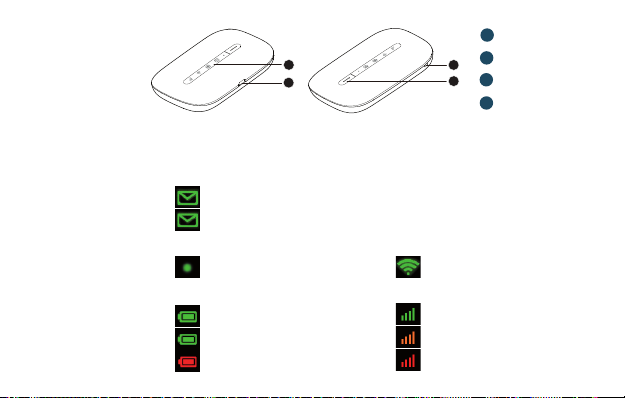
Device
overview
2
SMS tex t messages
Gree n - new SMS
Blin king - Inbox f ull
Standby i ndicator
Puls ating - sta ndby
Battery charge
Gree n - OK
Gree n blinking - c harging
Red bli nking - low
1
LED indicators
2
1
2
3
4
Micro U SB port
3
Lanyard fastener
4
Power button
Wi-F i network
On
Mobile broadband signal
Gree n - excellent
Ambe r - low
Red - no ne twork
Page 5
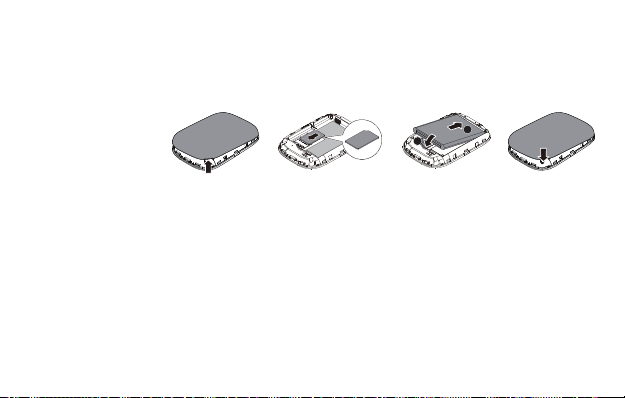
Getting
started
Step 1
Inser t your SIM an d batter y.
Tip:
Charge your Mobile
Wi- Fi fully ( mains: 3
hours) before using it
in bat tery mod e.
*Plea se only use
the cor rect cha rger
for you r region –
HW-050100x1W,
wher e “x” wil l be
one o f U, E, B, A , or J,
depending on your
regio n. For det ails
about a s pecif ic
charger, please
contact your mobile
network operator.
Remove back cover
1
2
3
2
Repl ace back cov erInsert batteryInsert SIM
1
4
Step 2
Plug yo ur Vodafone Mo bile Wi-F i into the mai ns* or your com puter to char ge
it whi le you are usin g it.
Step 3
Press a nd hold the po wer button f or 3 seconds to s witch on you r Vodaf one
Mobil e Wi-Fi. I t will begi n connecti ng to the mobil e broadban d network .
3
Page 6

Getting
started
4
Step 4
You may need t o enter your PI N to unlock your S IM.
Also , when your Voda fone Mobile W i-Fi conn ects to the m obile netw ork for
the fi rs t time, you may b e asked to act ivate your S IM. Activ ation is not a lways
neces sary, so yo u may not see thi s.
Step 5
On your c omputer or de vice, sele ct your Vodaf one Mobile W i-Fi net work’s nam e
(its ‘ SSID’) fr om the list o f available n etwork s, click Con nect and ent er the secur e
Wi- Fi networ k key (the ‘W PA2 passwo rd’). The na me and key are in side the bac k
cover of y our Vodafone M obile Wi- Fi and also o n a printed re minder card .
Congratulations - you are co nnected to th e internet v ia Vodafone Mo bile Wi-F i.
Page 7

Mobile Wi-Fi
Web app
Tip:
Save th e addres ses
for you r Mobile Wi -Fi
as favourites in your
web browser.
To check the s tatus of you r mobile broa dband and Wi -Fi net works, ma nage
SMS tex t message s or change th e settings o f your Mobile W i-Fi, yo u can use the
Vodafon e Mobile Wi -Fi Web app:
Conne ct to your Vodaf one Mobile Wi -Fi via W i-Fi or wi th a USB cable –
If you in stalled yo ur Vodafone Mo bile Wi-F i via USB, do uble-cl ick the Vodafo ne –
Mobil e Wi-Fi ico n that was cre ated on your de sktop
Alter natively - an d particu larly if you d id not insta ll via USB - ope n –
http://VodafoneMobile.wifi or http://192.168.0.1 in your web bro wser.
To use the Voda fone Mobile W i-Fi Web a pp via a USB cabl e or via Wi-F i, you need :
A compu ter with at lea st Window s XP –
An App le Mac with at l east OS X –
You can als o manage you r Vodaf one Mobile W i-Fi via it s Wi-Fi n etwork , but not via
a USB cab le, using:
Linu x or Windows –
iPhon e, iPad, iP od touch, or a ny other smar tphone or t ablet. –
®
8 RT, or
®
SP3, or
®
10.6 Snow L eopard.
5
Page 8

Web app
overview
1
Navigation tabs:
2
Navigation bar: Selec t an area with in each view
3
Curre nt networ k panel: Sta tus of mobile b roadband ne twork, W i-Fi
Selec t Mobile Wi -Fi, SMS or A ccount view
netw ork, bat tery and co nnected de vices
4
Conten t area: Content f or current a rea
5
Contex t help: Hel p for current a rea
Language selection: Defa ults to brows er languag e
6
7
Login/Logout: For adva nced setti ngs. The de fault passw ord is ‘admin’.
1
6
2
4
7
3
6
5
Page 9

Current
network
panel
The Cur rent netw ork panel ap pears on th e right-han d side of ever y view in the
Mobil e Wi-Fi Web a pp, giving y ou a quick sum mary of the s tatus of your M obile
Wi- Fi. Below it a re additio nal panel s for batter y, Wi-Fi a nd the statu s of other
devi ces sharin g your Wi-F i network .
7
Page 10

Mobile Wi-Fi
Monitor app
8
If you ha ve an Apple iOS® or And roid device , you can als o check the
stat us of your Mobi le Wi-Fi us ing the Vodafo ne Mobile Wi -Fi Monit or app.
Down load the app fr om the iTunes or G oogle Play ap p stores.
iPad / t ablet iPhon e / smartp hone
Page 11

Hints and
tips
Wi-Fi security
Plea se ens ure th at the W i-Fi s ecur ity se ttin gs meet your pe rsona l requ ireme nts.
To change t he admin pas sword, op en the Vodafo ne Mobile Wi -Fi Web ap p:
– Ent er ‘admin’ into t he Passwor d fi eld and c lick ‘Login ’
– Se lect Router o n the Naviga tion bar
– Se lect ‘Route r Setting s’ from the lef t-hand Me nu bar
To change yo ur Wi-Fi n etwork n ame (SSID) an d the key:
– Se lect Wi-F i on the Navi gation bar
– Se lect ‘Secu rity’ f rom the left- hand Menu ba r.
Further Support
– Se lect Help on t he Navigat ion bar in the Vod afone Mobi le Wi-Fi Web a pp
– Se lect ‘Supp ort’ fr om the left-h and Menu
The Con tent area wil l show how to cont act your mob ile netwo rk operator.
For a ful l user guide i ncluding f urther hi nts and tips , visit:
http://vodafone.com/r207
9
Page 12

Glossary
Bearer Communicatio n method used fo r data transport over the mobile net work,
eg. 3G Broadba nd, HSPA, 3G , etc.
Home network Th e network of t he mobile operator who provi ded your SIM.
Roaming You can use your mobile device on any other mobile net work that has a
10
roaming agreement with your o perator, whether in yo ur country o r abroad.
SIM Your Subscriber Identity Module is t he small plastic chip that you will have
recei ved together w ith your mobi le contract . Your SIM has gold co ntacts
on one side.
WPA2 An alte rnative nam e for the Wi-Fi net work key. On Macs with OS X this is
called ‘WPA2 perso nal’.
Page 13

Notes
Page 14

Page 15

The ter m Mobile B roadb and toge ther wit h the
‘bird s’ desi gn i s a trade mark of GS MC Limi ted.
0197
© Vodafon e 2014. Vodafone
and th e Vodafone log os are
trad e marks of th e Vodafone
Grou p. Any produ ct or
company names mentioned
herei n may be the tr ade mark s
of their respective owners.
R207 Mob ile Wi-Fi Q SG 04/14_en_ GB
