Page 1
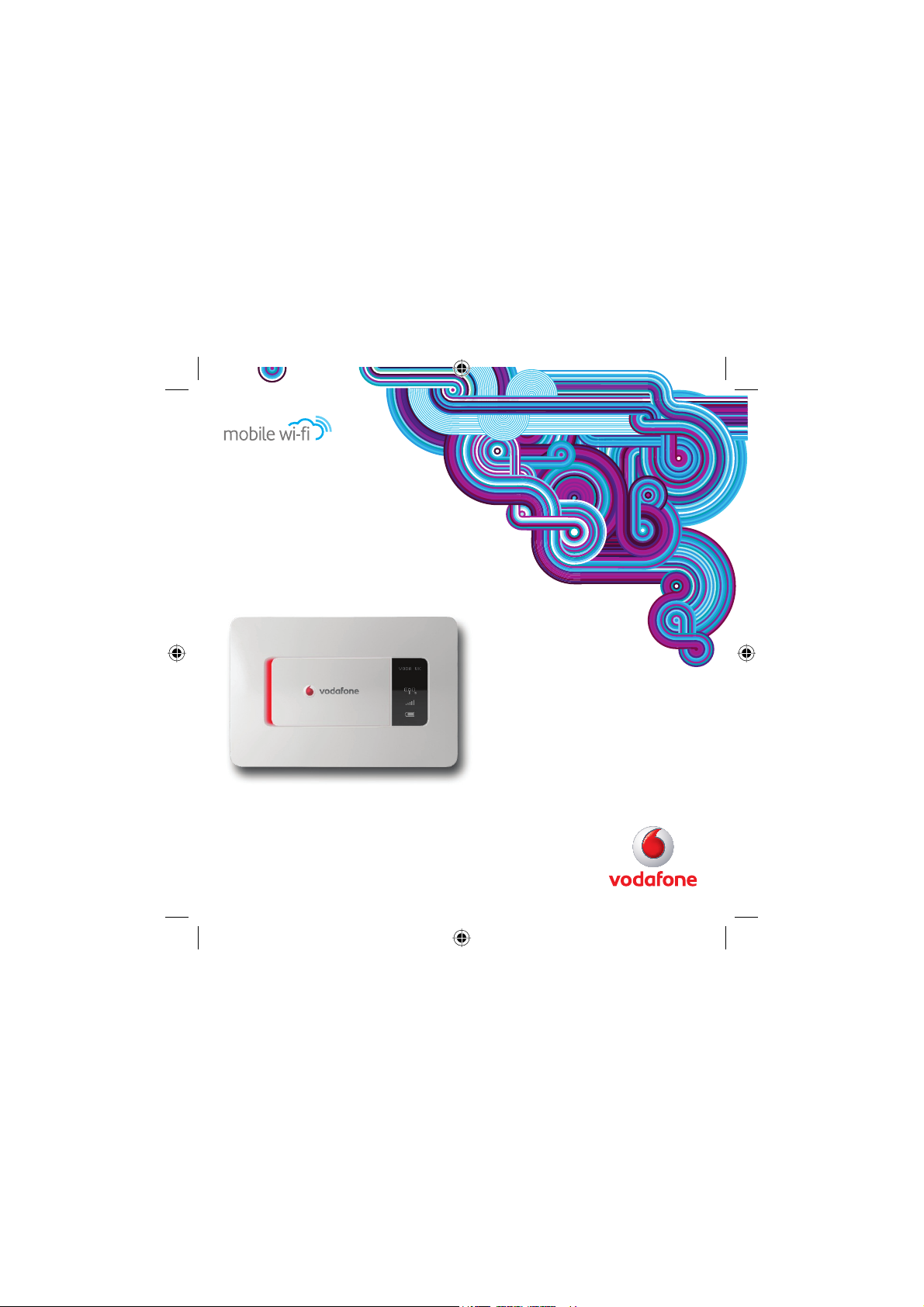
Quick Start Guide
Vodafone Mobile Wi-Fi
Vodafone R201
Page 2

Welcome
to the world of mobile communications
1 Introduction
2 Device Overview
3 Getting Started
7 Connecting To The Vodafone
Mobile Wi-Fi
8 Configuration
9 Web UI Information
10 Power Saving Modes
11 Battery Charging
12 Advanced Configuration
2
Page 3
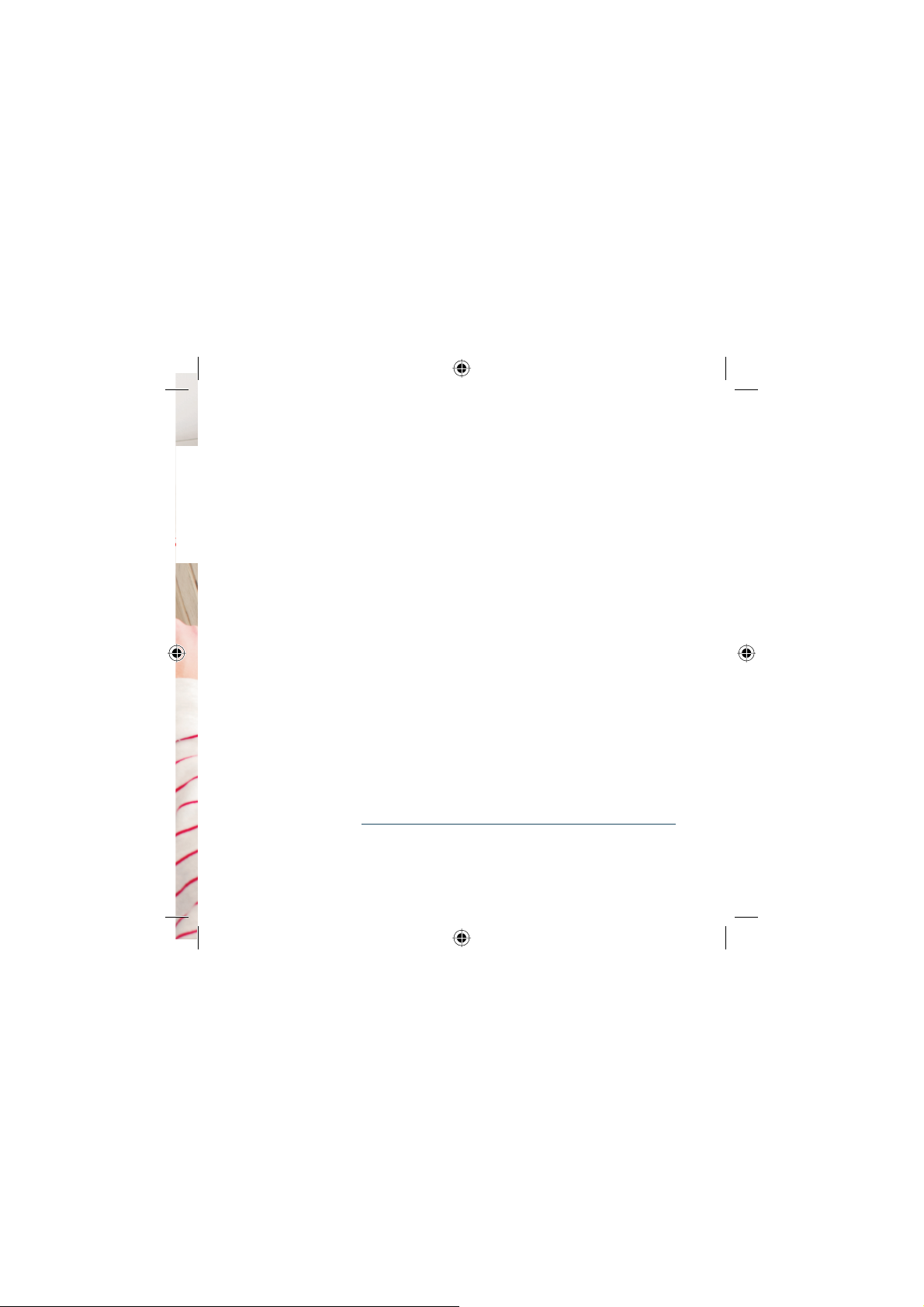
Introduction
The Vodafone Mobile Wi-Fi R201 allows several Wi-Fi enabled
devices (for example PCs, mobile gaming devices, digital
music players) to share a secure mobile internet connection.
The device is battery, mains or USB powered, and this
fl exibility allows the device to be positioned for best mobile
coverage and then share this coverage between several
devices via Wi-Fi.
The Vodafone R201 is DLNA certifi ed. This allows the device
to act as a Digital Media Server, streaming music, videos
and photos from a MicroSDHC™ card (not included) to other
DLNA-certifi ed devices. It can also be confi gured as a shared
network drive to allow fi les to be shared among several Wi-Fi
devices.
System Requirements
To use the Vodafone Mobile Wi-Fi R201 you need a device
with Wi-Fi capability (supporting WiFi 802.11 b/g) and an
internet browser.
End User Licence Agreement (EULA)
Please ensure that you have read and accept the software
EULA for your country before using the Vodafone Mobile
Broadband software or device. The EULA is available at the
following location:
www.support.vodafone.com/VodafoneMobileWiFi/R201
1
Page 4
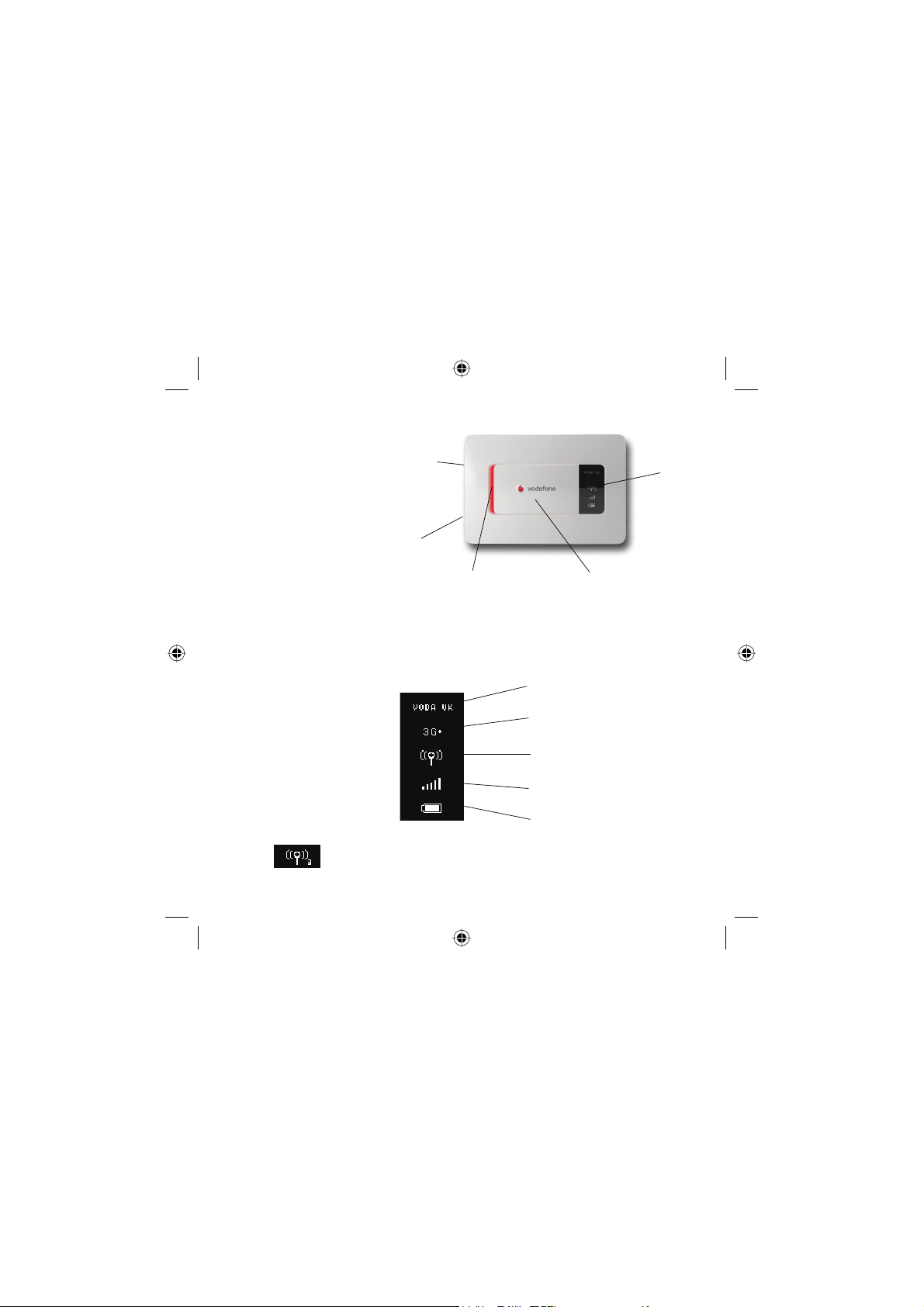
Device
Overview
Tip:
The Mobile Broadband
Connectivity / Power LED
will be lit while the device is
booting up.
It will fl ash every 2 seconds
when the device is not
connec ted, and will fl ash every
10 seconds when the Vodafone
Mobile W i-Fi is connected to t he
Mobile Broadband Network, or
in power s ave (sleep) mode.
When the R201 is switched
off, the LED will be off, but if it
is still being charged, a large
battery charging icon will be
displayed on the Device Status
Screen.
Micro
USB slot
WPS /
Display button
Power / Mobile
Broadband
Connectivity LED
Device Status Screen
Power switch – slide
right to switch on
and left to switch off
Mobile Broadband operator
&time
3G connectivity & SMS
‘message waiting’
Device
Status
Screen
Tip:
The Wi-Fi Connectivity icon will
also show the number of users
connec ted to the device, for
example 3 users .
2
Wi-Fi connectivity & WPS
information
Mobile Broadband signal
strength
Battery charge
Page 5

Getting Started
(1/4)
Tip:
The whole of the back cover is
released by sliding it (towards
the Micro USB slot end of the
device) in order to release
the clips, then the cover will
lift off.
1. To prepare the Vodafone Mobile Wi-Fi R201, you
need to insert your SIM (and MicroSDHC card if you are
using one for fi le sharing and streaming) and insert and
charge the batter y before use.
2. Unclip and slide open the back of the device and
insert the SIM and MicroSDHC card (if used) as shown,
then insert the battery.
Insert
SSID and
WPA2 Key
MicroSDHC
card
Factory
reset
button
Tip:
WPS securit y is an additional
manual security measure to
safeguard and simplif y access
to the Vodafone Mobile Wi-Fi
by pressing the WP S button
when requested by the
Windows Operating System
instead of manually entering
the WPA2 Key. WPS is an
integral part of both Vista and
Windows 7 operating systems.
For more information on WPS
confi guration please refer to
the Advanced Confi guration
Guide.
Insert
SIM
Note: Before replacing the back cover please make
a note of your Wi-Fi security details which include a
secure network WPA2 Key and a Network Name (SSID).
The WPA2 Key and the SSID are unique to your device
and can be found on a label on the inside of the back
cover. These details will be needed if your PC operating
system does not support WPS (Wireless Protected
Setup) security. WPS is found in both Microsoft
Windows Vista™ and Windows
®
7.
®
3
Page 6

Getting Started
(2/4)
3. On fi rst use, plug the Vodafone Mobile Wi-Fi into the
mains supply, turn the mains power on but
the device on
to enable the battery to fully charge
do not switch
before use (approximately 3 hours). A battery charging
icon will be displayed in the Status Screen on the front
of the device.
Tip:
The fl exibility of 3 potential
power sources (batter y,
mains or USB) means that the
Vodafone Mobile Wi-Fi can
be situated where you get
best network coverage (for
example, you may get a better
signal near a window).
Wi-F i or Micro USB
connec tivity means devices
accessing the Vodafone R201
can be situated wherever is
convenient for you.
You may want to experiment
with different Vodafone Mobile
Wi-F i locations to maximise
the 3G signal strength (5 bars
on the R201 Status Screen).
4
4. After the battery is charged, switch the R201 on by
sliding the switch on the face of the device to the right.
The Power / Connectivity LED on the front of the R201
will be illuminated, and the device will go through its
start-up sequence.
5. The Vodafone Mobile Wi-Fi will automatically connect
to the Mobile Broadband network when it is powered on.
If required, this default automatic network connection
can be changed to a manual connection via the web UI
of the device.
Page 7

Getting Started
(3/4)
6. The Status Screen icons tell you about the state of
your device and if action is required.
Note:
During charging the Status
Screen will cycle through the
charging icons.
Batter y Charge:
Discharged (0%)
Charging (10%)
Charging (30%)
Charging (60%)
Charged (100%)
Mobile Broadband Signal
Excellent signal
(conn ected )
Excellent signal
(not connected)
Connection failed
Roaming
Power: On (intermittent fl ash) / Off (unlit)
Mobile Broadband Operator / Time: The mobile
broadband network the device is connected to is
displayed, alternating with the current time
3G Connectivity / SMS information: Shows the type
of network connection (HSPA, 3G, GPRS/EDGE), and if
there is an unread SMS waiting it will alternate with a
message icon
Wi-Fi Connectivity / WPS information: Shows
the number of users connected by Wi- Fi
,
alternatively if a WPS action is required from the user
then the screen will look as follows :
WPS PIN required WPS Push Button
validation required
5
Page 8

Getting Started
(4/4)
Tip:
For troubleshooting setup
problems, and for detail s on
how to confi gure the Vodafone
Mobile Wi-Fi, please refer to the
Advanced Confi guration Guide,
available for download from:
www.support.vodafone.com/
V odafoneMobileWiFi/R201
7. Should your SIM card require a PIN code to be
entered (‘Input PIN’ displayed on Status Screen),
please open a web browser and you should be
redirected automatically a screen where you can
enter the PIN code.
If you are not automatically redirected, you can access
the Vodafone Mobile Wi-Fi confi guration screen by
typing
http://VodafoneMobile.WiFi or alternatively
ht t p: //192 .168 . 0.1 into your web browser (only if you
are already associated / connected to the Vodafone
Mobile Wi-Fi via Wi-Fi or a USB cable).
8. The R201 Wi-Fi functionality is automatically
enabled upon power on, but you will need to create
a one-time association / connection between your
Wi-Fi enabled device (PC, Gaming device etc.) and
the Vodafone Mobile Wi-Fi. This association should
be used automatically in the future depending on the
setup of your device.
The association can usually be created by browsing
for available Wi-Fi networks on your device and using
the Vodafone Mobile Wi-Fi security details to set up an
automatic Wi-Fi connection.
6
Page 9

Connecting To The
Vodafone Mobile
Wi-Fi
You will need either WPS functionality (built into
Windows 7 and Vista operating systems) or your WPA2
Key and SSID (on a label inside the back cover of the
Vodafone Mobile Wi-Fi) for your initial connection to the
device.
Note:
The WPS functionality on your
PC may change the SSID /
key when a WPS encr ypted
connection is established.
Tip:
Remember that as soon as you
switch on the Vodafone Mobile
Wi-F i it will automatically
connec t to the Mobile
Broadband network.
If your PC is confi gured to
automatically connect to
the Vodafone Mobile Wi-Fi
when it is switched on, then
your PC may star t generating
traffi c through the device and
across the mobile networ k
(for instance if the PC has
automatic updates switched
on).
Use the normal Wi-Fi application on your computer
or device to connect. Select the network
VodafoneMobileWiFi-xxxxyy from the list of available
Wi-Fi networks and click Connect. The
xxxxyy
represents a randomly generated set of numbers or
letters which will differ per device.
IMPORTANT
We recommend that you now review the default Wi-Fi
security settings to ensure they meet your personal
requirements. If required, confi gure the security
settings before using the device by accessing the
device management page which is detailed in the
Confi guration section (next page).
You should change the WPA2 Key and administrator
password to something that you can easily remember to
protect your device.
7
Page 10

Configuration
Note:
When you connect to the
R201 using the USB cable
for the fi rst time, the device
drivers and the Vodafone
Mobile Broadband software
are downloaded to your PC.
These are pre-requisite to
accessing the device.
Use the Vodafone Mobile
Broadband sof tware desk top
icon for top-ups if you are
using a Vodafone Mobile
Broadband Prepay SIM.
The device will be set up automatically based on the
settings in your SIM, but if you need to modify a setting
for your specifi c circumstances, then all changes are
available from the device management page which can
be accessed when you are connected to the device over
Wi-Fi or USB cable via typing
http://VodafoneMobile.WiFi or alternatively
ht t p: //192 .168 . 0.1 into your browser.
Tip:
If you change the network
key, your wireless
connec tion will be
disabled and you (and any
other users) will need to
reconnect using the new
network key.
8
To change the admin password, enter ‘admin’ into the
Login window and click
the menu bar and select
Login. Select Administration from
Password Settings.
To modify the security profi le, enter ‘admin’ into the Login
window and click
Login. Select Wi-Fi from the menu bar.
Page 11

Web UI
Information
Tip:
Some older PCs may
not be able to access
Wi-F i routers (such as
the Vodafone Mobile
Wi-F i) because the PC
cannot manage WPA2
security.
If this is the case, then
you can lower the
security level of the
Vodafone Mobile
Wi-F i to WPA from
WPA2 from the web UI .
Log in and select
Wi-F i from the left
hand menu, then
change the Wi-Fi
security setting to
WPA-PSK.
The web UI will always display certain information,
regardless of whether you are logged in or not.
Network
signal
strength
Network
name
Roaming
indicator
Type of
network
connection
Connection
status
Network signal strength: 1 (low) to 5 (excellent) bars showing
strength of Mobile Broadband network signal
Network name: Name of network that the Vodafone Mobile
Wi-Fi is attached to
Roaming indicator: White triangle indicates you are roaming
Type of network connection: HSPA, 3G, GPRS/EDGE
Connection status: Not connected, Connecting, Connected
9
Page 12

Power Saving
Modes
There are two types of power saving built into the Vodafone
Mobile Wi-Fi – display and connectivity.
Display: The built-in display power-saving function means
the information is displayed on the Vodafone Mobile Wi-Fi
for 20 seconds, then the display powers off to conserve
the battery charge. The Power / Connectivity LED will fl ash
every few seconds to show the device is switched on. In
order to illuminate the display, press either the power button
or the WPS / Display button, and the status information will
be displayed for another 20 seconds.
Connectivity: After ten minutes without any users
connected to the Vodafone Mobile Wi-Fi (via Wi-Fi or USB
cable), the device will go into sleep mode.
If the device is being powered by battery and is in sleep
mode, then it must be woken up by pushing the WPS /
Display button before the device can be connected to.
The display will briefl y illuminate and connectivity will be
allowed via Wi-Fi access.
If the device is being powered by the mains charger or
PC USB cable, then as soon as a Wi-Fi connection request
is received, the Vodafone Mobile Wi-Fi will wake up from
sleep mode (without any physical intervention), connect
to the Wireless Broadband network and accept the Wi-Fi
connection request.
10
Page 13

Battery
Charging
Tip:
The device will always
charge faster when
connec ted to the mains.
Charging rates depend on whether the device is
connected to the Mobile Broadband network, whether
the Wi-Fi is transmitting, and whether the device is
connected to the mains charger or to a PC. The scenarios
are described below, but in summary it is best to use
the mains charger when possible to ensure the battery
remains charged:
When being trickle-charged
via the P C then batter y
charge could be lost if there
are several users with high
volumes of traffi c.
Note:
During charging the Status
Screen will cycle through
the charging icons.
Battery Charge
Discharged (0%)
Charging (25%)
Charging (50%)
Charging (75%)
Charged (100%)
Mains charging
• When not connected to the Mobile Broadband
network – will take a maximum of 3 hours.
• When connected – will depend on the number of users
and the amount of traffi c fl owing, but charging will take
slightly longer than 3 hours.
PC USB trickle charging
• When not connected to the Mobile Broadband network
(powered off) – will take a maximum of 4 hours.
• When connected – will depend on the number of users
and the amount of traffi c fl owing. With regular browsing
charging will take place at a reduced rate, but if high
volume traffi c fl ows through the device then it will not
charge and may start discharging.
11
Page 14

Advanced
Configuration
Troubleshootin g tip :
If you are connected to
the device over Wi-Fi and
fi nd the Vodafone Mobile
Wi-F i redirects to the
web UI (i.e. confi guration
page) instead of the
page you expected when
using the browser, this
will be due to the fact
that the device cannot
connec t you to a Mobile
Broadband network.
Please check the Status
Screen on the front
of the R201, and also
the connected state in
the web UI to confi rm
the device is showing
‘Connected’, and if not
refer to the Advanced
Confi guration Guide.
The Vodafone Mobile Wi-Fi is designed to be quick and simple
to start using, but to also provide the user with a powerful
set of confi gurable parameters. For example, the Vodafone
Mobile Wi-Fi is DLNA certifi ed, and this allows the device to
act as a Digital Media Server, streaming music, videos and
photos to other DLNA-certifi ed devices. The Vodafone Mobile
Wi-Fi also allows a MicroSDHC card (not included) to be
shared among several connected Wi-Fi devices by mapping
the card as a network drive.
For details on how to confi gure the Vodafone Mobile
Wi-Fi, please refer to the Advanced
Confi guration Guide, available for download from
www.support.vodafone.com/VodafoneMobileWiFi/R201
The Advanced Confi guration Guide covers:
• Getting Started
• Browser interface and advanced confi guration
• Troubleshooting
• Glossary
12
Page 15

13
Page 16

The ter m Mobile B roadba nd toget her with t he ‘bird s’
desig n is a tr adema rk of GSMC L imited .
© Vodafon e 2010. Vodafone and t he Vodafone
logos ar e trade mar ks of the Vodafo ne Group.
Any pro duct or comp any names men tioned her ein
may be th e trade mar ks of their re spectiv e owners.
Product Code:
Vodafone Mobile WiFi R201 04 /10_e n_GB
