Page 1
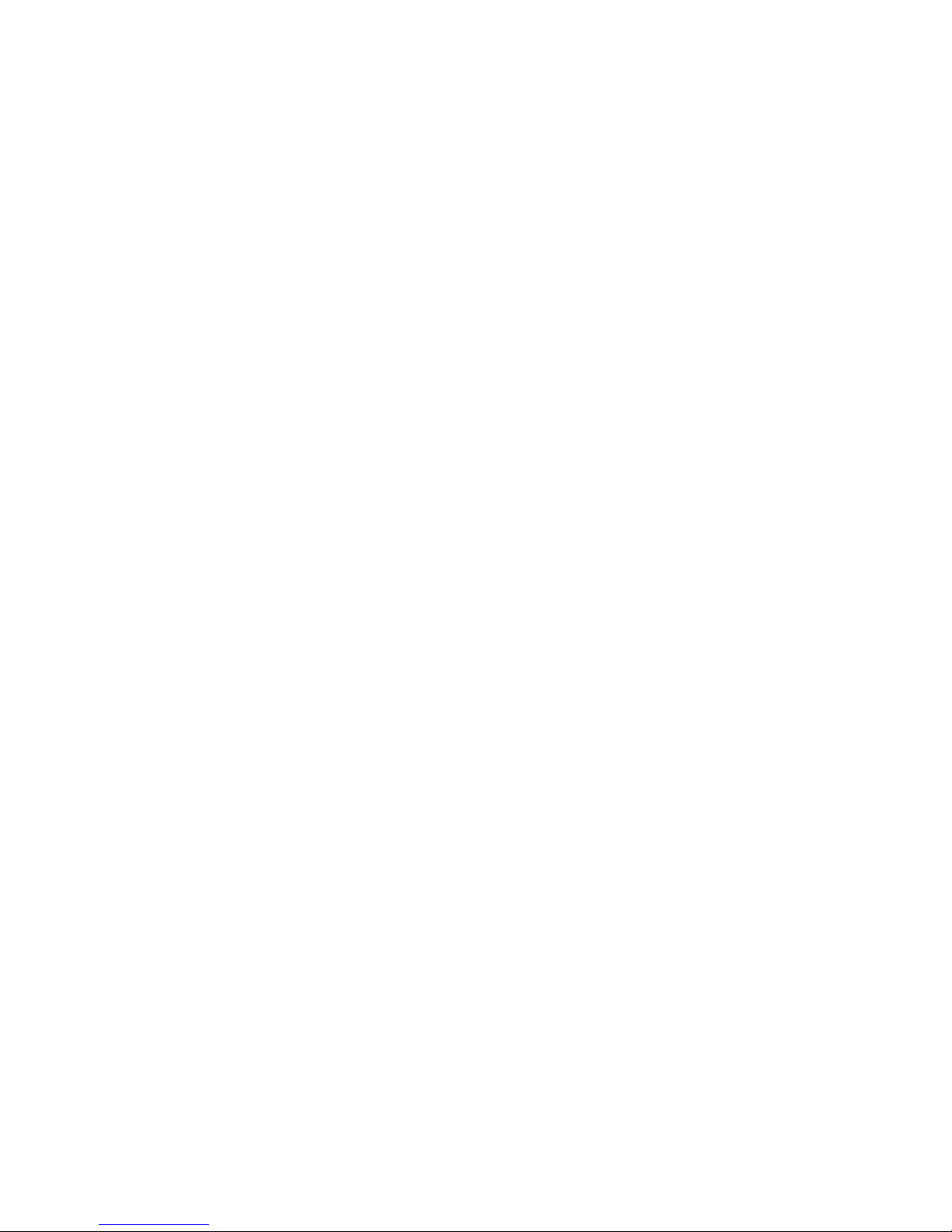
Huawei Technologies Proprietary
.
HUAWEI
1. Getting Started
2. Port
3. VLAN
4. Network Protocol
5. Routing Protocol
6. Multicast
7. QoS/ACL
8. Integrated Management
9. STP
10. Security
11. Reliability
12. System Management
13. Auto Detecting
14. Appendix
Quidway S3500 Series Ethernet Switches
Command Manual
Page 2
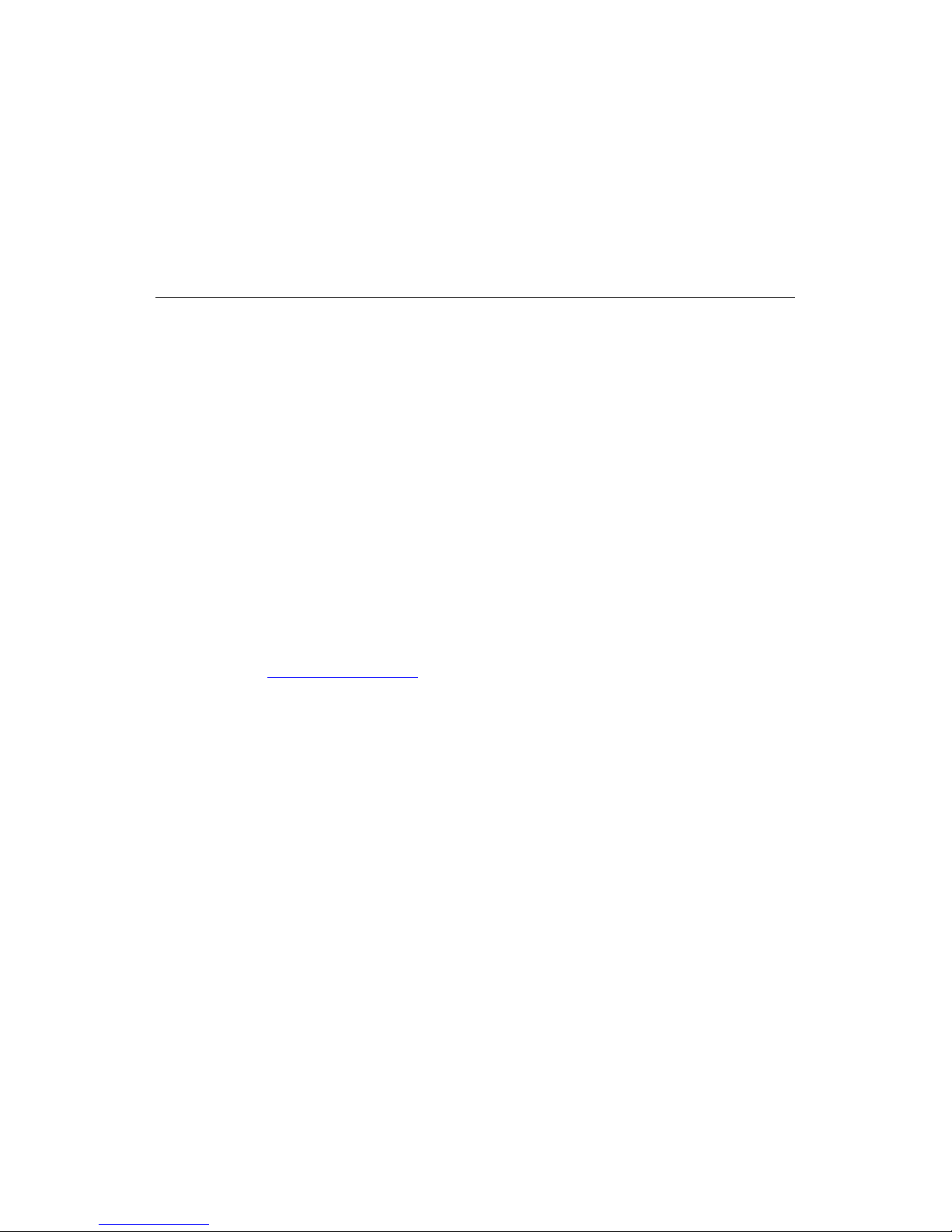
Huawei Technologies Proprietary
Quidway S3500 Series Ethernet Switches
Command Manual
Manual Version
T2-081985-20050613-C-1.04
BOM
31190185
Huawei Technologies Co., Ltd. provides customers with comprehensive technical support
and service. If you purchase the products from the sales agent of Huawei Technologies Co.,
Ltd., please contact our sales agent. If you purchase the products from Huawei
Technologies Co., Ltd. directly, Please feel free to contact our local office, customer care
center or company headquarters.
Huawei Technologies Co., Ltd.
Address: Administration Building, Huawei Technologies Co., Ltd.,
Bantian, Longgang District, Shenzhen, P. R. China
Postal Code: 518129
Website: http://www.huawei.com
Page 3
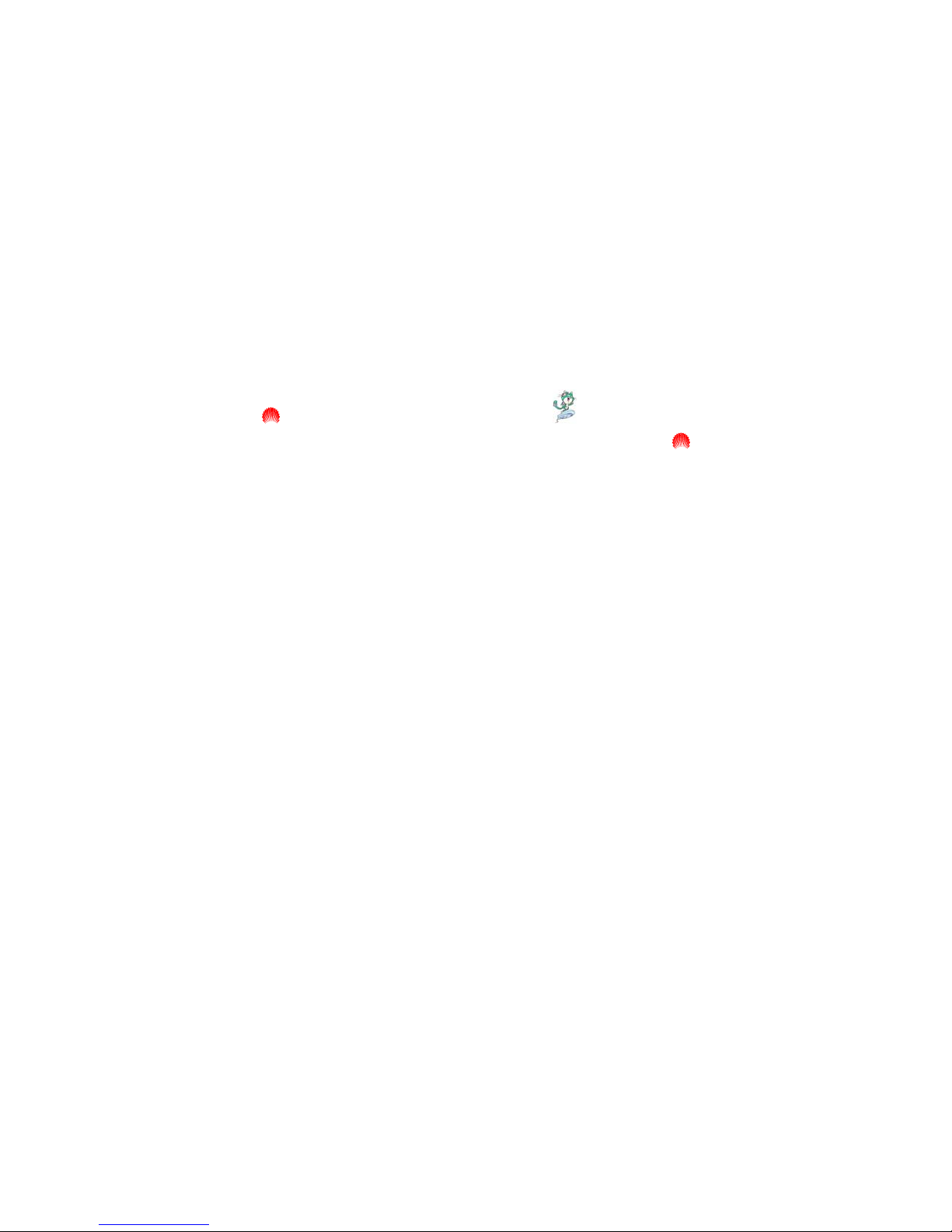
Huawei Technologies Proprietary
Copyright © 2005 Huawei Technologies Co., Ltd.
All Rights Reserved
No part of this manual may be reproduced or transmitted in any form or by any
means without prior written consent of Huawei Technologies Co., Ltd.
Trademarks
, HUAWEI, C&C08, EAST8000, HONET, , ViewPoint, INtess, ETS, DMC,
TELLIN, InfoLink, Netkey, Quidway, SYNLOCK, Radium,
M900/M1800,
TELESIGHT, Quidview, Musa, Airbridge, Tellwin, Inmedia, VRP, DOPRA,
iTELLIN, HUAWEI OptiX, C&C08
iNET, NETENGINE, OptiX, iSite, U-SYS, iMUSE,
OpenEye, Lansway, SmartAX, infoX, and TopEng are trademarks of Huawei
Technologies Co., Ltd.
All other trademarks and trade names mentioned in this manual are t he property of
their respective holders.
Notice
The information in this manual is subject to change without notice. Every effort has
been made in the preparation of this manual to ensure accuracy of the contents,
but all statements, information, and recommendations in this manual do not
constitute the warranty of any kind, express or implied.
Page 4
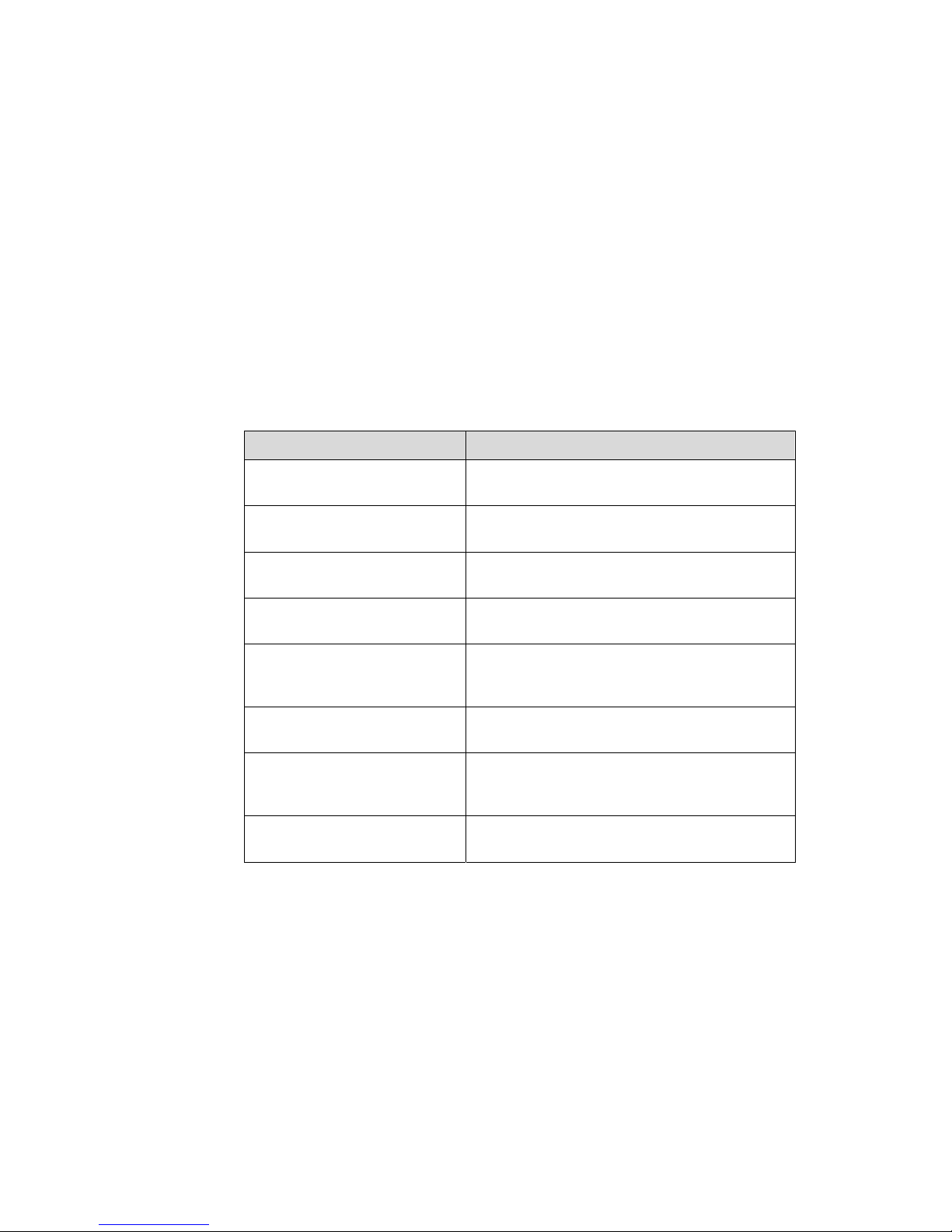
Huawei Technologies Proprietary
About This Manual
Release Notes
This manual applies to S3526-0025/S3526EF-S3526C-0035/S3528-S3552-0017.
Related Manuals
The related manuals are listed in the following table.
Manual Content
Quidway S3528 Series Ethernet
Switches Installation Manual
It provides information for the system installation.
Quidway S3552F Ethernet
Switch Installation Manual
It provides information for the system installation.
Quidway S3526 Ethernet
Switch Installation Manual
It provides information for the system installation.
Quidway S3526E Ethernet
Switch Installation Manual
It provides information for the system installation.
Quidway S3526 FM/FS
Ethernet Switches Installation
Manual
It provides information for the system installation.
Quidway S3552 Ethernet
Switch Installation Manual
It provides information for the system installation.
Quidway S3526C/S3526E
FM/S3526E FS Ethernet
Switches Installation Manual
It provides information for the system installation.
Quidway S3500 Series Ethernet
Switches Operation Manual
It is used for assisting the users in data
configurations and typical applications.
Organization
There are 14 modules in the manual.
z Getting Started
This module introduces the commands used for accessing the Ethernet Switch.
z Port
Page 5
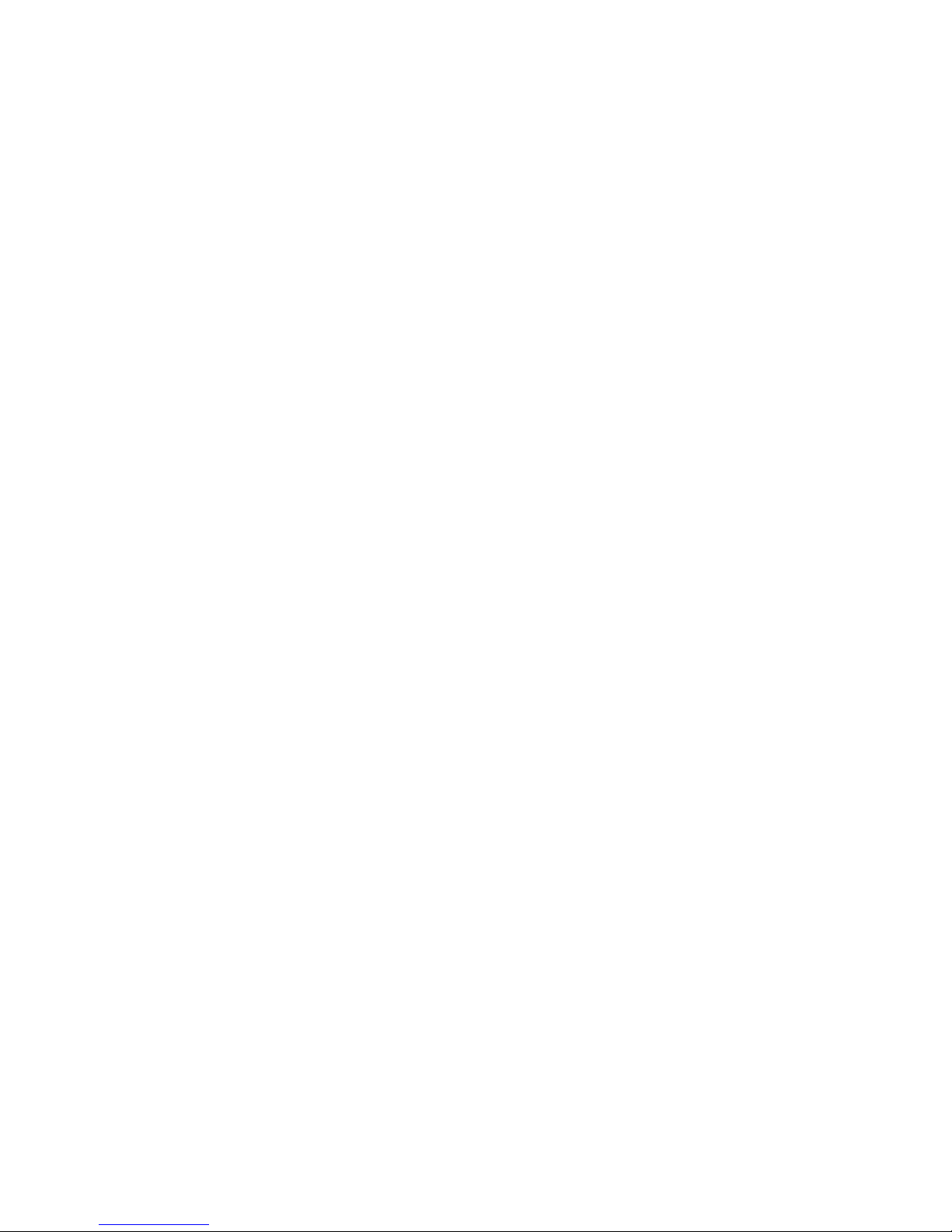
Huawei Technologies Proprietary
This module introduces the commands used for configuring Ethernet port and link
aggregation.
z VLAN
This module introduces the commands used for configuring VLAN.
z Network Protocol
This module introduces the commands used for configuring network protocols.
z Routing Protocol
This module introduces the commands used for configuring routing proto col s.
z Multicast
This module introduces the commands used for configuring multicast protocol s.
z QoS/ACL
This module introduces the commands used for configuring QoS/ACL.
z Integrated Management
This module introduces the commands used for integrated management.
z STP
This module introduces the commands used for configuring STP.
z Security
This module introduces the commands used for configuring 802.1X, AAA & RADIUS,
HABP and system-guard.
z Reliability
This module introduces the commands used for configuring VRRP.
z System Management
This module introduces the commands used for system management and
maintenance.
z Auto Detecting
This module introduces the commands used for auto-detecting configuration.
z Appendix
This module includes all the commands in this command manual, which are arranged
alphabetically.
Intended Audience
Page 6
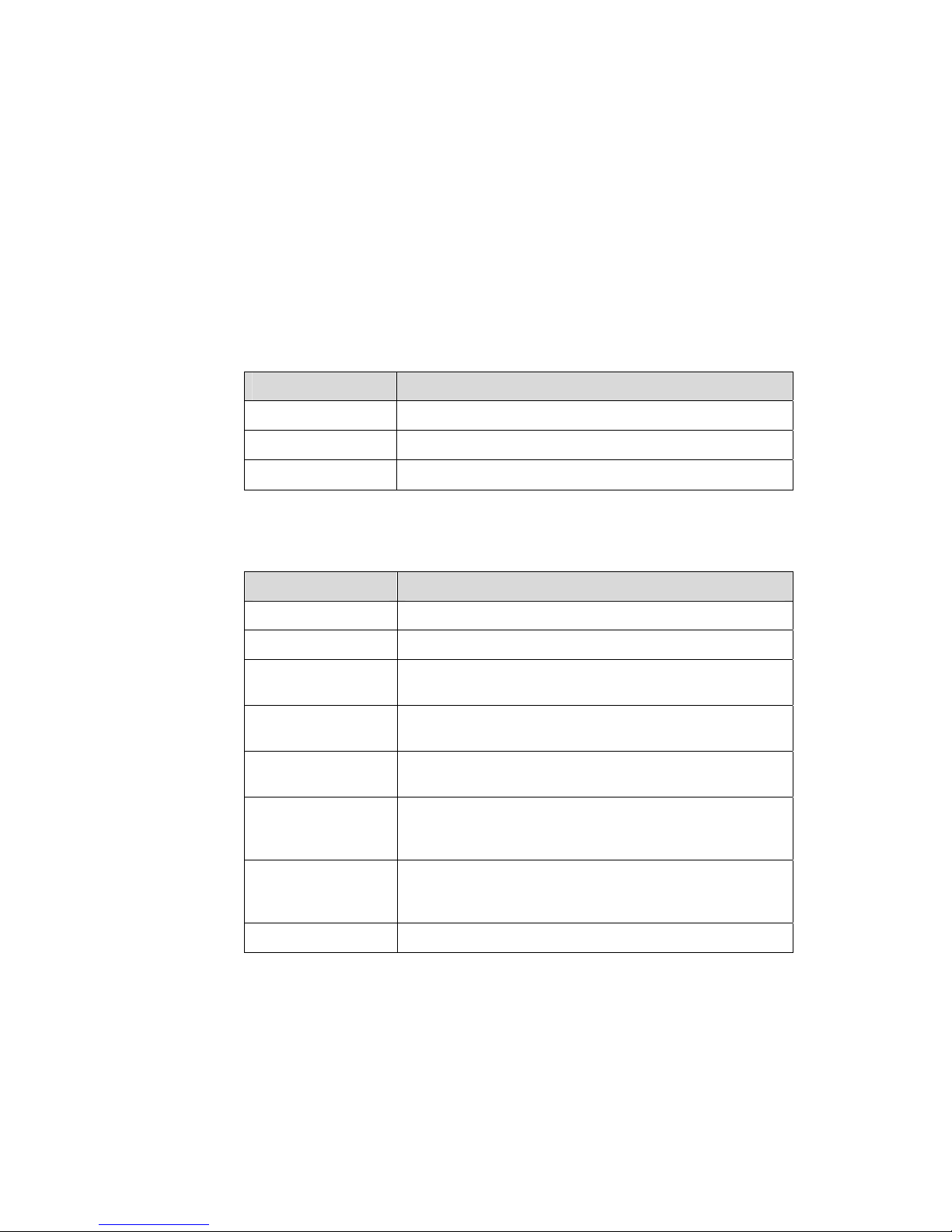
Huawei Technologies Proprietary
The manual is intended for the following readers:
z Network engineers
z Network administrators
z Customers who are familiar with network fundamentals
Conventions
The manual uses the following conventions:
I. General conventions
Convention Description
Arial Normal paragraphs are in Arial.
Boldface
Headings are in Boldface.
Courier New
Terminal Display is in Courier New.
II. Command conventions
Convention Description
Boldface
The keywords of a command line are in Boldface.
italic
Command arguments are in italic.
[ ]
Items (keywords or arguments) in square brackets [ ] are
optional.
{ x | y | ... }
Alternative items are grouped in braces and separated by
vertical bars. One is selected.
[ x | y | ... ]
Optional alternative items are grouped in square brackets
and separated by vertical bars. One or none is selected.
{ x | y | ... } *
Alternative items are grouped in braces and separated by
vertical bars. A minimum of one or a maximum of all can be
selected.
[ x | y | ... ] *
Optional alternative items are grouped in square brackets
and separated by vertical bars. Many or none can be
selected.
# A line starting with the # sign is comments.
Page 7

Huawei Technologies Proprietary
III. GUI conventions
Convention Description
< >
Button names are inside angle brackets. For example, click
the <OK> button.
[ ]
Window names, menu items, data table and field names
are inside square brackets. For example, pop up the [New
User] window.
/
Multi-level menus are separated by forward slashes. For
example, [File/Create/Folder].
IV. Keyboard operation
Format Description
<Key>
Press the key with the key name inside angle brackets. For
example, <Enter>, <Tab>, <Backspace>, or <A>.
<Key1+Key2>
Press the keys concurrently. For example, <Ctrl+Alt+A>
means the three keys should be pressed concurrently.
<Key1, Key2>
Press the keys in turn. For example, <Alt, A> means the
two keys should be pressed in turn.
V. Mouse operation
Action Description
Select
Press and hold the primary mouse button (left mouse
button by default).
Click
Select and release the primary mouse button without
moving the pointer.
Double-Click
Press the primary mouse button twice continuously and
quickly without moving the pointer.
Drag
Press and hold the primary mouse button and move the
pointer to a certain position.
VI. Symbols
Eye-catching symbols are also used in the manual to highlight the points worthy of
special attention during the operation. They are defined as follows:
Caution, Warning, Danger: Means reader be extremely careful during the
operation.
Page 8
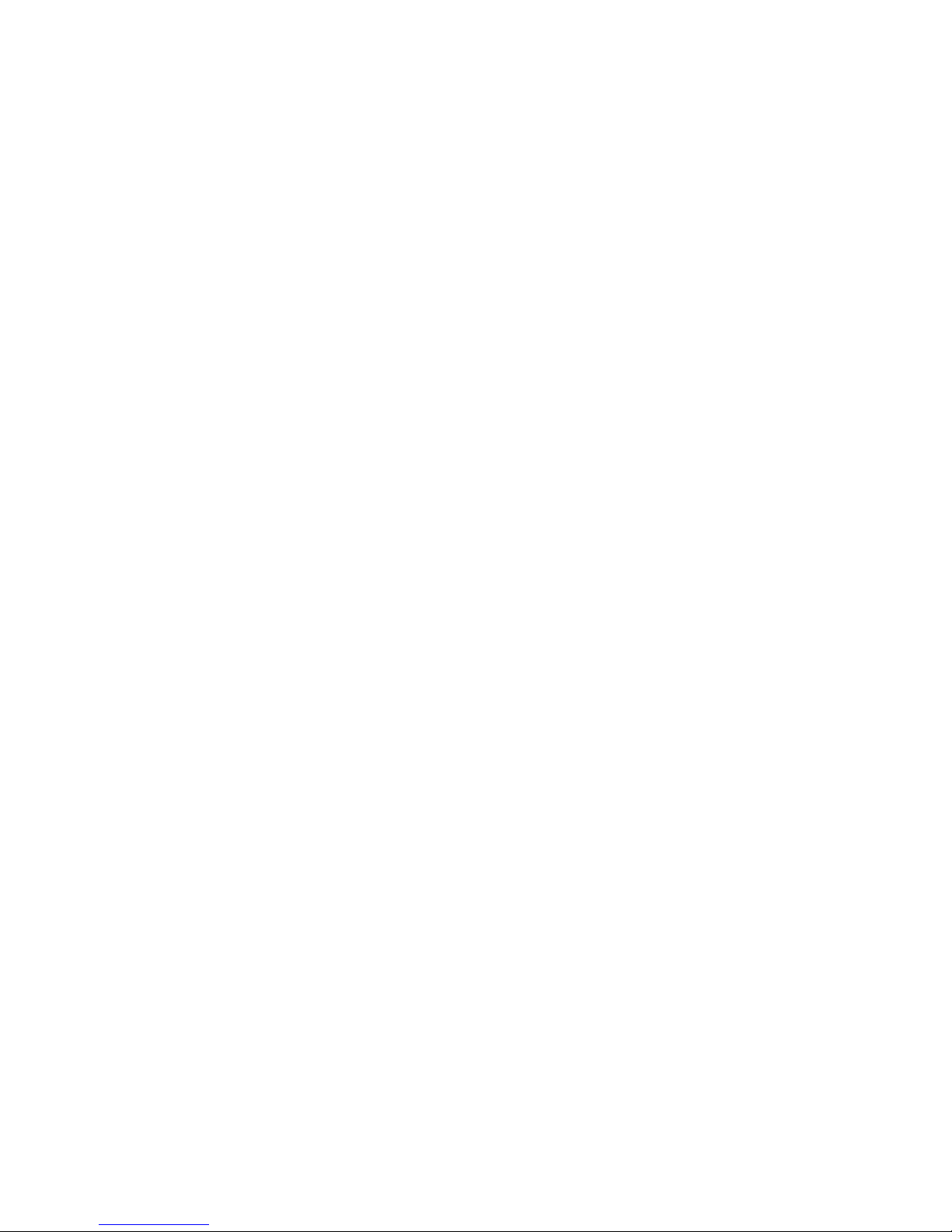
Huawei Technologies Proprietary
Note, Comment, Tip, Knowhow, Thought: Means a complementary
description.
Page 9
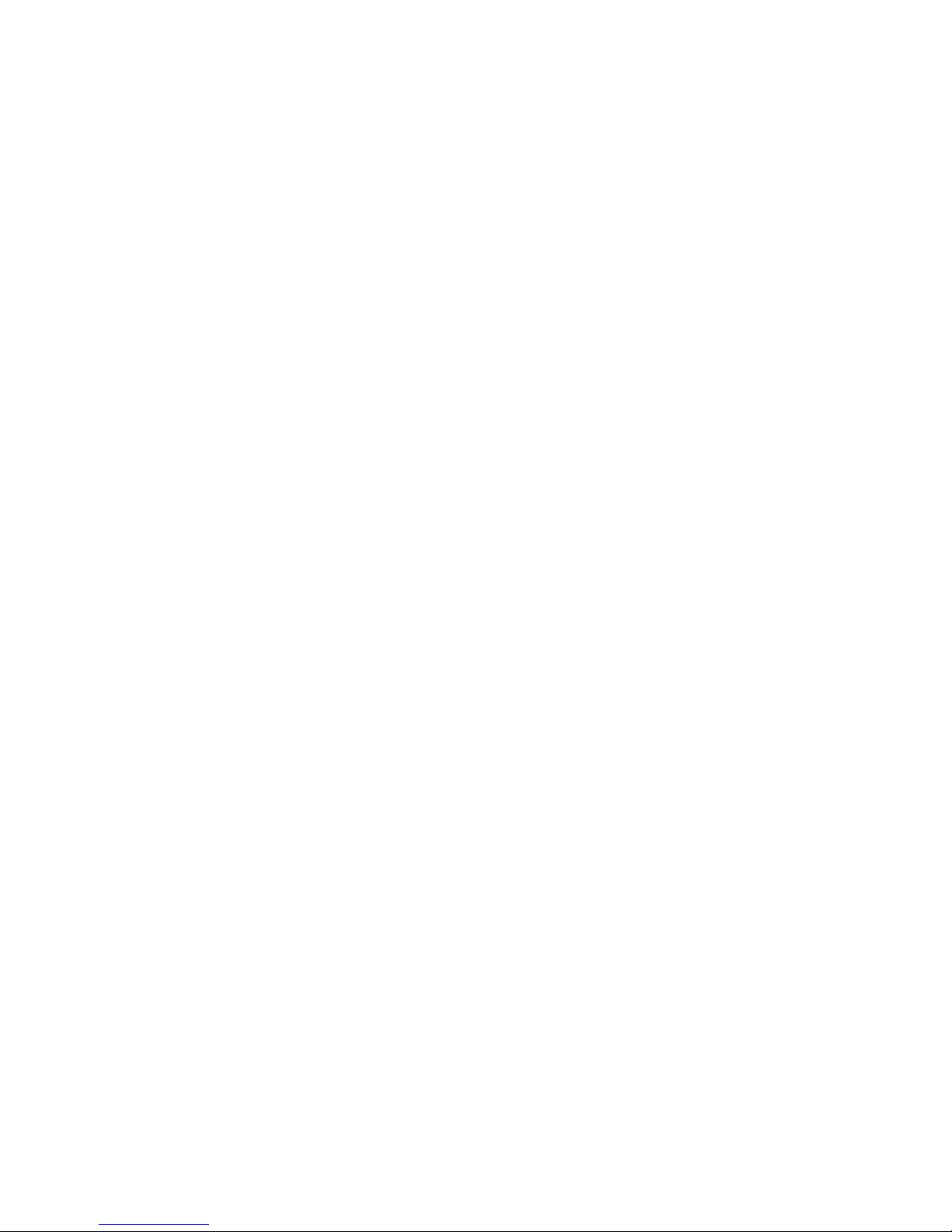
Huawei Technologies Proprietary
HUAWEI
Quidway S3500 Series Ethernet Switches
Command Manual
Getting Started
Page 10
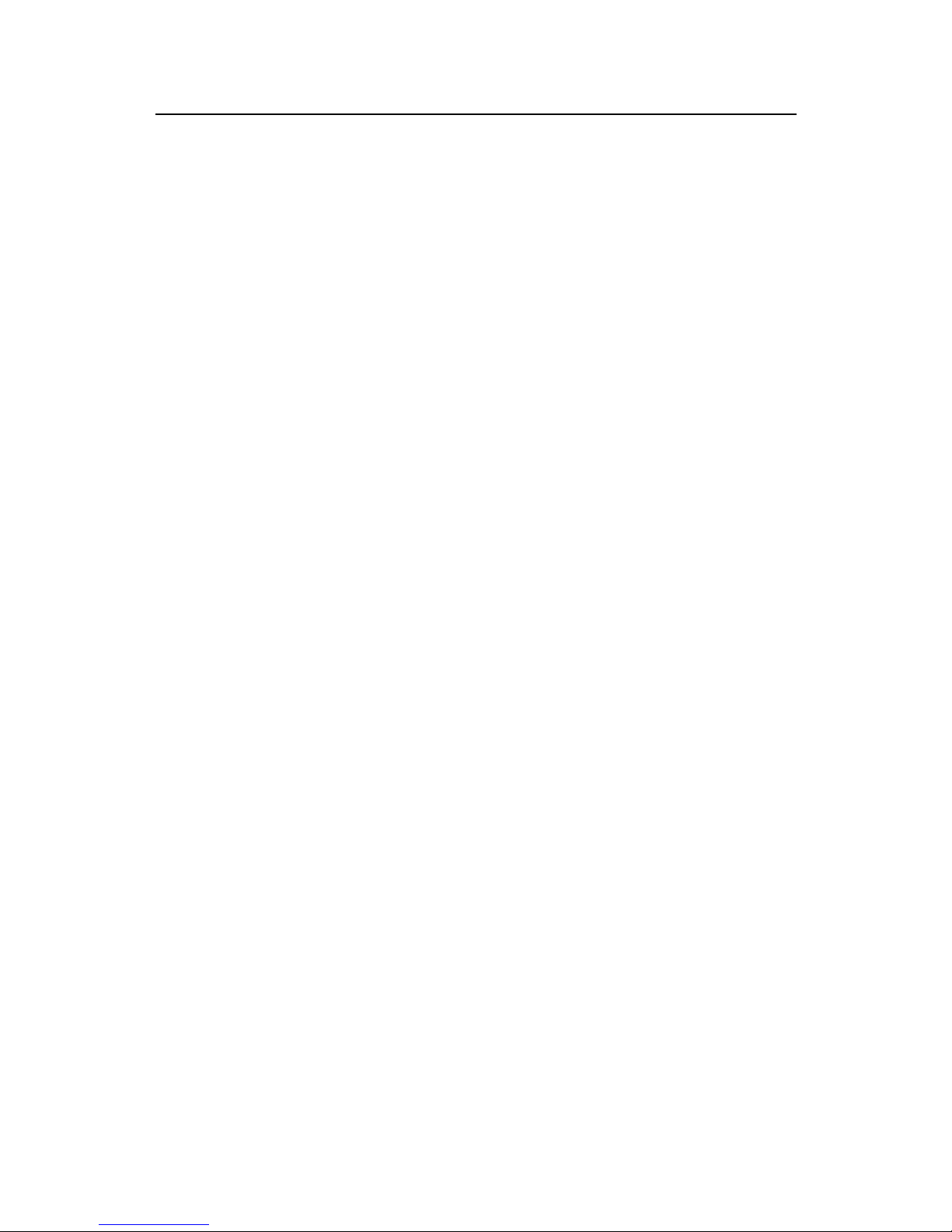
Command Manual - Getting Started
Quidway S3500 Series Ethernet Switches Table of Contents
Huawei Technologies Proprietary
i
Table of Contents
Chapter 1 Logging in Switch Commands................................................................................... 1-1
1.1 Logging in Switch Commands........................................................................................... 1-1
1.1.1 authentication-mode................................................................................................ 1-1
1.1.2 auto-execute command........................................................................................... 1-1
1.1.3 command-privilege level ......................................................................................... 1-2
1.1.4 databits....................................................................................................................1-3
1.1.5 display history-command ........................................................................................ 1-4
1.1.6 display user-interface.............................................................................................. 1-5
1.1.7 display users ........................................................................................................... 1-6
1.1.8 flow-control..............................................................................................................1-7
1.1.9 free user-interface................................................................................................... 1-7
1.1.10 header...................................................................................................................1-8
1.1.11 history-command max-size................................................................................. 1-10
1.1.12 idle-timeout.......................................................................................................... 1-10
1.1.13 language-mode................................................................................................... 1-11
1.1.14 lock......................................................................................................................1-11
1.1.15 parity....................................................................................................................1-12
1.1.16 protocol inbound.................................................................................................. 1-13
1.1.17 quit.......................................................................................................................1-13
1.1.18 return...................................................................................................................1-14
1.1.19 screen-length.......................................................................................................1-14
1.1.20 send.....................................................................................................................1-15
1.1.21 service-type.........................................................................................................1-15
1.1.22 set authentication password................................................................................1-17
1.1.23 shell.....................................................................................................................1-18
1.1.24 speed...................................................................................................................1-19
1.1.25 stopbits................................................................................................................1-19
1.1.26 super ...................................................................................................................1-20
1.1.27 super password...................................................................................................1-21
1.1.28 sysname..............................................................................................................1-22
1.1.29 system-view.........................................................................................................1-22
1.1.30 telnet....................................................................................................................1-23
1.1.31 user-interface ......................................................................................................1-23
1.1.32 user privilege level .............................................................................................. 1-24
Page 11
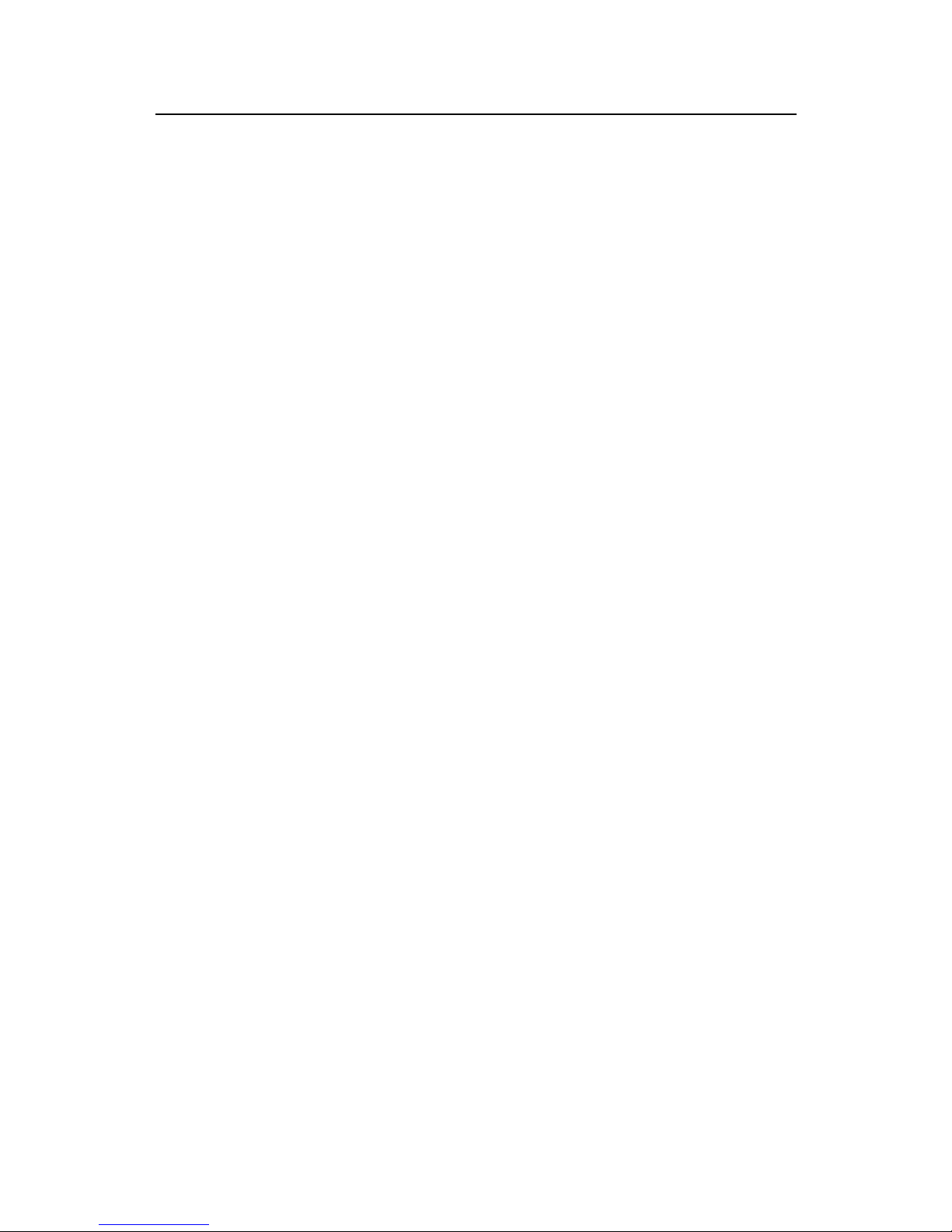
Command Manual - Getting Started
Quidway S3500 Series Ethernet Switches Chapter 1 Logging in Switch Commands
Huawei Technologies Proprietary
1-1
Chapter 1 Logging in Switch Commands
1.1 Logging in Switch Commands
1.1.1 authentication-mode
Syntax
authentication-mode { password | scheme | none }
View
User interface view
Parameter
password: Perform local password authentication.
scheme: Perform local or remote authentication of username and password.
none: Perform no authentication.
Description
Using authentication-mode command, you can configure the authentication method
for login user.
This command with the password parameter indicates to perform local password
authentication, that is, you need to configure a login password using the set
authentication pass word { cipher | simple } password command.
This command with the scheme parameter indicates to perform authentication of local
or remote username and password. The type of the authentication depends on your
configuration. For detailed information, see “Security” section.
By default, users logging in via the Console port do not need to pass any terminal
authentication, whereas the password is required for authenticating the Modem and
Telnet users when they log in.
Example
# Configure local password authentication.
[Quidway-ui-aux0] authentication-mode password
1.1.2 auto-execute command
Syntax
auto-execute command text
Page 12
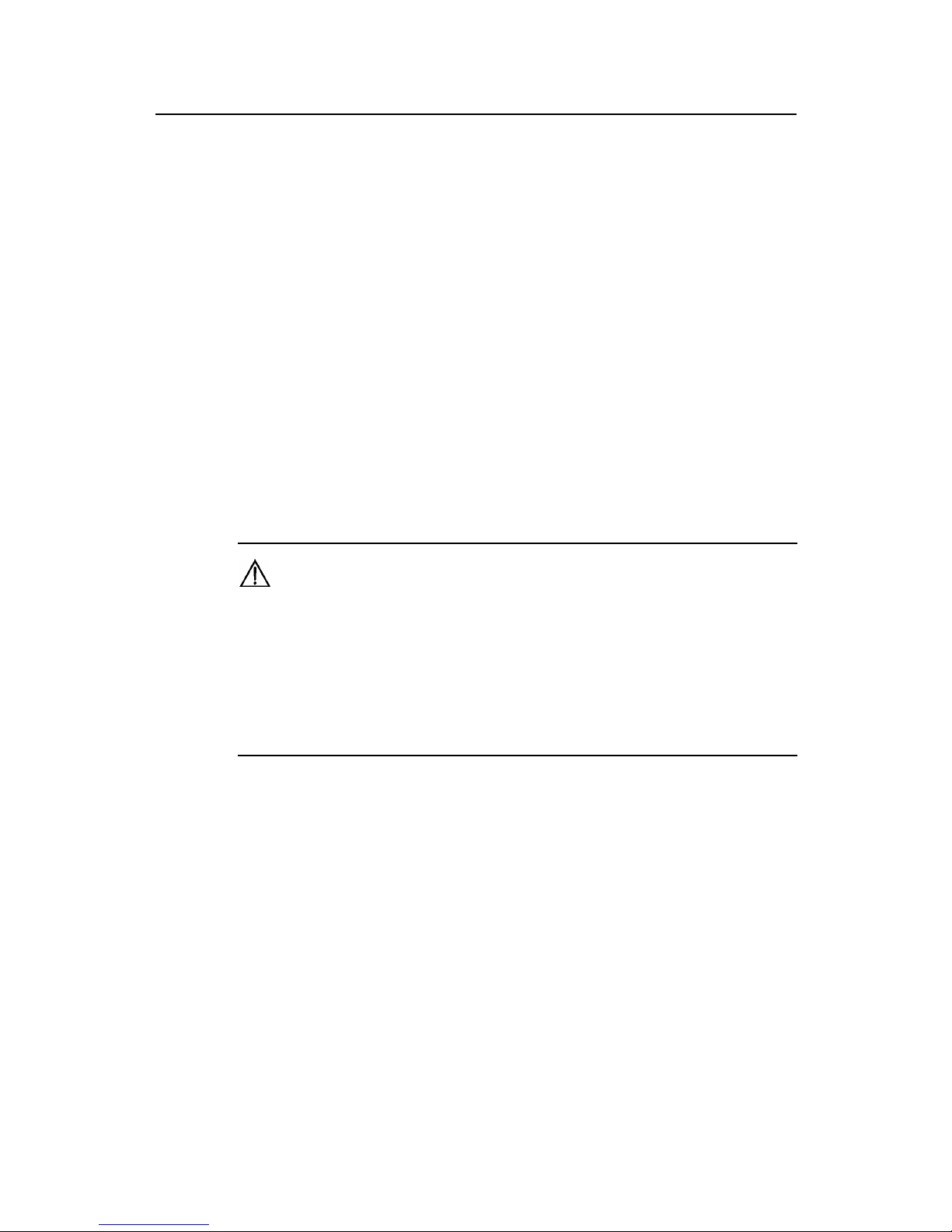
Command Manual - Getting Started
Quidway S3500 Series Ethernet Switches Chapter 1 Logging in Switch Commands
Huawei Technologies Proprietary
1-2
undo auto-execute command
View
User interface view
Parameter
text: Specifies the command to be run automatically.
Description
Using auto-execute command command, you can configure to automatically run a
specified command. When a user logs in, the command configured will be executed
automatically. Using undo auto-execute command command, you can configure not
to run the command automatically.
This command is usually used to configure the telnet command on the terminal, which
will connect the user to a designated device automatically .
By default, auto run is disabled.
Caution:
z If you execute this command, the user-interface can no longer be used to perform
routine configurations on the local system. Therefore use caution when using this
command.
z Ensure that you will be able to log into the system in some other way to cancel the
configuration, before you configure the auto-execute command command and
save the configuration.
Example
# Configure to automatically telnet 10.110.100.1 after the user logs in via VTY 0.
[Quidway-ui-vty0] auto-execute command telnet 10.110.100.1
1.1.3 command-privilege level
Syntax
command-privilege level level view view command
undo command-privilege view view command
View
System view
Page 13
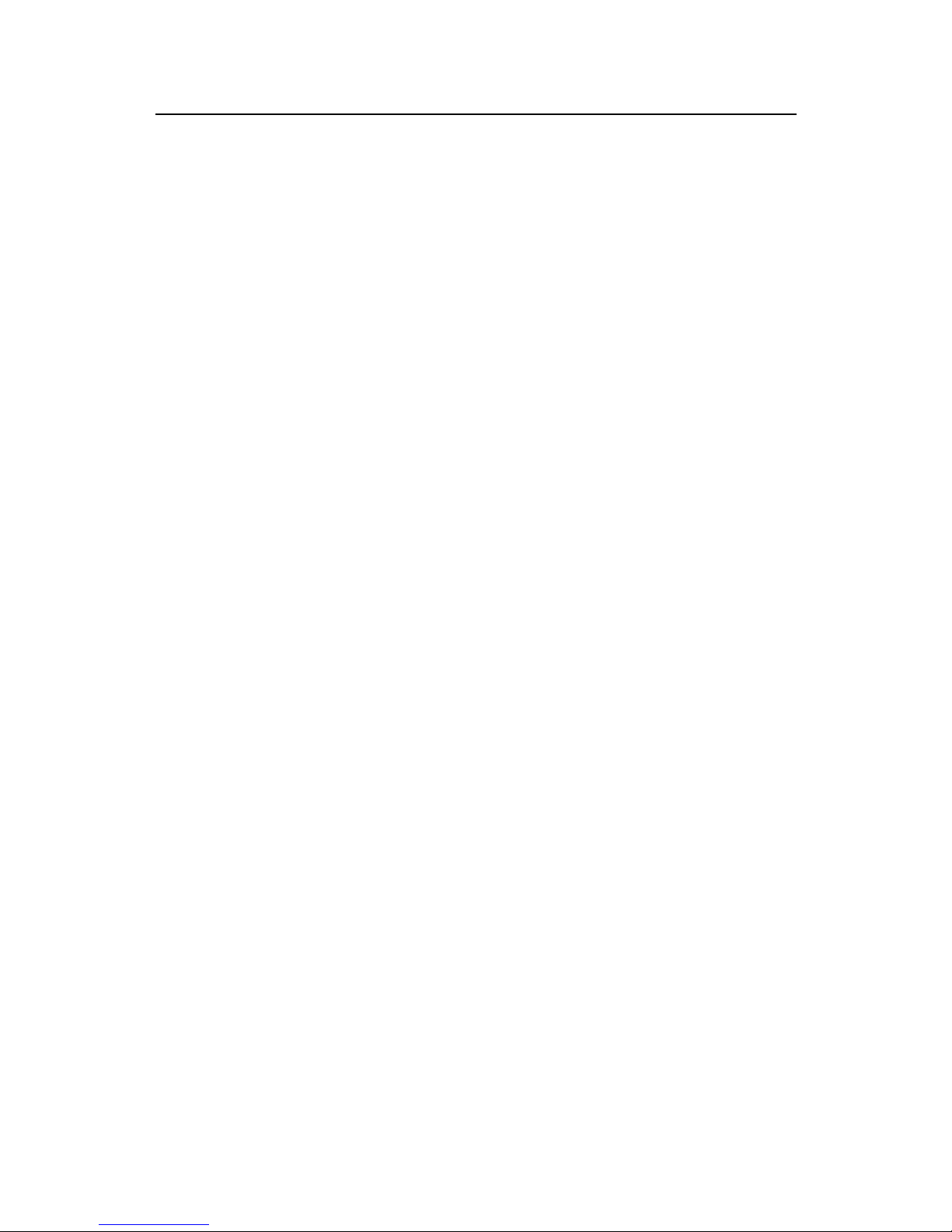
Command Manual - Getting Started
Quidway S3500 Series Ethernet Switches Chapter 1 Logging in Switch Commands
Huawei Technologies Proprietary
1-3
Parameter
level: Specifies the command level, ran ging from 0 to 3.
view: Specifies the command view, which can be any of the views supported by the
switch.
command: Specifie s the command to be configured.
Description
Using command-privilege level command, you can configure the priority of the
specifically command of the specifically view. Using undo command-privilege view
command, you can restore the default command priority.
The command levels include visit, monitoring, system, and management, which are
identified as 0 through 3 respectively. The network administrator can customize the
command levels as needed.
When users log into the switch, the commands they can use depend jointly on the user
level settings and the command level settings on the user interface. If the two types of
settings differ,
z For the users using AAA/RADIUS authentication, the commands they can use are
determined by the user level settings. For example, if a use is set to level 3 and the
command level on the VTY 0 user interface is level 1, he or she can only use the
commands of level 3 or lower when logging into the switch from the VTY 0 user
interface.
z For the users using RSA public key authentication, the commands they can use
are determined by the command level settings on the user interface.
By default, ping, tracert, and telnet are at visit level (0); display and debugging are at
monitoring level (1); all configuration commands are at system level (2); and FTP,
XMODEM, TFTP and commands for file system operations are at management level
(3).
Example
# Configure the precedence of the command "interface" as 0.
[Quidway] command-privilege level 0 view system interface
1.1.4 databits
Syntax
databits { 7 | 8 }
undo databits
View
User interface view
Page 14
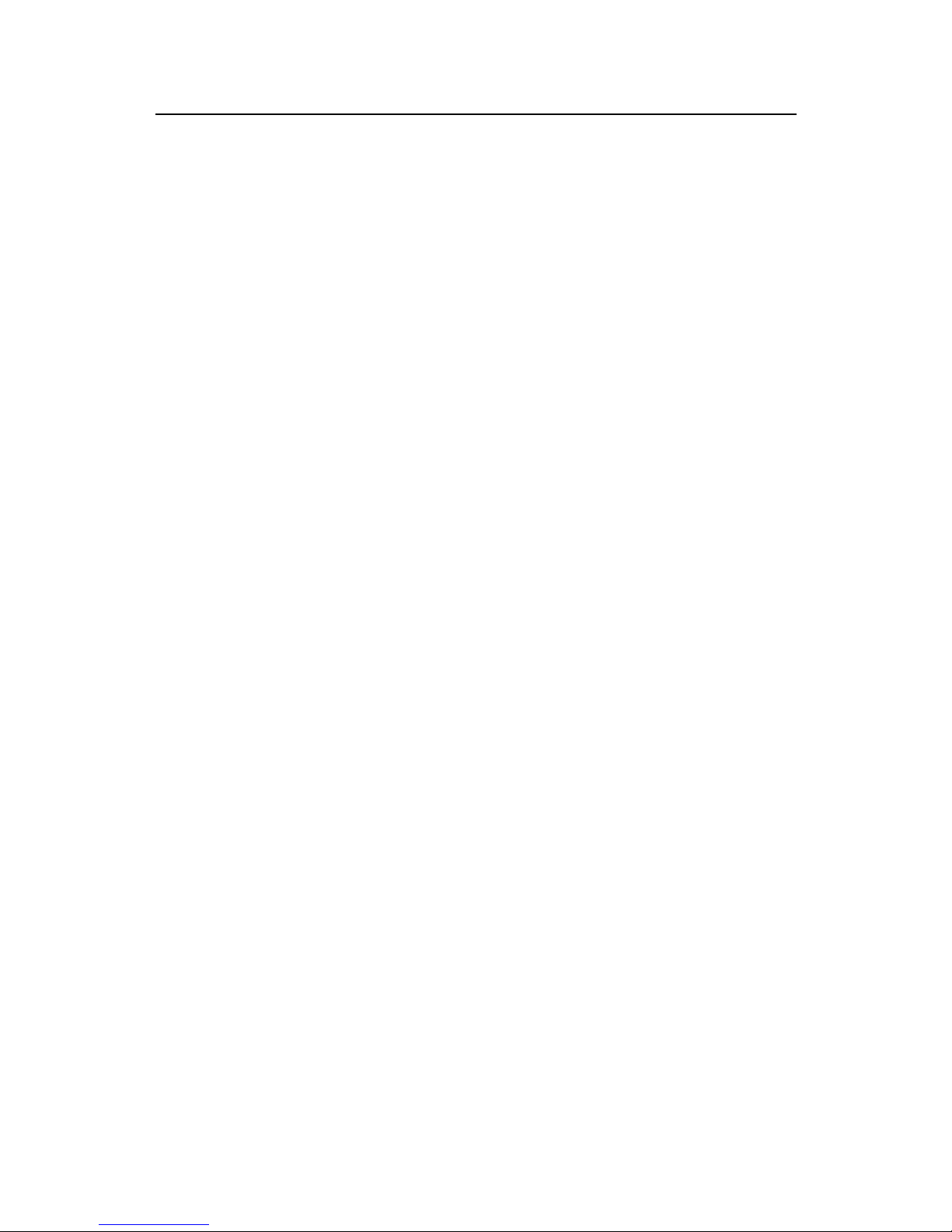
Command Manual - Getting Started
Quidway S3500 Series Ethernet Switches Chapter 1 Logging in Switch Commands
Huawei Technologies Proprietary
1-4
Parameter
7: The data bits are 7.
8: The data bits are 8.
Description
Using databits command, you can configure the data bits for AUX (Console) port.
Using undo databits command, you can restore the default bit s of the AUX (Console).
This command can only be performed in AUX user interface view.
By default, the value is 8.
Example
# Configure the data bits of AUX (Console) port to 7 bits.
[Quidway-ui-aux0] databits 7
1.1.5 display history-command
Syntax
display history-command
View
Any view
Parameter
None
Description
Using display history-command command, you can view the saved history
commands.
For the related command, see history-command max-size.
Example
# Display history commands.
<Quidway> display history-command
sys
quit
display his
Page 15
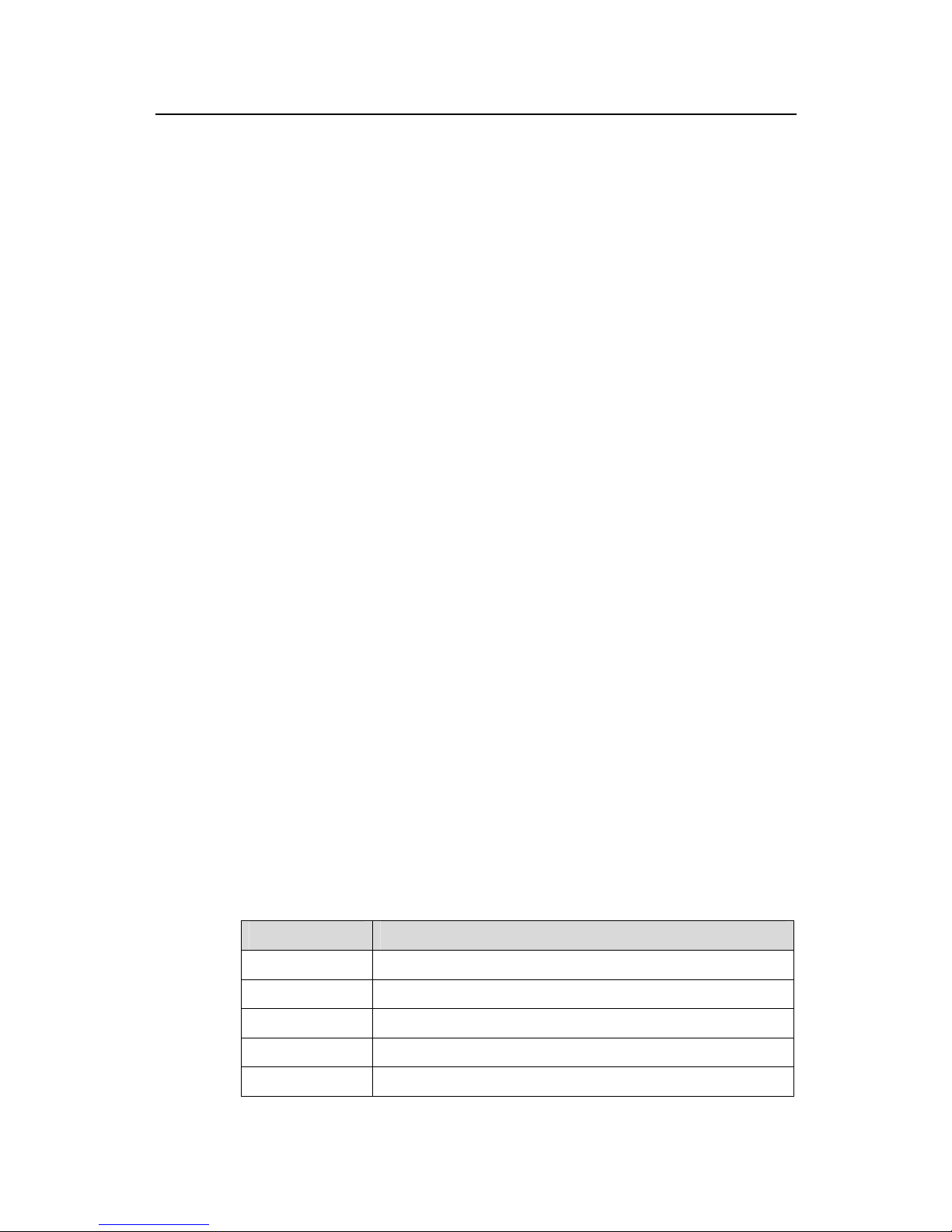
Command Manual - Getting Started
Quidway S3500 Series Ethernet Switches Chapter 1 Logging in Switch Commands
Huawei Technologies Proprietary
1-5
1.1.6 display user-interface
Syntax
display user-interface [ type number ] [ number ]
View
Any view
Parameter
type: Specifies the type of a user interface.
number: Specifies the number of a u ser interfa ce.
Description
Using display user-interface command, you can vie w the relational inform ation of the
user interface. The displayed information includes user interface type, absolute/relative
index, transmission speed, priority, and authentication methods.
Example
# Display the relational information of user interface 0.
<Quidway> display user-interface 0
Idx Type Tx/Rx Modem Privi Auth
F 0 AUX 0 9600 3 N
+ : Current user-interface is active.
F : Current user-interface is active and work in async mode.
Idx : Absolute index of user-interface.
Type : Type and relative index of user-interface.
Privi: The privilege of user-interface.
Auth : The authentication mode of user-interface.
A: Authenticate use AAA.
N: Current user-interface need not authentication.
P: Authenticate use current UI's password.
Table 1-1 Output description of the display user-interface command
Field Description
+ Current user interface is in use
F Current user interface is in use and work in asynchronous mode
Idx Absolute index of user interface
Type Type and relative index of user interface
Tx/Rx User interface speed
Page 16
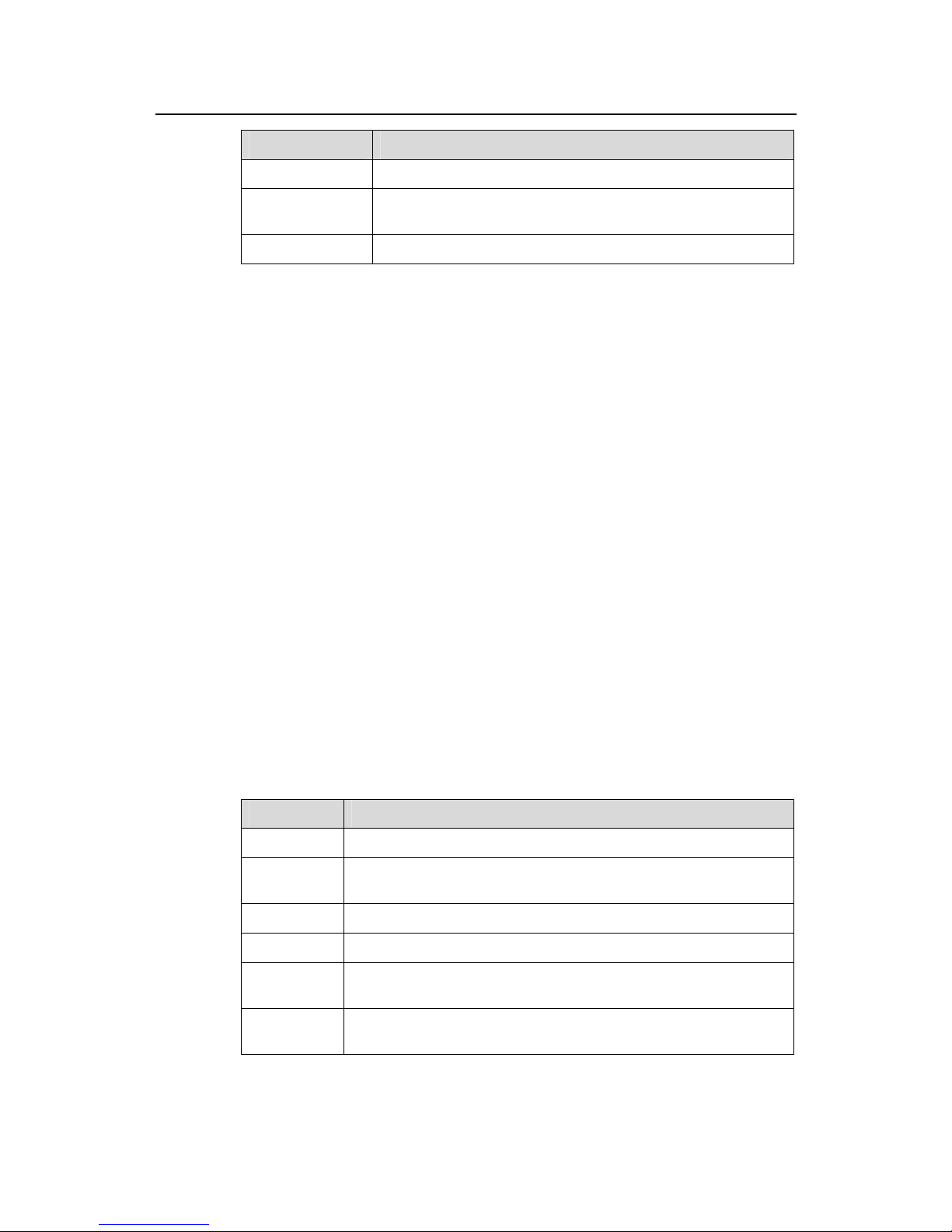
Command Manual - Getting Started
Quidway S3500 Series Ethernet Switches Chapter 1 Logging in Switch Commands
Huawei Technologies Proprietary
1-6
Field Description
Modem Modem operation mode
Privi
Which levels of commands can be used after logging in from
the user interface
Auth User interface authentication method
1.1.7 display users
Syntax
display users [ all ]
View
Any view
Parameter
all: Display the information of all user interfaces.
Description
Using display users command, you can view the information of the user interface.
Example
# Display the information of the current user interface.
[Quidway] display users
UI Delay Type Ipaddress Username
F 0 AUX 0 00:00:00
Table 1-2 Output description of the display users command
Field Description
F Current user interface is in use and work in asynchronous mode.
UI
Number of the first list is the absolute number of user interface.
Number of the second list is the relative number of user interface.
Delay Indicates the interval from the latest input till now in seconds.
Type User type
IPaddress
Displays initial connection location, namely the host IP address of
the incoming connection.
Username
Display the name of the user using this user interface, namely the
login username of the user.
Page 17
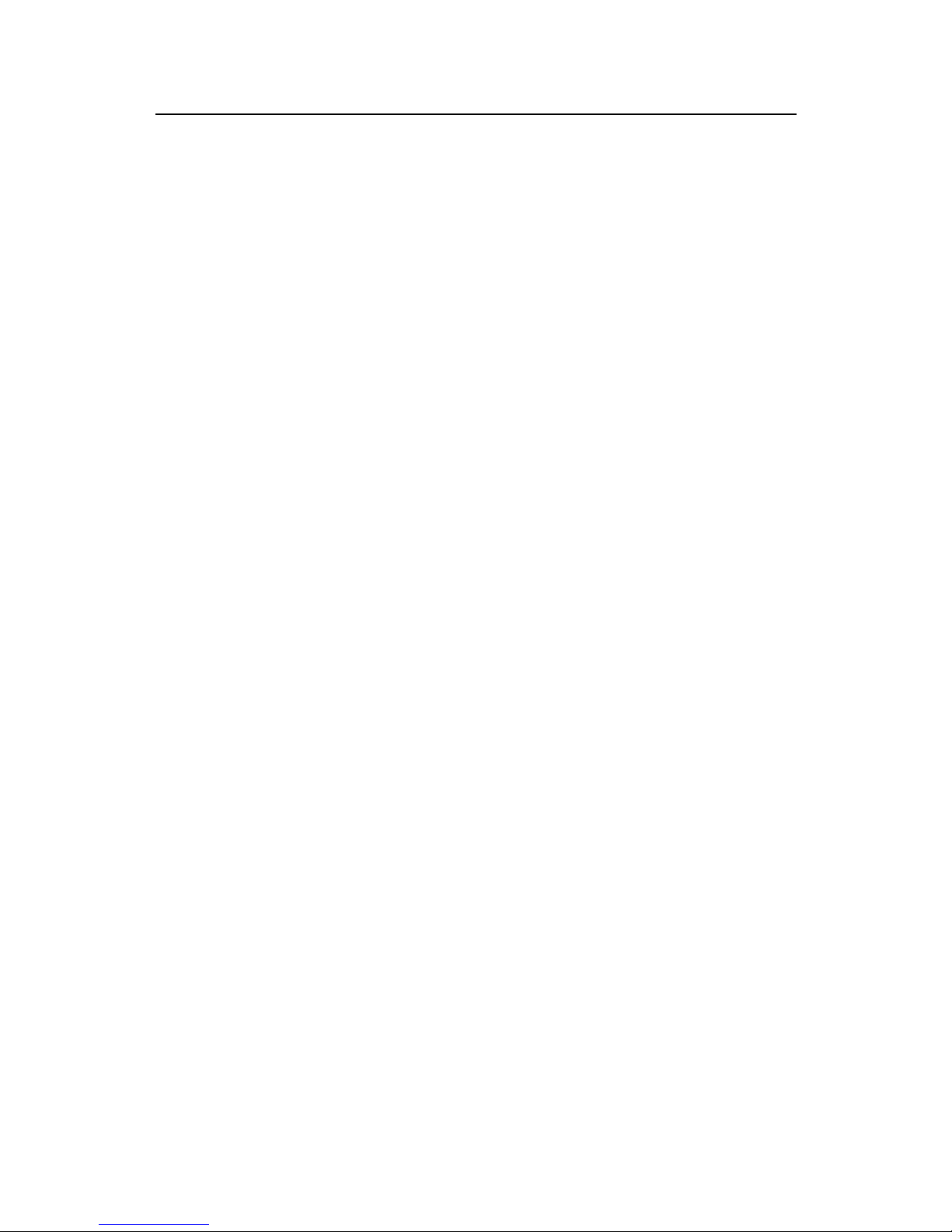
Command Manual - Getting Started
Quidway S3500 Series Ethernet Switches Chapter 1 Logging in Switch Commands
Huawei Technologies Proprietary
1-7
1.1.8 flow-control
Syntax
flow-control { hardware | none | software }
undo flow-control
View
User interface view
Parameter
hardware: Configures to perform hardware flow control.
none: Configures no flow control.
software: Configures to perform software flow control .
Description
Using flow-control command, you can configure the flow control mode on AUX
(Console) port. Using undo flow-control command, you can restore the default flow
control mode.
By default, the value is none. That is, no flow control will be performed.
This command can only be performed in AUX user interface view.
Example
# Configure software flow control on AUX (Console) port.
[Quidway-ui-aux0] flow-control software
1.1.9 free user-interface
Syntax
free user-interface [ type ] number
View
User view
Parameter
type: Specifies the user interface type.
number: Specifies the absolute/relative number of the user interface. Configured
together with the type, it will specify the user interface number of the corresponding
type. If the type is not specified, number will specify an absolute user interface number.
Page 18
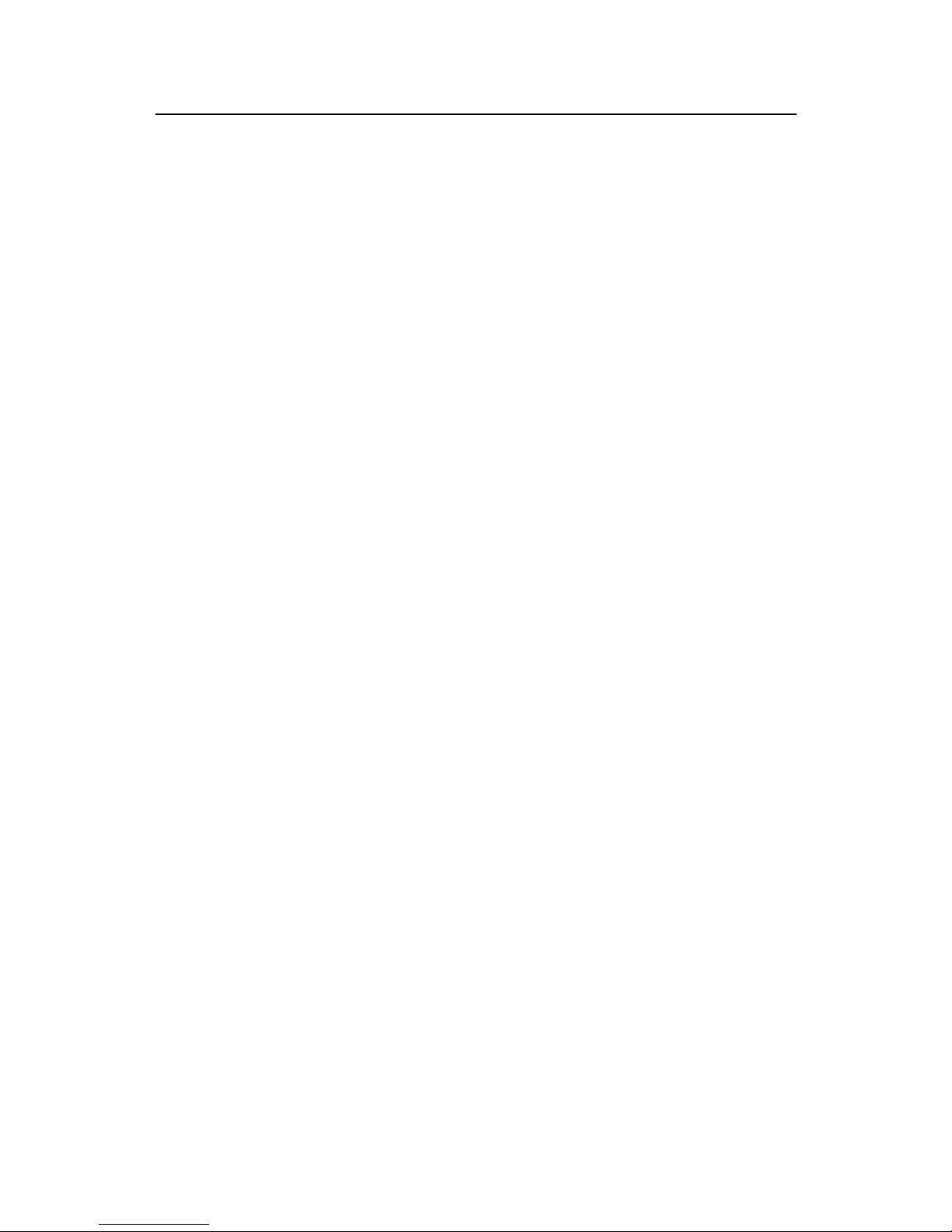
Command Manual - Getting Started
Quidway S3500 Series Ethernet Switches Chapter 1 Logging in Switch Commands
Huawei Technologies Proprietary
1-8
Description
Using free user-interface command, you can clear a user of a specified user inte rface.
The user interface will be disconnected after the command is executed.
Note that the user of the current user interface cannot be cleared.
Example
# Clear the user of the user interface 1 after logging in to the switch via user interface 0.
<Quidway> free user-interface 1
After the command is executed, user interface 1 will be disconnected. It will not be
connected to the switch until you log in via the user interface 1 for the next time.
1.1.10 header
Syntax
header [ shell | incoming | login ] text
undo header [ shell | incoming | login ]
View
System view
Parameter
login: Login information in case of authentication. It is displayed before the user is
prompted to enter user name and password.
shell: User conversation established header, the information output after user
conversation has been established. If authentication is required, it is prompted after the
user passes authentication.
incoming: Login header, the information output after a Modem user logs in. If
authentication is required, it is prompted after the user passes authentication. In this
case, no shell information is output.
text: Specifies the title text. If you do not choose any keyword in the command, the
system displays the login information by default. The system supports two types of
input modes: one is to input all the text in one line, and altogether 256 characters can
be input; the other is to input all the text in several lines using the <Enter> key, and
altogether 1024 characters, excluding command key word, can be input. The text starts
and ends with the first character. After inputting the end character, press the <Enter>
key to exit the interact process.
Description
Using header command, you can configure to display header when user login. Using
undo header command, you can configure not to display the header.
Page 19

Command Manual - Getting Started
Quidway S3500 Series Ethernet Switches Chapter 1 Logging in Switch Commands
Huawei Technologies Proprietary
1-9
When the users log in the switch, if a connection is activated, the login header will be
displayed. After the user successfully logs in the switch, the shell header will be
displayed.
Note that if you press <Enter> after typing any of the three keywords shell, login and
incoming in the command, then what you type after the word header is the contents of
the login information, instead of identifying header type.
You can judge whether the initial character can be used as the header contents this
way:
1) If there is only one character in the first line and it is used as the identifier, this
initial character pairs with the ending character and is not the header contents.
2) If there are many characters in the first line but the initial and ending characters
are different, this initial character pairs with the ending character and is the header
contents.
3) There are many characters in the first line and the initial character is identical with
the ending character, this initial character is not the header contents.
Example
# Configure the header of setting up a session.
Mode 1: Input in one line
[Quidway] header shell %SHELL: Hello! Welcome% (The starting and ending
characters must be the same, and press the <Enter> key to finish a line)
When you log on the switch again, the terminal displays the configured session
establishment title.
[Quidway] quit
<Quidway> quit
Please press ENTER
SHELL: Hello! Welcome (The initial character “%” is not the header contents)
<Quidway>
Mode 2: Input in several lines
[Quidway] header shell % SHELL: (After you pressing the <Enter> key, the system
prompts the following message:)
Input banner text, and quit with the character '%'.
Go on inputting the rest text and end your input with the first letter:
Hello! Welcome % (Press the <Enter> key)
[Quidway]
When you log on the switch again, the terminal displays the configured session
establishment title.
[Quidway] quit
<Quidway> quit
Page 20
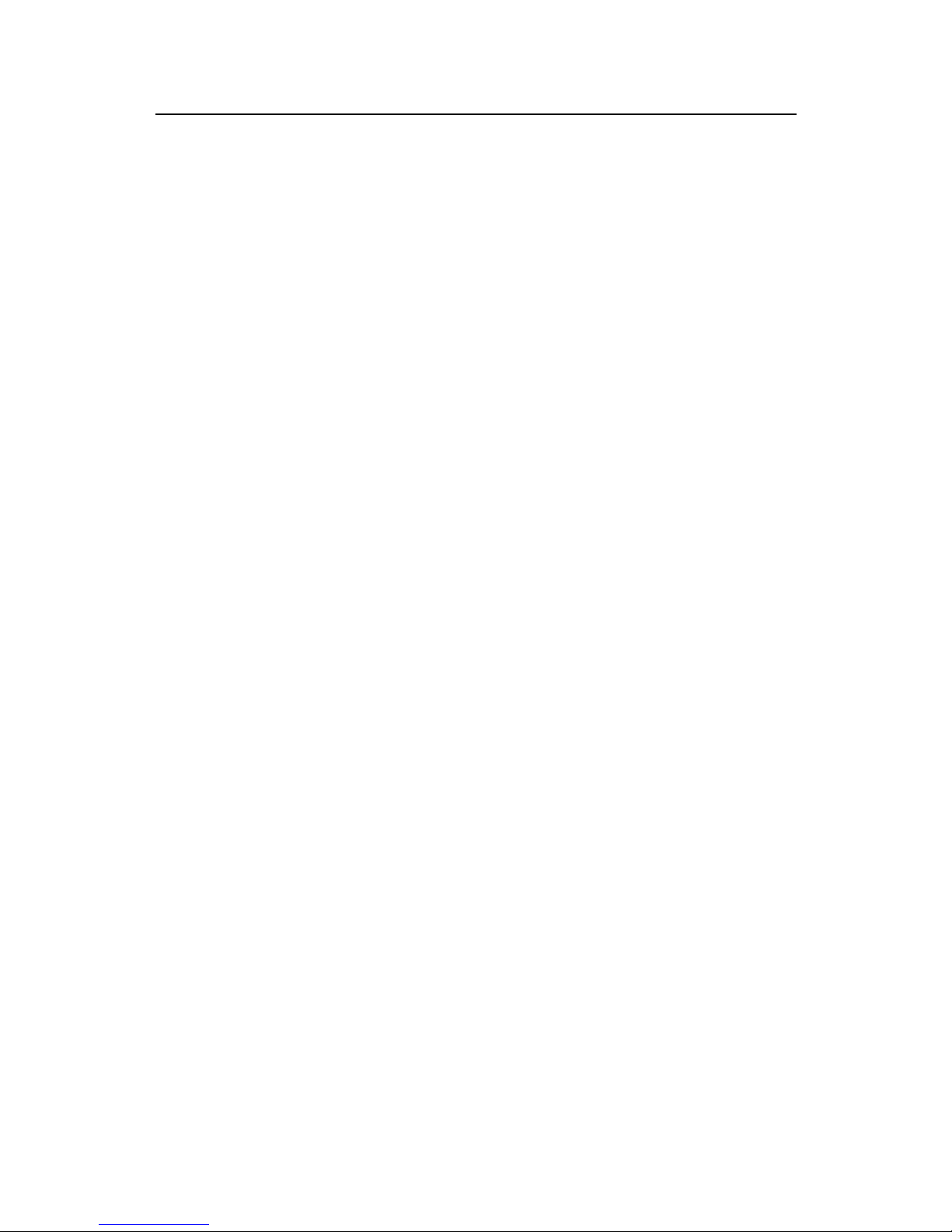
Command Manual - Getting Started
Quidway S3500 Series Ethernet Switches Chapter 1 Logging in Switch Commands
Huawei Technologies Proprietary
1-10
Please press ENTER
%SHELL: (The initial character “%” is the header contents)
Hello! Welcome
<Quidway>
1.1.11 history-command max-size
Syntax
history-command max-size value
undo history-command max-size
View
User interface view
Parameter
value: Defines the size of the history buffer , ranging from 0 to 256. By default, the size is
10, that is, 10 history commands can be saved.
Description
Using history -command max-size command, you can configure the size of the history
command buffer . Using undo history-command max-si ze command, you can re store
default size of the history command buffer.
Example
# Set the history buffer to 20, namely saving 20 history commands.
[Quidway-ui-aux0] history-command max-size 20
1.1.12 idle-timeout
Syntax
idle-timeout minutes [ seconds ]
undo idle-timeout
View
User interface view
Parameter
minutes: Specifies the minute, rangi ng from 0 to 35791.
seconds: Spe cifies the second, ranging from 0 to 59.
Page 21
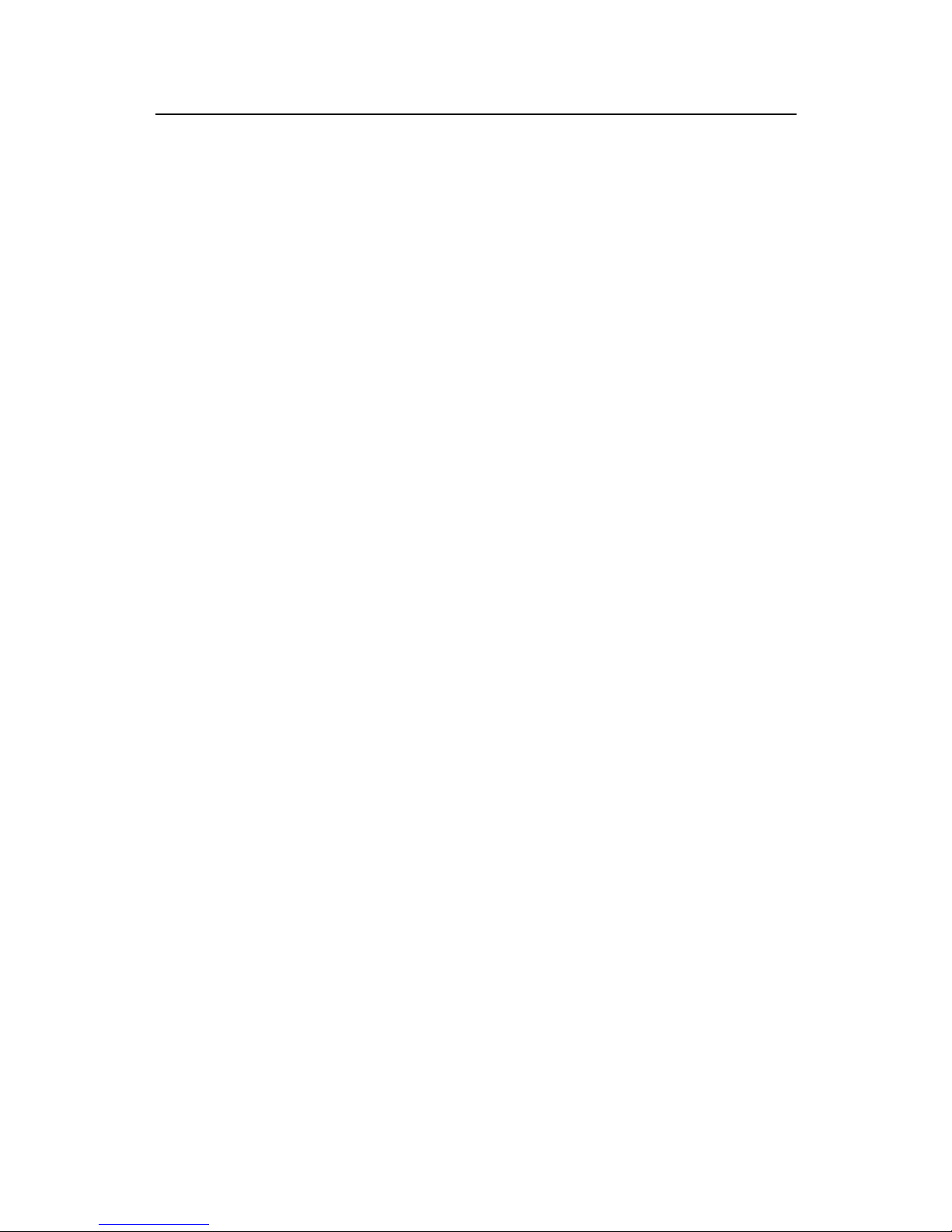
Command Manual - Getting Started
Quidway S3500 Series Ethernet Switches Chapter 1 Logging in Switch Commands
Huawei Technologies Proprietary
1-11
Description
Using idle-timeout command, you can configure the timeout function. If there is no
user operation performed before idle-timeout expires, the user interface will be
disconnected. Using undo idle-timeout command, you can restore the default
idle-timeout.
idle-timeout 0 means disabling idle-timeout.
By default, idle-timeout is set to 10 minutes.
Example
# Configure the timeout value to 1 minute on the AUX user interface.
[Quidway-ui-aux0] idle-timeout 1 0
1.1.13 language-mode
Syntax
language-mode { chinese | english }
View
User view
Parameter
chinese: Configures the language environment of command line interface as Chinese.
english: Configures the language environment of command line interface as English.
Description
Using language-mode command, you can switch between different language
environments of command line interface for convenience of dif f erent users.
By default, the value is English.
Example
# Switch from English mode to Chinese mode.
<Quidway> language-mode chinese
1.1.14 lock
Syntax
lock
View
User view
Page 22
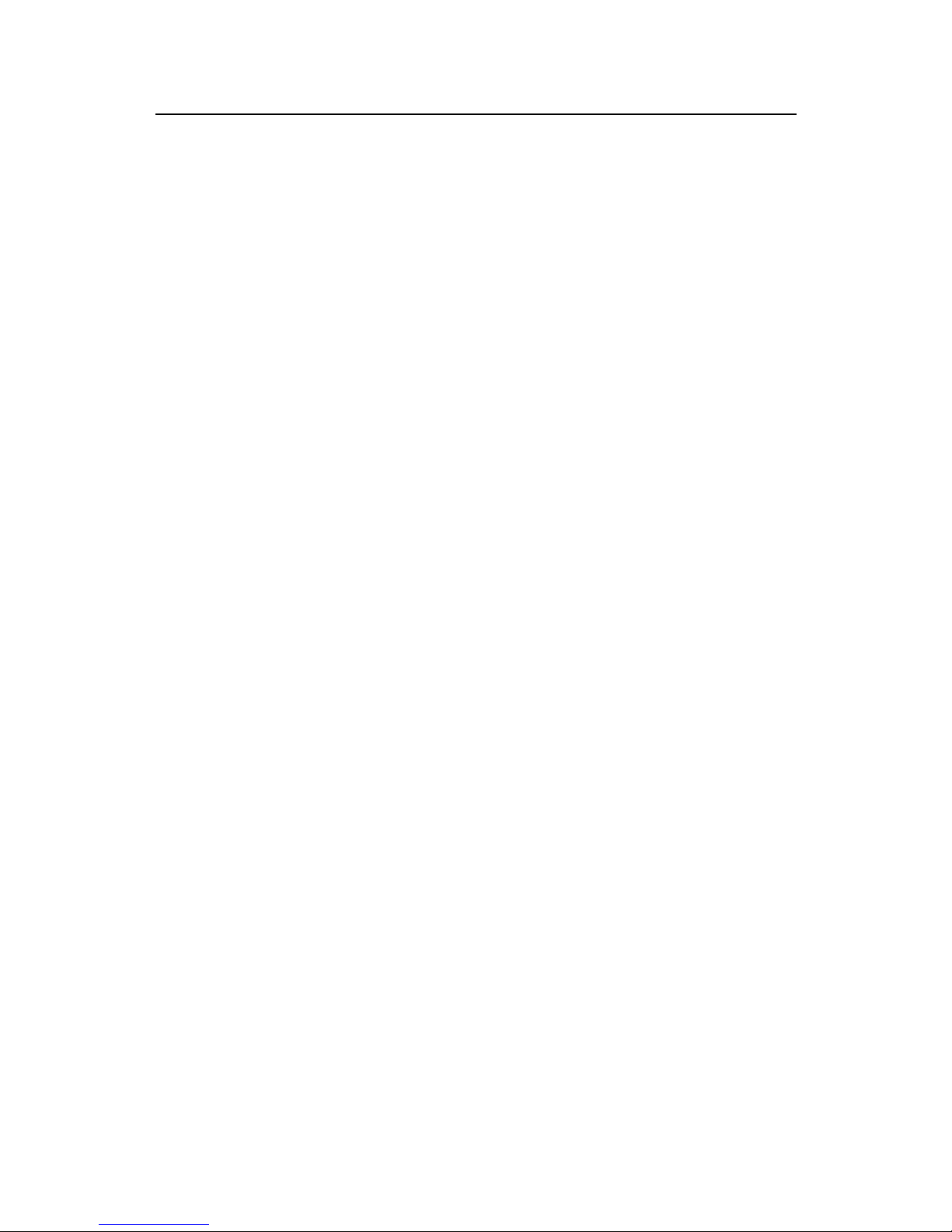
Command Manual - Getting Started
Quidway S3500 Series Ethernet Switches Chapter 1 Logging in Switch Commands
Huawei Technologies Proprietary
1-12
Parameter
None
Description
Using lock command, you can lock the user interface to prevent unauthorized user
from operating it.
Example
# Lock the current user interface.
<Quidway> lock
Password: xxxx
Again: xxxx
1.1.15 parity
Syntax
parity { even | mark | none | odd | space }
undo parity
View
User interface view
Parameter
even: Configures to perform even parity.
mark: Configures to perform mark parity.
none: Configures not to perform parity.
odd: Configures to perform odd parity.
space: Configures to perform space parity.
Description
Using parity command, you can configure the parity mode on AUX (Console) port.
Using undo parity command, you can restore the def ault parity mode.
This command can only be performed in AUX user interface view.
By default, the mode is set to none.
Example
# Set mark parity on the AUX (Console) port.
[Quidway-ui-aux0] parity mark
Page 23
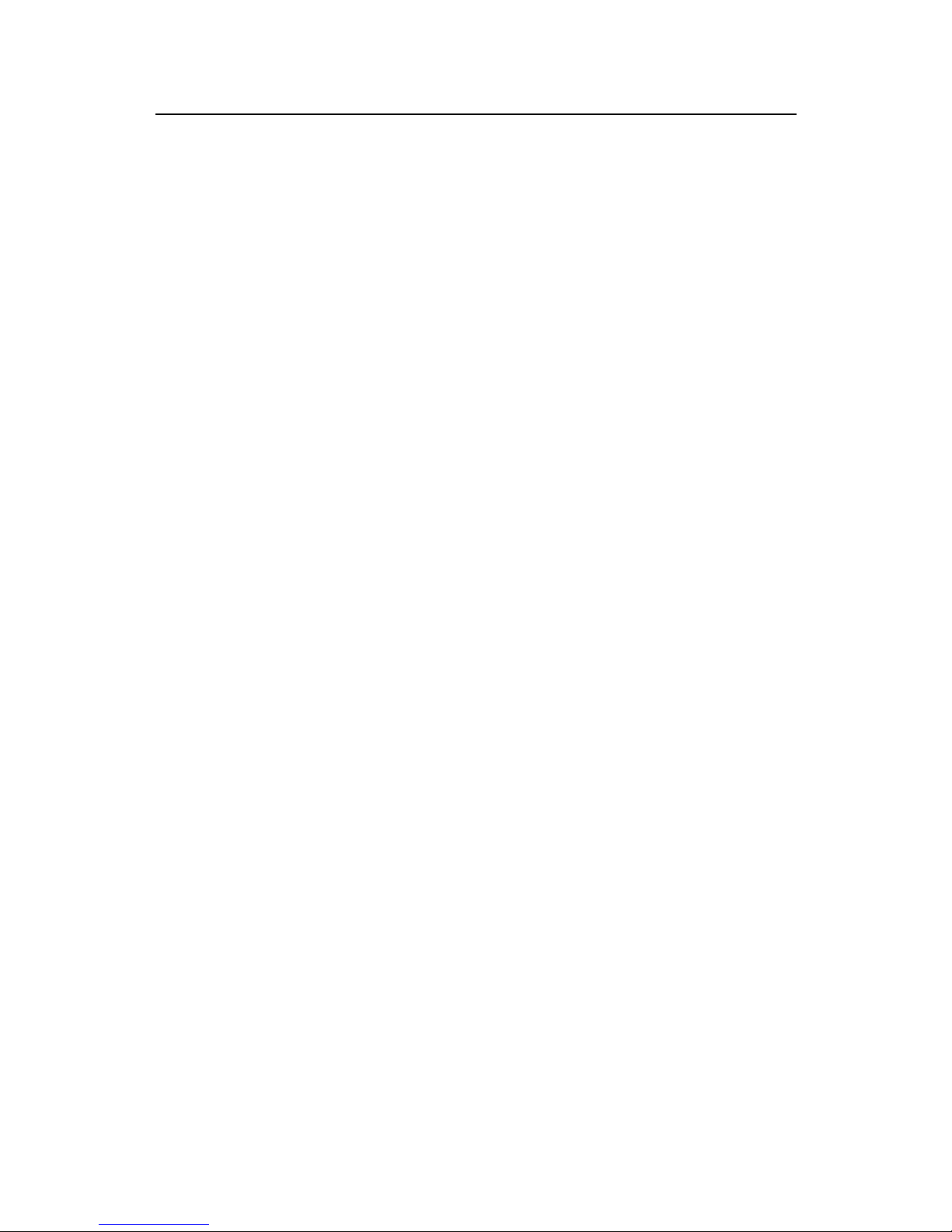
Command Manual - Getting Started
Quidway S3500 Series Ethernet Switches Chapter 1 Logging in Switch Commands
Huawei Technologies Proprietary
1-13
1.1.16 protocol inbound
Syntax
protocol inbound { all | ssh | telnet }
View
VTY user interface view
Parameter
all: Supports both Telnet and SSH protocols.
ssh: Supports only SSH protocol (S3526, S3526 FS and S3526 FM not support the
parameter).
telnet: Supports only Telnet protocol.
Description
Using the protocol inbound command, you can configure the protocols supported by
a designated user interface.
By default, the user interface supports Telnet and SSH protocols.
For the related commands, see user-interface vty.
Example
# Configure SSH protocol supported by VTY0 user interface.
[Quidway-ui-vty0] protocol inbound ssh
1.1.17 quit
Syntax
quit
View
Any view
Parameter
None
Description
Using quit command, yo u can return to the lower level view from the current view . If the
current view is user view, you ca n quit the system.
There are three levels of views, which are listed from low to high as follows:
z User view
Page 24
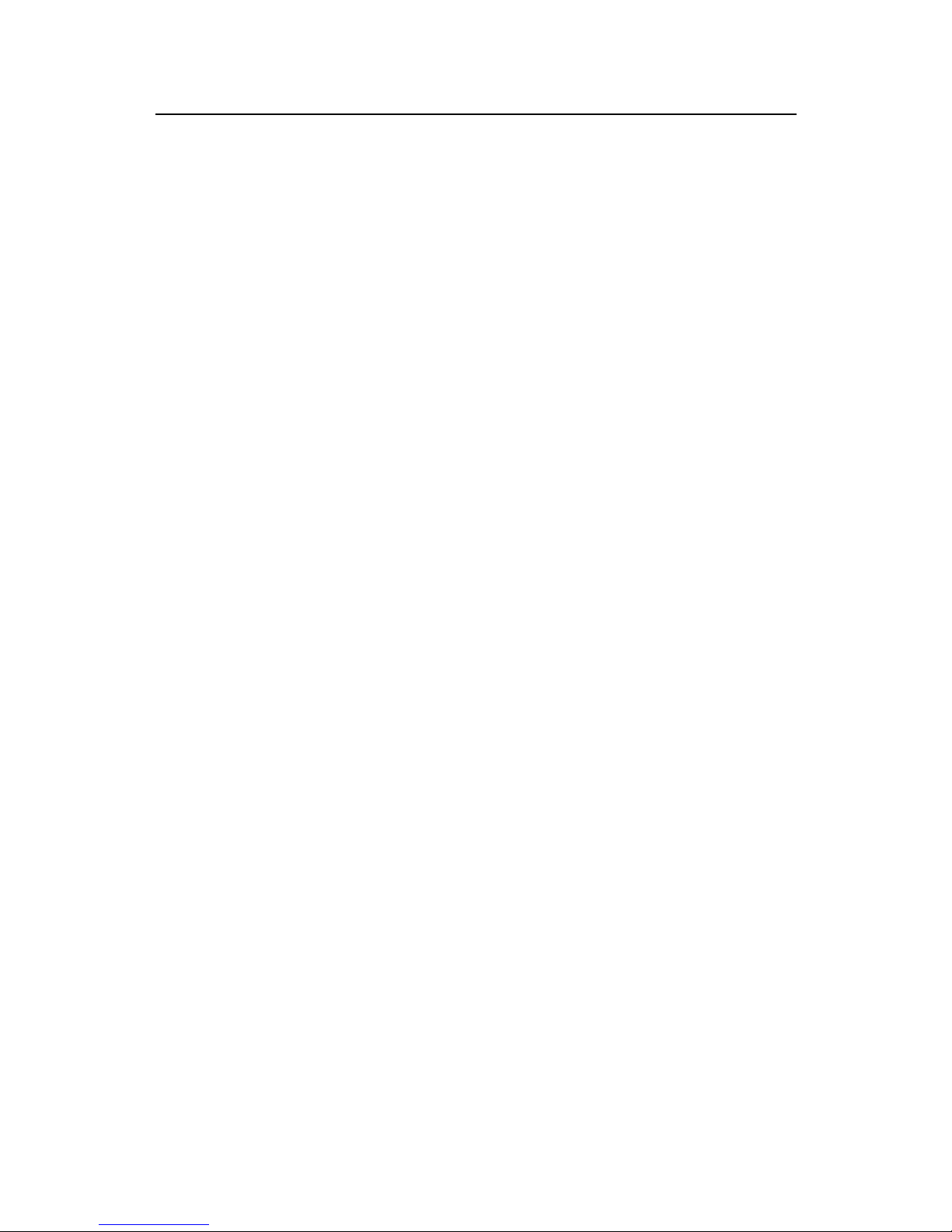
Command Manual - Getting Started
Quidway S3500 Series Ethernet Switches Chapter 1 Logging in Switch Commands
Huawei Technologies Proprietary
1-14
z System view
z VLAN view, Ethernet port view, and so on.
For the related commands, see return, system-view.
Example
# Return to user view from system view.
[Quidway] quit
<Quidway>
1.1.18 return
Syntax
return
View
System view or above
Parameter
None
Description
Using return command, you can return to user view from a view other than user view.
Combination key <Ctrl+Z> performs the same function with the return command.
For the related command, see quit.
Example
# Return to user view from system view.
[Quidway] return
<Quidway>
1.1.19 screen-length
Syntax
screen-length screen-length
undo screen-length
View
User interface view
Page 25
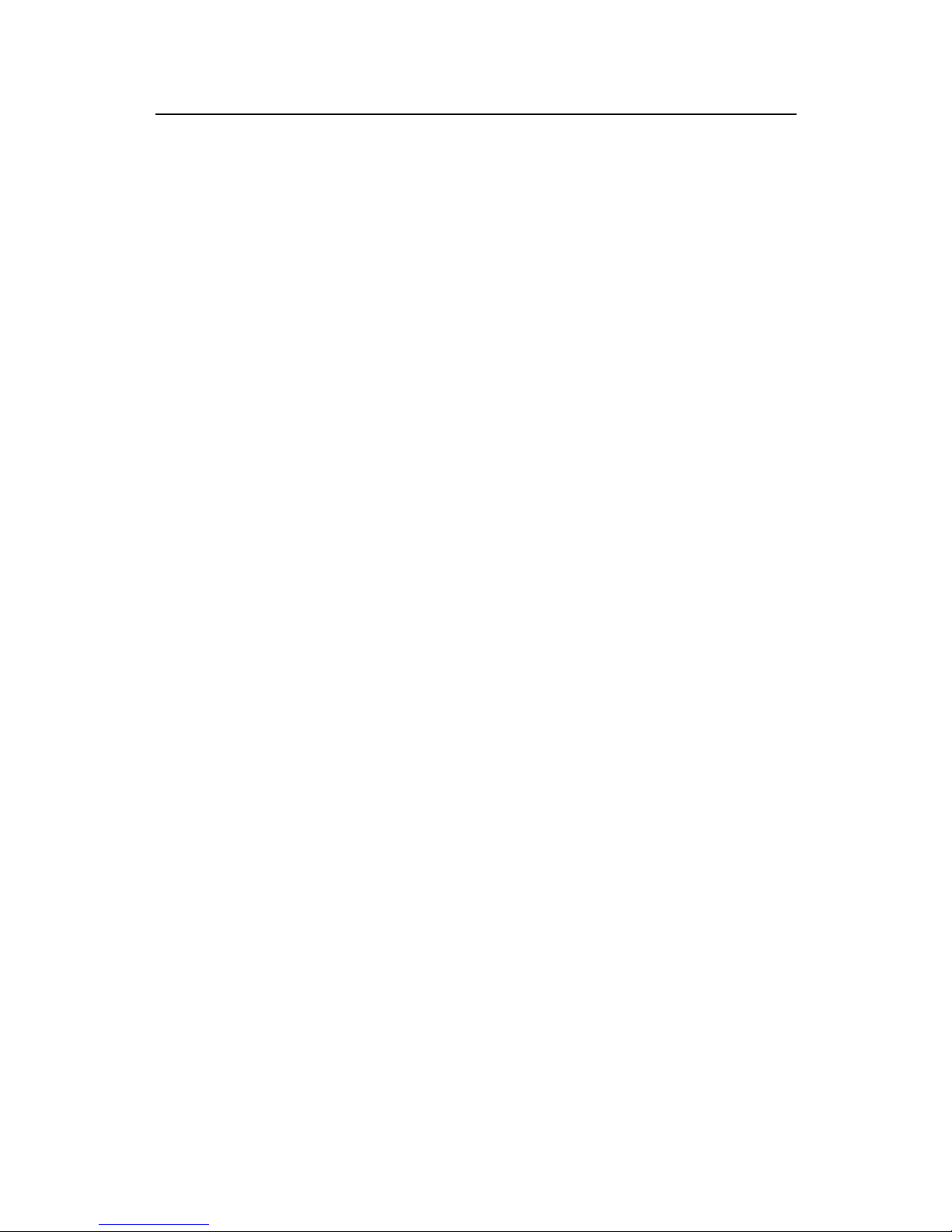
Command Manual - Getting Started
Quidway S3500 Series Ethernet Switches Chapter 1 Logging in Switch Commands
Huawei Technologies Proprietary
1-15
Parameter
screen-length: Specifies ho w many lines can be di spl ayed on a scre en, ranging f r om 0
to 512. The default value is 24.
Description
Using screen-length command, you can configure how many lines that can be
displayed on a screen of the terminal. Using undo screen-length command, you can
restore the default number of terminal information lines displayed on the terminal
screen.
The screen-length 0 command is used to disable this function.
Example
# Configure the lines that can be displayed on a screen as 20 lines.
[Quidway-ui-aux0] screen-length 20
1.1.20 send
Syntax
send { all | number | type number }
View
User view
Parameter
all: Configures to send message to all user interfaces.
type: Specifies the user interface type, which can be aux or vty.
number: Specifies the absolute/relative numb er of the user interface.
Description
Using send command, you can send messages between different user interfaces.
Example
# Send message to all the user interfaces.
<Quidway> send all
1.1.21 service-type
Syntax
For S3552 series, S3528 series, S3526E series and S3526C:
Page 26
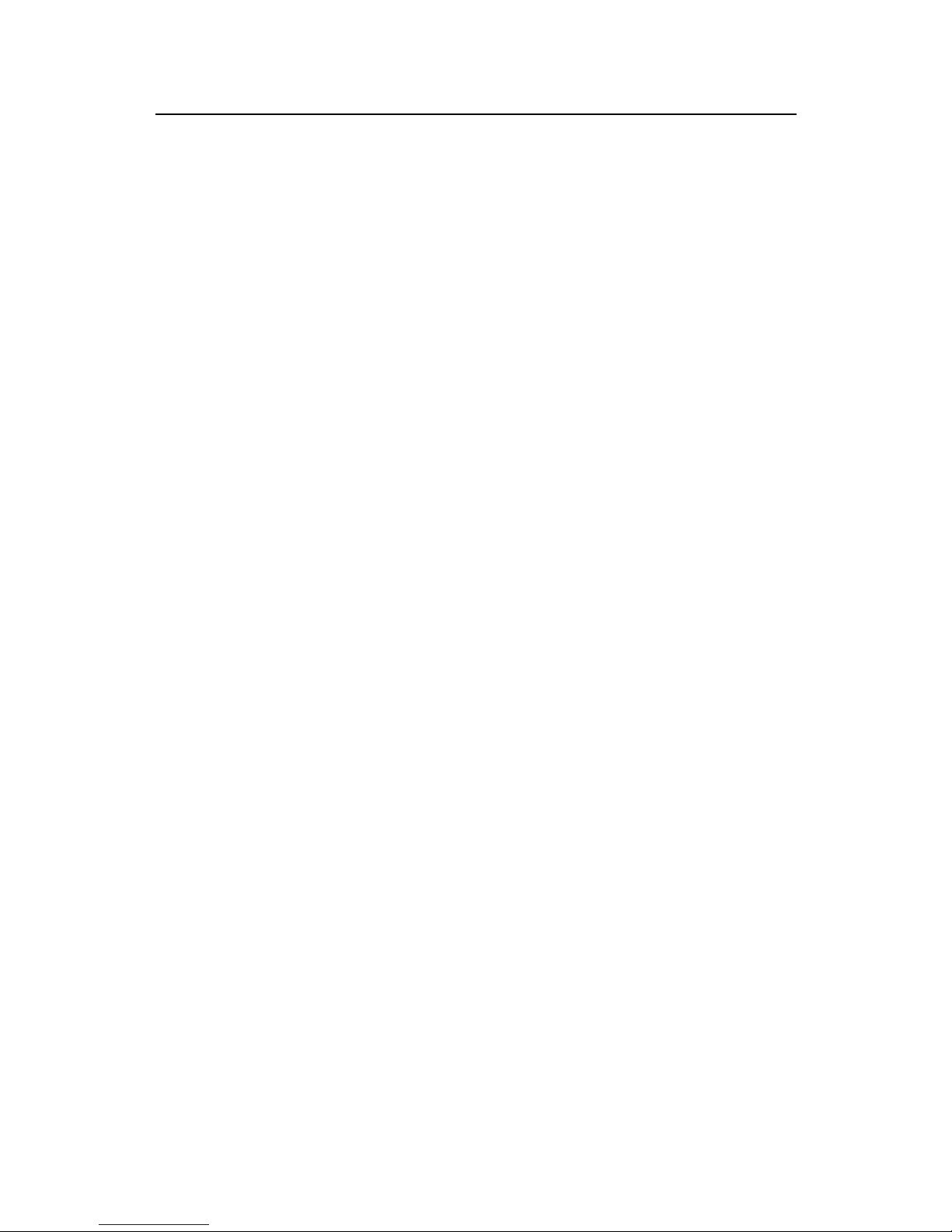
Command Manual - Getting Started
Quidway S3500 Series Ethernet Switches Chapter 1 Logging in Switch Commands
Huawei Technologies Proprietary
1-16
service-type { ftp [ ftp-directory directory ] | lan-access | { ssh | telnet }* [ level
level ] }
undo service-type { ftp [ ftp-directory ] | lan-access | { ssh | telnet }* [ level level ] }
For S3526, S3526 FM and S3526 FS:
service-type { ftp [ ftp-directory directory ] | lan-access | telnet [ level level ] }
undo service-type { ftp [ ftp-directory ] | lan-access | telnet [ lev el level ] }
View
Local-user view
Parameter
telnet: Specifies user type as Telnet.
ssh: Specifies user type as SSH.
level level: Specifies the level of Telnet or SSH users. The argument level is an integer
in the range of 0 to 3 and defaults to 1.
ftp: Specifies user type as ftp.
ftp-directory directory: Specifies the directory of ftp users, directory is a character
string of up to 64 characters.
lan-access: Specifies user type to lan-access, which mainly refers to Ethernet
accessing users, 802.1x supplicants for example.
Description
Using service-type command, you can configure which level of command a user can
use after logon. Using undo service-type command, you can restore the d efault level
of command a user can use after logon.
Commands are classified into four levels, namely visit level, monitoring level, system
level and management level. They are introduced as follows:
z Visit level: Commands of this level involve command of network diagnosis tool
(such as ping and tracert), command of switch between different language
environments of user interface (language-mode), and telnet command etc. The
operation of saving configuration file is not allowed on this level of commands.
z Monitoring level: Commands of this level, including the display command and the
debugging command, are used for system maintenance, service fault diagnosis,
etc. The operation of saving the configuration file is not allowed on this level of
commands.
z System level: Service configuration commands, including routing command and
commands on each network layer, are used to provide direct network service to
the user.
z Management level: These are commands that influence the basic operation of the
system and system support module, which plays a supporting role on service.
Page 27
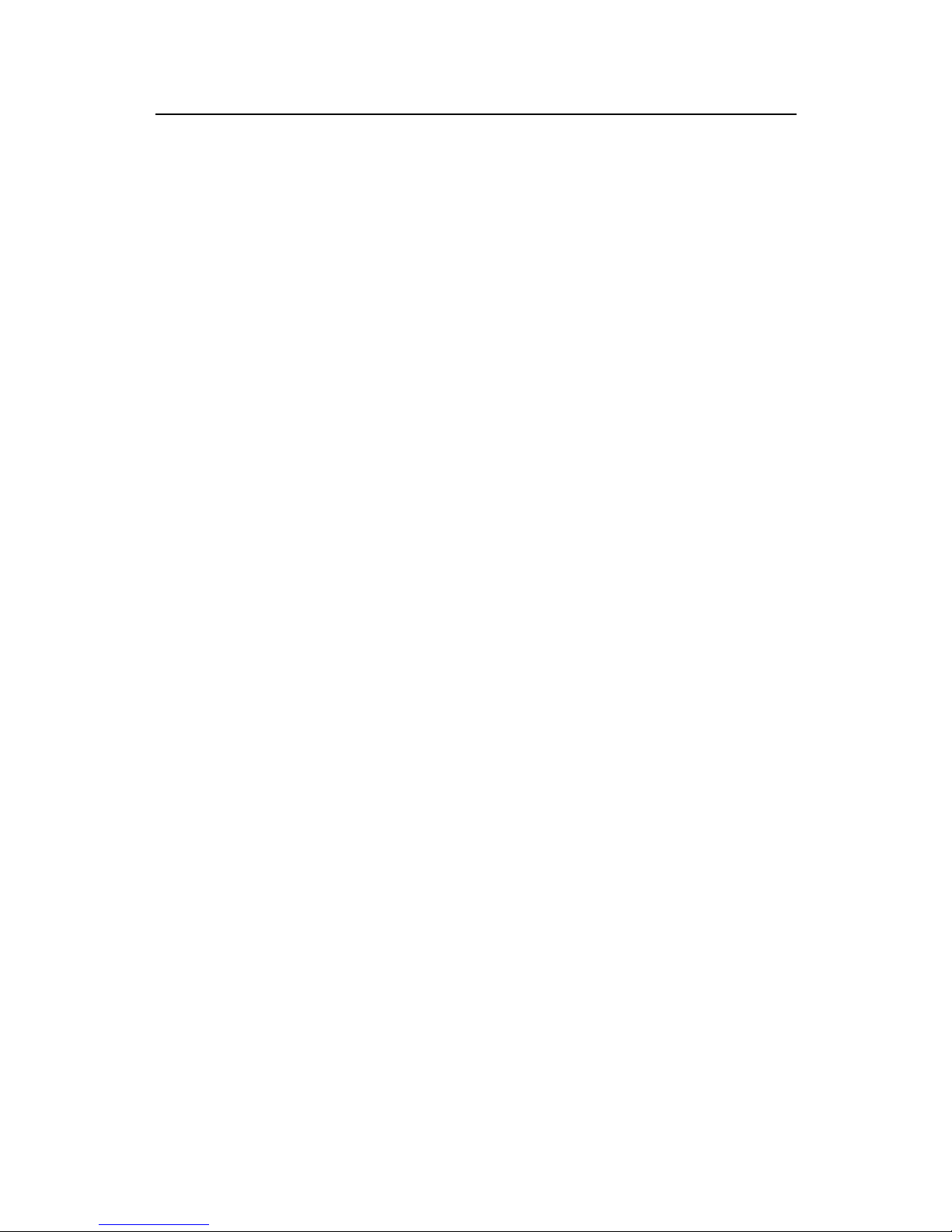
Command Manual - Getting Started
Quidway S3500 Series Ethernet Switches Chapter 1 Logging in Switch Commands
Huawei Technologies Proprietary
1-17
Commands of this level involve file system commands, FTP commands, TFTP
commands, XModem downloading commands, user management commands,
and level setting commands.
Example
# Configure the user zbr to use commands at level 0 after logon.
[Quidway] local-user zbr
[Quidway-luser-zbr] service-type telnet level 0
# Quit the system and logs on with username “zbr” again. Now only the commands at
level 0 are listed on the terminal.
[Quidway] quit
<Quidway> ?
User view commands:
cluster Run cluster command
language-mode Specify the language environment
ping Ping function
quit Exit from current command view
super Privilege specified user priority level
telnet Establish one TELNET connection
tracert Trace route function
1.1.22 set authentication password
Syntax
set authentication password { cipher | simple } password
undo set authentication password
View
User interface view
Parameter
cipher: Configure encrypted text password.
simple: Configure plain text password.
password: If the authentication is in the simple mode, the password must be in plain
text. If the authentication is in the cipher mode, the password can be either in
encrypted text or in plain text. The result is determined by the input. A plain text
password is a sequential character string of no more than 16 digits, for example,
huawei918. The length of an encrypted password must be 24 digits and in encrypted
text, for example, _(TT8F]Y\5SQ=^Q`MAF4<1!!.
Page 28
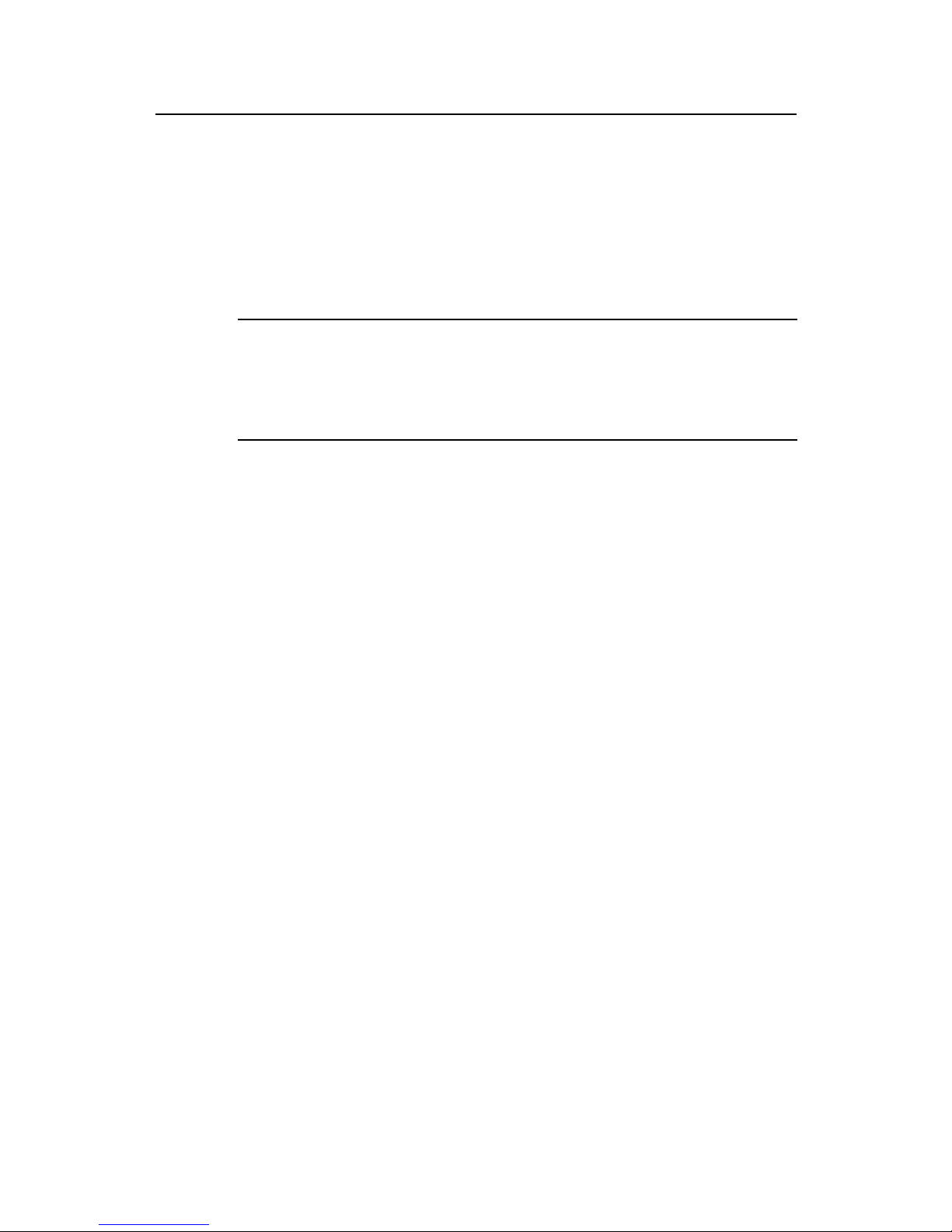
Command Manual - Getting Started
Quidway S3500 Series Ethernet Switches Chapter 1 Logging in Switch Commands
Huawei Technologies Proprietary
1-18
Description
Using set authentication password command, you can configure the password for
local authentication. Using undo set authentication passw ord command, you can
cancel local authentication password.
The password in plain text is required when performing authentication, regardless
whether the configuration is plain text or encrypted text.
Note:
By default, password is required to be set for authenticating the users connecting via
Modem or Telnet. If no password has been set, the following prompt will be displayed
“Login password has not been set !”
Example
# Configure the local authentication password on VTY 0 to huawei.
[Quidway-ui-vty0] set authentication password simple huawei
1.1.23 shell
Syntax
shell
undo shell
View
User interface view
Parameter
None
Description
Using shell command, you can enable terminal se rvice of a user interface. Using undo
shell command, you can disable the terminal service of a user interface.
By default, terminal service is enabled.
When using the undo shell command, note the following points.
z For the sake of security, the undo shell command can only be used on the user
interfaces other than the AUX user interface.
z You cannot use this command on the user interface via which you log in.
Page 29
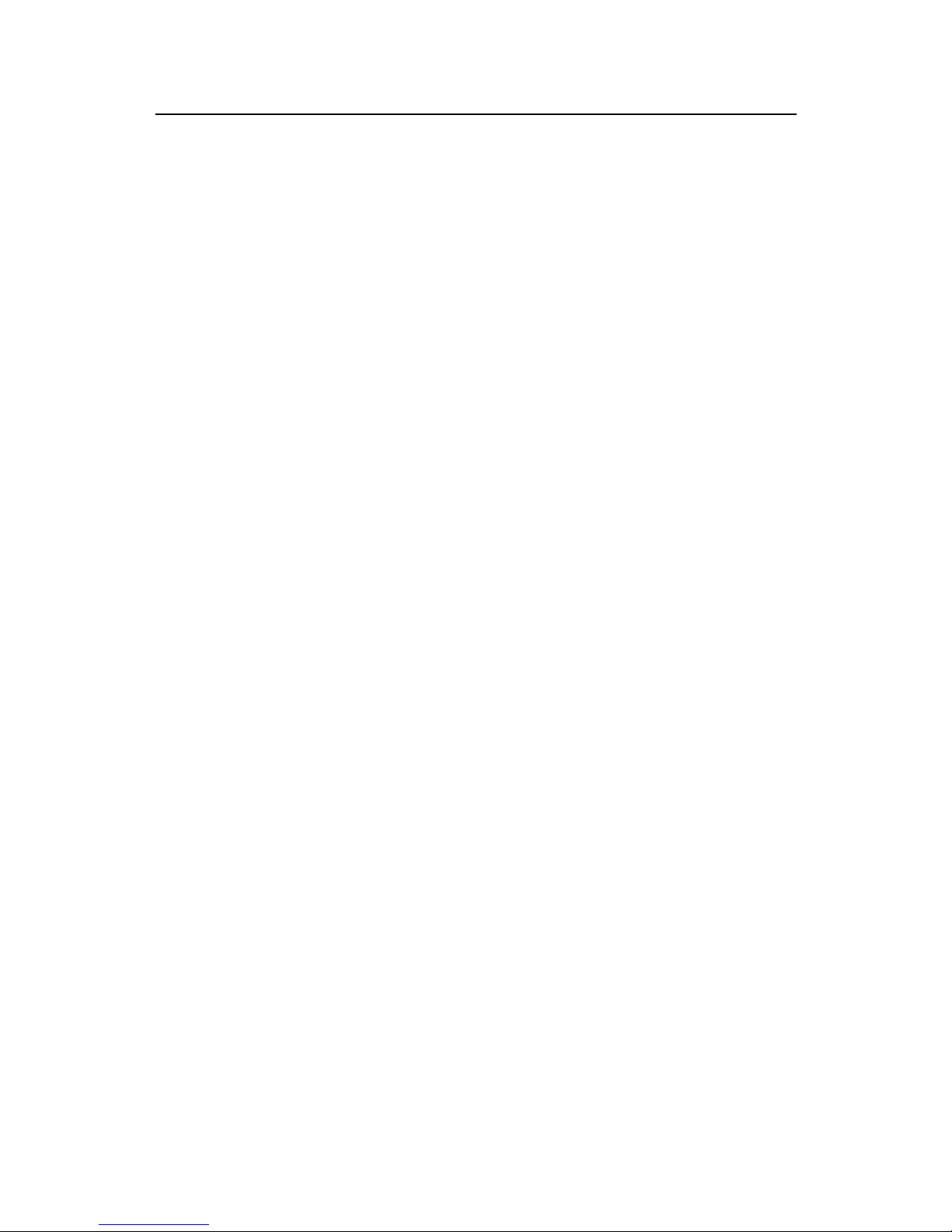
Command Manual - Getting Started
Quidway S3500 Series Ethernet Switches Chapter 1 Logging in Switch Commands
Huawei Technologies Proprietary
1-19
z You will be asked to confirm before executing this command on any legal user
interface.
Example
# Disable terminal service on the vty user interface 0 to 4 after logging in to the switch
via user interface 0.
[Quidway] user-interface vty 0 4
[Quidway-ui-vty0-4] undo shell
# The following message will be displayed on the Telnet terminal after logon.
Connection to host lost.
1.1.24 speed
Syntax
speed speed-value
undo speed
View
User interface view
Parameter
speed-value: Specifies the transmission rate on the AUX (Console) port in bit/s, which
can be 300, 600, 1200, 4800, 9600, 19200, 38400, 57600, or 115200. The default rate
is 9600bit/s.
Description
Using speed command, you can configure the tran smission rate on the AUX (Console)
port. Using undo speed command, you can restore the default rate.
This command can only be performed in AUX user interface view.
Example
# Configure the transmission speed on the AUX (Console) port as 9600bit/s.
[Quidway-ui-aux0] speed 9600
1.1.25 stopbits
Syntax
stopbits { 1 | 1.5 | 2 }
undo stopbits
Page 30
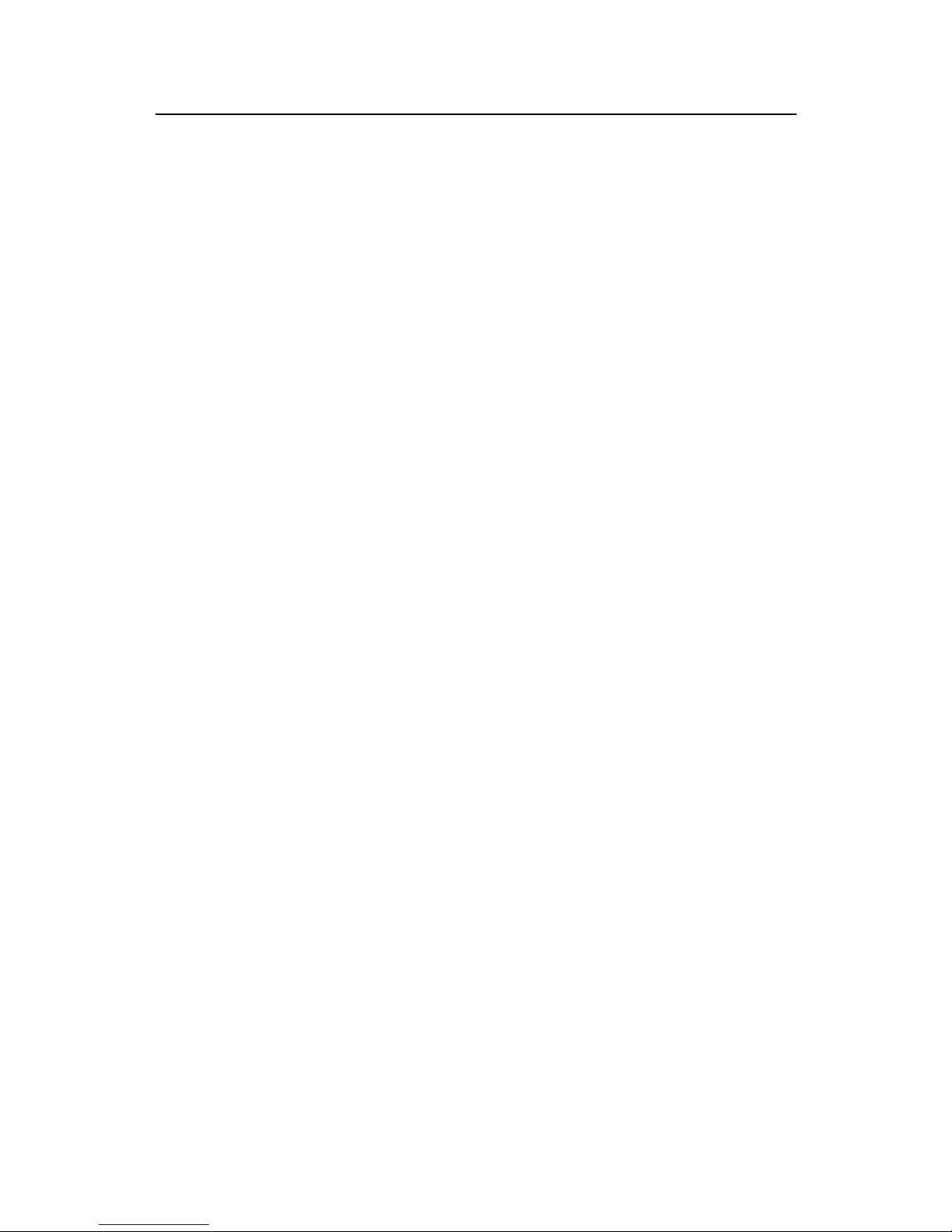
Command Manual - Getting Started
Quidway S3500 Series Ethernet Switches Chapter 1 Logging in Switch Commands
Huawei Technologies Proprietary
1-20
View
User interface view
Parameter
1: Sets 1 stop bit.
1.5: Sets 1.5 stop bits.
2: Sets 2 stop bits.
Description
Using stopbits command, you can configure the stop bits on the AUX (Console) port.
Using undo stopbits command, you can restore the default stop bits.
This command can only be performed in AUX user interface view.
By default, the value is 1.
Example
# Configure 2 stop bits on the AUX (Console) port.
[Quidway-ui-aux0] stopbits 2
1.1.26 super
Syntax
super [ level ]
View
User view
Parameter
level: User level, ranging 0 to 3. The default value is 3.
Description
Using super command, you can enable the user to change to user level from the
current user level. If the user has set the super passw ord [ level level ] { simple |
cipher } password, then user password of the higher level is needed, or the former user
level will not change.
Login users are classified into four levels that correspond to the four command levels
respectively. After users of different levels log in, they can only use commands at the
levels that are equal to or lower than its own level.
For the related commands, see super password, quit.
Page 31

Command Manual - Getting Started
Quidway S3500 Series Ethernet Switches Chapter 1 Logging in Switch Commands
Huawei Technologies Proprietary
1-21
Example
# change to user level 3 from the current user level.
<Quidway> super 3
Password:
1.1.27 super password
Syntax
super password [ level level ] { simple | cipher } password
undo super password [ level level ]
View
System view
Parameter
level: User level, ranging from 1 to 3. The default value is 3, i.e. do not specify user level.
It means the password to be set is used for entering level 3.
simple: Configure to display the password in plain text.
cipher: Configure to display the password in encrypted text.
password: If the authentication is in the simple mode, the password must be in plain
text. If the authentication is in the cipher mode, the password can either be in
encrypted text or in plain text. The result is determined by the input. A plain text
password is a sequential character string of no more than 16 digits, for example,
huawei918. The length of an encrypted password must be 24 digits and in encrypted
text, for example, (TT8F]Y\5SQ=^Q`MAF4<1!!.
Description
Using super password command, you can configure the password for changing the
user from a lower level to a higher level. In order to prevent unauthorized users from
illegal intrusion, user ID authentication is performed when users switch from a lower
level to a higher level. For the sake of confidentiality , on the scre en the user cannot see
the password that he entered. Only when correct password is input for three times, can
the user switch to the higher level. Otherwise, the original user level will remain
unchanged. Using undo super password command, you can cancel the current
settings.
The password in plain text is required when performing authentication, regardless
whether the configuration is plain text or encrypted text.
Example
# Configure the password to zbr for changing the user from the current level to level 3.
Page 32

Command Manual - Getting Started
Quidway S3500 Series Ethernet Switches Chapter 1 Logging in Switch Commands
Huawei Technologies Proprietary
1-22
[Quidway] super password level 3 simple zbr
1.1.28 sysname
Syntax
sysname text
undo sysname
View
System view
Parameter
text: Specifies the hostname with a character string, ranging from 1 to 30 characters.
The default name is Quidway.
Description
Using sysname command, you can configure the hostname of the switch. Using undo
sysname command, you can restore the default hostname.
Changing the hostname of the switch will affect the prompt of command line interface.
For example, if the hostname of the switch is Quidway, the prompt in user view will be
<Quidway>.
Example
# Configure the hostname of switch to Switch.
[Quidway] sysname Switch
[Switch]
1.1.29 system-view
Syntax
system-view
View
User view
Parameter
None
Description
Using system-view command, you can enter system view from user view.
For the related commands, see quit, return.
Page 33

Command Manual - Getting Started
Quidway S3500 Series Ethernet Switches Chapter 1 Logging in Switch Commands
Huawei Technologies Proprietary
1-23
Example
# Enter system view from user view.
<Quidway> system-view
[Quidway]
1.1.30 telnet
Syntax
telnet { hostname | ip-address } [ service-port ]
View
User view
Parameter
hostname: Specifies the host name of the remote switch. It is configured using the ip
host command.
ip-address: Specifies the IP address of the remote switch.
service-port: Designates the TCP port on the remote switch providing Telnet service,
ranging from 0 to 65535.
Description
Using telnet command, you can log in t o another switch fro m the current one via telnet
for remote management. To terminate the Telnet logon, press <Ctrl+]>.
By default, when the service-port is not specified, the default telnet port number is 23.
For the related command, see display tcp status.
Example
# Log in to switch Quidway2 at 129.102.0.1 from the current Quidway1 switch.
<Quidway1> telnet 129.102.0.1
<Quidway2>
1.1.31 user-interface
Syntax
user-interface [ type ] first-number [ last-number ]
View
System view
Page 34

Command Manual - Getting Started
Quidway S3500 Series Ethernet Switches Chapter 1 Logging in Switch Commands
Huawei Technologies Proprietary
1-24
Parameter
type: Specifies the user interface type, which can be aux or vty.
first-number: Specifies the number of the first user int erface to be configured.
last-number: Specifies the number of the last user interface to be configured.
Description
Using user-interface command, you can enter single user interface view or multiple
user interface views to configure the corresponding user interfaces.
Example
# Enter user interface view 0 through 5, that is, 1 AUX (Console) port user interface
view and 5 VTY user interface views.
[Quidway] user-interface 0 5
[Quidway-ui0-5]
1.1.32 user privilege level
Syntax
user privilege level level
undo user privilege level
View
User interface view
Parameter
level: Specifies which level of command a user can use af ter logon from the specifically
user interface, ranging from 0 to 3.
Description
Using user privilege level command, you can configure which level of command a
user can use after logon from the specifically user interface, so that a user can use all
the available commands at this level. Using undo user privilege level command, you
can restore the default level of command a user can use after logon from the
specifically user interface.
By default, a user can access the commands at Level 3 after logging in through the
AUX user interface, and the commands at Level 0 after loggi ng in through the VTY use r
interface.
Example
# Configure to use commands level 0 after logging in from VTY 0 user interface.
Page 35

Command Manual - Getting Started
Quidway S3500 Series Ethernet Switches Chapter 1 Logging in Switch Commands
Huawei Technologies Proprietary
1-25
[Quidway-ui-vty0] user privilege level 0
# After you telnet from VTY 0 user interface to the switch, you will view the terminal only
displays commands at level 0.
<Quidway> ?
User view commands:
cluster Run cluster command
language-mode Specify the language environment
ping Ping function
quit Exit from current command view
super Privilege specified user priority level
telnet Establish one TELNET connection
tracert Trace route function
Page 36

Huawei Technologies Proprietary
HUAWEI
Quidway S3500 Series Ethernet Switches
Command Manual
Port
Page 37

Command Manual - Port
Quidway S3500 Series Ethernet Switches Table of Contents
Huawei Technologies Proprietary
i
Table of Contents
Chapter 1 Ethernet Port Configuration Commands................................................................... 1-1
1.1 Ethernet Port Configuration Commands............................................................................ 1-1
1.1.1 broadcast-suppression............................................................................................1-1
1.1.2 description...............................................................................................................1-1
1.1.3 display interface ......................................................................................................1-2
1.1.4 display loopback-detection...................................................................................... 1-5
1.1.5 display port..............................................................................................................1-6
1.1.6 duplex......................................................................................................................1-6
1.1.7 flow-constrain.......................................................................................................... 1-7
1.1.8 flow-constrain method............................................................................................. 1-8
1.1.9 flow-control..............................................................................................................1-9
1.1.10 flow-interval........................................................................................................... 1-9
1.1.11 interface...............................................................................................................1-10
1.1.12 loopback..............................................................................................................1-11
1.1.13 loopback-detection control enable ......................................................................1-11
1.1.14 loopback-detection enable.................................................................................. 1-12
1.1.15 loopback-detection interval-time .........................................................................1-13
1.1.16 loopback-detection per-vlan enable.................................................................... 1-13
1.1.17 mdi....................................................................................................................... 1-14
1.1.18 port access vlan ..................................................................................................1-15
1.1.19 port hybrid pvid vlan............................................................................................1-15
1.1.20 port hybrid vlan.................................................................................................... 1-16
1.1.21 port link-type........................................................................................................ 1-17
1.1.22 port trunk permit vlan .......................................................................................... 1-18
1.1.23 port trunk pvid vlan..............................................................................................1-18
1.1.24 reset counters interface....................................................................................... 1-19
1.1.25 shutdown.............................................................................................................1-20
1.1.26 speed...................................................................................................................1-20
1.1.27 virtual-cable-test..................................................................................................1-21
1.1.28 vlan-vpn enable...................................................................................................1-22
Chapter 2 Ethernet Port Link Aggregation Commands.............................................................2-1
2.1 Ethernet Port Link Aggregation Commands...................................................................... 2-1
2.1.1 display link-aggregation .......................................................................................... 2-1
2.1.2 link-aggregation....................................................................................................... 2-2
Chapter 3 Port Isolation Configuration Commands ..................................................................3-1
3.1 Port Isolation Configuration Commands............................................................................3-1
3.1.1 port-isolate enable................................................................................................... 3-1
Page 38

Command Manual - Port
Quidway S3500 Series Ethernet Switches Table of Contents
Huawei Technologies Proprietary
ii
3.1.2 port-isolate uplink-port vlan.....................................................................................3-1
Page 39

Command Manual - Port
Quidway S3500 Series Ethernet Switches Chapter 1 Ethernet Port Configuration Commands
Huawei Technologies Proprietary
1-1
Chapter 1 Ethernet Port Configuration Commands
1.1 Ethernet Port Configuration Commands
1.1.1 broadcast-suppression
Syntax
broadcast-suppression { ratio | bandwidth bandwidth }
undo broadcast-suppression
View
Ethernet port view
Parameter
ratio: Specifies the maximum bandwidth ratio of the broadcast traffic allowed on
Ethernet port, ranging form 1 to 100. By default, the value is 100. The smaller the ratio
is, the smaller the broadcast traffic is permitted.
bandwidth: S pecifie s the maximum bandwi dth of the broadca st traf fic on Ethernet port.
It ranges from 1 to 100 for 100Mbit/s port in Mbit/s.
Description
Using broadcast-suppression command, you can configure the bro adcast traf fic si ze
enabled on port. Once the broadcast traffic exceeds the value set by the user, the
system will discard some broadcast to ensure network service so that the traffic ratio of
broadcast is maintained in a proper range. Using undo broadcast-suppression
command, you can restore the default broadcast traffic enabled on port as 100. i.e.,
100% broadcast traffic is allowed to pass through.
Example
# Enable 20% broadcast cast to pass, i.e. 80% broadcast storm suppression is made
on broadcast traffic of port.
[Quidway-Ethernet0/1] broadcast-suppression 20
1.1.2 description
Syntax
description text
undo description
Page 40

Command Manual - Port
Quidway S3500 Series Ethernet Switches Chapter 1 Ethernet Port Configuration Commands
Huawei Technologies Proprietary
1-2
View
Ethernet port view
Parameter
text: Port description character string, with 80 characters at most.
Description
Using description command, you can configure the description character string for
Ethernet port. Using undo description command, you can cancel the port description
character string.
By default, the port description character string is null.
Example
# Configure the description character string of Ethernet port Ethernet0/1 as
lanswitch-interface.
[Quidway-Ethernet0/1] description lanswitch-interface
1.1.3 display interface
Syntax
display interface [ interface_type | interface_type interface_num | interface_name ]
View
Any view
Parameter
interface_type: Specifies the port type.
interface_num: Specifies t he port number.
interface_name: Specifies the port name in the interface_name= interface_type
interface_num format.
For parameter description, refer to the interface command.
Description
Using display interface command, you can view the configuration information on the
port.
If the port type and number are not specified when displaying the port information, the
information of all the ports will be displayed. If only the port type is specified, all the
information of the ports of this type will be displayed. If both port type and port n umber
are specified, the information of the designated port will be displayed.
Page 41

Command Manual - Port
Quidway S3500 Series Ethernet Switches Chapter 1 Ethernet Port Configuration Commands
Huawei Technologies Proprietary
1-3
Example
# Display configuration information of Ethernet0/1.
<Quidway> display interface ethernet0/1
Ethernet0/1 current state : UP
IP Sending Frames' Format is PKTFMT_ETHNT_2, Hardware address is
00e0-fc00-0010
Description : aaa
The Maximum Transmit Unit is 1500
Media type is twisted pair, loopback not set
Port hardware type is 100_BASE_TX
100Mbps-speed mode, full-duplex mode
Link speed type is autonegotiation, link duplex type is autonegotiation
Flow-control is not supported
The Maximum Frame Length is 1536
Broadcast MAX-ratio: 100%
PVID: 1
Mdi type: auto
Port link-type: access
Tagged VLAN ID : none
Untagged VLAN ID : 1
Last 5 minutes input: 0 packets/sec 0 bytes/sec
Last 5 minutes output: 0 packets/sec 0 bytes/sec
input(total): 0 packets, 0 bytes
0 broadcasts, 0 multicasts
input(normal): - packets, - bytes
- broadcasts, - multicasts
input: 0 input errors, 0 runts, 0 giants, - throttles, 0 CRC
0 frame, - overruns, 0 aborts, 0 ignored, - parity errors
Output(total): 0 packets, 0 bytes
0 broadcasts, 0 multicasts, 0 pauses
Output(normal): - packets, - bytes
- broadcasts, - multicasts, - pauses
Output: 0 output errors, 0 underruns, - buffer failures
- aborts, 0 deferred, 0 collisions, 0 late collisions
- lost carrier, - no carrier
Table 1-1 Output description of the display interface command
Field Description
Ethernet0/1 current state
The current state of Ethernet port (enabled or
disabled)
IP Sending Frames' Format Ethernet frame format
Page 42

Command Manual - Port
Quidway S3500 Series Ethernet Switches Chapter 1 Ethernet Port Configuration Commands
Huawei Technologies Proprietary
1-4
Field Description
Hardware address Port hardware address
Description Port description character string
The Maximum Transmit Unit Maximum transmit unit
Media type Type of media
loopback not set Port loopback test state
Port hardware type
Port hardware type
100Mbps-speed mode,
full-duplex mode
Link speed type is
autonegotiation, link duplex type
is autonegotiation
Both the duplex mode and the rate are set to
auto-negotiation. The rate of 100Mbps and the
mode of full-duplex are adopted after negotiating
with its peer
Flow-control is not supported Port flow control state
The Maximum Frame Length
Maximum length of the Ethernet frames that can
pass through the port
Broadcast MAX-ratio Port broadcast storm suppression ratio
PVID Port default VLAN ID
Mdi type Cable type
Port link-type Port link type
Tagged VLAN ID The VLANs with packets tagged
Untagged VLAN ID The VLANs with packets untagged
Last 5 minutes output: 0
packets/sec 0 bytes/sec
Last 5 minutes input: 0
packets/sec 0 bytes/sec
The input/output rate and the passing packet
number on this port in the last 5 minutes.
Page 43

Command Manual - Port
Quidway S3500 Series Ethernet Switches Chapter 1 Ethernet Port Configuration Commands
Huawei Technologies Proprietary
1-5
Field Description
input(total): 0 packets, 0 bytes
0 broadcasts, 0 multicasts
input(normal): - packets, - bytes
- broadcasts, - multicasts
input: 0 input errors, 0 runts, 0
giants, - throttles, 0 CRC
0 frame, - overruns, 0
aborts, 0 ignored, - parity errors
Output(total): 0 packets, 0 bytes
0 broadcasts, 0 multicasts,
0 pauses
Output(normal): - packets, -
bytes
- broadcasts, - multicasts, pauses
Output: 0 output errors, 0
underruns, - buffer failures
- aborts, 0 deferred, 0
collisions, 0 late collisions
- lost carrier, - no carrier
The statistics information of input/output packets
and errors on this port
1.1.4 display loopback-detection
Syntax
display loopback-detection
View
Any view
Parameter
None
Description
Using display loopback-detection com mand, you can view whether the port loopback
detection has been enabled. If it has been enabled, then the time interval of the
detection and the current port loopback information will also be displayed.
Note that S3526/S3526 FS/S3526 FM/S3526E/S3526C Ethernet Switches support this
command in S3500 series switches.
Example
# Display if the port loopback detection is enabled.
Page 44

Command Manual - Port
Quidway S3500 Series Ethernet Switches Chapter 1 Ethernet Port Configuration Commands
Huawei Technologies Proprietary
1-6
<Quidway> display loopback-detection
Loopback-detection is running
Detection interval time is 30 seconds
There is no port existing loopback link
Table 1-2 Output description of the display loopback-detection command
Field Description
Loopback-detection is running The loopback detection is enabled
Detection interval time is 30 seconds The detection interval is 30 seconds
There is no port existing loopback link No port is in the loopback state
1.1.5 display port
Syntax
display port { hybrid | trunk }
View
Any view
Parameter
hybrid: Display Hybrid port.
Trunk: Displa y Trunk port.
Description
Using display port comm and, you can view the ports in the current system, whose link
type is Hybrid or Trunk. If there is any such port, display the corresponding port name.
Example
# Display the Hybrid ports in the current system.
<Quidway> display port hybrid
Now, the following hybrid ports exist:
Ethernet0/1 Ethernet0/2
The above information displays that the current system has two Hybrid ports,
Ethernet0/1 and Ethernet0/2.
1.1.6 duplex
Syntax
duplex { auto | full | half }
Page 45

Command Manual - Port
Quidway S3500 Series Ethernet Switches Chapter 1 Ethernet Port Configuration Commands
Huawei Technologies Proprietary
1-7
undo duplex
View
Ethernet port view
Parameter
auto: Port auto-negotiation attribute.
full: Port full-duplex attribute.
half: Port half-duplex attribute.
Description
Using duplex command, you can configure the full-duplex/half-duplex attribute of the
Ethernet port. Using undo duplex command, you can restore the duplex attribute of
the port to default auto-negotiation mode.
By default, the duplex attribute is auto.
For the related command, see speed.
Example
# Configure the Ethernet port Ethernet0/1 as auto-negotiation attribute.
[Quidway-Ethernet0/1] duplex auto
1.1.7 flow-constrain
Syntax
flow-constrain time-value flow-value { bps | pp s }
undo flow-constrain time-value flow-value { bps | pps }
View
Ethernet port view
Parameter
time-value: Time interval to detect traffic on the port, ranging from 5 to 300 (seconds)
and in steps of 5.
flow-value: Traffic threshol d on the port, in the range of 0 to 4294967295. It defaults to
0.
bps: Bytes per second.
pps: Packets per second .
Description
Use the flow-constrain command to define traffic threshold on the port.
Page 46

Command Manual - Port
Quidway S3500 Series Ethernet Switches Chapter 1 Ethernet Port Configuration Commands
Huawei Technologies Proprietary
1-8
Use the undo flow-constrain command to remove the traffic threshold configuration
on the port.
By default, no traffic threshold is defined on the port.
After you define traffic threshold and handling pattern on the port, the system detects
and counts the traffic in a specified interval. If the actual traffic exceeds the threshold,
the system handles the port based on the defined pattern.
Example
# Configure the traffic threshold on the Ethernet0/1 port as 5000pps and detection
interval as 10 seconds.
<Quidway> system-view
System View: return to User View with Ctrl+Z.
[Quidway] interface ethernet0/1
[Quidway-Ethernet0/1] flow-constrain 10 5000 pps
1.1.8 flow-constrain method
Syntax
flow-constrain method { shutdown | trap }
undo flow-constrain method
View
Ethernet port view
Parameter
shutdown: Disables the port and sends trap messages.
trap: Sends trap messages only.
Description
Use the flow-constrain method command to define handling pattern when actual
traffic on the port exceeds the threshold.
Use the undo flow-constrain command to restore the default handling pattern.
By default, only trap messages are sent when actual traffic on the port exceeds the
threshold.
Example
# Configure the system to disable the port and send trap messages when act ual traffic
on the port exceeds the threshold.
<Quidway> system-view
System View: return to User View with Ctrl+Z.
Page 47

Command Manual - Port
Quidway S3500 Series Ethernet Switches Chapter 1 Ethernet Port Configuration Commands
Huawei Technologies Proprietary
1-9
[Quidway] interface ethernet0/1
[Quidway-Ethernet0/1] flow-constrain method shutdown
1.1.9 flow-control
Syntax
flow-control
undo flow-control
View
Ethernet port view
Parameter
None
Description
Using flow-control command, you can enabl e flow control feature on the Ethernet port
to avoid discarding data packets due to congestion. Using undo flow-control
command, you can disable flow control feature.
By default, flow control on the Ethernet port is disabled.
Example
# Enable flow control on Ethernet0/1.
[Quidway-Ethernet0/1] flow-control
1.1.10 flow-interval
Syntax
flow-interval interval
undo flow-interval
View
Ethernet port view
Parameter
interval: Specifies time interval, ranging from 5 to 300 in seconds. The step is 5. The
default value is 300.
Page 48

Command Manual - Port
Quidway S3500 Series Ethernet Switches Chapter 1 Ethernet Port Configuration Commands
Huawei Technologies Proprietary
1-10
Description
Using the flow-interval command, you can configure a time interval. When calculating
port statistics information, the switch calculates the average port speed duri ng the time
interval. Using the undo flow-interval command, you can restore the default value.
For the related command, see display interface.
Example
# Configure the time interval to 100 seconds on Ethernet0/1.
[Quidway-Ethernet0/1] flow-interval 100
1.1.11 interface
Syntax
interface { interface_type interface_num | interface_name }
View
System view
Parameter
interface_type: Specifies the port type. It can be Ethernet or GigabitEthernet.
interface_num: Specifies the port number. It adopts slot number/port number format.
For S3526, S3526E and S3526C Ethernet Switches, the slot number ranges from 0 to
2. Slot 0 contains the fixed Ethernet ports provided by the switch and the port number
ranges from 1 to 24. Slot 1 or 2 represents the extend ed Ethernet ports provided by the
two extended modules on the rear panel and the port number can on ly be 1. For S3526
FM and S3526 FS Ethernet Switches, the slot number ranges from 0 to 4. Slot 0
contains the fixed Ethernet ports provided by the switch and the port number ranges
from 1 to 12. Slot 1 or 2 represents the extended Ethernet ports provided by the two
extended modules on front panel respectively and the port number range from 1 to 6.
Slot 3 or 4 represents the extended Ethernet ports provided by the two extended
modules on rear panel respectively and the port number can only be 1. For S3552G
and S3552P Ethernet Switches, the slot number ranges from 0 to 1. Slot 0 cont ains the
100M Ethernet ports provided by the switch and the port number ranges from 1 to 48.
Slot 1 contains the 1000M Ethernet ports provided by the switch and the port number
ranges from 1 to 4. For S3528G and S3528P Ethernet Switches, the slot number
ranges from 0 to 1. Slot 0 contains the 100M Ethernet ports provided by the switch and
the port number ranges from 1 to 24. Slot 1 contains the 1000M Ethernet ports provided
by the switch and the port number ranges from 1 to 4. For S3552F Ethernet Switch, the
slot number ranges from 1 to 7. Slot 1 to 6 represent the 100M Ethernet ports prov ided
by the six modules on front panel respectively and the port number range from 1 to 8.
Page 49

Command Manual - Port
Quidway S3500 Series Ethernet Switches Chapter 1 Ethernet Port Configuration Commands
Huawei Technologies Proprietary
1-11
Slot 7 represents the 1000M Ethernet port s provided by the four G BIC modules on rear
panel respectively and the port number range from 1 to 4.
interface_name: Specifies the port name in the interface_name= interface_type
interface_num format.
Description
Using interface command, you can enter the Ethernet port view.
If the user wants to configure the related parameters of the Ethernet port, he must first
use this command to enter the Ethernet port view .
Example
# Enter the Ethernet0/1 port view.
[Quidway] interface ethernet0/1
1.1.12 loopback
Syntax
loopback { external | internal }
View
Ethernet port view
Parameter
external: External loop test.
internal: Internal loop test.
Description
Using loopback command, you can configure the Ethernet port to perform the
loopback test to check whether the Ethernet port works normally and the loop test will
finish automatically after being performed for a while.
By default, the port will not perform the loopback test.
Example
# Perform the internal loop test for Ethernet0/1.
[Quidway-Ethernet0/1] loopback internal
1.1.13 loopback-detection control enable
Syntax
loopback-detection control enable
Page 50

Command Manual - Port
Quidway S3500 Series Ethernet Switches Chapter 1 Ethernet Port Configuration Commands
Huawei Technologies Proprietary
1-12
undo loopback-detection control enable
ViewSystem view/Ethernet port view
Parameter
None
Description
Using the command, you can enable loopback detection controlled function on Tr unk
and Hybrid port, that is, when the system finds out that ports on a certain VLAN on
Trunk or Hybrid port is looped back, it then makes the Trunk and Hybrid port operate
under control, meantime, deletes the port corresponding MAC address entry. Using the
undo loopback-detection control enable command, you can disable this function,
that is, when the system finds out that port on a certain VLAN on T runk or Hybri d port is
looped back, it only reports the Trap information. The Trunk or Hybrid port is still
operates in the normal state.
By default, loopback detection controlled function on Trunk or Hybrid port is enabled.
Note that, this command has no effect on Access ports.
Example
# Enable the port loopback detection controlled function.
[Quidway] loopback-detection control enable
1.1.14 loopback-detection enable
Syntax
loopback-detection enable
undo loopback-detection enable
View
System view/Ethernet port view
Parameter
None
Description
Using loopback-detection enable command, you can enable the port loopback
detection. If there is a loopback port found, the switch will put it under control. Using
undo loopback-detection enable command, you can disable the port loopback
detection.
Page 51

Command Manual - Port
Quidway S3500 Series Ethernet Switches Chapter 1 Ethernet Port Configuration Commands
Huawei Technologies Proprietary
1-13
Using this command in the system, you can enable/disable the port loopb ack detection
function of the entire device; using this command in Ethernet port view, you can
enable/disable the port loopback detection function of the current port.
By default, port loopback detection is enabled.
For the related command, see display loopback-detection.
Example
# Enable the port loopback detection.
[Quidway] loopback-detection enable
1.1.15 loopback-detection interval-time
Syntax
loopback-detection interval-time time
undo loopback-detection interval-time
View
System view
Parameter
time: Specifies the interval of monitoring external loopback conditions of the port. It
ranges from 5 to 300, measured in seconds. By default, the interval is 30 seconds.
Description
Using loopback-detection interval-time command, you can configure detection
interval for the external loopback condition of each port. Using undo
loopback-detection interval-time command, you can restore the default interval.
For the related command, see display loopback-detection.
Example
# Configure the detection interval for the external loopback condition of each port to 10
seconds.
[Quidway] loopback-detection interval-time 10
1.1.16 loopback-detection per-vlan enable
Syntax
loopback-detection per-vlan enable
undo loopback-detection per-vlan enable
Page 52

Command Manual - Port
Quidway S3500 Series Ethernet Switches Chapter 1 Ethernet Port Configuration Commands
Huawei Technologies Proprietary
1-14
View
Ethernet port view
Parameter
None
Description
Using the loopback-detection per-vlan enable command, you can configure that the
system performs loopback detection to all VLANs on T runk and Hybrid ports. Usin g the
undo loopback-detection per-vlan enable command, you can configure that the
system only performs loopback detection to the default VLANs on the port.
By default, the system performs loopback detection to all VLANs on Trunk and Hybrid
ports.
Example
# Configure the detection interval for the external loopback condition of each port to 10
seconds.
[Quidway-Ethernet0/1] loopback-detection per-vlan enable
1.1.17 mdi
Syntax
mdi { across | auto | normal }
undo mdi
View
Ethernet port view
Parameter
across: The network cable type is cross-over cable.
auto: The network cable will be recognized whether it is straight-through cable or
cross-over cable.
normal: The network cable of the port is straight-through cable.
Description
Using mdi command, you can configure the network cable type of the Ethernet ports.
Using undo mdi command, you can restore the default type.
By default, the network cable type will be recognized automatically.
Note that this command only has effect 10/100Base-TX and 1000Base-T ports.
Page 53

Command Manual - Port
Quidway S3500 Series Ethernet Switches Chapter 1 Ethernet Port Configuration Commands
Huawei Technologies Proprietary
1-15
Example
# Configure the network cable type of Ethernet port Ethernet0/1 as auto.
[Quidway-Ethernet0/1] mdi auto
1.1.18 port access vlan
Syntax
port access vlan vlan_id
undo port access vlan
View
Ethernet port view
Parameter
vlan_id: VLAN ID defined in IEEE802.1Q, ranging from 2 to 4094.
Description
Using port access vlan command, you can join the access port to a specified VLAN.
Using undo port access vlan command, you can cancel the access port from the
VLAN.
The use condition of this command is the VLAN indicated in vlan_id must exist.
Example
# Join Ethernet0/1 port to VLAN3 (VLAN3 has existed).
[Quidway-Ethernet0/1] port access vlan 3
1.1.19 port hybrid pvid vlan
Syntax
port hybrid pvid vlan vlan_id
undo port hybrid pvid
View
Ethernet port view
Parameter
vlan_id: VLAN ID defined in IEEE802.1Q, ranging from1 to 4094 and the default
vlan_id is 1.
Page 54

Command Manual - Port
Quidway S3500 Series Ethernet Switches Chapter 1 Ethernet Port Configuration Commands
Huawei Technologies Proprietary
1-16
Description
Using port hybrid pvid vlan command, you can configure the default VLAN ID of the
hybrid port. Using undo port hybrid pvid command, you can restore the default VLAN
ID of the hybrid port.
Hybrid port can be configured together with the isolate-user-vlan. But if the default
VLAN has set mapping in the isolate-user-vlan, the default VLAN ID cannot be modified.
If you want to modify it, cancel the mapping first.
The default VLAN ID of local hybrid port shall be consistent with that of the peer one,
otherwise, the packet cannot be properly transmitted.
For the related command, see port link-type.
Example
# Configure the default VLAN of the hybrid port Ethernet0/1 to 100.
[Quidway-Ethernet0/1] port hybrid pvid vlan 100
1.1.20 port hybrid vlan
Syntax
port hybrid vlan vlan_id_list { tagged | untagged }
undo port hybrid vlan vlan_id_list
View
Ethernet port view
Parameter
vlan_id_list: vlan_id_list = [ vlan_id1 [ to vlan_id2 ] ]&<1-10> specifies which VLAN the
hybrid port will be added to. It can be discrete. The vlan_id ranges from 1 to 4094.
&<1-10> indicates that the former parameter can be input 10 time s repeatedly at most.
tagged: The pa cket of specified VLAN will have tag.
untagged: The packet of specified VLAN will not have tag.
Description
Using port hybrid vlan command, you can join the hybrid port to specified existing
VLAN. Using undo port hybrid vlan command, you can cancel the hybrid port from
the specified VLAN.
Hybrid port can belong to multiple VLANs. If the port hybrid vlan vlan_id_list { tagged
| untagged } command is used for many times, the VLANs carried by the hybrid port is
the set of vlan_id_list.
Page 55

Command Manual - Port
Quidway S3500 Series Ethernet Switches Chapter 1 Ethernet Port Configuration Commands
Huawei Technologies Proprietary
1-17
This command can be used on condition that the VLAN specified with vlan_id must
have been existed.
For the related command, see port link-type.
Example
# Join hybrid port Ethernet0/1 to VLAN of 2, 4 and 50-100, and these VLAN will have
tags.
[Quidway-Ethernet0/1] port hybrid vlan 2 4 50 to 100 tagged
1.1.21 port link-type
Syntax
port link-type { access | hybrid | trunk }
undo port link-type
View
Ethernet port view
Parameter
access: Configure the port as access port.
hybrid: Configure the port as hybrid port.
trunk: Configure the port as trunk port
Description
Using port link-type command, you can configure the link type of Ethernet port. Using
undo port link-type command, you can restore the port as default status, i.e. access
port.
Y ou can configure three types of port s concurrently on the same swit ch, but you cannot
switch between trunk port and hybrid port. You must turn it first into access port and
then set it as other type. For example, you cannot configure a trunk port directly as
hybrid port, but first set it as access port and then as hybrid port.
By default, the port is access port.
Example
# Configure Ethernet port Ethernet0/1 as trunk port.
[Quidway-Ethernet0/1] port link-type trunk
Page 56

Command Manual - Port
Quidway S3500 Series Ethernet Switches Chapter 1 Ethernet Port Configuration Commands
Huawei Technologies Proprietary
1-18
1.1.22 port trunk permit vlan
Syntax
port trunk permit vlan { vlan_id_list | all }
undo port trunk permit vlan { vlan_id_list | all }
View
Ethernet port view
Parameter
vlan_id_list: vlan_id_list = [ vlan_id1 [ to vlan_id2 ] ]&<1-10> is the VLAN range joined
by the trunk port. It can be discrete. The vlan_id ranges from 2 to 4094. &<1-10>
indicates that the former parameter can be input 10 times repeatedly at most.
all: Join the trunk port to all VLANs.
Description
Using port trunk permit vlan command, you can join trunk port to specified VLAN.
Using undo port trunk permit vlan command, you can cancel trunk port from
specified VLAN.
Trunk port can belong to multiple VLANs. If the port trunk permit vlan command is
used many times, then the VLAN enabled to pass on trunk port is the set of these
vlan_id_list.
This command can be used on condition that the VLAN specified with vlan_id is not the
default one.
For the related command, see port link-type.
Example
# Join the trunk port Ethernet0/1 to VLAN 2, 4 and 50-100.
[Quidway-Ethernet0/1] port trunk permit vlan 2 4 50 to 100
1.1.23 port trunk pvid vlan
Syntax
port trunk pvid vlan vlan_id
undo port trunk pvid
View
Ethernet port view
Page 57

Command Manual - Port
Quidway S3500 Series Ethernet Switches Chapter 1 Ethernet Port Configuration Commands
Huawei Technologies Proprietary
1-19
Parameter
vlan_id: VLAN ID defined in IEEE802.1Q, ranging from1 to 4094 and the default
vlan_id is 1.
Description
Using port trunk pvid vlan command, you can configure the default VLAN ID o f trunk
port. Using undo port trunk pvid command, you can restore the default VLAN ID of
the port.
Trunk port and isolate-user-vlan cannot be configured simultaneously.
The default VLAN ID of local trunk port should be consistent with that of the peer one,
otherwise, the packet cannot be properly transmitted.
For the related command, see port link-type.
Example
# Configure the default VLAN of the trunk port Ethernet0/1 to 100.
[Quidway-Ethernet0/1] port trunk pvid vlan 100
1.1.24 reset counters interface
Syntax
reset counters interface [ interface_type | interface_type interface_num |
interface_name ]
View
User view
Parameter
interface_type: Specifies the port type.
interface_num: Specifies t he port number.
interface_name: Specifies the port name in the interface_name= interface_type
interface_num format.
For parameter description, refer to the interface command.
Description
Using reset counters interface command, you can reset the st ati stical information on
the port. and count the related information again on the port for the user.
If the port type and number are not specified when clearing the port information,
information of all ports on the switch will be cleared. If only the port type is specified, all
the information on the ports of this type will be cleared. If both port type and port
number are specified, the information on the designated port will be cleared.
Page 58

Command Manual - Port
Quidway S3500 Series Ethernet Switches Chapter 1 Ethernet Port Configuration Commands
Huawei Technologies Proprietary
1-20
After 802.1X is enabled, the port information cannot be reset.
Example
# Reset statistical information on Ethernet port Ethernet0/1.
<Quidway> reset counters interface ethernet0/1
1.1.25 shutdown
Syntax
shutdown
undo shutdown
View
Ethernet port view
Parameter
None
Description
Using shutdown command, you can disable the Ethernet port. Using undo shut down
command, you can enable the Ethernet port.
By default, the Ethernet port is enabled.
Example
# Enable Ethernet port Ethernet0/1.
[Quidway-Ethernet0/1] undo shutdown
1.1.26 speed
Syntax
z For 100M Ethernet port, this command is in the following format:
speed { 10 | 100 | auto }
z For 1000M Ethernet port, this command is in the following format:
speed { 10 | 100 | 1000 | auto }
z The undo form of this command is:
undo speed
View
Ethernet port view
Page 59

Command Manual - Port
Quidway S3500 Series Ethernet Switches Chapter 1 Ethernet Port Configuration Commands
Huawei Technologies Proprietary
1-21
Parameter
10: The speed on the port is 10Mbps.
100: The speed on the port is 100Mbps.
1000: The speed on the port is 1000Mbps.
auto: The port speed is in peer auto-negotiation status.
Description
Using speed command, you can configure the port speed. Using undo speed
command, you can restore the default speed.
By default, the speed is auto.
For the related command, see duplex.
Example
# Configure Ethernet port Ethernet0/1 port speed as 10Mbps.
[Quidway-Ethernet0/1] speed 10
1.1.27 virtual-cable-test
Syntax
virtual-cable-test
View
Ethernet port view
Parameter
None
Description
Using virtual-cable-test command, you can get the information of the cable test in 5
seconds. The test information includes the condition of the cable ( open or short ) , and
the distance between the ethernet port and the cable with fault.
Note that S3552G/S3552P/S3528G/S3528P/S3552F Ethernet Switches support this
configuration in S3500 series switches.
Example
# Display the information of the cable test.
[Quidway-Ethernet0/1] virtual-cable-test
Cable pair: RX Status:Open Cable Error lenth:5 metres
Cable pair: TX Status:Open Cable Error lenth:5 metres
Page 60

Command Manual - Port
Quidway S3500 Series Ethernet Switches Chapter 1 Ethernet Port Configuration Commands
Huawei Technologies Proprietary
1-22
1.1.28 vlan-vpn enable
Syntax
vlan-vpn enable
undo vlan-vpn
View
Ethernet port view
Parameter
None
Description
Using vlan-vpn enable command, you can enable port VLAN VPN. Using undo
vlan-vpn command, you can disable port VLAN VPN.
By default, the port VLAN VPN is disabled.
Note that if anyone of GVRP, GMRP, STP, 802.1x, NTDP and NDP has been enabled
on a port, VLAN VPN cannot be enabled on it.
S3552G/S3552P/S3528G/S3528P/S3552F Ethernet Switches support this
configuration in S3500 series switches.
Example
# Enable VLAN VPN on Ethernet0/1.
[Quidway-Ethernet0/1] vlan-vpn enable
Page 61

Command Manual - Port
Quidway S3500 Series Ethernet Switches Chapter 2 Ethernet Port Link Aggregation Commands
Huawei Technologies Proprietary
2-1
Chapter 2 Ethernet Port Link Aggregation
Commands
2.1 Ethernet Port Link Aggregation Commands
2.1.1 display link-aggregation
Syntax
display link-aggregation [ master_port_num ]
View
Any view
Parameter
master_port_num: Master port number in an aggregation port group.
Description
Using display link-aggregation command, you can view the related information on
aggregation port.
If the master port number of an aggregation is specified, information on this link
aggregation will be displayed. If the master port number is not specified, information of
all link aggregations will be displayed.
For the related command, see link-aggregation.
Example
# Display the related information of the aggregation group with the master port number
as Ethernet0/1.
<Quidway> display link-aggregation ethernet0/1
Master port: Ethernet0/1
Other sub-ports:
Ethernet0/2
Mode: both
Page 62

Command Manual - Port
Quidway S3500 Series Ethernet Switches Chapter 2 Ethernet Port Link Aggregation Commands
Huawei Technologies Proprietary
2-2
Table 2-1 The description of link aggregation
Field Description
Master port Master port
Other sub-ports Other member ports
Mode Aggregation mode
2.1.2 link-aggregation
Syntax
link-aggregation port_num1 to port_num2 { both | ingress }
undo link-aggregation { master_port_num | all }
View
System view
Parameter
port_num1: St arting range value of Ethernet port joined the Ethernet link aggregation.
port_num2: Last range value of Ethernet port joined the Ethernet link aggregation.
both: Configures that the sub-ports in the link aggregation share outgoing load on the
port depending on the source address and destination MAC address.
ingress: Configures that the sub-ports in the link aggregation share outgoing load on
the port depending on the source MAC addresses.
master_port_num: Master port number in link aggregation.
all: all aggregated ports.
Description
Using link-aggregation command, you can configure a series of ports to aggregation
port and the port with the smallest port number as master port. Using undo
link-aggregation command, you can cancel the Ethernet link aggregation.
The link aggregation limit of Quidway S3552F, S3552G, S3552P, S3528G, S3528P
Ethernet swtich is that the 1000M port and 100M port can not be in the same
aggregation group.
For satisfactory payload balance effect, it is recommended that you configure the
Ethernet ports to be aggregated to operate at the same speed and with the same
duplex attribute.
For the related command, see display link-aggregation.
Page 63

Command Manual - Port
Quidway S3500 Series Ethernet Switches Chapter 2 Ethernet Port Link Aggregation Commands
Huawei Technologies Proprietary
2-3
Example
# Configure outgoing load balance on the port depending on th e source and destination
MAC addresses.
[Quidway] link-aggregation ethernet0/1 to ethernet0/2 both
Page 64

Command Manual - Port
Quidway S3500 Series Ethernet Switches Chapter 3 Port Isolation Configuration Commands
Huawei Technologies Proprietary
3-1
Chapter 3 Port Isolation Configuration Commands
Note:
Quidway S3552F/S3552G/S3552P/3528G/3528P/S3526E/S3526E FM/S3526E
FS/S3526C Ethernet switches support the port isolation configuration.
3.1 Port Isolation Configuration Commands
3.1.1 port-isolate enable
Syntax
port-isolate enable
undo port-isolate enable
View
VLAN view
Parameter
None
Description
Using port-isolate enable command, you can enable port L2 isolation in a VLAN.
Using undo port-isolate enable command, you can disable port L2 isolation.
By default, port L2 isolation is not enabled in a VLAN, that is, L2 forwarding is available
between the ports in a VLAN.
Example
# Enable port L2 isolation in the VLAN.
[Quidway-vlan1] port-isolate enable
3.1.2 port-isolate uplink-port vlan
Syntax
port-isolate uplink-port vlan vlan-id
undo port-isolate uplink-port vlan vlan-id
Page 65

Command Manual - Port
Quidway S3500 Series Ethernet Switches Chapter 3 Port Isolation Configuration Commands
Huawei Technologies Proprietary
3-2
View
Ethernet port view
Parameter
vlan-id: VLAN the uplink port belong to, in the range of 1 to 4094.
Description
Using port-isolate uplink-port vlan command, you can configure an isolated port as
uplink port. Using undo port-isolate uplink-port vlan command, you can restore the
uplink port to common isolated port.
By default, no uplink port is configured.
Note that:
z After port L2 isolation is enabled in a VLAN, then you are allowed to configure a
port as uplink port. You can only configure one uplink port in a VLAN.
z You must first restore the uplink port to common isolated port before deleting it
from the VLAN.
z If a Trunk port is set as uplink port, then you are recommended to set that all VLAN
are allowed to pass through the Trunk port and that it is the only uplink port in that
VLAN.
z You cannot enable port isolation and link aggregation concurrently on a port.
Example
# Configure the Ethernet0/1 port as uplink port.
[Quidway-Ethernet0/1] port-isolate uplink-port vlan 1
Page 66

Huawei Technologies Proprietary
HUAWEI
Quidway S3500 Series Ethernet Switches
Command Manual
VLAN
Page 67

Command Manual - VLAN
Quidway S3500 Series Ethernet Switches Table of Contents
Huawei Technologies Proprietary
i
Table of Contents
Chapter 1 VLAN Configuration Commands................................................................................ 1-1
1.1 VLAN Common Configuration Commands........................................................................1-1
1.1.1 description...............................................................................................................1-1
1.1.2 display interface vlan-interface................................................................................ 1-1
1.1.3 display vlan..............................................................................................................1-2
1.1.4 interface vlan-interface............................................................................................1-3
1.1.5 ip address................................................................................................................1-4
1.1.6 name .......................................................................................................................1-4
1.1.7 port.......................................................................................................................... 1-5
1.1.8 shutdown.................................................................................................................1-6
1.1.9 vlan..................................................................................................................... .....1-7
1.1.10 vlan { enable | disable }.........................................................................................1-7
1.2 Protocol-Based VLAN Configuration Commands..............................................................1-8
1.2.1 display protocol-vlan interface................................................................................. 1-8
1.2.2 display protocol-vlan vlan........................................................................................1-9
1.2.3 port hybrid protocol-vlan vlan................................................................................1-10
1.2.4 protocol-vlan.......................................................................................................... 1-11
Chapter 2 Isolate-User-Vlan Configuration Commands............................................................2-1
2.1 isolate-user-vlan Configuration Commands ...................................................................... 2-1
2.1.1 display isolate-user-vlan.......................................................................................... 2-1
2.1.2 isolate-user-vlan......................................................................................................2-2
2.1.3 isolate-user-vlan enable..........................................................................................2-3
Chapter 3 GARP/GVRP Configuration Commands....................................................................3-1
3.1 GARP Configuration Commands....................................................................................... 3-1
3.1.1 display garp statistics.............................................................................................. 3-1
3.1.2 display garp timer....................................................................................................3-2
3.1.3 garp timer................................................................................................................3-2
3.1.4 garp timer leaveall...................................................................................................3-3
3.1.5 reset garp statistics .................................................................................................3-4
3.2 GVRP Configuration Command.........................................................................................3-5
3.2.1 display gvrp statistics ..............................................................................................3-5
3.2.2 display gvrp status .................................................................................................. 3-6
3.2.3 gvrp .........................................................................................................................3-6
3.2.4 gvrp registration.......................................................................................................3-7
Chapter 4 Super VLAN Configuration Commands .................................................................... 4-1
4.1 Super VLAN Configuration Commands.............................................................................4-1
4.1.1 display supervlan.....................................................................................................4-1
Page 68

Command Manual - VLAN
Quidway S3500 Series Ethernet Switches Table of Contents
Huawei Technologies Proprietary
ii
4.1.2 subvlan....................................................................................................................4-3
4.1.3 supervlan.................................................................................................................4-3
Page 69

Command Manual - VLAN
Quidway S3500 Series Ethernet Switches Chapter 1 VLAN Configuration Commands
Huawei Technologies Proprietary
1-1
Chapter 1 VLAN Configuration Commands
1.1 VLAN Common Configuration Commands
1.1.1 description
Syntax
description string
undo description
View
VLAN view, VLAN interface view
Parameter
string: description character string of current VLAN or VLAN interface, with a length
ranging from 1 to 32 characters. The default description character string of current
VLAN is VLAN ID of the VLAN, e.g. VLAN 0001. The default description character
string of VLAN interface is the interface name, e.g. Vlan-interface1 Interface.
Description
Using description command, you can configure a description for the current VLAN or
VLAN interface. Using undo description command, you can restore the default
description of current VLAN or VLAN interface.
For the related command, see display vlan, display interface vlan-interface.
Example
# Specify a description character string “RESEARCH” for current VLAN.
[Quidway-vlan1] description RESEARCH
1.1.2 display interface vlan-interface
Syntax
display interface vlan-interface [ vlan_id ]
View
Any view
Parameter
vlan_id: ID of VLAN interface, ranging from 1 to 4094.
Page 70

Command Manual - VLAN
Quidway S3500 Series Ethernet Switches Chapter 1 VLAN Configuration Commands
Huawei Technologies Proprietary
1-2
Description
Using display interface vlan-interface command, you can view the related
information about specified or all VLAN interfaces such as physical status and link
status of VLAN interface, Ethernet frame format, MAC address, IP address and sub-net
mask, description character string and MTU, etc.
With vlan_id specified, only the information about the specified VLAN interface will be
displayed. If no vlan_id is specified, the information about all the existing VLAN
interfaces will be displayed.
For the related command, see interface vlan-interface.
Example
# Display related information about VLAN-interface 1.
<Quidway> display interface vlan-interface 1
Vlan-interface1 current state : DOWN
Line protocol current state : DOWN
IP Sending Frames' Format is PKTFMT_ETHNT_2, Hardware address is
00e0-fc07-4101
Internet Address is 10.1.1.1/24 Primary
Description : Vlan-interface1 Interface
The Maximum Transmit Unit is 1500
1.1.3 display vlan
Syntax
display vlan [ vlan_id | all | static | dynamic ]
View
Any view
Parameter
vlan_id: Display information of specified VLAN.
all: Display information of all VLANs.
static: Display information of VLAN created statically by the system .
dynamic: Display information of VLAN created dynam ically by the system.
Description
Using display vlan command, you can view related information about the specified or
all VLANs.
If vlan_id or all is specified, information of specified VLAN or all VLANs is displayed. It
includes: VLAN ID, VLAN state, whether the routing function has been enable on this
Page 71

Command Manual - VLAN
Quidway S3500 Series Ethernet Switches Chapter 1 VLAN Configuration Commands
Huawei Technologies Proprietary
1-3
VLAN (i.e. whether the route interface exists. If it exist s, display primary IP add ress and
mask), VLAN description, and the ports VLAN contains.
If parameter is not specified, information of the VLAN that has been created is
displayed. If the parameter dynamic or static is selected, information of VLAN created
dynamically or statically by the system is displayed.
For the related command, see vlan.
Example
# Display the information about VLAN1.
[Quidway] display vlan 1
VLAN ID: 1
VLAN Type: static
Route interface: not configured
Description: HUAWEI
Tagged Ports: none
Untagged Ports:
Ethernet0/1 Ethernet0/2 Ethernet0/3
1.1.4 interface vlan-interface
Syntax
interface vlan-interface vlan_id
undo interface vlan-interface vlan_id
View
System view
Parameter
vlan_id: ID of VLAN interface, ranging from 1 to 4094.
Description
Using interface vlan-interface command, you can configure VLAN interface or enter
VLAN interface view. Using undo interface vlan-interface command, you can cancel
one VLAN interface.
For the related command, see display interface vlan-interface.
Example
# Enter VLAN-interface 1 view of VLAN interface.
[Quidway] interface vlan-interface 1
Page 72

Command Manual - VLAN
Quidway S3500 Series Ethernet Switches Chapter 1 VLAN Configuration Commands
Huawei Technologies Proprietary
1-4
1.1.5 ip address
Syntax
ip address ip-address net-mask [ sub ]
undo ip address [ ip-address net-mask [sub ] ]
View
VLAN interface view
Parameter
ip_address: IP address of the VLAN interface.
ip_netmask: IP address Mask of the VLAN interface.
sub: the secondary IP address of the VLAN interface.
Description
Using ip address command, you can configure the IP address a nd the mask for VLAN
interface. Using undo ip address command, you can cancel the IP address and the
mask of one VLAN interface.
Generally , it is enough to configure one IP address for an VLAN interface. You can also
configure 10 IP addresses for an VLAN interfac e, so that it can be connected to se veral
subnets. Among these IP addresses, one is the primary IP address and all others are
secondary. The relationship between primary and secondary addresses is:
z When you configure a primary IP address for an interface, which already has a
primary IP address, the newly configured one will replace the old one.
z If you input undo ip address command without any parameter, the switch will
delete both primary and secondary IP address of an interface. undo ip address
ip-address net-mask command can be used to delete the primary IP address,
while undo ip address ip-address net-mask sub command can be used to delete
the secondary IP address.
For the related command, see display vlan, display interface vlan-interface.
Example
# Specify IP address and mask for VLAN interface 1.
[Quidway-Vlan-interface1] ip address 1.1.1.1 255.0.0.0
1.1.6 name
Syntax
name string
undo name
Page 73

Command Manual - VLAN
Quidway S3500 Series Ethernet Switches Chapter 1 VLAN Configuration Commands
Huawei Technologies Proprietary
1-5
View
VLAN view
Parameter
string: The name of the current VLAN, which consists of 1 to 32 characters. By default,
it is the VLAN ID of the current VLAN, e.g. VLAN 0001.
Description
Using name command, you can nam e the current VLAN. Using undo name command,
you can restore the default name of the current VLAN.
By default, the name is the VLAN ID of the current VLAN.
Note that: S3552F/S3552G/S3552P/3528G/3528P/S3526E/S3526E FM/S3526E
FS/S3526C support the command.
Example
# Name the VLAN1 hello.
[Quidway-vlan1] name hello
1.1.7 port
Syntax
port interface_list
undo port interface_list
View
VLAN view
Parameter
interface_list: list of Ethernet ports to be added to or deleted from a certain VLAN,
expressed as interface_list= {{ interface_type interface_num | interface_name } [ to
{ interface_type interface_num | interface_name } ] }&<1-10>. interface_type is
interface type, interface_numis interface number and interface_name is interface name.
For their meanings and value range, read Parameter of “Port” in this document. The
interface number after keyword to must be larger than or equal to the port number
before to. &<1-10>: Representing the repeatable times of p arameters, 1 i s the minimal
and 10 is the maximal.
Description
Using port command, you can add one port or one group of ports to VLAN. Using undo
port command, you can cancel one port or one group of ports from VLAN.
Page 74

Command Manual - VLAN
Quidway S3500 Series Ethernet Switches Chapter 1 VLAN Configuration Commands
Huawei Technologies Proprietary
1-6
Note that you can add/delete trunk port and hybrid port to/from VLAN by port and undo
port commands in Ethernet port view, but not in VLAN view.
For the related command, see display vlan.
Example
# Add Ethernet0/4 through Ethernet0/7, Ethernet0/9 and Ethernet0/11 through
Ethernet0/15 to VLAN 2. The repeated time of command parameter is 3 times.
[Quidway-vlan2] port ethernet0/4 to ethernet0/7 ethernet0/9 ethernet0/11 to
ethernet0/15
1.1.8 shutdown
Syntax
shutdown
undo shutdown
View
VLAN interface view
Parameter
None
Description
Using shutdown command, you can disable the VLAN interface. Using undo
shutdown command, you can enable the VLAN interface.
By default, when all Ethernet ports are in DOWN status in VLAN interface, the VLAN
interface is in DOWN status, i.e. disabled status. When there is one or more Ethernet
ports in VLAN interface are in UP status, the VLAN interface is UP.
This command can be used to start interface after the related param eters and protocols
of VLAN interface are set well. Or when the VLAN interface fails, the interface can be
shut down first and then restarted, in this way, the interface may be restored to normal
status. Shutting down or starting VLAN interface will not take any effect on any Ethernet
port of this VLAN.
Example
# Restart interface after shutting down the interface.
[Quidway-Vlan-interface1] shutdown
[Quidway-Vlan-interface1] undo shutdown
Page 75

Command Manual - VLAN
Quidway S3500 Series Ethernet Switches Chapter 1 VLAN Configuration Commands
Huawei Technologies Proprietary
1-7
1.1.9 vlan
Syntax
vlan vlan_id
undo vlan { vlan_id [ to vlan_id ] | all }
View
System view
Parameter
vlan_id: Specifies the ID of a VLAN to be created and/or entered, ranging from 1 to
4094.
all: Delete all VLANs.
Description
Using vlan command, you can enter VLAN view. If the specified VLAN is not created,
create it first. Using undo vlan command, you can cancel the specified VLAN.
VLAN 1 is default VLAN and cannot be deleted.
For the related commands, see display vlan.
Example
# Enter the view of VLAN 1.
[Quidway] vlan 1
1.1.10 vlan { enable | disable }
Syntax
vlan { enable | disable }
View
System view
Parameter
enable: Enable VLAN features of equipment.
disable: Disable the VLAN features of equipment.
Description
Using vlan { enable | disable } command, you can enable/disable the VLAN features
of equipment.
Page 76

Command Manual - VLAN
Quidway S3500 Series Ethernet Switches Chapter 1 VLAN Configuration Commands
Huawei Technologies Proprietary
1-8
After the VLAN is disabled, the switch will not use VLAN ID during the packet exch ange,
thereby losing the isolation function of VLAN domain.
Note that S3526E/S3526C switches support the command in S3500 series switches.
For the related commands, see display vlan.
Example
# Enable the VLAN features of equipment.
[Quidway] vlan enable
1.2 Protocol-Based VLAN Configuration Commands
Note:
Currently, only Quidway S3552G/S3552P/S3528G/S3528P/S3552F Ethernet
Switches support the protocol-based VLAN configuration.
1.2.1 display protocol-vlan interface
Syntax
display protocol-vlan interface { { interface-type interface-num | interface-name } [ to
{ interface-type interface-num | interface-name } ] | all }
View
Any view
Parameter
{ interface_type interface_num | interface_name } [ to { interface_type interface_num |
interface_name } ]: Specifies p orts. You can specify multiple sequential ports with the to
parameter, instead of specifying only one port. interface_name specifies port name, in
the format of interface_name = interface_type interface_num. interface_type specifies
port type and interface_num port number.
all: Displays the protocol information of all ports.
Description
Using the display protocol-vlan interface command, you can view the protocol
information and protocol index configured on the specific port, to which you can refer
when you use the protocol-based VLAN and add/delete a protocol.
For the related commands, see display interface.
Page 77

Command Manual - VLAN
Quidway S3500 Series Ethernet Switches Chapter 1 VLAN Configuration Commands
Huawei Technologies Proprietary
1-9
Example
# Display the protocol information and protocol index configured on Ethernet0/1 and
Ethernet0/2.
[Quidway] display protocol-vlan interface ethernet0/1 to ethernet0/2
Interface: Ethernet0/1
VLAN ID Protocol-Index Protocol-type
50 1 ip 192.168.10.1 255.255.255.0
80 2 ip 101.120.34.0 255.255.0.0
100 1 ip 104.232.43.0 255.255.255.0
100 2 ipx ethernetii
Interface: Ethernet0/2
VLAN ID Protocol-Index Protocol-type
50 5 ipx raw
80 1 at
100 3 mode snap etype 0x0abc
100 5 mode llc dsap 0xac ssap 0xbd
1.2.2 display protocol-vlan vlan
Syntax
display protocol-vlan vlan { vlan-id [ to vlan-id ] | all }
View
Any view
Parameter
vlan-id: Displays the protocol information of the specific VLAN, ranging from 1 to 4094.
all: Displays the protocol information of all VLANs.
Description
Using the display protocol-vlan vlan command, you can view the protocol
information and protocol index configured on a VLAN, to which you can refe r when you
use the protocol-based VLAN and add/delete a protocol.
For the related commands, see display vlan.
Example
# Display the protocol information and protocol index configured on the VLANs from
VLAN10 to VLAN20
[Quidway] display protocol-vlan vlan 10 to 20
VLAN ID: 10
VLAN Type: Protocol-based VLAN
Page 78

Command Manual - VLAN
Quidway S3500 Series Ethernet Switches Chapter 1 VLAN Configuration Commands
Huawei Technologies Proprietary
1-10
Protocol-Index Protocol-Type
1 IP 101.120.34.0/24
2 IP 104.232.43.0/24
3 IPX ETH II
4 AT
VLAN ID: 15
VLAN Type: Protocol-based VLAN
Protocol-Index Protocol-Type
1 ip 192.168.10.1 255.255.255.0
2 mode snap etype 0x0abc
……..
1.2.3 port hybrid protocol-vlan vlan
Syntax
port hybrid protocol-vlan vlan vlan-id { protocol_index [ to protocol_end ] | all }
undo port hybrid protocol-vlan vlan vlan-id { protocol_index [ to protocol_end ] | all }
View
Ethernet port view
Parameter
vlan-id: ID of the VLAN which a protocol is added to or deleted from.
protocol_index: V alue of the protocol i ndex, ranging from 0 to 6. It must be smaller than
protocol_end.
protocol_end: End value of the protocol index, ranging form 0 to 6.
all: All protocols.
Description
Using the port hybrid protocol-vlan vlan command, you can associate a
protocol-based VLAN with the specified port. Using the undo port hybrid
protocol-vlan vlan command, you can delete the association between the port a nd the
protocol-based VLAN.
Note that only the Hybrid port supports this feature at present. The port must bel ong to
the VLAN before you associate it with the protocol-based VLAN. Otherwise, it cannot
be associated with the VLAN.
For the related commands, see display protocol-vlan interface.
Example
# Associate Ethernet0/1 with protocols 0 to 6 in VLAN 3
[Quidway-Ethernet0/1] port hybrid protocol-vlan vlan 3 0 to 6
Page 79

Command Manual - VLAN
Quidway S3500 Series Ethernet Switches Chapter 1 VLAN Configuration Commands
Huawei Technologies Proprietary
1-11
1.2.4 protocol-vlan
Syntax
protocol-vlan [ procotol-index ] { at | ip [ ip_address [ net_mask ] ] | ipx { ethernetii |
llc | raw | snap } | mode { ethernetii [ etype etype_id ] | llc [ dsap dsap_id [ ssap
ssap_id ] | ssap ssap_id ] | snap [ etype etype_id ] } }
undo protocol-vlan { protocol_index [ to protocol_end ] | all }
View
VLAN view
Parameter
at: AT(Apple Talk) protocol based VLAN.
ip [ ip_address [ net_mask ]: IP protocol based VLA N. net_mask is the IP address mask;
if not specified, it defaults to 255.255.255.0.
ipx { ethernetii | llc | raw I snap }: IPX protocol based VLAN. etherne tii | llc | raw I
snap are four encapsulation types of the IPX.
mode: Specify the VLAN based on other proto col s.
ethernetii [ etype etype_id ]: EthernetII protocol based VLAN. etype_id is the Ethernet
type of the incoming packet, ranging from 600 to FFFF.
llc [ dsap dsap_id ] [ssap ssap_id]: Logical link control protocol based VLAN. dsap_id
is the destination service access point, ranging from 0 to FF. ssap_id is source service
access point, ranging from 0 to FF.
snap [ etype etype_id ]: SNAP (Sub-Network Access Protocol) based protocol.
etype_id is the Ethernet type of the incoming packet, ranging from 600 to FFFF.
protocol_index: Protocol index value, ranging from 0 to 6. If not specified, it is
automatically allocated by the system.
protocol_end: Protocol index end value, ranging from 0 to 6, and must be greater than
the value of protocol_index.
all: All protocol indexes.
Description
Using the protocol-vlan command, you can configure a certain protocol type for the
specified VLAN. Using the undo protocol-vlan command, you can cancel this
configuration.
Note that the format of mode llc dsap ff ssap ff is the same as that of ipx raw, and the
system first matches ipx raw, so the configuration of vlan-type protocol mode llc
dsap ff ssap ff does not function.
For the related commands, see display protocol-vlan vlan.
Page 80

Command Manual - VLAN
Quidway S3500 Series Ethernet Switches Chapter 1 VLAN Configuration Commands
Huawei Technologies Proprietary
1-12
Example
# Specify VLAN 3 to be based on IP protocol.
[Quidway-vlan3] protocol-vlan ip
# Specify VLAN 5 to be based on the 123.34.56.0 network segment.
[Quidway-vlan5] protocol-vlan ip 123.34.56.0
Page 81

Command Manual - VLAN
Quidway S3500 Series Ethernet Switches Chapter 2 Isolate-User-Vlan Configuration Commands
Huawei Technologies Proprietary
2-1
Chapter 2 Isolate-User-Vlan Configuration
Commands
2.1 isolate-user-vlan Configuration Commands
2.1.1 display isolate-user-vlan
Syntax
display isolate-user-vlan [ isolate-user-vlan_num ]
View
Any view
Parameter
isolate-user-vlan_num: VLAN ID of isolate-user-vlan, ranging from 1 to 4094.
Description
Using display isolate-user-vlan command, you can view the mapping relationship
and the ports identifying the mapping relationship between isolate-user-vlan and
Secondary VLAN.
For the related command, see isolate-user-vlan enable, isolate-user-vlan.
Example
# Display the mapping relationship between isolate-user-vlan and Secondary VLAN.
[Quidway] display isolate-user-vlan
Isolate-user-VLAN Vlan ID : 3
Secondary Vlan ID : 4-5
Vlan ID: 3
Vlan Type: static
Isolate-user-VLAN Type : Isolate-user-VLAN
Route Interface: not configured
Description: VLAN 0003
Tagged Ports: none
Untagged Ports:
Ethernet0/4 Ethernet0/8 Ethernet0/18
Vlan ID: 4
Page 82

Command Manual - VLAN
Quidway S3500 Series Ethernet Switches Chapter 2 Isolate-User-Vlan Configuration Commands
Huawei Technologies Proprietary
2-2
Vlan Type: static
Private-vlan Type : Secondary
Route Interface: not configured
Description: VLAN 0004
Tagged Ports: none
Untagged Ports:
Ethernet0/4 Ethernet0/8
Vlan ID: 5
Vlan Type: static
Private-vlan Type : Secondary
Route Interface: not configured
Description: VLAN 0005
Tagged Ports: none
Untagged Ports:
Ethernet0/4 Ethernet0/18
2.1.2 isolate-user-vlan
Syntax
isolate-user-vlan isolate-user-vlan_num secondary secondary_vlan_numlist [ to
secondary_vlan_numlist ]
undo isolate-user-vlan isolate-user-vlan_num [ secondary secondary_vlan_numlist
[ to secondary_vlan_numlist ]
View
System view
Parameter
isolate-user-vlan_num: VLAN ID of isolate-user-vlan, ranging from 1 to 4094.
secondary_vlan_numlist: VLAN ID of Secondary vlan, ranging from 1 to 4094.
Description
Using isolate-user-vlan command, you can associate isolate-user-vlan to Secondary
vlan and establish the mapping relationship between isolate-user-vlan and Secondary
VLAN. Using undo isolate-user-vlan command, you can cancel the mapping
relationship between isolate-user-vlan and Secondary VLAN.
By default, there is no any corresponding relationship between isolate-user-vlan and
Secondary vlan created by the user.
Before the command is run, isolate-user-vlan and Secondary vlan must include ports.
After the command is run, the mapping relationship between isolate-user-vlan and
Page 83

Command Manual - VLAN
Quidway S3500 Series Ethernet Switches Chapter 2 Isolate-User-Vlan Configuration Commands
Huawei Technologies Proprietary
2-3
Secondary VLAN is established. The actual operation include: add the ports of
isolate-user-vlan to every Secondary VLAN and add the ports of all Secondary VLANs
to isolate-user-vlan.
After undo command is run, the mapping relationship between isolate-user-vlan and
Secondary VLAN will be canceled. The actual operation include: delete the ports
included in isolate-user-vlan from Secondary VLAN and delete the ports included in
Secondary VLAN from isolate-user-vlan.
For the related command, see display isolate-user-vlan.
Example
# Associate isolate-user-vlan 10 with Secondary vlan2, 3, 4, 5 and 9.
[Quidway] isolate-user-vlan 10 secondary 2 to 5 9
2.1.3 isolate-user-vlan enable
Syntax
isolate-user-vlan enable
undo isolate-user-vlan enable
View
VLAN view
Parameter
None
Description
Using isolate-user-vlan enable comma nd, you can configure the type of one VLAN as
isolate-user-vlan. Using undo isolate-user-vlan enable command, you can can cel the
isolate-user-vlan type of one VLAN.
By default, the type of the VLAN created by the user has not been specified.
isolate-user-vlan can contain many port s , including the uplink p orts connected to other
switches. isolate-user-vlan and T runk ports cannot be configured sim ultaneously, i.e., if
isolate-user-vlan is configured to the Ethernet switch, the Trunk port cannot be
configured. If the Trunk port is configured, then the isolate-user-vlan cannot be
configured.
For the related commands, see display isolate-user-vlan.
Example
# Configure VLAN 5 as isolate-user-vlan.
[Quidway-vlan5] isolate-user-vlan enable
Page 84

Command Manual - VLAN
Quidway S3500 Series Ethernet Switches Chapter 3 GARP/GVRP Configuration Commands
Huawei Technologies Proprietary
3-1
Chapter 3 GARP/GVRP Configuration Commands
3.1 GARP Configuration Commands
3.1.1 display garp statistics
Syntax
display garp statistics [ interface interface_list ]
View
Any view
Parameter
interface_list: List of Ethernet port to be displayed, expressed as interface _list =
{ { interface_type interface_num | interface_name } [ to { interface_type interface_num
| interface_name } ] }&<1-10>. interface_type is interface type, interface_numis
interface number and interface_name is interface name. For their meanings and value
range, read command parameters description of “Port” in this document.
&<1-10>: Representing the repeatable times of parameters, 1 is the minimal and 10 is
the maximal.
Description
Using display garp st atistics command, you can view the GARP statistics information,
including the number of received/sent packet and the number of discarded packet by
GVRP/GMRP etc.
Example
# Display the GARP statistics information on Ethernet port Ethernet0/1.
<Quidway> display garp statistics interface ethernet0/1
GARP statistics on port Ethernet0/1
Number Of GMRP Frames Received : 0
Number Of GVRP Frames Received : 0
Number Of GMRP Frames Transmitted : 0
Number Of GVRP Frames Transmitted : 0
Number Of Frames Discarded : 0
The above information indicates that the numbers of GVRP/GMRP packets
received/sent and discarded on Ethernet0/1 are 0.
Page 85

Command Manual - VLAN
Quidway S3500 Series Ethernet Switches Chapter 3 GARP/GVRP Configuration Commands
Huawei Technologies Proprietary
3-2
3.1.2 display garp timer
Syntax
display garp timer [ interface interface_list ]
View
Any view
Parameter
interface_list: List of Ethernet port to be displayed, expressed as interface _list =
{ { interface_type interface_num | interface_name } [ to { interface_type interface_num
| interface_name } ] }&<1-10>. interface_type is interface type, interface_numis
interface number and interface_name is interface name. For their meanings and value
range, read command parameters description of “Port” in this document.
&<1-10>: Representing the repeatable times of parameters, 1 is the minimal and 10 is
the maximal.
Description
Using display garp timer command, you can view the value of GARP timer, including
Hold timer, Join timer, Leave timer and LeaveAll timer.
For the related command, see garp timer, garp timer leaveall.
Example
# Show GARP timer on Ethernet0/1.
<Quidway> display garp timer interface ethernet0/1
GARP timers on port Ethernet0/1
GARP JoinTime : 20 centiseconds
GARP Leave Time : 60 centiseconds
GARP LeaveAll Time : 1000 centiseconds
GARP Hold Time : 10 centiseconds
3.1.3 garp timer
Syntax
garp timer { hold | join | leave } timer_value
undo garp timer { hold | join | leave }
View
Ethernet port view
Page 86

Command Manual - VLAN
Quidway S3500 Series Ethernet Switches Chapter 3 GARP/GVRP Configuration Commands
Huawei Technologies Proprietary
3-3
Parameter
hold: GARP Hold timer. After received certain registration information, the GARP
application entity will not send Join Message at once, instead, it starts the Hold timer.
All the registration information received within duration of the Hold timer will be
transmitted in the same frame after the Hold timer times out, thereby saving the
bandwidth resource.
join: GARP Join timer. GARP application entity will send out Join message after the
Join timer goes timeout to make other GARP application entity register its own
information.
leave: GARP Leave timer . When a GARP application entity wants to deregister certain
attribute information, it sends Leave message. The GARP application entity received
the message will starts Leave timer. If the entity receives no Join message before the
timer goes timeout, it will deregister the attribute information.
timer_value: Value of GARP hold timer, join timer and leave timer in centisecond. The
step is 5 centiseconds. The range is according to the following rule: the value of Join
timer should be no less than the doubled value of Hold timer, and the value of Leave
timer should be greater than the doubled value of Join timer and smaller than the
Leaveall timer value, and the minimal value of Join timer is 10 centiseconds. By default,
Hold timer is 10 centiseconds, Join timer is 20 centiseconds, Leave timer is 60
centiseconds.
Description
Using garp timer command, you can configure GARP timer value. Using undo garp
timer command, you can restore the default value of GARP timer.
For the related command, see display garp timer.
Example
# Set Join timer of GARP as 300ms.
[Quidway-Ethernet0/1] garp timer join 30
3.1.4 garp timer leaveall
Syntax
garp timer leaveall timer_value
undo garp timer leaveall
View
System view
Page 87

Command Manual - VLAN
Quidway S3500 Series Ethernet Switches Chapter 3 GARP/GVRP Configuration Commands
Huawei Technologies Proprietary
3-4
Parameter
timer_value: Value of GARP leaveall timer in centisecond, ranging from 65 to 32765.
The step is 5 centiseconds. The value of Leaveall timer should be greater than the
value of Leave timer. By default, the value of LeaveAll timer is 1000 centiseconds, i.e.
10s.
Description
Using garp timer leaveall command, you can configure GARP leaveall timer. Using
undo garp timer leaveall command, you can restore the default value.
After every GARP application entity is started, the LeaveAll timer will be started
simultaneously. The GARP application entity will send LeaveAll message after the
timer times out to make other application entities re-register all attribute information on
themselves. Then, the LeaveAll timer is started and the new cycle begins.
For the related command, see display garp timer.
Example
# Set GARP LeaveAll timer as 1s.
[Quidway] garp timer leaveall 100
3.1.5 reset garp statistics
Syntax
reset garp statistics [ interface interface_list ]
View
User view
Parameter
interface_list: Specifies a list of Ethernet ports, on which the GARP statistics
information will be cleared, expressed as interface_list = { { interface_type
interface_num | interface_name } [ to { interface_type interface_num |
interface_name } ] }&<1-10>. interface_type is interface type, interface_num is
interface number and interface_name is interface name. For their meanings and value
range, read Parameter Description of “Port” in this document.
&<1-10>: Representing the repeatable times of parameters, 1 is the minimal and 10 is
the maximal.
Description
Using reset garp statistics command, you can reset the GARP statistics information
(such as the received/sent packets or discarded packets by GVRP/GMRP). If the
command has no parameter , it will clear the GARP statistics inform ation of all the ports.
Page 88

Command Manual - VLAN
Quidway S3500 Series Ethernet Switches Chapter 3 GARP/GVRP Configuration Commands
Huawei Technologies Proprietary
3-5
For the related command, see display garp statistics.
Example
# Clear GARP statistics information.
<Quidway> reset garp statistics
3.2 GVRP Configuration Command
3.2.1 display gvrp statistics
Syntax
display gvrp statistics [ interface interface_list ]
View
Any view
Parameter
interface_list: List of Ethernet port to be displayed, expressed as interface _list =
{ { interface_type interface_num | interface_name } [ to { interface_type interface_num
| interface_name } ] }&<1-10>. interface_type is interface type, interface_num is
interface number and interface_name is interface name. For their meanings and value
range, read command parameters description of “Port” in this document.
&<1-10>: Representing the repeatable times of parameters, 1 is the minimal and 10 is
the maximal.
Description
Using display gvrp st atistics command, you can view the GVRP statistics information
of all the Trunk ports, including the list of ports enabled with GVRP, GVRP status
information, failed GVRP registration entries and the last GVRP data unit origin etc.
Example
# Display the GVRP statistics information about Ethernet0/1.
<Quidway> display gvrp statistics interface ethernet0/1
GVRP statistics on port Ethernet0/1
GVRP Status : Enabled
GVRP Failed Registrations : 0
GVRP Last Pdu Origin : 0000-0000-0000
GVRP Registration Type : Normal
Page 89

Command Manual - VLAN
Quidway S3500 Series Ethernet Switches Chapter 3 GARP/GVRP Configuration Commands
Huawei Technologies Proprietary
3-6
3.2.2 display gvrp status
Syntax
display gvrp status
View
Any view
Parameter
None
Description
Using display gv rp st atus comman d, you can view the global status info rmation about
GVRP.
Example
# Display the global status information about GVRP.
<Quidway> display gvrp status
GVRP is enabled
3.2.3 gvrp
Syntax
gvrp
undo gvrp
View
System view/Ethernet port view
Parameter
None
Description
Using gvrp command, you can enable GVRP. Using undo gvrp command, you can
restore the GVRP to default mode, i.e. disable GVRP.
By default, GVRP is disabled.
This command can be used to enable/disable global GVRP in System view or
enable/disable port GVRP in Ethernet port view.
Before enabling port GVRP, the user must enable global GVRP first and port GVRP
must be enabled/disabled on Trunk port.
Page 90

Command Manual - VLAN
Quidway S3500 Series Ethernet Switches Chapter 3 GARP/GVRP Configuration Commands
Huawei Technologies Proprietary
3-7
For the related commands, see display gvrp status.
Example
# Enable global GVRP.
[Quidway] gvrp
3.2.4 gvrp registration
Syntax
gvrp registration { fixed | forbidden | normal }
undo gvrp registration
View
Ethernet port view
Parameter
fixed: Enable to create or register VLAN on the port manually and disable to register or
deregister VLAN dynamically.
forbidden: Deregisters all VLANs except VLAN 1 and disables to create or register any
other VLAN on the port.
normal: Enable to create, register and deregister VLAN on the port manually or
dynamically.
Description
Using gvrp registration command, you can configure GVRP registration type. Using
undo gvrp registration command, you can restore the default type.
By default, the registration type is normal.
This command can be only used on Trunk port.
For the related commands, see display gvrp statistics.
Example
# Set the GVRP registration type of Ethernet0/1 as fixed.
[Quidway-Ethernet0/1] gvrp registration fixed
Page 91

Command Manual - VLAN
Quidway S3500 Series Ethernet Switches Chapter 4 Super VLAN Configuration Commands
Huawei Technologies Proprietary
4-1
Chapter 4 Super VLAN Configuration Commands
Note:
Quidway S3552F/S3552G/S3552P/3528G/3528P/S3526E/S3526E FM/S3526E
FS/S3526C Ethernet switches support the super VLAN feature.
4.1 Super VLAN Configuration Commands
4.1.1 display supervlan
Syntax
display supervlan [ supervlan-id ]
View
Any view
Parameter
supervlan-id: ID of Super VLAN, range from 1 to 4094.
Description
Using display supervlan command, you can view the mapping relationship between
Super VLAN and Sub VLAN, and the ports identified mapping relationship super VLAN
and sub VLAN.
For the related commands, see supervlan, subvlan.
Example
# view the mapping relationship between Super VLAN and Sub VLAN.
[Quidway] display supervlan 2
Supervlan ID : 2
ARP proxy: enabled
Subvlan ID : 3-5
VLAN ID: 2
VLAN Type: static
It is a Super VLAN.
ARP proxy enabled.
Page 92

Command Manual - VLAN
Quidway S3500 Series Ethernet Switches Chapter 4 Super VLAN Configuration Commands
Huawei Technologies Proprietary
4-2
Route Interface: configured
IP Address: 10.153.17.41
Subnet Mask: 255.255.252.0
Description: VLAN 0002
Name: VLAN 0002
Broadcast MAX-ratio: 100%
Tagged Ports: none
Untagged Ports: none
VLAN ID: 3
VLAN Type: static
It is a Sub VLAN.
Route Interface: not configured
Description: VLAN 0003
Name: VLAN 0003
Broadcast MAX-ratio: 100%
Tagged Ports: none
Untagged Ports:
Ethernet0/3
VLAN ID: 4
VLAN Type: static
It is a Sub VLAN.
Route Interface: not configured
Description: VLAN 0004
Name: VLAN 0004
Broadcast MAX-ratio: 100%
Tagged Ports: none
Untagged Ports:
Ethernet0/4
VLAN ID: 5
VLAN Type: static
It is a Sub VLAN.
Route Interface: not configured
Description: VLAN 0005
Name: VLAN 0005
Broadcast MAX-ratio: 100%
Tagged Ports: none
Untagged Ports:
Ethernet0/5
Page 93

Command Manual - VLAN
Quidway S3500 Series Ethernet Switches Chapter 4 Super VLAN Configuration Commands
Huawei Technologies Proprietary
4-3
4.1.2 subvlan
Syntax
subvlan sub-vlan-list
undo subvlan [sub-vlan-list ]
View
VLAN view
Parameter
vlan-list: vlan-list = { vlan-id1 [ to vlan-id2 ] } &<1-10> is the VLAN range joined by the
trunk port. It can be discrete. The vlan-id ranges from 1 to 4094. &<1-10> indicates that
the former parameter can be input 10 times repeatedly at most.
Description
Using subvlan commmand, you can establish the mapping relationship between sub
VLAN and super VLAN. Using undo subvlan commmand, you can cancel the mapping
relationship between sub VLAN and super VLAN.
Note that:
z The sub VLAN must exist before you creat mapping between the sub VLAN and
the super VLAN.
z After creating mapping between the sub VLAN and the super VLAN, you can still
add (or delete) Ethernet ports to (from) the sub VLAN.
z When using the undo subvlan command without parameter, you can remove the
mapping between the specific super VLAN and all sub VLANs associated to it. If
choosing the parameter, you can remove the mapping between the specific super
VLAN and the specific sub VLAN.
For the related commands, see display supervlan.
Example
# Establish the mapping relationship between sub VLAN 3, 4, 5, 9 and super VLAN 10.
[Quidway-vlan10] subvlan 3 to 5 9
4.1.3 supervlan
Syntax
supervlan
undo supervlan
Page 94

Command Manual - VLAN
Quidway S3500 Series Ethernet Switches Chapter 4 Super VLAN Configuration Commands
Huawei Technologies Proprietary
4-4
View
VLAN view
Parameter
None
Description
Using supervlan commmand, you can set current VLAN to super VLAN. Using undo
supervlan commmand, you can cancel the super VLAN type of current VLAN.
For the related commands, see display supervlan.
Example
# Set the VLAN 2 to super VLAN.
[Quidway-vlan2] supervlan
Page 95

Huawei Technologies Proprietary
HUAWEI
Quidway S3500 Series Ethernet Switches
Command Manual
Network Protocol
Page 96

Command Manual - Network Protocol
Quidway S3500 Series Ethernet Switches Table of Contents
Huawei Technologies Proprietary
i
Table of Contents
Chapter 1 IP Address Configuration Commands.......................................................................1-1
1.1 IP Address Configuration Commands................................................................................ 1-1
1.1.1 display ip host..........................................................................................................1-1
1.1.2 display ip interface .................................................................................................. 1-1
1.1.3 ip address................................................................................................................1-2
1.1.4 ip host......................................................................................................................1-3
Chapter 2 ARP Configuration Commands..................................................................................2-1
2.1 ARP Configuration Commands..........................................................................................2-1
2.1.1 arp check enable.....................................................................................................2-1
2.1.2 arp probe ip............................................................................................................. 2-1
2.1.3 arp source-suppression cache................................................................................2-2
2.1.4 arp source-suppression enable............................................................................... 2-3
2.1.5 arp source-suppression limit................................................................................... 2-3
2.1.6 arp timer probe........................................................................................................2-4
2.1.7 arp static............................................................................................................... ...2-5
2.1.8 arp timer aging ........................................................................................................2-6
2.1.9 debugging arp packet.............................................................................................. 2-6
2.1.10 display arp.............................................................................................................2-7
2.1.11 display arp probe................................................................................................... 2-8
2.1.12 display arp source-suppression ............................................................................ 2-9
2.1.13 display arp timer aging........................................................................................2-10
2.1.14 reset arp.............................................................................................................. 2-10
2.2 Gratuitous ARP Configuration Commands...................................................................... 2-11
2.2.1 arp send-gratuitous enable ................................................................................... 2-11
2.2.2 gratuitous-arp-learning enable.............................................................................. 2-12
Chapter 3 ARP Proxy Configuration Commands.......................................................................3-1
3.1 ARP Proxy Configuration Commands................................................................................ 3-1
3.1.1 display arp proxy..................................................................................................... 3-1
3.1.2 arp proxy .................................................................................................................3-1
Chapter 4 DHCP Client Configuration Commands.................................................................... 4-1
4.1 DHCP Client Configuration Commands.............................................................................4-1
4.1.1 debugging dhcp client............................................................................................. 4-1
4.1.2 display dhcp client...................................................................................................4-2
4.1.3 ip address dhcp-alloc ..............................................................................................4-2
Chapter 5 DHCP Relay Configuration Commands..................................................................... 5-1
5.1 DHCP Relay Configuration Commands.............................................................................5-1
Page 97

Command Manual - Network Protocol
Quidway S3500 Series Ethernet Switches Table of Contents
Huawei Technologies Proprietary
ii
5.1.1 address-check.........................................................................................................5-1
5.1.2 debugging dhcp-relay.............................................................................................. 5-1
5.1.3 dhcp-security static..................................................................................................5-3
5.1.4 dhcp-server .............................................................................................................5-4
5.1.5 dhcp-server detect .................................................................................................. 5-4
5.1.6 dhcp-server ip..........................................................................................................5-5
5.1.7 display dhcp-security............................................................................................... 5-5
5.1.8 display dhcp-server................................................................................................. 5-6
5.1.9 display dhcp-server interface vlan-interface ........................................................... 5-8
Chapter 6 DHCP Configuration Commands ............................................................................... 6-1
6.1 DHCP Public Configuration Commands............................................................................6-1
6.1.1 dhcp enable............................................................................................................. 6-1
6.1.2 dhcp select.............................................................................................................. 6-2
6.1.3 dhcp server detect................................................................................................... 6-3
6.2 DHCP Server Configuration Commands...........................................................................6-3
6.2.1 debugging dhcp server............................................................................................ 6-3
6.2.2 dhcp server dns-list................................................................................................. 6-4
6.2.3 dhcp server domain-name ......................................................................................6-5
6.2.4 dhcp server expired................................................................................................. 6-6
6.2.5 dhcp server forbidden-ip ......................................................................................... 6-7
6.2.6 dhcp server ip-pool.................................................................................................. 6-8
6.2.7 dhcp server nbns-list............................................................................................... 6-8
6.2.8 dhcp server netbios-type.........................................................................................6-9
6.2.9 dhcp server option................................................................................................. 6-10
6.2.10 dhcp server ping.................................................................................................. 6-11
6.2.11 dhcp server st atic-bind........................................................................................ 6-12
6.2.12 display dhcp server conflict.................................................................................6-13
6.2.13 display dhcp server expired ................................................................................ 6-14
6.2.14 display dhcp server free-ip..................................................................................6-15
6.2.15 display dhcp server ip-in-use ..............................................................................6-15
6.2.16 display dhcp server statistics .............................................................................. 6-16
6.2.17 display dhcp server tree......................................................................................6-18
6.2.18 dns-list.................................................................................................................6-20
6.2.19 domain-name ......................................................................................................6-21
6.2.20 expired.................................................................................................................6-22
6.2.21 gateway-list .........................................................................................................6-22
6.2.22 nbns-list...............................................................................................................6-23
6.2.23 netbios-type......................................................................................................... 6-24
6.2.24 network................................................................................................................6-25
6.2.25 option...................................................................................................................6-25
6.2.26 reset dhcp server conflict.................................................................................... 6-26
6.2.27 reset dhcp server ip-in-use.................................................................................. 6-27
Page 98

Command Manual - Network Protocol
Quidway S3500 Series Ethernet Switches Table of Contents
Huawei Technologies Proprietary
iii
6.2.28 reset dhcp server statistics.................................................................................. 6-27
6.2.29 static-bind ip-address.......................................................................................... 6-28
6.2.30 static-bind mac-address...................................................................................... 6-28
6.3 DHCP Relay Configuration Commands...........................................................................6-29
6.3.1 address-check dhcp-relay.....................................................................................6-29
6.3.2 address-check no-matched...................................................................................6-30
6.3.3 debugging dhcp relay............................................................................................6-31
6.3.4 dhcp relay release.................................................................................................6-31
6.3.5 dhcp relay security address-check........................................................................ 6-32
6.3.6 dhcp relay security ................................................................................................6-33
6.3.7 display dhcp relay address.................................................................................... 6-33
6.3.8 display dhcp relay statistics................................................................................... 6-34
6.3.9 display dhcprelay-security.....................................................................................6-35
6.3.10 ip relay address...................................................................................................6-35
6.3.11 ip relay address cycle.......................................................................................... 6-36
6.3.12 reset dhcp relay statistics....................................................................................6-37
Chapter 7 DHCP Snooping Configuration Commands..............................................................7-1
7.1 DHCP Snooping Configuration Commands.......................................................................7-1
7.1.1 dhcp-snooping......................................................................................................... 7-1
7.1.2 dhcp-snooping trust................................................................................................. 7-2
7.1.3 display dhcp-snooping ............................................................................................ 7-2
7.1.4 display dhcp-snooping trust ....................................................................................7-3
Chapter 8 BOOTP Client Configuration Commands.................................................................. 8-1
8.1.1 debugging bootp client............................................................................................8-1
8.1.2 display bootp client.................................................................................................. 8-1
8.1.3 ip address bootp-alloc............................................................................................. 8-2
Chapter 9 Access Management Configuration Commands...................................................... 9-1
9.1 Access Management Configuration Commands............................................................... 9-1
9.1.1 am enable................................................................................................................9-1
9.1.2 am ip-pool................................................................................................................9-1
9.1.3 am isolate................................................................................................................9-2
9.1.4 am trap enable ........................................................................................................9-3
9.1.5 am user-bind ...........................................................................................................9-4
9.1.6 display am............................................................................................................... 9-4
9.1.7 display am user-bind............................................................................................... 9-6
9.1.8 port-isolate enable................................................................................................... 9-6
9.1.9 port-isolate uplink-port vlan.....................................................................................9-7
Chapter 10 IP Performance Configuration Commands...........................................................10-1
10.1 IP Performance Configuration Commands....................................................................10-1
10.1.1 display fib ............................................................................................................10-1
10.1.2 display icmp statistics.......................................................................................... 10-2
Page 99

Command Manual - Network Protocol
Quidway S3500 Series Ethernet Switches Table of Contents
Huawei Technologies Proprietary
iv
10.1.3 display ip socket..................................................................................................10-3
10.1.4 display ip statistics...............................................................................................10-4
10.1.5 display tcp statistics.............................................................................................10-6
10.1.6 display tcp status................................................................................................. 10-7
10.1.7 reset ip statistics..................................................................................................10-8
10.1.8 reset tcp statistics................................................................................................ 10-8
10.1.9 tcp timer fin-timeout............................................................................................. 10-9
10.1.10 tcp timer syn-timeout.........................................................................................10-9
10.1.11 tcp window.......................................................................................................10-10
Page 100

Command Manual - Network Protocol
Quidway S3500 Series Ethernet Switches Chapter 1 IP Address Configuration Commands
Huawei Technologies Proprietary
1-1
Chapter 1 IP Address Configuration Commands
1.1 IP Address Configuration Commands
1.1.1 display ip host
Syntax
display ip host
View
Any view
Parameter
None
Description
Using display ip host command, you can view all the host names and the
corresponding IP addresses.
Example
# Display all hosts’ name and correspo nding IP address of the hosts.
<Quidway> display ip host
Host Age Flags Address(es)
My 0 static 1.1.1.1
Aa 0 static 2.2.2.4
1.1.2 display ip interface
Syntax
display ip interface interface-type interface-number
View
Any view
Parameter
interface-type: Port type. Interface-number: Port number. See the description of the
interface command for details.
