Huawei Honor 3C LTE Quick Start Guide
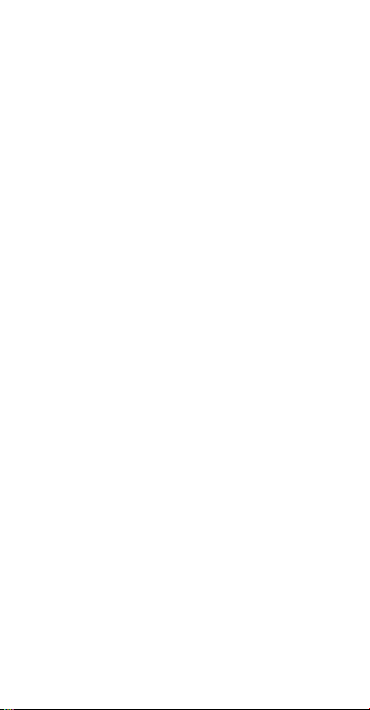
Honor 3C LTE
Quick Start Guide
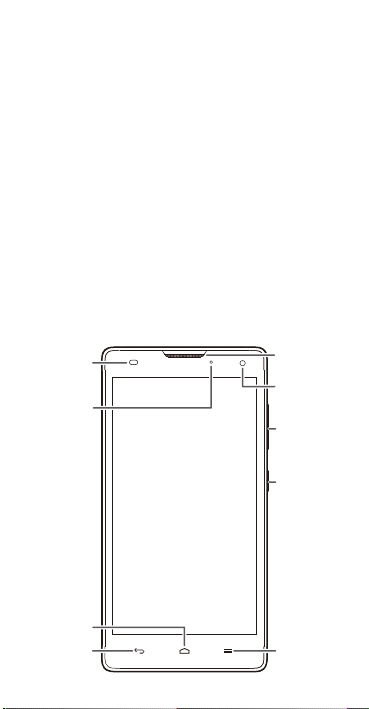
Your phone at a glance
Light
sensor
Power
button
Volume
button
Front
camera
Earpiece
Status
indicator
Return
Home
Menu
Thank you for choosing the Honor 3C LTE smartphone.
Before you start, let's take a look at your new phone.
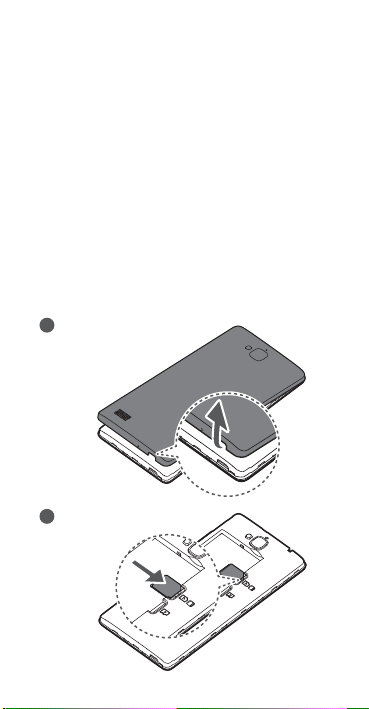
Installation
1
2
Open the battery cover.
Insert the micro-SIM card.
Follow the instructions in the following figures to complete
the installation. Then press and hold the power button to
power on your phone.

4
5
b
a
Install the battery.
Install the battery cover.
3
Insert the microSD card (optional).
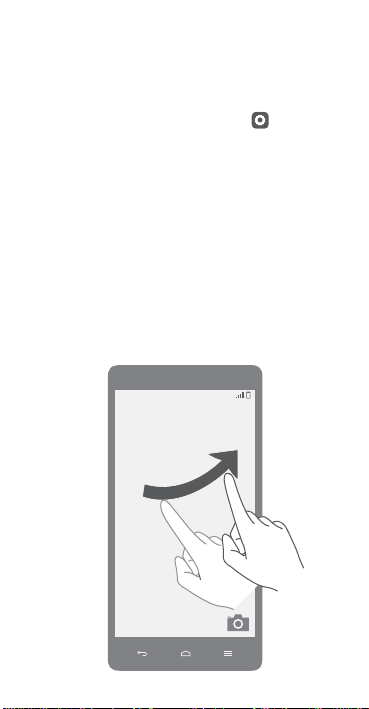
Locking and unlocking the screen
Press the power button to lock the screen.
Your phone automatically locks its screen after being idle for
>
Display
a specified period of time. You can touch
Sleep
to set the screen timeout period.
If the screen is off, press the power button to turn it on. Slide
your finger toward any direction to unlock the screen.
>
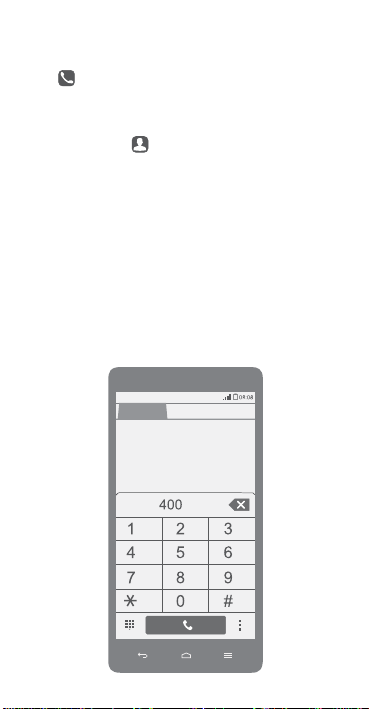
Calling
Touch and enter a phone number on the dialer. Your
phone then displays matching contacts. Touch a contact to
place a call.
Alternatively, touch and enter the initials or first few
letters of a contact's name to quickly find the contact. From
the displayed matching contacts, touch the contact you want
to call.
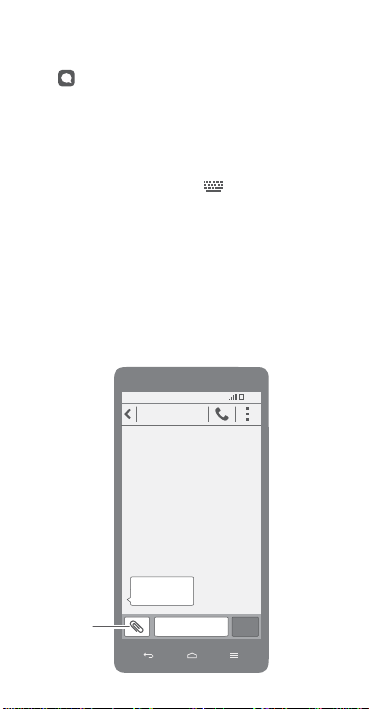
Messaging
08:08
Hello!
**********
Attach
a file
Touch to open
Attaching a file to a text message converts the message into
a multimedia message. You can save photos, audio clips, or
videos from received multimedia messages.
When you are typing, flick down from the status bar to open
the notification panel, and touch
method.
Messaging
.
to switch the input
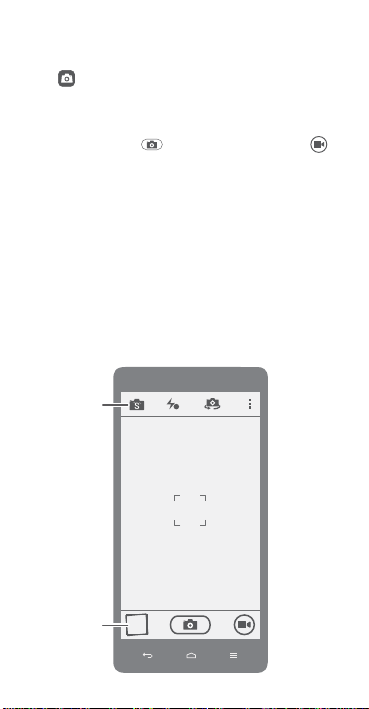
Camera
Switch the
capture
mode
View your
photos
A
Touch to launch
Frame the scene you want to capture, and have the phone
automatically focus itself or touch the screen to focus on a
specific object. Touch
shoot a video.
Camera
.
to take a photo or touch to
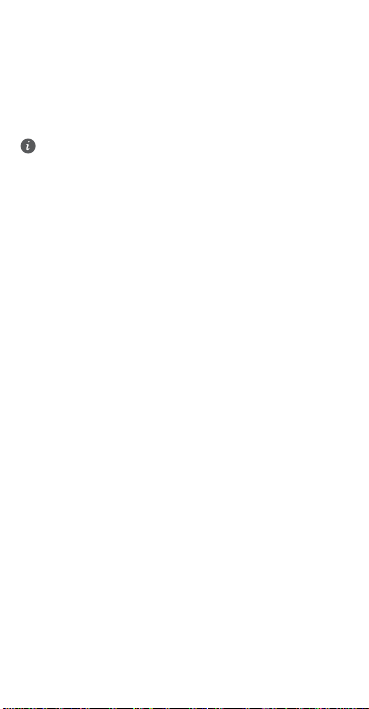
More information
For the full user guide, go to
http://consumer.huawei.com/en/ and search for Honor 3C
LTE.
This guide is for reference only. The actual product,
including but not limited to the color, size, and screen
layout, may vary. All statements, information, and
recommendations in this guide do not constitute a
warranty of any kind, express or implied.
