Huawei G6153 Owner's Manual
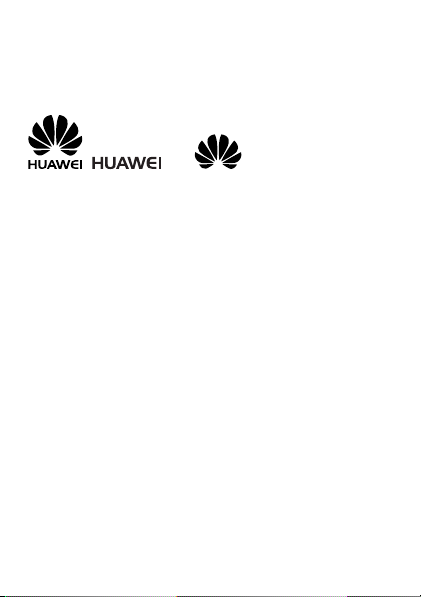
Copyright © Huawei Technologies Co., Ltd. 2012. All
rights reserved.
Trademarks and Permissions
, , and are trademarks or
registered trademarks of Huawei Technologies Co., Ltd.
The Bluetooth® word mark and logos are registered trademarks
owned by Bluetooth SIG, Inc. and any use of such marks by Huawei
Technologies Co., Ltd. is under license. Other trademarks and trade
names are those of their respective owners.
Other trademarks, product, service and company names mentioned
are the property of their respective owners.
NO WARRANTY
THE CONTENTS OF THIS MANUAL ARE PROVIDED “AS IS”. EXCEPT
AS REQUIRED BY APPLICABLE LAWS, NO WARRANTIES OF ANY
KIND, EITHER EXPRESS OR IMPLIED, INCLUDING BUT NOT LIMITED
TO, THE IMPLIED WARRANTIES OF MERCHANTABILITY AND FITNESS
FOR A PARTICULAR PURPOSE, ARE MADE IN RELATION TO THE
ACCURACY, RELIABILITY OR CONTENTS OF THIS MANUAL.
TO THE MAXIMUM EXTENT PERMITTED BY APPLICABLE LAW, IN NO
CASE SHALL HUAWEI TECHNOLOGIES CO., LTD BE LIABLE FOR ANY
SPECIAL, INCIDENTAL, INDIRECT, OR CONSEQUENTIAL DAMAGES,
OR LOST PROFITS, BUSINESS, REVENUE, DATA, GOODWILL OR
ANTICIPATED SAVINGS.
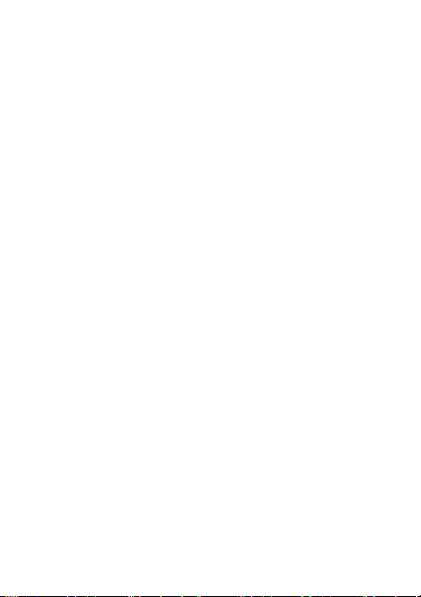
Contents
1 Getting to Know Your Phone ....................................................1
Your Phone ..........................................................................1
Keys and Functions...............................................................2
Screen Icons.........................................................................4
2 Getting Started ........................................................................5
Installing the SIM Card and Battery....................................... 5
Removing the Battery and SIM Card .....................................5
Installing and Removing a microSD Card...............................5
Charging the Battery ............................................................6
Accessing an Application......................................................7
Selecting a quick icon........................................................... 7
Setting the Activation Time for Profiles..................................7
Phone Lock ..........................................................................8
Mass Storage .......................................................................9
PIN and PUK ........................................................................9
Locking and Unlocking the Keypad..................................... 10
Other Applications .............................................................10
3 Voice Services ........................................................................11
Dual-Card Management .....................................................11
Making a Call..................................................................... 11
Answering a Call ................................................................12
4 Text Input .............................................................................. 13
Changing the Text Input Mode ...........................................13
Traditional Input Mode .......................................................13
Predictive Input Mode ........................................................14
Number Input Mode ..........................................................14
i
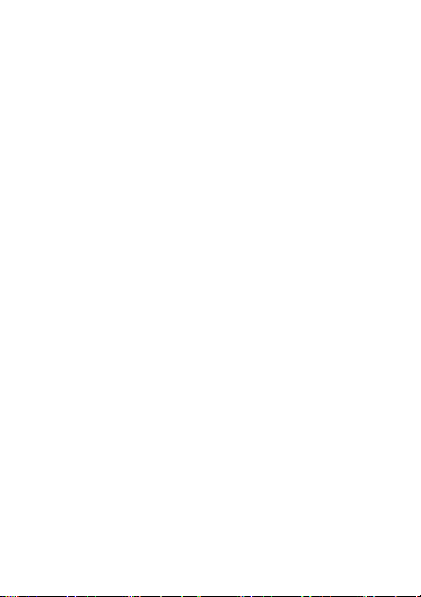
Switching Between Input Modes ........................................14
Entering a Symbol ..............................................................14
5 Messaging............................................................................. 15
Writing and Sending a Text Message ..................................15
Writing and Sending a Multimedia Message .......................16
6 Phonebook............................................................................ 17
Creating a Contact .............................................................17
Searching for a Contact......................................................18
Setting the Preferred Storage..............................................18
Copying the Contacts......................................................... 18
7 Video Recorder ......................................................................19
8 Video Player........................................................................... 20
9 Sound Recorder .....................................................................20
10 Ebook Reader....................................................................... 21
11 Camera................................................................................22
12 Audio Player......................................................................... 22
13 FM Radio............................................................................. 23
14 Java Application ................................................................... 24
Installing a Java Application................................................24
Using a Java Application..................................................... 25
Deleting a Java Application.................................................25
15 (optional) WLAN ..................................................................26
16 Services ............................................................................... 26
Network Settings................................................................26
Selecting a SIM Card ..........................................................27
Accessing a Website...........................................................27
17 Bluetooth ............................................................................ 28
Using a Bluetooth Headset .................................................28
ii
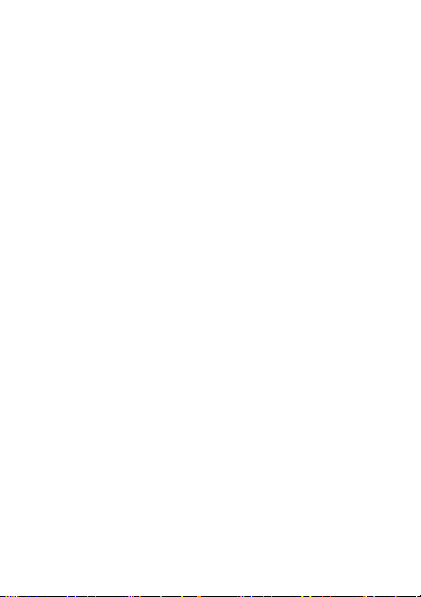
Transferring Data................................................................29
18 STK .....................................................................................29
19 Chat Functions..................................................................... 29
20 Weather.............................................................................. 30
21 Warnings and Precautions..................................................... 30
iii
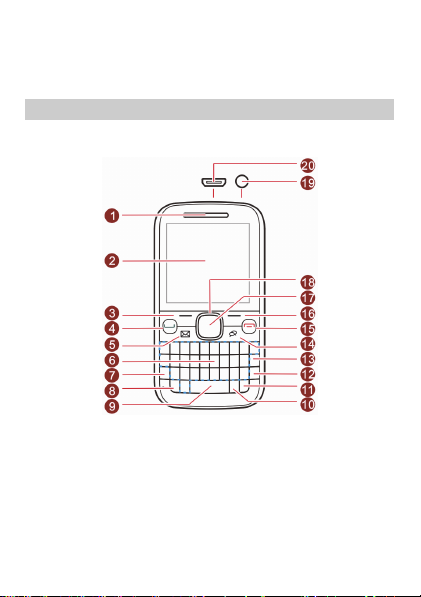
1 Getting to Know Your Phone
Your Phone
The following figure shows the appearance of your phone and it is
provided only for your reference.
1 Earpiece 11 Input method switching key
2 Screen 12 Enter key
3 Left soft key 13 Delete key
4 Call/Answer key 14 Java key
5 Message key 15 End/Power key
6 Keypad 16 Right soft key
7 Fn key 17 OK/Confirm key
8 A/a key 18 Navigation keys
9 Space key 19 Headset jack
1
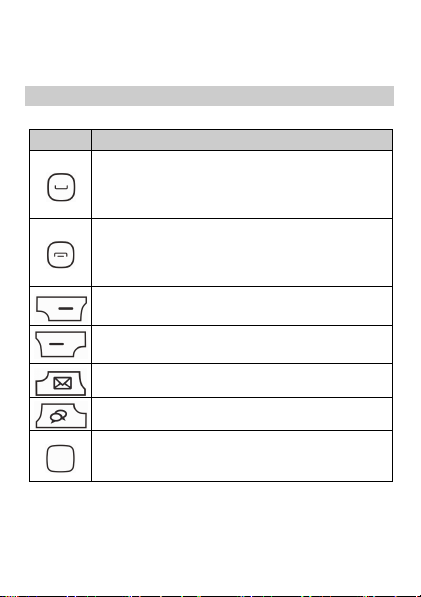
10 Sym key 20
Keys and Functions
Press…
Make a call from SIM1/SIM2 card in standby mode.
Answer an incoming call.
View call logs of SIM1 and SIM2 cards in standby
mode.
Power the phone on or off (press and hold the key
for about 3 seconds).
End or reject an incoming call.
Return to the standby mode.
Select the option displayed in the lower left corner of
the screen.
Select the option displayed in the lower right corner of
the screen.
Access Messaging in standby mode.
Access Java in standby mode.
Access the selected quick icon option in standby
mode.
Confirm a selection.
Charger jack/micro Universal
serial bus (USB) port
To…
2
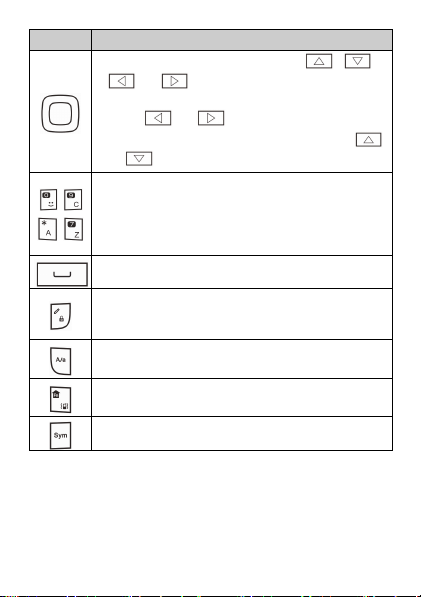
Press…
To…
Scroll through the main menu (press , ,
, or ).
Select the desired quick icon option in standby mode
(press
Access shortcut menu in standby mode (press
, or ).
or ).
Enter numbers, letters, and symbols.
Call the voicemail in standby mode (press and hold
–
the 1 key for about 3 seconds).
Select an option by pressing the corresponding
–
number key.
Enter a space in text editing mode.
Lock the keypad in standby mode (press and hold the
key for about 3 seconds).
Switch between input methods in text editing mode.
Switch between upper and lower cases in text editing
mode.
Activate or deactivate the Meeting profile in standby
mode (press and hold the key for about 3 seconds).
Display the Select symbol list in text editing mode.
3
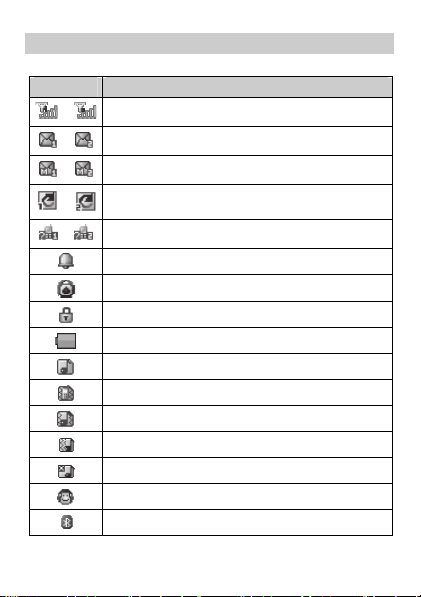
Screen Icons
Icon Indicates…
Signal strength
/
New text messages
/
New multimedia messages
/
Call forwarding enabled
/
Missed calls
/
Alarms enabled
Stopwatch enabled
Keypad locked
Battery level
Ring only enabled
Vib. Only enabled
Vib. and ring enabled
Vib. then ring enabled
Silent profile activated
Headset connected
Bluetooth on
4
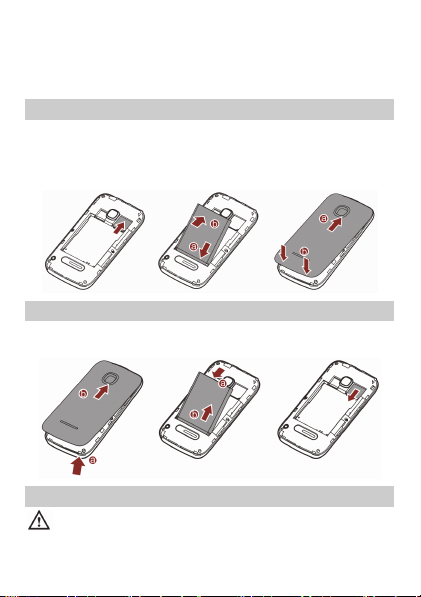
2 Getting Started
Installing the SIM Card and Battery
You can install two SIM cards on the phone at the same time.
When installing a SIM card, ensure that the golden contact area on
the SIM card is facing downward, and that the beveled edge of the
SIM card aligns with that of the SIM card slot.
Removing the Battery and SIM Card
Before removing the battery and the SIM cards, ensure that your
phone is powered off.
Installing and Removing a microSD Card
Before installing or removing a microSD card, power the
phone off. When the phone is powered back on, it displays
whether the microSD card has been correctly installed.
5
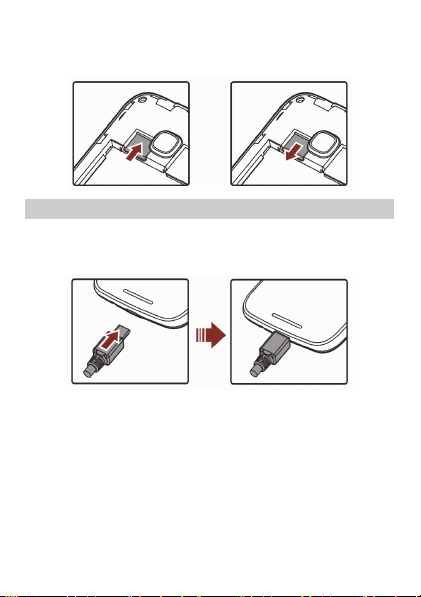
You can expand your phone's memory capacity by installing a
microSD card. When installing a microSD card, ensure that the
golden contact area faces down.
Charging the Battery
1. Connect the small end of the USB cable to the phone's charger
jack and the large end to the charger.
2. Connect the charger to a power outlet.
3. Wait until the battery is fully charged.
When the battery is charging, the charging icon blinks. When the
charging icon stops blinking, the battery is fully charged.
4. Unplug the charger from the power outlet and the USB cable
from the phone.
6
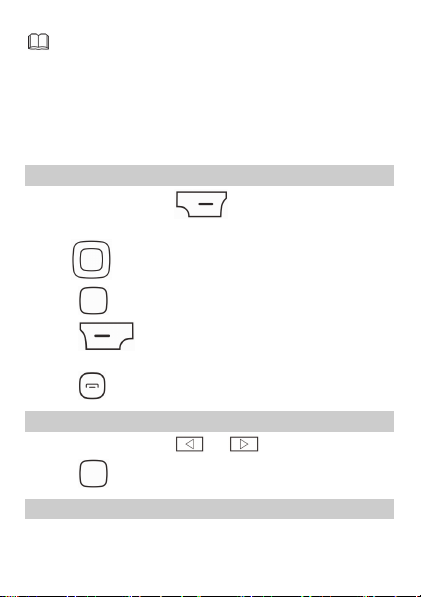
When the battery is being charged, the indicator light near
the earpiece automatically turns on. The color of the light
indicates the battery level. (Red: the battery level is below
15%; Orange: the battery level is between 15% and 90%;
Green: the battery level is over 90%).
When you have missed calls or unread messages, the
indicator light blinks in green.
Accessing an Application
1. In standby mode, press (Menu) to access the
application list.
2. Use to select the desired application.
3. Press to open the application.
4. Press (Back) to return to the previous screen or exit
the application.
5. Press to return to standby mode.
Selecting a quick icon
1. In standby mode, press or to select a quick icon.
2. Press to open the corresponding application.
Setting the Activation Time for Profiles
You can configure your phone to activate different profiles at the
preset time.
7
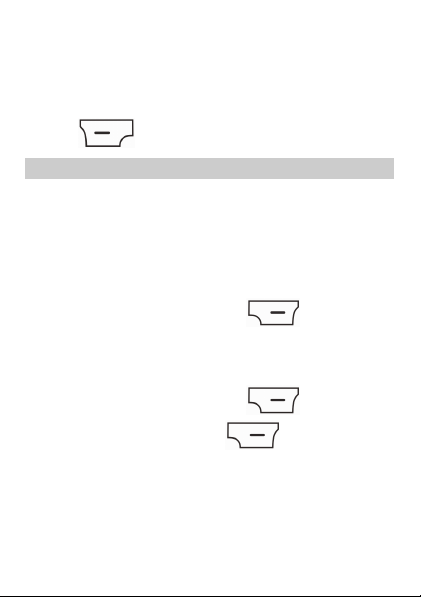
To set an activation time for a profile:
1. In standby mode, select Menu > User profiles > Profile Switch
Timing.
2. Select a clock.
3. Set the status, time, profile, and interval.
4. Press (Done) to save the settings.
Phone Lock
Phone lock protects your phone from unauthorized parties. The
preset password to unlock your phone is 1234. By default, Phone
lock is disabled. Once you enable it, you must enter the password
every time you power on the phone.
To enable Phone lock:
1. In standby mode, select Menu > Settings > Security settings >
Phone security > Phone lock.
2. Enter the preset password, and press (OK).
To change the preset password:
1. In standby mode, select Menu > Settings > Security settings >
Phone security > Change password.
2. Enter the preset password, and press (OK).
3. Enter a new password, and press (OK).
The password must be a numeric string between four and eight
digits.
4. Enter the new password again to confirm it.
If you forget the password, contact your service provider.
8
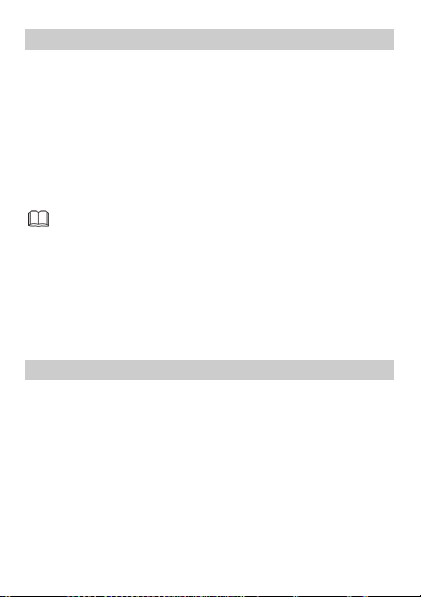
Mass Storage
When you have connected your phone to a computer using the USB
cable, you can select Mass storage to manage the files stored in the
phone memory or microSD card using the computer's file manager
application.
The phone memory and its microSD card are displayed as removable
disks on the computer. You can perform the following operations:
1. Double-click a disk to open it.
2. Copy, paste or delete files.
3. Disconnect the phone from the computer.
Ensure that you connect and disconnect the USB cable
properly.
Do not run the formatting command on the computer to
format the phone memory; doing so may permanently
damage the phone memory.
You can transfer data and charge the battery by
connecting the phone to the computer with the USB
cable.
PIN and PUK
The personal identification number (PIN) protects your SIM card from
unauthorized parties.
If you incorrectly enter the PIN a specified number of times, the PIN
is blocked and the phone prompts you to enter the PIN unblocking
key (PUK). If this occurs, enter the PUK to unblock the blocked PIN.
If you incorrectly enter the PUK a specified number of times, the SIM
card will become permanently invalid, and you must contact your
service provider for a new SIM card.
Both the PIN and the PUK are provided with the SIM card. For details,
contact your service provider.
The PIN lock for each SIM card must be configured separately.
9
