Huawei G6151 User Manual
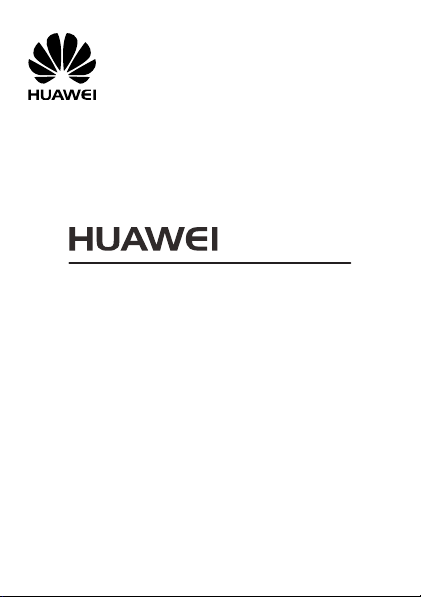
G6151
GSM Mobile Phone
User Guide

Copyright © Huawei Technologies Co., Ltd. 2011. All
rights reserved.
Trademarks and Permissions
, , and are trademarks or
registered trademarks of Huawei Technologies Co., Ltd.
Other trademarks, product, service and company names mentioned
are the property of their respective owners.
NO WARRANTY
THE CONTENTS OF THIS MANUAL ARE PROVIDED "AS IS". EXCEPT
AS REQUIRED BY APPLICABLE LAWS, NO WARRANTIES OF ANY
KIND, EITHER EXPRESS OR IMPLIED, INCLUDING BUT NOT LIMITED
TO, THE IMPLIED WARRANTIES OF MERCHANTABILITY AND FITNESS
FOR A PARTICULAR PURPOSE, ARE MADE IN RELATION TO THE
ACCURACY, RELIABILITY OR CONTENTS OF THIS MANUAL.
TO THE MAXIMUM EXTENT PERMITTED BY APPLICABLE LAW, IN NO
CASE SHALL HUAWEI TECHNOLOGIES CO., LTD BE LIABLE FOR ANY
SPECIAL, INCIDENTAL, INDIRECT, OR CONSEQUENTIAL DAMAGES,
OR LOST PROFITS, BUSINESS, REVENUE, DATA, GOODWILL OR
ANTICIPATED SAVINGS.
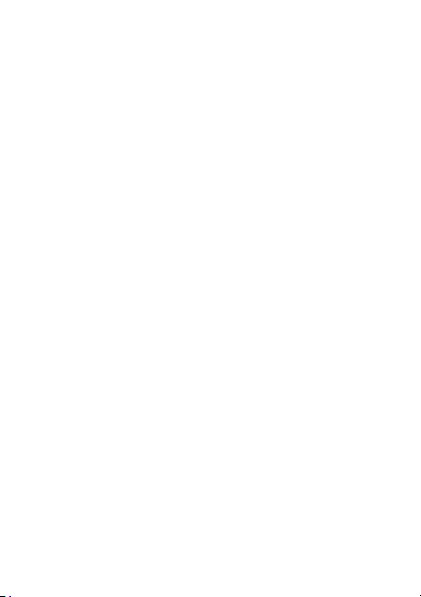
Contents
1 Getting to Know Your Phone .................................................... 1
Your Phone .......................................................................... 1
Keys and Functions ............................................................... 2
Screen Icons ......................................................................... 4
2 Getting Started ........................................................................ 5
Installing the SIM Card and the Battery ................................. 5
Removing the Battery and the SIM Card ................................ 5
Installing and Removing a microSD Card ............................... 6
Charging the Battery ............................................................ 6
Navigating the Main Menu ................................................... 6
Automatically Switching Between Profiles ............................. 7
Phone Lock .......................................................................... 7
Mass Storage ....................................................................... 8
PIN and PUK ........................................................................ 9
Locking and Unlocking the Keypad ....................................... 9
Other Applications ............................................................. 10
3 Voice Services ........................................................................ 10
Making a Call ..................................................................... 10
Answering a Call ................................................................ 11
4 Text Input .............................................................................. 11
Changing the Text Input Mode ........................................... 11
Entering a Word ................................................................. 12
Entering a Number ............................................................. 12
Entering a Symbol .............................................................. 13
Using the Fn Key ................................................................ 13
i
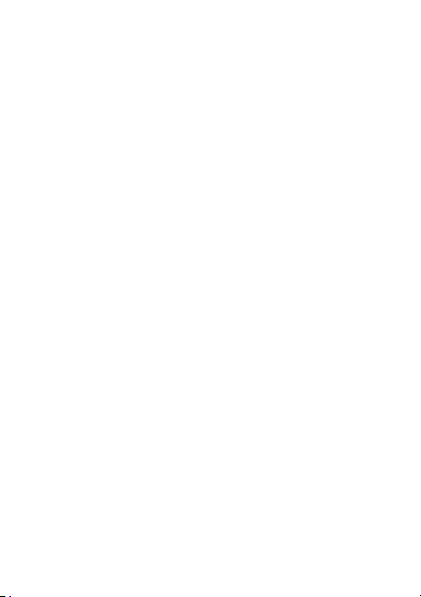
5 Messaging ............................................................................. 13
Sending a Text Message ..................................................... 13
Sending a Multimedia Message .......................................... 14
6 Phonebook ............................................................................ 15
Creating a Contact ............................................................. 15
Searching for a Contact ...................................................... 15
Setting the Preferred Storage .............................................. 15
Copying Contacts ............................................................... 15
7 Wi-Fi ..................................................................................... 16
8 Video Recorder ...................................................................... 17
9 Video Player ........................................................................... 17
10 Sound Recorder ................................................................... 18
11 Ebook Reader ....................................................................... 18
12 Camera................................................................................ 19
13 Audio Player......................................................................... 20
14 FM Radio ............................................................................. 21
15 Java Applications .................................................................. 22
Installing a Java Application ................................................ 22
Running a Java Application ................................................. 23
Removing a Java Application .............................................. 23
16 Services ............................................................................... 23
Creating a Data Account .................................................... 23
Connecting to the Internet ................................................. 24
17 Bluetooth ............................................................................ 25
Connecting a Bluetooth Headset to Your Phone .................. 25
Transferring Data ................................................................ 25
ii
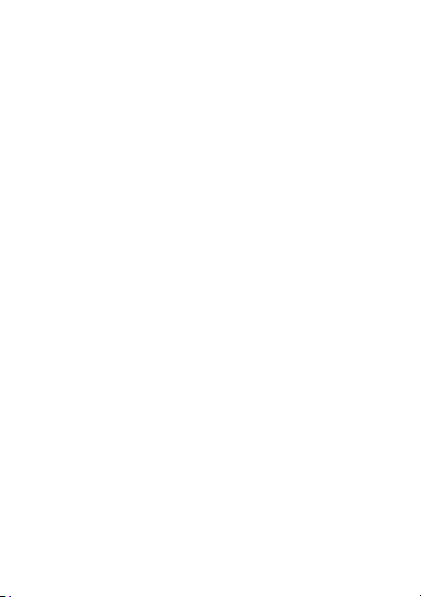
18 Chat Functions ..................................................................... 26
19 STK ..................................................................................... 26
20 Warnings and Precautions ..................................................... 27
iii
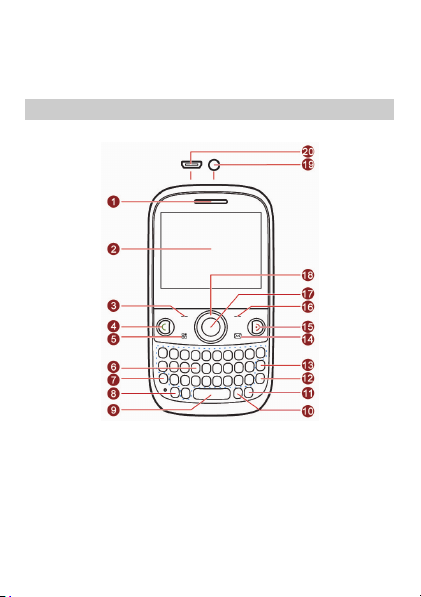
1 Getting to Know Your Phone
Your Phone
The following figure shows the appearance of your phone.
1 Earpiece 11 Input method switching key
2 Screen 12 Enter key
3 Left soft key 13 Delete key
4 Call/Answer key 14 Message key
5 Menu key 15 End/Power key
6 Keypad 16 Right soft key
1
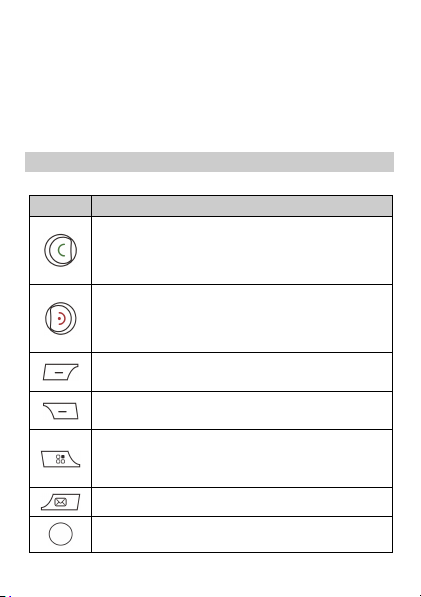
7 Fn key 17 OK/Confirm key
8 A/a key 18 Navigation keys
9 Space key 19 Headset jack
10 sym key 20
Keys and Functions
Press…
Make a call from subscriber identity module (SIM)
card in standby mode.
Answer a call.
View call logs in standby mode.
Power the phone on or off (press and hold the key
for about 3 seconds).
End or reject a call.
Return to standby mode.
Select the option displayed in the lower left corner of
the screen.
Select the option displayed in the lower right corner of
the screen.
Access the main menu in standby mode.
Return to the main menu in any menu functioning
screen.
Access Messaging in standby mode.
Access the main menu in standby mode.
Confirm a selection.
To…
2
Charger jack/Universal serial bus
(USB) port
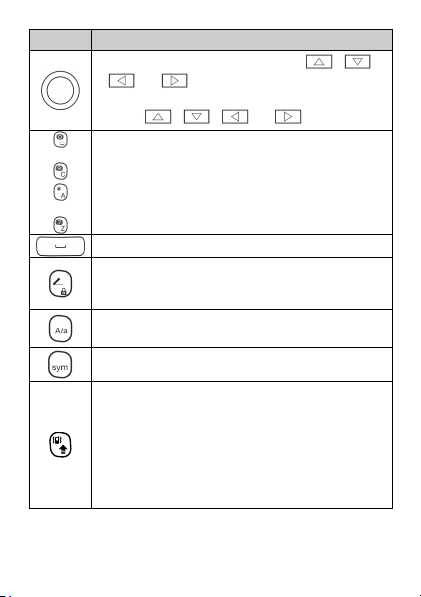
Press…
through
through
To…
Scroll through the main menu (press , ,
, or ).
Access the desired shortcut menu in standby mode
(press
Enter numbers, letters, and symbols.
Call voicemail in standby mode (press and hold the 1
key for about 3 seconds).
Select an option labeled with the corresponding
number.
Enter a space in editing mode.
Lock the keypad in standby mode (press and hold the
key for about 3 seconds).
Switch between text input methods in editing mode.
Switch between upper case and lower case in editing
mode.
Display the Select symbol list in editing mode.
Activate or deactivate the Meeting profile in standby
mode (press and hold the key for about 3 seconds).
Press the key and another key to enter the upper
character on the other key in text input mode.
Press the key twice consecutively, and then press
other keys to enter upper characters on the keys in
text input mode. Press the key again to cancel this
function.
, , , or ).
3
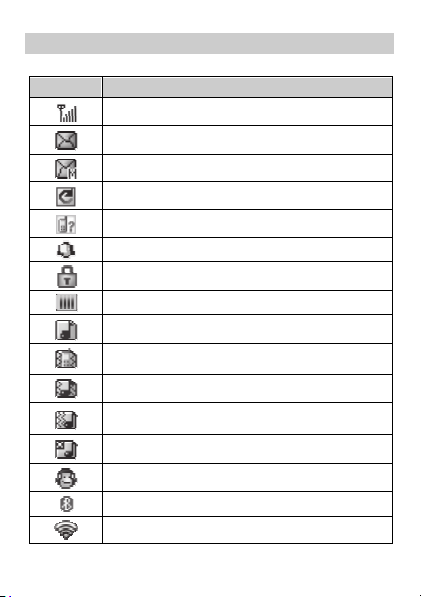
Screen Icons
Icon Indicates…
Signal strength.
New text messages.
New multimedia messages.
Call forwarding enabled.
Missed calls.
Alarms enabled.
Keypad locked.
Battery level.
Ring only enabled.
Vib. Only enabled.
Vib. and ring enabled.
Vib. then ring enabled.
Silent profile activated.
Headset connected.
Bluetooth turned on.
Wi-Fi connected.
4
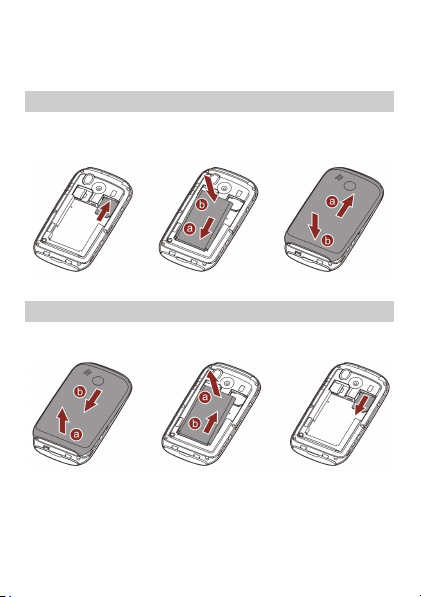
2 Getting Started
Installing the SIM Card and the Battery
When installing a SIM card, ensure that the gold contact area faces
down, and that the beveled edge of the SIM card aligns with that of
the SIM card slot.
Removing the Battery and the SIM Card
Before removing the battery and the SIM card, ensure that your
phone is powered off.
5
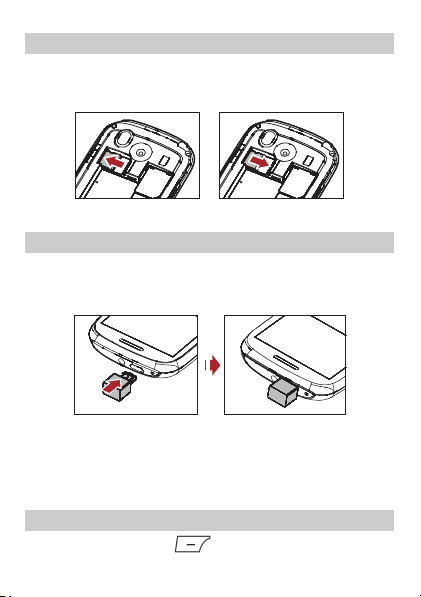
Installing and Removing a microSD Card
You can expand your phone's memory capacity by installing a
microSD card. When installing a microSD card, ensure that the gold
contact area faces down.
Charging the Battery
1. Connect the small end of the USB cable to the phone's charger
jack and the large end to the charger.
2. Connect the charger to a power outlet.
3. Wait until the battery is fully charged.
While the battery is charging, the charging icon blinks. When the
charging icon stops blinking, the battery is fully charged.
4. Unplug the charger from the power outlet and the USB cable
from the phone.
Navigating the Main Menu
1. In standby mode, press (Menu) to access the main menu.
6
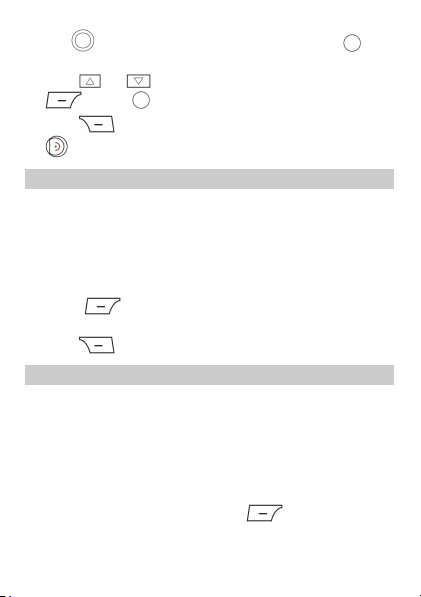
2. Use to scroll to the desired application, and press to
access the application.
3. Press or to scroll to the desired option, and press
(OK) or to access the option.
4. Press (Back) to return to the previous screen or press
to return to standby mode.
Automatically Switching Between Profiles
You can configure your phone to activate different profiles at
different times. The phone can automatically switch between profiles
according to your settings.
To automatically switch between profiles:
1. Select Menu > User profiles > Profile Switch Timing.
2. Scroll to an clock.
3. Press ( Edit) to set the profile to be activated at a
specified time.
4. Press (Done) to save the settings.
Phone Lock
The phone lock protects your phone from unauthorized use. The
preset password to unlock your phone is 1234. By default, the
phone lock is disabled. Once you enable the phone lock, you must
enter the password each time you power on the phone.
To enable the phone lock:
1. Select Menu > Settings > Security settings > Phone security >
Phone lock.
2. Enter the preset password, and press (OK).
To change the preset password:
7
