Huawei G6110 User Manual

GSM Mobile Phone
HUAWEI G6110
Copyright © Huawei Technologies Co., Ltd. 2010. All rights reserved.
Trademarks and Permissions
, , and are trademarks or
registered trademarks of Huawei Technologies Co., Ltd.
Other trademarks, product, service and company names
mentioned are the property of their respective owners.
NO WARRANTY
THE CONTENTS OF THIS MANUAL ARE PROVIDED “AS IS”.
EXCEPT AS REQUIRED BY APPLICABLE LAWS, NO WARRANTIES
OF ANY KIND, EITHER EXPRESS OR IMPLIED, INCLUDING BUT
NOT LIMITED TO, THE IMPLIED WARRANTIES OF
MERCHANTABILITY AND FITNESS FOR A PARTICULAR PURPOSE,
ARE MADE IN RELATION TO THE ACCURACY, RELIABILITY OR
CONTENTS OF THIS MANUAL.
TO THE MAXIMUM EXTENT PERMITTED BY APPLICABLE LAW,
IN NO CASE SHALL HUAWEI TECHNOLOGIES CO., LTD BE
LIABLE FOR ANY SPECIAL, INCIDENTAL, INDIRECT, OR
CONSEQUENTIAL DAMAGES, OR LOST PROFITS, BUSINESS,
REVENUE, DATA, GOODWILL OR ANTICIPATED SAVINGS.
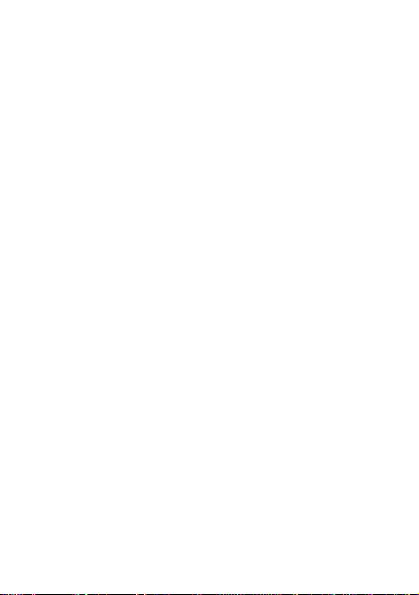
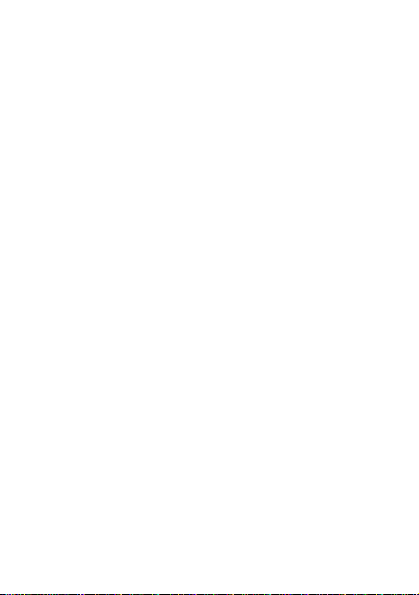
Contents
1 Getting to Know Your Phone ................................................1
Your Phone........................................................................................... 1
Keys and Functions ........................................................................... 2
Screen Icons.........................................................................................4
2 Getting Started .......................................................................5
Installing the SIM Card and the Battery................................... 5
Removing the Battery and the SIM Card.................................5
Installing the microSD Card ..........................................................6
Charging the Battery ........................................................................ 6
Accessing a Function Menu ..........................................................6
Automatically Switching Between Profiles .............................. 7
Phone Lock ...........................................................................................8
PIN and PUK ........................................................................................8
Locking the Keypad ..........................................................................8
Entertainment...................................................................................... 9
3 Call Functions....................................................................... 10
Making a Call..................................................................................... 10
Answering a Call...............................................................................10
4 Text Input ............................................................................. 11
Changing the Text Input Mode..................................................11
Traditional Input Mode..................................................................12
Predictive Input Mode ...................................................................12
i
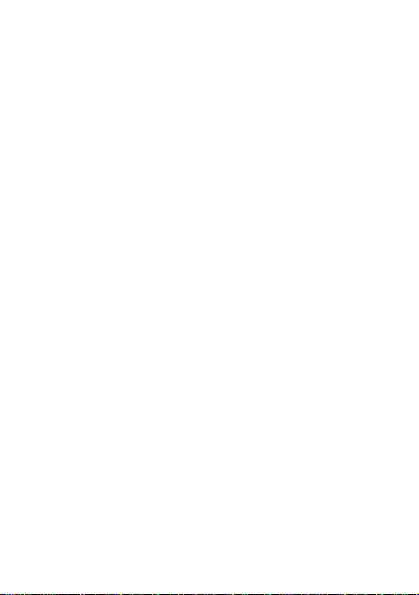
Chinese Input Mode .......................................................................13
Entering a Digit................................................................................. 13
Switching Input Methods .............................................................13
Entering a Digit or Symbol ..........................................................13
5 Messaging ............................................................................ 14
Writing and Sending a Text Message .....................................14
Writing and Sending a Multimedia Message ......................15
6 Phonebook ........................................................................... 16
Creating a Contact ..........................................................................16
Searching for a Contact ................................................................17
7 Multimedia ........................................................................... 17
E-book Reader ..................................................................................17
Using the Sound Recorder...........................................................18
Using the camera............................................................................. 19
8 Audio player......................................................................... 19
9 FM radio ............................................................................... 20
10 Services ............................................................................... 21
Network Settings .............................................................................21
Connecting to the Network ........................................................22
11 Other Applications ............................................................ 22
Chat Functions ..................................................................................22
12 Warnings and Precautions ............................................... 23
ii
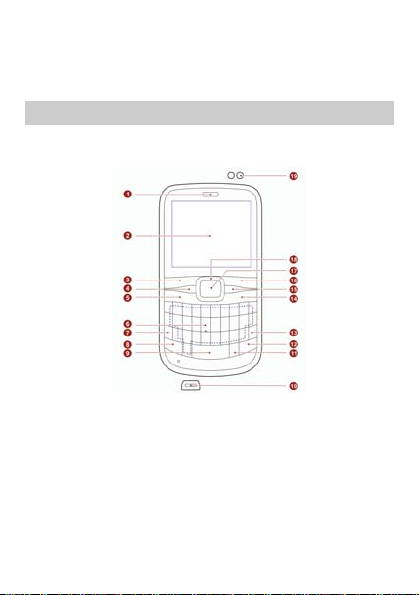
1 Getting to Know Your Phone
Your Phone
The following figure shows the appearance of your phone and
it is provided only for your reference.
1 Earpiece 11 Sym key
2 Screen 12 Aa key
3 Left soft key 13 Enter key
4 Menu key 14 End/Power key
5 Call/Answer key 15 Message key
6 Keypad 16 Right soft key
7 Alt key 17 OK/Confirm key
8 Input switch key 18 Navigation keys
9 SPACE key 19 Flashlight
1
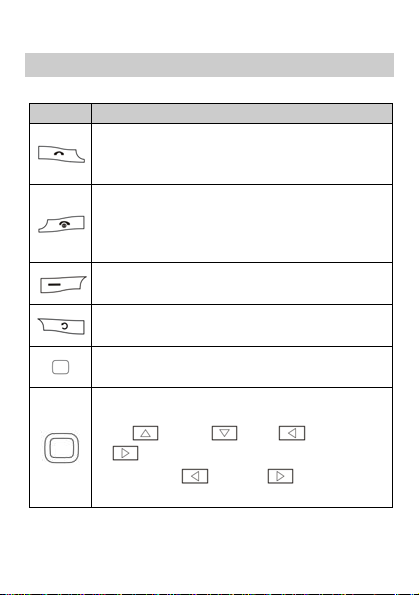
10 Charger/Headset jack
Keys and Functions
Press… To…
z
Make a call in standby mode.
z
Answer an incoming call.
z
View call logs in standby mode.
z
Power on or power off the phone (by pressing
and holding the key for about 3s).
z
End a call or reject an incoming call.
z
Return to the standby mode.
z
Access the main menu in standby mode.
z
Select a highlighted item.
z
Access the Phonebook list in standby mode.
z
Return to the previous menu.
z
Access the main menu in standby mode.
z
Confirm a selection.
z
Press to select the desired quick icon option in
standby mode (the key can be used in four ways,
), Down ( ), Left ( ), and Right
Up (
) direction keys).
(
z
Press in left ( ) or right ( ) direction to
select or function a function.
2
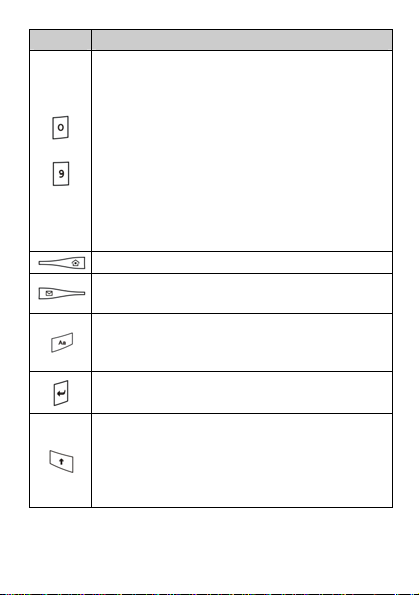
Press… To…
z
Enter numbers, letters, and symbols.
z
Call the voicemail in standby mode (by pressing
and holding the 1 key for about 3s).
z
Speed-dial a phone number by pressing and
holding a key from 2 to 9 for about 3s in standby
–
mode (select Menu > Phonebook > Options >
Setting > Speed dial, enable speed dial function
and assign the desired phone numbers to the
corresponding keys).
z
Select a submenu labeled with the
corresponding number.
Access the main menu screen in standby mode.
Access the Write message screen in standby
mode.
z
Turn on or turn off the flashlight in standby mode
(by pressing and holding the key for about 3s).
z
Switch input method in any input mode.
z
Confirm a selection in menu option mode.
z
Add new paragraph in any input mode.
z
Activate or deactivate the Meeting profile in
standby mode (by pressing and holding the key
for about 3s).
z
Input capital letter or small letter in any input
mode.
3
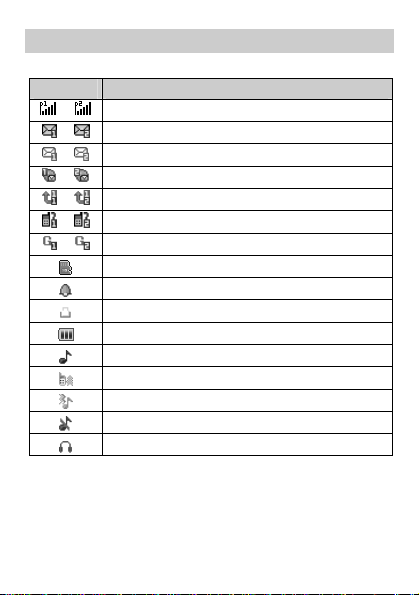
Screen Icons
Icon Indicates…
Signal strength.
/
New text messages.
/
New multimedia messages.
/
New push messages.
/
The call forwarding function is enabled.
/
Missed call(s).
/
GPRS signal.
/
The microSD card is inserted.
Alarms.
The keypad is locked.
Battery power level.
The General/Indoor profile is enabled.
The Meeting profile is enabled.
The Outdoor profile is enabled.
The Silent profile is enabled.
The headset is connected.
4
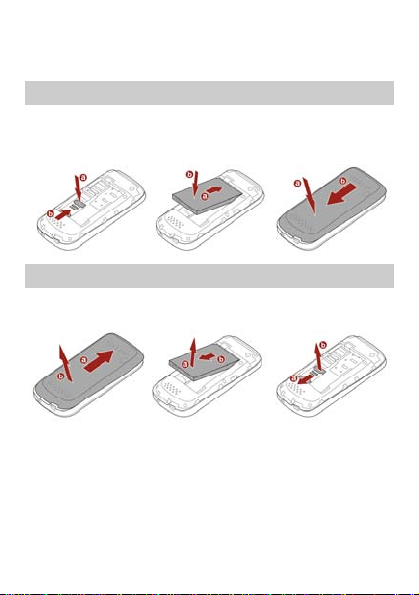
2 Getting Started
Installing the SIM Card and the Battery
When installing a SIM card, ensure that the golden contact area
on the SIM card is facing downward, and the beveled edge of
the SIM card is properly aligned with that of the SIM card slot.
Removing the Battery and the SIM Card
Before removing the battery and the SIM cards, ensure that
your phone is powered off.
5
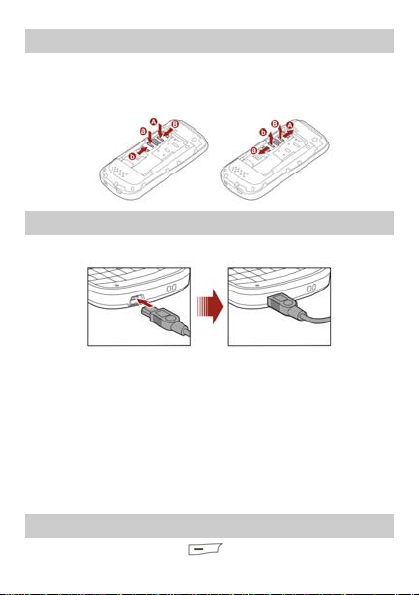
Installing the microSD Card
You can install two microSD cards on the phone at the same
time. When installing a microSD card, ensure that the golden
contact area on the microSD card is facing downward.
Charging the Battery
1. Connect the charger to the charger jack on the phone.
2. Connect the charger to an alternating current (AC) power
socket.
3. Wait until the battery is fully charged.
During the charging, the charging icon is displayed in
animation. When the charging icon becomes static, the
battery is fully charged.
4. Disconnect the charger from the AC power socket.
5. Disconnect the charger from the phone.
Accessing a Function Menu
1. In standby mode, press (Menu).
6
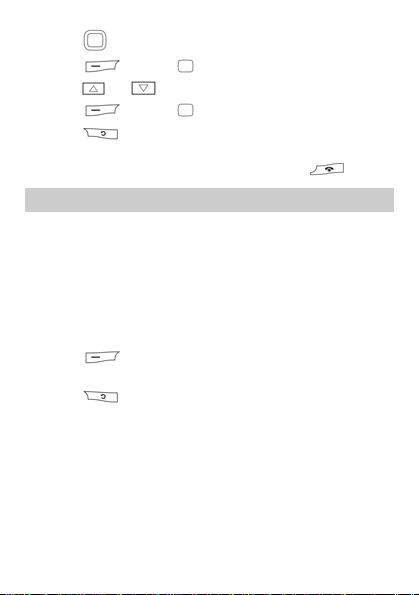
2. Press to select the desired function menu.
3. Press (OK) or to display the selected menu.
4. Press or to select a submenu.
5. Press (OK) or to display the submenu.
6. Press (Back) to return to the previous menu or exit
the function menu.
To return to the standby mode directly, press
.
Automatically Switching Between Profiles
You can set your phone to activate different profiles for
different time period. The phone can automatically switch
between profiles for a maximum of three times each day
according to your settings.
1. In standby mode, select Menu > User profiles > Profile
Switch Timing.
2. Select a clock.
3. Press (Edit) to set the status, time and assign a
profile.
4. Press (Done) to save the setting as prompted
message.
7
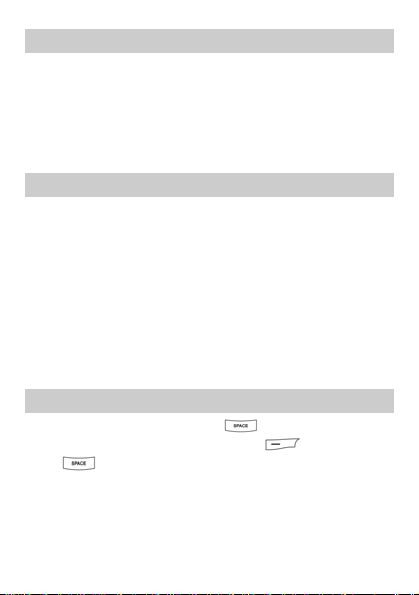
Phone Lock
The phone lock protects your phone from unauthorized use. By
default, the phone lock function is disabled. You can change the
default phone lock code (1234) into any numeric string of four
to eight digits.
Do remember your phone lock code. If you forget it, contact
the service center.
PIN and PUK
The personal identification number (PIN) protects your SIM
card from unauthorized use. The PIN unblocking key (PUK) is
used to unlock the blocked PIN. Both the PIN and the PUK are
provided with the SIM card. For details, contact your service
provider.
If you enter wrong PINs for a specified number of times
consecutively, the phone asks you to enter the PUK.
If you enter wrong PUKs for a specified number of times
consecutively, the SIM card becomes permanently invalid. In
this case, contact your service provider for a new SIM card.
Locking the Keypad
In standby mode, press and hold for about 3s to lock
the keypad. To unlock the keypad, press
then
If the auto keypad lock function is enabled, the keypad is locked
automatically, when the phone is idle for a preset period in
standby mode.
.
8
(Unlock), and
