Huawei G610 U15 User Manual
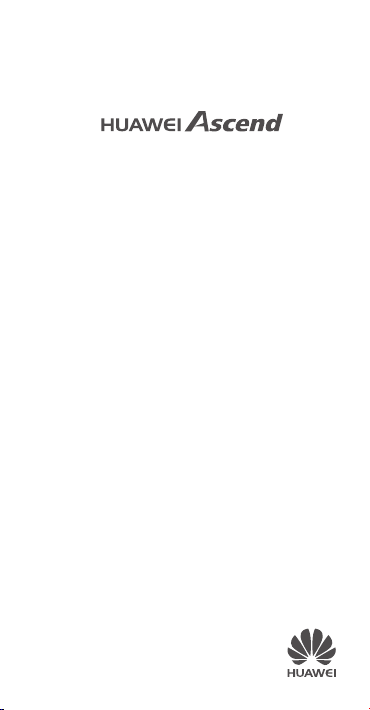
G610
Quick Start Guide
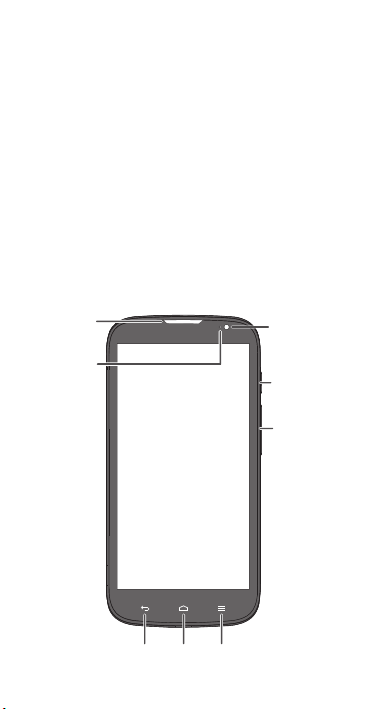
Getting to know your phone
Front
camera
Earpiece
Status
indicator
Back
Menu
Home
Power
button
Volume
key
Thank you for choosing the HUAWEI smartphone.
First, let's take a look at a few basics:
Press and hold the power button to power on your
phone. After your phone is powered on, you can use the
power button to turn the screen off and on.
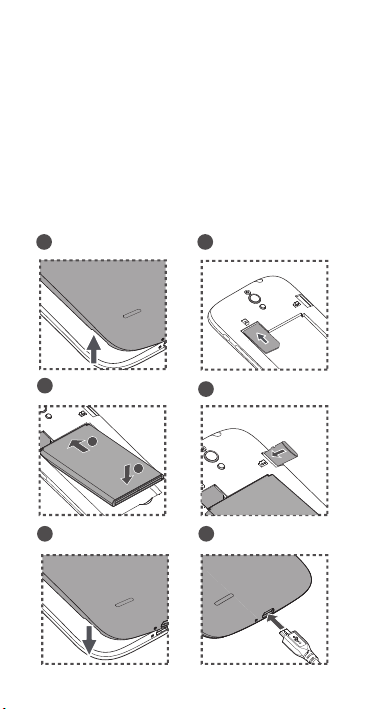
Preparing your phone
To insert a SIM card, the battery and a microSD card,
please perform the few steps shown in the following
figures.
Your phone is shipped with the battery partially charged.
It is recommended that you fully charge the battery
before using it for the first time.
Remove the battery
1 2
cover
3
Insert the battery
a
b
5
Close the battery cover Charge the battery
Insert the SIM card
Insert the microSD card
4
(optional)
6
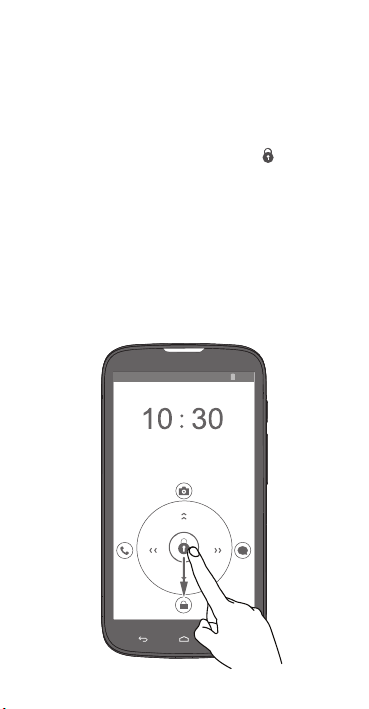
Locking and unlocking the screen
10:30
When you are not using your phone, press the power
button to turn off the screen.
After being idle for a specified period of time, your phone
automatically locks its screen.
Follow the onscreen instructions and drag to unlock
the screen or open an application.
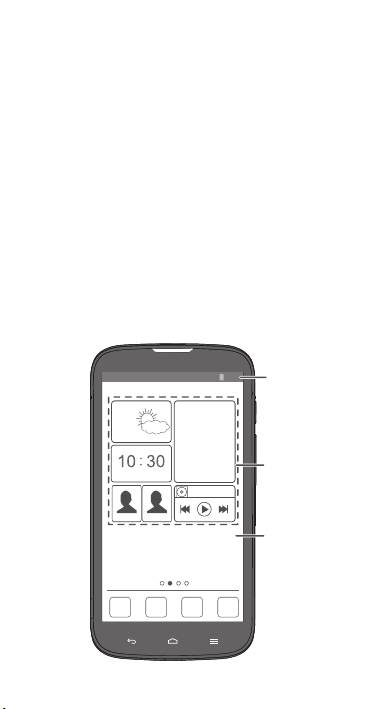
Personalizing your Home screen
10:30
Me Widget
Status bar
Display area
The unique Me Widget can group widgets that you often
use. You can touch an icon to open a widget.
Touch and hold Me Widget until your phone vibrates, and
then touch
Widget.
Touch to customize
to customize your Me
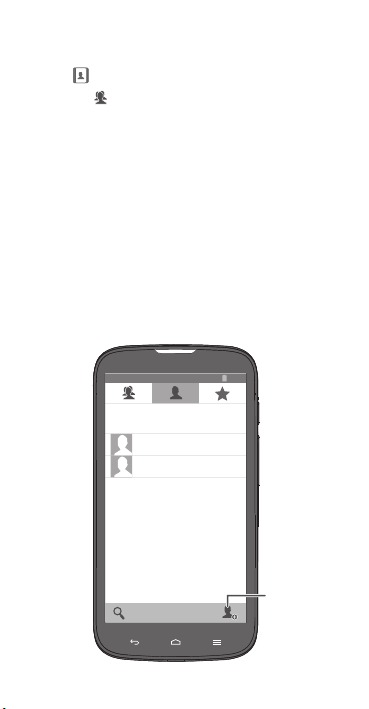
Managing contacts
Create
contact
10:30
Touch to open
Touch the tab page to group your contacts for easier
management.
People
.
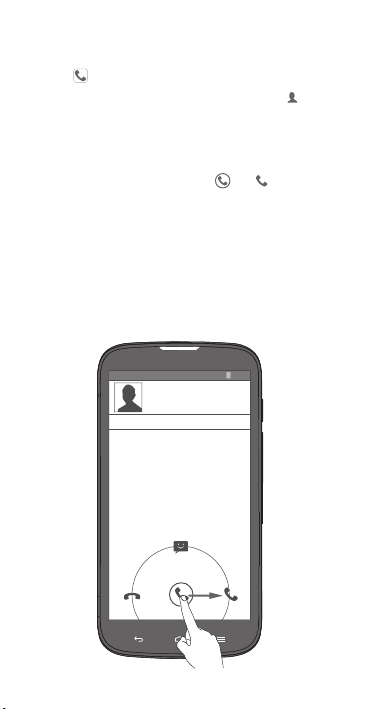
Making a call
10:30
Touch to open the dialer.
You can dial a phone number directly or touch to
choose a contact.
You can also touch a phone number in places like
messages, email and webpages to make a call.
To answer an incoming call, drag to .
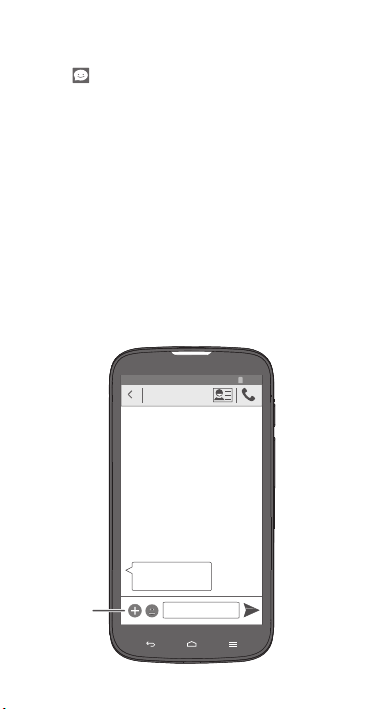
Sending messages
Attach le
Happy birthday!
10:30
Touch to open
Adding a photo or audio clip to a text message turns it
into a multimedia message.
You can also save attachments from multimedia
messages.
Messaging
.
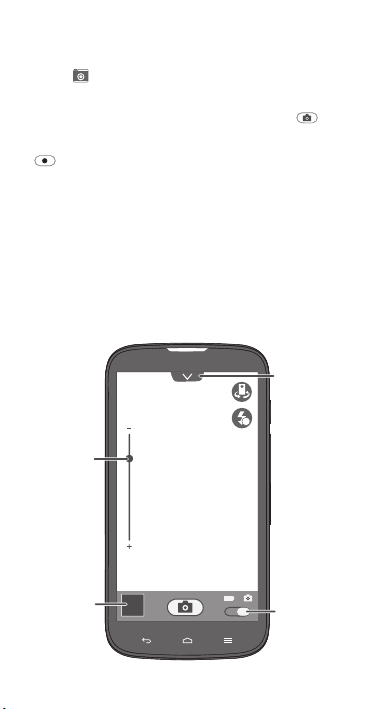
Taking a photo or video
Zoom in or
out
View photos
and videos
taken
Open option
menu
Switch
between
photo and
video modes
A
Touch to open
In photo mode, let your camera focus automatically or
touch the screen to focus the camera. Then touch
take a photo. In video mode, frame the scene and touch
to record a video.
Camera
.
to
