Huawei G6050 User Manual
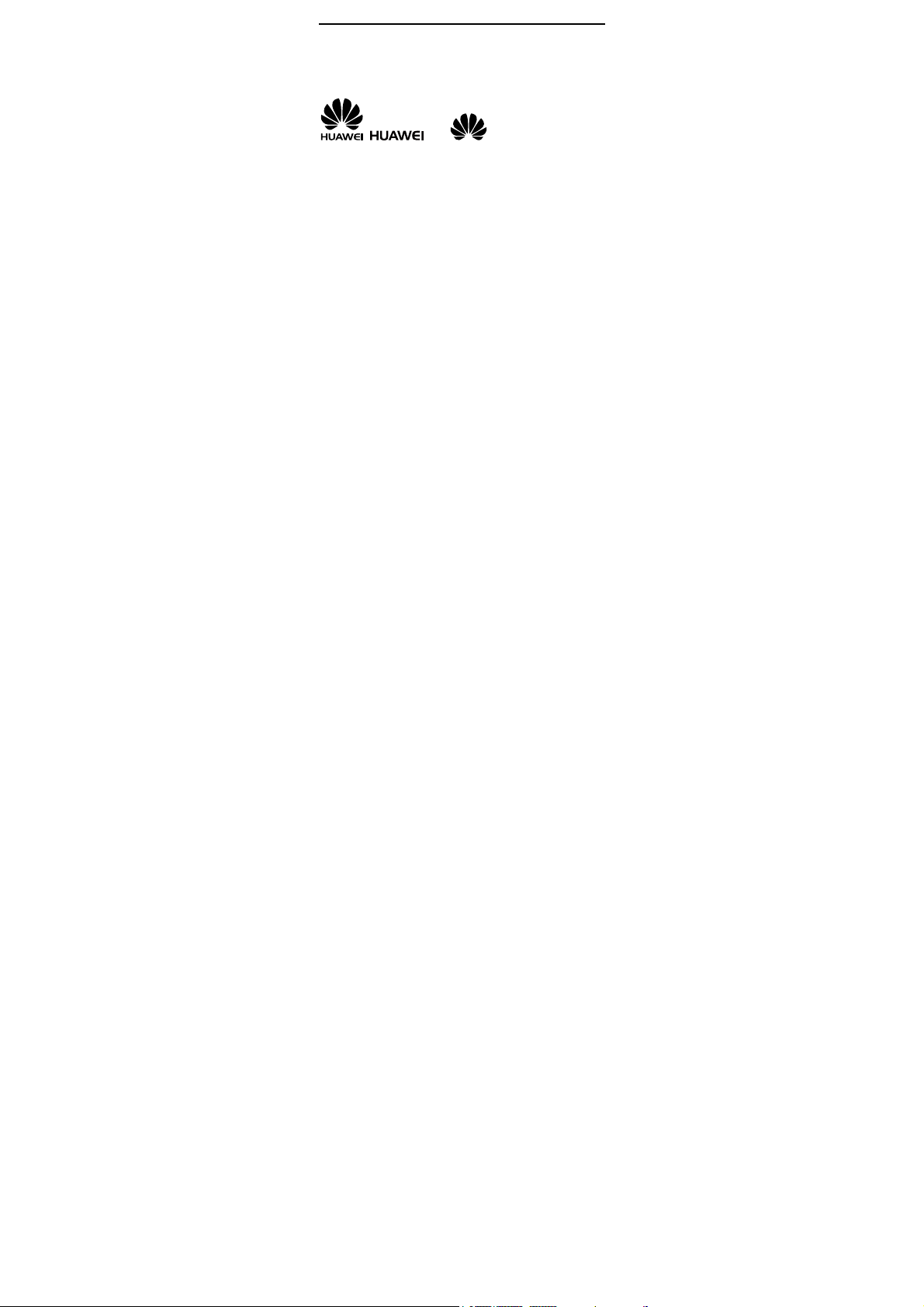
Copyright © Huawei Technologies Co., Ltd. 2011. All
rights reserved.
Trademarks and Permissions
, , and are trademarks or
registered trademarks of Huawei Technologies Co., Ltd.
Other trademarks, product, service and company names
mentioned are the property of their respective owners.
NO WARRANTY
THE CONTENTS OF THIS MANUAL ARE PROVIDED “AS IS”.
EXCEPT AS REQUIRED BY APPLICABLE LAWS, NO WARRANTIES
OF ANY KIND, EITHER EXPRESS OR IMPLIED, INCLUDING BUT
NOT LIMITED TO, THE IMPLIED WARRANTIES OF
MERCHANTABILITY AND FITNESS FOR A PARTICULAR PURPOSE,
ARE MADE IN RELATION TO THE ACCURACY, RELIABILITY OR
CONTENTS OF THIS MANUAL.
TO THE MAXIMUM EXTENT PERMITTED BY APPLICABLE LAW,
IN NO CASE SHALL HUAWEI TECHNOLOGIES CO., LTD BE
LIABLE FOR ANY SPECIAL, INCIDENTAL, INDIRECT, OR
CONSEQUENTIAL DAMAGES, OR LOST PROFITS, BUSINESS,
REVENUE, DATA , GOODWILL OR ANTICIPATED SAVINGS.
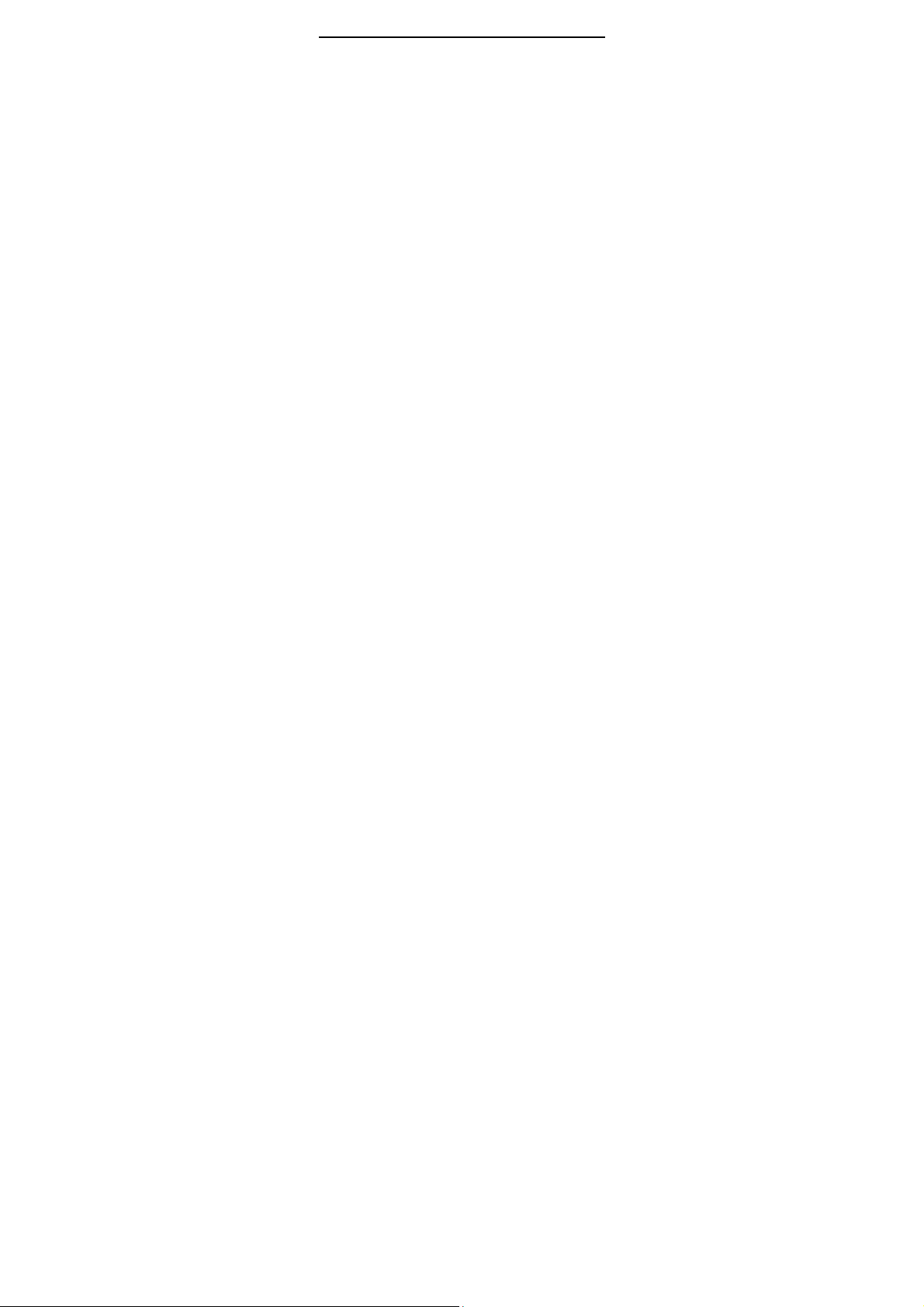
Contents
1 Getting to Know Your Phone ................................................1
Your Phone........................................................................................... 1
Keys and Functions ........................................................................... 2
Screen Icons......................................................................................... 4
2 Getting Started .......................................................................5
Installing SIM Cards and the Battery......................................... 5
Removing the Battery and the SIM Card................................. 5
Installing a microSD Card............................................................... 6
Charging the Battery ........................................................................ 6
Working with the Main Menu ......................................................7
Automatically Switching Between Profiles .............................. 7
Phone Lock ........................................................................................... 8
Mass Storage ....................................................................................... 8
PIN and PUK ........................................................................................ 9
Locking the Keypad ........................................................................10
Entertainment.................................................................................... 10
3 Voice Services ...................................................................... 11
Making a Call..................................................................................... 11
Answering a Call............................................................................... 12
4 Text Input ............................................................................. 13
Changing the Text Input Mode..................................................13
i
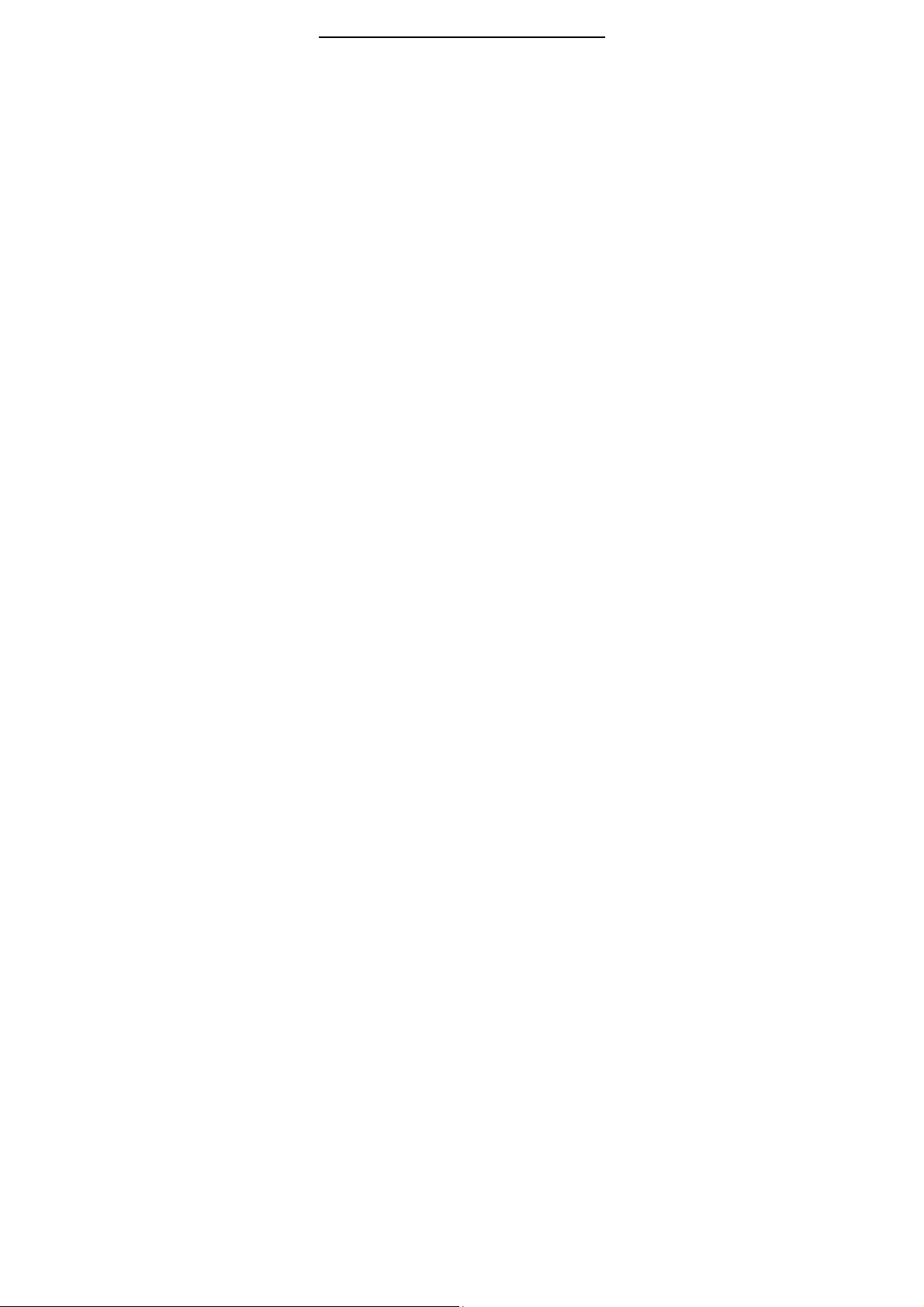
Entering a Letter in Multi-Tap Input Mode...........................14
Entering a Word in Predictive Input Mode ...........................14
Entering a Digit in Number Input Mode ...............................14
Entering Symbols .............................................................................14
5 Messaging ............................................................................ 15
Writing and Sending a Text Message ..................................... 15
Writing and Sending a Multimedia Message ......................16
6 Phonebook ........................................................................... 17
Creating a Contact ..........................................................................17
Searching for a Contact ................................................................17
Setting the Preferred Storage..................................................... 18
Copying Contacts ............................................................................18
7 Video Recorder .................................................................... 19
8 Video Player ......................................................................... 19
9 Sound Recorder ................................................................... 20
10 Ebook Reader..................................................................... 21
11 Camera................................................................................ 22
12 Audio Player....................................................................... 23
13 FM Radio ............................................................................ 24
14 Java Applications .............................................................. 25
15 Services ............................................................................... 27
Network Settings .............................................................................27
Selecting a SIM card....................................................................... 28
Connecting to a Network.............................................................28
ii
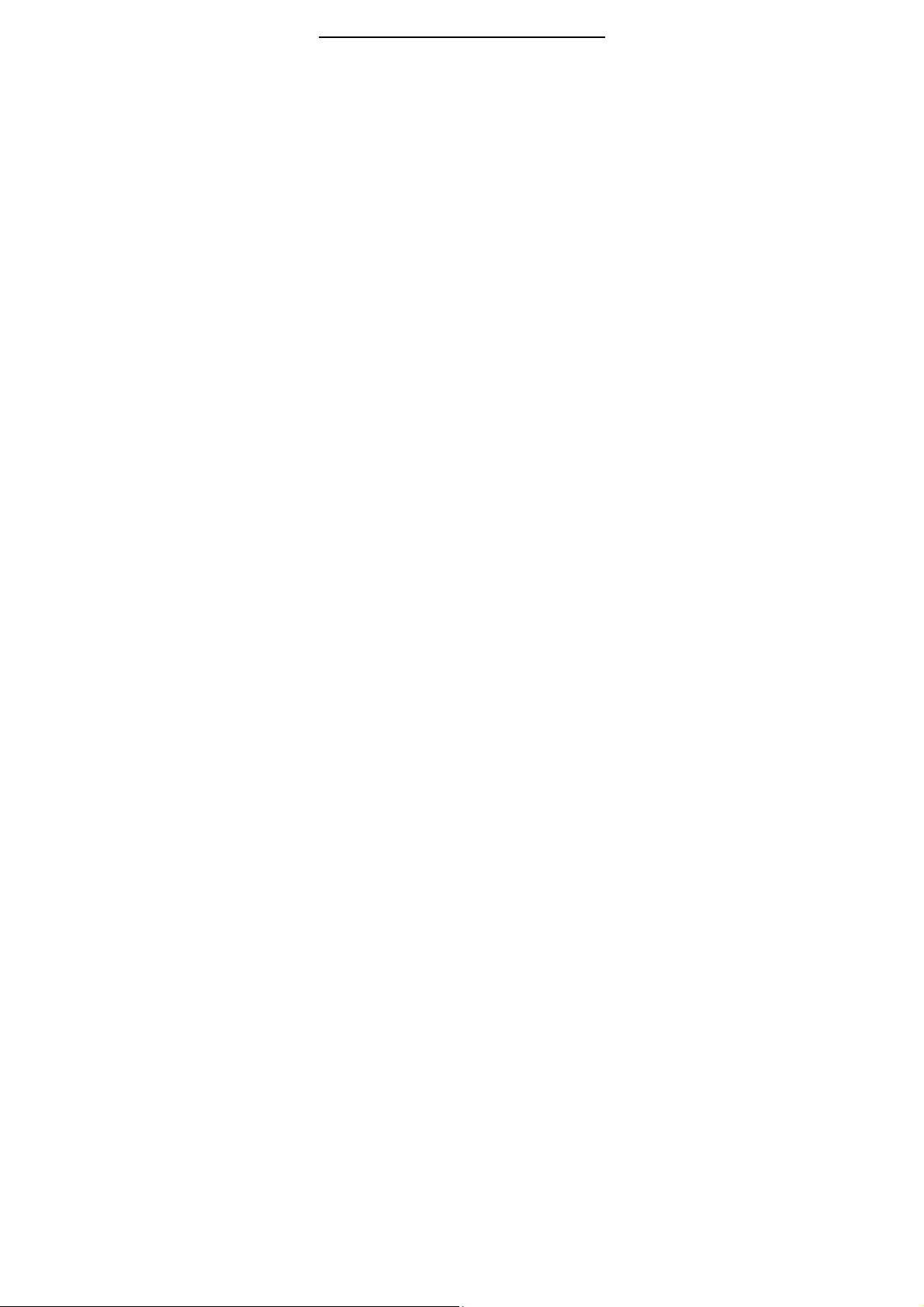
16 Bluetooth............................................................................ 28
Connecting a Bluetooth Headset to Your .............................29
Phone.................................................................................................... 29
Transferring Data ............................................................................. 29
17 STK ...................................................................................... 30
18 Warnings and Precautions ............................................... 30
iii
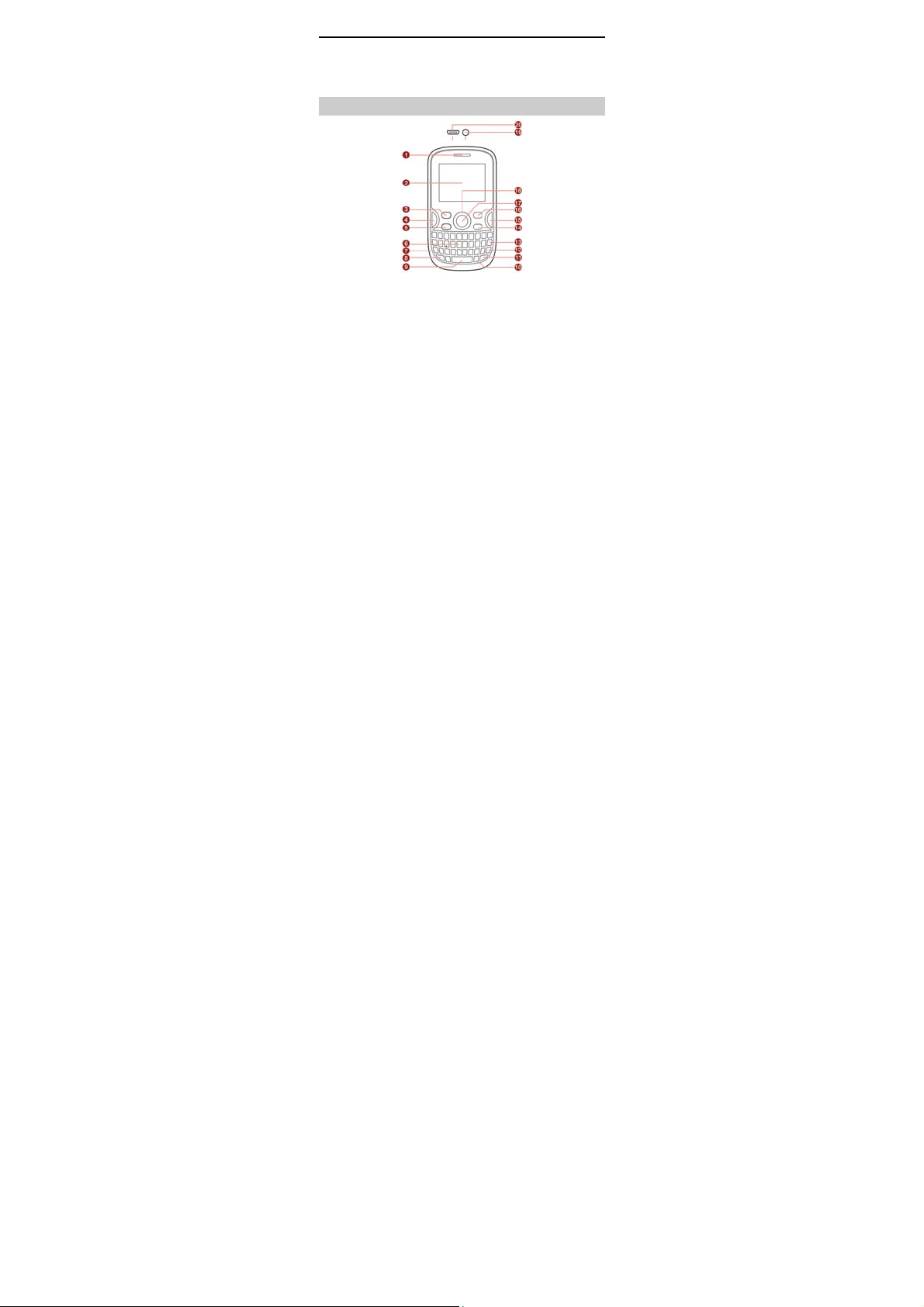
1 Getting to Know Your Phone
Your Phone
Earpiece 11 Input switch key
1
Screen 12 Enter key
2
Left soft key 13 Delete key
3
Menu key 14 End/Power key
4
Call/Answer key 15 Back key
5
Keypad 16 Right soft key
6
alt key 17 Ok/Confirm key
7
A/a key 18 Navigation keys
8
Space key 19 Headset jack
9
1
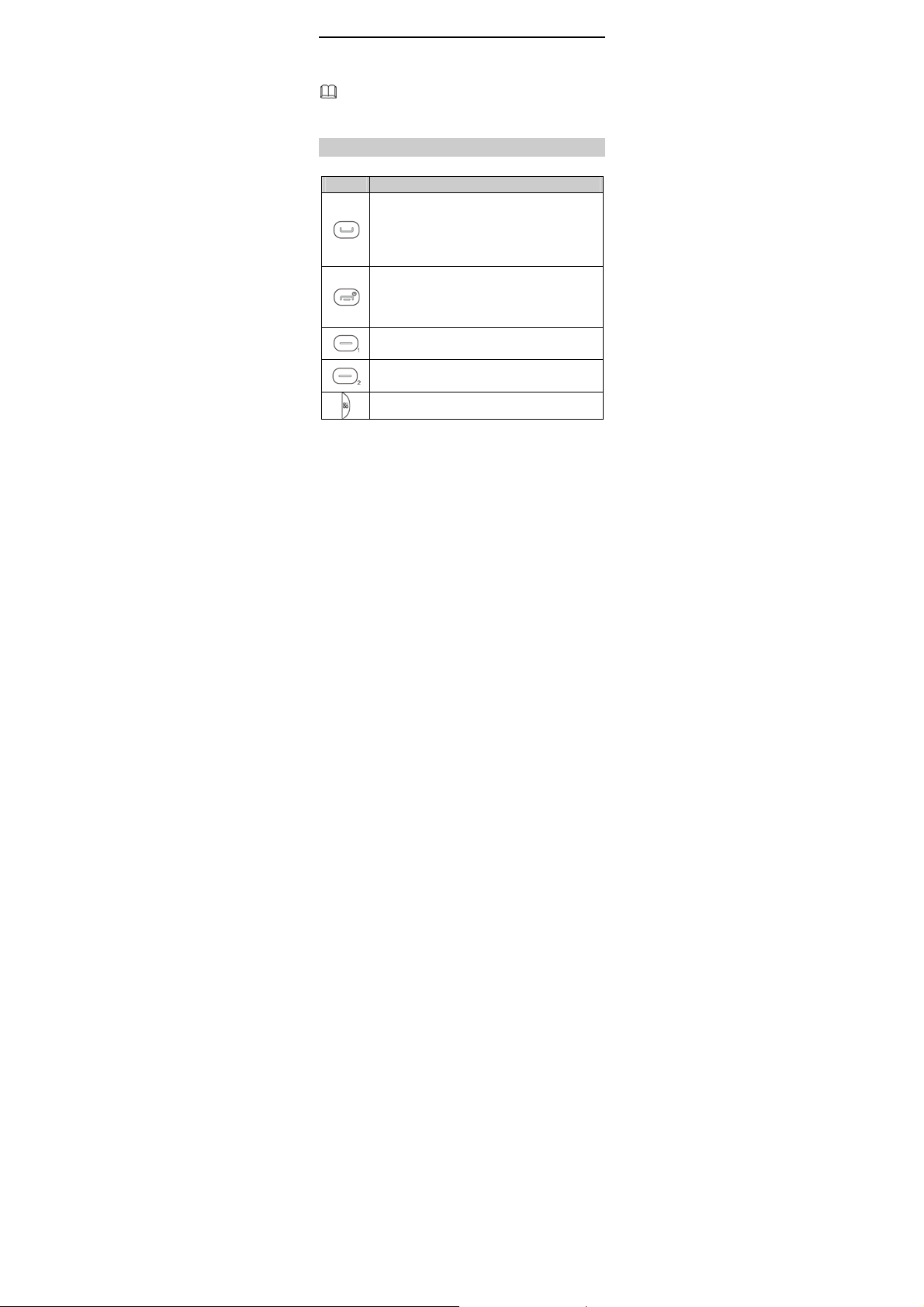
sym key 20
10
The figure above shows the appearance of your phone
and is provided only for your reference.
Charger jack/Universal serial
bus (USB) port
Keys and Functions
Press… To…
z
Make a call from the SIM1 or SIM2 card in
standby mode.
z
Answer a call.
z
View call logs of SIM1 and SIM2 cards in standby
mode.
z
Power on or power off the phone (by pressing
and holding the key for about 3s).
z
End or reject a call.
z
Return to the standby mode.
z
Access the main menu in standby mode.
z
Select a highlighted item.
z
Access Phonebook in standby mode.
z
Return to the previous menu.
Access the main menu in standby mode.
2
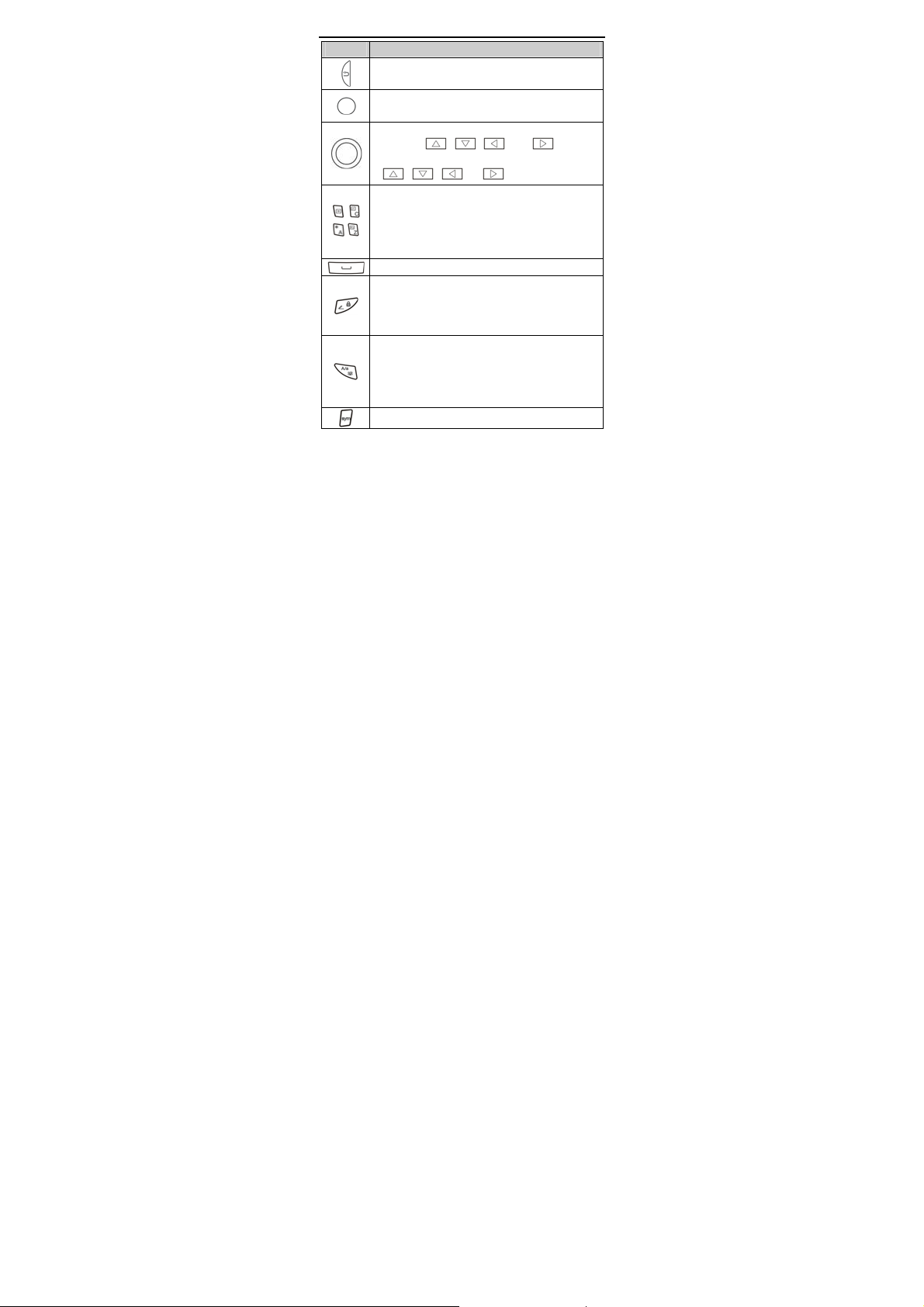
Press… To…
z
Access Phonebook in standby mode.
z
Return to the previous menu.
z
Access the dial screen in standby mode.
z
Confirm a selection.
z
Scroll to the desired icon in main menu (by
pressing
z
Access the desired shortcut menu by pressing
z
Enter numbers, letters, and symbols.
z
Call the voicemail in standby mode (by pressing
–
and holding the 1 key for about 3 seconds).
–
z
Select a submenu (by pressing the
corresponding number key).
Enter a space in text editing mode.
z
Lock the keypad in standby mode (by pressing
and holding the key for about 3s).
z
Switch between input methods in text editing
mode.
z
Activate or deactivate the Meeting profile in
standby mode (by pressing and holding the key
for about 3s).
z
Switch between the upper case and the lower
case in text editing mode.
Display the Select symbol list in text editing mode.
, , , and ).
, , , or in standby mode.
3
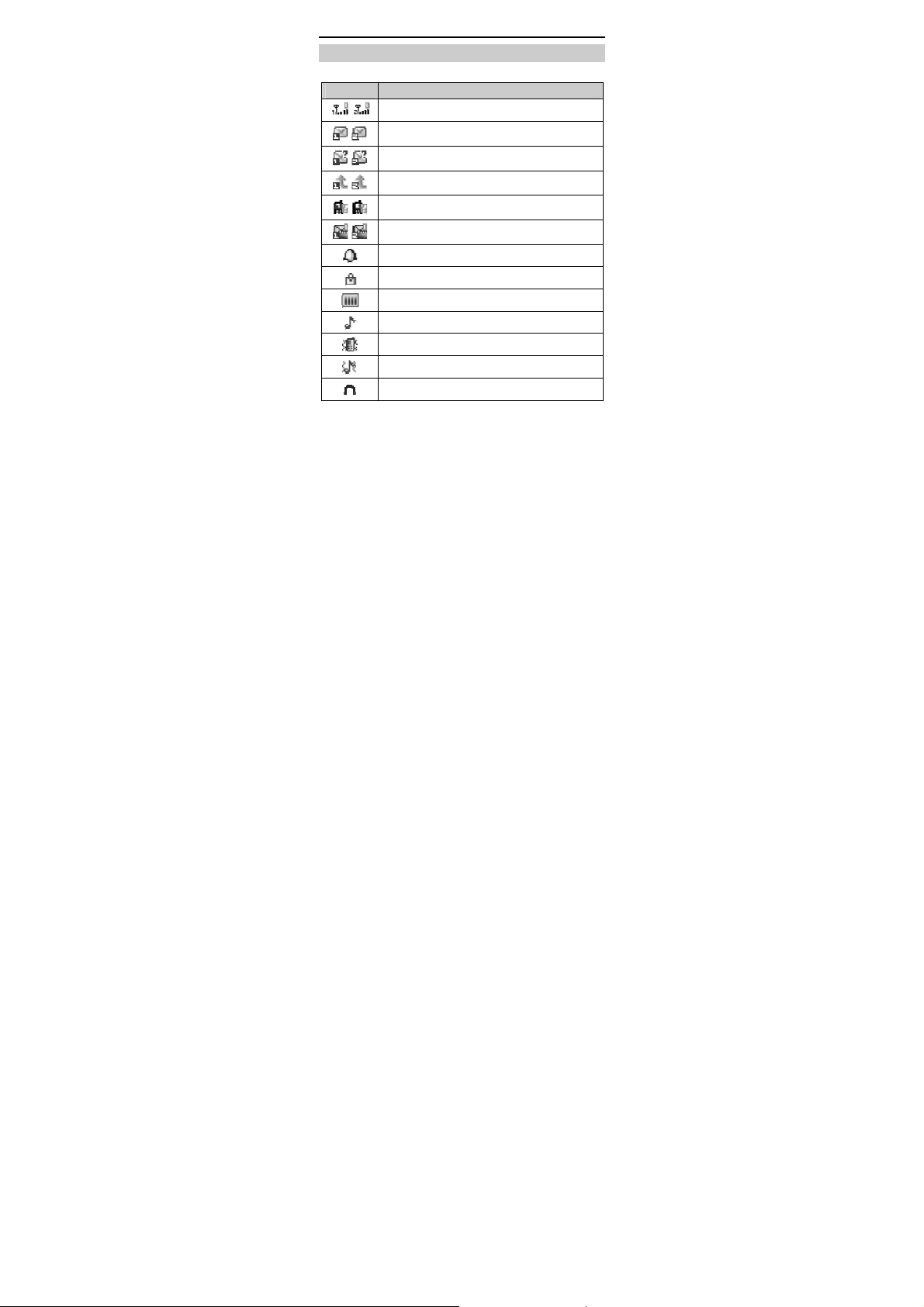
Screen Icons
Icon Indicates…
Signal strength.
/
New text messages.
/
New multimedia messages.
/
Call forwarding enabled.
/
Missed calls.
/
New voicemail messages.
/
Enabled alarms.
Keypad locked.
Battery power level.
General profile activated.
Meeting profile activated.
Outdoor profile activated.
Headset connected to the phone.
4
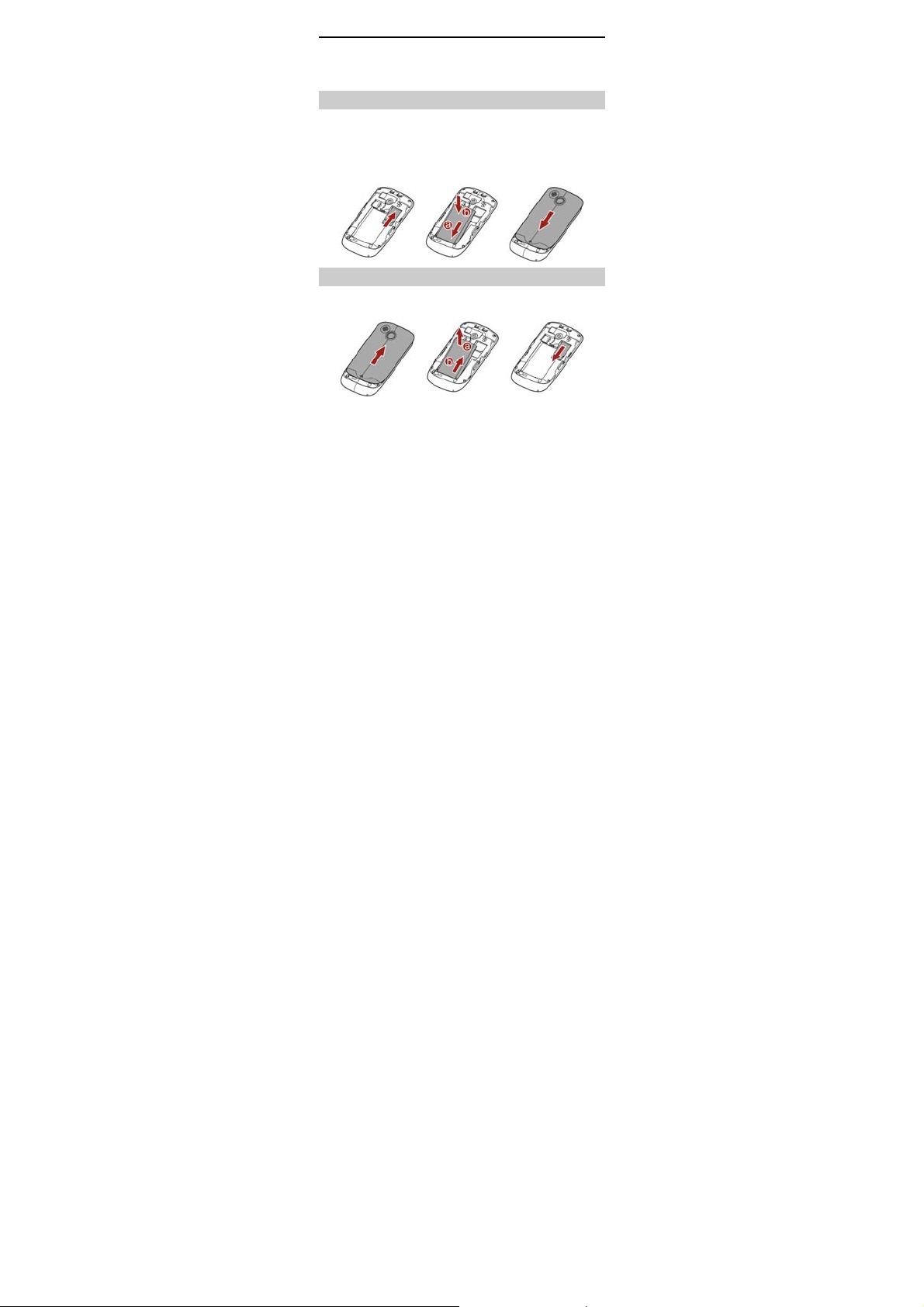
2 Getting Started
Installing SIM Cards and the Battery
You can install two Subscriber Identification Module (SIM) cards
in the phone at the same time. When inser ting a SIM card,
ensure that the golden contact area on the SIM card is facing
downward and that the beveled edge of the SIM card is
properly aligned with that of the SIM card slot.
Removing the Battery and the SIM Card
Before removing the battery and the SIM cards, ensure that
your phone is powered off.
5
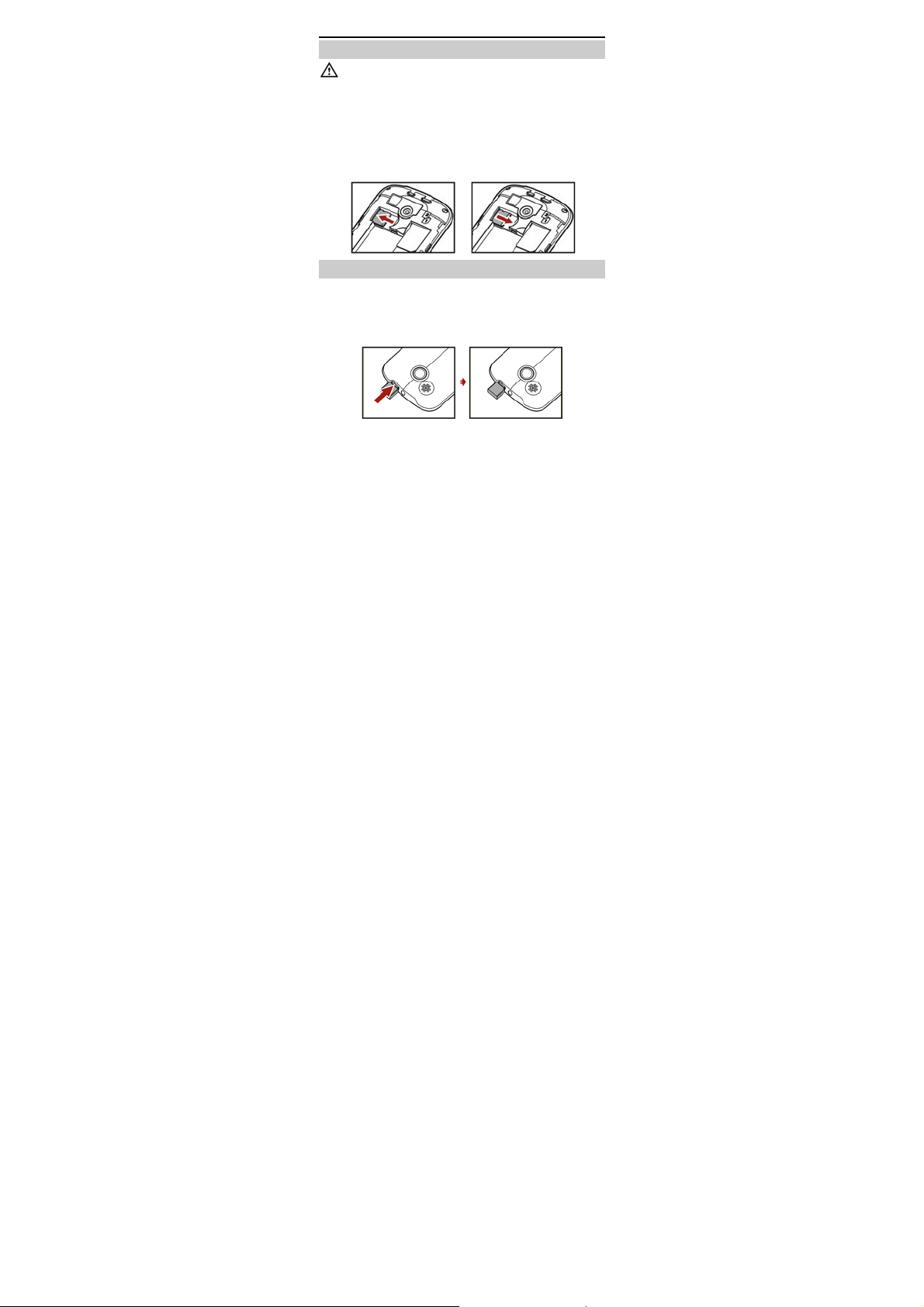
Installing a microSD Card
Before installing or removing a microSD card, power off
the phone. Once the phone is powered on, it will indicate
whether the microSD card has been installed properly.
You can install a microSD card to expand the memory capacity
of your phone. When inserting the microSD card, ensure that
the golden contact area on the microSD card is facing
downward.
Charging the Battery
To charge the battery, do the following:
1. Connect the smaller end of the USB cable to the charger jack
of the phone and the larger end to the charger.
2. Connect the charger to a power socket.
6
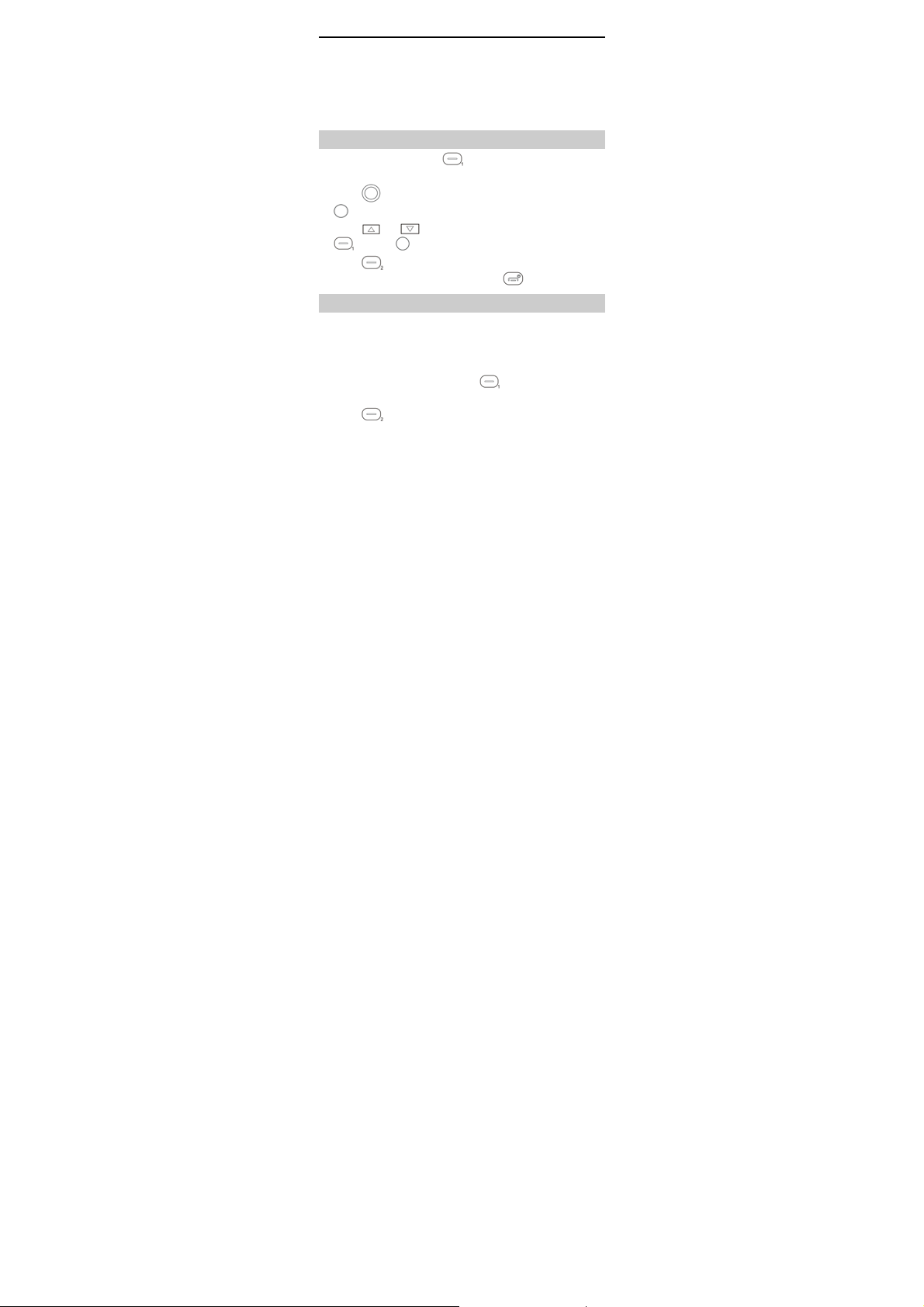
3. Wait until the battery is fully charged.
During the charging, the charging icon is displayed in
animation. When the charging icon becomes static, it
indicates that the battery is fully charged.
4. Disconnect the charger from the power socket and then
from the phone.
Working with the Main Menu
1. In standby mode, press (Menu) to access the main
menu.
2. Press to scroll to the desired submenu, and then press
to access the submenu.
3. Press or to scroll to an option, and then press
(OK) or to access the option.
4. Press (Back) to return to the previous menu.
To return to the standby mode, press
.
Automatically Switching Between Profiles
You can set your phone to activate different profiles at different
times. The phone can automatically switch between profiles for
a maximum of three times each day according to the settings.
1. Select Menu > User profiles > Profile Switch Timing.
2. Scroll to a clock, and then press (Edit) to set the
profile to be activated at a specified time.
3. Press (Done) to save the settings.
7
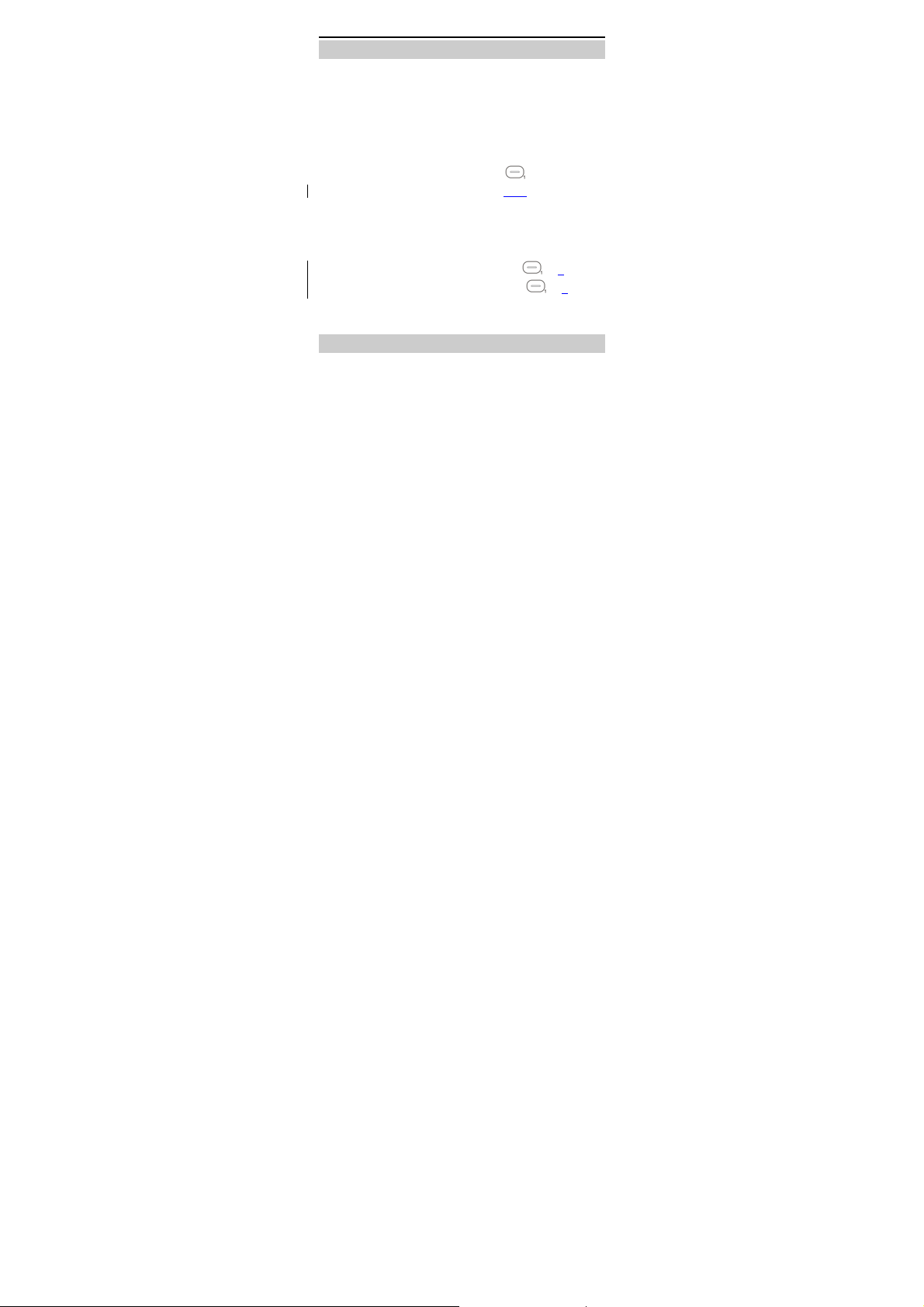
Phone Lock
The phone lock protects your phone from unauthorized use. By
default, the phone lock is disabled. Once the phone lock is
enabled, you are required to enter the phone code each time
you power on the phone.
To enable the phone lock, do the following:
1. Select Menu > Settings > Security settings > Phone
security > Phone lock.
2. Enter the phone code, and then press (OK).
You can change the default phone code (1234
string of four to eight digits.
To change the phone code, do the following:
1. Select Menu > Settings > Security settings > Phone
security > Change password.
2. Enter the old phone code, and then press (OK).
3. Enter the new phone code, and then press (OK).
4. Enter the new phone code again to confirm it.
If you forget the phone code, contact the ser vice provider.
) to any numeric
Mass Storage
When the phone is connected to a personal computer (PC)
through a USB cable, options such as Mass storage are
displayed on the phone screen.
When you select Mass storage, you can manage the files
stored in the phone memory and on the microSD card.
8
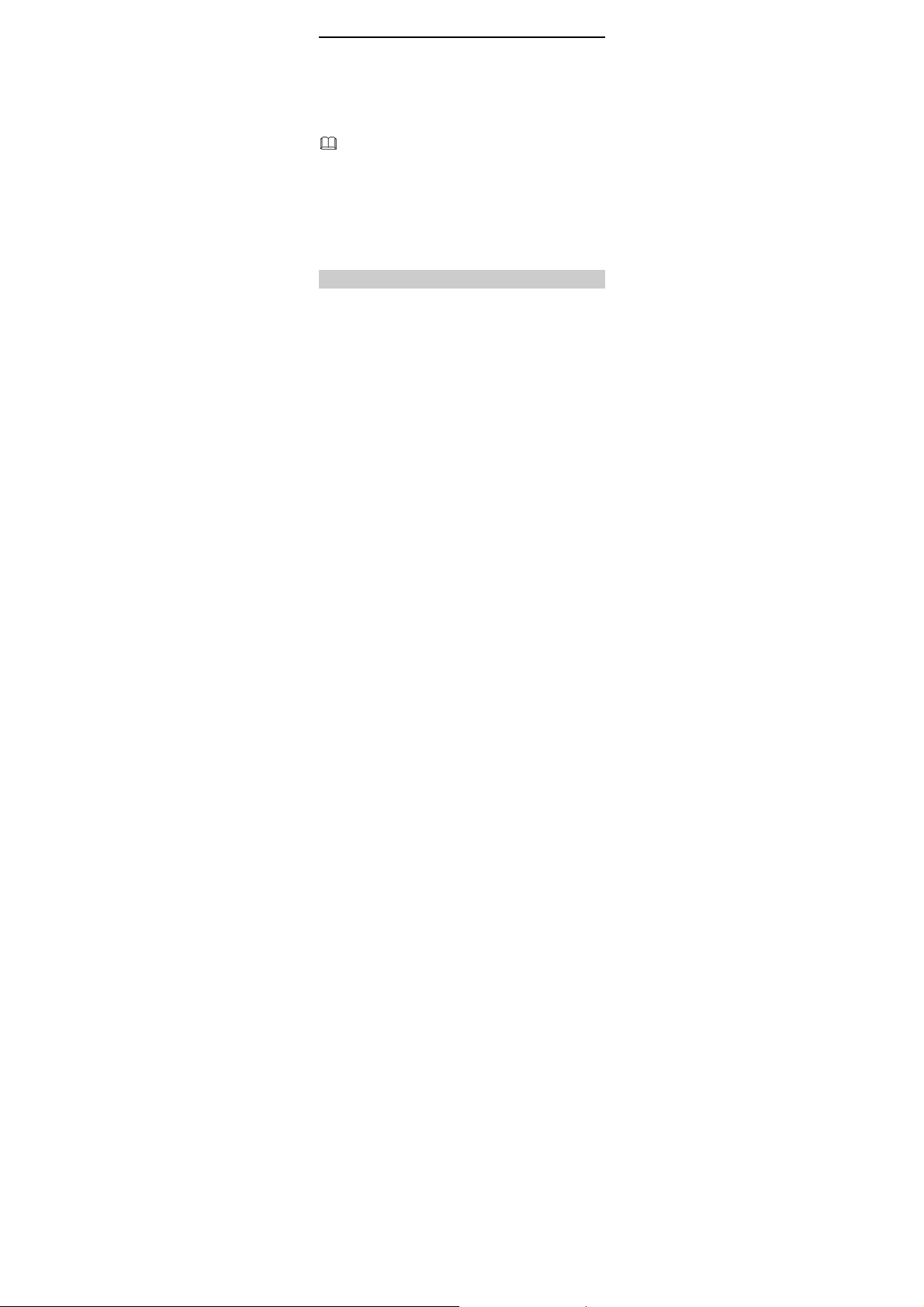
The microSD card and the phone memor y are displayed as
removable disks on the PC. You can perform the following
operations:
z
Double-click a disk to open it.
z
Copy, paste, or delete files on a disk.
z
Disconnect the phone from the PC.
z Ensure that you connect and disconnect the USB cable
properly.
z Do not run the formatting command on the PC to
format the phone memory. Otherwise, the phone
memory may get permanently damaged.
z You can transfer data and charge the battery by
connecting the phone to the PC through the USB
cable.
PIN and PUK
The personal identification number (PIN) protects your SIM
card from unauthorized use. The PIN unblocking key (PUK)
unlocks the blocked PIN. Both the PIN and the PUK are
provided with the SIM card. For details, contact your service
provider.
SIM1 and SIM2 PINs are configured separately.
To enable the PIN lock, do the following:
1. Select Menu > Settings > Security settings > SIM1or
SIM2 security > PIN lock.
9
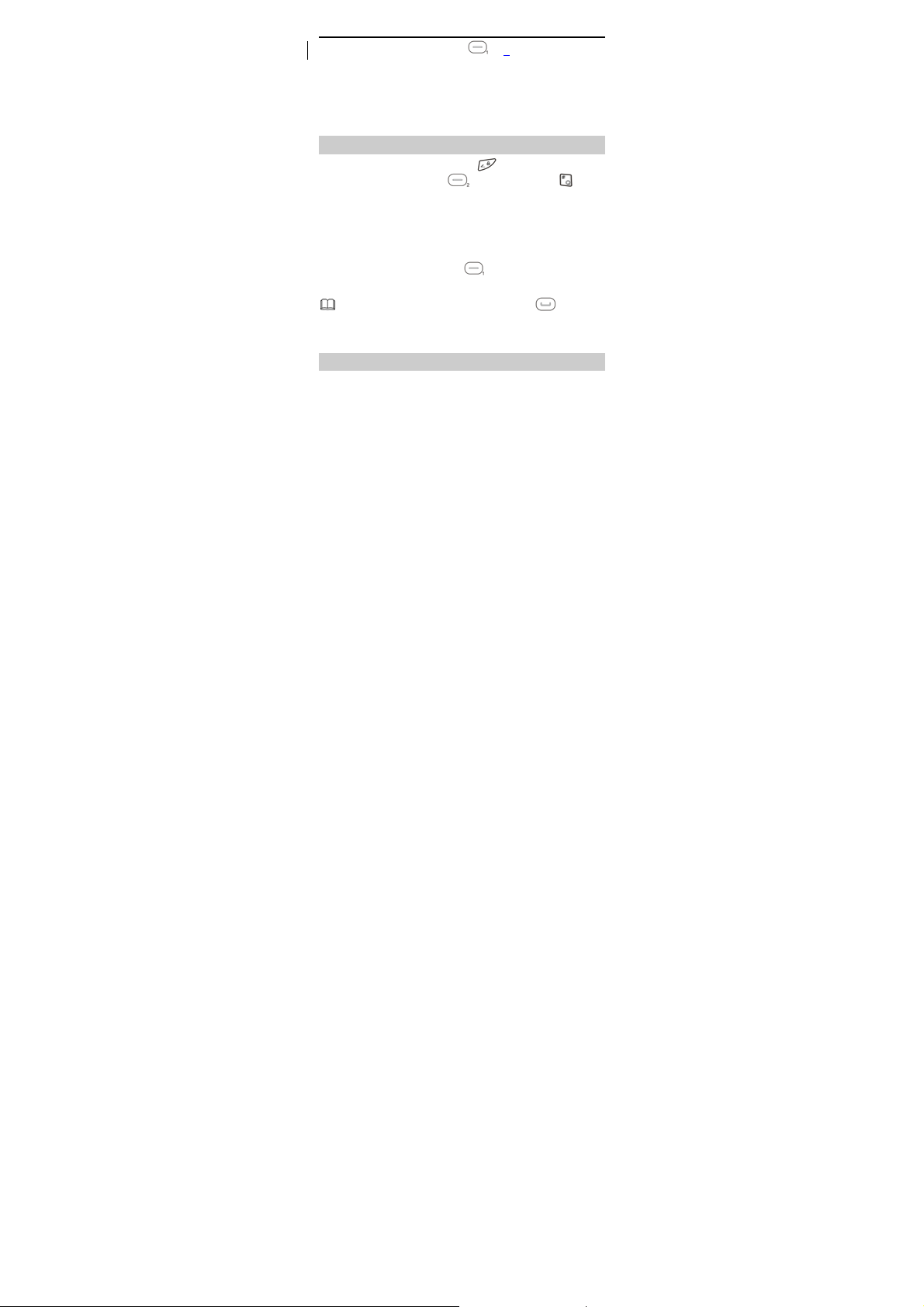
2. Enter the PIN, and then press (OK).
If you enter wrong PINs a specified number of times
consecutively, the phone prompts you to enter the PUK.
If you enter wrong PUKs a specified number of times
consecutively, the SIM card becomes permanently invalid. In
that case, contact your service provider for a new SIM card.
Locking the Keypad
To lock the keypad, press and hold in standby mode for 3s.
To unlock the keypad, press
If the Auto keypad lock function is enabled and if the phone is
in standby mode for a preset period, the phone locks the
keypad automatically.
To enable the Auto keypad lock function, select Menu >
Settings > Security settings > Auto keypad lock, scroll to a
preset duration, and then press
duration.
When the keypad is locked, you can press
answer a call or make an emergency call.
(Unlock) and then .
(OK) to select the
to
Entertainment
z
Camera: to take pictures.
z
Image viewer: to view the pictures stored in the phone
memory or on the microSD card.
10
