Huawei G6008 Owner's Manual
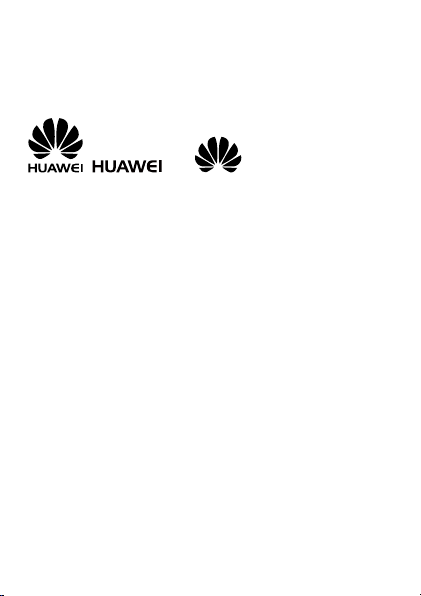
Copyright © Huawei Technologies Co., Ltd. 2012. All
rights reserved.
Trademarks and Permissions
, , and are trademarks or
registered trademarks of Huawei Technologies Co., Ltd.
Other trademarks, product, service and company names mentioned
are the property of their respective owners.
NO WARRANTY
THE CONTENTS OF THIS MANUAL ARE PROVIDED "AS IS". EXCEPT
AS REQUIRED BY APPLICABLE LAWS, NO WARRANTIES OF ANY
KIND, EITHER EXPRESS OR IMPLIED, INCLUDING BUT NOT LIMITED
TO, THE IMPLIED WARRANTIES OF MERCHANTABILITY AND FITNESS
FOR A PARTICULAR PURPOSE, ARE MADE IN RELATION TO THE
ACCURACY, RELIABILITY OR CONTENTS OF THIS MANUAL.
TO THE MAXIMUM EXTENT PERMITTED BY APPLICABLE LAW, IN NO
CASE SHALL HUAWEI TECHNOLOGIES CO., LTD BE LIABLE FOR ANY
SPECIAL, INCIDENTAL, INDIRECT, OR CONSEQUENTIAL DAMAGES,
OR LOST PROFITS, BUSINESS, REVENUE, DATA, GOODWILL OR
ANTICIPATED SAVINGS.
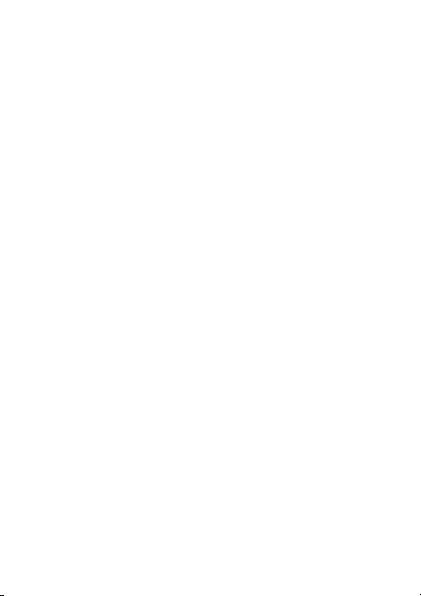
Contents
1 Getting to Know Your Phone .................................................... 1
Your Phone .............................................................................1
Keys and Functions .................................................................2
Screen Icons ...........................................................................5
2 Getting Started ........................................................................ 6
Installing the SIM Cards and the Battery .................................6
Removing the Battery and the SIM Cards ...............................6
Installing and Removing a microSD Card ................................7
Charging the Battery...............................................................8
Navigating the Main Menu .....................................................8
Accessing Applications ...........................................................9
Phone Lock .............................................................................9
Udisk ......................................................................................9
PIN and PUK .........................................................................10
Locking and Unlocking the Keypad.......................................11
Entertainment .......................................................................11
3 Voice Services ........................................................................ 12
Making a Call ........................................................................12
Answering a Call ...................................................................12
4 Text Input .............................................................................. 13
Changing the Text Input Mode .............................................13
Entering a Word ...................................................................14
Entering Numbers .................................................................14
Entering Symbols ..................................................................14
i
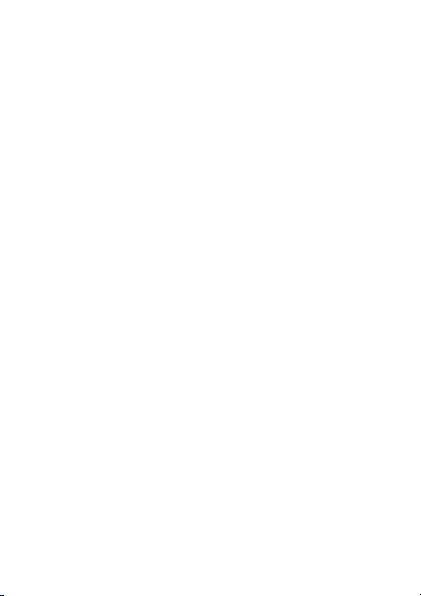
5 Contacts ................................................................................ 15
Creating a Contact ...............................................................15
Searching for a Contact ........................................................15
Sending a Message to a Contact ..........................................15
Calling a Contact ..................................................................16
Sending a vCard....................................................................16
Deleting a Contact ................................................................16
Marking Contacts .................................................................17
Copying Contacts .................................................................17
Performing Other Contact Operations ..................................18
6 Multimedia ............................................................................ 18
Audio Player .........................................................................18
Video Player ..........................................................................19
FM Radio ..............................................................................20
Recorder ...............................................................................21
Video Recorder .....................................................................21
7 Message ................................................................................ 23
Sending a Text Message .......................................................23
Sending a Multimedia Message ............................................23
8 Bluetooth .............................................................................. 24
9 Camera .................................................................................. 26
10 File List ................................................................................ 27
11 Image Browser ..................................................................... 28
12 Internet ............................................................................... 28
13 Applications ......................................................................... 29
Facebook & Twitter ...............................................................29
Ebook ...................................................................................30
Java Applications (Optional) ..................................................31
ii
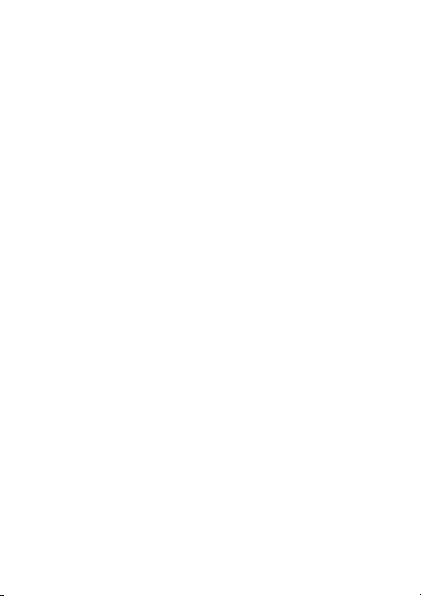
14 Profiles ................................................................................ 31
15 Settings ............................................................................... 32
Configuring Phone Settings ..................................................32
Performing Connection Management ..................................33
16 Warnings and Precautions ..................................................... 34
iii
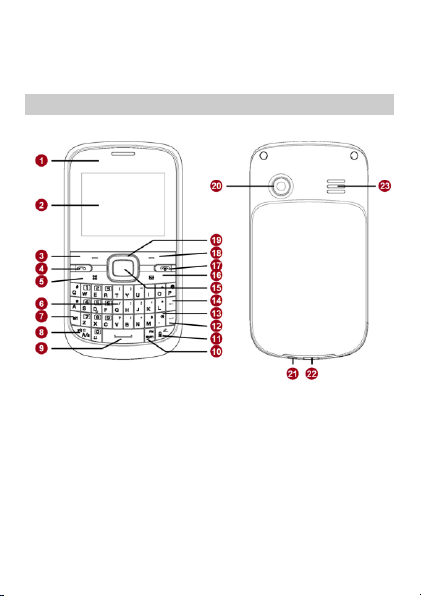
1
Earpiece
13
Silent mode key
2
Screen
14
Delete key
3
Left soft key
15
OK/Confirm key
4
Call/Answer key
16
Message key
5
Menu key
17
End/Power key
6
Keyboard
18
Right soft key
7
alt key
19
Navigation keys
8
A/a key
20
Camera 9 Space key
21
Headset jack
1 Getting to Know Your Phone
Your Phone
The following figure shows the appearance of your phone.
1
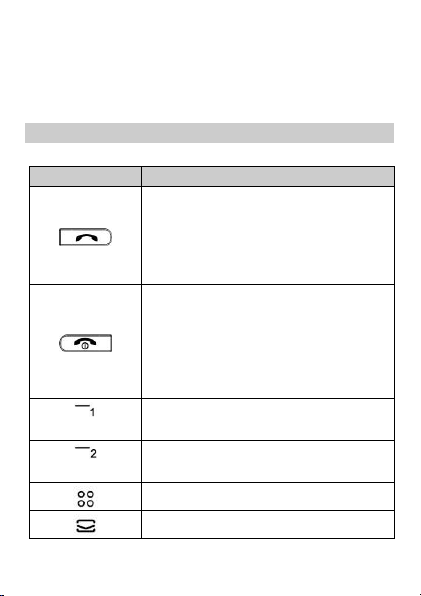
10
sym key
22
Charger jack/Universal serial bus
(USB) port
11
Input method switching key
23
Speaker
12
Enter key
Press…
To…
Make a call from subscriber identity module
(SIM) card 1, SIM card 2, or SIM card 3 card
in standby mode.
Answer a call.
View Dialed calls of SIM card 1, SIM card 2,
and SIM card 3 in standby mode.
Power the phone on or off (press and hold
the key for about 3 seconds).
End or reject a call.
Return to standby mode.
Turn the audio player or the FM radio off in
standby mode when it plays in the
background.
(Left soft key)
Access the main menu in standby mode.
Select a highlighted item.
(Right soft key)
Access Contacts in standby mode.
Return to the previous menu.
Access the main menu in standby mode.
Access Write message in standby mode.
Keys and Functions
2
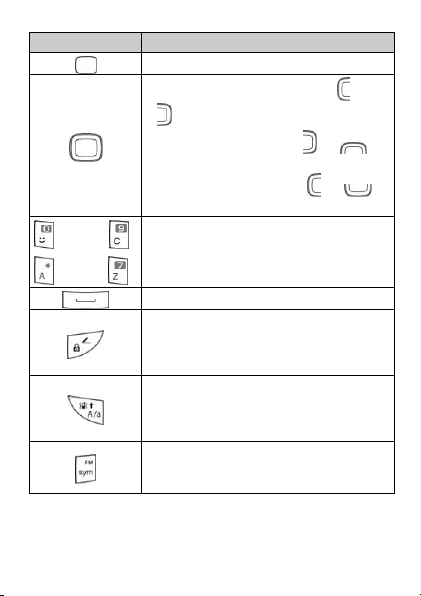
Press…
To…
Confirm a selection.
Scroll through the widgets (press or
) on the home screen.
Increase the volume (press or )
during a call.
Decrease the volume (press or )
during a call.
through
through
Enter numbers, letters, and symbols.
Call voicemail in standby mode (press and
hold the 1 key for about 3 seconds).
Enter a space in text editing mode.
Lock the keypad in standby mode (press
and hold the key for about 3 seconds).
Switch between text input methods in
editing mode.
Activate or deactivate the Meeting profile in
standby mode (press and hold the key for
about 3 seconds).
Switch between upper case and lower case.
Access FM radio in standby mode (press
and hold the key for about 3 seconds).
Display the symbol list in editing mode.
3
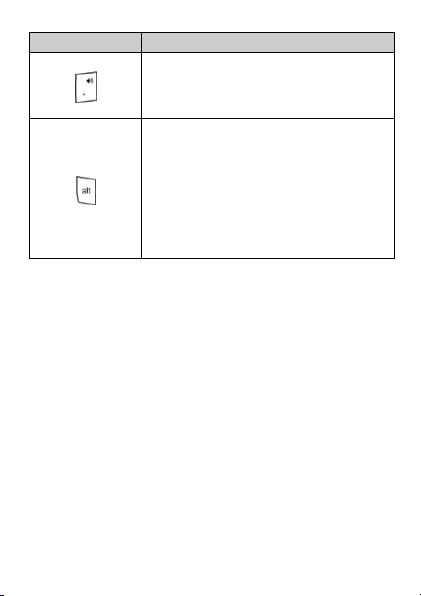
Press…
To…
Activate or deactivate the Silent profile in
standby mode (press and hold the key for
about 3 seconds).
Enter a period in editing mode.
Enter the number or symbol labeled on a
key (press the alt key once and then the key
labeled with the number or symbol that you
want to enter).
Lock the text input mode and continuously
enter the numbers or symbols labeled on
keys (press the alt key twice and then the
keys labeled with the numbers or symbols
that you want to enter).
4
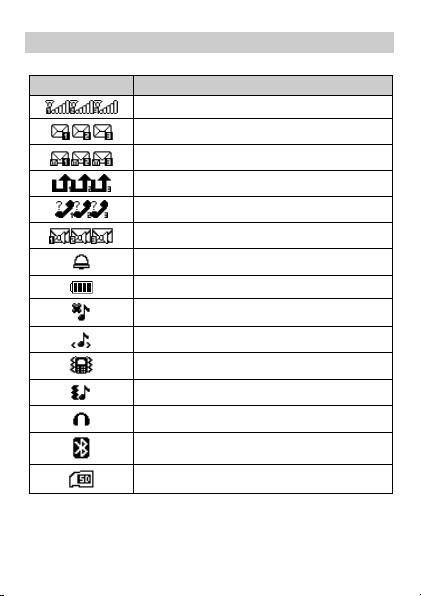
Icon
Indicates…
Signal strength.
New text messages.
New multimedia messages.
Unconditional call forwarding enabled.
Missed calls.
New voicemail messages.
Alarms enabled.
Battery level.
Silent profile activated.
Indoor profile activated.
Meeting profile activated.
Outdoor profile activated.
Headset connected/Earphone profile activated.
Bluetooth turned on.
microSD card installed.
Screen Icons
5
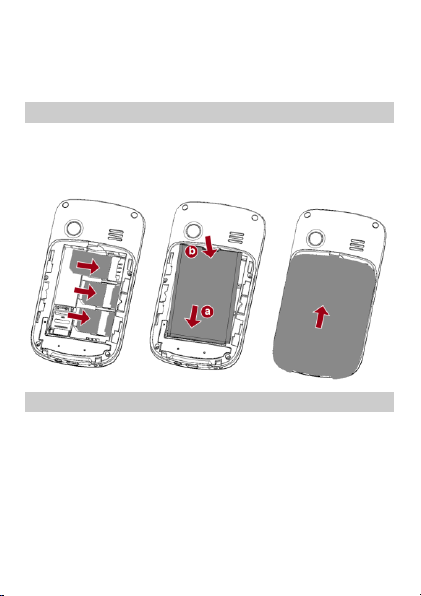
2 Getting Started
Installing the SIM Cards and the Battery
You can install up to three SIM cards in the phone at the same time.
When inserting a SIM card, ensure that the gold contact area faces
down, and that the beveled edge of the SIM card aligns with that of
the SIM card slot.
Removing the Battery and the SIM Cards
Before removing the battery and the SIM cards, ensure that your
phone is powered off.
6
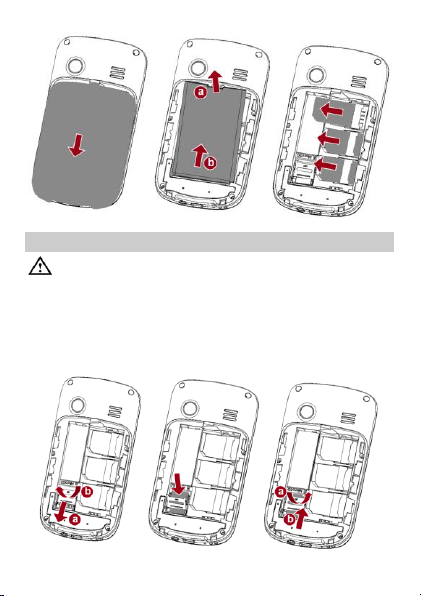
Before installing or removing a microSD card, power the
phone off. When the phone is powered back on, it indicates
whether the microSD card has been correctly installed.
Installing and Removing a microSD Card
You can expand your phone's memory capacity by installing a
microSD card. When inserting a microSD card, ensure that the gold
contact area faces down.
7
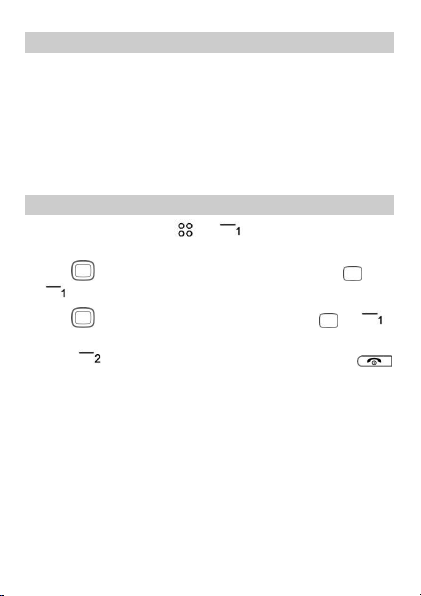
Charging the Battery
1. Connect the small end of the USB cable to the phone's charger
jack and the large end to the charger.
2. Connect the charger to a power outlet.
3. Wait until the battery is fully charged.
While the battery is charging, the charging icon blinks. When the
charging icon stops blinking, the battery is fully charged.
4. Unplug the charger from the power outlet and the USB cable
from the phone.
Navigating the Main Menu
1. In standby mode, press or (Menu) to access the main
menu.
2. Use to scroll to the desired application, and press or
(OK) to access the application.
3. Use to scroll to the desired option, and press or
(OK) to access the option.
4. Press (Back) to return to the previous screen or press
to return to standby mode.
8
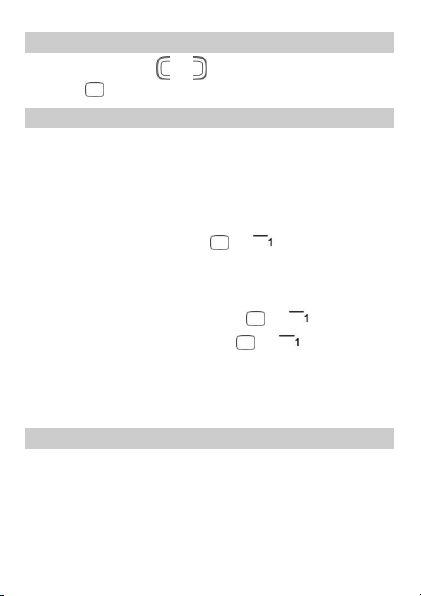
Accessing Applications
In standby mode, press or to scroll to the desired application,
and press to access the application.
Phone Lock
The phone lock protects your phone from unauthorized use. The
preset password to unlock your phone is 1234. By default, the
phone lock is disabled. Once you enable the phone lock, you must
enter the password each time you power on the phone.
To enable the phone lock:
1. Select Menu > Settings > Security settings > Power-on password.
2. Enter the password, and press or (OK).
To change the preset password:
1. Select Menu > Settings > Security settings > Power-on
password > Modify.
2. Enter the preset password, and press or (OK).
3. Enter the new password, and press or (OK).
The password must be a numeric string between four and eight
digits.
4. Enter the new password again to confirm it.
If you forget the password, contact your service provider.
Udisk
When you have connected your phone to a personal computer (PC)
using the USB cable, a series of options, including Udisk, are
displayed on the phone screen.
Select Udisk to manage the files stored on the microSD card or in the
phone memory using the PC's file manager application.
9
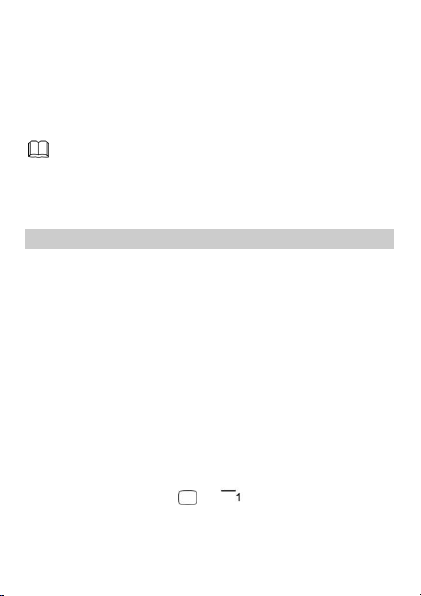
Ensure that you connect and disconnect the USB cable
properly.
You can transfer data and charge the battery by
connecting the phone to the PC with the USB cable.
The microSD card and the phone memory are displayed as a
removable disk in the PC's file manager application. You can perform
the following operations:
Double-click a disk to open it.
Copy, paste, or delete files.
Disconnect the phone from the PC.
PIN and PUK
The personal identification number (PIN) protects your SIM card from
unauthorized use.
If you incorrectly enter the PIN a specified number of times, the PIN
is blocked and the phone prompts you to enter the PIN unblocking
key (PUK). If this occurs, enter the PUK to unblock the blocked PIN.
If you incorrectly enter the PUK a specified number of times, the SIM
card will become permanently invalid, and you must contact your
service provider for a new SIM card.
Both the PIN and the PUK are provided with the SIM card. For details,
contact your service provider.
The PIN lock for each SIM card must be configured separately.
To enable the PIN lock:
1. Select Menu > Settings > Security settings > PIN > SIM1, SIM2, or
SIM3 > On.
2. Enter the PIN, and press or (OK).
10
