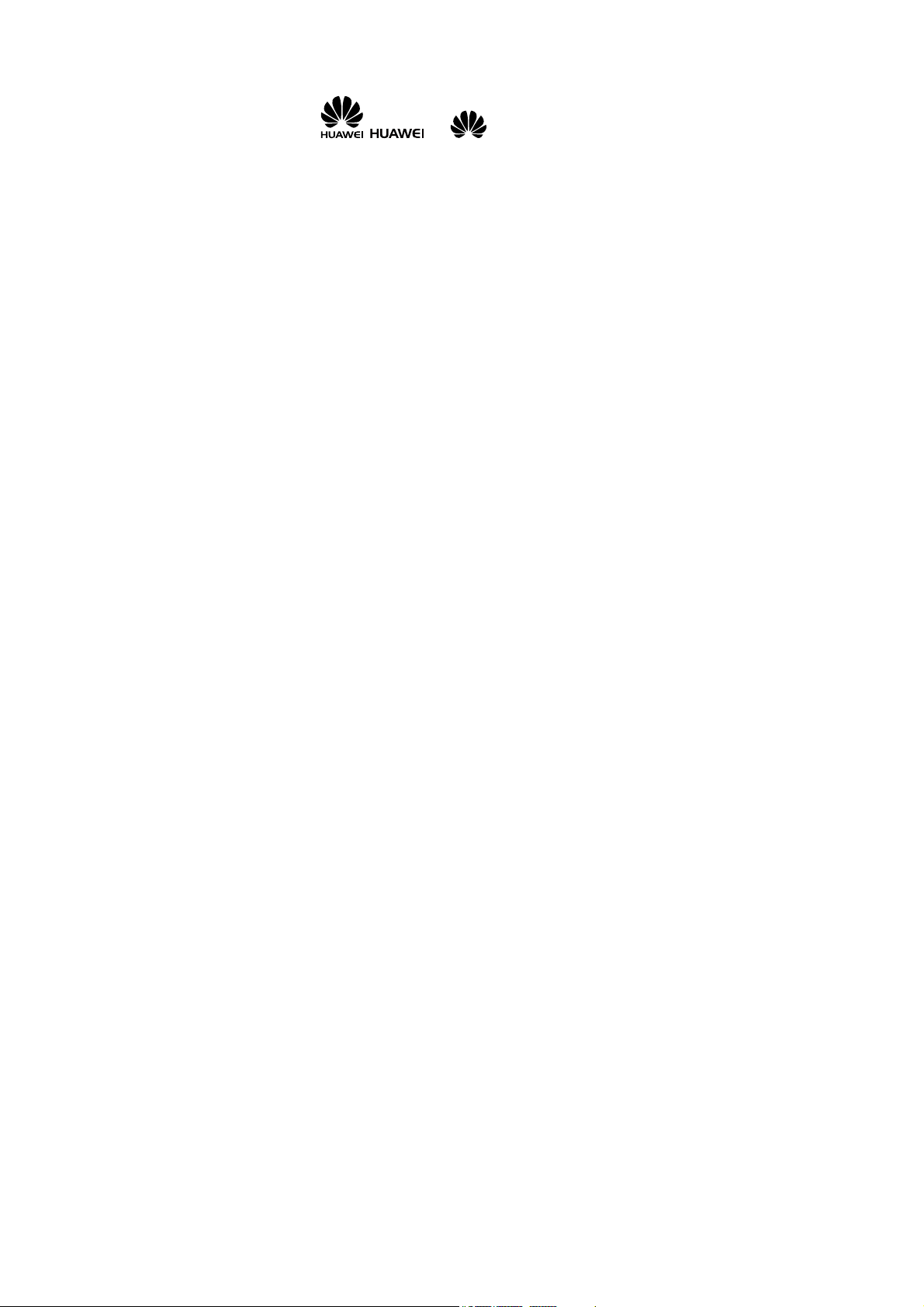
Copyright © Huawei Technologies Co., Ltd. 20 11.
All rights reserved.
Trademarks and Permissions
, , and are trademarks or
registered trademarks of Huawei Technologies Co., Ltd.
Other trademarks, product, service and company names
mentioned are the property of their respective owners.
NO WARRANTY
THE CONTENTS OF THIS MANUAL ARE PROVIDED "AS IS".
EXCEPT AS REQUIRED BY APPLICABLE LAWS, NO WARRANTIES
OF ANY KIND, EITHER EXPRESS OR IMPLIED, INCLUDING BUT
NOT LIMITED TO, THE IMPLIED WARRANTIES OF
MERCHANTABILITY AND FITNESS FOR A PARTICULAR PURPOSE,
ARE MADE IN RELATION TO THE ACCURACY, RELIABILITY OR
CONTENTS OF THIS MANUAL.
TO THE MAXIMUM EXTENT PERMITTED BY APPLICABLE LAW,
IN NO CASE SHALL HUAWEI TECHNOLOGIES CO., LTD BE
LIABLE FOR ANY SPECIAL, INCIDENTAL, INDIRECT, OR
CONSEQUENTIAL DAMAGES, OR LOST PROFITS, BUSINESS,
REVENUE, DATA , GOODWILL OR ANTICIPATED SAVINGS.
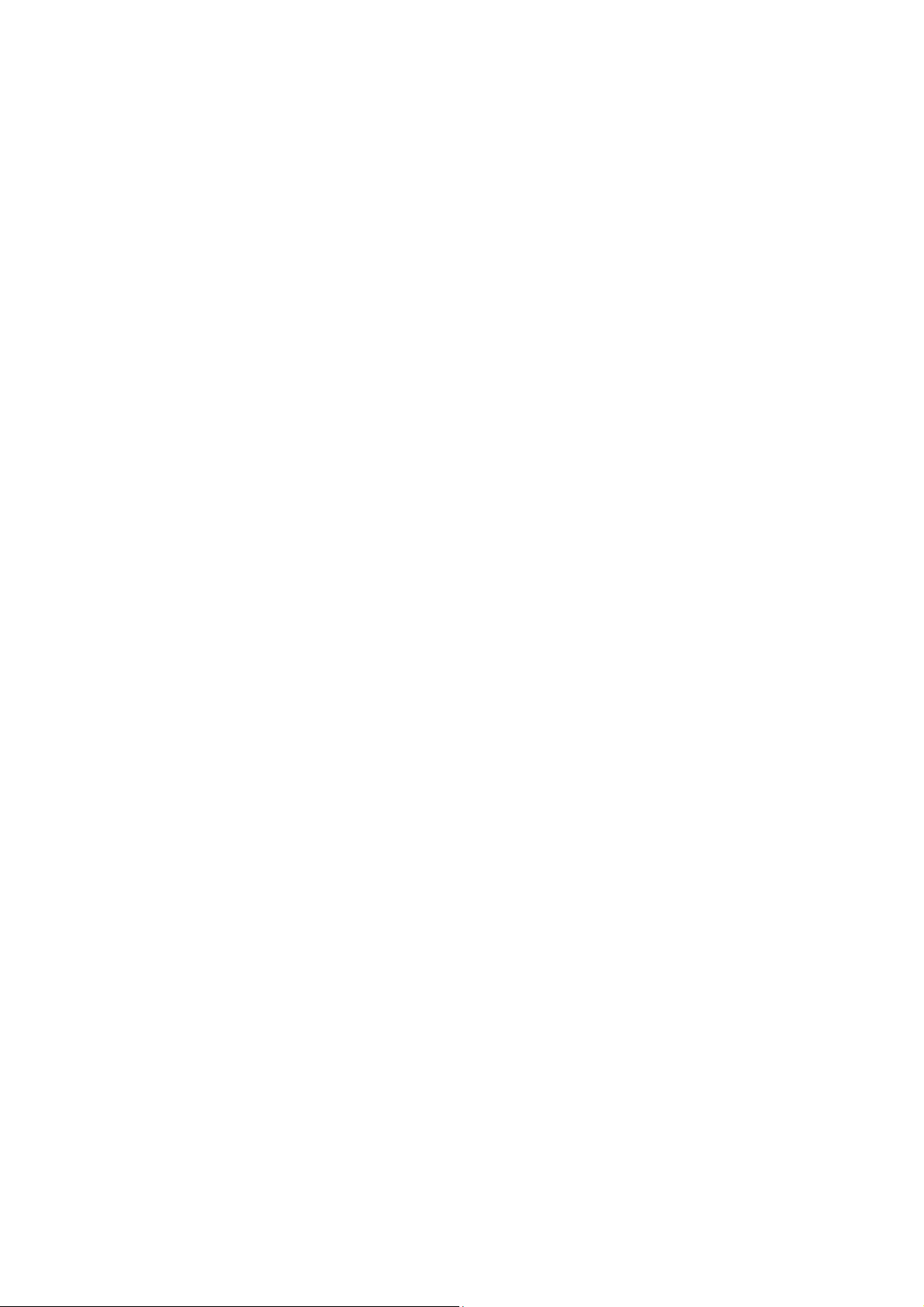
Contents
1 Getting to Know Your Phone ................................................1
Your Phone ........................................................................................... 1
Keys and Functions ........................................................................... 2
Screen Icons ......................................................................................... 5
2 Getting Started .......................................................................7
Installing the SIM Cards and the Battery ................................. 7
Removing the Battery and the SIM Cards ............................... 7
Installing and Removing a microSD Card................................ 8
Charging the Battery ........................................................................ 9
Navigating the Main Menu ......................................................... 10
Accessing Applications .................................................................. 10
Phone Lock ......................................................................................... 10
Udisk ..................................................................................................... 11
PIN and PUK ...................................................................................... 12
Locking and Unlocking the Keypad ......................................... 12
Entertainment .................................................................................... 13
3 Voice Services ...................................................................... 14
Making a Call ..................................................................................... 14
Answering a Call ............................................................................... 14
4 Text Input ............................................................................. 15
Changing the Text Input Mode .................................................. 15
Entering a Word ............................................................................... 16
i
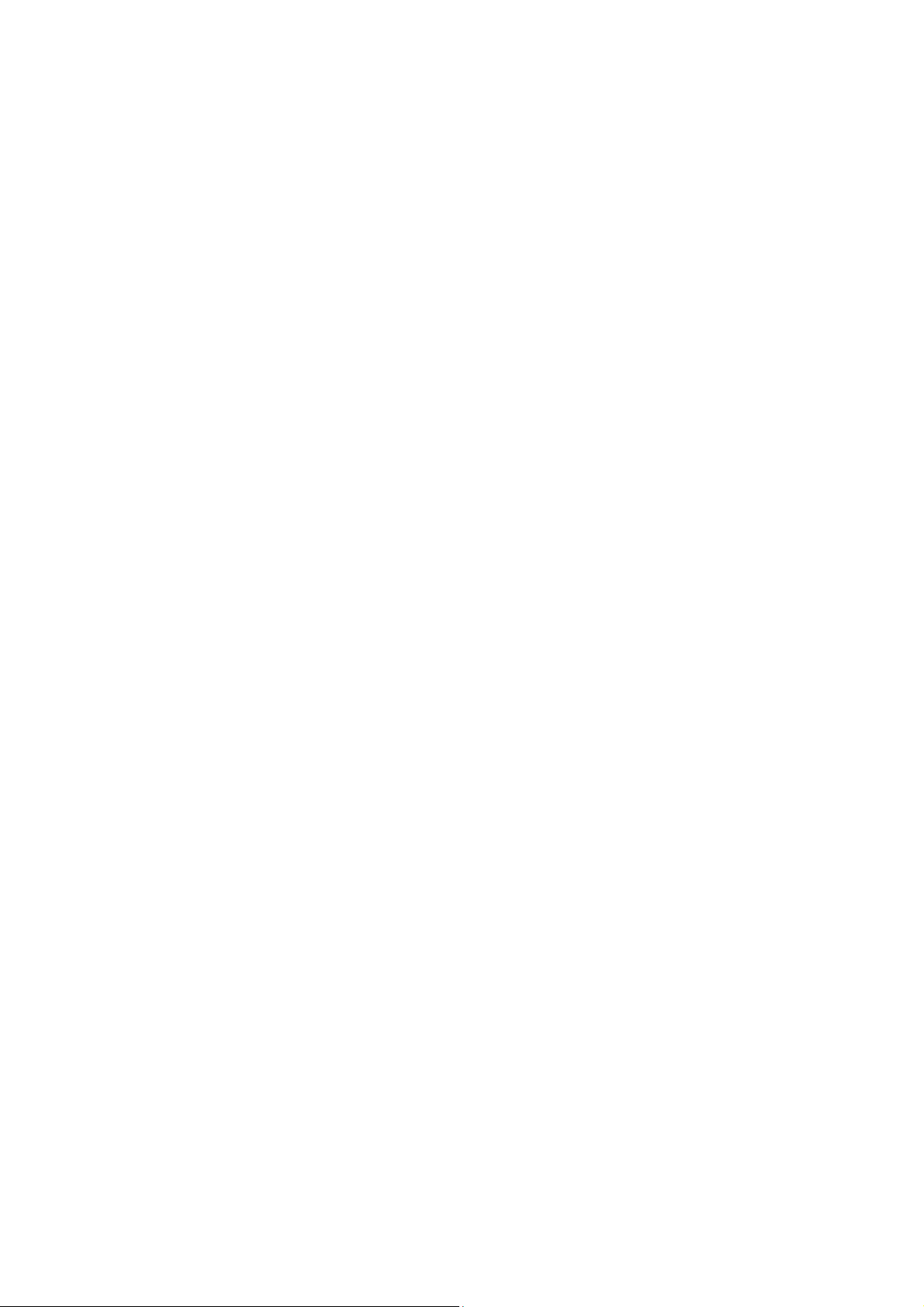
Entering Numbers ........................................................................... 16
Entering Symbols ............................................................................. 17
5 Contacts ................................................................................ 17
Creating a Contact .......................................................................... 17
Searching for a Contact ................................................................ 17
Sending a Message to a Contact .............................................. 17
Calling a Contact .............................................................................. 18
Sending a vCard ............................................................................... 18
Deleting a Contact .......................................................................... 19
Marking Contacts............................................................................. 19
Copying Contacts ............................................................................ 19
Performing Other Contact Operations ................................... 20
6 Multimedia ........................................................................... 21
Audio Player ....................................................................................... 21
Video Player ....................................................................................... 22
FM Radio ............................................................................................. 23
Recorder .............................................................................................. 24
Video Recorder ................................................................................. 25
7 Message ................................................................................ 27
Sending a Text Message ............................................................... 27
Sending a Multimedia Message ................................................ 27
ii
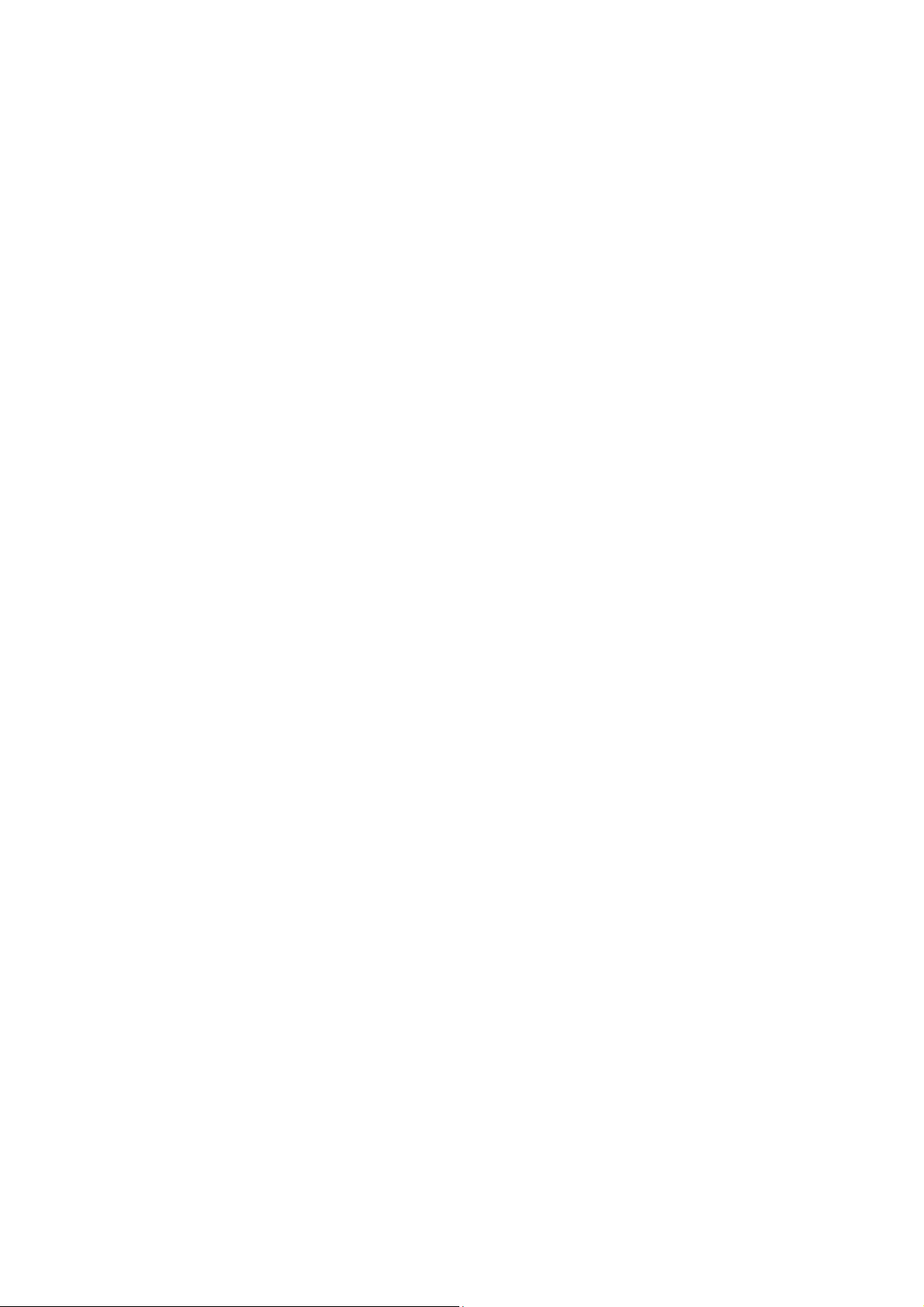
8 Bluetooth .............................................................................. 28
9 Camera .................................................................................. 31
10 File List ................................................................................ 32
11 Image Browser ................................................................... 33
12 Internet ............................................................................... 34
13 Applications ....................................................................... 35
Facebook & Twitter ......................................................................... 35
Ebook .................................................................................................... 36
Java Applications (Optional) ....................................................... 37
14 Profiles ................................................................................ 37
15 Settings ............................................................................... 38
Configuring Phone Settings ....................................................... 38
Performing Connection Management .................................... 39
16 Warnings and Precautions ............................................... 41
iii
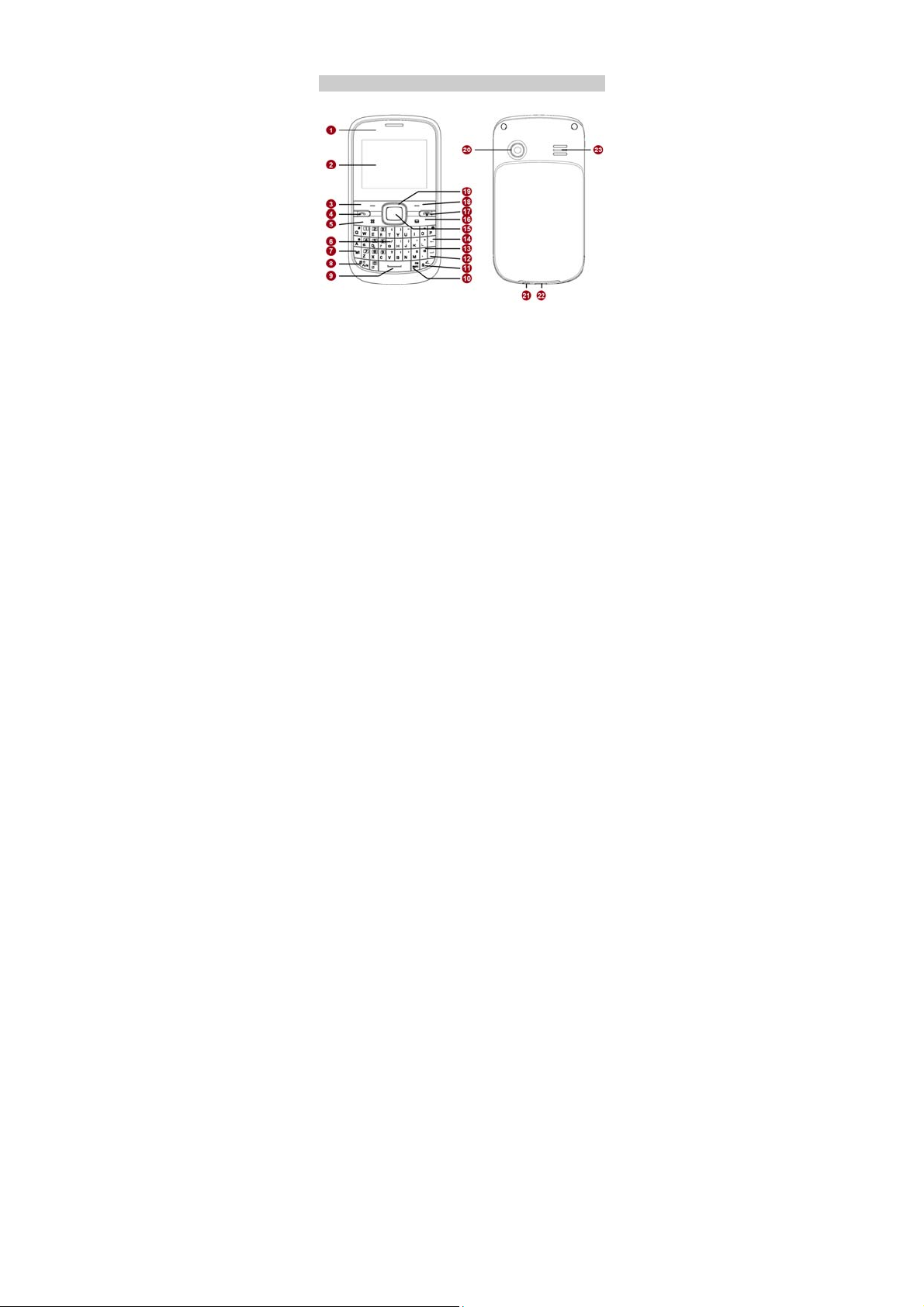
1 Getting to Know Your Phone
Your Phone
The following figure shows the appearance of your phone.
1 Earpiece 13 Silent mode key
2 Screen 14 Delete key
3 Left soft key 15 OK/Confirm key
4 Call/Answer key 16 Message key
5 Menu key 17 End/Power key
6 Keyboard 18 Right soft key
7 alt key 19 Navigation keys
8 A/a key 20 Camera
9 Space key 21 Headset jack
1
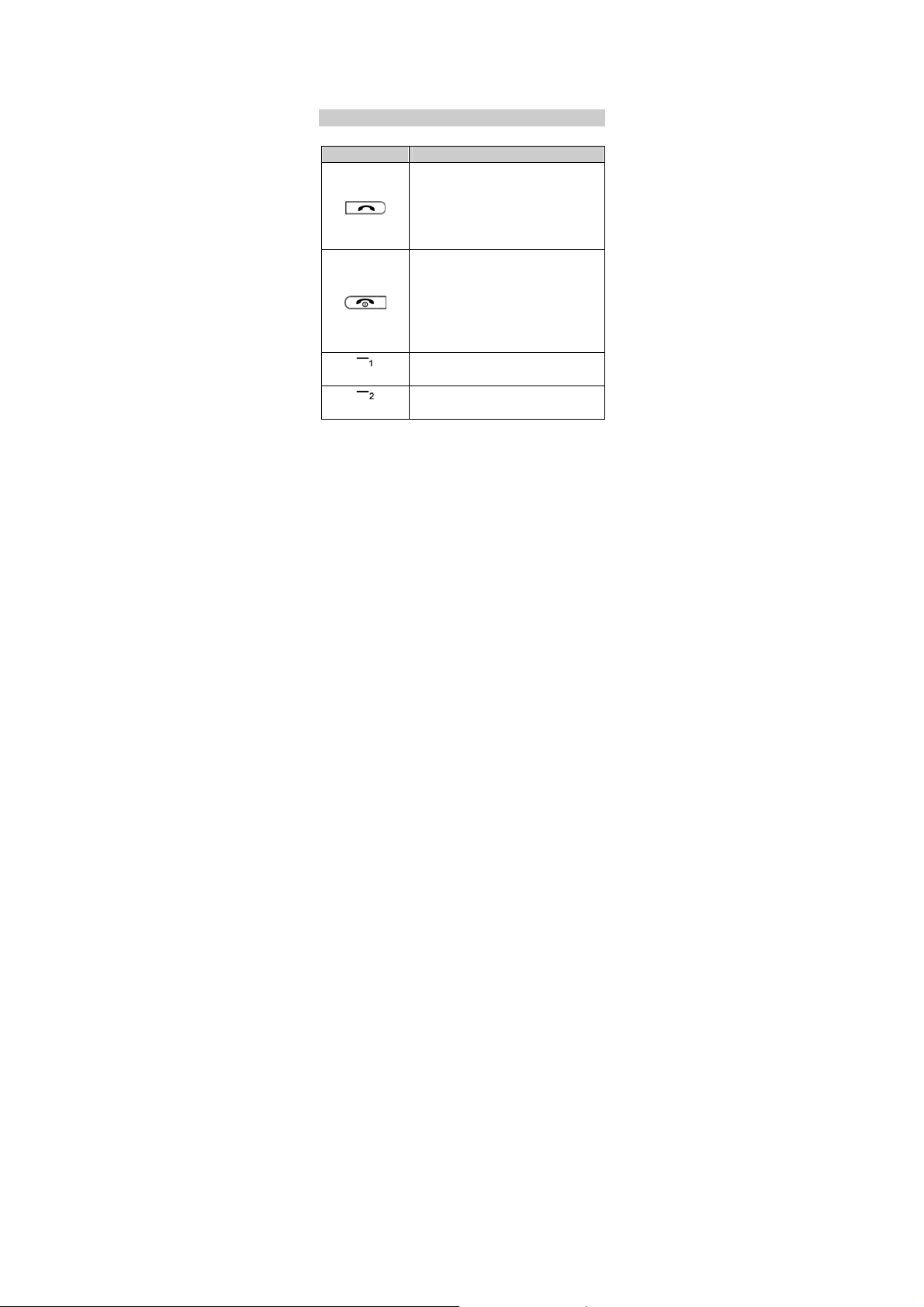
10 sym key 22
Input method switching
11
key
12 Enter key
23 Speaker
Keys and Functions
Press… To…
(Left soft key)
(Right soft key)
Make a call from subscriber identity
module (SIM) card 1, SIM card 2, or SIM
card 3 card in standby mode.
Answer a call.
View Dialed calls of SIM card 1, SIM
card 2, and SIM card 3 in standby mode.
Power the phone on or off (press and
hold the key for about 3 seconds).
End or reject a call.
Return to standby mode.
Turn the audio player or the FM radio off
in standby mode when it plays in the
background.
Access the main menu in standby mode.
Select a highlighted item.
Access Contacts in standby mode.
Return to the previous menu.
2
Charger jack/Universal serial
bus (USB) port
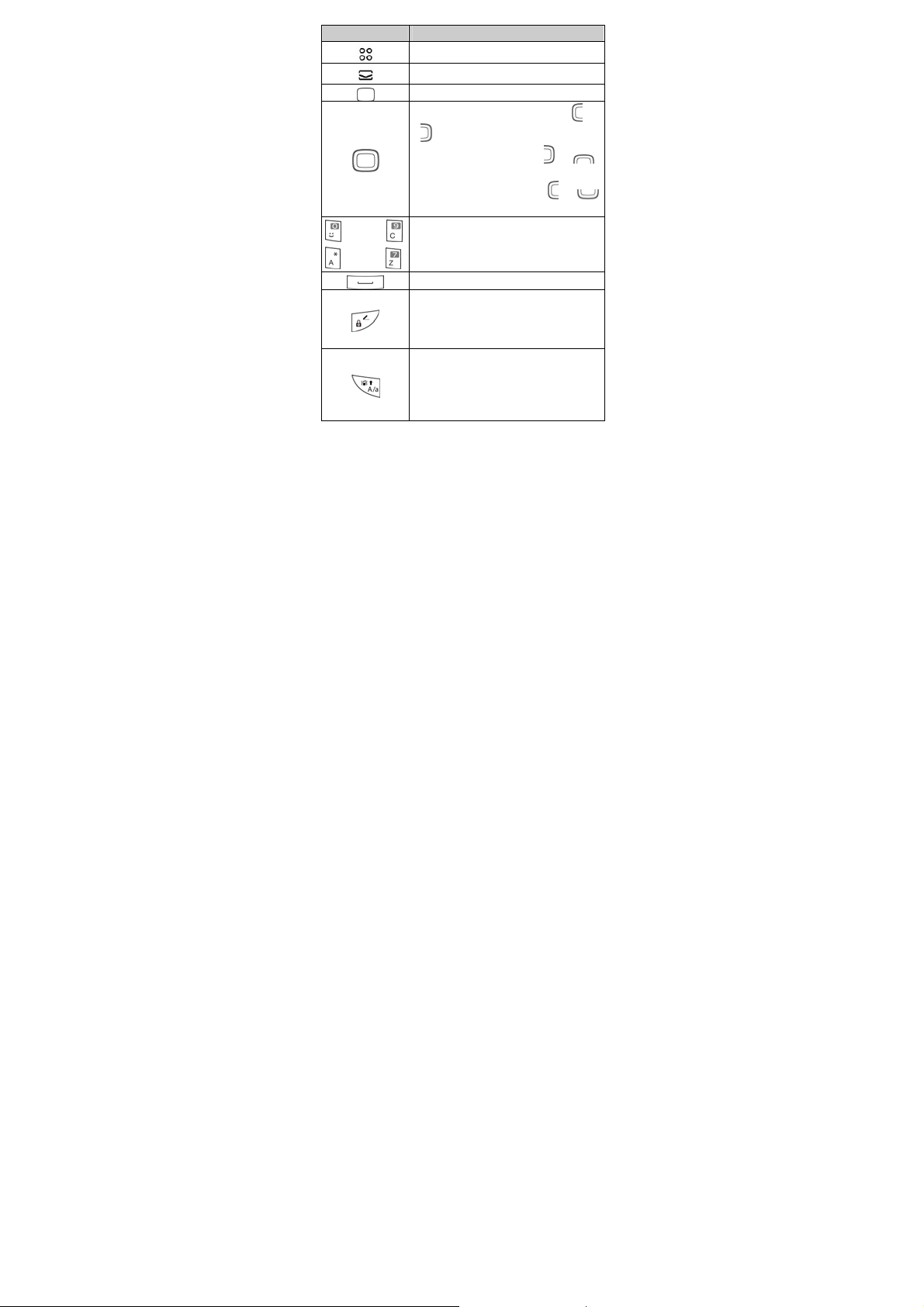
Press… To…
Access the main menu in standby mode.
Access Write message in standby mode.
Confirm a selection.
Scroll through the widgets (press or
) on the home screen.
Increase the volume (press or )
during a call.
Decrease the volume (press or )
during a call.
through
through
Enter numbers, letters, and symbols.
Call voicemail in standby mode (press
and hold the 1 key for about 3 seconds).
Enter a space in text editing mode.
Lock the keypad in standby mode (press
and hold the key for about 3 seconds).
Switch between text input methods in
editing mode.
Activate or deactivate the Meeting
profile in standby mode (press and hold
the key for about 3 seconds).
Switch between upper case and lower
case.
3
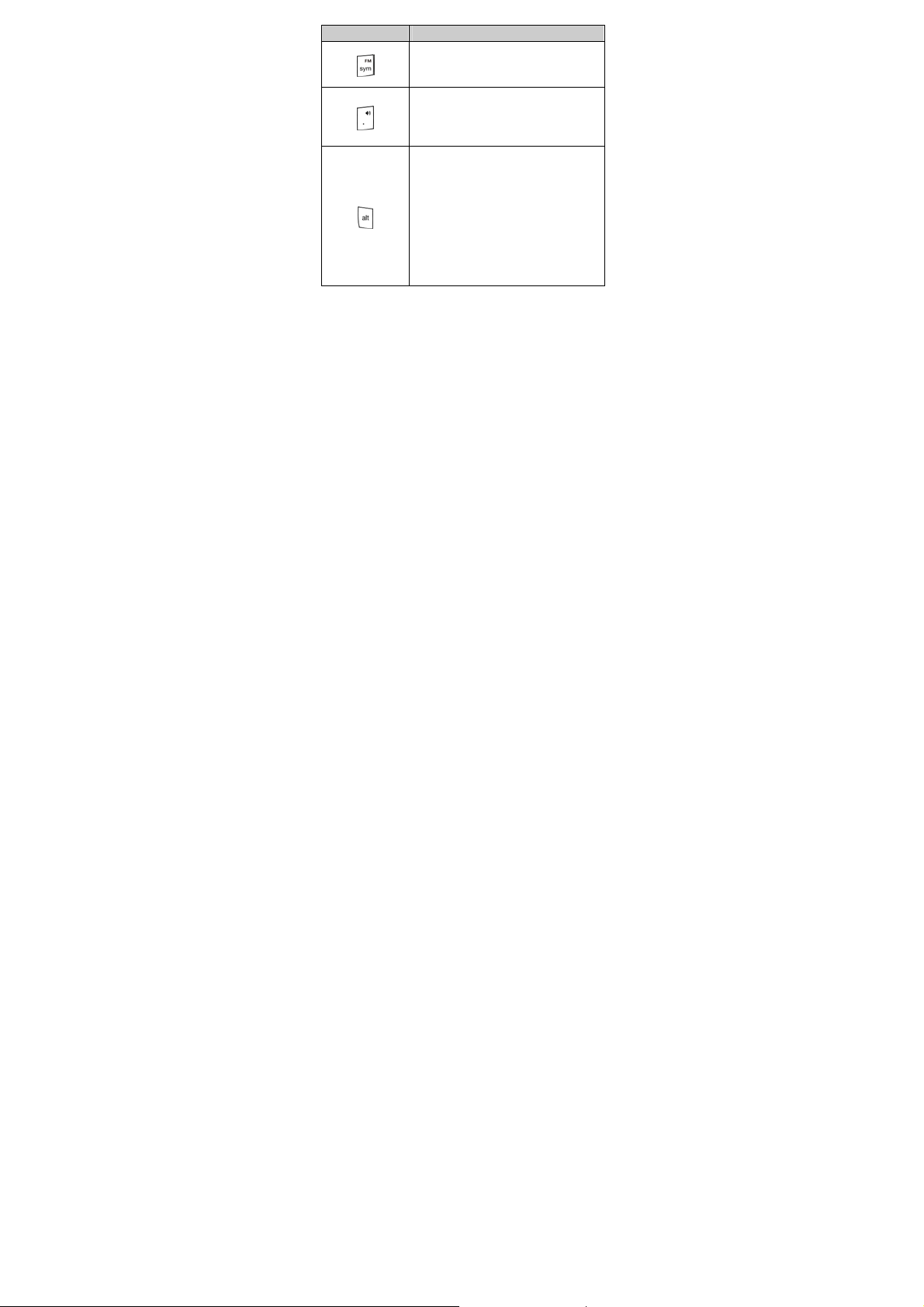
Press… To…
Access FM radio in standby mode (press
and hold the key for about 3 seconds).
Display the symbol list in editing mode.
Activate or deactivate the Silent profile
in standby mode (press and hold the key
for about 3 seconds).
Enter a period in editing mode.
Enter the number or symbol labeled on
a key (press the alt key once and then
the key labeled with the number or
symbol that you want to enter).
Lock the text input mode and
continuously enter the numbers or
symbols labeled on keys (press the alt
key twice and then the keys labeled with
the numbers or symbols that you want
to enter).
4
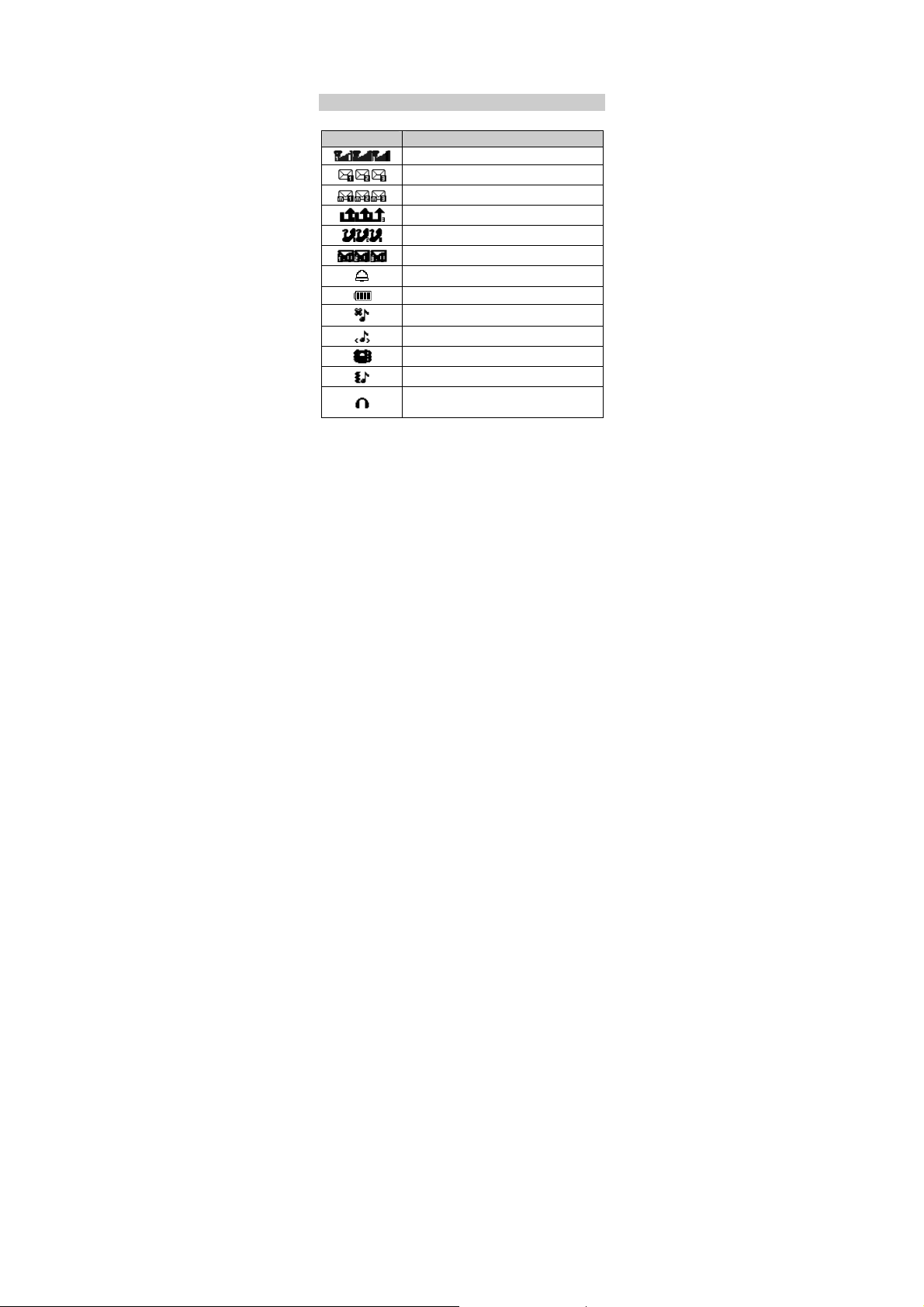
/
Screen Icons
Icon Indicates…
Signal strength.
New text messages.
New multimedia messages.
Unconditional call forwarding enabled.
Missed calls.
New voicemail messages.
Alarms enabled.
Battery level.
Silent profile activated.
Indoor profile activated.
Meeting profile activated.
Outdoor profile activated.
Headset connected
activated.
5
Earphone profile

Icon Indicates…
Bluetooth turned on.
microSD card installed.
6
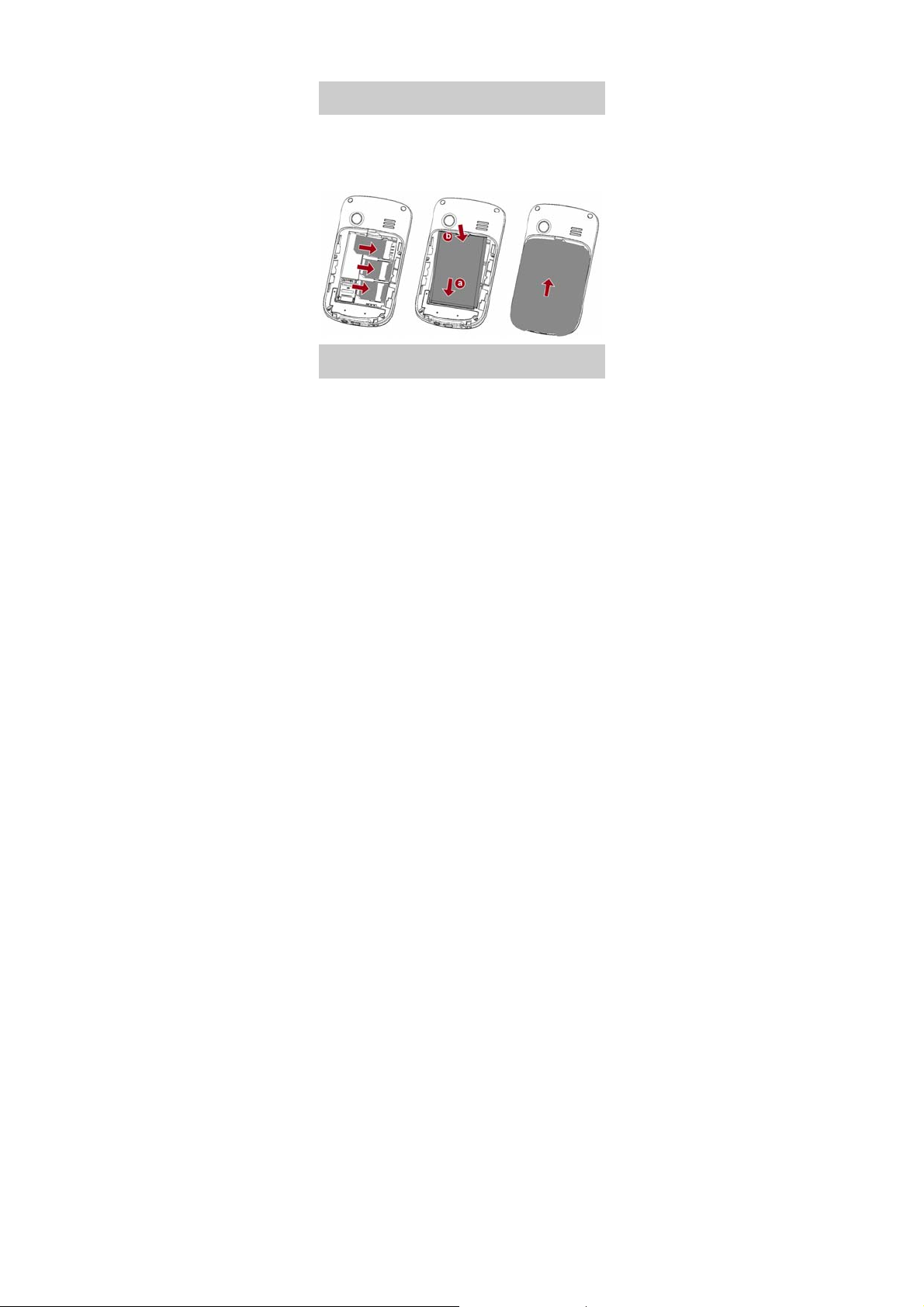
2 Getting Started
Installing the SIM Cards and the
Battery
You can install up to three SIM cards in the phone at the same
time.
When inserting a SIM card, ensure that the gold contact area
faces down, and that the beveled edge of the SIM card aligns
with that of the SIM card slot.
Removing the Battery and the SIM
Cards
Before removing the battery and the SIM cards, ensure that
your phone is powered off.
7
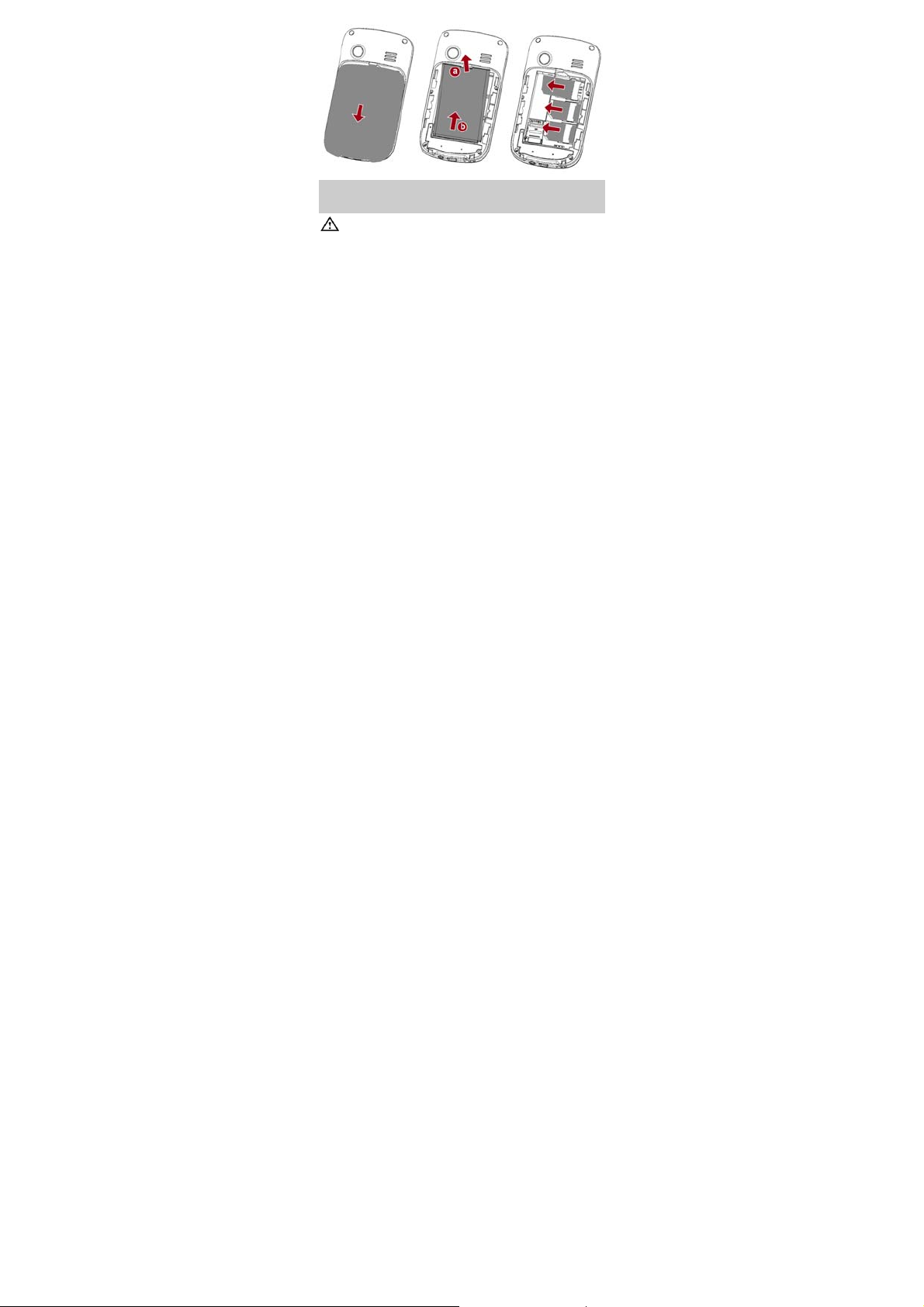
Installing and Removing a microSD
Card
Before installing or removing a microSD card, power the
phone off. When the phone is powered back on, it
indicates whether the microSD card has been correctly
installed.
You can expand your phone's memory capacity by installing a
microSD card. When inserting a microSD card, ensure that the
gold contact area faces down.
8
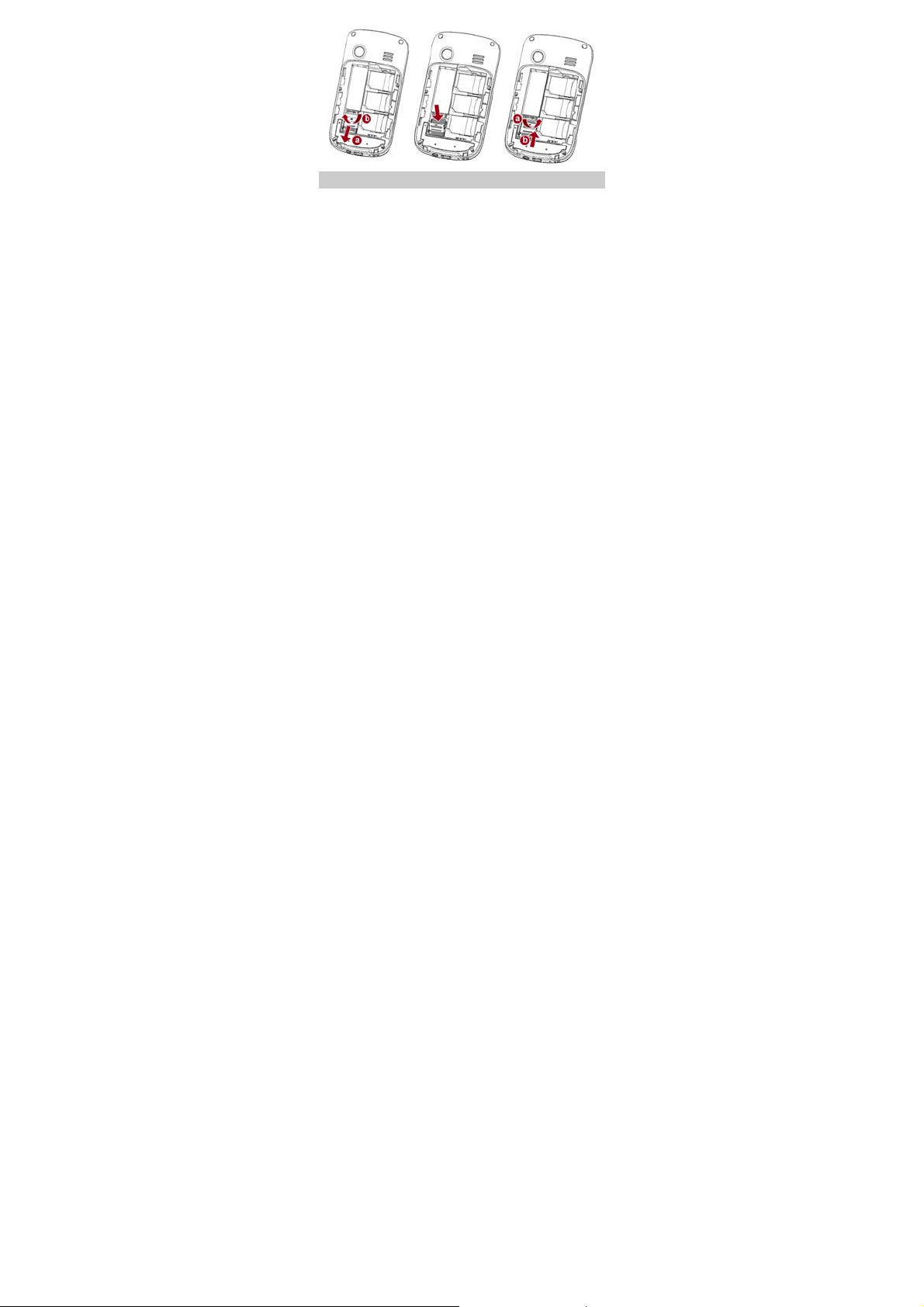
Charging the Battery
1. Connect the small end of the USB cable to the phone's
charger jack and the large end to the charger.
2. Connect the charger to a power outlet.
3. Wait until the battery is fully charged.
While the battery is charging, the charging icon blinks. When
the charging icon stops blinking, the battery is fully charged.
4. Unplug the charger from the power outlet and the USB cable
from the phone.
5. The USB cable should be shielded cable.
9
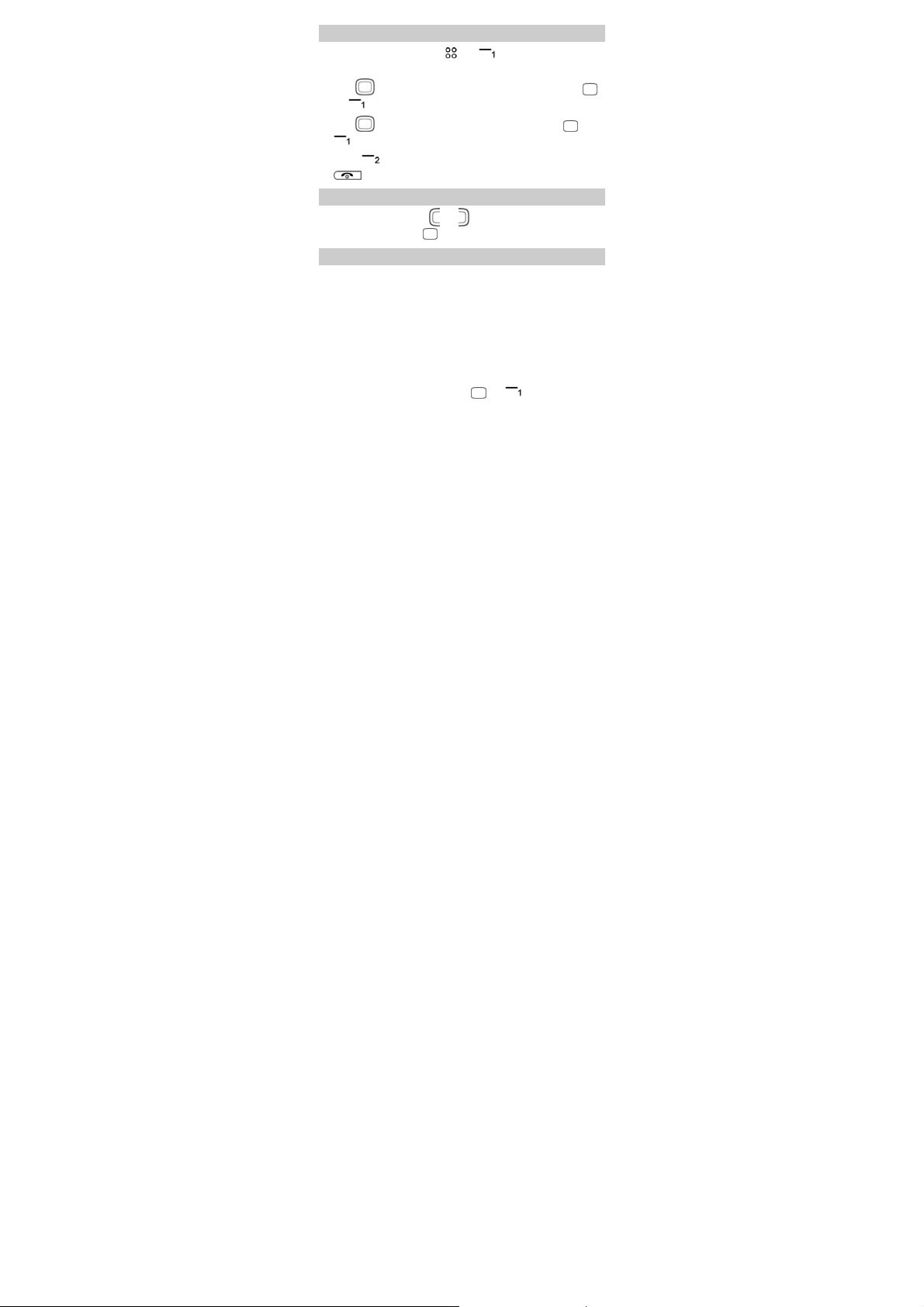
Navigating the Main Menu
1. In standby mode, press or (Menu) to access the
main menu.
2. Use to scroll to the desired application, and press
(OK) to access the application.
or
3. Use to scroll to the desired option, and press or
(OK) to access the option.
4. Press (Back) to return to the previous screen or press
to return to standby mode.
Accessing Applications
In standby mode, press or to scroll to the desired
application, and press
to access the application.
Phone Lock
The phone lock protects your phone from unauthorized use.
The preset password to unlock your phone is 1234. By default,
the phone lock is disabled. Once you enable the phone lock,
you must enter the password each time you power on the
phone.
To enable the phone lock:
1. Select Menu > Settings > Security settings > Power-o n
password.
2. Enter the password, and press or (OK).
To change the preset password:
10
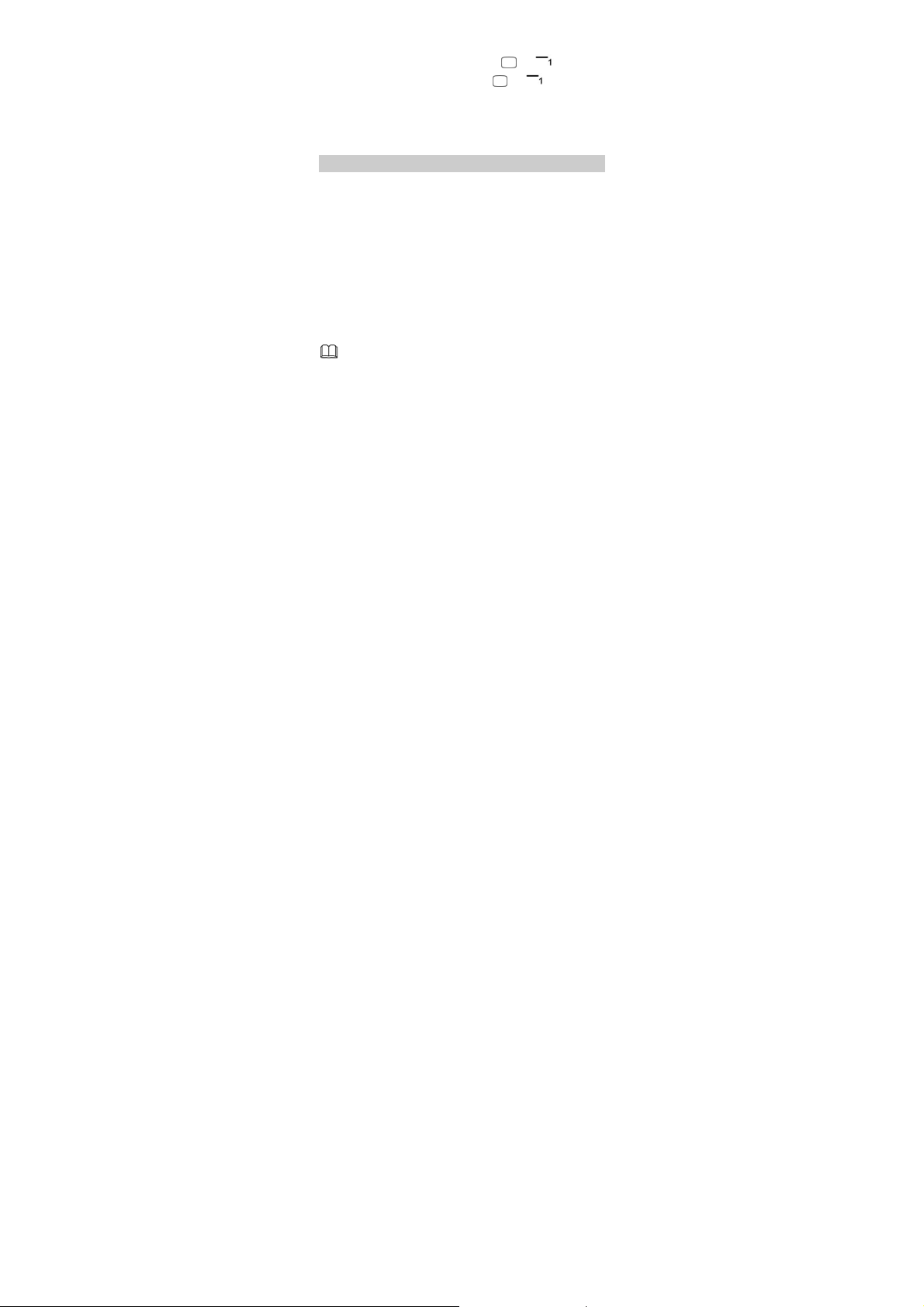
Select Menu > Settings > Security settings > Power-o n
password > Modify.
1. Enter the preset password, and press or (OK).
2. Enter the new password, and press or (OK).
The password must be a numeric string between four and
eight digits.
3. Enter the new password again to confirm it.
If you forget the password, contact your service provider.
Udisk
When you have connected your phone to a personal computer
(PC) using the USB cable, a series of options, including Udisk,
are displayed on the phone screen.
Select Udisk to manage the files stored on the microSD card or
in the phone memory using the PC's f ile manager application.
The microSD card and the phone memor y are displayed as a
removable disk in the PC's file manager application. You can
perform the following operations:
Double-click a disk to open it.
Copy, paste, or delete files.
Disconnect the phone from the PC.
Ensure that you connect and disconnect the USB cable
properly.
You can transfer data and charge the battery by
connecting the phone to the PC with the USB cable.
11
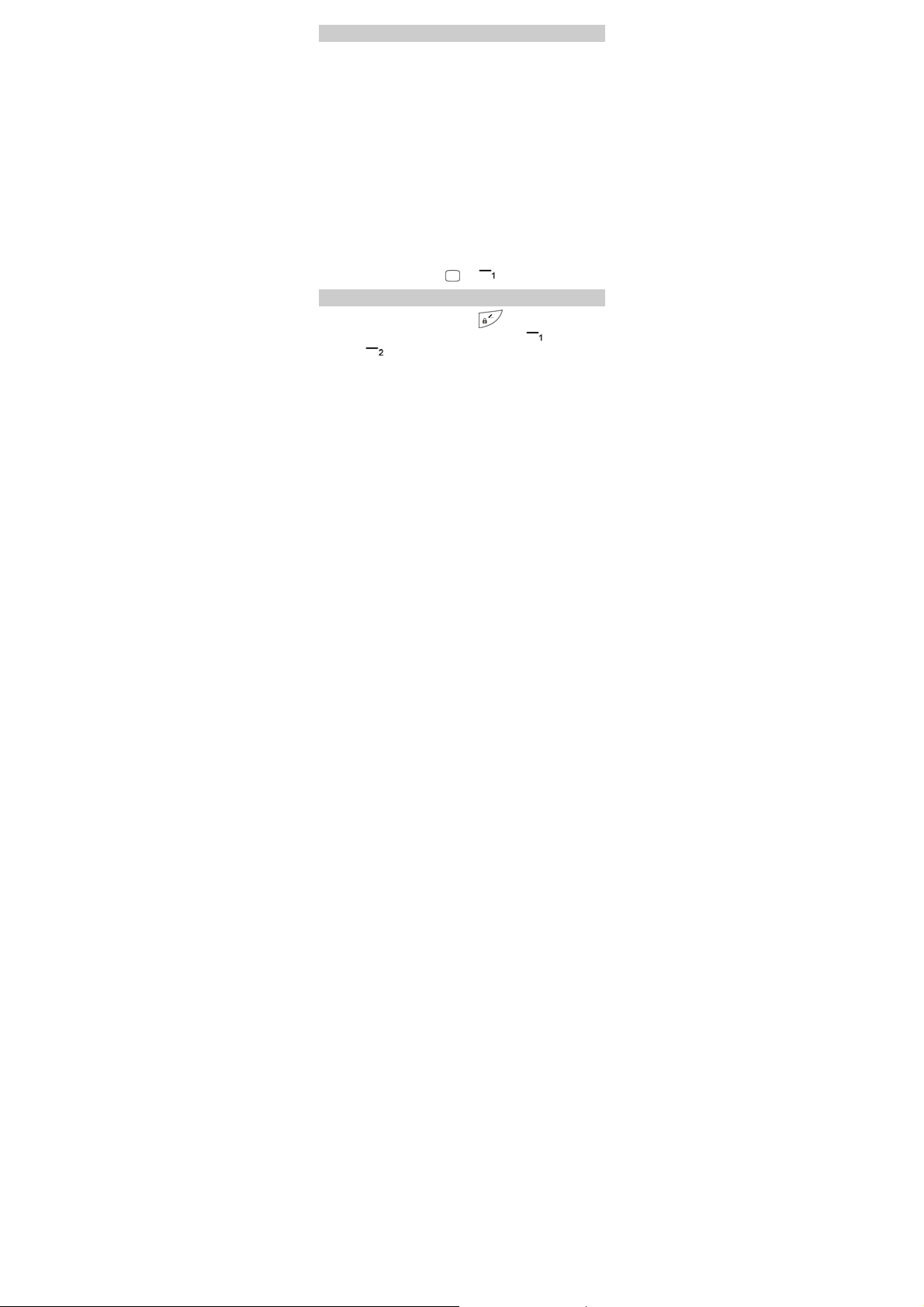
PIN and PUK
The personal identification number (PIN) protects your SIM
card from unauthorized use.
If you incorrectly enter the PIN a specified number of times, the
PIN is blocked and the phone prompts you to enter the PIN
unblocking key (PUK). If this occurs, enter the PUK to unblock
the blocked PIN.
If you incorrectly enter the PUK a specified number of times,
the SIM card will become permanently invalid, and you must
contact your service provider for a new SIM card.
Both the PIN and the PUK are provided with the SIM card. For
details, contact your service provider.
The PIN lock for each SIM card must be configured separately.
To enable the PIN lock:
1. Select Menu > Settings > Security settings > PIN > SIM1,
SIM2, or SIM3 > On.
2. Enter the PIN, and press or (OK).
Locking and Unlocking the Keypad
To lock the keypad, press and hold in standby mode for
about 3 seconds. To unlock the keypad, press
and then
If the Auto keypad lock function is enabled, the phone will
automatically lock the keypad after being idle in standby mode
for a pre-defined period.
.
12
(Unlock)
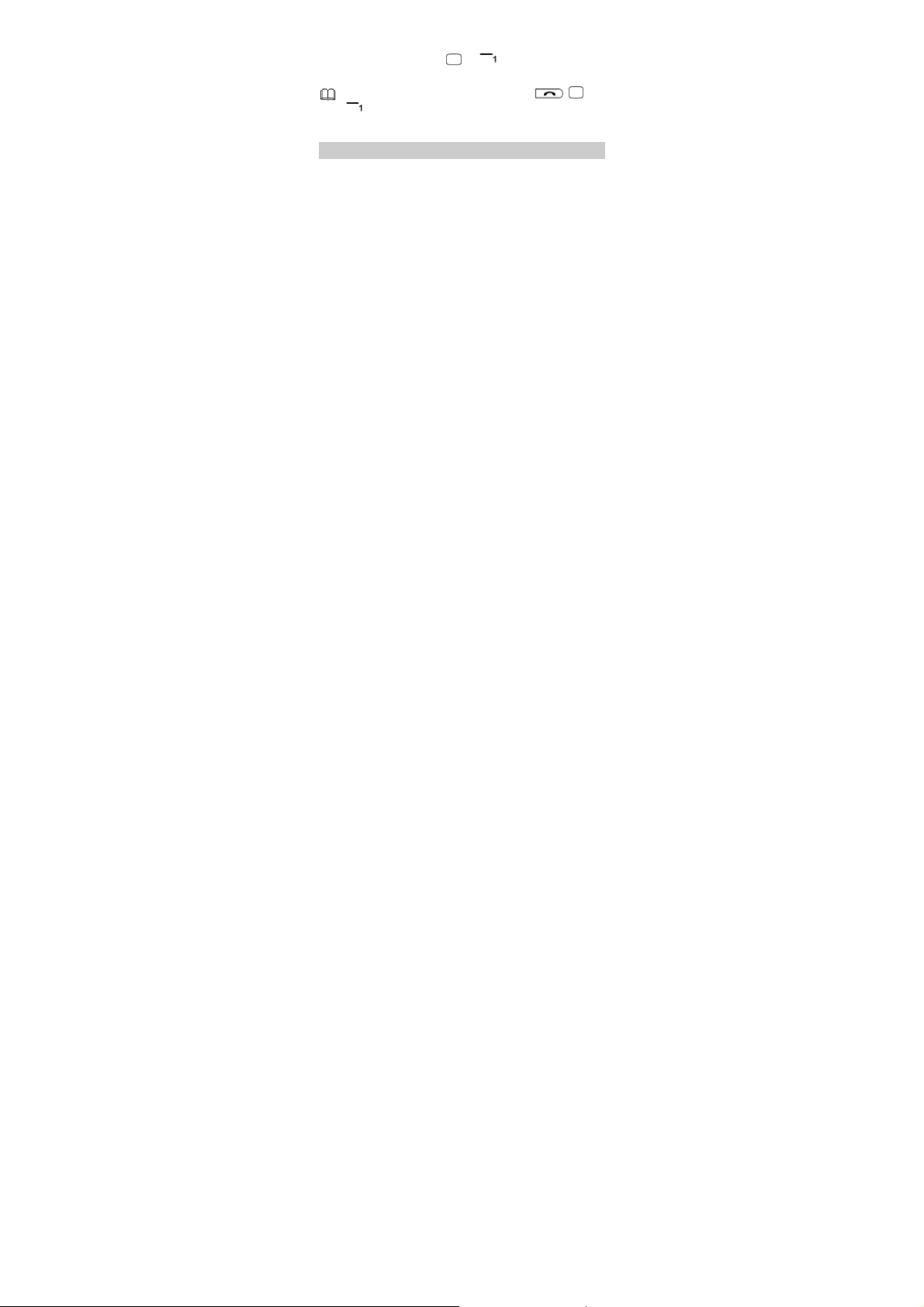
To enable the Auto keypad lock function, select Menu >
Settings > Security settings > Auto keypad lock, scroll to a
desired duration, and press
or (OK) to select the
duration.
When the keypad is locked, you can press , , or
to answer a call or make an emergency call.
Entertainment
As well as being a communication device, your phone also
provides you with the following applications for entertainment
purposes:
Audio player: play audio files stored in the phone memory
or on the microSD card.
Video player: play video f iles stored in the phone memor y
or on the microSD card.
FM radio: listen to the radio.
Recorder: record audio.
Video recorder: record video.
Camera: take pictures.
Image browser: view pictures stored in the phone memory
or on the microSD card.
Facebook and Twi tter: access online social networking
services.
Ebook: read ebooks stored in the phone memory or on the
microSD card.
13
