Huawei G6007 User Manual
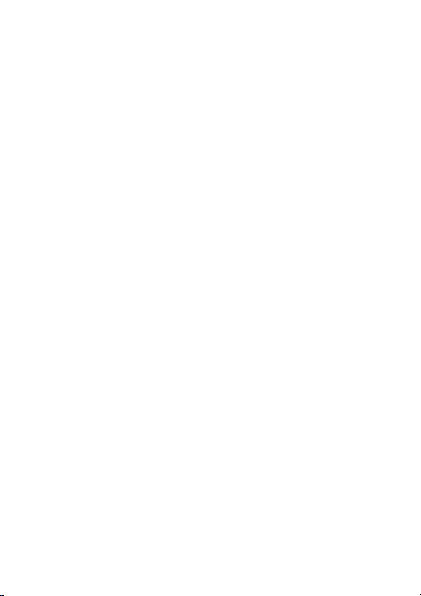
User Guide
HUAWEI GSM Mobile Phone
Welcome to HUAWEI
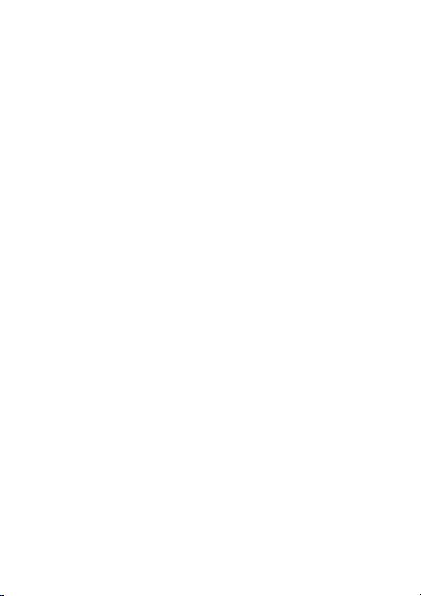
Contents
1 Getting to Know Your Phone .................................................... 1
Your Phone .............................................................................1
Keys and Functions .................................................................2
Status Icons ............................................................................4
2 Getting Started ........................................................................ 5
Installing SIM Cards and the Battery .......................................5
Removing the Battery and SIM Cards .....................................5
Installing a microSD Card ........................................................6
Charging the Battery...............................................................6
Working with the Main Menu ................................................7
Automatically Switching Between Profiles ..............................7
Mass Storage ..........................................................................8
3 Voice Services .......................................................................... 8
Dual-Card Management .........................................................8
Making a Call ..........................................................................9
Answering a Call .....................................................................9
4 Text Input .............................................................................. 10
Changing the Text Input Mode .............................................10
Multi-Tap Input Mode ...........................................................11
Predictive Input Mode ..........................................................11
Number Input Mode .............................................................11
Entering Symbols ..................................................................11
5 Messaging ............................................................................. 12
Writing and Sending a Text Message ....................................12
Writing and Sending a Multimedia Message ........................12
i
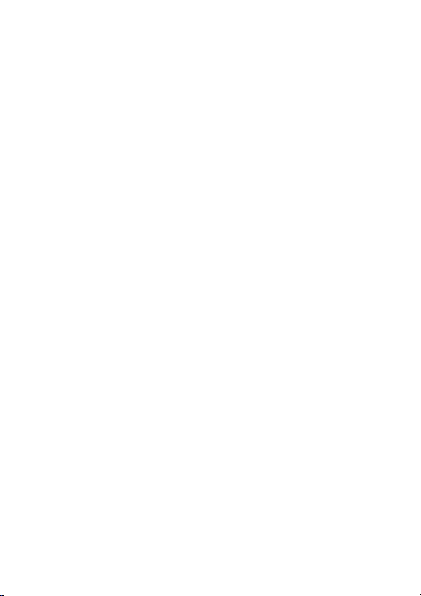
6 Phonebook ............................................................................ 14
Creating a Contact ...............................................................14
Searching for a Contact ........................................................14
Setting the Preferred Storage ................................................14
Copying Contacts .................................................................14
7 Multimedia ............................................................................ 15
Camera .................................................................................15
Audio Player .........................................................................16
FM Radio ..............................................................................17
8 Services ................................................................................. 17
Network ...............................................................................18
STK .......................................................................................19
Facebook (optional) ..............................................................19
9 Bluetooth (optional) ............................................................... 20
Using a Bluetooth Headset ...................................................20
Transferring Data ..................................................................20
10 File Manager ........................................................................ 21
11 Tools and Games .................................................................. 21
Alarm ....................................................................................21
Calculator .............................................................................21
Calendar ...............................................................................21
Ebook Reader .......................................................................22
Electronic Torch ....................................................................22
Games ..................................................................................22
Stopwatch ............................................................................23
Tas k ......................................................................................23
12 Security Settings ................................................................... 23
Phone Lock ...........................................................................23
ii
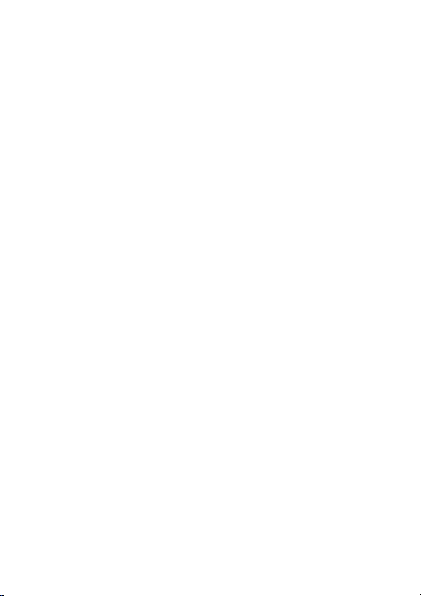
PIN and PUK .........................................................................24
Locking and Unlocking the Keypad .......................................24
13 Warnings and precautions .................................................... 25
iii

1 Getting to Know Your Phone
Your Phone
1 Headset jack 12 Sym key
2 Earpiece 13 Input method sw itching key
Charger jack/ Universal seria l
3
bus (USB) port
4 Screen 15 Delete key
5 Left soft key 16 Message key
6 Call/Answ er key 17 End/Power key
7 Audio player ke y 18 Right soft key
8 Keypad 19 OK/Confirm key
9 Fn key 20 Na vigation keys
10 A/a key 21 Torch
11 Space key
14 Enter key
1
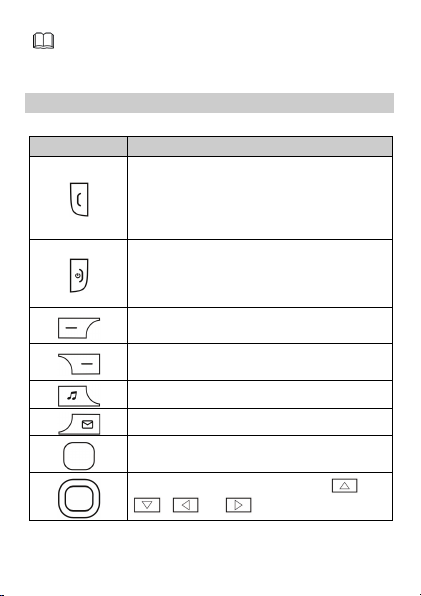
The figure above shows the appearance of your phone and is
Press…
To…
Contacts
Audio player
Inbox
provided only for your reference.
Keys and Functions
Make a call from the SIM card 1 or 2 in
standby mode.
Answer a call.
View call logs of SIM card 1 and 2 in standby
mode.
Power the phone on or off (press and hold the
key for about 3s).
End or reject a call.
Return to standby mode.
Access the main menu in standby mode.
Select a highlighted item.
Access
Return to the previous screen.
Access
Access
Access the main menu in standby mode.
Confirm a selection.
Scroll through the main menu (press ,
, , or ).
in standby mode.
in standby mode.
in standby mode.
2
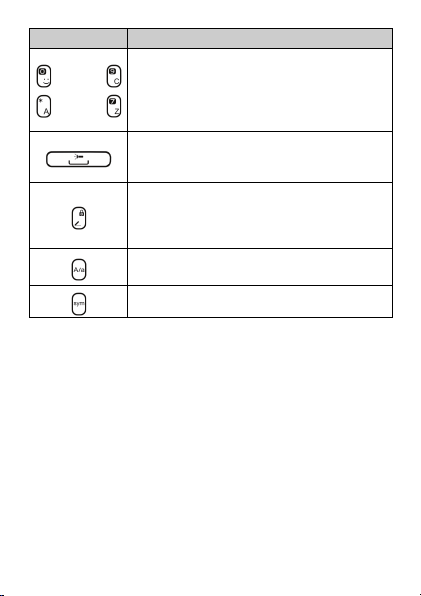
Press…
To…
through
1
through
Enter numbers, letters, and symbols.
Call voicemail in standby mode (press and
hold the
key for about 3s).
Select an option labeled with the
corresponding number.
Enter a space in editing mode.
Switch on or off torch in standby mode (press
and hold the key for about 3s).
Lock the keypad in standby mode (press and
hold the key for about 3s).
Switch between text input methods in editing
mode.
Switch between uppercase and lowercase in
editing mode.
Display the symbol list in editing mode.
3
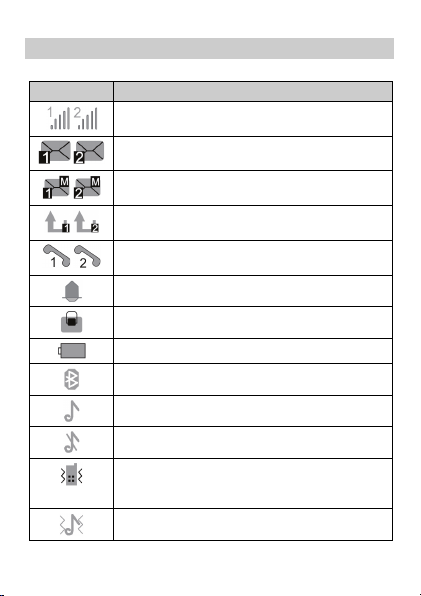
Status Icons
Icon
Indicates…
General
Silent
Meeting
Outdoor
/
/
/
/
/
(optional)
Signal strength for SIM card 1 or 2.
New text messages for SIM card 1 or 2.
New multimedia messages for SIM card 1 or 2.
Call forwarding enabled for SIM card 1 or 2.
Missed calls for SIM card 1 or 2.
Alarms enabled.
Keypad locked.
Battery level.
Bluetooth on.
profile activated.
profile activated.
profile activated.
profile activated.
4
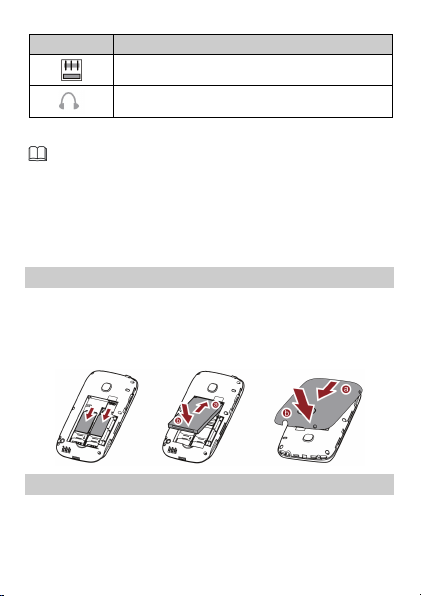
Icon
Indicates…
A microSD card installed.
may vary according to your service provider.
Headset connected.
Features marked with "optional" are optional. These features
2 Getting Started
Installing SIM Cards and the Battery
You can install two Subscriber Identification Module (SIM) cards in
the phone at the same time. W hen inserting a SIM card, ensure that
the golden contact area on the SIM card is facing downward and
that the beveled edge of the SIM card is properly aligned with that
of the SIM card slot.
Removing the Battery and SIM Cards
Before removing the battery and SIM cards, ensure that your phone
is powered off.
5

whether the microSD card has been correctly installed.
Installing a microSD Card
Before installing or removing a microSD card, power the
phone off. When powered back on, the phone indicates
You can expand your phone's memory capacity by installing a
microSD card. When installing a microSD card, ensure that the gold
contact area faces down.
Charging the Battery
To charge the battery:
1. Connect the charger to the phone's charger jack.
2. Connect the charger to a power outlet.
3. Allow the battery to fully charge.
When the battery is charging, the charging icon blinks. When the
charging icon stops blinking, the battery is fully charged.
6
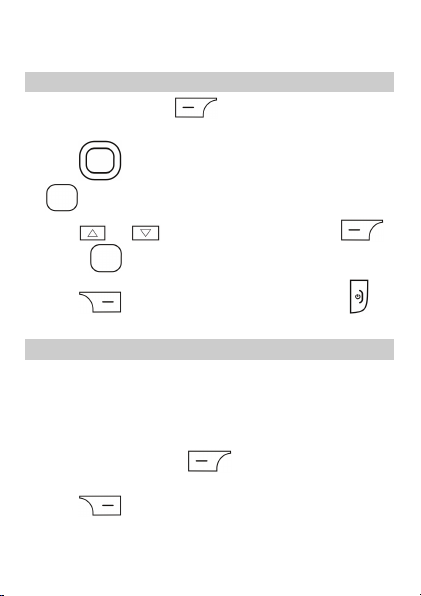
4. Disconnect t he charger from the power outlet and then from the
phone.
Working with the Main Menu
1. In standby mode, press (Menu) to access the main
menu.
2. Press to scroll to the desired submenu, and press
to access the submenu.
3. Press or to scroll to an option, and press
(
OK) or to select the option.
4. Press (Back) to return to the previous screen or to
return to the standby mode.
Automatically Switching Between Profiles
You can set your phone to a ctivate different profiles at different
times. The phone can automatically switch between profiles up to a
maximum of three times a day.
To automatically switch between profiles:
1. Select Menu > Settings > User profiles > Profile Switch Timing.
2. Scroll to a time, and press (Edit) to select the profile to
be activated at the specified time.
3. Press (Done) to save the settings.
7
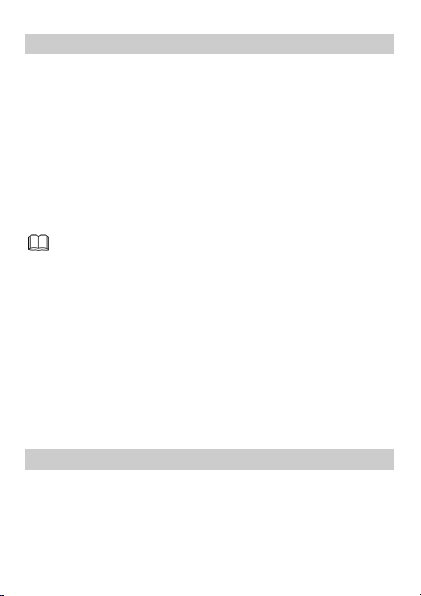
Mass Storage
When you have connected your phone to a computer using the USB
cable,
Mass storage is displayed on the phone screen.
Select
Mass storage to manage the files stored in the phone memory
or on the microSD card using the computer's file manager
application.
The phone memory and its microSD card are displayed as removable
disks on the computer. You can perform the following operations:
1. Double-click a disk to open it.
2. Copy, paste or delete files on a disk.
3. Disconnect the phone from the PC.
Ensure that you connect and disconnect the USB cable
correctly.
Do not run the formatting command on the computer to
format the phone memory; doing so may permanently
damage the phone memory.
You can transfer data and charge the battery by
connecting the phone to the computer with the USB
cable.
3 Voice Services
Dual-Card Management
Your phone supports dual-card dual-standby mode, but the two SIM
cards cannot be used simultaneously. When you are making a call or
using data services with one SIM card, the other SIM card becomes
unavailable, that is, no incoming calls can be received and the data
services cannot be used.
8
