Huawei G6005 Owner's Manual
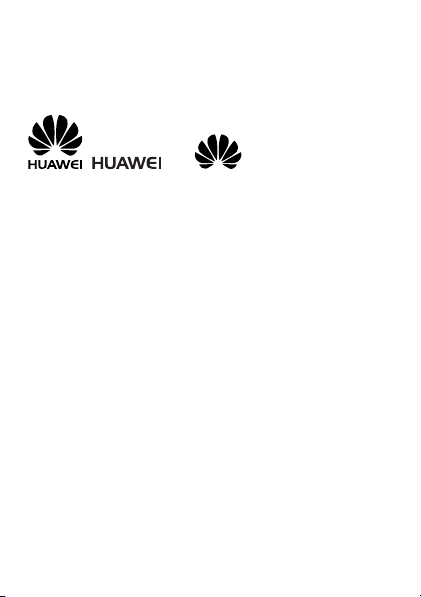
Copyright © Huawei Technologies Co., Ltd. 2012. All
rights reserved.
Trademarks and Permissions
, , and are trademarks or
registered trademarks of Huawei Technologies Co., Ltd.
Other trademarks, product, service and company names mentioned
are the property of their respective owners.
NO WARRANTY
THE CONTENTS OF THIS MANUAL ARE PROVIDED “AS IS”. EXCEPT
AS REQUIRED BY APPLICABLE LAWS, NO WARRANTIES OF ANY
KIND, EITHER EXPRESS OR IMPLIED, INCLUDING BUT NOT LIMITED
TO, THE IMPLIED WARRANTIES OF MERCHANTABILITY AND FITNESS
FOR A PARTICULAR PURPOSE, ARE MADE IN RELATION TO THE
ACCURACY, RELIABILITY OR CONTENTS OF THIS MANUAL.
TO THE MAXIMUM EXTENT PERMITTED BY APPLICABLE LAW, IN NO
CASE SHALL HUAWEI TECHNOLOGIES CO., LTD BE LIABLE FOR ANY
SPECIAL, INCIDENTAL, INDIRECT, OR CONSEQUENTIAL DAMAGES,
OR LOST PROFITS, BUSINESS, REVENUE, DATA, GOODWILL OR
ANTICIPATED SAVINGS.
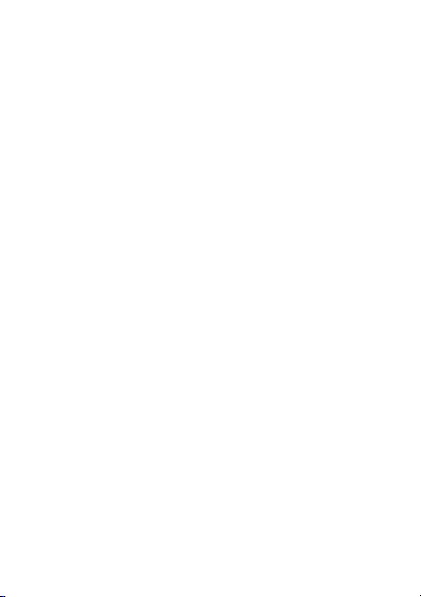
Contents
1 Getting to Know Your Phone .................................................... 1
Your Phone .......................................................................... 1
Keys and Functions ............................................................... 2
Screen Icons ......................................................................... 4
2 Getting Started ........................................................................ 5
Installing SIM Cards and the Battery ...................................... 5
Removing the Battery and SIM Cards .................................... 5
Installing a microSD Card ...................................................... 5
Charging the Battery ............................................................ 6
Working with the Main Menu .............................................. 7
Automatically Switching Between Profiles ............................. 7
Phone Lock .......................................................................... 7
PIN and PUK ........................................................................ 8
Locking the Keypad .............................................................. 9
Entertainment ...................................................................... 9
3 Voice Services ........................................................................ 10
Making a Call ..................................................................... 10
Answering a Call ................................................................ 10
4 Text Input .............................................................................. 11
Changing the Text Input Mode ........................................... 11
Multi-Tap Input Mode ......................................................... 12
Predictive Input Mode ........................................................ 12
Number Input Mode .......................................................... 12
Entering Symbols ................................................................ 13
5 Messaging ............................................................................. 13
Writing and Sending a Text Message .................................. 13
i
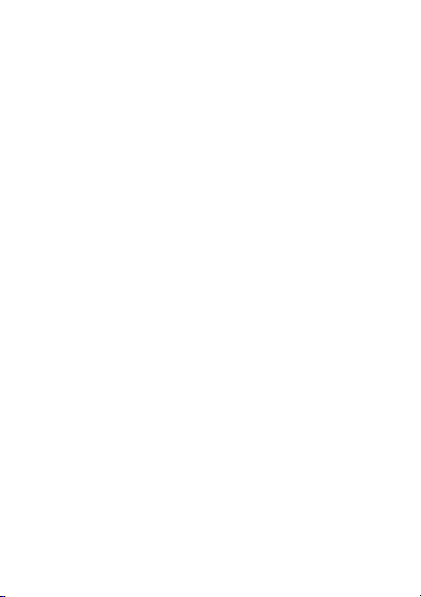
Writing and Sending a Multimedia Message ....................... 14
6 Phonebook ............................................................................ 15
Creating a Contact ............................................................. 15
Searching for a Contact ...................................................... 15
Setting the Preferred Storage .............................................. 15
Copying Contacts ............................................................... 16
7 Ebook Reader ........................................................................ 17
8 Games ................................................................................... 18
9 Camera.................................................................................. 18
10 Audio Player......................................................................... 18
11 FM Radio ............................................................................. 19
12 File Manager ........................................................................ 20
13 Services ............................................................................... 20
Network Settings................................................................ 21
Selecting a SIM Card .......................................................... 22
Connecting to a Network ................................................... 22
14 STK ..................................................................................... 22
15 Bluetooth(Optional) ............................................................ 22
Using a Bluetooth Headset ................................................. 23
Transferring Data ................................................................ 23
16 Warnings and Precautions ..................................................... 24
ii
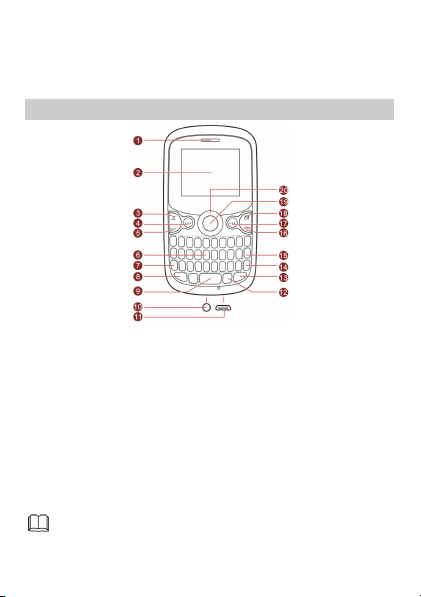
1 Getting to Know Your Phone
Your P h o ne
1 Earpiece 11 Charger jack
2 Screen 12 Sym key
3 Audio player key 13 Input switch key
4 Left soft key 14 Enter key
5 Call/Answer key 15 Delete key
6 Keypad 16 End/Power key
7 Fn key 17 Right soft key
8 A/a key 18 Message key
9 Space key 19 OK/Confirm key
10 Headset jack 20 Navigation keys
The figure above shows the appearance of your phone and is
provided only for your reference.
1
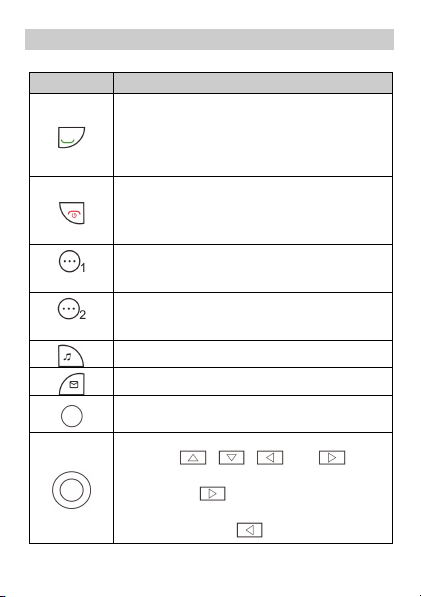
Keys and Functions
Press… To…
Left soft key)
(
(
Right soft key)
Make a call from the SIM1 or SIM2 card in
standby mode.
Answer a call.
View call logs of SIM1 and SIM2 cards in standby
mode.
Power on or power off the phone (by pressing
and holding the key for about 3s).
End or reject a call.
Return to standby mode.
Access the main menu in standby mode.
Select a highlighted item.
Access Phonebook in standby mode.
Return to the previous menu.
Access Audio player in standby mode.
Access Messaging in standby mode.
Access the main menu in standby mode.
Confirm a selection.
Scroll to the desired icon in the main menu (by
pressing , , , and ).
Access the next menu from a submenu screen
(by pressing
Return to the previous menu from a submenu
screen (by pressing
2
).
).
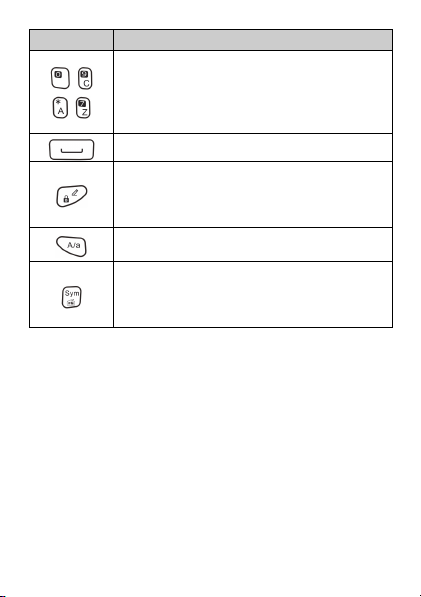
Press… To…
Enter numbers, letters, and symbols.
Call the voicemail in standby mode (by pressing
–
and holding the 1 key for about 3s).
–
Select a submenu (by pressing the corresponding
number key).
Enter a space in text editing mode.
Lock the keypad in standby mode (by pressing
and holding the key for about 3s).
Switch between input methods in text editing
mode.
Switch between upper and lower case in text
editing mode.
Access FM radio in standby mode (by pressing
and holding the key for about 3s).
Display the Select symbol list in text editing
mode.
3
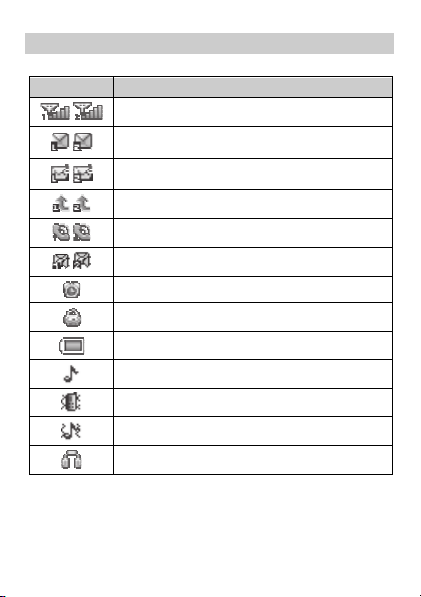
Screen Icons
Icon Indicates…
Signal strength.
/
New text messages.
/
New multimedia messages.
/
Call forwarding enabled.
/
Missed calls.
/
New voicemail messages.
/
Alarms enabled.
Keypad locked.
Battery power level.
General profile activated.
Meeting profile activated.
Outdoor profile activated.
Headset connected to the phone.
4
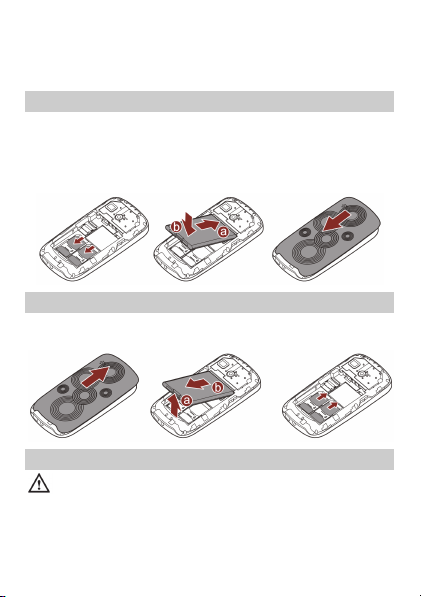
2 Getting Started
Installing SIM Cards and the Battery
You can install two Subscriber Identification Module (SIM) cards in
the phone at the same time. When inserting a SIM card, ensure that
the golden contact area on the SIM card is facing downward and
that the beveled edge of the SIM card is properly aligned with that
of the SIM card slot.
Removing the Battery and SIM Cards
Before removing the battery and SIM cards, ensure that your phone
is powered off.
Installing a microSD Card
Before installing or removing a microSD card, power off the
phone. Once the phone is powered on, it will indicate whether
the microSD card has been installed properly.
5
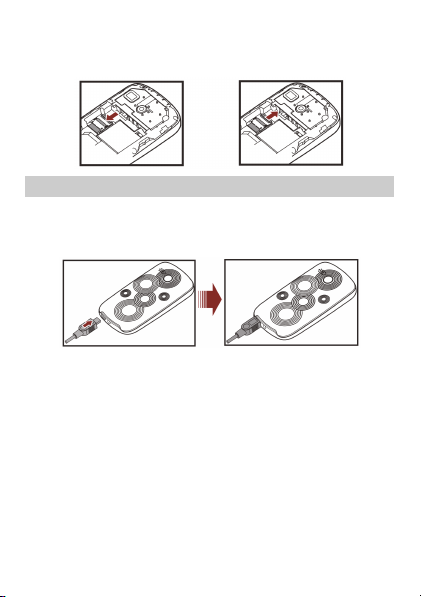
You can install a microSD card to expand the memory capacity of
your phone. When inserting the microSD card, ensure that the
golden contact area on the microSD card is facing downward.
Charging the Battery
To charge the battery:
1. Connect the charger to the phone.
2. Connect the charger to a power socket.
3. Wait until the battery is fully charged.
While the battery is charging, the charging icon is animated.
When the charging icon animation stops, the battery is fully
charged.
4. Disconnect the charger from the power socket and then from the
phone.
6
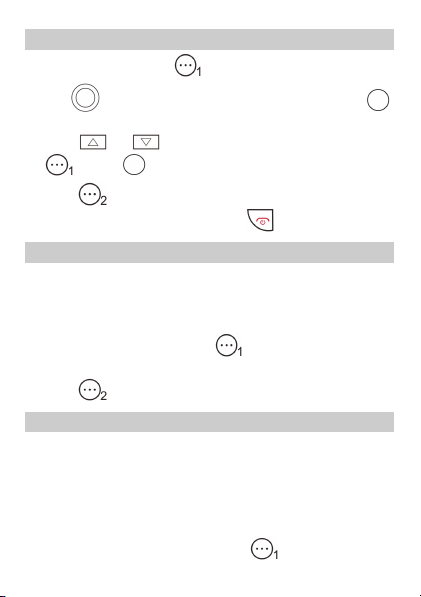
Working with the Main Menu
1. In standby mode, press (Menu) to access the main menu.
2. Use to scroll to the desired submenu, and then press
to access the submenu.
3. Press or to scroll to an option, and then press
(OK) or to select the option.
4. Press (Back) to return to the previous menu.
To return to the standby mode, press
.
Automatically Switching Between Profiles
You can set your phone to activate different profiles at different
times. The phone can automatically switch between profiles up to
three times per day.
1. Select Menu > User profiles > ProfileSwitchTiming.
2. Scroll to a time, and then press (Edit) to select the profile
to be activated at the specified time.
3. Press (Done) to save the settings.
Phone Lock
The phone lock protects your phone from unauthorized use. By
default, the phone lock is disabled. Once the phone lock is enabled,
you are required to enter the phone code each time you power on
the phone.
To enable the phone lock:
1. Select Menu > Settings > Security settings > Phone lock.
2. Enter the phone code, and then press (OK).
7
