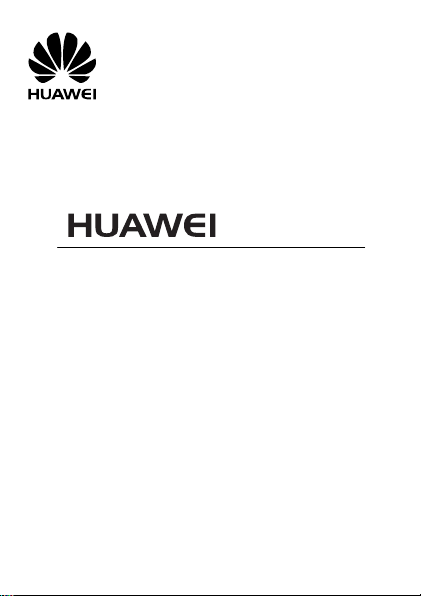
G5760
User Guide
GSM Mobile Phone
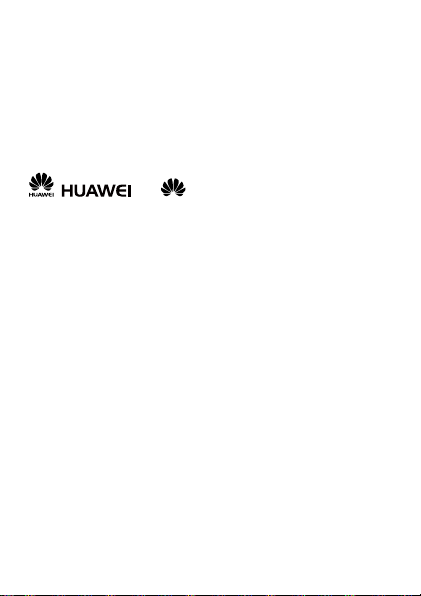
Copyright © Huawei Technologies Co., Ltd. 2009. All rights reserved.
No part of this document may be reproduced or transmitted in any form or
by any means without prior written consent of Huawei Technologies Co.,
Ltd.
The product described in this manual may include copyrighted software of Huawei
Technologies Co., Ltd and possible licensors. Customers shall not in any manner reproduce,
distribute, modify, decompile, disassemble, decrypt, extract, reverse engineer, lease, assign,
or sublicense the said software, unless such restrictions are prohibited by applicable laws or
such actions are approved by respective copyright holders under licenses.
Trademarks and Permissions
, , and are trademarks or registered trademarks
of Huawei Technologies Co., Ltd.
Other trademarks, product, service and company names mentioned are the property of their
respective owners.
Notice
Some features of the product and its accessories described herein rely on
the software installed, capacities and settings of local network, and may
not be activated or may be limited by local network operators or network
service providers. Thus the descriptions herein may not exactly match the
product or its accessories you purchase.
Huawei Technologies Co., Ltd reserves the right to change or modify any information or
specifications contained in this manual without prior notice or obligation.
NO WARRANTY
THE CONTENTS OF THIS MANUAL ARE PROVIDED “AS IS”. EXCEPT AS
REQUIRED BY APPLICABLE LAWS, NO WARRANTIES OF ANY KIND, EITHER
EXPRESS OR IMPLIED, INCLUDING BUT NOT LIMITED TO, THE IMPLIED
WARRANTIES OF MERCHANTABILITY AND FITNESS FOR A PARTICULAR
PURPOSE, ARE MADE IN RELATION TO THE ACCURACY, RELIABILITY OR
CONTENTS OF THIS MANUAL.
TO THE MAXIMUM EXTENT PERMITTED BY APPLICABLE LAW, IN NO CASE
SHALL HUAWEI TECHNOLOGIES CO., LTD BE LIABLE FOR ANY SPECIAL,
INCIDENTAL, INDIRECT, OR CONSEQUENTIAL DAMAGES, OR LOST PROFITS,
BUSINESS, REVENUE, DATA, GOODWILL OR ANTICIPATED SAVINGS.
Import and Export Regulations
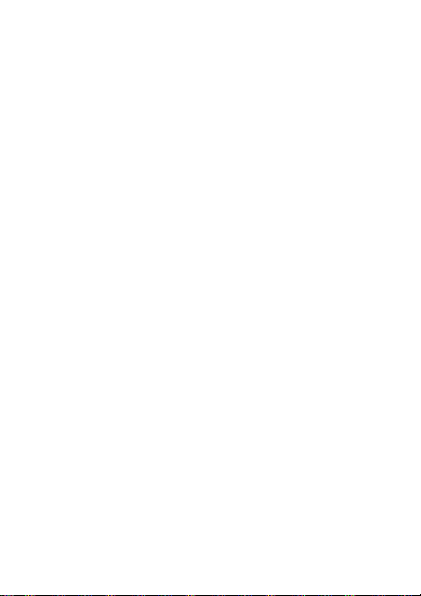
Customers shall comply with all applicable export or import laws and
regulations and will obtain all necessary governmental permits and licenses
in order to export, re-export or import the product mentioned in this
manual including the software and technical data therein.
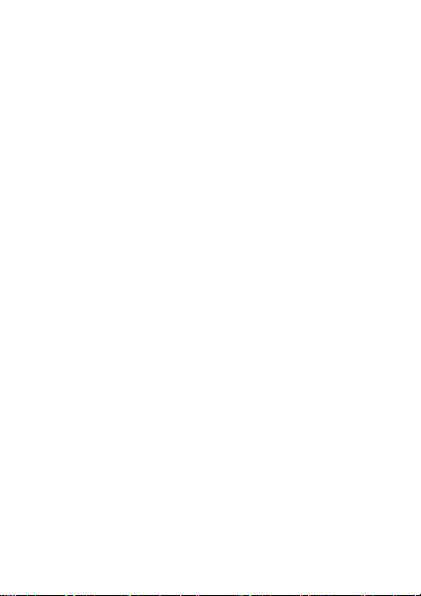
Table of Contents
1 Getting to Know Your Phone ................................................1
Your Phone ........................................................................................... 1
Keys and Functions ........................................................................... 2
Screen Icons ......................................................................................... 4
Using Shortcut Menu ....................................................................... 4
2 Installing and Charing ...........................................................5
Installing the SIM Card and the Battery ................................... 5
Removing the Battery and the SIM Card ................................. 6
Installing the microSD Card .......................................................... 6
Charging the Battery ........................................................................ 7
3 Getting Started .......................................................................7
Using the Stylus .................................................................................. 7
Calibrating the Screen ..................................................................... 8
Using the Function Menu .............................................................. 8
Phone Lock ........................................................................................... 9
PIN and PUK ........................................................................................ 9
Locking the Keypad .......................................................................... 9
Entertainment .................................................................................... 10
4 Call Function ........................................................................ 10
Making a Call ..................................................................................... 10
Answering a Call ............................................................................... 11
Dial healthily ...................................................................................... 11
i
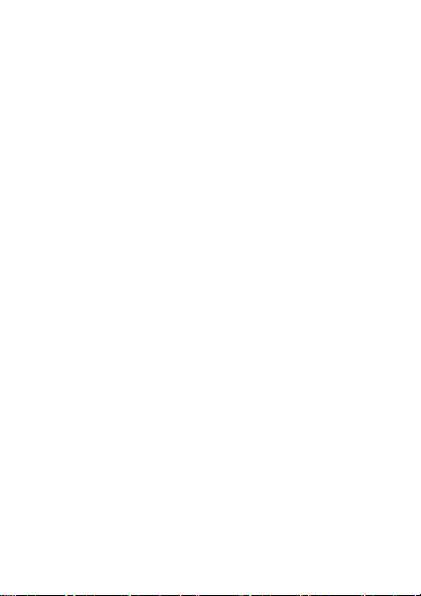
5 Text Entry ............................................................................. 12
Changing the Text Input Mode .................................................. 12
Using Keys/Virtual Keyboard ...................................................... 12
Using Dtylus ....................................................................................... 14
6 Messaging ............................................................................ 14
Writing and Sending a Text Message ..................................... 14
Writing and Sending a Multimedia Message ...................... 15
7 Contacts ................................................................................ 16
Creating a New Contact ................................................................ 16
Searching for a Contact ................................................................ 16
8 Multimedia ........................................................................... 17
Audio Player ....................................................................................... 17
Video Player ....................................................................................... 18
Camera ................................................................................................. 20
FM Radio ............................................................................................. 21
Video Recorder ................................................................................. 22
9 WAP ...................................................................................... 24
Network Settings ............................................................................. 24
Connecting to the Network ........................................................ 25
10 Bluetooth ............................................................................ 25
11 USB ...................................................................................... 26
12 Warnings and Precautions ............................................... 26
ii
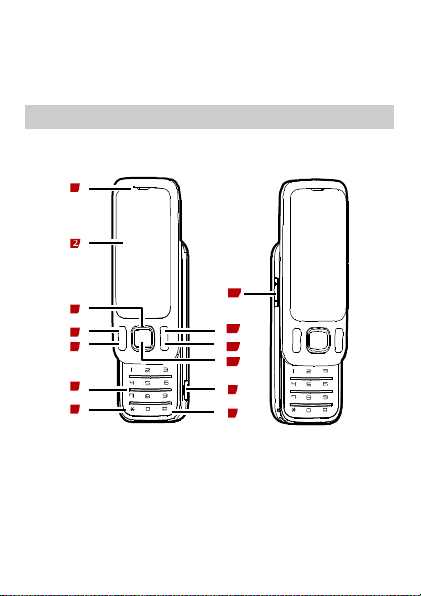
1 Getting to Know Your Phone
1
7
3
4
5
6
9
10
11
12
13
8
1
Earpiece
8
# key
2
Screen
9
Charger/Headset/USB
jack
3
Navigation keys
10
Confirm key
4
Left soft key
11
Right soft key
5
Call/Answer key
12
End/Power key
Your Phone
The following figure shows the appearance of your phone and
it is for your reference only.
1

6
Number keys
13
Volume key
7
* key
The headset is not delivered as an accessory in your
packing box. It may be available as a giveaway or need to
be purchased separately.
Press…
To…
Make a call.
Answer an incoming call.
View call logs in standby mode.
Power on or power off the phone (by pressing
and holding the key for about 3s).
End a call or reject an incoming call.
Return to the standby mode.
(Left)
Select the option displayed in the lower left
corner of the screen.
(Right)
Select the option displayed in the lower right
corner of the screen.
Display Contacts list in standby mode.
Return to the previous menu.
Display the main menu in standby mode.
Confirm a selection.
Keys and Functions
2
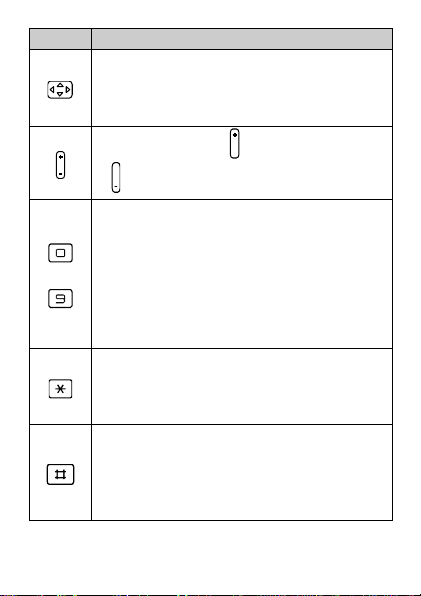
Press…
To…
Scroll through submenus on a menu screen or
options on an option screen.
Access the functions assigned to the keys as
shortcuts in standby mode.
Increase the volume ( ) or decrease the volume
( ) during a call.
.
Enter numbers, letters, and characters.
Call the voice mail center in standby mode (by
pressing and holding the 1 key for about 3s).
Speed-dial phone numbers in standby mode (by
pressing and holding the 2–9 keys for about 3s),
when Speed-dial is on.
Select a submenu item labeled with the
corresponding number.
In standby mode, press the key once to enter *,
twice to enter +, three times to enter P, and four
times to enter W.
Display the symbol list in any text input mode.
Enter #.
Enable or disable the meeting mode in standby
mode (by pressing and holding the key for about
3s).
Switch text input modes when editing texts.
3
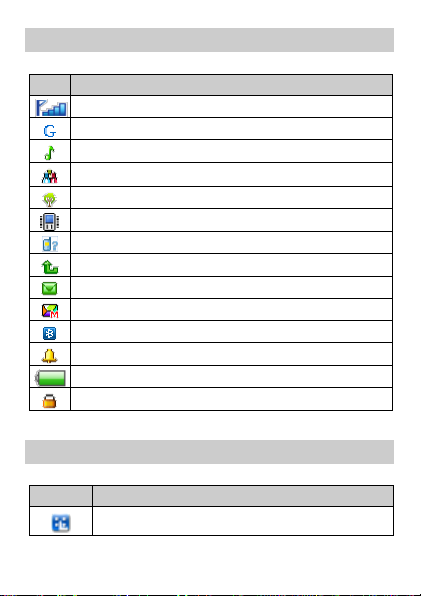
Screen Icons
Icon
Indicates…
Signal strength.
GPRS signal.
The Ring alert mode is activated.
The Vib. only alert mode is activated.
The Vib. and ring alert mode is activated.
The Vib. then ring alert mode is activated.
Missed call(s).
Call forwarding is activated.
Unread text message(s).
Unread multimedia message(s).
Bluetooth is activated.
An alarm is activated.
Battery power level.
Keypad is locked.
Tap
To…
Enter the main menu.
Using Shortcut Menu
4
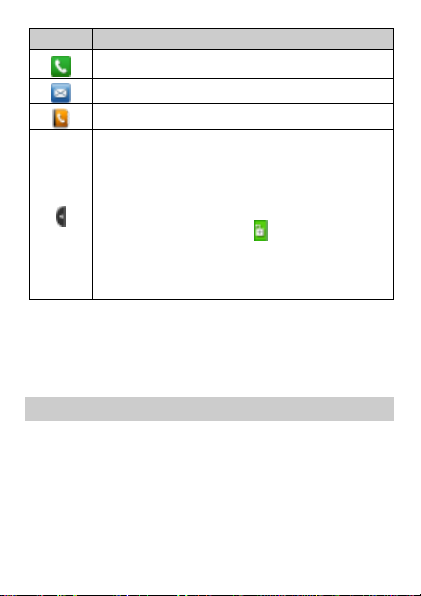
Tap
To…
Enter call logs.
Enter messages.
Enter contacts.
Open shortcuts.
Tap one icon and hold 2s after that you can drag
the icon to everywhere.
(In shortcuts screen, when you tap icon, it will
move function icon to Standby mode,you can also
drag it back. But if you tap , the icon can’t be
dragged back. It will switch to contacts in shortcuts
area when you slide left and right in standby
mode.)
2 Installing and Charing
Installing the SIM Card and the Battery
Ensure that the golden contact area on the SIM card is facing
downward, and the beveled corner is properly aligned with the
SIM card slot.
5
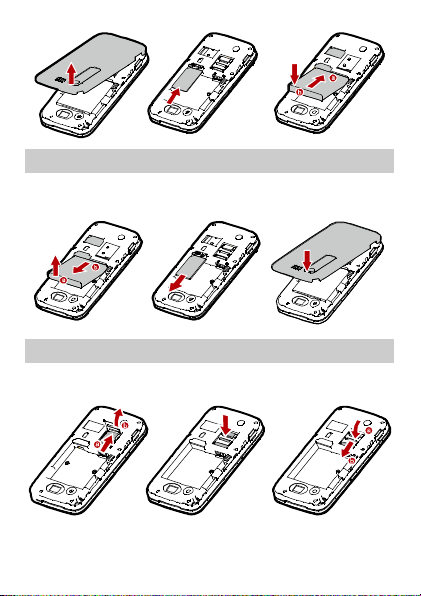
Removing the Battery and the SIM Card
Before removing the battery and the SIM card, ensure that your
phone is powered off.
Installing the microSD Card
Ensure that inserting the memory card with the golden contact
area facing up.
6
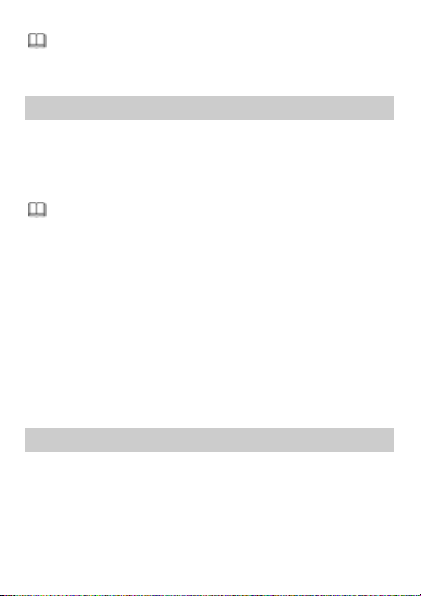
The microSD Card is not delivered as an accessory in your
packing box. It need to be purchased separately.
When you start to charge a completely discharged
battery, the charging icon may appear on the screen
several minutes later.
Charging the Battery
1. Connect the charger to the charger interface on the side of
the phone.
2. Connect the charger to a power socket. The charging starts,
with the charging icon displayed in an animated state.
3. Disconnect the charger from the power socket when the
charging icon becomes static, indicating that the battery is
fully charged.
4. Disconnect the charger from the phone.
3 Getting Started
Using the Stylus
Your phone has a screen with tactility. You can use the stylus tip
to touch the screen to select items or edit text.
Tap: Use the stylus tip to touch the screen once to select an
item or access a menu.
7
