Huawei G5520 Dual User Guide
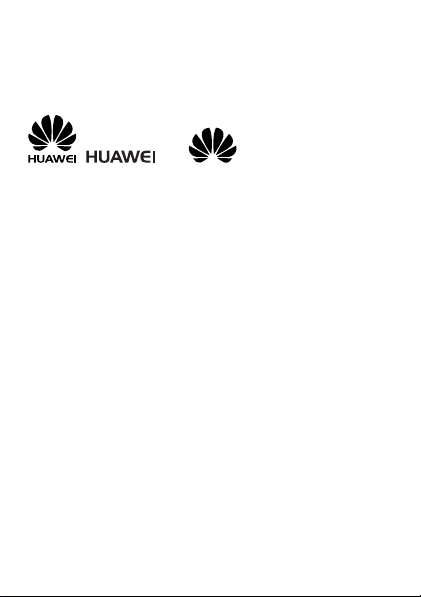
Copyright © Huawei Technologies Co., Ltd. 2012. All
rights reserved.
Trademarks and Permissions
, , and are trademarks or registered
trademarks of Huawei Technologies Co., Ltd.
The Bluetooth® word mark and logos are registered trademarks
owned by Bluetooth SIG, Inc. and any use of such marks by Huawei
Technologies Co., Ltd. is under license. Other trademarks and trade
names arethose of their respective owners.
Other trademarks, product, service and company names mentioned
are the property of their respective owners.
NO WARRANTY
THE CONTENTS OF THIS MANUAL ARE PROVIDED “AS IS”. EXCEPT
AS REQUIRED BY APPLICABLE LAWS, NO WARRANTIES OF ANY
KIND, EITHER EXPRESS OR IMPLIED, INCLUDING BUT NOT LIMITED
TO, THE IMPLIED WARRANTIES OF MERCHANTABILITY AND FITNESS
FOR A PARTICULAR PURPOSE, ARE MADE IN RELATION TO THE
ACCURACY, RELIABILITY OR CONTENTS OF THIS MANUAL.
TO THE MAXIMUM EXTENT PERMITTED BY APPLICABLE LAW, IN NO
CASE SHALL HUAWEI TECHNOLOGIES CO., LTD BE LIABLE FOR ANY
SPECIAL, INCIDENTAL, INDIRECT, OR CONSEQUENTIAL DAMAGES,
OR LOST PROFITS, BUSINESS, REVENUE, DATA, GOODWILL OR
ANTICIPATED SAVINGS.
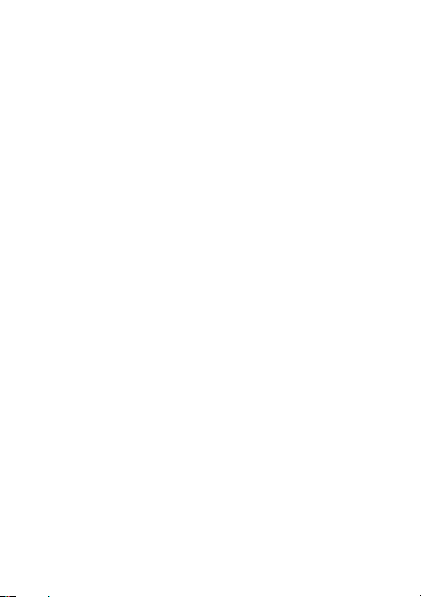
Contents
1 Getting to Know Your Phone.................................................... 1
Your Phone ..........................................................................1
Keys and Functions...............................................................2
Indicator Light......................................................................4
Screen Icons.........................................................................4
2 Getting Started ........................................................................ 6
Installing the SIM Card and Battery....................................... 6
Removing the Battery and SIM Card .....................................6
Installing and Removing a microSD Card...............................7
Charging the Battery ............................................................8
Phone Lock ..........................................................................8
PIN and PUK ........................................................................9
Locking and Unlocking the Keypad.......................................9
Entertainment ....................................................................10
3 Voice Services ........................................................................ 11
Dual-Card Management .....................................................11
Making a Call..................................................................... 11
Answering a Call ................................................................12
4 Text Input.............................................................................. 12
Changing the Text Input Mode ...........................................12
Entering a Word.................................................................13
Entering a Digit ..................................................................14
Entering a Symbol ..............................................................14
i
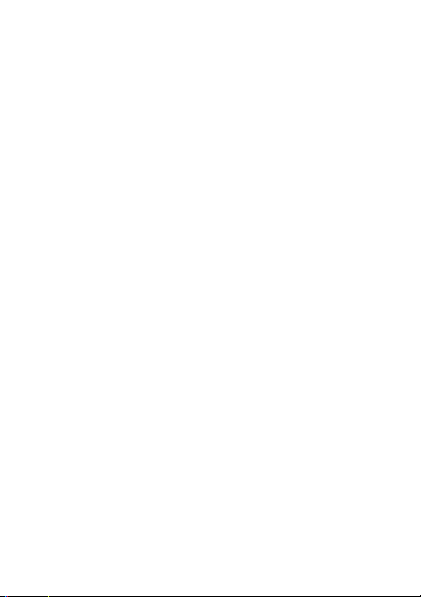
5 File Manager.......................................................................... 14
6 Phonebook............................................................................ 15
Creating a Contact .............................................................15
Searching for a Contact......................................................15
Setting a Speed Dial Number..............................................16
7 Games...................................................................................16
8 Messaging............................................................................. 16
9 Multimedia ............................................................................ 17
Camcorder......................................................................... 17
Image Viewer.....................................................................18
Video Player.......................................................................19
Audio Player.......................................................................20
Sound Recorder..................................................................20
FM Radio (optional)............................................................21
10 Organizer............................................................................. 22
Ebook Reader.....................................................................22
Calculator ..........................................................................23
Calendar ............................................................................23
Tasks..................................................................................23
Alarm.................................................................................23
World Clock.......................................................................23
Flashlight ...........................................................................24
11 Settings............................................................................... 24
Phone Settings ...................................................................24
Security Settings.................................................................25
12 Connectivity......................................................................... 25
Bluetooth (optional) ...........................................................25
Internet Services.................................................................26
ii
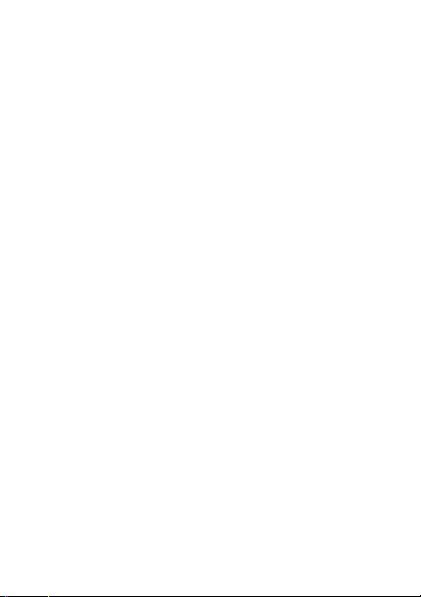
13 Profiles................................................................................ 27
14 Chat Function ......................................................................27
15 Warnings and Precautions..................................................... 28
iii
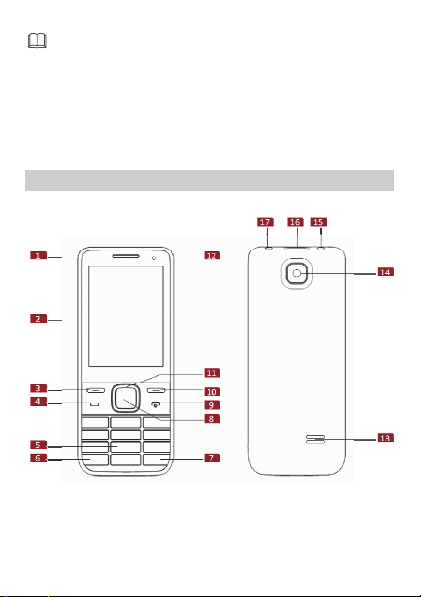
Features marked with "optional" are optional. These features
may vary according to service providers. For details, contact
your service provider.
1 Getting to Know Your Phone
Your P h o ne
The following figure shows the appearance of your phone.
Earpiece
1
Screen
2
Left soft key
3
Right soft key
10
Navigation keys
11
Indicator light
12
1
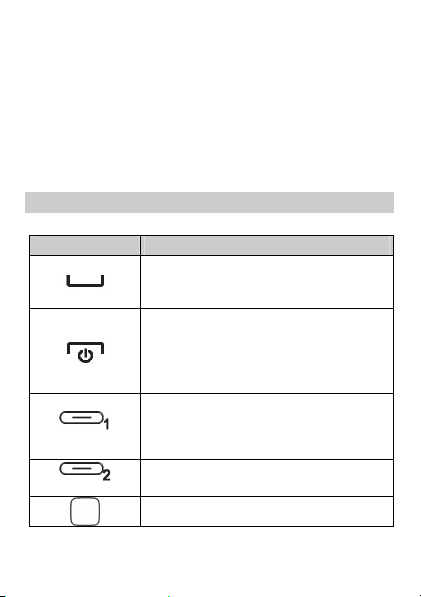
Call/Answer key
4
Number keys
5
* key
6
# key
7
Confirm key
8
End/Power key
9
Keys and Functions
Press… To…
(Left soft key)
(Right soft key)
Make a call.
Answer a call.
View call logs in standby mode.
Power the phone on or off (press and hold
the key for about 3 seconds).
End or reject a call.
Return to standby mode.
Turn the screen on or off in standby mode.
Select the option displayed in the lower left
corner of the screen.
Unlock the keypad (must also press the right
soft key immediately after).
Select the option displayed in the lower right
corner of the screen.
Confirm a selection.
Speaker
13
Camera
14
Headset jack
15
Charger jack/micro Universal
16
serial bus (USB) port
Flashlight
17
2
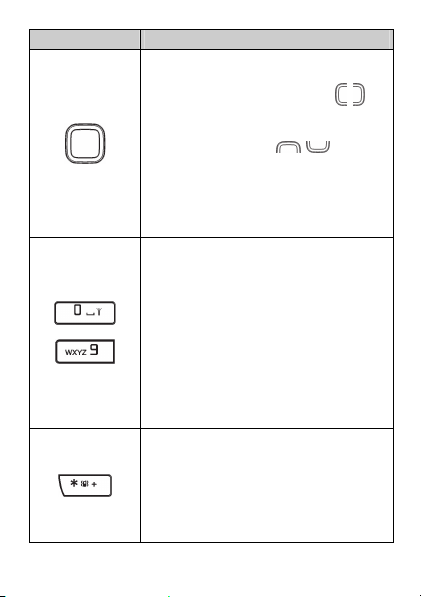
Press… To…
Scroll through submenus on a menu screen
or options on an option screen.
Scroll through the widgets (press ) on
the home screen.
Access the functions assigned to the
navigation keys (press
standby mode.
NOTE
To assign a function to a navigation key, select
Menu > Settings > Phone settings > Shortcuts
> Dedicated key.
Enter numbers, letters, and symbols.
Call voicemail in standby mode (press and
hold the 1 key for about 3 seconds).
Speed dial phone numbers in standby mode
(set a number key from 2 to 9 as a speed
through
dial key first and press and hold it for about
3 seconds.)
Select an option labeled with the
corresponding number.
Turn the flashlight on or off in standby
mode (press and hold the 0 key for about 3
seconds).
Enter * (press the key once), + (press the key
twice), p (press the key three times), or w
(press the key four times) in standby mode.
Display the symbol list in editing mode.
Switch between the Meeting profile and
current profile in standby mode (press and
hold the key for about 3 seconds).
3
) in
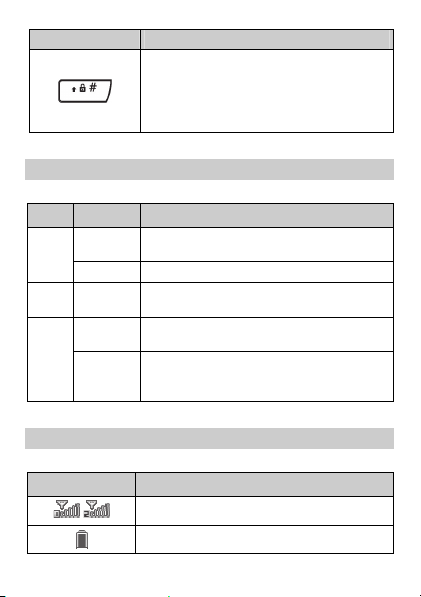
Press… To…
Enter #.
Switch between text input modes in editing
mode.
Lock the keypad in standby mode (press and
hold the key for about 3 seconds).
Indicator Light
Color Status Indicates…
Steady
The battery is charging and the battery level is
Red
Orange
Green
Blinking
Blinking
low.
The battery level is low.
Steady
The battery is charging and the battery level is
between 15% and 90%.
Steady
The battery is charging and nearly full or is
already full.
You have missed calls, unread messages
(SMS, MMS, email, voice mail, and SNS),
missed alarms, or calendar reminders.
Screen Icons
Icon Indicates…
Signal strength.
Battery level.
4
/
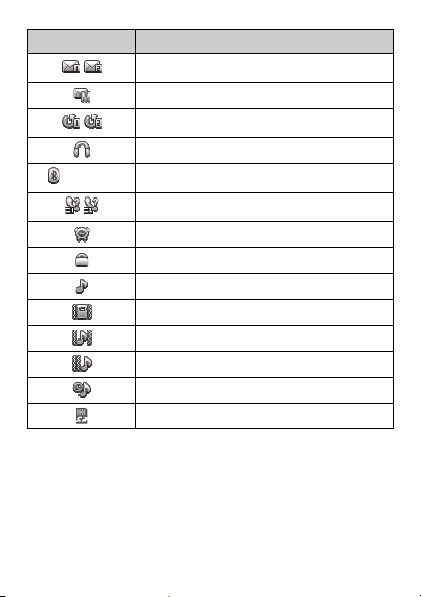
Icon Indicates…
/
/
(optional)
/
New text messages.
New multimedia messages.
Call divert enabled.
Headset connected.
Bluetooth turned on.
Missed calls.
Alarms enabled.
Keypad locked.
Ring only enabled.
Vib. only enabled.
Vib. and ring enabled.
Vib. then ring enabled.
Silent profile activated.
microSD card inserted.
5
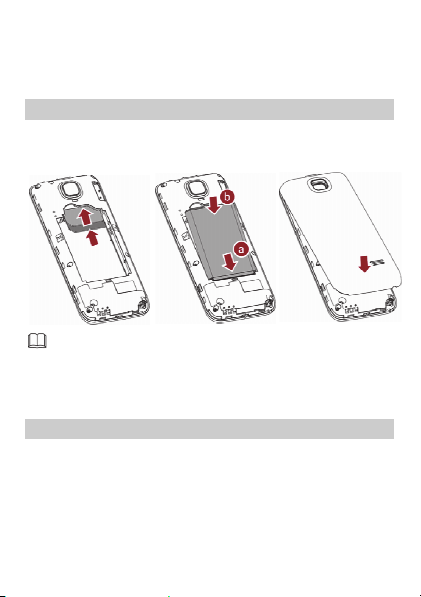
2 Getting Started
Installing the SIM Card and Battery
When installing the subscriber identification module (SIM) card,
ensure that the gold contact area faces down, and that the beveled
edge of the SIM card aligns with that of the SIM card slot.
The phone supports two SIM cards, and you can select Menu >
Settings > Dual SIM settings > Dual SIM open to enable
dual-SIM mode. When this mode is enabled, you can use two
SIM cards at one time.
Removing the Battery and SIM Card
Before removing the battery and SIM card, ensure that your phone is
powered off.
6
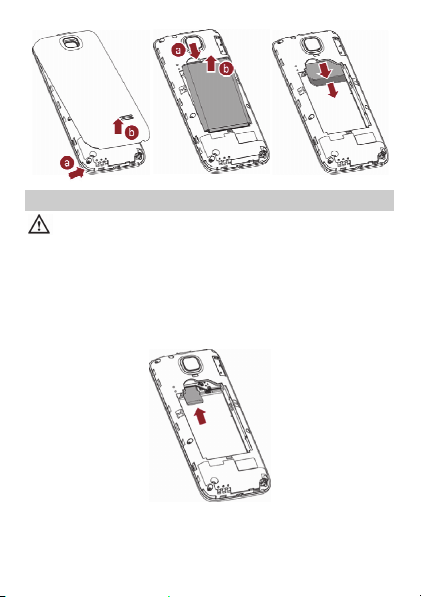
Installing and Removing a microSD Card
Before installing or removing a microSD card, power the
phone off.
You can expand your phone's memory capacity by installing a
microSD card with a capacity of up to 8 GB.
When installing a microSD card, ensure that the gold contact area
faces down, and that the beveled edge of the microSD card aligns
with that of the microSD card slot.
7
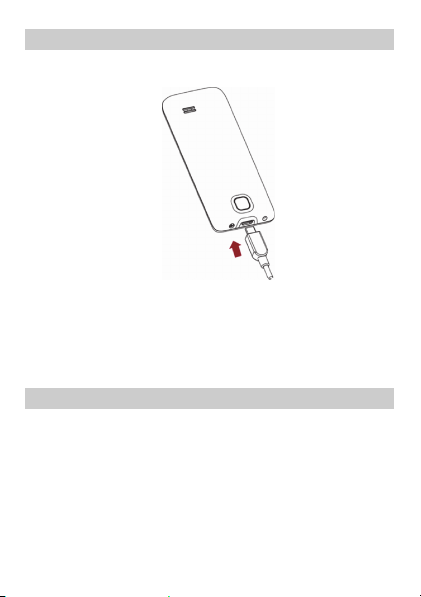
Charging the Battery
1. Connect the small end of the USB cable to the phone's charger
jack and the large end to the charger.
2. Connect the charger to a power outlet.
3. Wait until the battery is fully charged.
While the battery is charging, the charging icon blinks. When the
charging icon stops blinking, the battery is fully charged.
4. Unplug the charger from the power outlet and the USB cable
from the phone.
Phone Lock
The phone lock protects your phone from unauthorized use. The
preset password to unlock your phone is 1234. By default, the
phone lock is disabled. Once you enable the phone lock, you must
enter the password each time you power on the phone.
To enable the phone lock:
1. In standby mode, select Menu > Settings > Security settings >
Phone security > Phone lock.
2. Enter the preset password.
8
