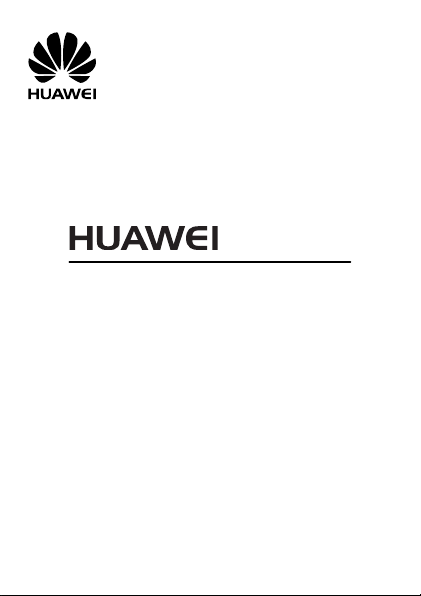
G5510
GS M Mob ile P hon e
User Guide
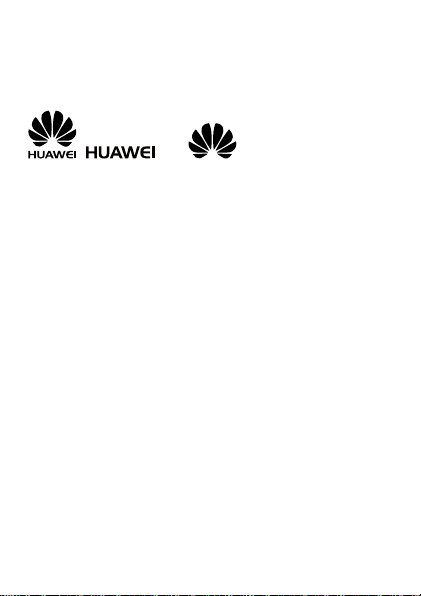
Copyright © Huawei Technologies Co., Ltd. 2012. All
rights reserved.
Trademarks and Permissions
, , and are trademarks or registered
trademarks of Huawei Technologies Co., Ltd.
Other trademarks, product, service and company names mentioned
are the property of their respective owners.
NO WARRANTY
THE CONTENTS OF THIS MANUAL ARE PROVIDED “AS IS”. EXCEPT
AS REQUIRED BY APPLICABLE LAWS, NO WARRANTIES OF ANY
KIND, EITHER EXPRESS OR IMPLIED, INCLUDING BUT NOT LIMITED
TO, THE IMPLIED WARRANTIES OF MERCHANTABILITY AND FITNESS
FOR A PARTICULAR PURPOSE, ARE MADE IN RELATION TO THE
ACCURACY, RELIABILITY OR CONTENTS OF THIS MANUAL.
TO THE MAXIMUM EXTENT PERMITTED BY APPLICABLE LAW, IN NO
CASE SHALL HUAWEI TECHNOLOGIES CO., LTD BE LIABLE FOR ANY
SPECIAL, INCIDENTAL, INDIRECT, OR CONSEQUENTIAL DAMAGES,
OR LOST PROFITS, BUSINESS, REVENUE, DATA, GOODWILL OR
ANTICIPATED SAVINGS.
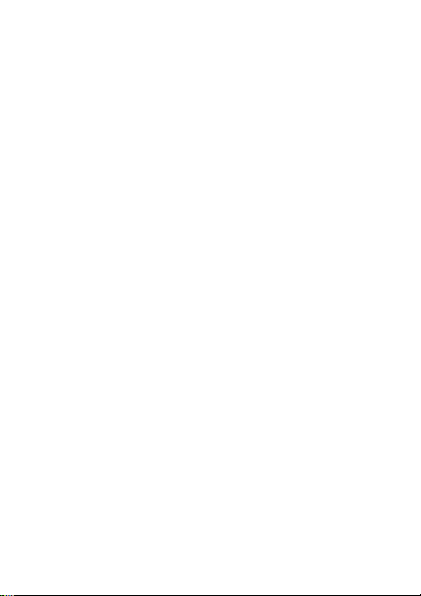
Contents
1 Getting to Know Your Phone .................................................... 1
Your Phone .............................................................................1
Keys and Functions .................................................................2
Screen Icons ...........................................................................4
2 Getting Started ........................................................................ 5
Installing the SIM Card and the Battery ..................................5
Removing the Battery and the SIM Card .................................5
Installing and Removing a microSD Card ................................6
Charging the Battery...............................................................6
Phone Lock .............................................................................7
PIN and PUK ...........................................................................7
Locking and Unlocking the Keypad.........................................8
Entertainment .........................................................................8
3 Voice Services .......................................................................... 9
Dual-Card Management .........................................................9
Making a Call ..........................................................................9
Answering a Call ...................................................................10
4 Text Input .............................................................................. 10
Changing the Text Input Mode .............................................10
Entering a Word ...................................................................11
Entering a Digit .....................................................................12
Entering a Symbol .................................................................12
5 Messaging ............................................................................. 12
Sending a Text Message .......................................................12
Sending a Multimedia Message ............................................13
i
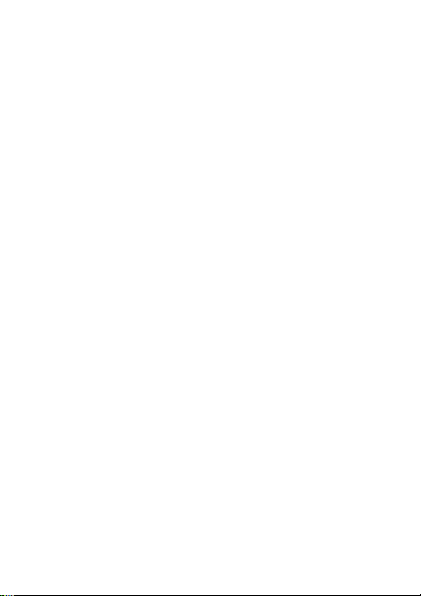
6 Contacts ................................................................................ 14
Creating a Contact ...............................................................14
Searching for a Contact ........................................................14
Setting a Speed Dial Number ................................................14
7 Multimedia ............................................................................ 15
Camera .................................................................................15
Video Recorder .....................................................................15
Video Player ..........................................................................16
Audio Player .........................................................................17
FM Radio ..............................................................................17
Flashlight ..............................................................................18
Ebook Reader .......................................................................18
8 Connectivity ........................................................................... 19
Bluetooth ..............................................................................19
Internet Services ...................................................................19
9 Warnings and Precautions ....................................................... 20
ii
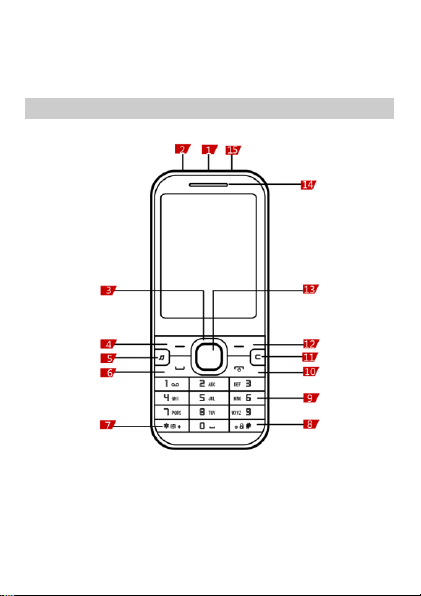
1 Getting to Know Your Phone
1
Charger jack/Universal serial
bus (USB) port
9
Number keys
2
Headset jack
10
End/Power key
3
Navigation keys
11
Delete key
Your Phone
The following figure shows the appearance of your phone.
1
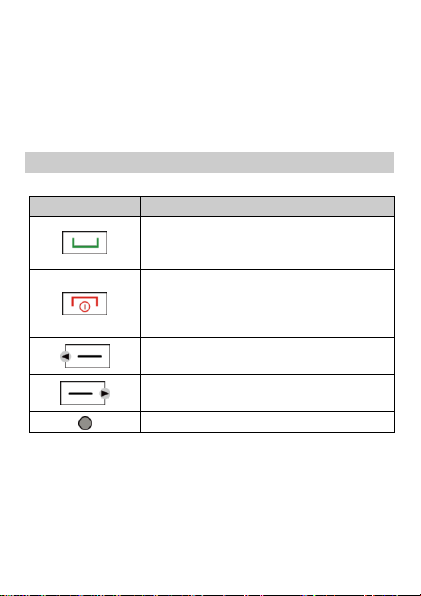
4
Left soft key
12
Right soft key
5
Music key
13
Confirm key
6
Call/Answer key
14
Earpiece
7
* key
15
Flashlight
8
# key
Keys and Functions
Press…
To…
Make a call.
Answer a call.
View call logs in standby mode.
Power the phone on or off (press and hold
the key for about 3 seconds).
End or reject a call.
Return to standby mode.
Select the option displayed in the lower left
corner of the screen.
Select the option displayed in the lower right
corner of the screen.
Confirm a selection.
2
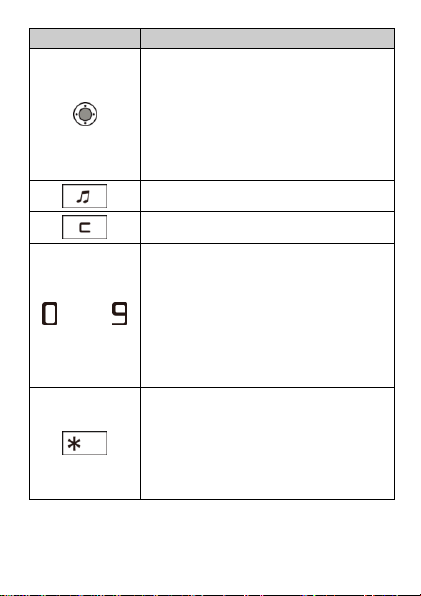
Press…
To…
Scroll through submenus on a menu screen
or options on an option screen.
Access the functions assigned to the
navigation keys in standby mode.
NOTE
To assign a function to a navigation key, select
Menu > Settings > Phone settings > Dedicated
key.
Access Audio player in standby mode.
Delete characters entered.
through
Enter numbers, letters, and symbols.
Call voicemail in standby mode (press and
hold the 1 key for about 3 seconds).
Speed-dial phone numbers in standby mode
(press and hold the 2–9 keys for about 3
seconds if these keys have been set as
speed dial keys).
Select an option labeled with the
corresponding number.
Enter * (press the key once), + (press the key
twice), p (press the key three times), or w
(press the key four times) in standby mode.
Activate or deactivate the Meeting profile in
standby mode (press and hold the key for
about 3 seconds).
Display the symbol list in editing mode.
3
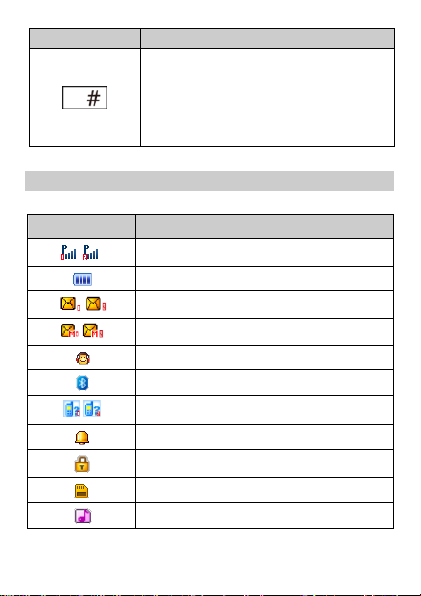
Press…
To…
Enter #.
Lock the screen and the keypad in standby
mode (press and hold the key for about 3
seconds).
Switch between text input modes in editing
mode.
Screen Icons
Icon
Indicates…
/
Signal strength.
Battery level.
/
New text messages.
/
New multimedia messages.
Headset connected.
Bluetooth turned on.
/
Missed calls.
Alarms enabled.
Keypad locked.
microSD card installed.
Ring only enabled.
4
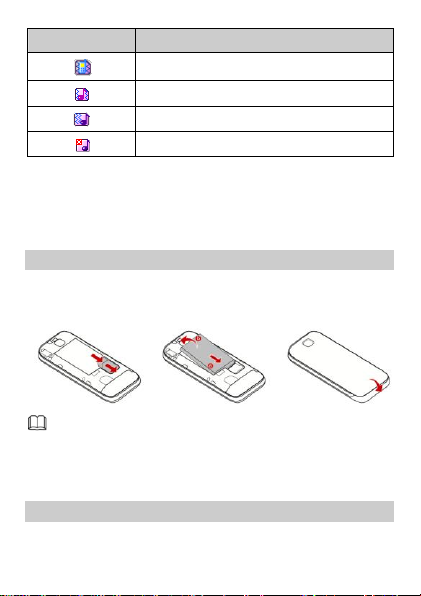
Icon
Indicates…
Vib. only enabled.
Vib. and ring enabled.
Vib. then ring enabled.
Silent profile activated.
The phone supports two SIM cards, and you can select Menu >
Settings > Dual SIM settings > Dual SIM open to enable the
dual-SIM mode. In this case, you can use two SIM cards in the
phone at one time.
2 Getting Started
Installing the SIM Card and the Battery
When installing the subscriber identification module (SIM) card,
ensure that the gold contact area faces down, and that the beveled
edge of the SIM card aligns with that of the SIM card slot.
Removing the Battery and the SIM Card
Before removing the battery and the SIM card, ensure that your
phone is powered off.
5
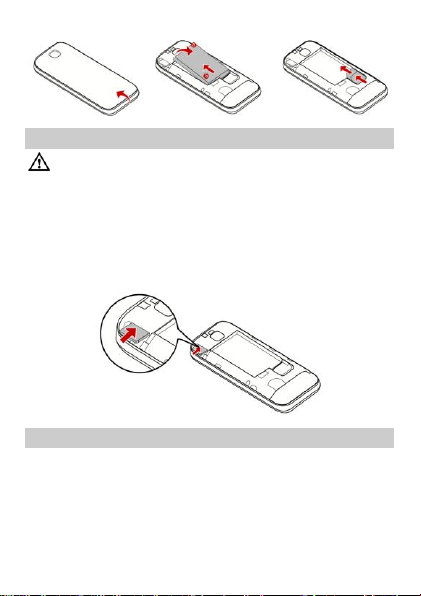
Installing and Removing a microSD Card
Before installing or removing a microSD card, power the
phone off.
You can expand your phone's memory capacity by installing a
microSD card with a capacity of up to 16 GB.
When installing a microSD card, ensure that the gold contact area
faces down, and that the beveled edge of the microSD card aligns
with that of the microSD card slot.
Charging the Battery
1. Connect the small end of the USB cable to the phone's charger
jack and the large end to the charger.
2. Connect the charger to a power outlet.
3. Wait until the battery is fully charged.
While the battery is charging, the charging icon blinks. When the
charging icon stops blinking, the battery is fully charged.
6

4. Unplug the charger from the power outlet and the USB cable
from the phone.
Phone Lock
The phone lock protects your phone from unauthorized use. The
preset password to unlock your phone is 1234. By default, the
phone lock is disabled. Once you enable the phone lock, you must
enter the password each time you power on the phone.
To enable the phone lock:
1. In standby mode, select Menu > Settings > Security settings >
Phone security > Phone lock.
2. Enter the preset password.
To change the preset password:
1. In standby mode, select Menu > Settings > Security settings >
Phone security > Change password.
2. Enter the preset password.
3. Enter a new password.
The password must be a numeric string between four and eight
digits.
4. Enter the new password again to confirm it.
If you forget the password, contact your service provider.
PIN and PUK
The personal identification number (PIN) protects your SIM card from
unauthorized use.
If you incorrectly enter the PIN a specified number of times, the PIN
is blocked and the phone prompts you to enter the PIN unblocking
key (PUK). If this occurs, enter the PUK to unblock the blocked PIN.
If you incorrectly enter the PUK a specified number of times, the SIM
card will become permanently invalid, and you must contact your
service provider for a new SIM card.
7

Both the PIN and the PUK are provided with the SIM card. For details,
When the keypad is locked, you can press to answer
a call or make an emergency call.
contact your service provider.
To enable the PIN lock:
1. In standby mode, select Menu > Settings > Security
settings >SIM1/SIM2 security > PIN lock.
2. Enter the PIN, and then press (OK).
Locking and Unlocking the Keypad
To lock the keypad, press and hold for about 3 seconds. To
unlock the keypad, press (Unlock), then .
If the Auto keypad lock function is enabled, the phone will
automatically lock the keypad after being idle in standby mode for a
pre-defined period.
Entertainment
As well as being a communication device, your phone also provides
you with the following applications for entertainment purposes:
Camera: take pictures.
Audio player: play audio files stored in the phone memory or on
the microSD card.
Video recorder: record videos.
Video player: play video files stored in the phone memory or on
the microSD card.
FM radio: listen to radio programs.
Tasks: view and add tasks.
Ebook reader: read ebooks stored in the phone memory or on the
microSD card.
8

Image viewer: view pictures stored in the phone memory or on
the microSD card.
STK: use value-added services provided by your service provider.
Calendar: view and add events or appointments on your calendar.
Flashlight: to turn on or off the flashlight.
Alarm: set alarms.
Calculator: perform basic calculation.
File manager: manage multimedia files stored in the phone
memory or on the microSD card.
3 Voice Services
Dual-Card Management
Your phone supports dual-card dual-standby mode, but the two SIM
cards cannot be used simultaneously. When you are making a call or
using data services with one SIM card, the other SIM card becomes
unavailable, that is, no incoming calls can be received and the data
services cannot be used.
Making a Call
1. In standby mode, enter a phone number.
To make an international call, press twice to enter the
plus sign (+). Then enter the country or region code, area code,
and phone number.
To call an extension number, enter the switchboard number, press
three times to enter p, and enter the extension number.
2. Press to dial the number.
3. Press to end the call.
9

You can also make calls from the call logs, contacts, or
messages.
During a call, you can use to adjust the in-call volume.
If the dual-SIM mode is enabled, select the SIM card you
want to use according to the prompt on the screen.
Answering a Call
When there is an incoming call:
Press , (Answer), or to answer the call.
Press to reject the call.
Press (Silent) to mute the ringtone, and press
(Reject) to reject the call.
If the Any key answer function is enabled, you can press any key
except and to answer a call.
4 Text Input
Changing the Text Input Mode
The current text input mode indicator is displayed in the upper left
corner of the screen. Press to switch between text input
modes.
10

Indicator
Text Input Mode
ABC and abc
Multi-tap input modes
eZi ABC and eZi abc
Predictive input modes
123
Number input mode
In any text input mode, press to delete the last
character entered, or press and hold for about 3
seconds to delete all the characters entered.
In multi-tap input mode, repeatedly press to select and
enter commonly used symbols, and press once to enter
a space and twice to enter 0.
In predictive input mode, press to display commonly
used symbols, and press to enter a space.
Entering a Word
To enter a word in multi-tap input mode, repeatedly press the key
labeled with each letter in the word until the desired letter is
displayed on the screen. Then repeat this process until the full
word is displayed.
To enter a word in predictive input mode:
1. Press each key once according to the spelling sequence of the
desired word.
The phone displays candidate words that may be spelt by the
keystroke sequence.
2. Use to scroll to the desired word.
3. Press or to enter the word.
11

Entering a Digit
In number input mode, press the number key labeled with the
desired digit.
In multi-tap input mode, repeatedly press the number key labeled
with the desired digit until the digit is displayed on the screen.
Entering a Symbol
1. Press to display the symbol list.
2. Use to scroll to the desired symbol.
3. Press or to enter the symbol.
5 Messaging
The phone supports two SIM cards and if the dual-SIM mode is
enabled, please select the SIM card you want to use according to the
prompt on the screen.
Sending a Text Message
1. In standby mode, select Menu > Messaging > Write message >
Text message.
2. Write the message.
3. Press (Options), and select Send to.
4. Enter a recipient's phone number or add a recipient from
Phonebook.
Repeat this step to add multiple recipients.
5. Press (Options), and select Send > From SIM1/From SIM2
to send the message.
You can also press (Options) for the following options:
12

Edit recipient: enter a recipient's phone number.
Remove recipient: remove a recipient.
Remove all recipients: remove all recipients.
Save to Drafts: save the message to Drafts.
Sending a Multimedia Message
1. In standby mode, select Menu > Messaging > Write message >
Multimedia message.
2. Write the message.
You can also add a subject, picture, audio file, presentation slide,
or other attachments to the messages.
3. Press (Options), and select Send to.
4. Enter a recipient's phone number or add a recipient from
Phonebook.
Repeat this step to add multiple recipients.
5. Press (Options), and select Send > From SIM1/From SIM2
to send the message.
You can also press (Options) for the following options:
Edit recipient: enter a recipient's phone number.
Remove recipient: remove a recipient.
Remove all recipients: remove all recipients.
Save to Drafts: save the message to Drafts.
Send options: configure the sending settings such as Delivery
report, Read report, Priority, and Delivery time.
13

Contact your service provider to determine the availability
of the Multimedia Messaging Service (MMS) and how to
subscribe to the service.
Open multimedia messages with caution. Objects in
multimedia messages may contain viruses and malicious
software that can damage your phone.
6 Contacts
Creating a Contact
1. In standby mode, select Menu > Contacts > Add new contact.
2. Press (Options), and select To SIM1, To SIM2 or To phone
to select the location that you want to use to save the contact.
3. Enter the name and phone number of the contact.
4. Press to save the contact.
Searching for a Contact
1. In standby mode, select Menu > Contacts.
2. Enter the first letter of the contact name.
3. Use to scroll to the desired contact.
Setting a Speed Dial Number
1. In standby mode, select Menu > Contacts.
2. Press (Options), and select Phonebook settings > Speed
dial > Status > On.
3. Select Set numbers, and set one of the 2–9 keys as a speed dial
key.
14

4. Enter the number that you want to assign to the speed dial key.
All the pictures are stored in Photos on your phone or
microSD card depending on which storage you have set as
the preferred storage for pictures. You can select Menu > File
manager > Phone/Memory card > Photos to access these
pictures and perform operations, such as Rename and Delete,
on them.
In standby mode, you can press and hold the speed dial key to
speed-dial the number.
7 Multimedia
Camera
1. In standby mode, select Menu > Multimedia > Camera.
2. Press to view the photo album or configure the camera
settings.
3. Frame the picture you want to take on the viewfinder screen, and
press to take the picture.
4. After taking the picture:
Press (Options), and select Send to send the picture or
Delete to delete the picture.
Press (Back) to exit the camera.
Video Recorder
1. In standby mode, select Menu > Multimedia > Video recorder.
2. Press to configure the camcorder settings and the video
settings.
15

3. Frame the scene you want to take on the viewfinder screen, and
After shooting the video, press (Yes) to save it. You
can also press to send it via multimedia message or
Bluetooth.
All the video files are stored in Videos on your phone or
microSD card depending on which storage you have set as
the preferred storage for video files. You can select Menu >
File manager > Phone/Memory card > Videos to access these
video files and perform operations, such as Rename and
Delete on them.
press to shoot the video.
4. When shooting the video:
Press to pause or continue.
Press (stop) to stop shooting the video.
Video Player
1. In standby mode, select Menu > Multimedia > Video player.
2. Use to scroll to a video file.
3. Select Options > Play.
When playing the video file:
Use to adjust the volume.
Use to rewind or fast-forward.
Press to pause or continue.
4. Press (Stop) to stop playing the video file.
16

Audio Player
All the music files are stored in My Music on your phone or
microSD card depending on which storage you have set as
the preferred storage for music files. You can select Menu >
File manager > Phone/Memory card > My Music to access
these music files and perform operations, such as Rename
and Delete on them.
1. In standby mode, select Menu > Audio player.
2. Press (List), and select a music file.
3. Select Options > Play.
When playing the music file:
Use to adjust the volume.
Use to rewind or fast-forward.
Press to pause or continue.
4. Press (Stop) to stop playing the music file.
FM Radio
The headset cable also functions as the FM radio antenna when the
radio is turned on. To ensure good radio reception, do not
disconnect the headset from the phone or severely bend the headset
cable.
To listen to the radio:
1. Connect a compatible headset to the phone.
2. In standby mode, select Menu > Multimedia > FM radio.
When the FM radio is turned on, the phone plays the program on
the current channel.
3. On the FM radio screen:
17

When reading an ebook, use to turn pages.
Press (Options), and select Auto search to automatically
search for and save channels.
Press to pause or continue.
Use to adjust the volume.
Use to go to the previous or next channel in the saved
channel list.
Press (Options) to configure the relevant settings such as
Background play and Loudspeaker.
Flashlight
In standby mode, select Menu > Organizer > Flashlight > On/Off
to turn the flashlight on or off.
In standby mode, press and hold to turn the flashlight
on or off.
Ebook Reader
1. In standby mode, select Menu > Extra > Ebook reader to display
the bookshelf.
The phone automatically adds the ebooks stored in the default
storage location (phone or microSD card) to the bookshelf.
2. Select an ebook.
3. Press (Options), and then select one from the following:
Clean up bookshelf: clean up the bookshelf.
Global settings: set the font size, scroll type, scroll speed, and
alignment.
4. Press (Back) to stop reading.
18

8 Connectivity
Bluetooth
Your phone supports Bluetooth. You can synchronize files between
your phone and a computer, transfer data between your phone and
other Bluetooth devices, and talk on the phone using a Bluetooth
headset.
1. In standby mode, selecting Menu > Settings > Connectivity >
Bluetooth > Power > On to turn on Bluetooth.
2. Select My device > Search new device to search for available
Bluetooth devices.
3. Scroll to the desired Bluetooth device, and press (Pair).
When you pair your phone with the device for the first time, a
password is required.
4. Use the Bluetooth device to talk on the phone or transfer data
with your phone.
Internet Services
You can use your phone to access Wireless Application Protocol
(WAP) sites and use WAP-based services. To browse WAP pages, you
must subscribe to the data service from your service provider and
configure your phone's relevant settings.
Setting Up Your Data Account
Before accessing WAP sites on your phone, set up your data account
as follows:
1. In standby mode, select Menu > Services > Internet service >
Settings > Data account.
2. Select your service provider.
Your account settings are provided by your service provider.
19

3. Press (OK) to save the settings.
You can create and edit bookmarks so that you can quickly
access your favorite WAP sites.
Accessing a WAP Site
1. In standby mode, select Menu > Services > Internet service >
Input address.
2. Enter the Uniform Resource Locator (URL) of the desired WAP site.
3. Press (Options), and select Done to access the WAP site.
9 Warnings and Precautions
This section contains important information pertaining to the
operating instructions of your device. It also contains information
about how to use the device safely. Read this information carefully
before using your device.
Electronic Device
Power off your device if using the device is prohibited. Do not use
the device when using the device causes danger or interference with
electronic devices.
Medical Device
Follow rules and regulations set forth by hospitals and health care
facilities. Do not use your device when using the device is
prohibited.
Pacemaker manufacturers recommend that a minimum distance
of 15 cm be maintained between a device and a pacemaker to
prevent potential interference with the pacemaker. If you are
20

using a pacemaker, use the device on the opposite side of the
pacemaker and do not carry the device in your front pocket.
Potentially Explosive Atmosphere
Power off your device in any area with a potentially explosive
atmosphere, and comply with all signs and instructions. Areas that
may have potentially explosive atmospheres include the areas where
you would normally be advised to turn off your vehicle engine.
Triggering of sparks in such areas could cause an explosion or a fire,
resulting in bodily injuries or even deaths. Do not power on your
device at refueling points such as service stations. Comply with
restrictions on the use of radio equipment in fuel depots, storage,
and distribution areas, and chemical plants. In addition, adhere to
restrictions in areas where blasting operations are in progress. Before
using the device, watch out for areas that have potentially explosive
atmospheres that are often, but not always, clearly marked. Such
locations include areas below the deck on boats, chemical transfer or
storage facilities, and areas where the air contains chemicals or
particles such as grain, dust, or metal powders. Ask the
manufacturers of vehicles using liquefied petroleum gas (such as
propane or butane) whether this device can be safely used in their
vicinity.
Traffic Security
Observe local laws and regulations while using the device. In
addition, if using the device while driving a vehicle, comply with the
following guidelines:
Concentrate on driving. Your first responsibility is to drive safely.
Do not talk on the device while driving. Use hands-free
accessories.
When you have to make or answer a call, park the vehicle at the
road side before using your device.
RF signals may affect electronic systems of motor vehicles. For
more information, consult the vehicle manufacturer.
21

In a motor vehicle, do not place the device over the air bag or in
the air bag deployment area. Otherwise, the device may hurt you
owing to the strong force when the air bag inflates.
Do not use your device while flying in an aircraft. Power off your
device before boarding an aircraft. Using wireless devices in an
aircraft may cause danger to the operation of the aircraft and
disrupt the wireless telephone network. It may also be considered
illegal.
Operating Environment
Do not use or charge the device in dusty, damp, and dirty places
or places with magnetic fields. Otherwise, it may result in a
malfunction of the circuit.
The device complies with the RF specifications when the device is
used near your ear or at a distance of 1.5 cm from your body.
Ensure that the device accessories such as a device case and a
device holster are not composed of metal components. Keep
your device 1.5 cm away from your body to meet the
requirement earlier mentioned.
On a stormy day with thunder, do not use your device when it is
being charged, to prevent any danger caused by lightning.
When you are on a call, do not touch the antenna. Touching the
antenna affects the call quality and results in increase in power
consumption. As a result, the talk time and the standby time are
reduced.
While using the device, observe the local laws and regulations,
and respect others' privacy and legal rights.
Keep the ambient temperature between 0°C and 40°C while the
device is being charged. Keep the ambient temperature between
0°C to 40°C for using the device powered by a battery.
22

Prevention of Hearing Damage
Using a headset at high volume can damage your hearing. To reduce
the risk of damage to hearing, lower the headset volume to a safe
and comfortable level.
Safety of Children
Comply with all precautions with regard to children's safety. Letting
the child play with your device or its accessories, which may include
parts that can be detached from the device, may be dangerous, as it
may present a choking hazard. Ensure that small children are kept
away from the device and accessories.
Accessories
Use the accessories delivered only by the manufacturer. Using
accessories of other manufacturers or vendors with this device
model may invalidate any approval or warranty applicable to the
device, result in the non-operation of the device, and cause danger.
Battery and Charger
Unplug the charger from the electrical plug and the device when
not in use.
The battery can be charged and discharged hundreds of times
before it eventually wears out. When the standby time and the
talk time are shorter than the normal time, replace the battery.
Use the AC power supply defined in the specifications of the
charger. An improper power voltage may cause a fire or a
malfunction of the charger.
Do not connect two poles of the battery with conductors, such as
metal materials, keys, or jewelries. Otherwise, the battery may be
short-circuited and may cause injuries and burns on your body.
Do not disassemble the battery or solder the battery poles.
Otherwise, it may lead to electrolyte leakage, overheating, fire, or
explosion.
23

If battery electrolyte leaks out, ensure that the electrolyte does
not touch your skin and eyes. When the electrolyte touches your
skin or splashes into your eyes, wash your eyes with clean water
immediately and consult a doctor.
If there is a case of battery deformation, color change, or
abnormal heating while you charge or store the battery, remove
the battery immediately and stop using it. Otherwise, it may lead
to battery leakage, overheating, explosion, or fire.
If the power cable is damaged (for example, the cord is exposed
or broken), or the plug loosens, stop using the cable at once.
Otherwise, it may lead to an electric shock, a short circuit of the
charger, or a fire.
Do not dispose of batteries in fire as they may explode. Batteries
may also explode if damaged.
Danger of explosion if battery is incorrectly replaced. Recycle or
dispose of used batteries according to the local regulations or
reference instruction supplied with your device.
Cleaning and Maintenance
The device, battery, and charger are not water-resistant. Keep
them dry. Protect the device, battery, and charger from water or
vapor. Do not touch the device or the charger with a wet hand.
Otherwise, it may lead to a short circuit, a malfunction of the
device, and an electric shock to the user.
Do not place your device, battery, and charger in places where
they can get damaged because of collision. Otherwise, it may
lead to battery leakage, device malfunction, overheating, fire, or
explosion.
Do not place magnetic storage media such as magnetic cards and
floppy disks near the device. Radiation from the device may erase
the information stored on them.
Do not leave your device, battery, and charger in a place with an
extreme high or low temperature. Otherwise, they may not
24

function properly and may lead to a fire or an explosion. When
the temperature is lower than 0°C, performance of the battery is
affected.
Do not place sharp metal objects such as pins near the earpiece.
The earpiece may attract these objects and hurt you when you
are using the device.
Before you clean or maintain the device, power off the device
and disconnect it from the charger.
Do not use any chemical detergent, powder, or other chemical
agents (such as alcohol and benzene) to clean the device and the
charger. Otherwise, parts of the device may be damaged or a fire
can be caused. You can clean the device and the charger with a
piece of damp and soft antistatic cloth.
Do not dismantle the device or accessories. Otherwise, the
warranty on the device and accessories is invalid and the
manufacturer is not liable to pay for the damage.
Emergency Call
You can use your device for emergency calls in the service area. The
connection, however, cannot be guaranteed in all conditions. You
should not rely solely on the device for essential communications.
Certification Information (SAR)
This device meets guidelines for exposure to radio waves.
Your device is a low-power radio transmitter and receiver. As
recommended by international guidelines, the device is designed not
to exceed the limits for exposure to radio waves. These guidelines
were developed by the independent scientific organization
International Commission on Non-Ionizing Radiation Protection
(ICNIRP) and include safety measures designed to ensure safety for
all users, regardless of age and health.
The Specific Absorption Rate (SAR) is the unit of measurement for
the amount of radio frequency energy absorbed by the body when
using a device. The SAR value is determined at the highest certified
25

power level in laboratory conditions, but the actual SAR level of the
device when being operated can be well below the value. This is
because the device is designed to use the minimum power required
to reach the network.
The SAR limit adopted by USA and Canada is 1.6 watts/kilogram
(W/kg) averaged over one gram of tissue. The highest SAR value
reported to the FCC and IC for this device type when tested for use
at the ear is 0.693 W/kg, and when properly worn on the body is
1.280 W/kg.
The SAR limit also adopted by Europe is 2.0 W/kg averaged over 10
grams of tissue. The highest SAR value for this device type when
tested at the ear is 0.353 W/kg, and when properly worn on the
body is 0.392 W/kg.
FCC Statement
This equipment has been tested and found to comply with the limits
for a Class B digital device, pursuant to Part 15 of the FCC Rules.
These limits are designed to provide reasonable protection against
harmful interference in a residential installation. This equipment
generates, uses and can radiate radio frequency energy and, if not
installed and used in accordance with the instructions, may cause
harmful interference to radio communications. However, there is no
guarantee that interference will not occur in a particular installation.
If this equipment does cause harmful interference to radio or
television reception, which can be determined by turning the
equipment off and on, the user is encouraged to try to correct the
interference by one or more of the following measures:
Reorient or relocate the receiving antenna.
Increase the separation between the equipment and receiver.
Connect the equipment into an outlet on a circuit different from
that to which the receiver is connected.
Consult the dealer or an experienced radio/TV technician for help.
26

This device complies with Part 15 of the FCC Rules. Operation is
0700
subject to the following two conditions: (1) this device may not
cause harmful interference, and (2) this device must accept any
interference received, including interference that may cause
undesired operation.
Warning: Changes or modifications made to this device not expressly
approved by Huawei Technologies Co., Ltd. may void the FCC
authorization to operate this device.
EU Regulatory Conformance
Hereby, Huawei Technologies Co., Ltd. declares that this device is in
compliance with the essential requirements and other relevant
provisions of Directive 1999/5/EC.
For the declaration of conformity, visit the web site
www.huaweidevice.com/certification.
Notice: Observe the national local regulations in the location where
the device is to be used. This device may be restricted for use in
some or all member states of the European Union (EU).
Please visit www.huaweidevice.com/worldwide/support/hotline for
recently updated hotline and email address in your country or region.
27
Version: 03 NO.:6010899
